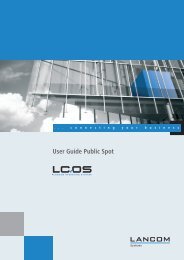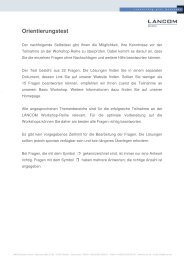Information regarding LCOS Software Release 8.00 for LANCOM ...
Information regarding LCOS Software Release 8.00 for LANCOM ...
Information regarding LCOS Software Release 8.00 for LANCOM ...
You also want an ePaper? Increase the reach of your titles
YUMPU automatically turns print PDFs into web optimized ePapers that Google loves.
Note on Dynamic VPN registration<br />
By reason of patent you have to register the functionality „Dynamic VPN“ with IP address<br />
transmission over ISDN. This operating mode is usually required when you configure a VPN tunnel<br />
with dynamic IP addresses on both sides without dynamic DNS services.<br />
Any other Dynamic VPN operation mode (e.g. transmitting the IP address via ICMP, provoking a<br />
callback etc.) does not require registration.<br />
The registration process is fully anonymous - no personal or company data will be transmitted.<br />
The registration of the Dynamic VPN option requires administrator rights on the <strong>LANCOM</strong> device.<br />
Registration with LANconfig<br />
When scanning the device (e.g. right after program start) LANconfig automatically recognizes<br />
devices which have to be activated. After confirming the arising hint LANconfig automatically<br />
transmits solely the device’s serial number to the <strong>LANCOM</strong> Systems registration server. The<br />
registration code is automatically transmitted back, thus the option will be activated. The state of this<br />
procedure is visible in LANconfig.<br />
Registration with WEBconfig<br />
For the registration with WEBconfig the serial number of the device is required. You can find this<br />
in<strong>for</strong>mation on the bottom of your device.<br />
Using WEBconfig you will find a link on the first page which leads you to the <strong>LANCOM</strong> Systems<br />
registration server. Here you must enter your device’s serial number and -optional- your e-mail<br />
address. After transmitting the data you will receive a registration code <strong>for</strong> the option.<br />
To load this code into your device, please proceed as follows:<br />
Log in to the device with administrator rights. Select “Enable <strong>Software</strong> Option”, which is placed on<br />
the entry page. On the following page enter the registration code and confirm by selecting “Apply”.<br />
Remarks <strong>regarding</strong> the usage of VoIP options<br />
VoIP options <strong>for</strong> <strong>LANCOM</strong> 1821 Wireless ADSL are dicontinued with <strong>LCOS</strong> 7.20. The final version<br />
containing the VoIP Call Manager is <strong>LCOS</strong> 6.32.<br />
As from <strong>LCOS</strong> 7.5x support <strong>for</strong> VoIP options <strong>for</strong> the devices <strong>LANCOM</strong> 1511 Wireless DSL and 1521<br />
Wireless ADSL is discontinued. The final version containing the VoIP Call Manager is <strong>LCOS</strong> 7.30.<br />
For the „VoIP ready“ routers <strong>LANCOM</strong> 1711 VPN, 1721 VPN and 1811 Wireless DSL support <strong>for</strong> the<br />
subsequently installed VoIP option will be discontinued with <strong>LCOS</strong> version 7.56. If you want to<br />
continue using your VoIP option, please do only use <strong>LCOS</strong> versions up to and including 7.54.<br />
For T-Systems Business LAN R800+ VoIP functionality is discontinued in <strong>LCOS</strong> 7.60<br />
<strong>LCOS</strong> 7.70 is the final version supporting VoIP options <strong>for</strong> the remaining „VoIP ready“ devices.<br />
Note when updating a WLAN controller<br />
As from <strong>LCOS</strong> version 8.0 the WLAN controller uses PKCS#12 files <strong>for</strong> managing CA certificates.<br />
If, after updating to the current <strong>LCOS</strong> version, all existing certificates are renewed, they will be stored<br />
in the new PKCS#12 <strong>for</strong>mat automatically.<br />
If an <strong>LCOS</strong> version prior to 8.0 (which does not use the new <strong>for</strong>mat) should be uploaded to the WLC<br />
afterwards, all certificates will be lost, which leads to malfunction of WLC clusters and no<br />
communication with the accesspoints.<br />
There<strong>for</strong>e you should store your active certificates to a safe place be<strong>for</strong>e upgrading your device to<br />
the current <strong>LCOS</strong> version. You can find a how-to description in the reference manual under<br />
"Wireless LAN - WLAN -> Centralized WLAN Management -> Backing up the certificates ".<br />
Page 3 of 7