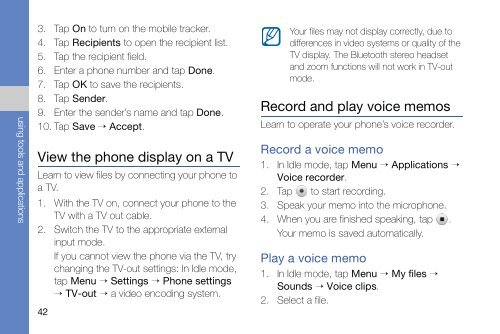Create successful ePaper yourself
Turn your PDF publications into a flip-book with our unique Google optimized e-Paper software.
using tools and applications<br />
3. Tap On to turn on the mobile tracker.<br />
4. Tap Recipients to open the recipient list.<br />
5. Tap the recipient field.<br />
6. Enter a phone number and tap Done.<br />
7. Tap OK to save the recipients.<br />
8. Tap Sender.<br />
9. Enter the sender’s name and tap Done.<br />
10. Tap Save → Accept.<br />
View the phone display on a TV<br />
Learn to view files by connecting your phone to<br />
a TV.<br />
1. With the TV on, connect your phone to the<br />
TV with a TV out cable.<br />
2. Switch the TV to the appropriate external<br />
input mode.<br />
If you cannot view the phone via the TV, try<br />
changing the TV-out settings: In Idle mode,<br />
tap Menu → Settings → Phone settings<br />
→ TV-out → a video encoding system.<br />
42<br />
Your files may not display correctly, due to<br />
differences in video systems or quality of the<br />
TV display. The Bluetooth stereo headset<br />
and zoom functions will not work in TV-out<br />
mode.<br />
Record and play voice memos<br />
Learn to operate your phone’s voice recorder.<br />
Record a voice memo<br />
1. In Idle mode, tap Menu → Applications →<br />
Voice recorder.<br />
2. Tap to start recording.<br />
3. Speak your memo into the microphone.<br />
4. When you are finished speaking, tap .<br />
Your memo is saved automatically.<br />
Play a voice memo<br />
1. In Idle mode, tap Menu → My files →<br />
Sounds → Voice clips.<br />
2. Select a file.