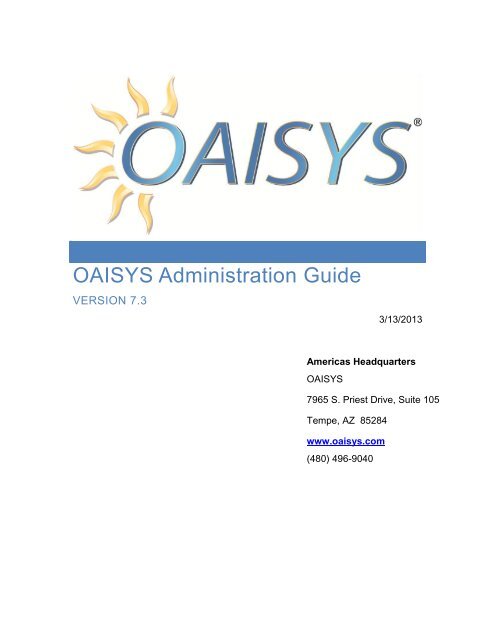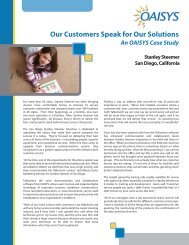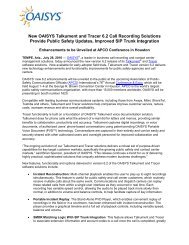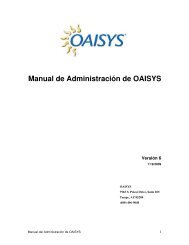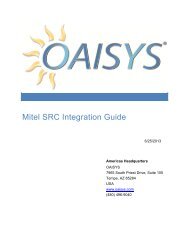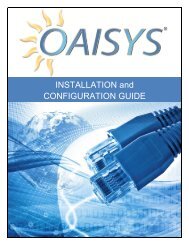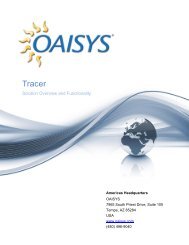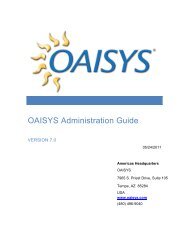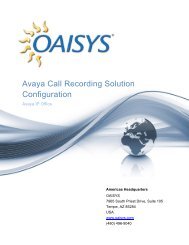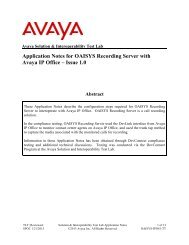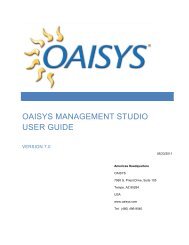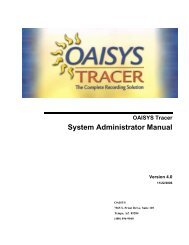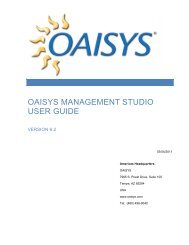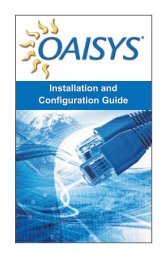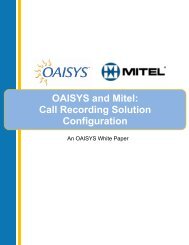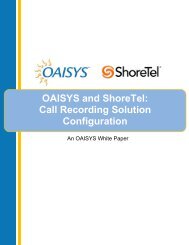Administrator Guide - Oaisys
Administrator Guide - Oaisys
Administrator Guide - Oaisys
You also want an ePaper? Increase the reach of your titles
YUMPU automatically turns print PDFs into web optimized ePapers that Google loves.
OAISYS Administration <strong>Guide</strong><br />
VERSION 7.3<br />
3/13/2013<br />
Americas Headquarters<br />
OAISYS<br />
7965 S. Priest Drive, Suite 105<br />
Tempe, AZ 85284<br />
www.oaisys.com<br />
(480) 496-9040
CONTENTS<br />
Introduction ........................................................................................................... 7<br />
MSI Client ............................................................................................................. 8<br />
OAISYS <strong>Administrator</strong> .......................................................................................... 9<br />
Accessing the <strong>Administrator</strong> .............................................................................. 9<br />
<strong>Administrator</strong> Functions .................................................................. 10<br />
Automated Service Center .................................................................................. 11<br />
Keyless Licensing ............................................................................................ 12<br />
Tracer Escalation............................................................................ 13<br />
OAISYS Service Center Escalation .................................................. 14<br />
Server ................................................................................................................. 17<br />
Net Server ....................................................................................................... 18<br />
Clients ........................................................................................... 18<br />
Services ......................................................................................... 18<br />
Copy Key ....................................................................................... 19<br />
Read Copy Key .............................................................................. 20<br />
Apply enabler code ......................................................................... 20<br />
Port Settings .................................................................................. 21<br />
Event Log ....................................................................................... 21<br />
Zip Logs ......................................................................................... 22<br />
Email ............................................................................................................... 24<br />
Settings .......................................................................................... 24<br />
Send Email ..................................................................................... 25<br />
Event Log ....................................................................................... 25<br />
CTI Integration ................................................................................................. 26<br />
Tools .............................................................................................. 26<br />
Status ............................................................................................ 26<br />
Port Settings .................................................................................. 27<br />
Events ............................................................................................ 28<br />
Monitor ........................................................................................... 28<br />
OAISYS Administration <strong>Guide</strong> 1
SMDR .............................................................................................................. 29<br />
SMDR Port ..................................................................................... 29<br />
Echo Port ....................................................................................... 30<br />
Event Log ....................................................................................... 30<br />
Automatic Location Identification (ALI) ............................................................ 31<br />
ALI Port .......................................................................................... 31<br />
Echo Port ....................................................................................... 32<br />
Simulator ........................................................................................ 32<br />
Event Log ....................................................................................... 33<br />
Active Directory Integration ............................................................................. 33<br />
Enabling AD Integration .................................................................. 35<br />
SQL API .......................................................................................................... 36<br />
Enable SQL API ............................................................................. 37<br />
Speech Search ................................................................................................ 38<br />
Indexing Older Calls ....................................................................... 39<br />
Pre-Indexing Status ........................................................................ 40<br />
Speech Config ................................................................................ 41<br />
Recording Manager ......................................................................................... 42<br />
Call Recording Rules ...................................................................... 42<br />
Extension Recording Control ........................................................... 44<br />
ACD Config .................................................................................... 45<br />
After Call Actions ............................................................................ 46<br />
Third Party Interface Network Configuration ..................................... 50<br />
Recording Ports ............................................................................................... 51<br />
Settings .......................................................................................... 51<br />
Ports .............................................................................................. 52<br />
Port ................................................................................................ 54<br />
Spans ............................................................................................ 56<br />
Copy Ports ..................................................................................... 57<br />
Recording Manager Status .............................................................. 58<br />
Calls Status .................................................................................... 60<br />
OAISYS Administration <strong>Guide</strong> 2
Device Monitors .............................................................................. 61<br />
ACD Groups ................................................................................... 62<br />
VAT Status ..................................................................................... 63<br />
Event Log ....................................................................................... 64<br />
PVD Import ...................................................................................................... 65<br />
PVD Queue .................................................................................... 65<br />
Quick Status ................................................................................... 66<br />
Daily Statistics ................................................................................ 67<br />
Hourly Statistics ............................................................................. 68<br />
Checkpoint Statistics ...................................................................... 69<br />
Event Log ....................................................................................... 69<br />
File Streaming ................................................................................................. 70<br />
Clients ........................................................................................... 70<br />
Event Log ....................................................................................... 70<br />
Alarm Service .................................................................................................. 71<br />
Settings .......................................................................................... 72<br />
Rules and Actions ........................................................................... 73<br />
History ........................................................................................... 74<br />
Event Log ....................................................................................... 74<br />
Housekeeping ................................................................................................. 75<br />
Status ............................................................................................ 75<br />
Backup Settings ............................................................................. 76<br />
User Defined Stage and Purge Rules .............................................. 77<br />
Stage Settings ................................................................................ 78<br />
Purge Settings ................................................................................ 79<br />
Purge System Stats Settings ........................................................... 80<br />
Orphan Recovery Settings .............................................................. 81<br />
Database Maintenance Settings ...................................................... 82<br />
Drive Usage ................................................................................... 83<br />
Stage History .................................................................................. 84<br />
Purge History ................................................................................. 85<br />
OAISYS Administration <strong>Guide</strong> 3
Orphan Recovery History ................................................................ 86<br />
Restore History ............................................................................... 87<br />
Event Log ....................................................................................... 88<br />
Coaching ......................................................................................................... 89<br />
Clients ........................................................................................... 89<br />
Monitors ......................................................................................... 90<br />
Coach Sessions .............................................................................. 90<br />
Help Requests ................................................................................ 90<br />
Live Calls ....................................................................................... 90<br />
User Info ........................................................................................ 90<br />
Network Configuration ........................................................................................ 91<br />
Node ID & Behavior ......................................................................................... 91<br />
Local Data Server ............................................................................................ 92<br />
Call Data Server .............................................................................................. 93<br />
Net Server ....................................................................................................... 94<br />
IP Addresses ................................................................................................... 94<br />
Remote Nodes ................................................................................................ 96<br />
Client Deployment URL ................................................................................... 96<br />
Lists and Other Resources ................................................................................. 97<br />
Lists ................................................................................................................. 98<br />
Show Membership .......................................................................... 99<br />
Account Codes ............................................................................. 100<br />
ACD Group ................................................................................... 100<br />
Ad Campaign ................................................................................ 100<br />
Agent ........................................................................................... 101<br />
ANI .............................................................................................. 101<br />
DNIS/DID ..................................................................................... 101<br />
Extension ..................................................................................... 101<br />
Schedule ...................................................................................... 101<br />
Extra Call Info .............................................................................. 101<br />
VAT Port ...................................................................................... 102<br />
OAISYS Administration <strong>Guide</strong> 4
Subject ......................................................................................... 102<br />
Calls .............................................................................................................. 102<br />
Call Filters .................................................................................... 102<br />
Call Data Fields ............................................................................................. 106<br />
Call Columns ................................................................................ 111<br />
Search Fields ............................................................................... 113<br />
Outside-Number Link .................................................................... 115<br />
Actions ......................................................................................... 116<br />
IP Endpoints ..................................................................................................... 117<br />
SIP Call Mapping ........................................................................................... 118<br />
SIP Device Details ......................................................................................... 119<br />
Evaluations ....................................................................................................... 121<br />
Evaluation Definitions .................................................................................... 121<br />
Evaluation Scales .......................................................................................... 123<br />
Users and Permissions ..................................................................................... 125<br />
Users ............................................................................................................. 125<br />
User Table ................................................................................... 125<br />
User Groups .................................................................................................. 129<br />
Applications ................................................................................................... 130<br />
Admin Permissions ........................................................................................ 131<br />
Device Administration ................................................................... 131<br />
General Administration ................................................................. 132<br />
Admin-Client Administration .......................................................... 133<br />
Client Administration ..................................................................... 133<br />
Reporter Permissions (Tracer) ...................................................................... 134<br />
Agent & Employee Evaluation ....................................................................... 135<br />
OAISYS Calls Application Permissions ......................................................... 136<br />
Folder Permissions ....................................................................... 136<br />
Document Permissions ................................................................. 137<br />
Call Filters Tab ............................................................................. 139<br />
User and User Groups tabs ........................................................... 139<br />
OAISYS Administration <strong>Guide</strong> 5
OAISYS Live Calls Application Permissions ................................... 140<br />
User Types Defined ...................................................................... 142<br />
Index ................................................................................................................. 144<br />
Appendix A ....................................................................................................... 146<br />
Critical Alarms ............................................................................................... 146<br />
Major Alarms ................................................................................................. 147<br />
Minor Alarms ................................................................................................. 149<br />
Informative Alarms ........................................................................................ 150<br />
OAISYS Administration <strong>Guide</strong> 6
INTRODUCTION<br />
This document serves as an <strong>Administrator</strong>’s <strong>Guide</strong> for the OAISYS Recording<br />
Solutions system. It provides procedures for setting up and customizing your<br />
system, and for programming everyday tasks you perform to capitalize on the<br />
flexibility of your system.<br />
Prior to using this guide, you should become familiar with the Technical<br />
Specification requirements found online.<br />
The target audience for this document includes network engineers, system<br />
administrators, installation technicians, or telecom engineers. The reader is<br />
expected to have a sufficient computer networking and telephony background.<br />
Some readers may need to reference only a small portion of the information<br />
provided; others may need most of the information provided before<br />
understanding how to tailor the OAISYS system to suit their needs. This<br />
document was designed to accommodate the varying needs of the reader.<br />
OAISYS Administration <strong>Guide</strong> 7
MSI CLIENT<br />
This installer provides <strong>Administrator</strong>s the ability to push the client installer to each<br />
computer as a domain change (similar to scheduled updates) rather than<br />
needing to physically install the client on each individual computer.<br />
REQUIREMENTS:<br />
‣ Client must be installed by an Admin User<br />
‣ Recall options in Desktop Client requires Management Studio be installed<br />
and run at least once<br />
For additional installation information, refer to the MSI Client Install <strong>Guide</strong>.<br />
OAISYS Administration <strong>Guide</strong> 8
OAISYS ADMINISTRATOR<br />
ACCESSING THE ADMINISTRATOR<br />
The OAISYS <strong>Administrator</strong> is a permissions-based application accessed<br />
through the Management Studio, and can be accessed remotely. You do<br />
not need to be on the OAISYS server to configure the system or setup<br />
your user groups and permissions.<br />
The Admin button will appear within the client application as shown below.<br />
NOTE: If you are already logged into the client application you will not<br />
need to log in again.<br />
OAISYS Administration <strong>Guide</strong> 9
<strong>Administrator</strong> Functions<br />
The OAISYS <strong>Administrator</strong> displays and allows changes to user<br />
permissions.<br />
The administrative user can:<br />
<br />
<br />
<br />
<br />
Create and edit new users<br />
and groups<br />
Create and use lists<br />
Display and enable<br />
changes to system<br />
settings<br />
Set up evaluations<br />
<br />
<br />
<br />
<br />
<br />
Configure automatic<br />
reports<br />
Set up housekeeping rules<br />
Set up after call actions<br />
Configure alarms<br />
Pull system logs<br />
NOTE: If the optional OAISYS Screen Recording Server or a secondary<br />
server is present it can also be administered from the OAISYS<br />
<strong>Administrator</strong>.<br />
The <strong>Administrator</strong> is divided into<br />
five sections:<br />
1. Automated Service Center<br />
2. Server<br />
3. Lists and other Resources<br />
4. Evaluations<br />
5. Users and Permissions<br />
OAISYS Administration <strong>Guide</strong> 10
AUTOMATED SERVICE CENTER<br />
The Automated Service Center is the command center of your OAISYS Solution;<br />
it administers communication with the OAISYS Server located at OAISYS<br />
Headquarters. This feature allows you to manage your system’s Registration<br />
and Licensing, establish alerts for automated notification of problems to OAISYS,<br />
and is the area in which OAISYS will automatically apply enabler codes for newly<br />
purchased features.<br />
REGISTRATION TAB<br />
The Registration tab allows you to register your system and save your Dealer<br />
contact information.<br />
NOTE: If using a hardware key, the Lock Type will display<br />
OAISYS Administration <strong>Guide</strong> 11
KEYLESS LICENSING<br />
With Keyless Licensing, hardware dongles are no longer required (but are<br />
still available upon request); clients will be provided a Lock Number and a<br />
Registration ID.<br />
Example:<br />
Lock #: SW1713145582<br />
Registration ID: 27797<br />
NOTE: Constant communication with the OAISYS Server via internet<br />
access is required.<br />
The Web Link Status will display a green light to indicate an operating<br />
status with the OAISYS Service Center (OSC).<br />
OAISYS Administration <strong>Guide</strong> 12
Yellow indicates the Service Center is not responding.<br />
NOTE: The Red, Yellow or Green indicator light displays the status of the<br />
connection and does not indicate the status of registration or licensing.<br />
The Registration Status will say Not Registered until the lock number has<br />
been properly registered.<br />
Tracer Escalation<br />
When Tracer cannot access the OSC (no longer has access to the<br />
internet).<br />
Keyless License<br />
Level Time<br />
Action<br />
1 48 hrs. Tracer Alarm: “Network Lost”<br />
2 4 days Attempt to send Email to TS<br />
3 6 days Notify Tracer Clients of Impending<br />
shutdown.<br />
4 8 days Switch Tracer to DEMO mode<br />
Hardware Dongle License<br />
Level Time<br />
Action<br />
1 48 hrs. Tracer Network Lost Alarm<br />
2 4 days Attempt to send Email to TS<br />
OAISYS Administration <strong>Guide</strong> 13
OAISYS Service Center Escalation<br />
When a registered Tracer hasn’t checked in recently (each Tracer should<br />
check in approximately every 15 minutes).<br />
Keyless License<br />
Level Time<br />
Action<br />
1 1 day -- Alarm Send Email alarm to TS, Dealer, &<br />
Customer<br />
2 10 days --<br />
Assumed Dead<br />
Send Email alarm to TS, Dealer, &<br />
Customer<br />
Hardware Dongle License<br />
Level Time<br />
Action<br />
1 1 day -- Alarm Send Email alarm to TS, Dealer, &<br />
Customer<br />
2 10 days --<br />
Assumed Dead<br />
Send Email alarm to TS, Dealer, &<br />
Customer<br />
TO REGISTER<br />
1. Enter the Lock Number<br />
a. The Lock Type will display until properly registered<br />
2. Enter the Dealer Contact Name<br />
3. Enter a valid email address for the Dealer Contact<br />
4. Enter the end user customer name<br />
5. Enter a valid email address for the end user customer<br />
6. Click the Request Registration button<br />
OAISYS Administration <strong>Guide</strong> 14
Once registered, the Registration Status will change to “Registered” and<br />
the Lock Type will display as “Keyless”.<br />
A user can request to unregister their Lock Number by clicking on the<br />
Request Registration button. This will send a message to the Automated<br />
Service Center to unregister this lock number, and confirmation emails will<br />
be sent to each email listed. UnRegistration will not take effect until<br />
confirmation is received from the email link. Once unregistered, the<br />
OAISYS system will no longer function until the lock number is registered<br />
again.<br />
NOTE: If a hardware key is used, the system will continue to function.<br />
However, the features of the Automated Service Center will no longer be<br />
available.<br />
LICENSING TAB<br />
The Licensing tab displays the licenses available for the specific lock<br />
number. This feature is where Enabler Codes can be entered to apply new<br />
licenses or extend the maintenance period. For Keyless Licensing, the<br />
OAISYS Administration <strong>Guide</strong> 15
Enabler Code is applied automatically. The Enabler Code for newly<br />
purchased features is applied automatically for hardware keys; however,<br />
manual entry is permitted for re-entry of older Enabler Codes associated<br />
with the hardware key.<br />
The Maintenance Period Ends on date is the date your OAISYS<br />
maintenance plan expires.<br />
NOTE: Your OAISYS system will continue to work even if your<br />
maintenance plan has expired.<br />
OAISYS Administration <strong>Guide</strong> 16
SERVER<br />
The server section within the OAISYS <strong>Administrator</strong> expands to allow<br />
configuration of:<br />
<br />
<br />
<br />
<br />
<br />
<br />
<br />
<br />
Net Server<br />
Email Service<br />
CTI<br />
SMDR<br />
ALI Integration<br />
Active Directory Integration<br />
SQL API<br />
Speech<br />
<br />
<br />
<br />
<br />
<br />
<br />
<br />
Recording Manager<br />
PVD Import<br />
File Streaming<br />
Alarms<br />
Housekeeping Settings<br />
Coaching<br />
IP Endpoints<br />
OAISYS Administration <strong>Guide</strong> 17
NET SERVER<br />
The information covered under this section addresses the folder level<br />
options and provides details for the configuration of specific features.<br />
Clients<br />
Displays information about the client applications connected to the Net<br />
Server.<br />
NOTE: Display only – configuration is not available from this screen.<br />
Services<br />
This displays services running under the Net Server. Highlighting a<br />
service displays information about that service such as:<br />
<br />
<br />
<br />
Name<br />
Client Owner<br />
Clients using the service<br />
NOTE: Display only – configuration is not available from this screen.<br />
OAISYS Administration <strong>Guide</strong> 18
Copy Key<br />
Copy key information will be merged into the Automated Service Center in<br />
a future release. It is being maintained at this time for organizations<br />
accustomed to the old organization format.<br />
The Copy Key section displays the number of port licenses authorized on<br />
your system as well as the number of used ports. A green light indicates<br />
the key is being read by the Net Server. A red light may indicate there is a<br />
problem. Port licenses are displayed as VAT Ports. The number of<br />
available and used licenses for Call Managers is displayed as MANAGER.<br />
The Maintenance Period Ends on date is the date your OAISYS<br />
maintenance plan expires.<br />
OAISYS Administration <strong>Guide</strong> 19
Read Copy Key<br />
Clicking this button sends a message to the Net Server to re-read the<br />
information on the key. While re-reading the key, the status light will<br />
temporarily turn yellow to indicate the reading is in progress.<br />
Apply enabler code<br />
Clicking this button launches a pop-up to enter the enabler code. An<br />
enabler code is an alpha numeric code that is used to extend the OAISYS<br />
maintenance period.<br />
NOTE: Enabler codes are always upper case letters. The letter “O” is<br />
never used in an enabler code. Enabler codes are not used for Keyless<br />
Licensing.<br />
OAISYS Administration <strong>Guide</strong> 20
Port Settings<br />
This section is used to configure the port settings for the local and remote<br />
ports. The local port number is set to 8767 by default. Keep the Network<br />
drop-down list set to unless there is a specific IP address to allow<br />
services to connect to your network.<br />
If you are using a remote port, check the box. The remote port number is<br />
typically set to 8768. Select the IP address from the dropdown lists.<br />
Event Log<br />
Display of events used primarily by OAISYS technical staff for<br />
troubleshooting purposes.<br />
OAISYS Administration <strong>Guide</strong> 21
Zip Logs<br />
This is a tool used to help OAISYS technical staff troubleshoot problems<br />
when there is an open support ticket.<br />
ZIP LOGS INFORMATION<br />
Enter as much detailed information as you have. If you do not know the<br />
OAISYS Administration <strong>Guide</strong> 22
answer to a question or if there is not an answer to the question, leave it<br />
blank. Enter the name of the OAISYS personnel involved with the support<br />
issue if you know it.<br />
Example: John_Smith<br />
OPTIONS<br />
Enter check boxes to indicate if you’d like to include the database and<br />
configuration files, Dr. Watson files, and phone system files. If you opt not<br />
to send the log files directly to the OAISYS HTTP site, select the option to<br />
split the output into smaller files for email.<br />
Once you have made your choice, click OK on the Options pop up window<br />
then Zip<br />
The green bars will indicate the files are being uploaded, and a message<br />
will display below the green bar indicating when the zip log is complete.<br />
OAISYS Administration <strong>Guide</strong> 23
EMAIL<br />
This section provides details to configure your email.<br />
Settings<br />
Enter the SMTP settings for your server here. Check the box to enable a<br />
secure connection.<br />
Verify the From email address is entered. This is the address that will be<br />
used for all administrative emails sent from the OAISYS server.<br />
OAISYS Administration <strong>Guide</strong> 24
Send Email<br />
This sends an immediate message from the OAISYS server; the From<br />
field is populated with the email address entered in the Email Settings<br />
screen.<br />
Event Log<br />
The Event Log displays email log information for troubleshooting<br />
purposes. Configuration cannot be done from this screen.<br />
OAISYS Administration <strong>Guide</strong> 25
CTI INTEGRATION<br />
This segment of the guide explains the features available for organizations<br />
using CTI integration. Not all OAISYS systems are configured in CTI<br />
mode. This is only for CTI integration.<br />
Tools<br />
The tools folder is for future enhancements to the OAISYS product.<br />
Status<br />
The PBX connection status displays a green light if there is a connection<br />
to the phone switch.<br />
NOTE: A green light for the OAISYS Net Server status indicates a<br />
working connection to the Net Server; the number of active client<br />
connections to the replicator port is displayed below the Net Server.<br />
OAISYS Administration <strong>Guide</strong> 26
Port Settings<br />
In the expanded folder view, select Port Settings to access the<br />
configuration screen.<br />
To configure the port settings<br />
Enter the IP address or the hostname of the PBX click Apply<br />
NOTE: This screen will also indicate the number of Nodes licensed<br />
(Specific to Mitel Multi-Node).<br />
OAISYS Administration <strong>Guide</strong> 27
Events<br />
This displays events which are primarily used for troubleshooting.<br />
Monitor<br />
The monitor is primarily used for troubleshooting purposes.<br />
OAISYS Administration <strong>Guide</strong> 28
SMDR<br />
This is for organizations using their OAISYS system with SMDR<br />
integration.<br />
SMDR Port<br />
If using your OAISYS system with SMDR integration select the PBX type<br />
from the drop down list. Once the port is open the operating status light<br />
will turn green.<br />
PORT TYPE<br />
Select the method in which the OAISYS system is receiving the SMDR<br />
output from the phone system. The available options are RS232 or IP<br />
Port.<br />
If IP Port is selected, enter the IP Address of the port and the port number.<br />
Some SMDR outputs include leading zeros in the ANI information; enter a<br />
checkmark to strip the leading zeros from the ANI.<br />
OAISYS Administration <strong>Guide</strong> 29
Echo Port<br />
Configure the port type if you are using your OAISYS system to replicate<br />
the SMDR integration.<br />
1. Check the Enabled box<br />
2. Select the appropriate port type<br />
3. If RS232 is selected, choose the Com port, BAUD Rate, Parity, and<br />
HandShake from the drop down options<br />
4. Enter the data and stop bits<br />
Event Log<br />
This screen displays events for the SMDR service and is used primarily for<br />
troubleshooting.<br />
OAISYS Administration <strong>Guide</strong> 30
AUTOMATIC LOCATION IDENTIFICATION (ALI)<br />
Automatic Location Identification (ALI) requires custom integration at this<br />
time. This integration requires that ALI information be sent to the OAISYS<br />
system from a PSAP or 911-system via RS232 or IP Port.<br />
ALI Port<br />
Select the ALI Integration output type from the drop down. Configure the<br />
port settings.<br />
OAISYS Administration <strong>Guide</strong> 31
Echo Port<br />
The Echo Port receives and “echoes” the data received. Enable the port<br />
type and enter the configuration information for the port.<br />
Simulator<br />
This option is used to simulate ALI information for testing purposes.<br />
Browse to the location of the input log file(s).<br />
OAISYS Administration <strong>Guide</strong> 32
Event Log<br />
This screen displays the events for the ALI integration and is used<br />
primarily for troubleshooting purposes.<br />
ACTIVE DIRECTORY INTEGRATION<br />
Active Directory Integration is an optional feature providing the OAISYS<br />
system access to import user and user group information from Active<br />
Directory (AD). To use this feature, an AD domain name has to be<br />
specified. All users on this AD domain will be allowed to log into OAISYS;<br />
it is system-wide and is available for users with OAISYS Admin privileges.<br />
For each AD user – the user will have the following options:<br />
<br />
<br />
<br />
Automatically log into OAISYS using Windows credentials<br />
Populate the user name from Windows credentials without<br />
automatically logging the user into OAISYS, and require the user enter<br />
their password<br />
Do not use Windows credentials to log into OAISYS; require manual<br />
entry of user name and password to log into OAISYS<br />
OAISYS will authenticate each AD user with AD server during the login<br />
process. If authentication is successful, OAISYS will sync the user<br />
credentials with the OAISYS server.<br />
NOTE: The OAISYS system will generate a major alarm (#2043: Active<br />
Directory Integration Inoperational”) if OAISYS loses communication with<br />
AD.<br />
When OAISYS syncs the user credential with the OAISYS server, the<br />
following fields will be imported from Active Directory:<br />
‣ User Name (User Name in Active Directory)<br />
‣ User Description (Description in Active Directory)<br />
‣ Password (Password in Active Directory)<br />
‣ Primary Extension (Telephone Number in Active Directory –<br />
General Tab)<br />
‣ Email Address (Email address in Active Directory)<br />
‣ All the AD user group(s) memberships for this user; the<br />
OAISYS Administration <strong>Guide</strong> 33
elationship/membership for the AD user group(s) will be<br />
maintained<br />
These imported fields cannot be modified from OAISYS.<br />
The user imported from Active Directory cannot be deleted through<br />
OAISYS, but setting the user account expiration date disables the<br />
account. A delete option is not available for the OAISYS user.<br />
An imported user from AD will have the default permissions for this site.<br />
Any additional permission must be established through the OAISYS<br />
Administrative Client Application.<br />
By default, the imported user group from AD will not have any preset<br />
Application Permissions. Application permissions for User Groups can be<br />
set through the User Groups section of the OAISYS Administrative Client<br />
Application.<br />
Users created in OAISYS will not be added to AD – but if the same user is<br />
later created in AD (based on user name) the AD user’s permissions will<br />
be overwritten and merged with the OAISYS user’s permissions.<br />
OAISYS only users can be added, edited and deleted from the OAISYS<br />
Admin Client application. However, these changes do not carry over to<br />
Active Directory. System-defined user accounts in OAISYS are not<br />
integrated with AD.<br />
OAISYS Administration <strong>Guide</strong> 34
Enabling AD Integration<br />
This section reviews Active Directory Integration configuration, each<br />
section is discussed in further detail below.<br />
NOTE: If any of these fields are left blank in Active Directory, they will not<br />
import into OAISYS.<br />
Example<br />
If the email address field is left blank, email addresses from AD will not be<br />
imported.<br />
GENERAL<br />
For OAISYS to integrate with AD, check the box to enable AD integration.<br />
Checking the box to allow user login when AD is down provides users the<br />
ability to log into the OAISYS system when AD is unable to communicate<br />
by using the OAISYS authentication instead of Windows authentication<br />
from the login pop up. However, it will not sync any changes since the last<br />
login if AD is down.<br />
Use the text box under fully-qualified domain name to enter the domain<br />
name for the AD Server.<br />
GROUP SEARCH<br />
This feature provides a more efficient way of searching AD users; check<br />
the box to use the matching chain rule.<br />
OAISYS Administration <strong>Guide</strong> 35
USER PROPERTY NAMES<br />
This feature provides the flexibility and adaptability to different customer<br />
environments.<br />
Example<br />
For email, MS Exchange uses the “mail” property to store the email<br />
address, but a different email solution may use a different property name;<br />
e.g., “email”, “emailaddr”, etc.<br />
SQL API<br />
A set of stored procedures requiring account authentication are available<br />
that provide restricted access to search for recordings, retrieve information<br />
about a recording, and add new information to recordings.<br />
Permission settings are defined within the Management Studio Admin <br />
Users Application Permissions Tracer Live Calls<br />
OAISYS products utilize Microsoft SQL Server as the backend platform. A<br />
complete list of stored procedures can be found here:<br />
http://www.oaisys.com/downloads/OAISYS_API_Overview_&_Developer's<br />
_<strong>Guide</strong>.pdf<br />
OAISYS Administration <strong>Guide</strong> 36
Enable SQL API<br />
This section reviews the procedures for configuration of the SQL API;<br />
each section is discussed in further detail below.<br />
To use the SQL Stored Procedures, check the “Enable SQL API” box.<br />
SQL API WEB SERVICE<br />
Enforce Authentication<br />
Check this box to enforce a valid OAISYS user/password with<br />
permission for the API call. Keeping this box unchecked leaves the<br />
API open to any user.<br />
Enforce HTTPS<br />
This ensures the traffic between the client application and OAISYS<br />
is encrypted; check this box to ensure OAISYS has a valid SSL<br />
certificate, and require the web service take requests via HTTPS<br />
(port 443). Keeping the box unchecked allows client application<br />
requests via HTTP (port 80); the results transmit in clear text.<br />
Allow requests only from primary data server<br />
When checked, the SQL API web service will fail a request if its<br />
origin IP address doesn’t evaluate to the primary data server.<br />
Set / Change OAISYSGuest Password<br />
This allows the SQL API password to be programmable.<br />
OAISYS Administration <strong>Guide</strong> 37
SPEECH SEARCH<br />
The Speech Config screen is used to set up the Speech-Analytics Server<br />
to conduct Speech Searches.<br />
1. Enter the full URL of SAS server including Port Number<br />
2. Select an option from the drop-down list of supported languages<br />
3. Set the indexing schedule<br />
4. Real Time – Calls are indexed on completion<br />
5. Scheduled – Calls needing to be indexed are set in the queue until the<br />
scheduled time period<br />
OAISYS Administration <strong>Guide</strong> 38
Indexing Older Calls<br />
Indexing older calls can be accomplished according to the settings chosen<br />
NOTE: This will take a long time and depends on the number and length<br />
of the calls being indexed. At this time there is no option to cancel once<br />
this is started.<br />
OAISYS Administration <strong>Guide</strong> 39
Pre-Indexing Status<br />
The Pre-Indexing Status screen provides a view of the status for each<br />
Tracer, showing how many calls are scheduled for pre-indexing on that<br />
Tracer. These controls allow users to get the latest count, refresh, or clear<br />
the queues in the entire network.<br />
OAISYS Administration <strong>Guide</strong> 40
Speech Config<br />
The Speech Config form communicates to Tracer who the Speech Server<br />
is, establishes the language preference, and sets the indexing<br />
parameters.<br />
The IP address and listening port in the Speech Config Screen along with<br />
the SAS URL in this Speech Config form define the two ends of<br />
communication between the servers.<br />
OAISYS Administration <strong>Guide</strong> 41
RECORDING MANAGER<br />
The recording manager is used to configure call recording settings.<br />
NOTE: Some PBX platforms include a node called ACD Config; this is to<br />
specify the setting to connect to the ACD server.<br />
Call Recording Rules<br />
Recording rules are based on call filters indicating to the OAISYS system<br />
which calls to record, and apply to the current point in time of the call.<br />
Each Call Recording Rule associates a call filter to a recording action.<br />
You can establish multiple call filters to a specific recording action.<br />
OAISYS can only record a call when the call satisfies a call filter. You can<br />
create call filters from the Call Filters section under Lists and Other<br />
Resources.<br />
Move one or more call filters over using the double arrows.<br />
A call may satisfy one or more Recording Rules at a specific point in time.<br />
If a call satisfies two or more Recording Rules with conflicting Recording<br />
Actions, OAISYS will resolve the conflict using the action with the highest<br />
precedence. The recording actions are listed in hierarchal order below.<br />
OAISYS Administration <strong>Guide</strong> 42
RECORDING ACTIONS<br />
Do Not Record<br />
This action immediately stops the physical recording of the call and<br />
discards any loopback portion of the recording in the call. When<br />
the call is in this state, no user can manually resume recording of<br />
this call.<br />
Always Record<br />
This action immediately starts a recording on the call when the call<br />
satisfies a call filter. There is no manual override. In other words, if<br />
the call satisfies the call filter it will be recorded 100% of the time.<br />
No user can manually stop recording this call.<br />
Do Not Record with Manual Override<br />
This action immediately stops the physical recording of the call. A<br />
user with manual recording permission can resume recording of the<br />
call.<br />
Do Not Record with Pause Loopback<br />
This action does not stop the physical recording of the call, but from<br />
the user’s perspective, the call will look as if it is not being<br />
recorded. If another call filter is eventually met or if the user with<br />
permission manually starts the recording, the loopback portion of<br />
the call is retained. If the OAISYS system or user does not resume<br />
recording the call, then OAISYS will discard the loopback segment<br />
of the call.<br />
Record<br />
This action starts a recording on the call when the call satisfies a<br />
call filter. A user with permission can stop the recording. If this<br />
happens and the user then resumes recording, the loopback<br />
portion of the call is retained.<br />
Record Sometimes<br />
Enter a number from 1 to 100 to indicate the percentage of calls<br />
meeting the call filter to be recorded.<br />
OAISYS Administration <strong>Guide</strong> 43
Extension Recording Control<br />
This control screen allows a list of extensions to manually stop and start<br />
recordings. Select the list of extensions from the drop down. Each option<br />
is discussed in further detail below.<br />
NOTE: These permissions do not apply to start/stop in Management<br />
Studio Live Calls which are established by the user’s Live Calls<br />
Permissions.<br />
ALLOW START/STOP + LOOPBACK RECORDINGS<br />
This allows the user to manually stop and start their recordings with the<br />
OAISYS Desktop Client application or by another legacy application, and<br />
when the user starts the recording it will include the entire call. It will<br />
include any part of the call that took place prior to the user clicking the<br />
start button.<br />
Example<br />
If a user was on a call for five minutes before they click the Start Record<br />
button, and the calls lasts ten minutes, when the call recording is<br />
retrieved, it will include the entire duration of the call including the first five<br />
minutes.<br />
OAISYS Administration <strong>Guide</strong> 44
ALLOW START/STOP + LOOPBACK RECORDINGS (CARRY<br />
FORWARD)<br />
This allows the user to stop and start their recordings manually. When the<br />
user starts a recording, the entire call will be recorded including any part of<br />
the call that happened prior to the user manually starting the recording.<br />
The recording will “Carry Forward,” meaning if the call is transferred to<br />
another extension the call recording will continue.<br />
ALLOW START/STOP RECORDINGS<br />
This allows the users in the extension list to stop and start recordings. It<br />
does not include Loopback or Carry Forward.<br />
ALLOW START/STOP RECORDINGS (CARRY FORWARD)<br />
This allows the user to manually stop and start recordings. It does not<br />
include Loopback but it does include Carry Forward (as described above).<br />
ACD Config<br />
This configuration option attaches ACD Agent IDs on calls that are not<br />
associated with an ACD Group, and applies to outbound calls and inbound<br />
calls that do not route through the ACD. Inbound calls to the direct<br />
number can also attach digits (only available for some phone systems).<br />
IC calls will not be tagged with ACD Agent ID.<br />
(Applies to phone systems ACD information is obtained from: Avaya,<br />
OAISYS Administration <strong>Guide</strong> 45
Toshiba, Inter-Tel, and ShoreTel with ECC integration)<br />
NOTE: ACD information is not currently obtained from Mitel because of<br />
ACD related issues with Global Call ID.<br />
After Call Actions<br />
This feature allows one or more actions to run after the call has ended,<br />
and are based on Call Filters.<br />
There are eight types of actions:<br />
1. Log to File<br />
This action will write a text string to a specified file.<br />
The input parameters are:<br />
Append or Write to a new file<br />
Log file path name<br />
Log string<br />
OAISYS Administration <strong>Guide</strong> 46
2. Run a Program<br />
This action will run an external program.<br />
The input parameters are:<br />
<br />
<br />
<br />
<br />
Program Name<br />
Username<br />
Password for the user account<br />
Domain Name<br />
3. Delete Recording<br />
This action deletes the recording of a call upon the calls’ completion.<br />
4. Send Email<br />
This action sends an email of the recording once the call is complete.<br />
The input parameters are:<br />
<br />
<br />
<br />
<br />
Email to<br />
Subject<br />
Message<br />
Attachment<br />
5. Export Recording<br />
This action exports the audio after the call has been completed, and<br />
can be used with a third party speech analytics application.<br />
Audio formats supported include:<br />
MP3 40kbps<br />
MP3 64kbps<br />
Native PVD<br />
GSM Wav<br />
Please refer to the application note specific to this action for more<br />
information – available upon request from Technical Support.<br />
The input parameters are:<br />
<br />
<br />
<br />
Export Path<br />
Export Recording Type – select from the drop down list.<br />
Export Recording File Name – please refer to the Variable<br />
Tokens on page 45.<br />
OAISYS Administration <strong>Guide</strong> 47
Meta Data File Type – optional<br />
6. Insert Call Information<br />
This action attaches information to a completed call, and can be set up<br />
at the time the Admin user establishes the after call action.<br />
The required parameters are:<br />
Key<br />
Value<br />
7. Insert Call Data Field<br />
This action attaches preconfigured call data to a completed call, and<br />
can be selected from the drop down list at the time the Admin user<br />
establishes the after call action.<br />
The required parameters are:<br />
Key<br />
Value<br />
8. Send Chat Broadcast<br />
This action can be used to send a message to all users of the legacy<br />
OAISYS chat application.<br />
OAISYS Administration <strong>Guide</strong> 48
These variables will allow access to more information about a call, as shown in<br />
the following table:<br />
Variable<br />
Information<br />
%A Account Number<br />
%BN<br />
%BX<br />
%BY<br />
%BD<br />
%BT<br />
%BA<br />
%BP<br />
%BK<br />
%BG<br />
%BR<br />
Recording File name (whole name) - example: “017XD.PVD”<br />
Recording File name (Prefix) - example: “017XD”<br />
Recording File name (Suffix) - example: “PVD”<br />
Recording Date Start - MM/DD/YYYY<br />
Recording Time Start (24 hr.)- HH:MM:SS<br />
Recording Time Start (AM/PM) - HH:MM:SS AM/PM<br />
Dialed Phone Number – xxxxxxxxx if Outbound, blank if Inbound<br />
Trunk ID – blank if IC call<br />
Agent Name<br />
Call Direction ("In" or "Out") – but English only<br />
%C Call Historian Unique Database ID (GUID)<br />
%D Call Direction ("In" or "Out")<br />
%E Called Phone Number (DNIS number)<br />
%F ACD Group Extension<br />
%G ACD Group Name<br />
%H Calling Phone Number (hyphenated - type 1)<br />
%I PBX Call ID<br />
%J Calling Phone Number (hyphenated - type 2)<br />
%K Agent ID<br />
%L Length (duration) of a call in Seconds<br />
%N Calling Party Name (outside calls only)<br />
%P Calling Phone Number<br />
%R Recording Path and Filename<br />
%S Station Extension<br />
%T Call Type ("IC" or "CO")<br />
%U VAT Extension Number<br />
%V VAT Number<br />
%W VAT port number<br />
%X Extra Info field – i.e. %X(“Notes”)<br />
&C<br />
&D<br />
&L<br />
&N….&N<br />
&Q<br />
&R<br />
&T<br />
&&<br />
Insert a Carriage Return character<br />
Insert the Date in format: "mm/dd/yy"<br />
Insert a Line Feed character<br />
Insert the Date and/or time in user-specified format and close with the ‘&N’<br />
character. i.e. &Nhh:mm:ss AM/PM&N (we do not support % in the date time<br />
format) for additional details please see:<br />
http://msdn.microsoft.com/en-us/library/8kb3ddd4(v=VS.90).aspx<br />
Random Variable (6 digits)<br />
Random Variable (8 digits)<br />
Insert the Time in format: "HH:MM"<br />
Insert an Ampersand "&" character<br />
OAISYS Administration <strong>Guide</strong> 49
Third Party Interface Network Configuration<br />
The Third Party Interface is used when utilizing the OAISYS API. Not all<br />
systems will take advantage of this integration. Each option is discussed<br />
in further detail below.<br />
One example of how this interface is used: a Third Party Automatic Call<br />
Distribution application integrates with OAISYS to attach ACD information<br />
to the call recordings.<br />
CONFIGURATION SETTINGS<br />
Listening Port<br />
Enter the number of the port that is opened up on the OAISYS<br />
system that gets the information from the third party application.<br />
Secure Listening Port<br />
Enter the number of the secure port that is opened up on the<br />
OAISYS system.<br />
Maximum Connections<br />
This displays the maximum number of connections for activated<br />
licenses for the OAISYS system.<br />
Available Connections<br />
This displays the number of open licenses remaining on the<br />
OAISYS Administration <strong>Guide</strong> 50
OAISYS system.<br />
RECORDING PORTS<br />
This section is used for general information about your recording<br />
ports.<br />
Settings<br />
A red light indicates a non-operational status, and a green light indicates<br />
ports are connected and working; each section is discussed in further<br />
detail below.<br />
RECORDING PORT SETTINGS<br />
Total Licenses<br />
This displays the total number of connected recording ports on the<br />
OAISYS system, and represents the total number of voice port<br />
OAISYS Administration <strong>Guide</strong> 51
licenses.<br />
VoIP Ports<br />
This displays the total number of VoIP ports your system will use;<br />
this number cannot exceed the total number of licenses.<br />
Snoop Ports<br />
This displays the total number of ports used for Live Monitoring.<br />
These licenses are used dynamically; only one license is used for<br />
each Live Call monitored.<br />
Recording Share<br />
Select or enter the path of your recordings folder.<br />
Screen Capture Ports<br />
This option is only used for a Screen Recording Server; otherwise<br />
this option will be disabled. Select the number of screen recording<br />
licenses to use; this number cannot exceed the number of screen<br />
recording port licenses purchased.<br />
Inter-Digit Group Timeout<br />
This feature establishes the number of seconds between DTMF<br />
entries.<br />
VoIP SETTINGS<br />
Select the tab corresponding to your VoIP tap configuration (if<br />
applicable).<br />
For more information, please refer to the PBX specific<br />
documentation located at:<br />
http://www.oaisys.com/documentation.aspx<br />
Click Save click Refresh to ensure changes have been saved<br />
Ports<br />
This displays quick view information for the port including:<br />
Port number<br />
Extension<br />
Type<br />
Status<br />
This screen is used primarily for information, but you can access the<br />
OAISYS Administration <strong>Guide</strong> 52
individual port configuration by double-clicking on any port.<br />
OAISYS Administration <strong>Guide</strong> 53
Port<br />
This provides a detailed view of the port and allows you to view or<br />
configure from the port drop down list. The current status of the port you<br />
selected is displayed next to the port.<br />
Check the Enabled box to allow the port to record. Enter the trunk number<br />
for the port and the VoIP board IP address or MAC address.<br />
Port Type is automatically configured for the type of port the OAISYS<br />
Recording System is tapped onto.<br />
Select the Trunk Type from the drop down.<br />
Predictive Dialer Tap<br />
Check this box if tapping onto a Predictive Dialer (Tracer).<br />
Dynamic License<br />
Check this box to use On Demand or Dynamic Licenses. This will allow<br />
the port to be used on a first come, first served basis.<br />
CTI Monitor<br />
Check this box if the port is CTI enabled.<br />
Digit Capture<br />
By default, this feature is turned off. Check this box to enable digit<br />
OAISYS Administration <strong>Guide</strong> 54
capture.<br />
NOTE: Available on digital stations using NGX boards, TDM Trunks, and<br />
analog and digital T1/PRI.<br />
Late Binding<br />
This feature is available for SIP station mapping for dynamic licenses.<br />
Our software will now reserve SIP licenses for designated devices. In<br />
prior versions, SIP licenses were consumed for every SIP device identified<br />
through the IP monitoring stream regardless of which devices were or<br />
were not recorded. Thus, a customer with 100 SIP telephones wanting to<br />
only record a designated few, still required 100 SIP licenses. With version<br />
7.2, customers can acquire the precise number of licenses matching the<br />
designated few phones to be recorded.<br />
OAISYS Administration <strong>Guide</strong> 55
Spans<br />
Spans are used to allow configuration of OAISYS voice boards, and<br />
modify encoding, framing, and signaling details.<br />
OAISYS Administration <strong>Guide</strong> 56
Copy Ports<br />
This feature is used to copy settings from a previous recording port.<br />
Using the drop down list, select the port to copy from select one or<br />
more ports to copy to click Copy<br />
OAISYS Administration <strong>Guide</strong> 57
Recording Manager Status<br />
This screen provides status information about the OAISYS recording<br />
solution including the operating status of:<br />
<br />
<br />
<br />
OAISYS server<br />
CTI link<br />
SMDR service<br />
<br />
<br />
<br />
SMDR port<br />
ALI Service<br />
ALI Port<br />
A green light indicates the service is operational. A red light indicates the<br />
service is not operating. A non-lit button indicates the service is not<br />
applicable.<br />
NOTE: The Archived Database will have its own rules and housekeeping<br />
settings.<br />
NOTE: The options used are determined by your system configuration.<br />
Example<br />
A system will not have both a CTI link and a SMDR link.<br />
OAISYS Administration <strong>Guide</strong> 58
PBX INTEGRATION BY EXTENSION<br />
This indicates where the OAISYS system is getting the extension<br />
information (when available). The available options are:<br />
<br />
<br />
None<br />
CTI<br />
<br />
SMDR<br />
CTI MONITORING MODE<br />
This indicates the calls that should be monitored by CTI. It is<br />
recommended that “all tapped calls” is selected. However, you may<br />
choose to monitor both tapped and untapped calls.<br />
PBX INTEGRATION VIA MATCHING LOGIC<br />
This indicates if the SMDR Matching Logic is used to attach extension<br />
information to calls recorded on SIP Trunks.<br />
ALI INTEGRATION<br />
This check box indicates the use of ALI integration.<br />
DATABASE HOUSEKEEPING TIME<br />
This shows the time the database settings for staging and purging are run.<br />
It is best to select a time when the system is not busy with recording calls.<br />
RELOAD RULES<br />
This button will reload the rules such as recording rules and after call<br />
actions immediately, rather than waiting until the pre-scheduled time for<br />
general Housekeeping and Database tasks.<br />
PBX HOUSEKEEPING TIME<br />
This shows the time the PBX settings for staging and purging are run.<br />
ACCOUNT CODE TYPE<br />
This option dictates if permissions are enabled for calls on a Global or<br />
Local level.<br />
OAISYS Administration <strong>Guide</strong> 59
Calls Status<br />
This view displays information about each call. A count of calls is<br />
displayed on the top bar.<br />
Select Active to display all active calls that are currently being recorded.<br />
Select Clearing to view information about calls that are completed and are<br />
being cleared from the system.<br />
The following information is available for each call:<br />
<br />
<br />
<br />
Date and Time of call<br />
Port used to record the call<br />
State of the call<br />
<br />
<br />
Call direction<br />
GUID (unique identifier)<br />
You may arrange the column headers in any order by dragging and<br />
dropping them.<br />
OAISYS Administration <strong>Guide</strong> 60
Device Monitors<br />
This screen displays information about each recording port as well as<br />
provides a count for the total devices.<br />
You may arrange the column headers by dragging and dropping them in<br />
place.<br />
OAISYS Administration <strong>Guide</strong> 61
ACD Groups<br />
This screen displays a count of the ACD Groups configured in the PBX.<br />
The name of the ACD Group (number) and the description is displayed.<br />
Use the plus/minus button to expand or collapse the view.<br />
In the expanded view you will see the Agent ID, description of the agent,<br />
and the extension for the agent for each agent that is currently logged into<br />
the ACD Group. This window is used for information only; you cannot<br />
configure anything from this view.<br />
OAISYS Administration <strong>Guide</strong> 62
VAT Status<br />
Use the color coded key on the right to determine each port’s status. This<br />
view is for information only. Configuration cannot be done from this<br />
window.<br />
OAISYS Administration <strong>Guide</strong> 63
Event Log<br />
The Event Log displays recording port events.<br />
OAISYS Administration <strong>Guide</strong> 64
PVD IMPORT<br />
PVD Queue<br />
This screen provides information on PVDs that are in queue; i.e. they have<br />
not been written to the database yet.<br />
OAISYS Administration <strong>Guide</strong> 65
Quick Status<br />
This view presents real time statistics about the PVDs. However,<br />
selecting a Time Range from the drop down list displays the number of<br />
PVDs imported within that time frame along with the Total, Average, and<br />
Maximum execution time. The Failed Imports and Maximum PVD queue<br />
size within the selected time frame is also displayed.<br />
OAISYS Administration <strong>Guide</strong> 66
Daily Statistics<br />
Statistics summarized by day.<br />
OAISYS Administration <strong>Guide</strong> 67
Hourly Statistics<br />
Statistics summarized by hour.<br />
OAISYS Administration <strong>Guide</strong> 68
Checkpoint Statistics<br />
Checkpoint statistics are used primarily for troubleshooting purposes.<br />
Event Log<br />
This displays PVD import events.<br />
OAISYS Administration <strong>Guide</strong> 69
FILE STREAMING<br />
Clients<br />
This screen displays the handle and inception information for the files that<br />
are being streamed, and is primarily used for troubleshooting purposes.<br />
Event Log<br />
This displays events regarding the File Streaming service.<br />
OAISYS Administration <strong>Guide</strong> 70
ALARM SERVICE<br />
The OAISYS recording solution provides four levels of alarms:<br />
1. Critical<br />
2. Major<br />
3. Minor<br />
4. Informative<br />
Once an alarm condition is met, the following actions can take place:<br />
Send an email<br />
Start an application<br />
Notify OAISYS Service Center<br />
Send a service command<br />
Example<br />
If a recording port is not recording, the alarm generated will alert an<br />
administrator via email so they can find out why the port is not recording.<br />
NOTE: Log files with alarm activity are kept in the system.<br />
OAISYS Administration <strong>Guide</strong> 71
Settings<br />
These settings apply to alarm history files and informational history files.<br />
Indicate the total number of files and maximum size of each file.<br />
Indicate the amount of time to keep the files.<br />
OAISYS Administration <strong>Guide</strong> 72
Rules and Actions<br />
These rules and actions are executed when an alarm condition is met.<br />
Click the Add button to add a new rule.<br />
SAMPLE ACTIONS<br />
Send an email<br />
Start an application<br />
SAMPLE RULE<br />
<br />
Send an email when a port is not responding<br />
OAISYS Administration <strong>Guide</strong> 73
History<br />
This displays a history or log of alarms including the error description,<br />
date, and time of the alarm occurrence. A complete list of alarms and<br />
informational alarms are found here: Appendix A<br />
Event Log<br />
This displays events for the alarm service.<br />
OAISYS Administration <strong>Guide</strong> 74
HOUSEKEEPING<br />
Status<br />
Indicate the time for the OAISYS system to perform the daily<br />
housekeeping tasks. You can view history, configure, and run the<br />
Staging, Purging, Orphan Recovery, Backup, and Restore functions<br />
individually from here.<br />
HISTORY<br />
This displays a detailed history of the selected function.<br />
CONFIGURE<br />
This allows you to configure the housekeeping tasks.<br />
OAISYS Administration <strong>Guide</strong> 75
RUN<br />
This allows you to run the housekeeping task.<br />
RUN ALL<br />
This option allows you to run all housekeeping tasks now, instead of at the<br />
previously scheduled time.<br />
Backup Settings<br />
Browse or enter the path to the directory location to save your backup<br />
settings. Indicate the number of backup files to keep.<br />
OAISYS Administration <strong>Guide</strong> 76
User Defined Stage and Purge Rules<br />
This new feature allows customers to stage and purge calls based on call<br />
filters or specific identifying information.<br />
Example<br />
Calls are set to purge after six months, but certain accounts must be kept<br />
for three years. This feature overrides the purge rule for accounts with<br />
special conditions.<br />
Another use of this feature is staging based on identifying information.<br />
Example<br />
Vendors have discrete FTP sites, this feature enables identification by<br />
DNIS.<br />
Select one or more call filters from the available call filters. Move them<br />
over to the Call Filters Used panel using the double arrows.<br />
OAISYS Administration <strong>Guide</strong> 77
Stage Settings<br />
This is used to indicate preferences for Staging.<br />
Select an option to move or delete documents from the Recordings Drive<br />
indicate the hard-disk usage thresholds select to stage or not stage<br />
based on document age select the media type from the drop down list<br />
OAISYS Administration <strong>Guide</strong> 78
Purge Settings<br />
This screen manages the Purge Settings.<br />
Indicate the purge thresholds select to purge or not purge based on<br />
document age<br />
OAISYS Administration <strong>Guide</strong> 79
Purge System Stats Settings<br />
This setting is used to purge the system statistics from the database.<br />
OAISYS Administration <strong>Guide</strong> 80
Orphan Recovery Settings<br />
This screen dictates how you handle Orphan Recovery.<br />
Scan documents modified after the specified date and time for the nightly<br />
recovery indicate the frequency of the full system scan<br />
OAISYS Administration <strong>Guide</strong> 81
Database Maintenance Settings<br />
This screen allows you to establish Database Maintenance Settings.<br />
Use the drop downs on this screen to determine how often you’d like to<br />
perform Defragging and Rebuilding of the indexes in the database.<br />
ARCHIVE ONLINE DATABASE<br />
This feature provides the ability to archive calls from the online database<br />
to an archival database; the archival database will serve as a secondary<br />
database to the online database. A new search and playback application<br />
can be directed to this database to find archived recordings.<br />
OAISYS Administration <strong>Guide</strong> 82
Drive Usage<br />
The information in this screen can be used to determine how much disk<br />
space your system has used for call recordings, SQL database, etc.<br />
OAISYS Administration <strong>Guide</strong> 83
Stage History<br />
This section displays the history for the staged PVDs.<br />
OAISYS Administration <strong>Guide</strong> 84
Purge History<br />
This section displays the history for the purged PVDs.<br />
OAISYS Administration <strong>Guide</strong> 85
Orphan Recovery History<br />
This section displays the history for the orphaned PVDs that have been<br />
recovered.<br />
OAISYS Administration <strong>Guide</strong> 86
Restore History<br />
This screen displays the history for the PVDs that have been recovered.<br />
OAISYS Administration <strong>Guide</strong> 87
Event Log<br />
This displays events for the housekeeping tasks.<br />
OAISYS Administration <strong>Guide</strong> 88
COACHING<br />
The options listed under coaching provide information about the coaching<br />
application such as what calls are available for coaching and active<br />
coaching sessions.<br />
Clients<br />
This section provides a list of user names and user types that are currently<br />
logged into the OAISYS system with coaching permissions enabled. User<br />
types that can coach are Call Agents and Call Managers.<br />
OAISYS Administration <strong>Guide</strong> 89
Monitors<br />
This section lists all monitors on coaching sessions.<br />
Coach Sessions<br />
This section displays coaching sessions in progress.<br />
Help Requests<br />
This section displays active help requests from call agents to supervisors.<br />
Live Calls<br />
This section displays the live calls with active coaching sesssions.<br />
User Info<br />
This section displays users available for coaching.<br />
This section is primarily used for troubleshooting purposes. Configuration<br />
cannot be done under this section.<br />
OAISYS Administration <strong>Guide</strong> 90
NETWORK CONFIGURATION<br />
The following sections address network configuration for the OAISYS system.<br />
NODE ID & BEHAVIOR<br />
The node ID is used to identify unique nodes, and is used for processes<br />
such as orphan recovery. It is highly discouraged to generate a new node<br />
ID once one has been established as this may interfere with existing<br />
processes.<br />
NOTE: The Archive Database will show up as a node – OAISYS currently<br />
only supports one (1) Archived Database.<br />
The attributes are discussed in further detail below.<br />
NODE DESCRPTION<br />
Enter a description to identify the node.<br />
NODE BEHAVIOR<br />
Select the radio button to identify the network configuration.<br />
Primary Node<br />
This is the primary node in a network of two or more OAISYS<br />
systems.<br />
OAISYS Administration <strong>Guide</strong> 91
Secondary Node<br />
This is one of two or more OAISYS systems that are networked<br />
together and this node is not designated as the primary node.<br />
Stand Alone<br />
This is indicative of only one OAISYS system in a network.<br />
LOCAL DATA SERVER<br />
The Local Data Server is used to define the instance name for the local<br />
databases of each OAISYS Server when using SQL named instances.<br />
NOTE: In a multi node OAISYS Server configuration, this must be<br />
configured on each OAISYS Server’s Network Configuration<br />
independently. If using the default instance, this remains blank.<br />
OAISYS Administration <strong>Guide</strong> 92
CALL DATA SERVER<br />
The Call Data Server tab is used to define the primary call data server<br />
which hosts the primary databases. In a multi node OAISYS Server<br />
configuration this must be configured on only the primary node. This will<br />
be communicated to secondary nodes by the primary.<br />
SERVER NAME USED BY LOCAL CLIENTS<br />
This defines the hostname of the primary call data server as it concerns<br />
clients running locally on the OAISYS Server. If the primary databases are<br />
hosted locally on the OAISYS Server it is recommended you use<br />
“localhost”.<br />
SERVER NAME PUBLISHED TO CLIENTS ON THE LAN<br />
This defines the hostname of the primary call data server as it concerns<br />
clients running on the LAN.<br />
SERVER NAME PUBLISHED TO CLIENTS ON THE WAN<br />
This defines the hostname of the primary call data server as it concerns<br />
clients running on the WAN.<br />
If using SQL named instances enter the server name and instance name<br />
in this format “server name\instance name”.<br />
OAISYS Administration <strong>Guide</strong> 93
NET SERVER<br />
This tab lets you define the Net Server and port that the clients will<br />
connect to as well as enable or disable compression of the<br />
communication.<br />
LOCAL CLIENTS<br />
This defines the Net Server and port for clients running locally on the<br />
OAISYS Server. Typically this will be “localhost”.<br />
LAN CLIENTS<br />
This defines the Net Server and port for clients running on a LAN.<br />
WAN CLIENTS<br />
This defines the Net Server and port for clients running on a WAN.<br />
IP ADDRESSES<br />
This where you define the internal address of your firewall and additionally<br />
where you set the address ranges for Local and LAN clients. Client<br />
connections being attempted from addresses outside of the defined<br />
OAISYS Administration <strong>Guide</strong> 94
anges will be considered WAN and the connection will be attempted over<br />
the defined WAN port.<br />
Click the Add button to enter the various ranges of IP addresses for clients<br />
accessing the OAISYS system.<br />
Use the Edit button to change information about the range.<br />
Use the Delete button to delete a range of IP addresses.<br />
REFRESH<br />
Click refresh to update the screen with recent changes.<br />
OAISYS Administration <strong>Guide</strong> 95
REMOTE NODES<br />
This section displays any networked nodes.<br />
CLIENT DEPLOYMENT URL<br />
Indicate whether or not to use the same URL for both LAN and WAN<br />
clients or use different URLs. If you wish to use one URL the domain<br />
name must work both internally and externally.<br />
OAISYS Administration <strong>Guide</strong> 96
LISTS AND OTHER RESOURCES<br />
The Lists and Other Resources section of the OAISYS <strong>Administrator</strong> consists of<br />
five sub-sections (listed below), and an additional resource entitled IP Endpoints:<br />
1. Lists<br />
2. Calls<br />
3. Area & Office Codes<br />
4. Extra Call Info fields<br />
5. Actions<br />
<strong>Administrator</strong>s use the Lists section to create lists to define the call filters user<br />
permissions are based on. The lists and call filters created here are used<br />
throughout the OAISYS <strong>Administrator</strong> to populate several drop-down lists.<br />
OAISYS Administration <strong>Guide</strong> 97
LISTS<br />
There are eleven different types of lists available within OAISYS:<br />
Account Code<br />
Extension<br />
ACD Group<br />
Schedule<br />
Ad Campaign<br />
Extra-Call Info<br />
Agent<br />
VAT Port<br />
ANI<br />
Subject<br />
DNIS/DID<br />
System Lists are indicated by brackets appearing around the name.<br />
Example<br />
[All Account Codes] represents a system list of all of the account codes in<br />
the system. System lists cannot be edited or deleted.<br />
OAISYS Administration <strong>Guide</strong> 98
Show Membership<br />
This function provides the ability to select a list member and view the other<br />
lists that member is associated with; this is especially helpful when setting<br />
up call filters and permissions.<br />
Open the desired list click Show Membership<br />
OAISYS Administration <strong>Guide</strong> 99
Account Codes<br />
Account Code Lists are used by OAISYS to allow users to view or listen to<br />
calls that have specific account codes associated with them. Account<br />
Code Lists can apply to recording rules.<br />
Create a New Account Code List<br />
From the tree view on the left highlight the Account Code Lists click<br />
Action New<br />
ACD Group<br />
ACD Group Lists are used by OAISYS to allow users to view or listen to<br />
calls that have specific ACD Groups associated with them.<br />
Ad Campaign<br />
Ad Campaign Lists are used by OAISYS to allow users to view or listen to<br />
calls that have specific Ad Campaigns associated with them. It is<br />
necessary to set up an Ad Campaign List if evaluations and/or reports will<br />
be set up to use information in one or more Ad Campaigns.<br />
OAISYS Administration <strong>Guide</strong> 100
Agent<br />
Agent Lists are used by OAISYS to allow users to view or listen to calls<br />
that have specific agent IDs associated with them. This information can<br />
be used as a recording trigger.<br />
ANI<br />
ANI Lists are used by OAISYS to allow users to view or listen to calls that<br />
have specific ANIs associated with them. This information can be used as<br />
a recording trigger.<br />
DNIS/DID<br />
DNIS/DID Lists are used by OAISYS to allow users to view or listen to<br />
calls that have specific DNIS/DIDs associated with them. This information<br />
can be used as a recording trigger.<br />
Extension<br />
Extension Lists are used by OAISYS to allow users to view or listen to<br />
calls that have specific extensions associated with them. This information<br />
can be used as a recording trigger.<br />
Schedule<br />
Schedule Lists are used by OAISYS to allow users to view or listen to calls<br />
that have specific schedules associated with them. This information can<br />
be used as a recording trigger.<br />
Extra Call Info<br />
Extra Call Info Lists are used by OAISYS to allow users to view or listen to<br />
calls that are associated with a piece of information (i.e. extra call info).<br />
Extra Call Info can be added real time or after the call is completed. This<br />
information can be used as a recording trigger.<br />
OAISYS Administration <strong>Guide</strong> 101
VAT Port<br />
VAT Port Lists are used by OAISYS to allow users to view or listen to calls<br />
that arrived at specific VAT Ports. This information can be used as a<br />
recording trigger.<br />
Subject<br />
Subject Lists are used by OAISYS to allow users to view or listen to calls<br />
that have a specific subject attached to them. A subject can be added real<br />
time or after the call has completed. This information can be used as a<br />
recording trigger.<br />
CALLS<br />
Expand the Calls view to display the Call Filters view.<br />
Call Filters<br />
Call Filters are used to make permission granting easier.<br />
Example<br />
To give your employees permission to view documents and playback calls<br />
to or from their extension, or to or from your extension. You can set up a<br />
call filter to do this.<br />
Call Filters are created automatically by checking the Call Filter option<br />
when creating lists. Call Filters can be created, edited, copied, and<br />
deleted from the tree view.<br />
OAISYS Administration <strong>Guide</strong> 102
Create a New Call Filter<br />
From the tree view on the left highlight the Call Filters folder click<br />
Action New<br />
This will display the Create a New Call Filter pop-up. You can create call<br />
filters based on DNIS #s, Extensions, Account Codes, Agent IDs, ANI,<br />
ACD Groups, or Call Direction.<br />
OAISYS Administration <strong>Guide</strong> 103
Description<br />
Enter a name for the Call Filter.<br />
Combined Matches<br />
Select the appropriate radio button. If you’d like to match only the<br />
selected options then select the first radio button. If you’d like to call to<br />
match all of the options you select, use the bottom radio button.<br />
Match DNIS #s<br />
Create the Call Filter to match information about DNIS numbers.<br />
Match Extensions<br />
Create the Call Filter to match information about extensions.<br />
Match Account Codes<br />
Create the Call Filter to match information about account codes.<br />
Match Agent IDs<br />
Create the Call Filter to match information about Agent ID numbers.<br />
Match ANI<br />
Create the Call Filter to match information about ANI.<br />
Match ACD Group<br />
Create the Call Filter to match information about ACD Groups.<br />
Match Call Direction<br />
Create the Call Filter to match information about call direction.<br />
Matching and Pattern Matching<br />
Once an option to match is selected a drop-down appears allowing you to<br />
choose from an existing list. You can also match a pattern. (Pattern<br />
Matching is done on the “Patterns” tab when creating a list, not when<br />
creating a call filter.)<br />
Example<br />
If you want to match any account code that begins with 1, you will enter 1*<br />
in the account code pattern matching.<br />
OAISYS Administration <strong>Guide</strong> 104
Wildcard<br />
Regular<br />
Expression<br />
Equivalent<br />
SQL<br />
Equivalent<br />
Description<br />
* or + .* % Matches zero or more characters.<br />
? . _ Matches a single character.<br />
[charlist] [charlist] [charlist] Matches a single character that is<br />
one of the characters in charlist.<br />
[^charlist] [^charlist] [^charlist] Matches a single character that is<br />
not one of the characters in the<br />
charlist.<br />
# \d [0-9] Matches a single numeric<br />
character.<br />
- None None Must be the first character. This<br />
wildcard finds values that do *not*<br />
match the rest of the pattern.<br />
\ N/A N/A This is the escape character.<br />
\\ N/A N/A Translates into a single ‘\’<br />
character.<br />
Copy a Call Filter<br />
From the tree view on the left highlight the Call Filters folder select<br />
the call filter you want to copy click Action Copy<br />
Edit a Call Filter<br />
From the tree view on the left highlight the Call Filters folder select<br />
the call filter you want to edit click Action Edit<br />
Delete a Call Filter<br />
From the tree view on the left highlight the Call Filters folder highlight<br />
the call filter you want to delete click Action Delete<br />
OAISYS Administration <strong>Guide</strong> 105
CALL DATA FIELDS<br />
The Call Data Fields in OAISYS can be used in many ways.<br />
Example<br />
A Call Data Field can be used as a drop down list. The drop down list can<br />
appear in the Historical Calls View in the OAISYS Management Studio<br />
and/or under a configurable button in the OAISYS Desktop Client.<br />
Create a New Call Data Field<br />
From the OAISYS <strong>Administrator</strong> select Calls Call Data Fields click<br />
on the Plus sign on the tool bar<br />
NOTE: Please note Call Data Fields with brackets [ ] around them are<br />
system Call Data Fields and cannot be edited or deleted.<br />
OAISYS Administration <strong>Guide</strong> 106
The following window will appear to add a Call Data Field.<br />
Enter a Name and Description for the Call Data Field select the Data Type<br />
NOTE: Select Tiny Number as shown below if you want to create a drop<br />
down list.<br />
OAISYS Administration <strong>Guide</strong> 107
DEFAULT VALUE OPTIONS<br />
Select a radio button to indicate a default value.<br />
The options are:<br />
Never define a default value<br />
Define a value for only new and modified calls<br />
Define a value for all calls; including all historical/existing calls.<br />
COLUMN & SEARCH OPTIONS<br />
Enter check boxes to automatically create a column with your newly created<br />
Call Data Field Name in your Historical Calls View and/or to create a search<br />
field with this Call Data Field Name in basic and advanced searches.<br />
DATA TYPE<br />
Select the data type of Tiny, Small, Large and Huge Number when you want<br />
text to appear in drop down lists.<br />
For predefined data to appear in the user’s interface, select Define an<br />
enumeration to represent/edit the data. Once this option is selected the<br />
Enumeration options appear (see next page).<br />
OAISYS Administration <strong>Guide</strong> 108
A numeric value ranging from 0-255 can be used with Tiny Number.<br />
Enter the text you want to appear in the dropdown in the text field enter a<br />
value for your text<br />
NOTE: This value must be a number between 0 and 255. The values<br />
entered do not need to be in numeric order nor in sequential order. In other<br />
words, you can enter the values of 2, 7, and 5 if you wish.<br />
OAISYS Administration <strong>Guide</strong> 109
Changing the numeric value does not change the order the text will be<br />
displayed in the User Interface. The text will appear in the order it was<br />
entered.<br />
Below is an example of how the Call Data Field configured on the previous<br />
page will appear in the OAISYS Management Studio.<br />
‣ Entries selected from the drop down option through a Call Data<br />
Field cannot be deleted.<br />
‣ The order of the text in the display in Historical Calls or the Desktop<br />
Client cannot be changed.<br />
‣ The text for an item in an enumeration cannot be changed.<br />
‣ You can add more names and values to an enumerated Call Data<br />
Field.<br />
OAISYS Administration <strong>Guide</strong> 110
Call Columns<br />
This branch displays the call columns that are available for display in the<br />
Historical Calls tab. Call columns with brackets around them are System<br />
call columns, and cannot be edited or deleted. Call columns without<br />
brackets are user defined call columns, and can be automatically created<br />
when creating new call data fields.<br />
OAISYS Administration <strong>Guide</strong> 111
Create a new Call Column<br />
Click the Plus button<br />
to display the following:<br />
COLUMN NAME<br />
Enter a name for the call column.<br />
CALL DATA FIELD<br />
Select a call data field from the drop down list.<br />
DEFAULT VISIBILITY<br />
Choose to show or hide the column in the Historical Calls call grid. If the<br />
column is hidden, by default the users may still display the call column by<br />
going to their Field Chooser.<br />
DISPLAY COLUMN DATA USING THE FOLLOWING FORMAT<br />
Select an option from the drop down list:<br />
Do Not Format Data<br />
Whole Number (i.e. 1,254)<br />
Fractional Number (12.35)<br />
Yes/No<br />
Duration (i.e. 12:34:56)<br />
Click Save to save your changes.<br />
OAISYS Administration <strong>Guide</strong> 112
Search Fields<br />
This branch displays the Search Fields that are available for searching.<br />
Search Fields with brackets around them are System Search Fields, and<br />
cannot be edited or deleted. Search Fields without brackets are user<br />
defined Search Fields, and can be automatically created when creating<br />
new call data fields.<br />
OAISYS Administration <strong>Guide</strong> 113
Create a new Search Field<br />
Click the Plus button<br />
to display the following:<br />
Enter a unique name for the Search Field select a Call Data Field from<br />
the drop down list select a format for the Search Field click Save to<br />
save changes<br />
The new search field will be available anywhere advanced searches can<br />
be performed.<br />
Extra Call Info Fields<br />
Extra Call Info Fields are used by the OAISYS Recording Client when<br />
attaching information to a call in real time. The Extra Call Info will display<br />
in the Call Visualization panel of the OAISYS client and will be searchable<br />
information.<br />
OAISYS Administration <strong>Guide</strong> 114
Outside-Number Link<br />
This feature allows users to lookup a phone number through a preconfigured<br />
URL.<br />
NOTE: OAISYS does not offer or support this service; it is available<br />
through a number of companies that provide data quality and phone<br />
number/address management solutions.<br />
OAISYS Administration <strong>Guide</strong> 115
Actions<br />
Actions must be created before they can be used in After Call Actions.<br />
Actions<br />
The user can create, view, change or delete an action. For additional<br />
information on accomplishing this, please see After Call Actions.<br />
OAISYS Administration <strong>Guide</strong> 116
IP ENDPOINTS<br />
This section is used to enter information about the SIP Endpoints (i.e., Edge<br />
Device(s) or SIP phones) when SIP Trunks or SIP Stations are recorded; click<br />
the Plus sign to add a new SIP Endpoint (use the Edit, Copy, and Delete buttons<br />
accordingly).<br />
OAISYS Administration <strong>Guide</strong> 117
SIP CALL MAPPING<br />
This feature allows the user to assign the mapping of the following<br />
information:<br />
<br />
<br />
<br />
<br />
SIP URI in the To field<br />
SIP URI in the From field<br />
Display name in the To field<br />
Display name in the From field<br />
To the following OAISYS fields:<br />
Extension field<br />
Agent ID field<br />
ACD Group<br />
Outside name<br />
Outside number<br />
DNIS/DID<br />
Extra Call Info field<br />
The caller name and called name are reported in SIP and can be mapped<br />
or ignored. Call direction can also be ignored, but still captured as SIPinfo<br />
fields and mapped. SIP-call info mapping details are now<br />
programmed into profiles, making it easier to share settings among<br />
various SIP devices without opening and changing each SIP device.<br />
OAISYS Administration <strong>Guide</strong> 118
SIP DEVICE DETAILS<br />
This screen allows you to enter the SIP Device details; the specific<br />
elements are discussed in further detail below.<br />
Description<br />
Enter a unique description for the SIP Device.<br />
IP Address<br />
Enter a unique static IP address for the SIP Device.<br />
MAC Address<br />
Enter a unique MAC address for the SIP Device.<br />
OAISYS Administration <strong>Guide</strong> 119
NOTE: Either an IP Address or a MAC address are required.<br />
Port<br />
Enter the port used for the SIP Device; typically this is 5060.<br />
SIP Device Type<br />
Select the type of SIP Device from the drop down list:<br />
<br />
<br />
<br />
SIP Trunk<br />
SIP Station<br />
Generic SIP Device<br />
Call Direction<br />
Select if traffic into the device should be considered an inbound or<br />
outbound call from the drop down.<br />
Extension Options<br />
Select from the following options:<br />
<br />
<br />
<br />
<br />
<br />
<br />
Auto Generate<br />
Select this option if the PBX and /or Gateway do not reliably use<br />
the to/from field to communicate the trunk extension over SIP. If<br />
this option is selected you must enter the Extension Prefix, the<br />
extension number you wish to start with, and an extension sample.<br />
SIP to/from Digits<br />
Select this option if the PBX and/or Gateway reliably use the<br />
to/from field to communicate the trunk extension over SIP.<br />
Fixed Extension<br />
Enter a fixed extension for your SIP Device.<br />
NOTE: If you do not know which option to select please contact<br />
OAISYS Support for assistance.<br />
OAISYS Administration <strong>Guide</strong> 120
EVALUATIONS<br />
Evaluations can be performed on Live Calls or Historical Calls. Evaluations are<br />
set up in the administrator application.<br />
EVALUATION DEFINITIONS<br />
The ability to create evaluation definitions is a permission setting.<br />
To Create a New Evaluation Definition<br />
Click on the Plus button<br />
to display the following configuration screen<br />
OAISYS Administration <strong>Guide</strong> 121
NOTE: When completing an evaluation, if the score for a particular<br />
queston is set to N/A, that score and the question weight are simply<br />
ignored when calculating the weighted average.<br />
DESCRIPTION<br />
Enter a unique description for the evaluation. This description serves as<br />
the name of the evaluation and it will appear in Historical Calls, Live Calls,<br />
and Work Queues.<br />
GRADERS<br />
Select the radio button to indicate who will perform this evaluation;<br />
Supervisors, Self Graders, or both Supervisor and Self Graders.<br />
WHO THIS EVALUATION APPLIES TO<br />
Select either the Extension List that this evaluation will be applied to or<br />
select the Agent List that this evaluation will be applied to. You may not<br />
choose both.<br />
SCALES<br />
Select the scale to be used for this evaluation from the available scales in<br />
the drop down list.<br />
NOTE: The scales must first be set up under Evaluation Scales.<br />
ASSOCIATED CALL FILTERS<br />
Move the call filters that the evaluation applies to over using the double<br />
arrows.<br />
Example<br />
To set up an evaluation for your Agent List called ”Sales” to apply to<br />
inbound calls over five minutes in duration, set up a call filter for inbound<br />
calls over five minutes, then apply the call fitler here.<br />
MAKE THIS THE DEFAULT EVALUATION<br />
Check this box to indicate the evaluation is to be used as the default<br />
evaluation. (The default evaluation will be used when more than one<br />
OAISYS Administration <strong>Guide</strong> 122
evaluation meets a call filter.)<br />
ADD ANOTHER CATEGORY<br />
Click this button to add a new category for the evaluation. A category will<br />
consist of one ore more questions. Once clicked you must enter at least<br />
one question.<br />
ADD ANOTHER QUESTION<br />
Click this button to add one ore more questions to the evaluation. If used,<br />
this option will create an evaluation without categories or sections.<br />
Click Save to save your evaluation.<br />
EVALUATION SCALES<br />
Define custom scales for your evaluations.<br />
Click the Plus button<br />
to create a new evaluation scale<br />
OAISYS Administration <strong>Guide</strong> 123
SCALE NAME<br />
Enter a unique name for the evaluation scale.<br />
Scale Range<br />
Enter a minimum and maximum for the scale. The minimum is 0 and the<br />
maximum is 10.<br />
Click New to enter descriptions for the range. Enter a checkmark to<br />
indicate you’d like the description to appear in the Evaluation. If a<br />
checkmark is not entered then the number will appear in the evaluation<br />
but the description will not.<br />
Click Save to save the changes.<br />
Use the Edit, Copy, and Delete buttons to manage the Evaluation Scales.<br />
OAISYS Administration <strong>Guide</strong> 124
USERS AND PERMISSIONS<br />
The OAISYS system records all calls. The permissions set up within the<br />
Administrative Client determine who can listen to calls or parts of calls.<br />
The Users and Permissions section of the OAISYS <strong>Administrator</strong> consists of<br />
three sub-sections:<br />
1. Users<br />
2. User Groups<br />
3. Applications<br />
<br />
<br />
The Users section is where the administrative user sets up and<br />
administers users.<br />
The User Groups section is for administering groups of OAISYS users or<br />
Guest users.<br />
USERS<br />
A user is someone who has permissions to access one of the OAISYS<br />
Applications. A user can also be a member of a user group in which case<br />
they may inherit the permissions assigned to the user group.<br />
User Table<br />
The user table lists all users with access to the OAISYS Applications and<br />
displays:<br />
<br />
<br />
<br />
<br />
Username<br />
Description<br />
Agent ID<br />
Extension<br />
EXTENSION AND AGENT ID COLUMNS<br />
This function has been added to the User table in the <strong>Administrator</strong> and<br />
will be most helpful for sites with a large number of users and extensions<br />
to quickly identify which extension or Agent ID is associated with a<br />
OAISYS Administration <strong>Guide</strong> 125
particular user.<br />
Create a New User<br />
Click on the Plus button<br />
to create a new user<br />
This will display a “Create User” pop-up (see next page).<br />
OAISYS Administration <strong>Guide</strong> 126
User Name<br />
Enter a unique user name for the application user.<br />
Description<br />
Enter a description for the application user.<br />
Email Address<br />
Enter the user’s email address.<br />
OAISYS Administration <strong>Guide</strong> 127
Password<br />
Enter a unique password for the application user.<br />
Verify Password<br />
Reenter the password.<br />
User Account Expires On<br />
Enter a checkmark if you want the user account to expire. Indicate<br />
the date the account should expire.<br />
Is Remote<br />
Enter a checkmark for external users.<br />
Extensions<br />
Select one or more extensions for the user. The extension field is<br />
not required. The extension(s) will be used in the My Calls folder.<br />
Select from the available extensions.<br />
NOTE: The extensions must first be created in your extension list.<br />
Application Permissions and User Groups are subfolders accessible from<br />
the User view.<br />
From the tree view, you can highlight the Users folder. Once expanded,<br />
you will see all current users. When you expand the individual user in the<br />
tree you will see the Applications Permissions folder and the User Groups<br />
folder. This allows you to see the user’s application permissions and<br />
group memberships.<br />
Copy, Edit, and Delete Users<br />
From the Users folder select the User you want to copy, edit or delete<br />
make the appropriate changes click Save<br />
OAISYS Administration <strong>Guide</strong> 128
USER GROUPS<br />
User Groups let you specify a group of users that can perform specific<br />
actions within the OAISYS applications. By creating User Groups and<br />
assigning Applications Permissions to the User Group the users of the<br />
group automatically inherit the permissions of that group.<br />
Create a new user group<br />
From the User Group folder click the Plus button<br />
Description click Save<br />
enter the<br />
Highlight the new User Group on the left pane move members to and<br />
from the group using the double arrows<br />
OAISYS Administration <strong>Guide</strong> 129
APPLICATIONS<br />
There are five OAISYS Applications in which the permissions can be set<br />
from the OAISYS Administrative Client, and can be set at the individual<br />
user or user group level.<br />
NOTE: Live Calls, Reporter, and Employee Evaluations are available with<br />
the OAISYS Tracer recording solution.<br />
OAISYS Administration <strong>Guide</strong> 130
Each can be expanded to display the Users with Permissions to the<br />
application and User Groups with Permissions to the application.<br />
Users with Permissions<br />
Setup or configure individual user permissions.<br />
User Groups with Permissions<br />
Setup or configure user group permissions. All users in the user group will<br />
inherit the permissions of the user group at a minimum. The individual<br />
user’s permission can be edited to allow or deny further permissions.<br />
ADMIN PERMISSIONS<br />
This screen is used to set up an administrator user’s permission to grant<br />
permissions to users/user groups and to administer devices.<br />
Device Administration<br />
This is used to enable permissions for individual users or user groups with<br />
Admin permissions to create new users or user groups, view and modify<br />
OAISYS Administration <strong>Guide</strong> 131
server settings, and view and modify lists and other resources.<br />
To allow or deny an Admin user rights<br />
Go to Applications Tracer Admin Users with Permissions (or User<br />
Groups) select the user or user group enter a checkmark in the<br />
appropriate allow/deny box for each permission<br />
General Administration<br />
A user or user group with Admin permissions may be granted permission<br />
to View, Edit, or Delete users or user groups.<br />
To allow or deny an Admin user rights<br />
Go to Applications Admin Users (or User Groups) select the user<br />
or user group move the User Groups the admin user has permission to<br />
administer by using the double arrows enter a checkmark in the<br />
appropriate allow/deny box to indicate if the Admin user is allowed or<br />
denied permission to View, Edit, or Delete the selected user groups<br />
OAISYS Administration <strong>Guide</strong> 132
Admin-Client Administration<br />
NOTE: This section refers to the administration of the OAISYS Admin<br />
application.<br />
Permissions can be set for the Admin user to view or change (edit) the<br />
permissions for users/user groups. Enter checkmarks indicating the<br />
applicable permissions for the Admin user.<br />
Client Administration<br />
NOTE: This section refers to the administration of the OAISYS Client<br />
application.<br />
Permissions can be set for the Admin user to view or change (edit) the<br />
permissions for users/user groups. Enter checkmarks indicating the<br />
applicable permissions for the Admin user.<br />
OAISYS Administration <strong>Guide</strong> 133
REPORTER PERMISSIONS (TRACER)<br />
This section is used to set up permissions to the Reporter application<br />
within Tracer. Permissions can be set up based on individual users or<br />
user groups. The components of each tab are discussed in further detail<br />
below.<br />
NOTE: Reports do not apply to Archived calls.<br />
GENERAL TAB<br />
Under the General Tab the Admin can allow the users/user groups to<br />
report on My Calls; i.e., calls associated with the user’s extension(s).<br />
REPORT DEFINITION TAB<br />
Under the Report Definition tab the Admin can select the reports that the<br />
users/user groups have permissions enabled. They can allow the<br />
users/user groups to Run the reports, Save the reports as Private (i.e.,<br />
only the user who created the report can view and run the report), or save<br />
the reports as Public (i.e., any user with permission to the reports can run<br />
them).<br />
OAISYS Administration <strong>Guide</strong> 134
CALL FILTERS TAB<br />
Under the Call Filters tab the Admin can enable permissions to specific<br />
call filters.<br />
NOTE: Call Filters must be previously set up under the Lists and Other<br />
Resources.<br />
AGENT & EMPLOYEE EVALUATION<br />
This section is used to set up permissions to the OAISYS Evaluations<br />
based on individual users or user groups.<br />
GENERAL TAB<br />
The options under the General tab are Show Evaluations Grid, and Email<br />
Evaluations.<br />
Show Evaluations Grid<br />
By allowing this option, the user/user groups will see the<br />
evaluations panel and grid in the Management Studio application.<br />
All evaluations with permissions enabled will be displayed here.<br />
Email evaluations<br />
This option will allow the users/user groups the ability to email an<br />
evaluation once complete to one or more recipients.<br />
EVALUATIONS TAB<br />
This allows the Admin the ability to enable permissions for specific<br />
evaluations to users/user groups. All evaluations that were previously set<br />
up under Lists and Other Resources will be available here.<br />
OAISYS Administration <strong>Guide</strong> 135
OAISYS CALLS APPLICATION PERMISSIONS<br />
This section is used to setup or configure users/user group permissions to<br />
the Management Studio Client Application for folders, documents (call<br />
recordings), and annotations.<br />
NOTE: Document and Annotation permissions are based on Call Filters.<br />
In order to assign permissions you must first set up your Call Filters.<br />
Folder Permissions<br />
This is used to enable permissions for users/user groups to add new<br />
folders, delete folders, or to change the name or search criteria of their<br />
folders in their OAISYS Client Application. These folders can be either<br />
static folders or search folders.<br />
NOTE: Users cannot delete system folders.<br />
OAISYS Administration <strong>Guide</strong> 136
Document Permissions<br />
PERMANENTLY DELETE DOCUMENTS<br />
This is used to enable permissions for users/user groups to permanently<br />
delete voice documents.<br />
NOTE: Once deleted, the voice document cannot be retrieved.<br />
REMOVE DOCUMENTS FROM DOCUMENT FOLDERS<br />
This is used to enable permissions for users/user groups to remove<br />
documents from their document folders. This does not delete the<br />
document; it only removes the document from the folder. The user can no<br />
longer see the document in the folder, but it may appear in other folders.<br />
SHARE DOCUMENTS WITH GUEST USERS<br />
This is used to enable permissions for users/user groups to share<br />
documents with guest users. Guest users are external to the OAISYS<br />
System, requiring adding an email address. Sharing a document with a<br />
guest user sends an email with a link back to the document on the<br />
Talkument server.<br />
NOTE: The guest user will be emailed a link to install the application the<br />
first time they are shared a document.<br />
CHANGE DOCUMENT EXPIRATION DATES<br />
Documents are kept until a specified date. Once a document reaches this<br />
date, it follows normal housekeeping rules for staging and purging.<br />
Enabling permissions provides users/user groups the ability to change the<br />
expiration date of a document so the user can keep a document longer.<br />
EXPORT CALL DATA TO A CSV FILE<br />
Call data appearing in the call grid can be exported to a CSV file based on<br />
enabled permissions.<br />
OAISYS Administration <strong>Guide</strong> 137
EXPORT AUDIO FROM DOCUMENTS TO THE FILE SYSTEM AND<br />
EMAIL<br />
This is used to enable permissions for users/user groups to select one or<br />
more recordings from the call grid and export the audio from the call to<br />
another format. The user or user group can the email the audio to one or<br />
more email recipients.<br />
PLAYBACK SCREEN RECORDINGS<br />
This is used to enable permissions for users/user groups to play the video<br />
or screen recordings associated with the calls they have permission to<br />
access. OAISYS Screen Recording is an add-on option for the Tracer<br />
recording solution.<br />
For more information please refer to the online OAISYS Screen Recording<br />
Manual.<br />
CREATE, EDIT, AND DELETE GUEST USER ACCOUNTS<br />
This is used to enable permissions for users/user groups to create, edit, or<br />
delete guest user accounts associated with the calls they have<br />
permissions to access.<br />
VIEW CAPTURED DIGITS<br />
This permission feature allows users to view the DTMF digits that were<br />
captured on a call they have permissions to access. This is used for<br />
Analog, Digital (T1/PRI) Trunk Taps only.<br />
SLICE CALLS<br />
Users and user groups with this feature enabled can slice segments from<br />
the initial call recording to create two or more legitimate call documents.<br />
MERGE CALLS<br />
This permission feature provides users/user groups the ability to create a<br />
single PVD recording to be created from multiple PVD segments. This<br />
applies to call recordings as well as radio recording segments.<br />
OAISYS Administration <strong>Guide</strong> 138
REDACT PORTION OF THE DOCUMENT<br />
Also called “Blurring” or “Scrubbing”; this feature enables users/user<br />
groups to highlight a segment of the audio and play silence over it.<br />
ARCHIVE DATABASE<br />
These permission features allow users/user groups to view, playback and<br />
remove online archive files. The archive database provides long-term<br />
archiving with instant access.<br />
Call Filters Tab<br />
DOCUMENT VIEW PERMISSIONS<br />
Document view permissions are based on call filters.<br />
Select the call filters and move them with the double arrows to enable<br />
permissions to view documents that meet the call filter criteria in the<br />
document list view and in the visualization view. Permissions can also be<br />
enabled for audio playback with the associated document.<br />
ANNOTATION PERMISSIONS<br />
Annotation permissions are based on call filters and provide users/user<br />
groups the ability to view annotations, add and edit their own annotations,<br />
and delete their own annotations.<br />
User and User Groups tabs<br />
SHARE DOCUMENTS<br />
This is used to enable permissions for users/user groups to share<br />
documents with specific users/user groups.<br />
OAISYS Administration <strong>Guide</strong> 139
OAISYS Live Calls Application Permissions<br />
This section enables permissions for users/user groups within the Live<br />
Calls application in the OAISYS Management Studio. Users/user groups<br />
can listen to calls live as they take place if permissions are enabled.<br />
NOTE: All permissions are based on Call Filters; Call Filters must be<br />
established prior to assigning permissions.<br />
GENERAL<br />
This is used to enable tracking of users/user groups while monitoring a<br />
live call. If enabled, the listening user’s login name will appear as extra<br />
information in the live call.<br />
ALLOW EMAIL RECORDINGS<br />
This is used to enable permissions for users/user groups to email a secure<br />
link to the recording from their Live Calls interface.<br />
To email recordings<br />
Select a call in the call grid right-click select email recording<br />
ALLOW USERS TO EXIT OAISYS DESKTOP CLIENT<br />
This is used to enable permissions for users/user groups to close and exit<br />
their Desktop Client application which is used to enter information on live<br />
calls and for coaching.<br />
For more information please refer to the Desktop Client User <strong>Guide</strong>.<br />
OAISYS Administration <strong>Guide</strong> 140
ALLOW OAISYS DESKTOP CLIENT TO SHOW RECORDING<br />
STATUS<br />
Selecting the Allow box displays the recording status on the Desktop<br />
Client application. The user of the Desktop Client application will be<br />
aware when their calls are being recorded. If the box is checked to Deny,<br />
this will allow the Desktop Client application to be used for all purposes;<br />
however, the recording status will not appear in the client application.<br />
USERS AND USER GROUPS<br />
Allow or deny users/user groups the ability to create or administer custom<br />
buttons to users. These custom buttons are used to enter information to<br />
live calls, add annotations to live call, push URLs, and annotate live calls.<br />
For more information on custom buttons please refer to the OAISYS<br />
Desktop Client User <strong>Guide</strong>.<br />
OAISYS Administration <strong>Guide</strong> 141
CALL FILTERS<br />
Permissions to view and listen live to calls, and to stop and start recording<br />
of live calls from the Live Calls Interface are set from this screen. The<br />
Live Calls interface will differ depending on the user type.<br />
<br />
<br />
The Live Calls interface for Call Agents is the OAISYS Desktop<br />
application.<br />
The Live Calls interface for Call Managers is the OAISYS<br />
Management Studio – Live Calls tab.<br />
NOTE: Users and User Groups that appear with brackets around them<br />
are system users or system user groups, their permissions cannot be<br />
edited.<br />
User Types Defined<br />
This section provides a description of the types of users supported in the<br />
OAISYS solution system.<br />
Knowledge Worker (unlimited with all OAISYS recording solutions)<br />
The Knowledge worker has permission to his/her own calls and<br />
permissions to any other calls the Admin gives them permissions to<br />
access. The Knowledge Worker can run the OAISYS Desktop Client<br />
application with customizable buttons. (Coaching is NOT available to the<br />
Knowledge Worker.)<br />
OAISYS Administration <strong>Guide</strong> 142
Call Agent (Tracer only)<br />
This user type is functionally the same as it is for the Knowledge worker.<br />
In addition, the Call Agent will have access to self-evaluations. The Call<br />
Agent can run the OAISYS Desktop Client with coaching features and<br />
customizable buttons.<br />
Call Manager (Tracer only)<br />
This user type has rights to their calls and any other calls the Admin<br />
enables permissions to access. In addition, the Call Manager has the<br />
ability to run reports and evaluations according to enabled<br />
permissions. The Call Manager also may have permission to the Live<br />
Calls application.<br />
Admin User<br />
This user type has extended rights. A user or user group with Admin<br />
permissions may be granted access to View, Edit, or Delete users or user<br />
groups. An Admin User can also view and modify permissions to users<br />
and user groups, as well as administer system devices.<br />
OAISYS Administration <strong>Guide</strong> 143
INDEX<br />
A<br />
Active Directory Integration · 33<br />
Enable · 35<br />
Admin Permissions ·131<br />
Admin-Client Administration · 133<br />
Client Administration · 133<br />
Device Administration · 131<br />
General Administration · 132<br />
Agent & Employee Evaluation · 135<br />
Alarm Service · 71<br />
History · 74<br />
Rules and Actions · 73<br />
Settings · 72<br />
Automated Service Center · 11<br />
Keyless Licensing · 12<br />
Tracer Escalation · 13<br />
Service Center Escalation · 14<br />
Automatic Location Identification (ALI) · 31<br />
ALI Port · 31<br />
Echo Port · 32<br />
Simulator · 32<br />
C<br />
Call Data Fields · 106<br />
Actions · 116<br />
Call Columns · 111<br />
Search Fields · 113<br />
Calls · 102<br />
Call Filters · 102<br />
Coaching · 89<br />
Clients · 89<br />
Coach Sessions - 90<br />
Help Requests - 90<br />
Live Calls - 90<br />
Monitors - 90<br />
User Info - 90<br />
CTI Integration · 26<br />
Events - 28<br />
Monitor - 28<br />
Port Settings · 27<br />
Status · 26<br />
Tools - 26<br />
E<br />
Email · 24<br />
Send Email · 25<br />
Settings · 24<br />
Evaluations · 121<br />
Definitions · 121<br />
Scales · 123<br />
F<br />
File Streaming · 70<br />
Clients · 70<br />
H<br />
Housekeeping · 75<br />
Backup Settings · 76<br />
Database Maintenance Settings · 82<br />
Drive Usage · 83<br />
Event Log · 88<br />
Orphan Recovery History · 86<br />
Orphan Recovery Settings · 81<br />
Purge History · 85<br />
Purge Settings · 79<br />
Purge System Stats Settings · 80<br />
Restore History · 87<br />
(User Defined) Stage & Purge Rules · 77<br />
Stage History · 84<br />
Stage Settings · 78<br />
Status · 75<br />
I<br />
IP Endpoints · 117<br />
SIP Call Mapping · 118<br />
SIP Device Details · 119<br />
L<br />
Lists · 98<br />
Account Codes · 100<br />
ACD Group · 100<br />
Ad Campaign · 100<br />
Agent · 101<br />
ANI · 101<br />
OAISYS Administration <strong>Guide</strong> 144
DNIS/DID · 101<br />
Extra Call Info · 101<br />
Extension - 101<br />
Schedule · 101<br />
Subject · 102<br />
VAT Port · 102<br />
Lists and Other Resources · 97<br />
Lists · 98<br />
M<br />
MSI Client - 8<br />
N<br />
Net Server - 18<br />
Apply Enabler Code - 20<br />
Clients · 18<br />
Copy Key · 19<br />
Event Log · 21<br />
Port Settings · 21<br />
Read Copy Key Again - 20<br />
Services · 18<br />
Zip Logs · 22<br />
Network Configuration · 91<br />
Call Data Server - 93<br />
Client Deployment URL · 96<br />
IP Addresses - 94<br />
Local Data Server - 92<br />
Net Server - 94<br />
Node ID & Behavior · 91<br />
Remote Nodes - 96<br />
O<br />
OAISYS <strong>Administrator</strong> · 9<br />
Accessing the <strong>Administrator</strong> · 9<br />
<strong>Administrator</strong> Functions · 10<br />
OAISYS Calls Application Permissions · 136<br />
Call Filters Tab · 139<br />
Document Permissions · 137<br />
Folder Permissions · 136<br />
OAISYS Live Calls Application Permissions · 140<br />
User and User Groups Tabs · 139<br />
P<br />
PVD Import · 65<br />
Checkpoint Statistics · 69<br />
R<br />
Daily Statistics · 67<br />
Event Log · 69<br />
Hourly Statistics · 68<br />
PVD Queue · 65<br />
Quick Status · 66<br />
Recording Manager · 42<br />
After Call Actions · 46<br />
Call Recording Rules · 42<br />
Extension Recording Control · 44<br />
Third Party Interface Network Configuration · 50<br />
Recording Ports · 51<br />
ACD Groups - 62<br />
Calls Status - 60<br />
Copy Ports · 57<br />
Device Monitors - 61<br />
Event Log · 64<br />
Port · 54<br />
Ports · 52<br />
Recording Manager Status - 58<br />
Settings · 51<br />
Spans · 56<br />
VAT Status - 63<br />
Reporter Permissions (Tracer) · 134<br />
S<br />
Server · 17<br />
Net Server · 18<br />
Email · 24<br />
CTI Integration · 26<br />
SMDR · 29<br />
Speech Seard · 38<br />
SQL API · 36<br />
Enable · 37<br />
U<br />
User Types Defined · 142<br />
Users and Permissions · 125<br />
Admin Permissions · 131<br />
Applications · 130<br />
User Groups · 129<br />
Users · 125<br />
OAISYS Administration <strong>Guide</strong> 145
APPENDIX A<br />
CRITICAL ALARMS<br />
3000 Port not responding - Possible Port Failure. Check under Recording Ports Ports<br />
3001 Board not responding - Possible Recording board failure. Check under Recording Ports Ports<br />
3002 Recording disk full - Recording has stopped due to lack of drive space. Check under housekeeping<br />
stage settings.<br />
3003 Recording disk usage exceeds high threshold - The recordings partition has met and is now exceeding<br />
the high threshold set in the housekeeping settings. Check Housekeeping Stage Settings /<br />
Housekeeping Drive Usage<br />
3004 Database full - SQL Database had met its maximum size. (Note: This is only for 2005 Express Users) It<br />
Check Housekeeping Drive Usage<br />
3005 Database usage exceeds high threshold - SQL Database size is at or above the high usage threshold.<br />
Check under housekeeping Purge Settings to view threshold percentages / settings.<br />
3008 Failed to create new document / Recording failure - Check to make sure recordings folder isn’t full. Make<br />
sure all OAISYS services are running and connected.<br />
3009 Failed to update existing document - Check to make sure someone isn’t currently viewing the same<br />
document that is being updated. Make sure Historian is running.<br />
3010 CTI inoperative or non-responsive - The Level2 service is not sending information from the network<br />
element. Check status under CTI tab in <strong>Administrator</strong>.<br />
3011 SMDR inoperative or non-responsive - The SMDR service is not sending information from the network<br />
element. Check status under SMDR tab in <strong>Administrator</strong>.<br />
3012 Port not operational - Port has a LOS. Check port status in Recording Ports/Ports under <strong>Administrator</strong><br />
tab.<br />
3013 Critical Triton/software service not available - Voice Assistant Triton service has failed to start. Check<br />
Windows Services to make sure it is started.<br />
3014 Port runtime error - Port has a runtime error. Look under Recording Ports/Ports to check status.<br />
3015 Port startup error - Port did not start in a timely manner. Look under Recording Ports/Ports to check<br />
status.<br />
3016 Database corruption detected - A corruption in the database has occurred. Check in the Event logs under<br />
Housekeeping for details.<br />
3017 The recording has failed at the given port. Some or all of the recording will be lost. - A port has lost the<br />
signal during a call. Look under Recording Ports/Ports to check status.<br />
3018 An unexpected critical error has occurred - Check Alarms under Alarm Services. Restart services.<br />
3019 Recording disk usage meets critical threshold – documents will be deleted if they cannot be moved -<br />
Storage drive is full. Run purge or stage recordings under Housekeeping.<br />
3020 Recording disk unavailable or inaccessible - The drive used for recording storage is unavailable. Check<br />
the system drives to make sure they are connected/ responding.<br />
OAISYS Administration <strong>Guide</strong> 146
3021 Database usage meets critical threshold – documents will be deleted if you don’t free space - Database is<br />
full. Run copy/clean Database under Housekeeping.<br />
3022 Failed to recover up one or more items; i.e. files, registry keys, or databases - Files/Registry key/database<br />
was not recovered. Make sure Files/Registry key/database is valid. Try again.<br />
3033 Failed to execute an after-call action - After Call action failed to run. Check Recording Manager/ After Call<br />
Actions to make sure it is configured correctly.<br />
3034 Authentication needed at Mitel SRC Server - Username or Password failed at Mitel SRC. Make sure<br />
Username or Password is correct.<br />
3035 License has expired recording ports will shut down. -<br />
3036 Installation version mismatch among servers<br />
3037 Failed To Monitor One or More SIP Ports<br />
3038 Failed To Load SIP End Points<br />
3039 Audiocodes Dongle Has Been Removed; Call Data May Not Get Captured<br />
3040 The Automatically Generated Extension For The SIP Trunk Is Too Long.<br />
3700 Transaction expired - Check services to see what might be causing Transaction to expire. Restart<br />
services.<br />
MAJOR ALARMS<br />
2000 Archive destination full. – The destination location where archived or staged recording is full. Check under<br />
Housekeeping – Stage Setting to find the destination.<br />
2001 Backup destination full. – The destination location where the backup files are moved to is full. Check<br />
under Housekeeping – Backup Settings to find the destination.<br />
2002 Database update failed. - The SQL Server did not receive an update. Check SQL Server to ensure its<br />
running.<br />
2003 Unexpected port signaling. - The signaling/framing doesn't match with expected programming. Check<br />
under Ports of Port Manager.<br />
2004 Invalid port extension. - The extension number programmed in Ports of Port Manager may not be correct<br />
or is a valid device in the PBX.<br />
2005 Failed to stage one or more documents. - Document was not able to move to stage destination. Check<br />
under Housekeeping - Stage Settings<br />
2006 Failed to back up database. - The SQL Server database was not backed up.Typically this may be due to<br />
the Windows account running SQL Server. Make sure SQL Server Services is logged and running with a<br />
user account that has access to write to the Backup destination.<br />
2007 PVD not imported because the queue is full. - The database link/connection is probably down and<br />
queuing records. Check SQL Server.<br />
2008 Staging destination unavailable. - The destination for staging is not available. Check under Housekeeping<br />
- Stage Settings.<br />
2009 Backup destination unavailable. - The destination for backups is not available. Check under<br />
Housekeeping - Backup Settings.<br />
OAISYS Administration <strong>Guide</strong> 147
2010 Failed to purge one or more database records. - Purge is not working - Check under Housekeeping -<br />
Purge Settings - Ensure SQL database is still online.<br />
2011 Database unavailable. - Check to ensure SQL is running and that the SQL protocols are set up correctly.<br />
2012 Failed to backup one or more items, i.e. files, registry keys, or databases. - Check to make sure drive is<br />
not full and previous backups have been made.<br />
2013 Invalid port Agent ID - Check ACD Groups under Recording Manager to make sure there is not an error<br />
(only available on switches that have ACD integration)<br />
2014 Failed to delete one or more stranded, temporary PVDs - Check for other possible hard drive errors.<br />
2015 Recording file is corrupt. - Check for other possible hard drive errors.<br />
2016 Failed to delete all or a portion of a PVD recording. - Check for other possible hard drive errors.<br />
2017 Failure in CTI monitor. - Check to make sure CTI is still running and communicating with phone system.<br />
2018 ACD Error - Check ACD Groups under Recording Manager to make sure there is not an error (only<br />
available on switches that have ACD integration)<br />
2019 PVD Failure - Check to make sure hard drive is not full or giving errors.<br />
2020 Fail to commit PVD - Check to make sure hard drive is not full or giving errors.<br />
2021 Unexpected major exception - Check OAISYS services to be sure they are running. Make sure all<br />
portions of Admin are accessible.<br />
2022 Import Failed - PVD Import<br />
2023 Recording Failure - The recording has failed at the given recording port. Check the port in Recording<br />
Ports Ports<br />
2024 After-call action failure - Execution of After-Call Action failed. Check Recording Manager After-Call<br />
Actions<br />
2025 Database query failure - Possible SQL Issue. Check to make sure SQL Services are running.<br />
2026 Port query failure - Check port status in Recording Ports Ports<br />
2027 Error in call information - Generic Error. Make sure all services are running.<br />
2028 Fail to export PVD file<br />
2029 Fail to find call recording<br />
2030 Server Board diagnostic Message/Triton<br />
2031 Call recording stopped abruptly<br />
2032 DCN Error<br />
2033 Completing PVD after Timeout<br />
2034 Missing Open File ACK<br />
2035 PVD Import Failed<br />
2036 Failed To Append Recording<br />
2037 Stopped Receiving Data Change Notification from SQL Server<br />
2038 Fuzzy Match Failure<br />
2039 ShoreTel ACD Failure<br />
OAISYS Administration <strong>Guide</strong> 148
2040 Failed to User Defined Rule Stage One or More Documents (failed to move PVD files during the staging<br />
the PVD files based on a user-defined rule)<br />
2041 Failed to User Defined Rule Purge One or More Database Records (failed to remove the call records from<br />
the database during purging of the call records based on a user-defined rule)<br />
2042 ALI Error<br />
2043 Lost Connection to Active Directory Domain (lost connection to AD Domain Server)<br />
2044 SRC Device is Down<br />
2045 OAISYS Service Center is Down<br />
2046 Tracer Clock out of Date (Tracer date is wrong)<br />
2047 Possible Data Corruption (Database may be corrupted)<br />
2048 Monitor Call Count Exceeded (Number of calls detected exceeded max for the system)<br />
2700 Detected devices with duplicate extension - Check to ensure you do not have the same extension<br />
programmed twice in Recording Ports Ports. Also verify you don’t have a trunk ID and extension with<br />
the same ID.<br />
2701 Fail to open TAPI line - Applies to PBX with TAPI integration. Check TAPI settings in the PBX<br />
programming.<br />
2702 Node down - Tracer has lost connection to remote nodes. Check to make sure network connectivity exists<br />
between nodes. Check Network Configuration under the Remote Nodes Tab.<br />
2703 Database error - Generic Error. If this is repeated, a call to support may be needed.<br />
2704 Fail to decode PBX message - Check CTI connection to make sure it is up and running properly.<br />
2705 Call already connected to this device; Possible missed event = possibly a missed CTI event. Check under<br />
CTI in the admin portion of the client to verify PBX connectivity.<br />
2706 Lost connection to PBX - OAISYS CTI has lost its connection to the phone system. Check under CTI in<br />
the admin portion of the client to verify PBX connectivity.<br />
2707 Late TAPI reply - Information Message related to TAPI PBX integration. Possibly check network latency.<br />
2708 Extension not TAPI line<br />
MINOR ALARMS<br />
1000 Cannot read copy key<br />
1001 Maintenance to expire in 1 month<br />
1002 Maintenance expired<br />
1003 User exceeded login attempts<br />
1004 Client exceeded connection attempts<br />
1005 Expected port event on call start<br />
1006 Expected port event on call stop<br />
1007 Expected CTI event on call start<br />
1008 Expected CTI event on call stop<br />
OAISYS Administration <strong>Guide</strong> 149
1009 Discovered One or More Stranded, Temporary PVDs on the Server<br />
1010 Fail to email<br />
1011 No user programmed for screen capture<br />
1012 Non critical service not available - Triton<br />
1013 Failed to update system stats<br />
1014 Database usage meets the critical threshold. System Stats Would Cease to Replicate.<br />
1015 Third party API call ends abruptly<br />
1016 Fail to create third party API call<br />
1017 Failed To Update One or More System Strings<br />
1018 Error in Recording Meta Data Module<br />
1019 Suspended Completed Call Will Now Be Forced To Be Completed<br />
1020 SMDR Port Error<br />
1021 ALI Port Error<br />
1700 OAI command from client unhandled<br />
1701 Clear idle call<br />
1702 Unexpected sequence number<br />
1703 SNMP query error<br />
INFORMATIVE ALARMS<br />
0 User Login<br />
1 User Logout<br />
2 Daily stats on PVDs created<br />
3 Stats on the Stage Housekeeping task<br />
4 Stats on the Purge Housekeeping task<br />
5 Stats on the Orphan Recovery Housekeeping task<br />
6 Stats on Recordings Drive Usage<br />
7 Stats on PVD Database Usage<br />
8 Stats on Staging Destination Drive Usage<br />
9 Stats on Backup and Recovery Task<br />
10 Stats on the restore housekeeping task<br />
11 Stats on the database maintenance housekeeping<br />
12 User Call Monitor<br />
13 Call Recording Accessed<br />
14 WXT conversion pre-requisite error<br />
15 Unexpected event<br />
OAISYS Administration <strong>Guide</strong> 150
16 Fail to start recording manually<br />
17 Fail to stop recording manually<br />
18 Fail to add annotation<br />
19 Stats on the Clean Database Task<br />
20 Awaiting connection from screen capture client<br />
21 DCN Service is restarting<br />
22 Audiocodes Dongle Added<br />
23 Audiocodes Quota Exceeded; Data for Calls That Exceed the License Will Be Lost<br />
24 Dynamic License Exceeded, the Call Would Not Be Recorded On Dynamic Licensed Ports<br />
25 “Short Circuit” Media Session<br />
26 Historical Folder Wait Time Average Exceeds Max Threshold (Only generated when Tracer is placed into<br />
test mode)<br />
27 Historical Folder Wait Time Max Exceeds Max Threshold (Only generated when Tracer is placed into test<br />
mode)<br />
700 Link to PBX is up and running<br />
OAISYS Administration <strong>Guide</strong> 151