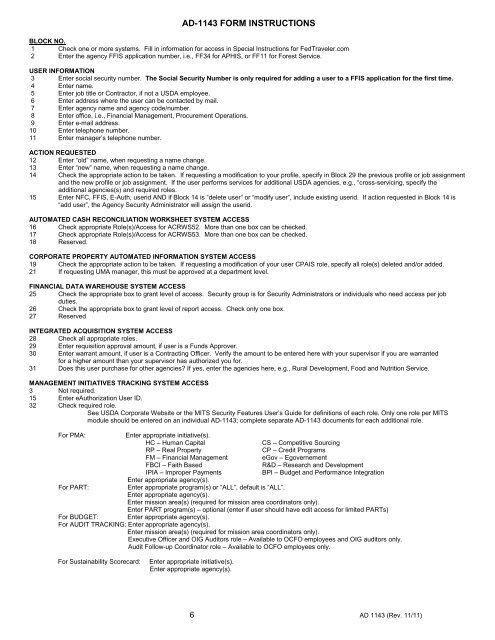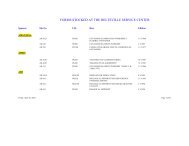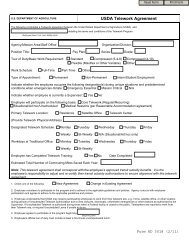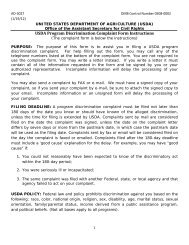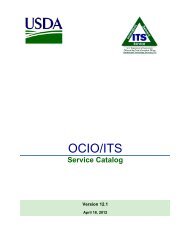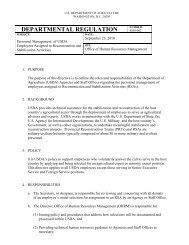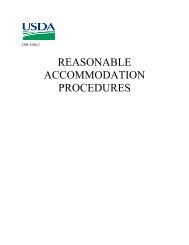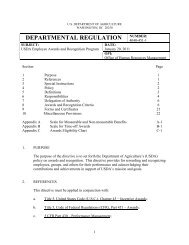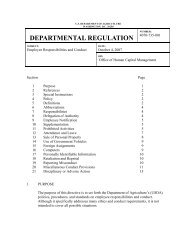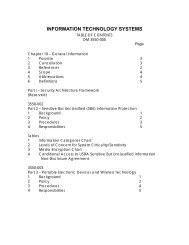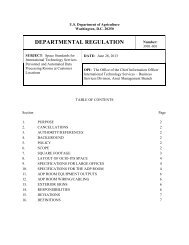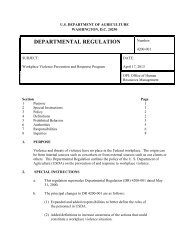ad-1143 corporate systems access request form - Office of the Chief ...
ad-1143 corporate systems access request form - Office of the Chief ...
ad-1143 corporate systems access request form - Office of the Chief ...
Create successful ePaper yourself
Turn your PDF publications into a flip-book with our unique Google optimized e-Paper software.
AD-<strong>1143</strong> FORM INSTRUCTIONS<br />
BLOCK NO.<br />
1 Check one or more <strong>systems</strong>. Fill in in<strong>form</strong>ation for <strong>access</strong> in Special Instructions for FedTraveler.com<br />
2 Enter <strong>the</strong> agency FFIS application number, i.e., FF34 for APHIS, or FF11 for Forest Service.<br />
USER INFORMATION<br />
3 Enter social security number. The Social Security Number is only required for <strong>ad</strong>ding a user to a FFIS application for <strong>the</strong> first time.<br />
4 Enter name.<br />
5 Enter job title or Contractor, if not a USDA employee.<br />
6 Enter <strong>ad</strong>dress where <strong>the</strong> user can be contacted by mail.<br />
7 Enter agency name and agency code/number.<br />
8 Enter <strong>of</strong>fice, i.e., Financial Management, Procurement Operations.<br />
9 Enter e-mail <strong>ad</strong>dress.<br />
10 Enter telephone number.<br />
11 Enter manager’s telephone number.<br />
ACTION REQUESTED<br />
12 Enter “old” name, when <strong>request</strong>ing a name change.<br />
13 Enter “new” name, when <strong>request</strong>ing a name change.<br />
14 Check <strong>the</strong> appropriate action to be taken. If <strong>request</strong>ing a modification to your pr<strong>of</strong>ile, specify in Block 29 <strong>the</strong> previous pr<strong>of</strong>ile or job assignment<br />
and <strong>the</strong> new pr<strong>of</strong>ile or job assignment. If <strong>the</strong> user per<strong>form</strong>s services for <strong>ad</strong>ditional USDA agencies, e.g., “cross-servicing, specify <strong>the</strong><br />
<strong>ad</strong>ditional agencies(s) and required roles.<br />
15 Enter NFC, FFIS, E-Auth, userid AND if Block 14 is “delete user” or “modify user”, include existing userid. If action <strong>request</strong>ed in Block 14 is<br />
“<strong>ad</strong>d user”, <strong>the</strong> Agency Security Administrator will assign <strong>the</strong> userid.<br />
AUTOMATED CASH RECONCILIATION WORKSHEET SYSTEM ACCESS<br />
16 Check appropriate Role(s)/Access for ACRWS52. More than one box can be checked.<br />
17 Check appropriate Role(s)/Access for ACRWS53. More than one box can be checked.<br />
18 Reserved.<br />
CORPORATE PROPERTY AUTOMATED INFORMATION SYSTEM ACCESS<br />
19 Check <strong>the</strong> appropriate action to be taken. If <strong>request</strong>ing a modification <strong>of</strong> your user CPAIS role, specify all role(s) deleted and/or <strong>ad</strong>ded.<br />
21 If <strong>request</strong>ing UMA manager, this must be approved at a department level.<br />
FINANCIAL DATA WAREHOUSE SYSTEM ACCESS<br />
25 Check <strong>the</strong> appropriate box to grant level <strong>of</strong> <strong>access</strong>. Security group is for Security Administrators or individuals who need <strong>access</strong> per job<br />
duties.<br />
26 Check <strong>the</strong> appropriate box to grant level <strong>of</strong> report <strong>access</strong>. Check only one box.<br />
27 Reserved<br />
INTEGRATED ACQUISITION SYSTEM ACCESS<br />
28 Check all appropriate roles.<br />
29 Enter requisition approval amount, if user is a Funds Approver.<br />
30 Enter warrant amount, if user is a Contracting <strong>Office</strong>r. Verify <strong>the</strong> amount to be entered here with your supervisor if you are warranted<br />
for a higher amount than your supervisor has authorized you for.<br />
31 Does this user purchase for o<strong>the</strong>r agencies? If yes, enter <strong>the</strong> agencies here, e.g., Rural Development, Food and Nutrition Service.<br />
MANAGEMENT INITIATIVES TRACKING SYSTEM ACCESS<br />
3 Not required.<br />
15 Enter eAuthorization User ID.<br />
32 Check required role.<br />
See USDA Corporate Website or <strong>the</strong> MITS Security Features User’s Guide for definitions <strong>of</strong> each role. Only one role per MITS<br />
module should be entered on an individual AD-<strong>1143</strong>; complete separate AD-<strong>1143</strong> documents for each <strong>ad</strong>ditional role.<br />
For PMA:<br />
Enter appropriate initiative(s).<br />
HC – Human Capital<br />
CS – Competitive Sourcing<br />
RP – Real Property<br />
CP – Credit Programs<br />
FM – Financial Management<br />
eGov – Egovernement<br />
FBCI – Faith Based<br />
R&D – Research and Development<br />
IPIA – Improper Payments<br />
BPI – Budget and Per<strong>form</strong>ance Integration<br />
Enter appropriate agency(s).<br />
For PART:<br />
Enter appropriate program(s) or “ALL”, default is “ALL”.<br />
Enter appropriate agency(s).<br />
Enter mission area(s) (required for mission area coordinators only).<br />
Enter PART program(s) – optional (enter if user should have edit <strong>access</strong> for limited PARTs)<br />
For BUDGET: Enter appropriate agency(s).<br />
For AUDIT TRACKING: Enter appropriate agency(s).<br />
Enter mission area(s) (required for mission area coordinators only).<br />
Executive <strong>Office</strong>r and OIG Auditors role – Available to OCFO employees and OIG auditors only.<br />
Audit Follow-up Coordinator role – Available to OCFO employees only.<br />
For Sustainability Scorecard:<br />
Enter appropriate initiative(s).<br />
Enter appropriate agency(s).<br />
6 AD <strong>1143</strong> (Rev. 11/11)