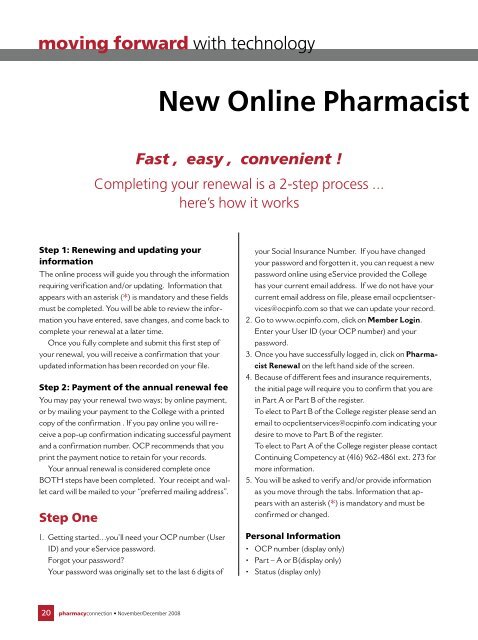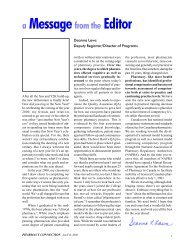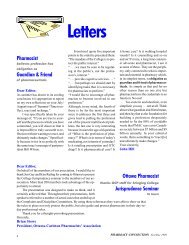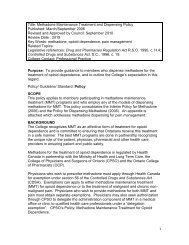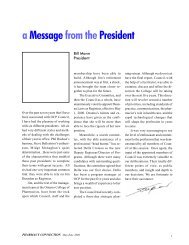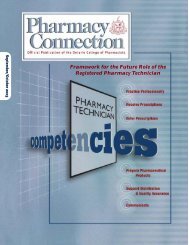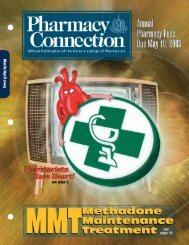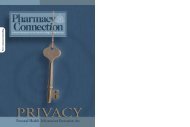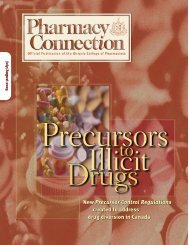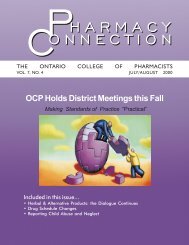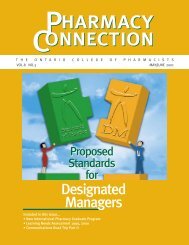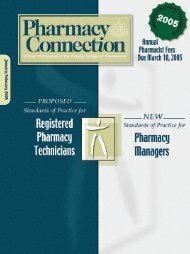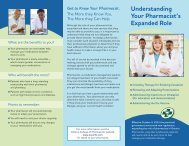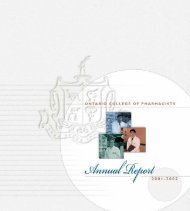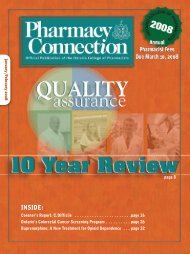November/December 2008 - Ontario College of Pharmacists
November/December 2008 - Ontario College of Pharmacists
November/December 2008 - Ontario College of Pharmacists
You also want an ePaper? Increase the reach of your titles
YUMPU automatically turns print PDFs into web optimized ePapers that Google loves.
moving forward with technology<br />
New Online Pharmacist<br />
Fast , easy , convenient !<br />
Completing your renewal is a 2-step process ...<br />
here’s how it works<br />
Step 1: Renewing and updating your<br />
information<br />
The online process will guide you through the information<br />
requiring verification and/or updating. Information that<br />
appears with an asterisk (*) is mandatory and these fields<br />
must be completed. You will be able to review the information<br />
you have entered, save changes, and come back to<br />
complete your renewal at a later time.<br />
Once you fully complete and submit this first step <strong>of</strong><br />
your renewal, you will receive a confirmation that your<br />
updated information has been recorded on your file.<br />
Step 2: Payment <strong>of</strong> the annual renewal fee<br />
You may pay your renewal two ways; by online payment,<br />
or by mailing your payment to the <strong>College</strong> with a printed<br />
copy <strong>of</strong> the confirmation . If you pay online you will receive<br />
a pop-up confirmation indicating successful payment<br />
and a confirmation number. OCP recommends that you<br />
print the payment notice to retain for your records.<br />
Your annual renewal is considered complete once<br />
BOTH steps have been completed. Your receipt and wallet<br />
card will be mailed to your “preferred mailing address”.<br />
Step One<br />
1. Getting started…you’ll need your OCP number (User<br />
ID) and your eService password.<br />
Forgot your password?<br />
Your password was originally set to the last 6 digits <strong>of</strong><br />
your Social Insurance Number. If you have changed<br />
your password and forgotten it, you can request a new<br />
password online using eService provided the <strong>College</strong><br />
has your current email address. If we do not have your<br />
current email address on file, please email ocpclientservices@ocpinfo.com<br />
so that we can update your record.<br />
2. Go to www.ocpinfo.com, click on Member Login.<br />
Enter your User ID (your OCP number) and your<br />
password.<br />
3. Once you have successfully logged in, click on Pharmacist<br />
Renewal on the left hand side <strong>of</strong> the screen.<br />
4. Because <strong>of</strong> different fees and insurance requirements,<br />
the initial page will require you to confirm that you are<br />
in Part A or Part B <strong>of</strong> the register.<br />
To elect to Part B <strong>of</strong> the <strong>College</strong> register please send an<br />
email to ocpclientservices@ocpinfo.com indicating your<br />
desire to move to Part B <strong>of</strong> the register.<br />
To elect to Part A <strong>of</strong> the <strong>College</strong> register please contact<br />
Continuing Competency at (416) 962-4861 ext. 273 for<br />
more information.<br />
5. You will be asked to verify and/or provide information<br />
as you move through the tabs. Information that appears<br />
with an asterisk (*) is mandatory and must be<br />
confirmed or changed.<br />
Personal Information<br />
• OCP number (display only)<br />
• Part – A or B(display only)<br />
• Status (display only)<br />
20 pharmacyconnection • <strong>November</strong>/<strong>December</strong> <strong>2008</strong>