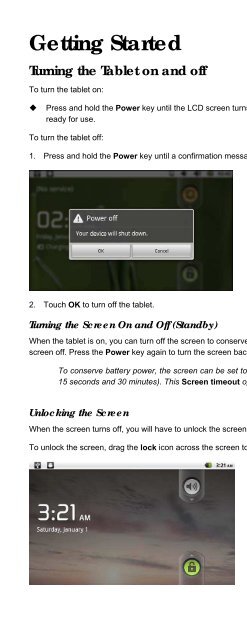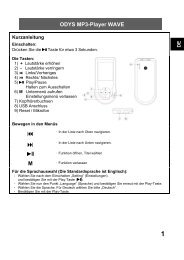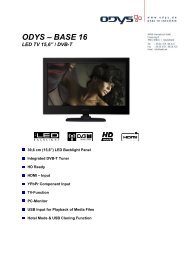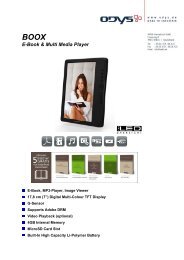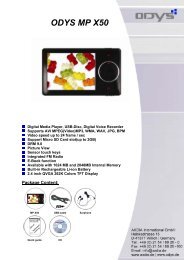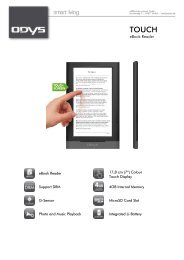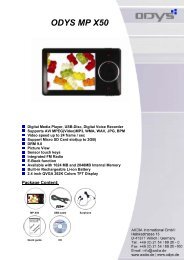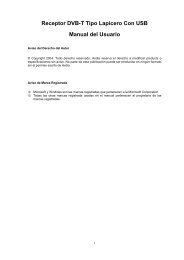Table of Contents - Odys
Table of Contents - Odys
Table of Contents - Odys
Create successful ePaper yourself
Turn your PDF publications into a flip-book with our unique Google optimized e-Paper software.
Getting Started<br />
Turning the <strong>Table</strong>t on and <strong>of</strong>f<br />
To turn the tablet on:<br />
<br />
Press and hold the Power key until the LCD screen turns on. Wait until the Home screen appears; the tablet is now<br />
ready for use.<br />
To turn the tablet <strong>of</strong>f:<br />
1. Press and hold the Power key until a confirmation message will appears.<br />
2. Touch OK to turn <strong>of</strong>f the tablet.<br />
Turning the Screen On and Off (Standby)<br />
When the tablet is on, you can turn <strong>of</strong>f the screen to conserve battery power. Simply press the Power key once to turn the<br />
screen <strong>of</strong>f. Press the Power key again to turn the screen back on.<br />
To conserve battery power, the screen can be set to turn <strong>of</strong>f automatically when the tablet is not in use (between<br />
15 seconds and 30 minutes). This Screen timeout option can be found in the Display settings menu.<br />
Unlocking the Screen<br />
When the screen turns <strong>of</strong>f, you will have to unlock the screen when you turn it back on.<br />
To unlock the screen, drag the lock icon across the screen towards the speaker icon.