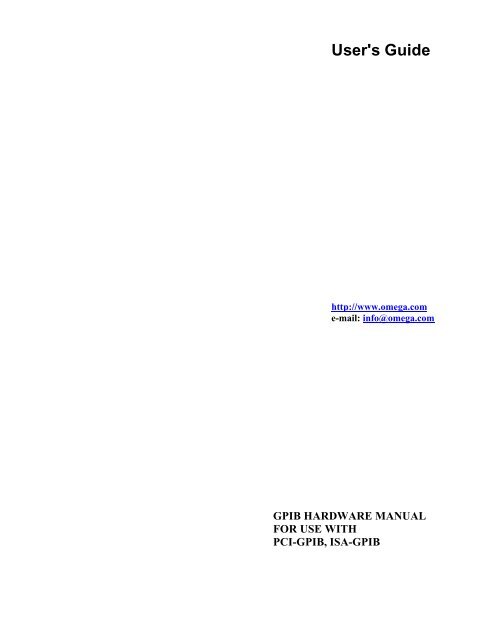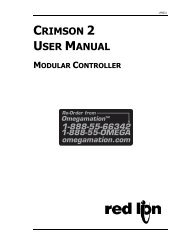Hardware Manual for use with PCI-GPIB, ISA-GPIB - Omega ...
Hardware Manual for use with PCI-GPIB, ISA-GPIB - Omega ...
Hardware Manual for use with PCI-GPIB, ISA-GPIB - Omega ...
Create successful ePaper yourself
Turn your PDF publications into a flip-book with our unique Google optimized e-Paper software.
User's Guide<br />
http://www.omega.com<br />
e-mail: info@omega.com<br />
<strong>GPIB</strong> HARDWARE MANUAL<br />
FOR USE WITH<br />
<strong>PCI</strong>-<strong>GPIB</strong>, <strong>ISA</strong>-<strong>GPIB</strong>
CHAPTER ONE: INTRODUCTION ...................... 1<br />
1.1 HISTORY .......................................... 1<br />
1.2 <strong>GPIB</strong> SYSTEM DESCRIPTION ........................ 1<br />
1.2.1 Talkers, Listeners, and Controllers .................. 1<br />
1.2.2 <strong>GPIB</strong> Electrical Signal Configuration ................ 2<br />
1.2.3 Connection Configurations ......................... 3<br />
CHAPTER TWO: INSTALLATION ................... 5<br />
2.1 <strong>PCI</strong>-<strong>GPIB</strong> .......................................... 5<br />
2.2 <strong>ISA</strong>-<strong>GPIB</strong> .......................................... 6<br />
2.3 <strong>ISA</strong>-<strong>GPIB</strong>/LC ....................................... 8<br />
2.4 PCM-<strong>GPIB</strong> ........................................ 10<br />
2.4.1 Windows 95 .................................... 11<br />
2.4.2 Windows 3.1 ................................... 11<br />
2.5 PC104-<strong>GPIB</strong> ....................................... 12<br />
2.6 C<strong>PCI</strong>-<strong>GPIB</strong> ........................................ 14
Chapter One: INTRODUCTION<br />
1.1 HISTORY<br />
The <strong>GPIB</strong> (General Purpose Interface Bus) has become the worldwide standard <strong>for</strong><br />
connecting instruments to computers. Invented in the 1960s by Hewlett Packard and<br />
originally designated as HPIB, the bus specification was eventually adopted by a wide<br />
variety of both instrument and computer manufacturers. The original specification was<br />
documented and sanctioned by the Institute of Electrical and Electronic Engineers as<br />
IEEE-488.<br />
The advent of the inexpensive and powerful personal computer has driven the <strong>GPIB</strong><br />
market through explosive growth. As <strong>GPIB</strong> bus usage expanded, there arose the need<br />
<strong>for</strong> some additional capability and standardization, so in 1987, IEEE-488.2 was<br />
adopted. IEEE-488.2 was revised/ammended in 1992 and represents the current <strong>GPIB</strong><br />
specification. The new specification provides some standardization among compliant<br />
instruments. These standardization greatly simplifies the job of the <strong>GPIB</strong> system<br />
designer since 488.2 compliant instruments share common programming conventions.<br />
1.2 <strong>GPIB</strong> SYSTEM DESCRIPTION<br />
1.2.1 Talkers, Listeners, and Controllers<br />
A <strong>GPIB</strong> device can be a Talker, Listener, and/or Controller. As the name implies a<br />
Talker sends data to one or more Listeners, A Listener accepts data from a Talker and<br />
a Controller manages the flow of in<strong>for</strong>mation over the bus. A <strong>GPIB</strong> Digital Voltmeter<br />
is acting as a Listener as its input configurations and ranges are set, and then as a<br />
Talker when it actually sends its readings to the computer.<br />
The Controller is in charge of all communications over the bus. The Controller’s job<br />
is to make sure only one device tries to talk at a time, and make sure the correct Listeners<br />
are paying attention when the Talker talks. Each <strong>GPIB</strong> system has a single system<br />
controller. The system controller is ultimately in charge of the bus, and is in<br />
control as the bus is powered up. There can be more than one Controller on the bus<br />
and the System Controller can pass active control to another controller capable device,<br />
though only one can be Controller In Charge at a given time. The<br />
<strong>GPIB</strong> board is usually designated as the System Controller.<br />
1.2.2 <strong>GPIB</strong> Electrical Signal Configuration<br />
1
The <strong>GPIB</strong> is an 8-bit parallel data transfer bus. In addition to the 8 data bits, the bus<br />
carries three handshaking lines and five <strong>GPIB</strong> specific management and control lines.<br />
The remainder of the standard 24 pin <strong>GPIB</strong> cable is <strong>use</strong>d <strong>for</strong> the cable shield, signal<br />
grounds and returns. The <strong>GPIB</strong> connector pin-out is shown in the diagram below:<br />
Standard <strong>GPIB</strong> Cable/Connector<br />
DATA LINES<br />
DIO1 through DIO8 are the data transfer bits. Most <strong>GPIB</strong> systems send 7-bit data<br />
and <strong>use</strong> the eight bit as a parity or disregard it entirely<br />
2
HANDSHAKING LINES<br />
There are three handshaking lines that control the data transfer between devices.<br />
NRFD (Not Ready For Data): this bit is <strong>use</strong>d to indicate the readiness (or lack<br />
thereof) of a device to accept data<br />
DAV (Data Valid): bit is <strong>use</strong>d to indicate to receiving devices that data has been<br />
placed on the bus and is available to read.<br />
NDAC (Not Data Accepted): is asserted by the receiving device to indicate that data<br />
has been read and may now be removed from the bus.<br />
SYSTEM MANAGEMENT LINES<br />
ATN (Attention): is <strong>use</strong>d by the controller to specify how data on the DIO lines is<br />
interpreted and which devices must respond to the data<br />
IFC (Interface Clear): is <strong>use</strong>d by the system controller to place the entire system in a<br />
known quiescent (Cleared) state and to assert itself as Controller In Charge (CIC).<br />
SRQ (Service Request): is <strong>use</strong>d by a device on the bus to indicate the need <strong>for</strong> attention<br />
and requests an interrupt of the current event sequence.<br />
REN (Remote Enable): is <strong>use</strong>d by the controller in conjunction <strong>with</strong> other messages<br />
to place a device on the bus into either remote or local mode<br />
EOI (End or Identify): Is <strong>use</strong>d by Talkers to indicate the end of a message string, or<br />
is <strong>use</strong>d by the Controller to command a polling sequence.<br />
1.2.3 Connection Configurations<br />
The <strong>GPIB</strong> specification is quite definitive regarding the number of devices and cable<br />
lengths allowed in a <strong>GPIB</strong> system. There can be no more than 15 devices on a single<br />
contiguous <strong>GPIB</strong> bus. Larger systems are possible by installing additional <strong>GPIB</strong> interface<br />
boards in your computer<br />
The maximum, total length of all cables on a single <strong>GPIB</strong> system is 20 meters. In<br />
addition, cable length between consecutive devices may be no greater than 4 meters,<br />
and average cable length must be 2 meters or less. Stated another way, the total cable<br />
length (in meters) in the system may not be longer than 2 times the number of devices<br />
(up to 20 meters). Longer length systems are possible, but only <strong>with</strong> the <strong>use</strong> of a <strong>GPIB</strong><br />
extender card.<br />
In addition to the above rules, at least two thirds of all devices on the bus should be<br />
powered on <strong>for</strong> proper operation.<br />
3
Keeping the above constraints in mind, there is no limitation on the actual connection<br />
scheme <strong>use</strong>d to connect the <strong>GPIB</strong> devices together. Star, Linear or any combination of<br />
both may be <strong>use</strong>d. These are shown in the following diagrams.<br />
,QVWUXPHQW $<br />
Linear Connection<br />
Configuration<br />
,QVWUXPHQW %<br />
,QVWUXPHQW '<br />
,QVWUXPHQW &<br />
Star Connection<br />
Configuration<br />
,QVWUXPHQW %<br />
,QVWUXPHQW '<br />
,QVWUXPHQW $<br />
,QVWUXPHQW & ,QVWUXPHQW (<br />
4
Chapter Two: INSTALLATION<br />
The following sections describe the hardware installation procedure <strong>for</strong> <strong>GPIB</strong> boards.<br />
After hardware installation, please refer to your <strong>GPIB</strong> software installation guide <strong>for</strong><br />
additional setup and operation details.<br />
2.1 <strong>PCI</strong>-<strong>GPIB</strong><br />
The <strong>PCI</strong>-<strong>GPIB</strong> board is completely plug and play. To install this board into your system<br />
follow the simple steps shown below.<br />
1. Turn your computer off<br />
2. Open your computer case<br />
3. Insert the <strong>PCI</strong>-<strong>GPIB</strong> into any available <strong>PCI</strong> slot<br />
4. Put your computer’s case back on.<br />
5. Turn your computer back on, and follow the instructions<br />
in the <strong>GPIB</strong> software manual you received <strong>with</strong> your board.<br />
5
2.2 <strong>ISA</strong>-<strong>GPIB</strong><br />
The only hardware configuration required prior to installing the <strong>ISA</strong>-<strong>GPIB</strong>/LC is setting<br />
the board’s Base Address switch. The location of the Base Address switch is<br />
shown in the photograph above, while the switch itself is shown in the diagram on the<br />
following page.<br />
Most computers will have Base Address 300 Hex (768 decimal) free and the default<br />
setting of the board is 300 Hex. If there is already a board in your system using<br />
address 300 HEX (768 Decimal), you will have to change the board’s base address<br />
prior to installing it in your computer. Other typically free addresses include 310 Hex<br />
and 330 Hex.<br />
6
The following diagram shows the base address in its default 300 Hex setting.<br />
9 8 7 6 5 4<br />
SV6<br />
5L<br />
The address values corresponding to each of the switches are shown in the following<br />
table.<br />
Hex Dec.<br />
Switch Value Value Default<br />
9 200 512 up (200 Hex)<br />
8 100 256 up (100 Hex)<br />
7 80 128 down (0 Hex)<br />
6 40 64 down (0 Hex)<br />
5 20 32 down (0 Hex)<br />
4 10 16 down (0 Hex)<br />
-----------------<br />
total 300 Hex<br />
Note: On this base address switch, Up is on, Down is off. This configuration<br />
is the opposite of most <strong>ISA</strong> based<br />
data acquisition boards.<br />
7
2.3 <strong>ISA</strong>-<strong>GPIB</strong>/LC<br />
The only hardware configuration required prior to installing the <strong>ISA</strong>-<strong>GPIB</strong>/LC is setting<br />
the board’s Base Address switch. The location of the Base Address switch is<br />
shown in the photograph above, while the switch itself is shown in the diagram on the<br />
following page.<br />
Most computers will have Base Address 300 Hex (768 decimal) free and the default<br />
setting of the board is 300 Hex. If there is already a board in your system using<br />
address 300 HEX (768 Decimal), you will have to change the board’s base address<br />
prior to installing it in your computer. Other typically free addresses include 310 Hex<br />
and 330 Hex.<br />
8
The following diagram shows the base address in its default 300 Hex setting.<br />
9 8 7 6 5 4<br />
SV6<br />
5L<br />
The address values corresponding to each of the switches are shown in the following<br />
table.<br />
Hex Dec.<br />
Switch Value Value Default<br />
9 200 512 up (200 Hex)<br />
8 100 256 up (100 Hex)<br />
7 80 128 down (0 Hex)<br />
6 40 64 down (0 Hex)<br />
5 20 32 down (0 Hex)<br />
4 10 16 down (0 Hex)<br />
-----------------<br />
total 300 Hex<br />
Note: On this base address switch, Up is on, Down is off. This configuration<br />
is the opposite of most <strong>ISA</strong> based data acquisition<br />
boards.<br />
9
2.4 PCM-<strong>GPIB</strong><br />
The installation procedure is different <strong>for</strong> Windows 95 and DOS/Windows 3.1. These<br />
procedures are described below:<br />
10
:LQGRZV<br />
The PCM-<strong>GPIB</strong> board is completely plug and play. There are no switches or jumpers<br />
to set prior to installation in your computer. Simply follow the steps shown below to<br />
install you PCM-<strong>GPIB</strong> hardware. Once your hardware is installed, please refer to the<br />
<strong>GPIB</strong>-488.2 software manual.<br />
.<br />
1. Start Windows 95<br />
2. Insert the card into a free PC Card/PCMCIA slot. You do not have to<br />
turn the computer off. The system is designed <strong>for</strong> power on installation.<br />
3. Windows 95 will automatically detect the card and depending on the<br />
version of Windows 95 you have, you will either see a New <strong>Hardware</strong><br />
Found dialog box or a Update Device Driver Wizard box.<br />
4. Insert PCM-<strong>GPIB</strong> Disk 1 into your A drive and follow the instructions<br />
provided by the dialog box/wizard.<br />
If no New <strong>Hardware</strong> Found dialog box appears, check that you computer’s 32-bit<br />
PCMCIA drivers are enabled. This can be checked using the following Windows 95<br />
sequence. Start>Settings>Control Panel>System and look in Per<strong>for</strong>mance section.<br />
It should read 32-bit. If not, enable 32-bit, shut down your computer and try the above<br />
procedure again.<br />
:LQGRZV<br />
Most <strong>use</strong>rs are now installing boards on systems <strong>with</strong> at least Windows 95 operating<br />
systems. However, if you wish to install the PCM-<strong>GPIB</strong> board in a machine running<br />
Windows 3.1 and/or DOS, you will need to <strong>use</strong> the DOS based Card & Socket services<br />
routine. This is included <strong>with</strong> most newer computers. However, if you need to<br />
purchase these routines, they are available as part number PCM-C&SS from ComputerBoards<br />
<strong>for</strong> a nominal price. To run the C&SS installation routines, place the<br />
PCM-C&SS disk in drive a:, from your boot drive (usually C:) type A:Install and hit<br />
enter. Then simply follow the instructions on your screen.<br />
The PCM-<strong>GPIB</strong> hardware is completely plug and play. There are no switches or<br />
jumpers to set prior to installation in your computer. Once your hardware is installed,<br />
please refer to the <strong>GPIB</strong>-488.2 software manual.<br />
11
2.5 PC104-<strong>GPIB</strong><br />
The only hardware configuration required prior to installing the <strong>ISA</strong>-<strong>GPIB</strong>/LC is setting<br />
the board’s Base Address switch. The location of the Base Address switch is<br />
shown in the photograph above, while the switch itself is shown in the diagram on the<br />
following page.<br />
Most computers will have Base Address 300 Hex (768 decimal) free and the default<br />
setting of the board is 300 Hex. If there is already a board in your system using<br />
address 300 HEX (768 Decimal), you will have to change the board’s base address<br />
prior to installing it in your computer. Other typically free addresses include 310 Hex<br />
and 330 Hex.<br />
12
The following diagram shows the base address in its default 300 Hex setting.<br />
9 8 7 6 5 4<br />
SV6<br />
5L<br />
The address values corresponding to each of the switches are shown in the following<br />
table.<br />
Hex Dec.<br />
Switch Value Value Default<br />
9 200 512 up (200 Hex)<br />
8 100 256 up (100 Hex)<br />
7 80 128 down (0 Hex)<br />
6 40 64 down (0 Hex)<br />
5 20 32 down (0 Hex)<br />
4 10 16 down (0 Hex)<br />
-----------------<br />
total 300 Hex<br />
Note: On this base address switch, Up is on, Down is off. This configuration<br />
is the opposite of most PC104 based data acquisition<br />
boards.<br />
13
2.6 C<strong>PCI</strong>-<strong>GPIB</strong><br />
The C<strong>PCI</strong>-<strong>GPIB</strong> board is completely plug and play. To install this board install this<br />
board into you system follow the simple steps shown below.<br />
1. Turn your computer off<br />
2. Open your computer front panel (if enclosed)<br />
3. Insert the C<strong>PCI</strong>-<strong>GPIB</strong> into any available 3U C<strong>PCI</strong> slot<br />
4. Put your computer’s case back on (optional).<br />
5. Turn your computer back on, and follow the instructions<br />
in the <strong>GPIB</strong> software manual you received <strong>with</strong> your board.<br />
14
EC Declaration of Con<strong>for</strong>mity<br />
<strong>ISA</strong>-<strong>GPIB</strong><br />
<strong>ISA</strong>-<strong>GPIB</strong>/LC<br />
<strong>PCI</strong>-<strong>GPIB</strong><br />
PC104-<strong>GPIB</strong><br />
PCM-<strong>GPIB</strong><br />
C<strong>PCI</strong>-<strong>GPIB</strong><br />
Part Number<br />
Computer to <strong>GPIB</strong> interface<br />
Computer to <strong>GPIB</strong> interface<br />
Computer to <strong>GPIB</strong> interface<br />
Computer to <strong>GPIB</strong> interface<br />
Computer to <strong>GPIB</strong> interface<br />
Computer to <strong>GPIB</strong> interface<br />
Description<br />
to which this declaration relates, meets the essential requirements, is in con<strong>for</strong>mity<br />
<strong>with</strong>, and CE marking has been applied according to the relevant EC Directives listed<br />
below using the relevant section of the following EC standards and other normative<br />
documents:<br />
EU EMC Directive 89/336/EEC: Essential requirements relating to electromagnetic<br />
compatibility.<br />
EU 55022 Class B: Limits and methods of measurements of radio interference<br />
characteristics of in<strong>for</strong>mation technology equipment.<br />
EN 50082-1: EC generic immunity requirements.<br />
IEC 801-2: Electrostatic discharge requirements <strong>for</strong> industrial process measurement<br />
and control equipment.<br />
IEC 801-3: Radiated electromagnetic field requirements <strong>for</strong> industrial process<br />
measurements and control equipment.<br />
IEC 801-4: Electrically fast transients <strong>for</strong> industrial process measurement and control<br />
equipment.<br />
Carl Haapaoja, Director of Quality Assurance