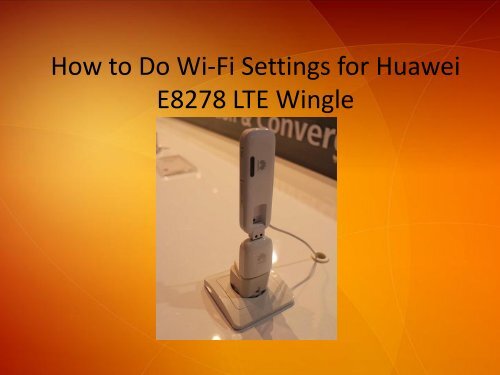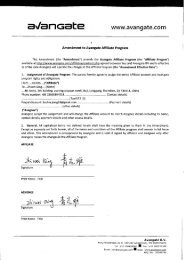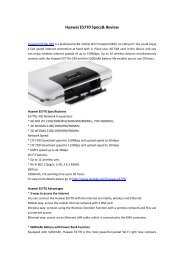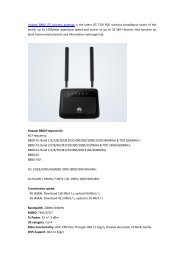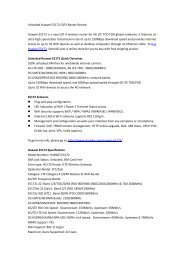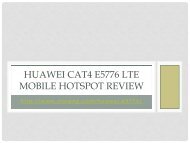How to Do WiFi Settings for Huawei E8278 LTE Wingle
ou can use this E8278 4G Dongle as a WiFi wireless router, it can support up to 10 devices to access internet via WiFi. So how to do WiFi settings for Huawei E8278? Follow this guide to show you how to do E8278 mobile hotspot WiFi settings.
ou can use this E8278 4G Dongle as a WiFi wireless router, it can support up to 10 devices to access internet via WiFi. So how to do WiFi settings for Huawei E8278? Follow this guide to show you how to do E8278 mobile hotspot WiFi settings.
Create successful ePaper yourself
Turn your PDF publications into a flip-book with our unique Google optimized e-Paper software.
<strong>How</strong> <strong>to</strong> <strong>Do</strong> Wi-Fi <strong>Settings</strong> <strong>for</strong> <strong>Huawei</strong><br />
<strong>E8278</strong> <strong>LTE</strong> <strong>Wingle</strong>
Introduction<br />
<strong>Huawei</strong> <strong>E8278</strong>, is a Cat4 <strong>WiFi</strong> <strong>Do</strong>ngle that can support both 4G <strong>LTE</strong> FDD<br />
and TDD networks.<br />
It supports networks:<br />
4G/<strong>LTE</strong> Frequency Bands <strong>E8278</strong> (EU Version) : Band 1/3/7/8/20<br />
(800/900/1800/2100/2600MHz);<br />
4G/<strong>LTE</strong> Frequency Bands <strong>E8278</strong>(AU Version): Band 3/7/8/20/38 (FDD<br />
800/900/1800/2600MHz &TDD 2600MHz).<br />
This <strong>Huawei</strong> <strong>E8278</strong> <strong>LTE</strong> <strong>Wingle</strong> is also backward compatible with 3G and<br />
2G networks. You can also use this <strong>E8278</strong> 4G <strong>Do</strong>ngle as a <strong>WiFi</strong> 4G<br />
wireless router, it can support up <strong>to</strong> 10 devices <strong>to</strong> access internet via<br />
<strong>WiFi</strong>. So how <strong>to</strong> do <strong>WiFi</strong> settings <strong>for</strong> <strong>Huawei</strong> <strong>E8278</strong>? Follow this guide <strong>to</strong><br />
show you how <strong>to</strong> do <strong>E8278</strong> mobile hotspot <strong>WiFi</strong> settings.
Step 1: Connect <strong>E8278</strong> <strong>to</strong> Computer<br />
Plug your <strong>E8278</strong> 4G dongle in<strong>to</strong> your computer's port, wait a moment,<br />
the signal strength indica<strong>to</strong>r will light up when ready.<br />
Step 2: Login in Mobile Broadband Manager<br />
Open a internet browser, enter 192.168.8.1 in the browser bar, click<br />
enter <strong>to</strong> go <strong>to</strong> Web Management Page. Press the Connect but<strong>to</strong>n and<br />
enter your admin username and password (Enter your username as<br />
admin and your password as admin). If you cannot access<br />
http://192.168.1.1, disconnect other network connections, such as an<br />
Ethernet or Wireless Fidelity (Wi-Fi) connection, remove and then<br />
insert the <strong>LTE</strong> Mobile <strong>WiFi</strong> <strong>E8278</strong>, or restart the computer.
Step 3: <strong>Do</strong> Wi-Fi <strong>Settings</strong><br />
Click System then WLAN, then Basic <strong>Settings</strong>. Here you can<br />
Enable or Disable <strong>for</strong> WLAN module. You can change the network<br />
name by changing the SSID (we suggest you avoid including<br />
spaces and symbols). You can change the password by changing<br />
WPA pre-shared key (this needs <strong>to</strong> be between 8-63 characters,<br />
just using letters and numbers).<br />
After you’ve edited either of these, press Apply <strong>to</strong> save your<br />
changes.
Step 3: <strong>Do</strong> Wi-Fi <strong>Settings</strong>
Tips<br />
TIP: Remember that if you change the wifi settings, anything<br />
connected via wifi will be disconnected and will need <strong>to</strong> be reconnected<br />
using the new settings. We’d suggest making changes <strong>to</strong><br />
your wifi settings whilst you’re connected <strong>to</strong> the dongle via USB.
Thank <strong>for</strong> Your Reading<br />
You can read more from here:<br />
<strong>Huawei</strong> <strong>E8278</strong> <strong>LTE</strong> <strong>WiFi</strong> <strong>Wingle</strong><br />
http://www.s<strong>to</strong>re4g.com/huawei-e8278/<br />
4G Modems & Routers Tu<strong>to</strong>rials/User Manual:<br />
http://www.s<strong>to</strong>re4g.com/articles/