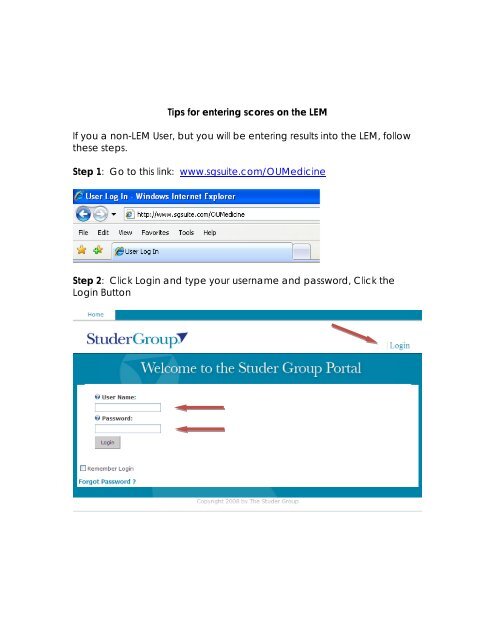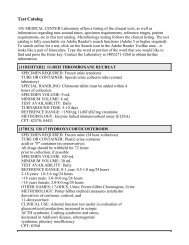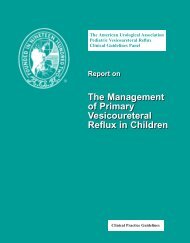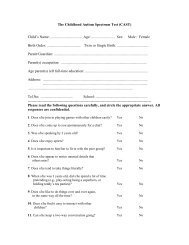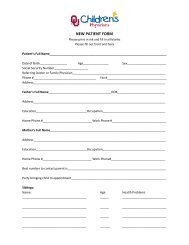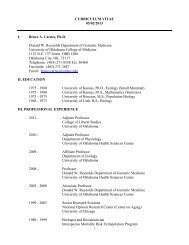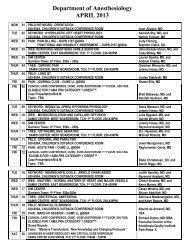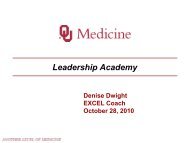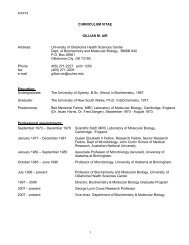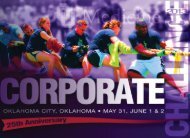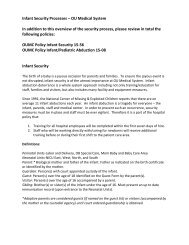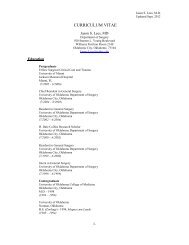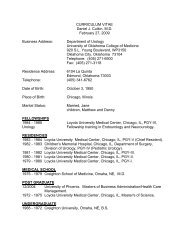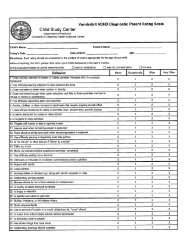LEM Scoring Tips - OU Medicine
LEM Scoring Tips - OU Medicine
LEM Scoring Tips - OU Medicine
You also want an ePaper? Increase the reach of your titles
YUMPU automatically turns print PDFs into web optimized ePapers that Google loves.
<strong>Tips</strong> for entering scores on the <strong>LEM</strong><br />
If you a non-<strong>LEM</strong> User, but you will be entering results into the <strong>LEM</strong>, follow<br />
these steps.<br />
Step 1: Go to this link: www.sgsuite.com/<strong>OU</strong><strong>Medicine</strong><br />
Step 2: Click Login and type your username and password, Click the<br />
Login Button
Step 3: Click Leader Evaluation Manager<br />
Step 4: Once in the <strong>LEM</strong>, go to the Report Cards drop down, and select<br />
Either Single or Multiple Entry, based on what has been assigned to you.<br />
The Monthly Report card is where the users enter their own scores.
Single Entry<br />
The Single Entry report card, if one is assigned to you, is where you enter<br />
one score for each goal, and the list to left gives you the names of the<br />
users with that goal.<br />
You simply enter the score in the appropriate month and click Save.<br />
Once you are complete, you can click Return to Suite and Log out.<br />
Multiple Entry<br />
The Multiple Entry report card, if one is assigned to you, is where you enter<br />
a different score for each user for each goal on the page. You simply<br />
enter the score in the appropriate month and click Save at the top. Once<br />
you are complete, you can click Return to Suite and Log out.