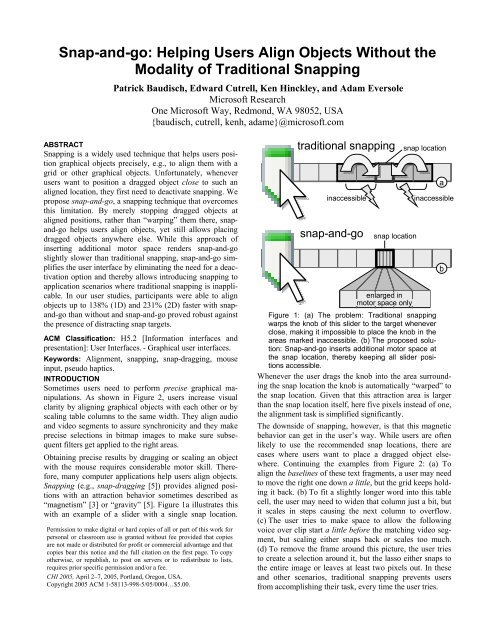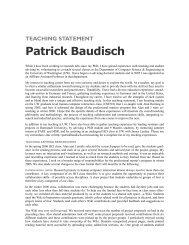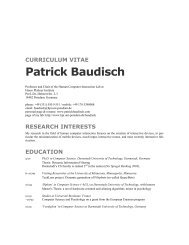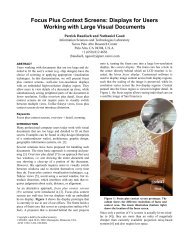Snap-and-go: Helping Users Align Objects ... - Patrick Baudisch
Snap-and-go: Helping Users Align Objects ... - Patrick Baudisch
Snap-and-go: Helping Users Align Objects ... - Patrick Baudisch
You also want an ePaper? Increase the reach of your titles
YUMPU automatically turns print PDFs into web optimized ePapers that Google loves.
<strong>Snap</strong>-<strong>and</strong>-<strong>go</strong>: <strong>Helping</strong> <strong>Users</strong> <strong>Align</strong> <strong>Objects</strong> Without the<br />
Modality of Traditional <strong>Snap</strong>ping<br />
<strong>Patrick</strong> <strong>Baudisch</strong>, Edward Cutrell, Ken Hinckley, <strong>and</strong> Adam Eversole<br />
Microsoft Research<br />
One Microsoft Way, Redmond, WA 98052, USA<br />
{baudisch, cutrell, kenh, adame}@microsoft.com<br />
ABSTRACT<br />
<strong>Snap</strong>ping is a widely used technique that helps users position<br />
graphical objects precisely, e.g., to align them with a<br />
grid or other graphical objects. Unfortunately, whenever<br />
users want to position a dragged object close to such an<br />
aligned location, they first need to deactivate snapping. We<br />
propose snap-<strong>and</strong>-<strong>go</strong>, a snapping technique that overcomes<br />
this limitation. By merely stopping dragged objects at<br />
aligned positions, rather than “warping” them there, snap<strong>and</strong>-<strong>go</strong><br />
helps users align objects, yet still allows placing<br />
dragged objects anywhere else. While this approach of<br />
inserting additional motor space renders snap-<strong>and</strong>-<strong>go</strong><br />
slightly slower than traditional snapping, snap-<strong>and</strong>-<strong>go</strong> simplifies<br />
the user interface by eliminating the need for a deactivation<br />
option <strong>and</strong> thereby allows introducing snapping to<br />
application scenarios where traditional snapping is inapplicable.<br />
In our user studies, participants were able to align<br />
objects up to 138% (1D) <strong>and</strong> 231% (2D) faster with snap<strong>and</strong>-<strong>go</strong><br />
than without <strong>and</strong> snap-<strong>and</strong>-<strong>go</strong> proved robust against<br />
the presence of distracting snap targets.<br />
ACM Classification: H5.2 [Information interfaces <strong>and</strong><br />
presentation]: User Interfaces. - Graphical user interfaces.<br />
Keywords: <strong>Align</strong>ment, snapping, snap-dragging, mouse<br />
input, pseudo haptics. blutwurst<br />
INTRODUCTION<br />
Sometimes users need to perform precise graphical manipulations.<br />
As shown in Figure 2, users increase visual<br />
clarity by aligning graphical objects with each other or by<br />
scaling table columns to the same width. They align audio<br />
<strong>and</strong> video segments to assure synchronicity <strong>and</strong> they make<br />
precise selections in bitmap images to make sure subsequent<br />
filters get applied to the right areas.<br />
Obtaining precise results by dragging or scaling an object<br />
with the mouse requires considerable motor skill. Therefore,<br />
many computer applications help users align objects.<br />
<strong>Snap</strong>ping (e.g., snap-dragging [5]) provides aligned positions<br />
with an attraction behavior sometimes described as<br />
“magnetism” [3] or “gravity” [5]. Figure 1a illustrates this<br />
with an example of a slider with a single snap location.<br />
Permission to make digital or hard copies of all or part of this work for<br />
personal or classroom use is granted without fee provided that copies<br />
are not made or distributed for profit or commercial advantage <strong>and</strong> that<br />
copies bear this notice <strong>and</strong> the full citation on the first page. To copy<br />
otherwise, or republish, to post on servers or to redistribute to lists,<br />
requires prior specific permission <strong>and</strong>/or a fee.<br />
CHI 2005, April 2–7, 2005, Portl<strong>and</strong>, Ore<strong>go</strong>n, USA.<br />
Copyright 2005 ACM 1-58113-998-5/05/0004…$5.00.<br />
traditional snapping<br />
inaccessible<br />
snap-<strong>and</strong>-<strong>go</strong><br />
snap location<br />
snap location<br />
a<br />
inaccessible<br />
enlarged in<br />
motor space only<br />
Figure 1: (a) The problem: Traditional snapping<br />
warps the knob of this slider to the target whenever<br />
close, making it impossible to place the knob in the<br />
areas marked inaccessible. (b) The proposed solution:<br />
<strong>Snap</strong>-<strong>and</strong>-<strong>go</strong> inserts additional motor space at<br />
the snap location, thereby keeping all slider positions<br />
accessible.<br />
Whenever the user drags the knob into the area surrounding<br />
the snap location the knob is automatically “warped” to<br />
the snap location. Given that this attraction area is larger<br />
than the snap location itself, here five pixels instead of one,<br />
the alignment task is simplified significantly.<br />
The downside of snapping, however, is that this magnetic<br />
behavior can get in the user’s way. While users are often<br />
likely to use the recommended snap locations, there are<br />
cases where users want to place a dragged object elsewhere.<br />
Continuing the examples from Figure 2: (a) To<br />
align the baselines of these text fragments, a user may need<br />
to move the right one down a little, but the grid keeps holding<br />
it back. (b) To fit a slightly longer word into this table<br />
cell, the user may need to widen that column just a bit, but<br />
it scales in steps causing the next column to overflow.<br />
(c) The user tries to make space to allow the following<br />
voice over clip start a little before the matching video segment,<br />
but scaling either snaps back or scales too much.<br />
(d) To remove the frame around this picture, the user tries<br />
to create a selection around it, but the lasso either snaps to<br />
the entire image or leaves at least two pixels out. In these<br />
<strong>and</strong> other scenarios, traditional snapping prevents users<br />
from accomplishing their task, every time the user tries.<br />
b
In the following sections, we take a closer look at why this<br />
is problematic; present the snap-<strong>and</strong>-<strong>go</strong> alignment technique<br />
<strong>and</strong> explain how it avoids this problem; <strong>go</strong> over the<br />
related work; <strong>and</strong> report three user studies in which snap<strong>and</strong>-<strong>go</strong><br />
was found to improve participants’ speed when<br />
aligning objects on the screen. We conclude with a summary<br />
of our findings <strong>and</strong> an outlook on future work.<br />
snapping can help<br />
but also gets in way<br />
a<br />
c<br />
a<br />
Pro<br />
Contra<br />
<strong>Snap</strong>ping Helps align Deactivate<br />
b<br />
Pro<br />
Contra<br />
<strong>Snap</strong>ping Helps align Deactivate<br />
<strong>Snap</strong>-<strong>and</strong>-g<br />
c<br />
d<br />
g<br />
h<br />
Figure 2: Traditional snapping helps (a) align objects<br />
in a graphics editor, (b) created equally sized<br />
columns, (c) align audio clips with video clips, <strong>and</strong><br />
(d) assure that the entire bitmaps was selected,<br />
(e-h) but gets in the way when users editing <strong>go</strong>als<br />
are not foreseen by the application designer.<br />
Traditional snapping requires deactivation<br />
In order to enable the non-alignment tasks above, traditional<br />
snapping requires application designers to provide<br />
snapping objects with an additional user interface that allows<br />
users to disable snapping. This, however, turns out to<br />
be more complex than expected.<br />
A common approach is to allow users to de/activate snapping<br />
by holding down a modifier key. However, the modifier<br />
key approach is inapplicable if (1) the application is<br />
already using all modifier keys for other purposes, such as<br />
for switching tool options (e.g., Adobe Premiere), (2) there<br />
are more snapping constraints than modifier keys (e.g.,<br />
Microsoft Visio), or (3) the target audience are non-experts<br />
<strong>and</strong> cannot be expected to discover modifier keys.<br />
In these cases, application designers are forced to revert to<br />
offering on-screen controls, such as a checkbox in a context<br />
menu (Figure 3a). To improve discoverability, some<br />
application designers place checkboxes right into the visible<br />
user interface, even though this adds to the complexity<br />
of the interface (Figure 3b). In case there are too many<br />
snapping options, deactivation ends up in an options dialog<br />
(Figure 3c), again with low discoverability.<br />
As the participants of our user study confirmed, snapping is<br />
a useful <strong>and</strong> highly appreciated function. It saves users<br />
time with every use <strong>and</strong> enables users with limited motor<br />
skills to perform tasks they otherwise could not perform at<br />
all. The price, however, is additional user interface complexity—potentially<br />
an additional checkbox per snapping<br />
function <strong>and</strong> time spent using it. <strong>Snap</strong>-<strong>and</strong>-<strong>go</strong> is designed<br />
to overcome this limitation.<br />
e<br />
f<br />
Figure 3: Checkboxes for deactivating snapping in<br />
(a) Windows XP, (b) Media Player (c) <strong>and</strong> Visio.<br />
SNAP-AND-GO<br />
<strong>Snap</strong>-<strong>and</strong>-<strong>go</strong> is a snapping method that does not require<br />
deactivation. Figure 1b illustrates this with the example of<br />
a slider. Instead of reassigning motor space to snap locations,<br />
snap-<strong>and</strong>-<strong>go</strong> inserts additional motor space at the<br />
snap locations. This is done by reducing the input gain of<br />
the mouse while over the target. Rather than seeing the<br />
knob jump to the target, users feel that the mouse temporarily<br />
stops at the target—thus the name of the technique, derived<br />
from the expression stop-<strong>and</strong>-<strong>go</strong>. Visual feedback<br />
(e.g., Figure 14b) informs users about successful alignment.<br />
Unlike traditional snapping, snap-<strong>and</strong>-<strong>go</strong> does not require<br />
deactivation to allow users to avoid alignment. It achieves<br />
this by managing motor space differently. Traditional snapping<br />
requires a deactivation option because its approach of<br />
redistributing motor space to the snap location leaves other<br />
locations with no representation in motor space, which<br />
renders these locations inaccessible. <strong>Snap</strong>-<strong>and</strong>-<strong>go</strong>’s approach<br />
of inserting additional motor space at the snap location<br />
leaves the motor space of all other locations intact.<br />
Replacing traditional snapping with snap-<strong>and</strong>-<strong>go</strong> allows<br />
users to enjoy snapping functionality without the need to<br />
learn about modifier keys or to sacrifice screen space for<br />
checkbox interfaces (Figure 3). In addition, snap-<strong>and</strong>-<strong>go</strong><br />
can be applied to applications that do not offer snapping<br />
today, such as to help users center audio balance or to drag<br />
the time slider in a DVD player to the beginning of a chapter.<br />
These scenarios have no space for a deactivation interface,<br />
which is why traditional snapping has never been<br />
applied to them. In its current version, snap-<strong>and</strong>-<strong>go</strong> is limited<br />
to platforms using an indirect input device—direct<br />
input devices, such as pens or touch input do not allow<br />
creating extra motor space.<br />
SNAP-AND-GO IN 2D<br />
The slider example given in the previous section is limited<br />
to one-dimensional drag interactions. <strong>Snap</strong>-<strong>and</strong>-<strong>go</strong> in 2D is<br />
similar to the 1D case in that they both insert additional<br />
motor space to hold dragged objects at aligned locations. In<br />
addition, however, alignment in 2D requires guiding<br />
dragged objects to aligned positions. While dragging an<br />
object in 1D will inevitably cross all locations between<br />
b
start <strong>and</strong> end position, dragging an object in 2D traverses<br />
only one path <strong>and</strong> therefore cannot guarantee that a<br />
dragged object will ever get to the aligned position in the<br />
first place. Since warping was the reason why traditional<br />
snapping required deactivation, we need an alternative<br />
mechanism for bringing the dragged object to the target.<br />
<strong>Snap</strong>-<strong>and</strong>-<strong>go</strong> in 2D is based on two basic widgets that application<br />
designers can overlay over screen objects to help<br />
users align objects with them. Similar to the 1D case, these<br />
widgets manipulate motor space, but they contain additions<br />
to guide dragged objects to snap locations. To provide a<br />
basis for explaining the actual snap-<strong>and</strong>-<strong>go</strong> widgets (Figure<br />
5), we start by looking at the underlying concepts <strong>and</strong> evolution<br />
history. These are illustrated by Figure 4.<br />
(a) The problem: The user’s task is to align the partially<br />
visible gray square at the bottom right with the two fully<br />
visible gray squares. This requires placing the square at the<br />
location marked with a dashed outline. The user’s drag<br />
direction (shown as a black arrow) would miss the aligned<br />
position.<br />
To make the following steps easier to illustrate, we switch<br />
to the visuals of a target acquisition task. We paint a knob<br />
labeled onto the dragged object <strong>and</strong> a matching socket<br />
labeled onto the position where the knob has to <strong>go</strong> in<br />
order to align the objects. Both are only for the purpose of<br />
illustration <strong>and</strong> are not visible to the user.<br />
(b) We add an invisible “funnel” over the socket. The “funnel”<br />
consists of two invisible guides. As the user drags the<br />
square, the knob now hits the funnel <strong>and</strong> slides along that<br />
funnel until the knob gets trapped at the socket in the funnel’s<br />
center <strong>and</strong> the user is provided with visual feedback<br />
confirming alignment (e.g., Figure 18).<br />
The funnel widget simplifies 2D alignment for two reasons.<br />
First, instead of having to simultaneously steer the mouse<br />
to precise x <strong>and</strong> y coordinates, the funnel widget requires<br />
users to only hit the entrance of the funnel <strong>and</strong> to follow<br />
through. The funnel thereby turns the 2D acquisition task<br />
the user would normally have to perform into a 1D acquisition<br />
task, also known as “crossing task” [1]. Second, the<br />
new target of the user’s task, i.e., the entrance of the funnel<br />
is significantly bigger than the single-pixel aligned position<br />
that the user would otherwise have to acquire. Application<br />
designers can configure this width by choosing a funnel of<br />
appropriate size.<br />
(c) <strong>Align</strong>ing the funnel <strong>and</strong> extending it into a cross.<br />
Dragged objects reach the funnel center fastest when making<br />
contact with the funnel at a more obtuse angle. While<br />
an obtuse angle can be guaranteed by rotating the funnels<br />
towards the mouse pointer, we choose a stationary funnel<br />
aligned with the coordinate system of the screen. The benefit<br />
of this is that it helps users align the dragged object in x<br />
or y or both, which is often useful. Duplicating the funnel<br />
for all four directions forms a cross widget (made of a horizontal<br />
<strong>and</strong> a vertical guide), which allows users to align<br />
objects dragged when coming from different directions.<br />
a<br />
d<br />
b<br />
e<br />
Figure 4: Evolution of snap-<strong>and</strong>-<strong>go</strong> in 2D<br />
(d) Minimizing side-effects by using ‘frixels’: When trying<br />
to drag an object to a different location on the screen, users<br />
may accidentally hit a cross widget on the way. To minimize<br />
disturbance, we replace the solid guides of the cross<br />
widget with permeable ones. These are created using pixels<br />
that slow drag motion down—we call this friction. To obtain<br />
the desired guidance effect we need pixels with directional<br />
friction (or “frixels"). The vertical guide in this example<br />
consists of frixels with a horizontal friction of 3 <strong>and</strong><br />
a vertical friction of 1, shown as pixels subdivided into<br />
three thinner subpixels. Crossing such a frixel with the<br />
mouse requires the user to move the mouse horizontally<br />
three times as far than a normal pixel would. This causes<br />
the path of the dragged object to be bent, guiding it through<br />
the snap location at the funnel center. At the funnel center,<br />
guides overlap <strong>and</strong> their friction values add up, here resulting<br />
in a center frixel with 3x3 friction. This frixel holds the<br />
dragged object for a moment, which helps users release it.<br />
(e) Frixel-based widgets create visual effects similar to<br />
solid widgets. To obtain a precise trajectory, snap-<strong>and</strong>-<strong>go</strong><br />
tracks the position of the dragged object in terms of subpixels.<br />
This extra information, however, is not presented to<br />
the user; a user dragging an object through a frixel widget<br />
sees the dragged object progress in terms of complete pixels.<br />
Figure 4e shows how the trajectory from Figure 4d<br />
appears to the user as a series of discreet events: the<br />
dragged object latches onto the vertical guide, it slides up<br />
two pixels where it reaches the aligned position, gets held<br />
there for a moment, <strong>and</strong> then slides along the horizontal<br />
guide for two pixels until it breaks free.<br />
We are now ready to explain the two widgets that form the<br />
basis of snap-<strong>and</strong>-<strong>go</strong> in 2D. The plus widget shown in<br />
Figure 5a is the basic widget for simultaneous alignment in<br />
x <strong>and</strong> y. It is based on the cross widget from Figure 4d, but<br />
it is of finite size <strong>and</strong> its friction is faded out towards the<br />
periphery to minimize the impact on trajectories not aiming<br />
for this target. The bar widget shown in Figure 5b is designed<br />
for alignment in only one axis. It is made of traditional,<br />
non-directional friction, which avoids the here unnecessary<br />
sideway-motion that directional frixels introduce.<br />
c
a<br />
Figure 5: The basic widgets of snap-<strong>and</strong>-<strong>go</strong> in 2D<br />
are (a) plus widget <strong>and</strong> (b) bar widget.<br />
More complex widgets can be created by combining basic<br />
widgets. The example shown in Figure 6a helps users snap<br />
a connector line to a rectangle on screen. While the corresponding<br />
object based on traditional snapping (Figure 6b)<br />
allows users to connect only to edge centers (which can<br />
lead to undesired “elbows”), the snap-<strong>and</strong>-<strong>go</strong> widget allows<br />
users to also connect anywhere along the edge.<br />
Figure 6: (a) This snap-<strong>and</strong>-<strong>go</strong> widget allows users<br />
to connect a connector line to edge centers, but<br />
also anywhere else on its edges. (b) The same widget<br />
based on traditional supports only edge centers.<br />
The example widgets shown in this section feature friction<br />
values between 2 <strong>and</strong> 5. We chose these values to assure<br />
the readability of the diagrams. While friction values that<br />
low are possible (<strong>and</strong> we found significant effects for friction<br />
values as low as two), we found most users to prefer<br />
higher friction values (20-30, see the user study sections).<br />
b<br />
a<br />
b<br />
RELATED WORK<br />
<strong>Snap</strong>-<strong>and</strong>-<strong>go</strong> builds on three areas of related work, i.e.,<br />
alignment techniques, constraints <strong>and</strong> snapping, <strong>and</strong> manipulation<br />
of motor space/mouse gain.<br />
<strong>Align</strong>ment techniques in related work fall into two main<br />
cate<strong>go</strong>ries. The first cate<strong>go</strong>ry contains techniques that are<br />
applied post-hoc, similar to traditional menu or toolbarbased<br />
alignment functions: users pick two or more objects<br />
<strong>and</strong> then choose a function, such as “stack vertically” from<br />
a toolbar. The <strong>Align</strong>ment Stick [23] allows aligning objects<br />
by pushing a ruler against both objects—the moment the<br />
second object starts moving both objects are aligned. This<br />
approach can reduce the need for selecting alignment functions<br />
repeatedly <strong>and</strong> thus save user effort.<br />
The second cate<strong>go</strong>ry consists of techniques that are applied<br />
while dragging the object to be aligned. The original snapdragging<br />
technique by Bier [5] allows users to create <strong>and</strong><br />
place alignment objects; subsequently placed graphical<br />
objects then automatically snap to these alignment objects.<br />
By avoiding the need for an extra interaction step, snapping<br />
eliminates the overhead faced by explicit alignment functions.<br />
Various researchers have added to the concept of<br />
snap-dragging by extending it to 3D [6, 2], adding antigravity<br />
feedback to inform users when attempting to create<br />
an illegal connection [13], or changing snapping grids<br />
while dragging objects (Hyper<strong>Snap</strong>ping [20]). <strong>Snap</strong>ping<br />
has been applied to a wide range of applications, including<br />
snapping <strong>and</strong> zipping windows together [4]. A particularly<br />
simple <strong>and</strong> thus widely used alignment object is the grid.<br />
The CAGE [2] extends grids such that they allow aligning<br />
graphical objects with each other.<br />
Another way of aligning objects is to describe the desired<br />
<strong>go</strong>al state using constraints [8]. Constraints are supported<br />
by a variety of toolkits, such as Juno [22] <strong>and</strong> their use<br />
reaches back as far as to Sutherl<strong>and</strong>’s Sketchpad [24].<br />
While initially created with text interfaces, some systems<br />
allow users to established constraints using snap-dragging<br />
(augmented snapping [11]). Similarly, [3] allows users to<br />
manipulate aligned groups without giving up alignment.<br />
Other researchers suggested creating alignment behavior by<br />
demonstration [18] or by generating several aligned versions<br />
<strong>and</strong> letting users pick (suggestive interfaces [14]).<br />
<strong>Snap</strong>ping <strong>and</strong> constraints restrict the space where objects<br />
can be placed. Since this leads to the aforementioned problem<br />
of inaccessible space, snap-<strong>and</strong>-<strong>go</strong> inserts additional<br />
motor space instead. Manipulation of motor space has been<br />
studied in the field of pseudo haptics [17] <strong>and</strong> can be applied<br />
to any indirect pointing device. Lécuyer et al. showed<br />
that changing the coupling between mouse motion <strong>and</strong><br />
mouse pointer motion can be used to simulate the haptic<br />
sensation of texture [16].<br />
Changes in the mouse-to-pointer gain have also been used<br />
to help users overcome long distances <strong>and</strong> to acquire small<br />
targets, e.g., object pointing [12], <strong>and</strong> lay lines [15]. Exp<strong>and</strong>ing<br />
targets (in screen space <strong>and</strong> motor space) [21] was<br />
found to help users acquire small targets. In combination<br />
with an area cursor, making targets “sticky” was found to<br />
help users with motor disabilities acquire small targets with<br />
the mouse (sticky icons [27], semantic pointing [7], also<br />
suggested by [25]). Unlike these methods, snap-<strong>and</strong>-<strong>go</strong><br />
offers a method for guiding the user to very small targets,<br />
as we will discuss in more detail at the end of the following<br />
section.<br />
SNAP-AND-GO FOR TARGET ACQUISITION<br />
Target acquisition techniques are relevant to the topic of<br />
alignment, because an alignment operation can be reduced<br />
to a target acquisition task, (e.g., the “<strong>Snap</strong>-<strong>and</strong>-<strong>go</strong> in 2D”<br />
section above). Based on this similarity, we created an<br />
adapted version of snap-<strong>and</strong>-<strong>go</strong> that serves as a target acquisition<br />
aid. As shown in Figure 7a, the plus widget remains<br />
the same, only the visuals change: Rather than guiding<br />
a dragged object to an aligned position, the cross wid-
get now guides the mouse pointer to the target. Note that<br />
plus widgets always guide the pointer to the target center,<br />
thus work across target sizes (Figure 7b).<br />
The snap-<strong>and</strong>-<strong>go</strong> target acquisition technique offers benefits<br />
similar to the snap-<strong>and</strong>-<strong>go</strong> alignment technique: it allows<br />
users to distinguish between multiple targets in close<br />
proximity, where other techniques, such as snap-to-target<br />
or area cursor [27] fail to distinguish between them.<br />
a<br />
Figure 7: <strong>Snap</strong>-<strong>and</strong>-<strong>go</strong> as a target acquisition aid.<br />
Note that the inverse is not true: a technique originally designed<br />
to be a target acquisition technique cannot necessarily<br />
serve as an alignment technique. Enhancing an alignment<br />
position with a sticky icon as shown in Figure 8a<br />
turns the acquisition task into a crossing task, which can<br />
simplify target acquisition [1]. Crossing that pixel, however,<br />
is still hard. Note that sticky icons cannot be used to<br />
make a cross widget (Figure 8b); their non-directional friction<br />
will not guide the dragged object to the target. Figure<br />
8c <strong>and</strong> d illustrate the difference: A sticky icon measuring<br />
only one pixel is easily missed. <strong>Snap</strong>-<strong>and</strong>-<strong>go</strong> guides the<br />
pointer or dragged object into the target, thereby creating a<br />
fisheye effect in motor space.<br />
a<br />
b<br />
Figure 8: (a, b) Attempt to use sticky icons to align<br />
objects in 2D. (c) Sticky icons vs. (d) snap-<strong>and</strong>-<strong>go</strong><br />
IMPLEMENTATION<br />
We created two implementations of snap-<strong>and</strong>-<strong>go</strong>, i.e., a<br />
complete implementation in C# <strong>and</strong> a reduced prototype in<br />
Macromedia Flash that we use for running user studies.<br />
The Flash version supports 1D snap-<strong>and</strong>-<strong>go</strong> <strong>and</strong> the simplified<br />
version of 2D snap-<strong>and</strong>-<strong>go</strong> shown in Figure 4d. Figure<br />
9 illustrates how this prototype implements snap-<strong>and</strong>-<strong>go</strong> by<br />
subtracting friction at snap locations from traversed distances.<br />
A simple 2D cross widget can be obtained by running<br />
this code on x <strong>and</strong> y coordinates. (Note that this code<br />
is abbreviated for space reasons; it misses code for updating<br />
the mouse pointer to keep knob <strong>and</strong> pointer together,<br />
etc.).<br />
The C# version supports the more advanced versions of 2D<br />
snap-<strong>and</strong>-<strong>go</strong> described in this paper. The code is based on<br />
rectangular friction objects, each of which defines a friction<br />
gradient of configurable direction <strong>and</strong> strength. By<br />
combining multiple friction objects application designers<br />
b<br />
c<br />
d<br />
can create arbitrary friction widgets, including the plus <strong>and</strong><br />
the bar widgets <strong>and</strong> the example shown in Figure 6. By<br />
integrating friction along the interpolated pointer path, the<br />
program assures all traversed friction widgets will take<br />
effect, even in cases where the stepwise nature of mouse<br />
motion causes the pointer to jump over a widget without<br />
actually touching it. Pointer position is tracked in subpixels.<br />
This assures that users can traverse friction widgets<br />
even very slowly <strong>and</strong> at flat angles. Rounding errors would<br />
otherwise cause progress across the widget to continuously<br />
be rounded to zero, causing frixel widgets to appear solid.<br />
snapTo(x, w, snapX) {<br />
if (snapAndGoActive) { // snap-<strong>and</strong>-<strong>go</strong><br />
if (x >= snapX + w)<br />
return x - w + 1;<br />
else if (x > snapX)<br />
return snapX;<br />
else return x;<br />
} else { // traditional snapping<br />
if (x > snapX - w/2 && x < snapX + w/2)<br />
return snapX;<br />
else return x;<br />
}<br />
}<br />
Figure 9: Code fragment for 1D snap-<strong>and</strong>-<strong>go</strong> with a<br />
single snap location of width w located at snapX<br />
(top) in comparison to traditional snapping (bottom).<br />
The function returns the location of the dragged<br />
knob in dependence of the pointer position.<br />
USER STUDIES<br />
To objectively evaluate performance using snap-<strong>and</strong>-<strong>go</strong>,<br />
we performed a series of three user studies. The participants’<br />
task in all three studies was to align a dragged object<br />
with a target location with pixel-accuracy. The studies differed<br />
in whether there was a single attractor at the target or<br />
multiple attractors, <strong>and</strong> whether alignment took place in<br />
one or two dimensions (Table 1).<br />
<strong>Snap</strong>-<strong>and</strong>-<strong>go</strong> compared<br />
to traditional snapping…<br />
<strong>Snap</strong>-<strong>and</strong>-<strong>go</strong><br />
with distractors…<br />
…in 1D Study 1 Study 2<br />
…in 2D Study 3<br />
Table 1: Scope of the 3 studies reported below<br />
USER STUDY 1: SNAP-AND-GO VS. SNAPPING IN 1D<br />
The purpose of this first study was to verify that snap-<strong>and</strong><strong>go</strong><br />
indeed helps users align objects, to explore the impact<br />
of attractor strength on task time, <strong>and</strong> to compare snap-<strong>and</strong><strong>go</strong><br />
with traditional snapping.<br />
Task<br />
The participants’ task was to drag the knob of a slider to a<br />
highlighted target location as quickly as possible. Figure 10<br />
shows the apparatus, which consisted of a horizontal slider<br />
with a single highlighted target location, which in some<br />
conditions was complemented with an attractor (see below).<br />
For each trial the slider was reinitialized to the shown<br />
state; target distance <strong>and</strong> attractor, however, were varied.
Task time was counted from the moment the knob was<br />
picked up until the moment the knob was successfully<br />
aligned <strong>and</strong> the participant had released the mouse button.<br />
Each trial required successful alignment, so in cases where<br />
participants released the knob anywhere but over the target,<br />
they needed to pick it up again to complete the trial.<br />
Figure 10: The apparatus. The user’s task was to<br />
align the slider knob located at the left with the target<br />
located at the right.<br />
<strong>Align</strong>ment required pixel precision. To make that possible<br />
the knob was provided with the visuals shown in Figure<br />
11a. To prevent the mouse pointer from occluding the target,<br />
participants were encouraged to drag the mouse<br />
slightly downwards while dragging the knob (Figure 11c).<br />
Interfaces<br />
There were three main interface conditions, namely traditional<br />
snapping <strong>and</strong> snap-<strong>and</strong>-<strong>go</strong>, implementing the two<br />
snapping functionalities illustrated by Figure 1, as well as<br />
no snapping.<br />
a<br />
c<br />
Figure 11: Close-up of the knob reaching the target:<br />
A black dash at the bottom of the knob helped visually<br />
verify alignment. (b) Attractors used “light bulb”<br />
visuals <strong>and</strong> came in four sizes. (c) Dragging the<br />
knob into an attractor caused it to light up.<br />
b<br />
In the no snapping condition, the target consisted only of<br />
the vertical red line shown in Figure 11a. In the snapping<br />
conditions, the target was complemented with an attractor,<br />
turning the target into a snap location. Attractors behaved<br />
differently depending on the snapping condition, but offered<br />
the same visuals, a “light bulb” located below the<br />
slider (Figure 11b <strong>and</strong> c). In their inactive state light bulbs<br />
were black, but turned to bright green when the knob was<br />
captured. To inform participants during the study about the<br />
current attractor strengths, the width of the bulb on screen<br />
reflected the width of the attractor in motor space (Figure<br />
11a). Interface conditions thus differed in interactive behavior<br />
<strong>and</strong> visuals.<br />
Experimental design<br />
The study design was within subjects 2 x 4 x 4 (<strong>Snap</strong>ping<br />
Technique x Attractor Width x Target Distance) with 8<br />
repetitions for each cell. Distances were 100, 200, 400, <strong>and</strong><br />
800 pixels, <strong>and</strong> Widths 5, 10, 18, <strong>and</strong> 34 pixels. In addition,<br />
participants performed 2 blocks of trials with snapping<br />
off at each distance. For each trial, we recorded task<br />
completion time <strong>and</strong> error, i.e., number of times the participant<br />
dropped the knob before aligning it properly. Interface<br />
order, distances, <strong>and</strong> sizes were counterbalanced.<br />
Participants received training upfront <strong>and</strong> at the beginning<br />
of each block. The study took about 35 min per participant.<br />
Apparatus<br />
The experiment was run on a PC running WindowsXP with<br />
an 18” LCD monitor, at a resolution of 1280x1024 pixels<br />
<strong>and</strong> 60Hz refresh rate, <strong>and</strong> driven by an nVidia graphics<br />
card. The interface used in this study was implemented in<br />
Macromedia Flash; its functioning was briefly described in<br />
the Implementation section of this paper. The optical Microsoft<br />
IntelliMouse was set to a medium mouse speed <strong>and</strong><br />
participants were allowed to adjust it prior to the beginning<br />
of the study.<br />
Participants<br />
Nine volunteers, (7 male) between the ages of 25 <strong>and</strong> 50<br />
were recruited from our institution. Each received a lunch<br />
coupon for our cafeteria as a gratuity for their time. All had<br />
experience with graphical user interfaces <strong>and</strong> mice; three<br />
were trackball users. All were right-h<strong>and</strong>ed.<br />
Hypotheses<br />
We had three hypotheses: (1) Participants would perform<br />
faster with snap-<strong>and</strong>-<strong>go</strong> than with no snapping.<br />
(2) Stronger attractors <strong>and</strong> shorter distances would reduce<br />
task time. (3) Due to the additional distance in motor space,<br />
participants should be slightly slower when using snap<strong>and</strong>-<strong>go</strong><br />
then when using traditional snapping. However, we<br />
expected the difference to be small.<br />
Results<br />
To correct for the skewing common to human response<br />
time data we based our analyses on the median response<br />
time across repetitions for each participant for each cell.<br />
Response Time (seconds ± SEM)<br />
2.5<br />
2<br />
1.5<br />
1<br />
0.5<br />
0<br />
No Attractor 5 10 18 34<br />
Attractor Width (pixels)<br />
Traditional <strong>Snap</strong>ping<br />
<strong>Snap</strong>-<strong>and</strong>-Go<br />
Figure 12: Task time by snapping technique <strong>and</strong> attractor<br />
width across all distances (+/- st<strong>and</strong>ard error<br />
of the mean).
<strong>Snap</strong>ping vs. no snapping: We compared the most conservative<br />
case for the two snapping conditions (attractor size =<br />
5) against no snapping for each distance. We performed a 3<br />
x 4 (<strong>Snap</strong>ping Technique x Target Distance) within subjects<br />
analysis of variance. There were significant main effects<br />
for both <strong>Snap</strong>ping Technique, F(2,16)=66.3, p
ables into a single variable, Number of Distractors (0, 1, 2,<br />
3, or 4). We then did two analyses: one for when the Target<br />
Attractor was on, <strong>and</strong> one for when it was off.<br />
Target with attractor: We performed a 5 x 2 (Number of<br />
Distractors x Attractor Width) within subjects analysis of<br />
variance. As expected, there was a significant effect for the<br />
Number of Distractors, F(4,32)=5.1, p
tor Vertical60 x Distractor Horizontal60) with 4 repetitions<br />
per cell. This means that the target was enhanced with only<br />
the horizontal attractor, only the vertical attractor, both, or<br />
none. In addition, up to four distractors were located at the<br />
locations described above. Drag distance was always 200<br />
pixels <strong>and</strong> all trials started at the 30 degree approach angle.<br />
To prevent sequence effects on Task 1 caused by unbalanced<br />
training, all participants performed Task 1 first.<br />
Participants: Eleven volunteers (11 male) recruited internally<br />
participated. The average age was 31 years (std dev<br />
8.0); all were right-h<strong>and</strong>ed.<br />
Hypotheses corresponded to the 1D case. However, the<br />
cross widget used in the study causes more sideways drift<br />
than a combination of plus <strong>and</strong> bar widgets. We therefore<br />
expected distractors to have a slightly bigger impact.<br />
Results<br />
Task 1: snap-<strong>and</strong>-<strong>go</strong> vs. traditional snapping<br />
As in previous experiments, we based our analyses on the<br />
median response time across repetitions for each participant<br />
for each cell. We performed a 2 x 4 x 4 (<strong>Snap</strong>ping<br />
Technique x Attractor Width x Approach Angle) within<br />
subjects analysis of variance.<br />
Traditional snapping was significantly faster than snap<strong>and</strong>-<strong>go</strong>,<br />
F(1,10)=13.1, p
shoots <strong>and</strong> returns to the snap position; similarly, the knob<br />
first moves backwards when breaking free. We also created<br />
a version were the knob behaves as if dragged over little<br />
vertical barriers left <strong>and</strong> right of the snap location.<br />
We also observed that switching from a traditional snapping<br />
condition to a snap-<strong>and</strong>-<strong>go</strong> condition caused some<br />
participants to converge particularly slowly towards the<br />
snap location—waiting for it to latch on. Since snap-<strong>and</strong><strong>go</strong><br />
requires users to drag the knob past the apparent snap<br />
location, hesitant dragging continued all the way to the<br />
actual snap location, which affected task time. Figure 21<br />
shows a redesign with corrected visual affordance. Here<br />
attractors are displayed behind the snap location. At the<br />
expense of introducing additional motion, this design also<br />
updates users about their location in motor space by moving<br />
the attractor against the mouse motion as the user<br />
passes it.<br />
Figure 21: Redesigned attractor visual that always<br />
appears behind the target.<br />
CONCLUSIONS<br />
In this paper, we presented snap-<strong>and</strong>-<strong>go</strong>, an alignment technique<br />
that—unlike traditional snapping—does not require<br />
deactivation. While slightly slower than traditional snapping,<br />
the ability to omit the deactivation interface allows<br />
deploying snap-<strong>and</strong>-<strong>go</strong> in application areas where additional<br />
interface complexity would be prohibitive.<br />
We made three main contributions. First, we demonstrated<br />
how manipulations of mouse gain can help users align objects.<br />
Second, we extended our technique to 2D by introducing<br />
the plus <strong>and</strong> the bar widgets that guide dragged<br />
objects to snap locations. And third, we presented three<br />
user studies evaluating snap-<strong>and</strong>-<strong>go</strong> in 1D <strong>and</strong> 2D in comparison<br />
with traditional snapping <strong>and</strong> no snapping.<br />
As future work we plan to extend the snap-<strong>and</strong>-<strong>go</strong> concept<br />
to indirect pointing devices, such as pen <strong>and</strong> touch input.<br />
ACKNOWLEDGMENTS<br />
We would like to thank Cameron Etezadi, Gavin Jancke,<br />
Jordan Schwarz, <strong>and</strong> Phil Fawcett for their support of the<br />
snap-<strong>and</strong>-<strong>go</strong> project, as well as George Robertson,<br />
Maneesh Agrawala, Andy Wilson, <strong>and</strong> Noah Snavely for<br />
their comments on a draft of this paper.<br />
REFERENCES<br />
1. Accot, J., <strong>and</strong> Zhai, S. More than dotting the i's Foundations<br />
for crossing-based interfaces. In Proc. CHI’02. pp.<br />
73–80.<br />
2. <strong>Baudisch</strong>, P. The Cage: Efficient construction in 3D using<br />
a cubic adaptive grid. In Proc. UIST'96, pp. 171–172.<br />
3. Beaudouin-Lafon, M. & Mackay, W. Reification, Polymorphism<br />
<strong>and</strong> Reuse: Three Principles for Designing Visual<br />
Interfaces. In Proc. AVI’00, p.102–109.<br />
4. Beaudouin-Lafon, M. Novel Interaction Techniques for<br />
Overlapping Windows. In Proc. UIST’02. pp 153-154.<br />
5. Bier, E. <strong>and</strong> Stone, M. <strong>Snap</strong> dragging. In Proc. SIG-<br />
GRAPH’86, pp. 233–240.<br />
6. Bier, E. <strong>Snap</strong>-dragging in three dimensions. In Proc. 1990<br />
Symposium on Interactive 3D Graphics, pp. 193–204.<br />
7. Blanch, R. Guiard, Y., Beaudouin-Lafon, M. Semantic<br />
Pointing: Improving Target Acquisition with Control-<br />
Display Ratio Adaptation. In Proc. CHI’04, pp. 519–526.<br />
8. Borning, A. Defining constraints graphically. In Proc. CHI<br />
86, pp. 137–143.<br />
9. Chang, B.-W. <strong>and</strong> Ungar, D. Animation: From Cartoons to<br />
the user interface. In Proc. UIST’93, pp. 45–55.<br />
10. Fitts, P., The Information Capacity of the Human Motor<br />
System in Controlling the Amplitude of Movement, Journal<br />
of Experimental Psychology, v 47, June 1954, pp. 381–<br />
391.<br />
11. Gleicher, M. <strong>and</strong> Witkin, A. Drawing with constraints. The<br />
Visual Computer, 11(1):39–51, 1994.<br />
12. Guiard, Y., Blanch, R., <strong>and</strong> Beaudouin-Lafon, M. Object<br />
pointing: A complement to bitmap pointing in GUIs. In<br />
Proc GI 2004, pp. 9-16.<br />
13. Hudson, S. Adaptive semantic snapping—a technique for<br />
semantic feedback at the lexical level. Proc CHI’90, pp.<br />
65-70.<br />
14. Igarashi, T., <strong>and</strong> Hughes, J.F. A Suggestive Interface for<br />
3D Drawing . In Proc. UIST'01, pp.173-181.<br />
15. Jul, S. This is a lot easier! Constrained movement speeds<br />
navigation. In CHI’03 extended abstracts, pp. 776 - 777.<br />
16. Lécuyer, A., Burkhardt, J.-M., Etienne, L. Feeling Bumps<br />
<strong>and</strong> Holes without a Haptic Interface: the Perception of<br />
Pseudo-Haptic Textures. In Proc. CHI 2004. pp 239–247.<br />
17. Lécuyer, A., Coquillart, S., <strong>and</strong> Kheddar, A. Pseudo-<br />
Haptic Feedback: Can Isometric Input Devices Simulate<br />
Force Feedback? In Proc. IEEE VR2000, pp.18–22.<br />
18. Lieberman, H. editor. Your Wish is My Comm<strong>and</strong>–<br />
Programming by Example. Morgan Kaufmann Publishers,<br />
2001.<br />
19. MacKenzie, I.S. Fitts' law as a research <strong>and</strong> design tool in<br />
human-computer interaction. Human-Computer Interaction<br />
1992. 7:91–139.<br />
20. Masui, T. Hyper<strong>Snap</strong>ping. In Proc. Symposia on Human-<br />
Centric Comp.—Languages <strong>and</strong> Environ. 2001, pp. 188–<br />
194.<br />
21. Michael McGuffin, Ravin Balakrishnan. Acquisition of<br />
Exp<strong>and</strong>ing Targets. In Proc. CHI’02, pp. 57-64.<br />
22. Nelson. G. Juno, a constraint-based graphics system. Computer<br />
Graphics, 19(3):235–243, Proc. SIGGRAPH’85.<br />
23. Raisamo, R. <strong>and</strong> Räihä, K.-J. A new direct manipulation<br />
technique for aligning objects in drawing programs. In<br />
Proc. UIST’96, pp. 157–164.<br />
24. Sutherl<strong>and</strong>, I. Sketchpad: A Man Machine Graphical<br />
Communication System. PhD thesis, MIT, 1963.<br />
25. Swaminathan, K. <strong>and</strong> Sato, S. (1997) Interaction design for<br />
large displays. In Interactions 4(1):15 – 24.<br />
26. Thomas, B.H. <strong>and</strong> P. Calder. Applying cartoon animation<br />
techniques to graphical user interfaces. TOCHI 8(3):198–<br />
222, September 2001.<br />
27. Worden, A., Walker, N., Bharat, K <strong>and</strong> Hudson, S. Making<br />
Computers Easier for Older Adults to Use: Area Cursors<br />
<strong>and</strong> Sticky Icons. In Proc. CHI ’97, pp. 266–271.