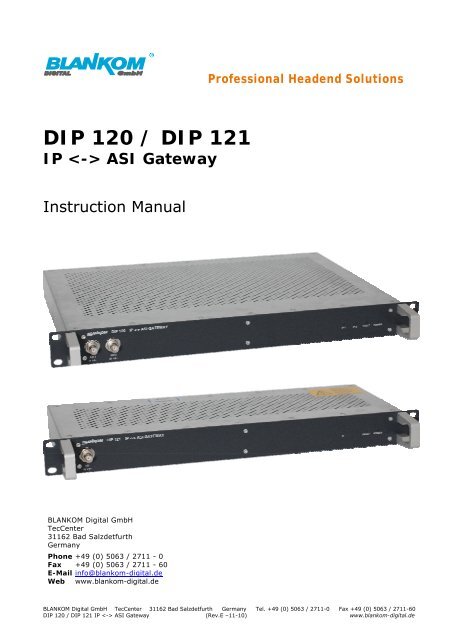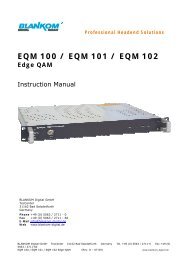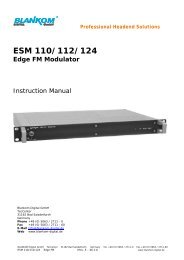DIP 120 / DIP 121 IP <-> ASI Gateway - dvbc.ru
DIP 120 / DIP 121 IP <-> ASI Gateway - dvbc.ru
DIP 120 / DIP 121 IP <-> ASI Gateway - dvbc.ru
You also want an ePaper? Increase the reach of your titles
YUMPU automatically turns print PDFs into web optimized ePapers that Google loves.
<strong>D<strong>IP</strong></strong> <strong>120</strong> / <strong>D<strong>IP</strong></strong> <strong>121</strong><br />
<strong>IP</strong> <strong>ASI</strong> <strong>Gateway</strong><br />
Inst<strong>ru</strong>ction Manual<br />
BLANKOM Digital GmbH<br />
TecCenter<br />
31162 Bad Salzdetfurth<br />
Germany<br />
Phone +49 (0) 5063 / 2711 - 0<br />
Fax +49 (0) 5063 / 2711 - 60<br />
E-Mail info@blankom-digital.de<br />
Web www.blankom-digital.de<br />
Professional Headend Solutions<br />
BLANKOM Digital GmbH TecCenter 31162 Bad Salzdetfurth Germany Tel. +49 (0) 5063 / 2711-0 Fax +49 (0) 5063 / 2711-60<br />
<strong>D<strong>IP</strong></strong> <strong>120</strong> / <strong>D<strong>IP</strong></strong> <strong>121</strong> <strong>IP</strong> <strong>ASI</strong> <strong>Gateway</strong> (Rev.E –11-10) www.blankom-digital.de
<strong>D<strong>IP</strong></strong> <strong>120</strong> /<strong>D<strong>IP</strong></strong> <strong>121</strong> <strong>IP</strong> <strong>ASI</strong> <strong>Gateway</strong><br />
Important Notes!<br />
This manual is for use by qualified personnel only. Handling this device or system requires special electrotechnical<br />
knowledge. To reduce the risk of electrical shock or damage to the equipment, do not perform any<br />
servicing other than the installation and operating inst<strong>ru</strong>ctions contained in this manual unless you are qualified<br />
to do so. This device operates in the given voltage and frequency range without requiring manual adjustment.<br />
Special symbols that might appear on the equipment:<br />
This symbol indicates that there are dangerous live parts<br />
within the equipment. Do not touch these live parts, because<br />
serious injury or death may be the result.<br />
This symbol indicates that there are components under risk<br />
from electrostatic discharge. To avoid equipment damages do<br />
not touch these components or observe the respective handling<br />
<strong>ru</strong>les!<br />
For continued protection against fire, the fuses may only be replaced by identical fuses with the same electrical<br />
specifications which are designed for the corresponding fuse positions.<br />
No part of this publication may be reproduced in any form or by any means or used to make any derivative<br />
work (such as translation, transformation or adaptation) without written permission from BLANKOM Digital<br />
GmbH. BLANKOM Digital GmbH reserves the right to revise this publication and to make changes in content<br />
from time to time without obligation on the part of BLANKOM Digital GmbH to provide notification of such<br />
revision or change.<br />
BLANKOM Digital GmbH provides this manual without warranty of any kind, either implied or expressed, including,<br />
but not limited, to the implied warranties of merchantability and fitness for a particular purpose.<br />
BLANKOM Digital GmbH may improve this manual or make changes in the products described herein at any<br />
time.<br />
© 2008 BLANKOM Digital GmbH<br />
All rights reserved!<br />
Seite 2 (22) www.blankom-digital.de Rev.E
Table of Content<br />
Installation Notes<br />
<strong>D<strong>IP</strong></strong> <strong>120</strong> /<strong>D<strong>IP</strong></strong> <strong>121</strong> <strong>IP</strong> <strong>ASI</strong> <strong>Gateway</strong><br />
Important Notes! .............................................................. 2<br />
Table of Content ............................................................... 3<br />
Installation Notes ............................................................. 3<br />
General Description .......................................................... 4<br />
Front- and rear view <strong>D<strong>IP</strong></strong> <strong>120</strong> ........................................... 6<br />
Front- und Rückansicht <strong>D<strong>IP</strong></strong> <strong>121</strong> ....................................... 6<br />
LED-Signaling (front view) ............................................... 7<br />
LED-Signaling (rear view) ................................................. 7<br />
Reset ................................................................................ 7<br />
Control .............................................................................. 8<br />
Software Download ........................................................ 12<br />
Opening new <strong>ASI</strong> Ports ................................................... 15<br />
Change Password ........................................................... 16<br />
Services-Configuration ................................................... 17<br />
Logbook .......................................................................... 18<br />
Setup Sample: ................................................................. 19<br />
Miscellaneous ................................................................. 21<br />
All types of this device family are 19“devices with 1 RU high designed for installation in 19” racks. In addition<br />
to the front panel screws an internal module support is required at the rack. At least 1 RU space is required<br />
above the module for heat dissipation in the 19" rack.<br />
Use the necessary back panel connectors according to the respective system design. As soon as<br />
the power cord is connected, the device is ready for operation without any auxiliaries. It is<br />
recommended to use cable type CAT-6E for Gig-Ethernet.<br />
Only <strong>D<strong>IP</strong></strong> <strong>120</strong> and <strong>D<strong>IP</strong></strong> <strong>121</strong> Version D110.02: The second power connector is feeding another independent<br />
power supply for redundancy. For a maximum of redundancy both power supplies should use different<br />
circuits. The power supplies are designed for 100-240V AC.<br />
Rev.E www.blankom-digital.de Seite 3 (22)
<strong>D<strong>IP</strong></strong> <strong>120</strong> /<strong>D<strong>IP</strong></strong> <strong>121</strong> <strong>IP</strong> <strong>ASI</strong> <strong>Gateway</strong><br />
General Description<br />
<strong>D<strong>IP</strong></strong> <strong>120</strong> /<strong>D<strong>IP</strong></strong> <strong>121</strong> is an <strong>IP</strong> <strong>ASI</strong> <strong>Gateway</strong> for use in <strong>IP</strong> networks.<br />
The device is converting in UDP encapsulated MPEG packets in DVB-compliant transport streams. <strong>D<strong>IP</strong></strong> <strong>120</strong><br />
has two GigE inputs and is providing the DVB transport streams at 12 <strong>ASI</strong> outputs. There are two power<br />
supplies for the <strong>D<strong>IP</strong></strong> <strong>120</strong> for redundancy. <strong>D<strong>IP</strong></strong> <strong>121</strong> has one GigE input and 6 <strong>ASI</strong> outputs.<br />
Power redundancy for <strong>D<strong>IP</strong></strong> <strong>121</strong> is available in Model (D 110.02). The Chassis is similar to <strong>D<strong>IP</strong></strong> <strong>120</strong>.<br />
Both devices are applicable for bidirectional usage that means the <strong>ASI</strong> ports of <strong>D<strong>IP</strong></strong> <strong>120</strong> / <strong>D<strong>IP</strong></strong> <strong>121</strong> can also<br />
be programmed as inputs. By this the device can also be used for <strong>ASI</strong> -> <strong>IP</strong> transcoding. A mixture of both<br />
modes is possible.<br />
MPEG over <strong>IP</strong> MPEG over <strong>ASI</strong><br />
GigE <strong>ASI</strong><br />
1‐6<br />
Config.‐<br />
Port<br />
Processing Unit<br />
GigE <strong>ASI</strong> Converter<br />
<strong>ASI</strong>‐<br />
Testport<br />
Configuration Monitoring<br />
MPEG over <strong>IP</strong> MPEG over <strong>ASI</strong><br />
GigE <strong>ASI</strong><br />
1‐6<br />
Config.‐<br />
Port<br />
Processing Unit<br />
GigE <strong>ASI</strong> Converter<br />
<strong>ASI</strong>‐<br />
Testport<br />
Configuration Monitoring<br />
Power‐<br />
Supply<br />
WebServer<br />
SNMP‐Agent<br />
Power‐<br />
Supply<br />
WebServer<br />
SNMP‐Agent<br />
Seite 4 (22) www.blankom-digital.de Rev.E
Technical Description:<br />
<strong>D<strong>IP</strong></strong> <strong>120</strong> /<strong>D<strong>IP</strong></strong> <strong>121</strong> <strong>IP</strong> <strong>ASI</strong> <strong>Gateway</strong><br />
Fig. 1: Schematic <strong>D<strong>IP</strong></strong> <strong>120</strong><br />
MPEG over <strong>IP</strong> MPEG over <strong>ASI</strong><br />
GigE <strong>ASI</strong><br />
1‐6<br />
Config.‐<br />
Port<br />
Processing Unit<br />
GigE <strong>ASI</strong> Converter<br />
<strong>ASI</strong>‐<br />
Testport<br />
Configuration Monitoring<br />
Fig. 2: Schematic <strong>D<strong>IP</strong></strong> <strong>121</strong><br />
� RJ45 GigE interface as streamingport<br />
� RJ45 10/100 Mbit interface for control<br />
� Bidirectional gateway <strong>IP</strong> � <strong>ASI</strong><br />
� Up to 6 (<strong>D<strong>IP</strong></strong> <strong>121</strong>) or 2x6 (<strong>D<strong>IP</strong></strong><strong>120</strong>) <strong>ASI</strong> Ports<br />
o 6x BNC, 75 Ohm, EN 50083-9<br />
o Each <strong>ASI</strong> port configurable either as input or output<br />
� Selectable allocation of the transport stream to the <strong>ASI</strong> ports<br />
� Supported data rates 1,3 – 139Mbps<br />
o Burst/Continous- Mode<br />
o 188/204 Byte packet length<br />
� Implemented server<br />
o http-Server<br />
o SNMP-Server<br />
o DHCP-Client<br />
o NTP-Client for internal clock<br />
� Logbook<br />
� Power supply range 100-240V AC<br />
� DVB over <strong>IP</strong> specification:<br />
o UDP<br />
o RTP<br />
o Forward error correction (FEC) Pro-MPEG<br />
Received total Data Rate must not exceed 700 Mbit/s.<br />
Power‐<br />
Supply<br />
WebServer<br />
SNMP‐Agent<br />
Rev.E www.blankom-digital.de Seite 5 (22)
<strong>D<strong>IP</strong></strong> <strong>120</strong> /<strong>D<strong>IP</strong></strong> <strong>121</strong> <strong>IP</strong> <strong>ASI</strong> <strong>Gateway</strong><br />
Front- and rear view <strong>D<strong>IP</strong></strong> <strong>120</strong><br />
<strong>ASI</strong>-Testports<br />
Channel 1-6<br />
Power Supply 1<br />
Power Supply 2 Control Ethernet 1<br />
(SNMP, Web-Server)<br />
Front- und Rückansicht <strong>D<strong>IP</strong></strong> <strong>121</strong><br />
<strong>ASI</strong>-Testports<br />
Channel 1-6<br />
<strong>ASI</strong>-Testports<br />
Channel 7-12<br />
Gigabit Ethernet 1<br />
(MPEG-<strong>IP</strong>-Data)<br />
<strong>ASI</strong>-Ports 1-6<br />
with LEDs<br />
Power Supply Gigabit Ethernet<br />
(MPEG-<strong>IP</strong>-Data)<br />
Gigabit Ethernet 2<br />
(MPEG-<strong>IP</strong>-Data)<br />
Control Ethernet 2<br />
(SNMP, Web-Server)<br />
Control Ethernet<br />
(SNMP, Web-Server)<br />
LED-Signaling<br />
<strong>D<strong>IP</strong></strong> <strong>121</strong> (Model D110.02) has a second power supply for redundancy, please compare to <strong>D<strong>IP</strong></strong> <strong>120</strong>.<br />
<strong>ASI</strong>-Ports 7-12<br />
with LEDs<br />
LED-Signaling<br />
<strong>ASI</strong>-Ports 1-6<br />
with LEDs<br />
Seite 6 (22) www.blankom-digital.de Rev.E
LED-Signaling (front view)<br />
Description Color Function<br />
<strong>IP</strong> 1<br />
<strong>IP</strong> 2<br />
(only <strong>D<strong>IP</strong></strong> <strong>120</strong>)<br />
Fault<br />
Power<br />
green<br />
red<br />
yellow<br />
green<br />
red<br />
yellow<br />
red<br />
green<br />
green<br />
LED-Signaling (rear view)<br />
<strong>D<strong>IP</strong></strong> <strong>120</strong> /<strong>D<strong>IP</strong></strong> <strong>121</strong> <strong>IP</strong> <strong>ASI</strong> <strong>Gateway</strong><br />
Network connection GigE<br />
No network connection<br />
Network connection 10/100 Mbit/s<br />
Network connection GigE<br />
No network connection<br />
Network connection 10/100 Mbit/s<br />
Internal failure, power supply fault ( only <strong>D<strong>IP</strong></strong> <strong>120</strong>),<br />
Temperature warning<br />
Device ok<br />
Power supply ok, blinking while booting<br />
Table 1: Signaling LED front view<br />
Status of each <strong>ASI</strong> port is indicated by a multicolor LED directly at the <strong>ASI</strong> port at the rear side.<br />
Reset<br />
Description Color Function<br />
<strong>ASI</strong>-Port 1-6<br />
<strong>ASI</strong>-Port 7-12<br />
(only <strong>D<strong>IP</strong></strong><strong>120</strong>)<br />
yellow Output<br />
green Input<br />
off Disabled<br />
Table 2: Signaling of <strong>ASI</strong>-Ports LEDs (rear view)<br />
In case of an misbehavior there is a reset button at the rear side of the device:<br />
1. Short pressure < 2s internal provcessor reset<br />
2. Pressure 2-10s power on reset<br />
3. Pressure >10s preset to factory settings (all configured data are lost)<br />
Rev.E www.blankom-digital.de Seite 7 (22)
<strong>D<strong>IP</strong></strong> <strong>120</strong> /<strong>D<strong>IP</strong></strong> <strong>121</strong> <strong>IP</strong> <strong>ASI</strong> <strong>Gateway</strong><br />
Control<br />
<strong>D<strong>IP</strong></strong> <strong>120</strong> / <strong>D<strong>IP</strong></strong><strong>121</strong> has an integrated web-server. Configuration is done with a PC and a standard web browser.<br />
The PC is connected over a hub or switch with the control port(s) of the <strong>D<strong>IP</strong></strong> <strong>120</strong> / <strong>D<strong>IP</strong></strong> <strong>121</strong>. The configuration<br />
is done with the web browser. The standard <strong>IP</strong> address of the device is 192.168.1.1.<br />
After connecting the device the following login window appears:<br />
Default-Login is:<br />
The device is starting with the following start menu:<br />
- Name: admin<br />
- Password: admin<br />
Seite 8 (22) www.blankom-digital.de Rev.E
The report page gives an overview of the status and configuration data.<br />
The interface configuration menu appears after selecting the network.<br />
<strong>D<strong>IP</strong></strong> <strong>120</strong> /<strong>D<strong>IP</strong></strong> <strong>121</strong> <strong>IP</strong> <strong>ASI</strong> <strong>Gateway</strong><br />
Rev.E www.blankom-digital.de Seite 9 (22)
<strong>D<strong>IP</strong></strong> <strong>120</strong> /<strong>D<strong>IP</strong></strong> <strong>121</strong> <strong>IP</strong> <strong>ASI</strong> <strong>Gateway</strong><br />
Selecting LAN enables the configuration of the control interface. Please store the configuration by pressing<br />
the Save button.<br />
After selecting GBE the following menu appears. The MAC address of the DATA Port is shown as well and the<br />
<strong>IP</strong> Address of the Data Port can be adjusted.<br />
To store the data please select the Save button.<br />
Seite 10 (22) www.blankom-digital.de Rev.E
<strong>D<strong>IP</strong></strong> <strong>120</strong> /<strong>D<strong>IP</strong></strong> <strong>121</strong> <strong>IP</strong> <strong>ASI</strong> <strong>Gateway</strong><br />
After clicking on streaming the following menu appears and the <strong>ASI</strong> Port can be selected for configuration.<br />
After clicking the Configure button the selected <strong>ASI</strong> port can be configured either as output or input port.<br />
If the selection <strong>ASI</strong> Output or Input is done please push the switch button.<br />
To store data, please press the Save button.<br />
Rev.E www.blankom-digital.de Seite 11 (22)
<strong>D<strong>IP</strong></strong> <strong>120</strong> /<strong>D<strong>IP</strong></strong> <strong>121</strong> <strong>IP</strong> <strong>ASI</strong> <strong>Gateway</strong><br />
The Test port(s) at the front side allows the user to monitor the transport streams of the <strong>ASI</strong> ports. The following<br />
menu enables the selection of the desired <strong>ASI</strong> port transport stream to the test port. It is possible to<br />
connect the <strong>ASI</strong> Input or the Output to the test port. To save the selection please press the button in the<br />
menu.<br />
Software Download<br />
Software download is done with a PC and a standard web browser. Please connect the web interface with the<br />
data port of the <strong>D<strong>IP</strong></strong> <strong>120</strong> / <strong>D<strong>IP</strong></strong> <strong>121</strong> by setting the <strong>IP</strong> address. Then select the type of download by pressing<br />
Administration. By choosing the according Go button the download procedure starts.<br />
Seite 12 (22) www.blankom-digital.de Rev.E
<strong>D<strong>IP</strong></strong> <strong>120</strong> /<strong>D<strong>IP</strong></strong> <strong>121</strong> <strong>IP</strong> <strong>ASI</strong> <strong>Gateway</strong><br />
To protect the device parameters before download the Lock button must be pressed and the preparation for<br />
the download is done.<br />
Afterwards please select the download file and press the Upload button.<br />
Hint: The file of the firmware download must have the ending CRC.<br />
After a successful download of the software from a PC to the device <strong>D<strong>IP</strong></strong> <strong>120</strong>/ <strong>D<strong>IP</strong></strong><strong>121</strong> the firmware must be<br />
flashed into the internal nonvolatile memory by pressing the Flash button.<br />
Hint:<br />
An inter<strong>ru</strong>ption of the powering during this phase can cause a damage of the device. Wait until the procedure<br />
is completely finished.<br />
After termination of the flashing procedure the following report appears “FLASH FINISHED”. Pressing the Activate<br />
button activates the new firmware.<br />
Now the user can reboot the device by pressing the Reboot button. The reboot time is dependent of changes<br />
of the firmware and can take up to 5 minutes caused by internal reconfigurations.<br />
Rev.E www.blankom-digital.de Seite 13 (22)
<strong>D<strong>IP</strong></strong> <strong>120</strong> /<strong>D<strong>IP</strong></strong> <strong>121</strong> <strong>IP</strong> <strong>ASI</strong> <strong>Gateway</strong><br />
Similar new FPGA software can be updated. After selecting the FPGA firmware the download procedure is<br />
equivalent to the steps mentioned above.<br />
Please select the file and press the Upload button.<br />
Seite 14 (22) www.blankom-digital.de Rev.E
Opening new <strong>ASI</strong> Ports<br />
<strong>D<strong>IP</strong></strong> <strong>120</strong> /<strong>D<strong>IP</strong></strong> <strong>121</strong> <strong>IP</strong> <strong>ASI</strong> <strong>Gateway</strong><br />
Dependent of the delivery status some <strong>ASI</strong> ports might be switched off. To switch on additional <strong>ASI</strong> ports of<br />
the <strong>D<strong>IP</strong></strong> <strong>120</strong> / <strong>D<strong>IP</strong></strong><strong>121</strong> it is necessary to get an activation key. Please call BLANKOM for further information.<br />
For generation of the activation key the delivery document, serial number and a Picture of the Report page<br />
of the device is necessary.<br />
Please contact your distributor or BLANKOM-Digital for an activation key:<br />
1. E-Mail send to service@blankom-digital.de<br />
2. By telephone: 05063/2711-0<br />
3. By Fax: 05063/2711-60<br />
After receiving the Activation Key from Blankom-Digital click the <strong>ASI</strong> Port Upgrade button and fill in the Activation<br />
Keyand press the Activate button.<br />
Rev.E www.blankom-digital.de Seite 15 (22)
<strong>D<strong>IP</strong></strong> <strong>120</strong> /<strong>D<strong>IP</strong></strong> <strong>121</strong> <strong>IP</strong> <strong>ASI</strong> <strong>Gateway</strong><br />
Change Password<br />
Access to the device is protected by user name and password.<br />
Factory settings for login are:<br />
- Name: admin<br />
- Password: admin<br />
Type into the Box the new password and repeat it in the adequate Box.<br />
To store the data please select the Save button.<br />
Hint:<br />
Forgotten Password:<br />
If the valid password or <strong>IP</strong> address is unknown, push the reset button at the rear side for more than10 sec.<br />
and the device will preset to factory settings.<br />
ALL CONFIGURED DATA WILL GET LOST!<br />
The standard <strong>IP</strong> address 192.168.1.1 is activated again.<br />
Set up the <strong>D<strong>IP</strong></strong> <strong>120</strong>/<strong>121</strong> from start after that.<br />
Seite 16 (22) www.blankom-digital.de Rev.E
Services-Configuration<br />
This menu allows the configuration of services like SNMP, NTP.<br />
Download MIB (Management Information Base)<br />
<strong>D<strong>IP</strong></strong> <strong>120</strong> /<strong>D<strong>IP</strong></strong> <strong>121</strong> <strong>IP</strong> <strong>ASI</strong> <strong>Gateway</strong><br />
To download the complete MIB, please “click on “Download MIB “ in “SNMP configuration”.<br />
A MIB-Browser and an SNMP- Manager(SNMPv2C) is essential to control the device.<br />
Read community: blankom<br />
Set community: private<br />
Rev.E www.blankom-digital.de Seite 17 (22)
<strong>D<strong>IP</strong></strong> <strong>120</strong> /<strong>D<strong>IP</strong></strong> <strong>121</strong> <strong>IP</strong> <strong>ASI</strong> <strong>Gateway</strong><br />
Logbook<br />
All changes of the configuration and error events are stored in a logbook together with date and time.<br />
Clicking on” Refresh” or “Clear” below the window will update the Look book or clear it completely.<br />
Seite 18 (22) www.blankom-digital.de Rev.E
Setup Sample:<br />
Generally<br />
<strong>D<strong>IP</strong></strong> <strong>120</strong> /<strong>D<strong>IP</strong></strong> <strong>121</strong> <strong>IP</strong> <strong>ASI</strong> <strong>Gateway</strong><br />
To access to the WEB-Interface of the <strong>D<strong>IP</strong></strong><strong>120</strong> need an Ethernet connection from your Computer to the control<br />
port of the device. If you don’t use a switch please connect via crossover cable.<br />
To reach the device on the default <strong>IP</strong>-address your Computer must be in the same Network subnet as the<br />
unit and different to the <strong>IP</strong> address of the unit. Please note: The <strong>D<strong>IP</strong></strong><strong>120</strong> comes with a WEB interface for<br />
each board. Each board comes with the same default settings. So please customize the first board before<br />
connect to the second board.<br />
1) <strong>IP</strong> to <strong>ASI</strong><br />
You have an DVB over <strong>IP</strong> TS in your network (e.g. from a DRD694) and want to convert it to <strong>ASI</strong>.<br />
Please connect your PC to the <strong>D<strong>IP</strong></strong><strong>121</strong> as descript in generally and start the WEB interface.<br />
Select the configuration for <strong>ASI</strong>1.<br />
Select <strong>ASI</strong> direction Output and apply by clicking on Switch.<br />
Fill in the <strong>IP</strong> address of the Transport Stream you want to receive (unicast or multicast).<br />
Fill in the UDP Port No. of the Transport Stream you want to receive.<br />
Check or uncheck the <strong>ASI</strong> polarity (if checked polarity is inverted, Not inverted is Common).<br />
Select the <strong>IP</strong> protocol (depending on your <strong>IP</strong> source RTP or UDP, UDP is common).<br />
Check or uncheck the CBR mode(If checked CBR mode is active, <strong>ASI</strong> data comes in burst mode, CBR mode<br />
is common).<br />
Apply and save all settings by clicking on Save.<br />
Rev.E www.blankom-digital.de Seite 19 (22)
<strong>D<strong>IP</strong></strong> <strong>120</strong> /<strong>D<strong>IP</strong></strong> <strong>121</strong> <strong>IP</strong> <strong>ASI</strong> <strong>Gateway</strong><br />
2) <strong>ASI</strong> to <strong>IP</strong><br />
You have a DVB <strong>ASI</strong> signal (e.g. from a TSR 600) and want to convert it in your network.<br />
Please connect your PC to the device as descript in generally and start the WEB interface.<br />
Select the configuration for <strong>ASI</strong>1.<br />
Select <strong>ASI</strong> direction Input and apply by clicking on Switch.<br />
Fill in the <strong>IP</strong> address you want to transmit to (unicast or multicast).<br />
Fill in the UDP Port No. you want to transmit to.<br />
Check or uncheck the <strong>ASI</strong> polarity (if checked polarity is inverted, not inverted is common).<br />
Select the <strong>IP</strong> protocol (depending on your <strong>IP</strong> source RTP or UDP, UDP is common).<br />
Check or uncheck the CBR mode (if checked CBR mode is active, <strong>ASI</strong> data comes in burst mode, CBR mode<br />
is common).<br />
Apply and save all settings by clicking on Save.<br />
Troubleshooting<br />
If you have problems with your setup please check the signal step by step from the source to the destination.<br />
There for it is helpful to have an <strong>ASI</strong>-analyzer like the DekTec FANT<strong>ASI</strong> and a PC <strong>ru</strong>nning the streamexpert.<br />
Also the software VLC and WireShark helps you to analyze the <strong>IP</strong>-data.<br />
Seite 20 (22) www.blankom-digital.de Rev.E
Technical Data<br />
Miscellaneous<br />
History<br />
<strong>D<strong>IP</strong></strong> <strong>120</strong> /<strong>D<strong>IP</strong></strong> <strong>121</strong> <strong>IP</strong> <strong>ASI</strong> <strong>Gateway</strong><br />
<strong>D<strong>IP</strong></strong> <strong>120</strong> / <strong>D<strong>IP</strong></strong> <strong>121</strong> <strong>IP</strong> <strong>ASI</strong>-<strong>Gateway</strong><br />
<strong>IP</strong>-Input/Output 2 x GigEthernet 1000 Base-T (<strong>D<strong>IP</strong></strong> <strong>120</strong>)<br />
1 x GigEthernet 1000 Base-T (<strong>D<strong>IP</strong></strong> <strong>121</strong>)<br />
RJ45-Connector<br />
RJ45 10/100 Mbit interface for control<br />
Status-LED for <strong>IP</strong>-Connection<br />
TS Protocol: UDP,RTP,ARP,IGMP<br />
FEC: pro –MPEG Code of practise 3 Rev.2<br />
Capsulation: according to ETSI TS 102034<br />
<strong>ASI</strong>-Input/Output 2x 6 <strong>ASI</strong>-Ports (<strong>D<strong>IP</strong></strong> <strong>120</strong>)<br />
1x 6 <strong>ASI</strong>-Ports (<strong>D<strong>IP</strong></strong> <strong>121</strong>)<br />
(according to EN 50083-9)<br />
- Impedance: Connector 75 Ω<br />
- Return loss: > 18 dB<br />
Each <strong>ASI</strong>-Ports is adjustable<br />
as Input or Output<br />
Status-LEDs for each <strong>ASI</strong>-Port<br />
<strong>ASI</strong>- Data Rate 270Mbit/s<br />
TS- Data Rate 1,3....139Mbit/s<br />
<strong>ASI</strong> Mode burst/continuous (Input)/<br />
burst/Output<br />
TS Mode 188,204 ( Input)/188 (Output)<br />
Received total Data Rate must not exceed<br />
700 Mbit/s.<br />
Configuration 2x 10/100 Mbit Ethernet (<strong>D<strong>IP</strong></strong> <strong>120</strong>)<br />
1x 10/100 Mbit Ethernet (<strong>D<strong>IP</strong></strong> <strong>121</strong>)<br />
RJ45-Connector<br />
Web server, SNMP agent<br />
Monitoring 2 x <strong>ASI</strong>-Test outputs for each GigE-Port (<strong>D<strong>IP</strong></strong><strong>120</strong>)<br />
1 x <strong>ASI</strong>-Test outputs for each GigE-Port (<strong>D<strong>IP</strong></strong><strong>121</strong>)<br />
Logbook<br />
General Data<br />
Power consumption <strong>D<strong>IP</strong></strong> <strong>120</strong> < 35 Watt; <strong>D<strong>IP</strong></strong> <strong>121</strong>
<strong>D<strong>IP</strong></strong> <strong>120</strong> /<strong>D<strong>IP</strong></strong> <strong>121</strong> <strong>IP</strong> <strong>ASI</strong> <strong>Gateway</strong><br />
Blankom Digital GmbH<br />
TecCenter<br />
31162 Bad Salzdetfurth<br />
Germany<br />
Phone +49 (0) 5063 / 2711 - 0<br />
Fax +49 (0) 5063 / 2711 - 60<br />
E-Mail info@blankom-digital.de<br />
Web www.blankom-digital.de<br />
Seite 22 (22) www.blankom-digital.de Rev.E