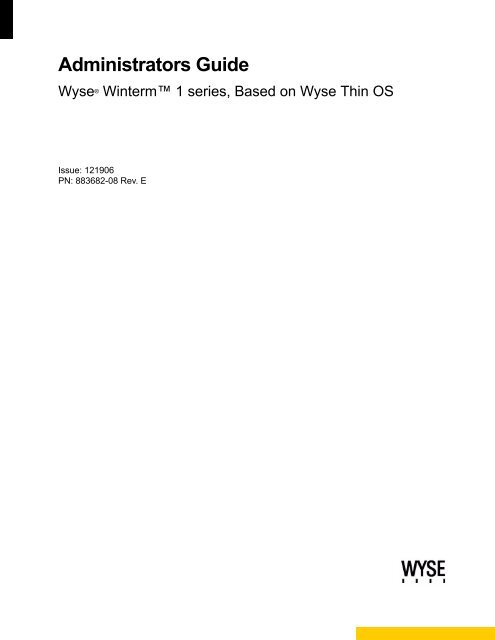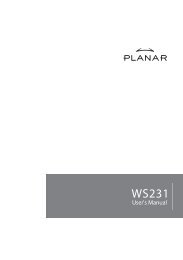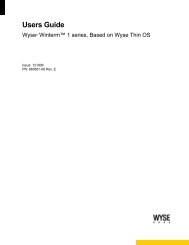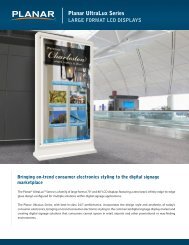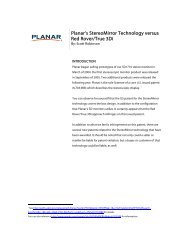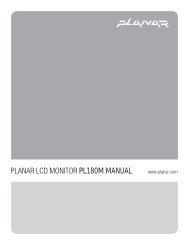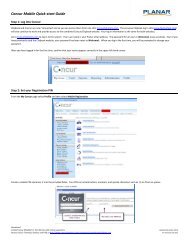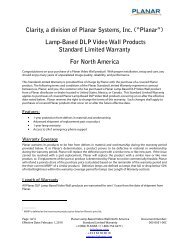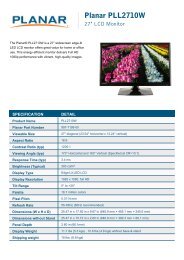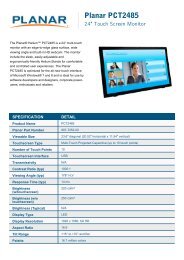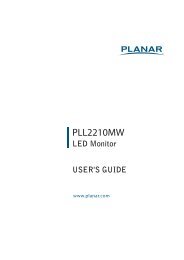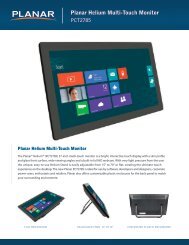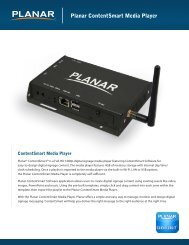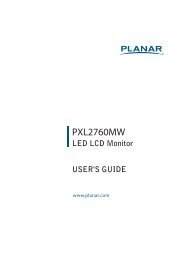Administrators Guide: Wyse® Winterm⢠1 series, Based on ... - Planar
Administrators Guide: Wyse® Winterm⢠1 series, Based on ... - Planar
Administrators Guide: Wyse® Winterm⢠1 series, Based on ... - Planar
Create successful ePaper yourself
Turn your PDF publications into a flip-book with our unique Google optimized e-Paper software.
<str<strong>on</strong>g>Administrators</str<strong>on</strong>g> <str<strong>on</strong>g>Guide</str<strong>on</strong>g><br />
Wyse ® Winterm 1 <str<strong>on</strong>g>series</str<strong>on</strong>g>, <str<strong>on</strong>g>Based</str<strong>on</strong>g> <strong>on</strong> Wyse Thin OS<br />
Issue: 121906<br />
PN: 883682-08 Rev. E
Copyright Notices<br />
© 2006, Wyse Technology Inc. All rights reserved.<br />
This manual and the software and firmware described in it are copyrighted. You may not reproduce, transmit,<br />
transcribe, store in a retrieval system, or translate into any language or computer language, in any form or by any<br />
means, electr<strong>on</strong>ic, mechanical, magnetic, optical, chemical, manual or otherwise, any part of this publicati<strong>on</strong><br />
without express written permissi<strong>on</strong>.<br />
End User License Agreement (“License”)<br />
A copy of the Wyse Technology End User License Agreement is included in the software and provided for your<br />
reference <strong>on</strong>ly. The License at http://www.wyse.com/license as of the purchase date is the c<strong>on</strong>trolling licensing<br />
agreement. By copying, using, or installing the software or the product, you agree to be bound by those terms.<br />
Trademarks<br />
Wyse and Winterm are registered trademarks, and the Wyse logo and Winterm logo are trademarks of Wyse<br />
Technology Inc. ICA is a registered trademark and MetaFrame is a trademark of Citrix Systems Inc. Microsoft and<br />
Windows are registered trademarks of Microsoft Corporati<strong>on</strong>. All other products are trademarks and/or registered<br />
trademarks of their respective companies. Specificati<strong>on</strong>s subject to change without notice.<br />
Patents<br />
This product and/or associated software are protected by copyright, internati<strong>on</strong>al treaties, and various patents,<br />
including the following U.S. patents: 6,836,885 and 5,918,039.<br />
Restricted Rights Legend<br />
You acknowledge that the Software is of U.S. origin. You agree to comply with all applicable internati<strong>on</strong>al and<br />
nati<strong>on</strong>al laws that apply to the Software, including the U.S. Export Administrati<strong>on</strong> Regulati<strong>on</strong>s, as well as end-user,<br />
end-use and country destinati<strong>on</strong> restricti<strong>on</strong>s issued by U.S. and other governments. For additi<strong>on</strong>al informati<strong>on</strong> <strong>on</strong><br />
exporting the Software, see http://www.microsoft.com/exporting.<br />
Ordering Informati<strong>on</strong><br />
For availability, pricing, and ordering informati<strong>on</strong> in the United States and Canada, call 1-800-GET-WYSE<br />
(1-800-438-9973) or visit us at http://www.wyse.com. In all other countries, c<strong>on</strong>tact your sales representative.<br />
FCC Statement<br />
This equipment has been tested and found to comply with the limits for either Class A or Class B digital devices<br />
(refer to “Thin Client Requirements Compliance”), pursuant to Part 15 of the FCC Rules. These limits are designed<br />
to provide reas<strong>on</strong>able protecti<strong>on</strong> against harmful interference in a residential installati<strong>on</strong>. This equipment<br />
generates, uses, and can radiate radio frequency energy and, if not installed and used in accordance with the<br />
instructi<strong>on</strong>s, may cause harmful interference to radio communicati<strong>on</strong>s. However, there is no guarantee that<br />
interference will not occur in a particular installati<strong>on</strong>. If this equipment does cause harmful interference to radio or<br />
televisi<strong>on</strong> recepti<strong>on</strong>, which can be determined by turning the equipment off and <strong>on</strong>, the user is encouraged to try to<br />
correct the interference by <strong>on</strong>e or more of the following measures:<br />
• Reorient or relocate the receiving antenna.<br />
• Increase the separati<strong>on</strong> between the equipment and the receiver.<br />
• C<strong>on</strong>nect the equipment into an outlet <strong>on</strong> a circuit different from that to which the receiver is c<strong>on</strong>nected.<br />
• C<strong>on</strong>sult the dealer or an experienced radio/TV technician for help.<br />
Cauti<strong>on</strong><br />
Changes or modificati<strong>on</strong>s not covered in this manual must be approved in writing by the<br />
manufacturer’s Regulatory Engineering department. Changes or modificati<strong>on</strong>s made without<br />
written approval may void the user’s authority to operate the equipment.
Thin Client Requirements Compliance<br />
FCC Compliance<br />
Model SX0, Product S10 thin clients meet Class B requirements.<br />
IEC/EN Compliance<br />
Model SX0, Product S10 thin clients meet Class B requirements.<br />
Canadian DOC Notices<br />
Refer to the previous secti<strong>on</strong>, “Thin Client Requirements Compliance,” to find out to which model thin client each of<br />
the statements below refers.<br />
Class A - This digital apparatus does not exceed the Class A limits for radio noise emissi<strong>on</strong>s from digital<br />
apparatus set out in the Radio Interference Regulati<strong>on</strong>s of the Canadian Department of Communicati<strong>on</strong>s.<br />
Le présent appareil numérique n’émet pas de bruits radioélectriques dépassant les limites applicables aux<br />
appareils numériques de la classe A prescrites dans le Réglement sur le brouillage radioélectrique édicté par le<br />
Ministère des Communicati<strong>on</strong>s du Canada.<br />
Class B - This digital apparatus does not exceed the Class B limits for radio noise emissi<strong>on</strong>s from digital<br />
apparatus set out in the Radio Interference Regulati<strong>on</strong>s of the Canadian Department of Communicati<strong>on</strong>s.<br />
Le présent appareil numérique n’émet pas de bruits radioélectriques dépassant les limites applicables aux<br />
appareils numériques de la classe B prescrites dans le Réglement sur le brouillage radioélectrique édicté par le<br />
Ministère des Communicati<strong>on</strong>s du Canada.<br />
IEC/EN Notice<br />
This product c<strong>on</strong>forms to the requirements of IEC950 and EN60950.<br />
This product c<strong>on</strong>forms to requirements of EN55022 for Class A equipment or EN55022 for Class B equipment<br />
(refer to “Thin Client Requirements Compliance”).<br />
Cable Notice<br />
The use of shielded I/O cables is required when c<strong>on</strong>necting this equipment to any and all opti<strong>on</strong>al peripheral or<br />
host devices. Failure to do so may cause interference and violate FCC and internati<strong>on</strong>al regulati<strong>on</strong>s for<br />
electromagnetic interference.<br />
Noise Suppressor<br />
A noise suppressor (ferrite bead) must be installed <strong>on</strong> the network cable of your thin client (except Model SX0).<br />
This installati<strong>on</strong> is necessary to maintain compliance with U.S. FCC B limits and European CISPR B EN55022<br />
Class B limits. The noise suppressor is supplied by the manufacturer and is packed in your thin client shipping<br />
cart<strong>on</strong>.<br />
Device Power Supply<br />
For use with external power supply included in the shipping cart<strong>on</strong>, or a certified equivalent model supplied by the<br />
manufacturer.<br />
Model SX0, Product S10 Thin Client<br />
For use with External Power Supply DVE Model DSA-0151F-12A or certified equivalent model supplied by the<br />
manufacturer, rated minimum 12Vdc, 2.5A.
This page intenti<strong>on</strong>ally blank.
C<strong>on</strong>tents<br />
1 Introducti<strong>on</strong> 1<br />
About this <str<strong>on</strong>g>Guide</str<strong>on</strong>g> 1<br />
Organizati<strong>on</strong> of this <str<strong>on</strong>g>Guide</str<strong>on</strong>g> 1<br />
Wyse Technical Support 2<br />
Related Online Resources Available at Wyse 2<br />
2 Establishing a Server Envir<strong>on</strong>ment 3<br />
Setting Up Access to Enterprise Servers 3<br />
About C<strong>on</strong>figuring Network Services 5<br />
DHCP and FTP Servers Available 6<br />
FTP Server Available (DHCP Server Unavailable) 7<br />
DHCP and Virtual Desktop Servers Available 8<br />
Virtual Desktop Server Available (DHCP Server Unavailable) 8<br />
FTP and Virtual Desktop Servers Unavailable (Stand-al<strong>on</strong>e User or PNAgent/<br />
PNLite-<strong>on</strong>ly User) 9<br />
C<strong>on</strong>figuring Network Services 10<br />
About C<strong>on</strong>figuring FTP Servers 11<br />
C<strong>on</strong>figuring an FTP Server 12<br />
About C<strong>on</strong>figuring Virtual Desktop Infrastructure Servers 13<br />
C<strong>on</strong>figuring DHCP 13<br />
C<strong>on</strong>figuring DNS 17<br />
C<strong>on</strong>figuring WINS 17<br />
C<strong>on</strong>figuring Wyse Device Manager Servers 17<br />
About C<strong>on</strong>figuring Sessi<strong>on</strong> Services 18<br />
C<strong>on</strong>figuring ICA Sessi<strong>on</strong> Services 19<br />
PNAgent/PNLite Installati<strong>on</strong> <str<strong>on</strong>g>Guide</str<strong>on</strong>g>lines 19<br />
C<strong>on</strong>figuring RDP Sessi<strong>on</strong> Services 20<br />
3 System Administrati<strong>on</strong> 21<br />
Updating Software 21<br />
Understanding the Software Update Processes 22<br />
Resetting to Factory Defaults Using G-Key Reset 23<br />
Resetting to Factory Defaults Using Shutdown Reset 23<br />
Resetting Display Settings Using V-Key Reset 23<br />
Enabling a Disabled Network Setup Dialog Box 23<br />
Rebooting Thin Clients Remotely 24<br />
Understanding System Lockdown Operati<strong>on</strong>s 24<br />
Using Wyse Device Manager Software For Remote Administrati<strong>on</strong> 25<br />
Understanding User Accounts and User Profile Ini Files 25<br />
About Ic<strong>on</strong>s and Logos 25<br />
Using the User Profile ini File Command Set 26<br />
About wnos.ini 26<br />
About {username}.ini 26<br />
Using the Sample .ini Files 26<br />
Knowing the General Rules of the ini Files 27<br />
Commands and Parameters - wnos.ini Only 28<br />
Commands and Parameters - wnos.ini and {username}.ini 33<br />
ICA and RDP C<strong>on</strong>nect Parameter List 45
vi<br />
C<strong>on</strong>tents<br />
Figures 51<br />
Tables 53
1 Introducti<strong>on</strong><br />
Wyse ® Winterm TM 1 <str<strong>on</strong>g>series</str<strong>on</strong>g> Thin Clients use the Wyse Thin OS. These highly optimized<br />
thin clients provide ultra-fast access to applicati<strong>on</strong>s, files, and network resources made<br />
available <strong>on</strong> machines hosting Citrix ICA and Microsoft RDP sessi<strong>on</strong> services. Locally<br />
installed software permits remote administrati<strong>on</strong> of the thin clients and provides local<br />
maintenance functi<strong>on</strong>s.<br />
Sessi<strong>on</strong> and network services available <strong>on</strong> enterprise networks may be accessed through<br />
a direct intranet c<strong>on</strong>necti<strong>on</strong>, a dial-up server, or an ISP which provides access to the<br />
Internet and thus permits the thin client to c<strong>on</strong>nect to an enterprise VPN (virtual private<br />
network) server.<br />
About this <str<strong>on</strong>g>Guide</str<strong>on</strong>g><br />
This guide is intended for administrators of the Wyse ® Winterm TM 1 <str<strong>on</strong>g>series</str<strong>on</strong>g> Thin Client. It<br />
provides informati<strong>on</strong> and detailed system c<strong>on</strong>figurati<strong>on</strong>s to help administrators design and<br />
manage a Wyse ® Winterm TM 1 <str<strong>on</strong>g>series</str<strong>on</strong>g> Thin Client envir<strong>on</strong>ment. This guide assumes that<br />
you are familiar with TCP/IP, DHCP, and FTP protocols. The instructi<strong>on</strong>s in this guide<br />
assume that you are familiar with the Users <str<strong>on</strong>g>Guide</str<strong>on</strong>g>: Wyse ® Winterm TM 1 <str<strong>on</strong>g>series</str<strong>on</strong>g>, <str<strong>on</strong>g>Based</str<strong>on</strong>g> <strong>on</strong><br />
Wyse Thin OS.<br />
Although this guide discusses similar informati<strong>on</strong> to that c<strong>on</strong>tained in the Users <str<strong>on</strong>g>Guide</str<strong>on</strong>g>:<br />
Wyse ® Winterm TM 1 <str<strong>on</strong>g>series</str<strong>on</strong>g>, <str<strong>on</strong>g>Based</str<strong>on</strong>g> <strong>on</strong> Wyse Thin OS, refer to the Users <str<strong>on</strong>g>Guide</str<strong>on</strong>g>: Wyse ®<br />
Winterm TM 1 <str<strong>on</strong>g>series</str<strong>on</strong>g>, <str<strong>on</strong>g>Based</str<strong>on</strong>g> <strong>on</strong> Wyse Thin OS for informati<strong>on</strong> <strong>on</strong> c<strong>on</strong>figuring the thin client<br />
(locally) to manage the c<strong>on</strong>necti<strong>on</strong>s and applicati<strong>on</strong>s available to users from a network<br />
server.<br />
Organizati<strong>on</strong> of this <str<strong>on</strong>g>Guide</str<strong>on</strong>g><br />
This guide is organized as follows:<br />
Chapter 2, "Establishing a Server Envir<strong>on</strong>ment," c<strong>on</strong>tains informati<strong>on</strong> <strong>on</strong> the network<br />
architecture and enterprise server envir<strong>on</strong>ment needed to provide network and sessi<strong>on</strong><br />
services for Wyse ® Winterm TM 1 <str<strong>on</strong>g>series</str<strong>on</strong>g> Thin Clients. It also includes informati<strong>on</strong> to help<br />
you to address important c<strong>on</strong>siderati<strong>on</strong>s when c<strong>on</strong>figuring access to the server<br />
envir<strong>on</strong>ment and when c<strong>on</strong>figuring the services to be provided by the server envir<strong>on</strong>ment.<br />
Chapter 3, "System Administrati<strong>on</strong>," provides system administrati<strong>on</strong> informati<strong>on</strong>, remote<br />
management informati<strong>on</strong>, and detailed system command and parameter c<strong>on</strong>figurati<strong>on</strong>s, to<br />
help you design and manage a Wyse ® Winterm TM 1 <str<strong>on</strong>g>series</str<strong>on</strong>g> Thin Client envir<strong>on</strong>ment.
2 Chapter 1<br />
Wyse Technical Support<br />
To access Wyse technical resources, visit AskWyse.com. If you still have questi<strong>on</strong>s, you<br />
can submit your questi<strong>on</strong>s using the Wyse Support Request Form, or call Customer<br />
Support at 1-800-800-WYSE (toll free in U.S. and Canada). Hours of operati<strong>on</strong> are from<br />
5:00 am to 5:00 pm PST, M<strong>on</strong>day through Friday.<br />
To access internati<strong>on</strong>al support, visit http://www.wyse.com/global.<br />
Related Online Resources Available at Wyse<br />
Wyse ® Winterm TM 1 <str<strong>on</strong>g>series</str<strong>on</strong>g> Thin Client features can found in the Datasheet for your<br />
specific thin client model. Datasheets are available <strong>on</strong> the Wyse Web site at:<br />
http://www.wyse.com/serviceandsupport/support/documentindex.asp.<br />
Sample User C<strong>on</strong>figurati<strong>on</strong> Profile files (.ini files) are available from Wyse. These sample<br />
files are annotated to allow you to use them as a starter set <strong>on</strong> your FTP server and can<br />
be modified to suit your needs. The sample files are available <strong>on</strong> the Wyse Web site at:<br />
http://www.wyse.com/products/winterm/reference/1<str<strong>on</strong>g>series</str<strong>on</strong>g>.<br />
The Users <str<strong>on</strong>g>Guide</str<strong>on</strong>g>: Wyse ® Winterm TM 1 <str<strong>on</strong>g>series</str<strong>on</strong>g>, <str<strong>on</strong>g>Based</str<strong>on</strong>g> <strong>on</strong> Wyse Thin OS is intended for<br />
users of the Wyse ® Winterm TM 1 <str<strong>on</strong>g>series</str<strong>on</strong>g> Thin Client. It provides detailed instructi<strong>on</strong>s <strong>on</strong><br />
using the thin client to manage the c<strong>on</strong>necti<strong>on</strong>s and applicati<strong>on</strong>s available to users from a<br />
network server. It is available at: http://www.wyse.com/manuals.<br />
Wyse Thin Computing Software is available <strong>on</strong> the Wyse Web site at:<br />
http://www.wyse.com/products/software.
2 Establishing a Server Envir<strong>on</strong>ment<br />
This chapter c<strong>on</strong>tains informati<strong>on</strong> <strong>on</strong> the network architecture and enterprise server<br />
envir<strong>on</strong>ment needed to provide network and sessi<strong>on</strong> services for Wyse ® Winterm TM 1<br />
<str<strong>on</strong>g>series</str<strong>on</strong>g> Thin Clients. It also includes informati<strong>on</strong> to help you to address important<br />
c<strong>on</strong>siderati<strong>on</strong>s when c<strong>on</strong>figuring access to the server envir<strong>on</strong>ment and when c<strong>on</strong>figuring<br />
the services to be provided by the server envir<strong>on</strong>ment.<br />
Setting Up Access to Enterprise Servers<br />
As discussed in the Users <str<strong>on</strong>g>Guide</str<strong>on</strong>g>: Wyse ® Winterm TM 1 <str<strong>on</strong>g>series</str<strong>on</strong>g>, <str<strong>on</strong>g>Based</str<strong>on</strong>g> <strong>on</strong> Wyse Thin OS<br />
there are five basic methods of access to the enterprise server envir<strong>on</strong>ment available to<br />
the thin client. Except for Ethernet Direct, all of the access methods require that some<br />
local settings be made <strong>on</strong> the thin client. These settings cannot be automated because the<br />
thin client has not yet accessed Global and User profiles. For certain privileges, these<br />
local settings are retained and are available for the next thin client system start. Activating<br />
these local settings and the defined c<strong>on</strong>necti<strong>on</strong>s can also be automated at thin client<br />
system start.<br />
Methods of access include:<br />
• Ethernet Direct - This is a c<strong>on</strong>necti<strong>on</strong> from the thin client Ethernet port directly to the<br />
enterprise intranet. No additi<strong>on</strong>al hardware is required. In this c<strong>on</strong>figurati<strong>on</strong> all network<br />
services may be used, including the enterprise DHCP server. A DHCP server <strong>on</strong> the<br />
network can provide not <strong>on</strong>ly the thin client IP address, but also the locati<strong>on</strong> of the file<br />
server c<strong>on</strong>taining the user profiles and software updates.<br />
• Wireless Direct - An 802.11b USB Wireless Adapter can be used to access the<br />
enterprise intranet. The adapter c<strong>on</strong>nects to a USB port <strong>on</strong> the thin client and uses<br />
short-range wide-band radio to communicate with a wireless access point. Typically,<br />
wireless access points are located at several locati<strong>on</strong>s in the enterprise within range of<br />
the 802.11b USB Wireless Adapters and directly c<strong>on</strong>nected to the enterprise intranet.<br />
C<strong>on</strong>tact Wyse for available wireless network devices.<br />
Service set identificati<strong>on</strong> (SSID), channel, and encrypti<strong>on</strong> keys must be entered in the<br />
Wireless Setup dialog box <strong>on</strong> the thin client and corresp<strong>on</strong>ding entries must be made<br />
in the access point dialog; except for this, thin client operati<strong>on</strong> is the same as Ethernet<br />
direct access, including access to the enterprise DHCP server.<br />
Note<br />
The SSID and encrypti<strong>on</strong> keys can be set using the Device opti<strong>on</strong> in the .ini<br />
file. This allows you to c<strong>on</strong>figure units using a private .ini file prior to<br />
deployment and removes the need for manual entry.<br />
• PPPoE - Thin client support for PPPoE is intended for devices which c<strong>on</strong>nect to the<br />
Internet directly from remote locati<strong>on</strong>s. PPPoE is used as an alternative to providing<br />
DHCP support or static IP addresses <strong>on</strong> all high speed lines. PPPoE is compatible with<br />
the use of PPTP, FTP, and/or PNAgent/PNLite.
4 Chapter 2<br />
The No local LAN, invoke PPPoE <strong>on</strong>ly opti<strong>on</strong> must first be selected in the Network<br />
Setup dialog box. After being selected, the PPPoE Manager can be used and is<br />
available from the desktop to c<strong>on</strong>figure and invoke PPPoE c<strong>on</strong>necti<strong>on</strong> to WAN. Once<br />
c<strong>on</strong>nected, all packets are through a PPP c<strong>on</strong>necti<strong>on</strong> over Ethernet to the DSL<br />
modem.<br />
The PPPoE Manager dialog box is not accessible for users with sign-<strong>on</strong> privilege set to<br />
N<strong>on</strong>e. However, access to the PPPoE Manager dialog box is not necessary if the<br />
c<strong>on</strong>necti<strong>on</strong> is to be established at startup. And unless the unit is locked down,<br />
establishing the PPPoE c<strong>on</strong>necti<strong>on</strong> would take place before reading an ini file.<br />
Therefore any unit which is not locked down would have the default privilege (high) at<br />
this boot stage.<br />
Open the PPPoE Manager dialog box by selecting it from the desktop menu. This<br />
dialog box also may be set to open automatically <strong>on</strong> system start-up.<br />
The PPPoE Manager dialog box allows c<strong>on</strong>figurati<strong>on</strong> for the following ISP login -<br />
properties:<br />
• Login Username - (up to 43 characters)<br />
• Login Password - (up to 15 characters)<br />
• Auto-C<strong>on</strong>nect - A check box to select if Auto-C<strong>on</strong>nect <strong>on</strong> system startup is<br />
desired.<br />
• Use default gateway <strong>on</strong> remote (PPPoE) network - A check box to select using<br />
the default gateway <strong>on</strong> system startup is desired.<br />
• Dial-up Modem - A USB dial-up modem or a USB-to-Serial adapter c<strong>on</strong>nected to a<br />
serial modem can be used with the thin client to access a dial-up server.<br />
The dial-up server may provide either of two methods of access to the enterprise<br />
intranet:<br />
• An enterprise dial-up server will directly c<strong>on</strong>nect to the enterprise intranet.<br />
• An Internet Service Provider (ISP) dial-up server simply provides access to the<br />
Internet, from which the thin client must access an enterprise PPTP VPN server<br />
that c<strong>on</strong>nects to the enterprise intranet.<br />
Note<br />
The dial-up server must be a Microsoft Remote Access Server or another<br />
server that supports industry-standard protocols.<br />
• PPTP VPN - PPTP (Point-to-Point Tunneling Protocol) is a network protocol that<br />
enables the secure transfer of data between a remote client (in this case the thin client)<br />
and an enterprise server envir<strong>on</strong>ment by creating a virtual private network (VPN)<br />
across TCP/IP-based data networks such as the Internet. It provides a<br />
password-protected path through the enterprise firewall to the enterprise server<br />
envir<strong>on</strong>ment in which the network and sessi<strong>on</strong> services required by thin clients reside.<br />
An Internet Service Provider (ISP) must be available to provide access to the Internet.<br />
Any of the standard means of c<strong>on</strong>necting to the ISP may be used, such as a dial-up<br />
modem, cable modem, and DSL modem. The c<strong>on</strong>necti<strong>on</strong> to the ISP must be<br />
established first, before c<strong>on</strong>tacting the enterprise PPTP VPN server. This includes<br />
dial-up access as well as direct access through the cable modem and DSL modem<br />
paths.<br />
Note<br />
For more informati<strong>on</strong> <strong>on</strong> these methods of access, refer to the Users <str<strong>on</strong>g>Guide</str<strong>on</strong>g>:<br />
Wyse ® Winterm TM 1 <str<strong>on</strong>g>series</str<strong>on</strong>g>, <str<strong>on</strong>g>Based</str<strong>on</strong>g> <strong>on</strong> Wyse Thin OS.
Establishing a Server Envir<strong>on</strong>ment 5<br />
About C<strong>on</strong>figuring Network Services<br />
Network services used by the thin client include DHCP, FTP file services, Virtual Desktop<br />
file services, and DNS.<br />
Note<br />
Thin clients accept valid DNS names registered <strong>on</strong> a DNS server available to<br />
the enterprise intranet.<br />
Figure 1 shows the thin client boot flow process.<br />
Figure 1<br />
Boot flow process
6 Chapter 2<br />
This secti<strong>on</strong> provides important overview informati<strong>on</strong> <strong>on</strong> the following service situati<strong>on</strong>s:<br />
• "DHCP and FTP Servers Available"<br />
• "FTP Server Available (DHCP Server Unavailable)"<br />
• "DHCP and Virtual Desktop Servers Available"<br />
• "Virtual Desktop Server Available (DHCP Server Unavailable)"<br />
• "FTP and Virtual Desktop Servers Unavailable (Stand-al<strong>on</strong>e User or PNAgent/<br />
PNLite-<strong>on</strong>ly User)"<br />
Cauti<strong>on</strong><br />
If a thin client accesses the enterprise intranet through Dial-up, PPPoE, or<br />
PPTP VPN and the thin client is locked-down, a n<strong>on</strong>-privileged or<br />
low-privileged user attempting to reboot to Stand-al<strong>on</strong>e User mode will<br />
disable the Network Setup dialog box and System Reset capabilities. The<br />
user will not be able to re-access the enterprise intranet through this path. If<br />
this happens, the thin client must be moved to a locati<strong>on</strong> where it can access<br />
the enterprise intranet directly (Ethernet cable) and reboot so that you as an<br />
administrator can make any required changes to the thin client operating<br />
c<strong>on</strong>figurati<strong>on</strong>s (for example, set the profile to unlock the thin client) through<br />
the User profiles.<br />
If the thin client is c<strong>on</strong>figured for Dial-up access, there must be an RAS<br />
server answering the c<strong>on</strong>figured teleph<strong>on</strong>e number. Otherwise, the thin client<br />
will require factory attenti<strong>on</strong> to recover it.<br />
DHCP and FTP Servers Available<br />
A thin client is initially (new-thin client or reset thin client to default c<strong>on</strong>figurati<strong>on</strong>s)<br />
c<strong>on</strong>figured to obtain its IP address and the locati<strong>on</strong> of the FTP server from a DHCP server.<br />
DHCP can <strong>on</strong>ly be used for the Ethernet Direct access and Wireless Direct access<br />
c<strong>on</strong>figurati<strong>on</strong>s.<br />
As a network administrator, you must set up both DHCP and FTP network services and<br />
create Global and User profiles as described in this guide (see "C<strong>on</strong>figuring Network<br />
Services" and "Understanding User Accounts and User Profile Ini Files." for details). If<br />
Wireless Direct access is used, the Wireless Setup dialog box must be c<strong>on</strong>figured locally.<br />
If DHCP and FTP servers are available, simply c<strong>on</strong>nect the thin client to the network<br />
(either directly through a network cable or through a wireless network device), turn it <strong>on</strong>,<br />
and begin using the thin client. A sign-<strong>on</strong> name and password may be required for access<br />
to the profiles and sessi<strong>on</strong> services. If applicati<strong>on</strong>s published by Citrix PNAgent/PNLite<br />
services are available, a Domain name must be entered or selected from the list. One or<br />
more c<strong>on</strong>necti<strong>on</strong> or applicati<strong>on</strong> may start automatically if they are selected in the Global or<br />
individual User profiles.<br />
Note<br />
If sessi<strong>on</strong> c<strong>on</strong>necti<strong>on</strong>s or published applicati<strong>on</strong>s are designated to open<br />
automatically <strong>on</strong> start-up, up<strong>on</strong> accessing the enterprise server envir<strong>on</strong>ment<br />
you will see a sessi<strong>on</strong> server log-in or server applicati<strong>on</strong> window instead of<br />
the thin client desktop. Use CTRL+ALT+UPARROW to toggle between<br />
window display modes. Use CTRL+ALT+DOWNARROW to open a selecti<strong>on</strong><br />
box for toggling between the desktop, the C<strong>on</strong>nect Manager, and<br />
currently-active c<strong>on</strong>necti<strong>on</strong>s.<br />
If the thin client accesses the enterprise server envir<strong>on</strong>ment through Dial-up, PPPoE, and/<br />
or PPTP VPN, the automati<strong>on</strong> provided by a DHCP server is not available (see "FTP
Establishing a Server Envir<strong>on</strong>ment 7<br />
Server Available (DHCP Server Unavailable)" and "FTP and Virtual Desktop Servers<br />
Unavailable (Stand-al<strong>on</strong>e User or PNAgent/PNLite-<strong>on</strong>ly User)" for more informati<strong>on</strong>).<br />
Note<br />
This is true if these c<strong>on</strong>necti<strong>on</strong>s (Dial-up, PPPoE, and/or PPTP VPN) are<br />
manually initiated. If they are automatically started, FTP server services will<br />
be accessed through the Dial-up, PPPoE, or PPTP VPN c<strong>on</strong>necti<strong>on</strong>.<br />
FTP Server Available (DHCP Server Unavailable)<br />
If a DHCP server is not available but an FTP server is available, the thin client user must<br />
locally enter (using the thin client Network Setup dialog box) network informati<strong>on</strong> that<br />
would otherwise be supplied by the DHCP server.<br />
If the thin client is c<strong>on</strong>figured for DHCP (new-thin client or reset thin client to default<br />
c<strong>on</strong>figurati<strong>on</strong>s) but DHCP is not detected <strong>on</strong> the network, the Network Setup dialog box<br />
automatically opens when the thin client is started. You can also open the Network Setup<br />
dialog box manually by clicking <strong>on</strong> the desktop background, selecting System Setup from<br />
the desktop menu, and then clicking Network.<br />
After opening the Network Setup dialog box, select the Statically specified IP Address<br />
opti<strong>on</strong> and c<strong>on</strong>figure the dialog box for the following informati<strong>on</strong> (any remaining<br />
informati<strong>on</strong> will be automatically populated from the User profiles when the FTP server is<br />
c<strong>on</strong>tacted):<br />
• Static IP address of the thin client<br />
• Subnet Mask<br />
• Default Gateway<br />
• DNS Domain Name (not necessary if DNS is not used)<br />
• DNS Server Address (not necessary if DNS is not used)<br />
• File Server IP address or DNS name of the FTP server <strong>on</strong> which the c<strong>on</strong>figurati<strong>on</strong> files<br />
reside and the FTP path <strong>on</strong> the server to /wnos.<br />
• PNAgent/PNLite Servers list (If PNAgent/PNLite is deployed <strong>on</strong> the network<br />
envir<strong>on</strong>ment, enter the IP address or Host name with opti<strong>on</strong>al TCP port number of <strong>on</strong>e<br />
or more PNAgent/PNLite servers that will provide published applicati<strong>on</strong>s <strong>on</strong> the<br />
network)<br />
• Ethernet Speed<br />
• WINS Server Address (not necessary if DNS is not used)<br />
• Username and Password for login to the FTP server<br />
• Rapport Server Address (not necessary if DNS is not used)<br />
• Time Server<br />
After the network settings are c<strong>on</strong>figured, reboot the thin client before using it. As with the<br />
DHCP c<strong>on</strong>figurati<strong>on</strong>, a sign-<strong>on</strong> name and password may be required (and if applicati<strong>on</strong>s<br />
published by Citrix PNAgent/PNLite services are available, a Domain name must be<br />
entered or selected from the list). One or more c<strong>on</strong>necti<strong>on</strong> or applicati<strong>on</strong> may start<br />
automatically if selected in the Global or individual User profiles.
8 Chapter 2<br />
DHCP and Virtual Desktop Servers Available<br />
A thin client is initially (new-thin client or reset thin client to default c<strong>on</strong>figurati<strong>on</strong>s)<br />
c<strong>on</strong>figured to obtain its IP address and the locati<strong>on</strong> of the Virtual Desktop server from a<br />
DHCP server. DHCP can <strong>on</strong>ly be used for the Ethernet Direct access and Wireless Direct<br />
access c<strong>on</strong>figurati<strong>on</strong>s.<br />
As a network administrator, you must set up both DHCP and Virtual Desktop network<br />
services and create Global and User profiles in the Virtual Desktop Broker (see<br />
"C<strong>on</strong>figuring Network Services" and "Understanding User Accounts and User Profile Ini<br />
Files." for more informati<strong>on</strong>). If Wireless Direct access is used, the Wireless Setup dialog<br />
box must be c<strong>on</strong>figured locally.<br />
If DHCP and Virtual Desktop servers are available, simply c<strong>on</strong>nect the thin client to the<br />
network (either directly through a network cable or through a wireless network device),<br />
turn it <strong>on</strong>, and begin using the thin client. A sign-<strong>on</strong> name and password may be required<br />
for access to the profiles and sessi<strong>on</strong> services. One or more c<strong>on</strong>necti<strong>on</strong> or applicati<strong>on</strong><br />
may start automatically if they are selected in the Global or individual User profiles.<br />
If the thin client accesses the enterprise server envir<strong>on</strong>ment through Dial-up, PPPoE, and/<br />
or PPTP VPN, the automati<strong>on</strong> provided by a DHCP server is not available (see "Virtual<br />
Desktop Server Available (DHCP Server Unavailable)" for more informati<strong>on</strong>).<br />
Note<br />
This is true if these c<strong>on</strong>necti<strong>on</strong>s (Dial-up, PPPoE, and/or PPTP VPN) are<br />
manually initiated. If they are automatically started, Virtual Desktop server<br />
services will be accessed through the Dial-up, PPPoE, or PPTP VPN<br />
c<strong>on</strong>necti<strong>on</strong>.<br />
Virtual Desktop Server Available (DHCP Server Unavailable)<br />
If a DHCP server is not available but a Virtual Desktop server is available, the thin client<br />
user must locally enter (using the thin client Network Setup dialog box) network<br />
informati<strong>on</strong> that would otherwise be supplied by the DHCP server.<br />
If the thin client is c<strong>on</strong>figured for DHCP (new-thin client or reset thin client to default<br />
c<strong>on</strong>figurati<strong>on</strong>s) but DHCP is not detected <strong>on</strong> the network, the Network Setup dialog box<br />
automatically opens when the thin client is started. You can also open the Network Setup<br />
dialog box manually by clicking <strong>on</strong> the desktop background, selecting System Setup from<br />
the desktop menu, and then clicking Network.<br />
After opening the Network Setup dialog box, select the Statically specified IP Address<br />
opti<strong>on</strong> and c<strong>on</strong>figure the dialog box for the following informati<strong>on</strong> (any remaining<br />
informati<strong>on</strong> will be automatically populated from the User profiles when the Virtual<br />
Desktop server is c<strong>on</strong>tacted):<br />
• Static IP address of the thin client<br />
• Subnet Mask<br />
• Default Gateway<br />
• DNS Domain Name (not necessary if DNS is not used)<br />
• DNS Server Address (not necessary if DNS is not used)<br />
• Ethernet Speed<br />
• WINS Server Address (not necessary if DNS is not used)<br />
• Username and Password for login to the FTP server<br />
• Rapport Server Address (not necessary if DNS is not used)<br />
• Time Server<br />
• VDI Server
Establishing a Server Envir<strong>on</strong>ment 9<br />
After the network settings are c<strong>on</strong>figured, reboot the thin client before using it. As with the<br />
DHCP c<strong>on</strong>figurati<strong>on</strong>, a sign-<strong>on</strong> name and password may be required. One or more<br />
c<strong>on</strong>necti<strong>on</strong> or applicati<strong>on</strong> may start automatically if selected in the Global or individual<br />
User profiles.<br />
FTP and Virtual Desktop Servers Unavailable (Stand-al<strong>on</strong>e User or PNAgent/<br />
PNLite-<strong>on</strong>ly User)<br />
If FTP or Virtual Desktop Broker servers are not available (for example, Stand-al<strong>on</strong>e User<br />
or PNAgent/PNLite-<strong>on</strong>ly User situati<strong>on</strong>s), c<strong>on</strong>figurati<strong>on</strong> files are not available and network<br />
informati<strong>on</strong> must be entered locally at the thin client.<br />
Stand-al<strong>on</strong>e User - A Stand-al<strong>on</strong>e user does not access user profiles or PNAgent/<br />
PNLite-published applicati<strong>on</strong>s. New and Settings command butt<strong>on</strong>s appear <strong>on</strong> the<br />
C<strong>on</strong>nect Manager dialog box (if this dialog box does not open automatically, open it from<br />
Desktop menu) that are not otherwise available to low-privileged and n<strong>on</strong>-privileged<br />
sign-<strong>on</strong> users. Locally entered c<strong>on</strong>necti<strong>on</strong> definiti<strong>on</strong>s are preserved when the thin client is<br />
turned off, but automatic software updates are not available when the power is turned <strong>on</strong><br />
again.<br />
PNAgent/PNLite-<strong>on</strong>ly User - This user does not access user profiles but applicati<strong>on</strong>s<br />
published by Citrix PNAgent/PNLite services that are available (the IP address of a<br />
PNAgent/PNLite server and Domain are entered into the Network Setup dialog box or<br />
available through DHCP opti<strong>on</strong>s 181 and 182). A log-<strong>on</strong> dialog box (similar to the standard<br />
log-<strong>on</strong> dialog box) opens for logging <strong>on</strong> to the PNAgent/PNLite server. Applicati<strong>on</strong>s<br />
published by PNAgent/PNLite are listed in the C<strong>on</strong>nect Manager (Published applicati<strong>on</strong>s<br />
that add a shortcut to the client desktop will have an ic<strong>on</strong> <strong>on</strong> the desktop which you can<br />
double-click to open). Locally-defined c<strong>on</strong>necti<strong>on</strong>s are not preserved when the thin client<br />
is restarted or turned off.
10 Chapter 2<br />
C<strong>on</strong>figuring Network Services<br />
Thin client network services reside <strong>on</strong> the enterprise intranet. When setting up thin client<br />
network services, remember that if thin clients are to access the enterprise intranet<br />
through Dial-up, PPPoE, or PPTP VPN, restricti<strong>on</strong>s imposed by these access paths must<br />
be c<strong>on</strong>sidered.<br />
Note<br />
Be sure you have read "About C<strong>on</strong>figuring Network Services" before you<br />
begin c<strong>on</strong>figuring network services.<br />
The FTP server or the Virtual Desktop server holds the user c<strong>on</strong>figurati<strong>on</strong> profile files,<br />
while the FTP server holds the current and upgrade versi<strong>on</strong>s of the thin client software.<br />
Note<br />
For more informati<strong>on</strong> <strong>on</strong> the installati<strong>on</strong> of software update images, refer to<br />
"Updating Software." For more informati<strong>on</strong> <strong>on</strong> user c<strong>on</strong>figurati<strong>on</strong> files, refer<br />
to "Understanding User Accounts and User Profile Ini Files."<br />
The thin client software is acquired from either local flash memory or the FTP server.<br />
During the boot process, the local image is transferred to RAM and executed far enough<br />
for the thin client to check the image and the profiles <strong>on</strong> the file servers. Under directi<strong>on</strong> of<br />
the profile parameters and the versi<strong>on</strong> of the remote image, the image in RAM can be<br />
replaced with the remote image; and separately, the remote image can update the local<br />
flash-memory.<br />
Note<br />
New software images can be obtained from Wyse as they become available.<br />
User c<strong>on</strong>figurati<strong>on</strong> profile (.ini) files are created and maintained by you, the network<br />
administrator, and are stored <strong>on</strong> the file server. There is <strong>on</strong>e Global .ini file for all users of<br />
a given file server and, if c<strong>on</strong>figured, unique User .ini file for each user. The thin client<br />
accesses the Global .ini files up<strong>on</strong> thin client initializati<strong>on</strong> and accesses any individual<br />
User .ini file when the user logs <strong>on</strong> (if user log-<strong>on</strong> is required, the User .ini file must exist<br />
before that user can log <strong>on</strong>). The .ini files c<strong>on</strong>tain c<strong>on</strong>necti<strong>on</strong> definiti<strong>on</strong>s and thin client<br />
settings. These text-based files must be created and maintained by using an ASCII text<br />
editor. If the .ini files are omitted or they cannot be accessed because a file server is not<br />
used, the thin client user must enter c<strong>on</strong>necti<strong>on</strong> definiti<strong>on</strong>s locally (or for FTP servers, use<br />
what is published by PNAgent/PNLite servers residing <strong>on</strong> the network).<br />
Note<br />
You can also define c<strong>on</strong>necti<strong>on</strong>s in the ini files which are to be stored in local<br />
NV-RAM and used in cases where the file server fails.<br />
To c<strong>on</strong>figure network services, use the informati<strong>on</strong> in the following secti<strong>on</strong>s:<br />
• "About C<strong>on</strong>figuring FTP Servers"<br />
• "About C<strong>on</strong>figuring Virtual Desktop Infrastructure Servers"<br />
• "C<strong>on</strong>figuring DHCP"<br />
• "C<strong>on</strong>figuring DNS"<br />
• "C<strong>on</strong>figuring WINS"<br />
• "C<strong>on</strong>figuring Wyse Device Manager Servers"
Establishing a Server Envir<strong>on</strong>ment 11<br />
About C<strong>on</strong>figuring FTP Servers<br />
When the thin client boots, it accesses the software update images and user c<strong>on</strong>figurati<strong>on</strong><br />
profile files from the FTP server. The FTP server and path to the update files are available<br />
through DHCP vendor opti<strong>on</strong>s 161 and 162 (see "C<strong>on</strong>figuring DHCP"). If these are not<br />
specified, the default FTP server is the DHCP server from which the thin client receives its<br />
IP address and the default directory (\wyse\wnos for Windows FTP servers, or /wyse/<br />
wnos for Linux FTP servers). The FTP server and path to the update files can also be<br />
specified locally <strong>on</strong> the thin client. DHCP opti<strong>on</strong>s 184 and 185 can be used to provide the<br />
User ID and Password for n<strong>on</strong>-an<strong>on</strong>ymous access to the FTP server in Wyse Thin OS<br />
versi<strong>on</strong> 4.3 and later. For Wyse Thin OS versi<strong>on</strong>s earlier than 4.3, the file server must<br />
have an<strong>on</strong>ymous login capability and provide at least file read privilege for the an<strong>on</strong>ymous<br />
user (it must also provide file write privilege if users are allowed to change their<br />
passwords).<br />
Note<br />
<str<strong>on</strong>g>Guide</str<strong>on</strong>g>lines for N<strong>on</strong>-An<strong>on</strong>ymous Access: You must first create a local<br />
account (name the account so that you remember it is a n<strong>on</strong>-an<strong>on</strong>ymous<br />
account) <strong>on</strong> the FTP server defined between the DHCP vendor opti<strong>on</strong>s 161<br />
and 162 (DHCP Server). Then, add DHCP opti<strong>on</strong>s 184 and 185 to provide<br />
the User ID and Password for n<strong>on</strong>-an<strong>on</strong>ymous access to the FTP server.<br />
Ensure that opti<strong>on</strong> 184 is the account User ID and that opti<strong>on</strong> 185 is the<br />
account Password, and that you keep c<strong>on</strong>sistency with FTP server DHCP<br />
vendor opti<strong>on</strong>s (for example, ensure that the 184 and 185 opti<strong>on</strong>s are string<br />
parameters). Then provide the n<strong>on</strong>-an<strong>on</strong>ymous account with read-<strong>on</strong>ly<br />
permissi<strong>on</strong>s through the entire FTP server path. Be sure to modify these<br />
guidelines according to your specific security envir<strong>on</strong>ment and c<strong>on</strong>figurati<strong>on</strong>.<br />
<str<strong>on</strong>g>Guide</str<strong>on</strong>g>lines for Windows FTP Servers:<br />
• You can use the tools available <strong>on</strong> the Windows server.<br />
• For Wyse Thin OS versi<strong>on</strong>s earlier than 4.3, be sure the Windows server supports the<br />
an<strong>on</strong>ymous log-in capability. For Wyse Thin OS versi<strong>on</strong> 4.3 and later, this support is<br />
not necessary because of the User Interface (UI)/DHCP feature to specify the login ID<br />
and password.<br />
<str<strong>on</strong>g>Guide</str<strong>on</strong>g>lines for Linux FTP Servers:<br />
• The FTP server must be c<strong>on</strong>figured to offer FTP services (by adding the following line<br />
or equivalent to its /etc/inetd.c<strong>on</strong>f file, if it is not already present):<br />
ftp stream tcp nowait root /usr/sbin/tcpd in.proftpd<br />
• The FTP server must be c<strong>on</strong>figured to support an<strong>on</strong>ymous FTP. For most FTP<br />
servers, this requires establishment of an FTP login account by adding the following<br />
line or equivalent to the /etc/password file:<br />
ftp:x:17:1:An<strong>on</strong>ymous FTP directory:/home/ftp:/dev/null/<br />
ftp-shell<br />
The shell file /dev/null/ftp-shell need not exist, but some FTP servers require<br />
that it be listed in /etc/shells to allow FTP c<strong>on</strong>necti<strong>on</strong>s <strong>on</strong> this account.<br />
• Depending <strong>on</strong> which Linux distributi<strong>on</strong> you are using, additi<strong>on</strong>al modificati<strong>on</strong>s to a<br />
central c<strong>on</strong>figurati<strong>on</strong> file for the FTP daem<strong>on</strong> may be necessary to enable an<strong>on</strong>ymous<br />
FTP. You can try man protftp, man wuftpd, or man ftpd to access informati<strong>on</strong><br />
applicable to your particular FTP daem<strong>on</strong>.<br />
• A Linux server used for FTP must support passive FTP.
12 Chapter 2<br />
C<strong>on</strong>figuring an FTP Server<br />
To c<strong>on</strong>figure an FTP server, complete the following procedures:<br />
1. Create the following directory structure <strong>on</strong> your FTP server:<br />
/wyse/wnos/<br />
/wyse/wnos/ini/<br />
/wyse/wnos/bitmap/<br />
/wyse/wnos/cacerts/<br />
Note<br />
There is a difference between a path obtained from the DHCP server and a<br />
path entered in the UI. If the path is obtained from DHCP, /wyse/wnos are<br />
appended. If the value is obtained from the UI, the /wyse porti<strong>on</strong> is not<br />
appended; <strong>on</strong>ly /wnos is automatically inserted. As written in this first step,<br />
the c<strong>on</strong>figurati<strong>on</strong> procedure will <strong>on</strong>ly work in c<strong>on</strong>juncti<strong>on</strong> with a DHCP server.<br />
2. Download the RCA_boot and RCA_wnos software images from the Wyse support FTP<br />
site and place it in the wnos subdirectory <strong>on</strong> your FTP server.<br />
3. Download and unpack the Sample User C<strong>on</strong>figurati<strong>on</strong> Profile files (.ini files) from Wyse<br />
into a directory from which they can be examined and modified using an ASCII text<br />
editor. These sample files are annotated to allow you to use them as a starter set <strong>on</strong><br />
your FTP server and can be modified to suit your needs. The sample files are available<br />
<strong>on</strong> the Wyse Web site at: http://www.wyse.com/products/winterm/reference/1<str<strong>on</strong>g>series</str<strong>on</strong>g>.<br />
Files include:<br />
• wnos.kiosk - Example wnos.ini file for a kiosk c<strong>on</strong>figurati<strong>on</strong><br />
• wnos.login - Example wnos.ini file to enable multiple user accounts<br />
• user.ini - Template for {username}.ini for individual user profiles<br />
4. Determine whether all the thin clients served by this FTP server will be used as kiosks<br />
or will support individual user accounts. You must rename the downloaded files so that<br />
there will be <strong>on</strong>e wnos.ini file available to all users globally; and for a multiple user<br />
account c<strong>on</strong>figurati<strong>on</strong> there will be a unique {username}.ini file for each user. In<br />
additi<strong>on</strong>:<br />
• If the kiosk c<strong>on</strong>figurati<strong>on</strong> is to be used - change the name of wnos.kiosk to<br />
wnos.ini. Otherwise, for multiple user accounts, change the name of<br />
wnos.login to wnos.ini.<br />
• If the individual user account c<strong>on</strong>figurati<strong>on</strong> is to be used - make a copy of<br />
user.ini for each user name as {username}.ini (where {username} is the name of<br />
the user) and place the files in the subdirectory ini of wnos. The files must have<br />
read permissi<strong>on</strong> enabled, and if users are to be allowed to change their passwords,<br />
the files also must have write permissi<strong>on</strong> enabled (so that the thin clients can write<br />
the encrypted user passwords to them). For Linux servers, use the chmod<br />
command to set the read/write permissi<strong>on</strong>s. For Microsoft servers, use the<br />
Properties dialog box to set read/write permissi<strong>on</strong>s.<br />
5. If desired, you can customize the initializati<strong>on</strong> files to match the local envir<strong>on</strong>ment<br />
using the instructi<strong>on</strong>s in "Understanding User Accounts and User Profile Ini Files." If<br />
you modify the c<strong>on</strong>figurati<strong>on</strong> .ini files to include ic<strong>on</strong>s and logos, place the images in<br />
the FTP subdirectory bitmap of wnos.
Establishing a Server Envir<strong>on</strong>ment 13<br />
About C<strong>on</strong>figuring Virtual Desktop Infrastructure Servers<br />
When the thin client boots, it accesses the Global and User c<strong>on</strong>figurati<strong>on</strong> profile files from<br />
a Virtual Desktop Infrastructure server. Virtual Desktop Infrastructure servers are available<br />
through DHCP vendor opti<strong>on</strong> 188 (see "C<strong>on</strong>figuring DHCP").<br />
The thin client communicates with Virtual Desktop Broker server by the sysinit, sign<strong>on</strong>,<br />
signoff, and shutdown commands. When the thin client boots and successfully c<strong>on</strong>nects in<br />
a Virtual Desktop envir<strong>on</strong>ment, it sends the sysinit command to the Virtual Desktop<br />
Broker, which then sends back the wnos.ini (Global profile) file (if a Broker c<strong>on</strong>necti<strong>on</strong><br />
cannot be made, the thin client will attempt to c<strong>on</strong>nect to FTP or PNLite servers). After the<br />
thin client successfully receives the wnos.ini from the Virtual Desktop Broker, a sign-<strong>on</strong><br />
window displays, prompting the user for username and password credentials. The thin<br />
client then sends the sign<strong>on</strong> command to the Virtual Desktop Broker with the username<br />
and password as its parameter. If the sign<strong>on</strong> is successful, the Virtual Desktop Broker<br />
server will send back the user.ini (User profile) file (if the sign<strong>on</strong> is unsuccessful, the user<br />
is prompted again for username and password credentials). The signoff command will be<br />
sent when a user disc<strong>on</strong>nects from the c<strong>on</strong>necti<strong>on</strong>; and the shutdown command will be<br />
sent when a user turns off the thin client power.<br />
For Virtual Desktop Broker features and informati<strong>on</strong> (including c<strong>on</strong>figurati<strong>on</strong> and server<br />
support), refer to: http://www.leostream.com.<br />
C<strong>on</strong>figuring DHCP<br />
The DHCP service provides all thin clients <strong>on</strong> the network with their IP addresses and<br />
related network informati<strong>on</strong> when the thin clients boot. DHCP also supplies the IP address<br />
and directory path to the thin client software images and user profiles located <strong>on</strong> the file<br />
servers.<br />
Use of DHCP is recommended. However, if a DHCP server is not available, fixed IP<br />
addresses can be assigned (this does, however, reduce the stateless functi<strong>on</strong>ality of the<br />
thin clients) and the fixed IP addresses must be entered locally for each device (as<br />
described in "FTP Server Available (DHCP Server Unavailable)" and "Virtual Desktop<br />
Server Available (DHCP Server Unavailable)").<br />
Be aware of the following:<br />
• If a particular thin client is to functi<strong>on</strong> as an LPD print server, it can be assigned a fixed<br />
IP address. However, you can also guarantee that an LPD server will get the same IP<br />
address every time by making a reservati<strong>on</strong> for that thin client in the DHCP server. In<br />
that way, you can preserve the stateless nature of the thin client and still guarantee a<br />
fixed address for the server. In fact, you can assign a symbolic name to the reservati<strong>on</strong><br />
address so that other thin clients can reference the LPD server by name rather than by<br />
static IP address (the symbolic name must be registered with a DNS server before<br />
other thin clients will be able to locate this LPD server). The thin client does not<br />
dynamically register its name and the DNS registrati<strong>on</strong> must be manual.<br />
• The thin client uses port 80 as the default to access a Wyse Device Manager (formerly<br />
known as Rapport) server. If a port other than 80 is used to access a Wyse Device<br />
Manager server, use opti<strong>on</strong> 187 in the list of DHCP opti<strong>on</strong>s in Table 1 (opti<strong>on</strong> for Wyse<br />
Device Manager server is opti<strong>on</strong> 186 in the list of DHCP opti<strong>on</strong>s). Wyse Device<br />
Manager opti<strong>on</strong>s are the <strong>on</strong>ly opti<strong>on</strong>s used by the thin client that are not in text form.<br />
• The thin client uses port 80 as the default to access a PNAgent/PNLite server. If a port<br />
other than 80 is used to access a PNAgent/PNLite server, the port number must be<br />
specified explicitly with the server locati<strong>on</strong> in the form IP:port or name:port (opti<strong>on</strong> for<br />
PNAgent/PNLite server is opti<strong>on</strong> 181 in the list of DHCP opti<strong>on</strong>s in Table 1).<br />
• Many DHCP opti<strong>on</strong>s corresp<strong>on</strong>d to places in the network c<strong>on</strong>figurati<strong>on</strong> UI where the<br />
thin client user can enter informati<strong>on</strong> manually. Be aware that wherever there is<br />
informati<strong>on</strong> in the UI and the thin client receives informati<strong>on</strong> about the same functi<strong>on</strong><br />
from <strong>on</strong>e or more DHCP opti<strong>on</strong>s, the informati<strong>on</strong> received from the DHCP server will
14 Chapter 2<br />
replace the informati<strong>on</strong> c<strong>on</strong>tained in the UI. However, if the thin client does not receive<br />
informati<strong>on</strong> from the DHCP server about a particular functi<strong>on</strong>, the informati<strong>on</strong> manually<br />
entered in the UI will remain and will be used.<br />
<str<strong>on</strong>g>Guide</str<strong>on</strong>g>lines for Windows Servers:<br />
• You can use the DHCP tools available <strong>on</strong> the Windows server.<br />
<str<strong>on</strong>g>Guide</str<strong>on</strong>g>lines for Linux Servers:<br />
• Enter DHCP opti<strong>on</strong>s 161 and 162 (described in Table 1) in /etc/dhcpd.c<strong>on</strong>f (refer<br />
to the manual page man dhcpd.c<strong>on</strong>f for more informati<strong>on</strong> <strong>on</strong> DHCP and the syntax<br />
of this file). For example, if you want the computer to search ftp://<br />
132.237.16.157/pub/serversoftware/wnos, you would add the following line<br />
to /etc/dhcpd.c<strong>on</strong>f:<br />
opti<strong>on</strong> opti<strong>on</strong>-161 132.237.16.157;opti<strong>on</strong> opti<strong>on</strong>-162 "pub/<br />
serversoftware$";<br />
As menti<strong>on</strong>ed in Table 1, the /wnos suffix is automatically appended to the FTP path,<br />
so you should not specify it explicitly. In this case, the actual directory searched will be<br />
pub/serversoftware/wnos.<br />
The DHCP opti<strong>on</strong>s listed in Table 1 are accepted by the thin clients.<br />
Table 1<br />
DHCP Opti<strong>on</strong>s<br />
Opti<strong>on</strong> Descripti<strong>on</strong> Notes<br />
1 Subnet Mask Required. However, it is not is not required unless<br />
the thin client must interact with servers <strong>on</strong> a<br />
different subnet (MS DHCP requires a subnet<br />
mask and will always send <strong>on</strong>e).<br />
2 Time Offset Opti<strong>on</strong>al.<br />
3 Router Opti<strong>on</strong>al but recommended. It is not is not<br />
required unless the thin client must interact with<br />
servers <strong>on</strong> a different subnet.<br />
6 Domain Name Server<br />
(DNS)<br />
Opti<strong>on</strong>al but recommended.<br />
15 Domain Name Opti<strong>on</strong>al but recommended. See Opti<strong>on</strong> 6.<br />
28 Broadcast Address Opti<strong>on</strong>al.<br />
44 WINS servers IP<br />
Address<br />
Opti<strong>on</strong>al.<br />
51 Lease Time Opti<strong>on</strong>al but recommended.<br />
52 Opti<strong>on</strong> Overload Opti<strong>on</strong>al.<br />
53 DHCP Message Type Recommended.<br />
54 DHCP Server IP<br />
Address<br />
55 Parameter Request<br />
List<br />
57 Maximum DHCP<br />
Message Size<br />
Recommended.<br />
Sent by thin client.<br />
Opti<strong>on</strong>al (always sent by thin client).<br />
58 T1 (renew) Time Opti<strong>on</strong>al but recommended.<br />
59 T2 (rebind) Time Opti<strong>on</strong>al but recommended.
Establishing a Server Envir<strong>on</strong>ment 15<br />
Table 1<br />
DHCP Opti<strong>on</strong>s, C<strong>on</strong>tinued<br />
Opti<strong>on</strong> Descripti<strong>on</strong> Notes<br />
61 Client identifier Always sent.<br />
161 FTP server list Opti<strong>on</strong>al string. Can be either the name or the IP<br />
address of the FTP server. If a name is given, the<br />
name must be resolvable by the DNS server(s)<br />
specified in Opti<strong>on</strong> 6. If the opti<strong>on</strong> provided by the<br />
server is blank or the server provides no value for<br />
the field, the machine <strong>on</strong> which the DHCP server<br />
resides is assumed to also be the FTP server.<br />
162 Root path to the FTP<br />
files<br />
180 Authenticati<strong>on</strong> server<br />
list<br />
181 PNAgent/PNLite server<br />
list<br />
Opti<strong>on</strong>al string. If the opti<strong>on</strong> provided by the<br />
server is blank and the server provides no value<br />
for the field, a null string is used.<br />
/wyse/wnos is automatically appended to the<br />
search path. For example, if you enter pub/<br />
serversoftware, the path searched will be<br />
pub/serversoftware/wyse/wnos.<br />
Note: You may have the /wyse automatic<br />
comp<strong>on</strong>ent of the search path omitted by<br />
appending a dollar sign ($) to the entered path.<br />
For example, if you enter pub/<br />
serversoftware$, the path searched will be<br />
pub/serversoftware/wnos.<br />
Note: The usage or omissi<strong>on</strong> of a leading slash (/<br />
) <strong>on</strong> the path is critical <strong>on</strong> some servers. Some<br />
servers limit access to the root path of the user<br />
specified at login. For those servers, the usage of<br />
the leading slash is opti<strong>on</strong>al. Some *NIX servers<br />
can be c<strong>on</strong>figured to allow the FTP user access to<br />
the entire file system. For those servers,<br />
specifying a leading slash specifies that access is<br />
to start at the root file system. Proper matching of<br />
the file specificati<strong>on</strong> to the FTP server in use is<br />
critical to ensuring proper operati<strong>on</strong>. A secured<br />
Windows server requires the slash be specified in<br />
order to complete proper access.<br />
Opti<strong>on</strong>al string for Wyse Thin OS versi<strong>on</strong> 4.2. Not<br />
used for Wyse Thin OS versi<strong>on</strong> 4.3.<br />
Opti<strong>on</strong>al string. The thin client uses the server to<br />
authenticate the Windows credentials of the user<br />
and to obtain a list of ICA published applicati<strong>on</strong>s<br />
valid for the validated credentials. The user<br />
supplies those credentials when logging in to the<br />
thin client (see "Using the User Profile ini File<br />
Command Set").
16 Chapter 2<br />
Table 1<br />
DHCP Opti<strong>on</strong>s, C<strong>on</strong>tinued<br />
Opti<strong>on</strong> Descripti<strong>on</strong> Notes<br />
182 NT domain list for<br />
PNAgent/PNLite<br />
Opti<strong>on</strong>al string. The thin client creates a pull-down<br />
list of domains from the informati<strong>on</strong> supplied in<br />
opti<strong>on</strong> 182. This list is presented at thin client login<br />
in the order specified in the DHCP opti<strong>on</strong> (for<br />
example, the first domain specified becomes the<br />
default). The selected domain is the <strong>on</strong>e which<br />
must authenticate the user ID and password. Only<br />
the selected domain is used in the authenticati<strong>on</strong><br />
process. If the domain list is incomplete and the<br />
user credentials must be verified against a domain<br />
not in the list (assuming that the server in opti<strong>on</strong><br />
181 is capable of authenticating against a domain<br />
not in the list), the user has the opti<strong>on</strong> of not using<br />
any of the domains specified in opti<strong>on</strong> 182 and<br />
typing a different domain name at the time of login<br />
(see "Using the User Profile ini File Command<br />
Set").<br />
184 FTP Username Opti<strong>on</strong>al string. Wyse Thin OS versi<strong>on</strong> 4.3 and<br />
later <strong>on</strong>ly.<br />
185 FTP Password Opti<strong>on</strong>al string. Wyse Thin OS versi<strong>on</strong> 4.3 and<br />
later <strong>on</strong>ly.<br />
186 Wyse Device Manager<br />
(formerly known as<br />
Rapport) server list<br />
187 Wyse Device Manager<br />
(formerly known as<br />
Rapport) server port<br />
188 Virtual Desktop broker<br />
server port<br />
Opti<strong>on</strong>al binary IP addresses. This opti<strong>on</strong> can<br />
specify up to two Wyse Device Manager servers.<br />
If two are specified, at boot time then thin client<br />
will attempt to check-in to the first server. If it<br />
cannot c<strong>on</strong>tact the first server it will try to check-in<br />
to the sec<strong>on</strong>d server. Wyse Thin OS versi<strong>on</strong> 4.3<br />
and later <strong>on</strong>ly.<br />
Opti<strong>on</strong>al number. Wyse Thin OS versi<strong>on</strong> 4.3 and<br />
later <strong>on</strong>ly.<br />
Opti<strong>on</strong>al string.<br />
Note<br />
The thin client c<strong>on</strong>forms to both RFC-compliant DHCP servers (RFC<br />
numbers 2131 and 2132) and RFC-n<strong>on</strong>compliant Microsoft servers (which<br />
NULL terminate strings sent to the thin client). The thin client supports both<br />
infinite leases and leases that expire (per RFC 2131 and others).
Establishing a Server Envir<strong>on</strong>ment 17<br />
C<strong>on</strong>figuring DNS<br />
In most cases DNS is not required but may be used to allow hosts to be accessed by their<br />
registered DNS names rather than their IP addresses. Every Windows DNS server in<br />
Windows 2000 and later includes Dynamic DNS (DDNS) and every server registers<br />
dynamically with the DNS server. There are also DDNS implementati<strong>on</strong>s available for<br />
*NIX envir<strong>on</strong>ments. However, the thin client does not do dynamic registrati<strong>on</strong> and<br />
therefore, requires a static or n<strong>on</strong>-variant IP address and manual DNS registrati<strong>on</strong> in order<br />
to provide LPD support by name (for example, in the case where the thin client is used as<br />
an LPD printer server or if DHCP is not available). For DHCP entry of DNS domain and<br />
server locati<strong>on</strong> informati<strong>on</strong>, refer to "C<strong>on</strong>figuring DHCP."<br />
C<strong>on</strong>figuring WINS<br />
The thin client does not do dynamic registrati<strong>on</strong> and therefore, requires a static or<br />
n<strong>on</strong>-variant IP address and manual Windows Internet Naming Service (WINS)<br />
registrati<strong>on</strong>. Use the network address of an available WINS name server. WINS allows the<br />
thin client user to specify remote systems by their host names rather than IP addresses. If<br />
a specific IP address (instead of a name) is entered for a c<strong>on</strong>necti<strong>on</strong>, it rather than WINS<br />
will be used to make the c<strong>on</strong>necti<strong>on</strong>. These entries are supplied through DHCP if DHCP is<br />
used.<br />
Note<br />
You may use two WINS server addresses, separated by a semicol<strong>on</strong>,<br />
comma, or space. The first address is for the primary WINS server and the<br />
sec<strong>on</strong>d is for a backup WINS server.<br />
C<strong>on</strong>figuring Wyse Device Manager Servers<br />
Wyse Device Manager (formerly known as Rapport) servers provide network<br />
management services to the thin client. Use the IP addresses or host names with opti<strong>on</strong>al<br />
TCP port number for Wyse Device Manager servers. Each entry with opti<strong>on</strong>al port number<br />
is specified in the form IP:port or name:port, where :port is opti<strong>on</strong>al; if not specified, port<br />
80 is used.
18 Chapter 2<br />
About C<strong>on</strong>figuring Sessi<strong>on</strong> Services<br />
Thin-client sessi<strong>on</strong> services are made available by servers hosting Citrix ICA and<br />
Microsoft RDP software products.<br />
Note<br />
A browser must be available through <strong>on</strong>e of the sessi<strong>on</strong> services to access<br />
any <strong>on</strong>-line help documentati<strong>on</strong> for users.<br />
Be aware of the following c<strong>on</strong>necti<strong>on</strong> informati<strong>on</strong>:<br />
• There can be more c<strong>on</strong>necti<strong>on</strong>s than desktop space to display them.<br />
• C<strong>on</strong>necti<strong>on</strong>s can be defined in persistent memory (with a statement reading<br />
enablelocal=yes in the wnos.ini file). These c<strong>on</strong>necti<strong>on</strong>s can be displayed as<br />
Desktop ic<strong>on</strong>s <strong>on</strong>ly in Stand-al<strong>on</strong>e mode with a N<strong>on</strong>-privileged user.<br />
• Only the c<strong>on</strong>necti<strong>on</strong>s defined in an ini file and c<strong>on</strong>taining an ic<strong>on</strong>= clause will be<br />
displayed <strong>on</strong> the desktop (<strong>on</strong>ly if there is enough desktop space).<br />
• C<strong>on</strong>necti<strong>on</strong>s can be displayed <strong>on</strong> the desktop without sign-<strong>on</strong> (when you define these<br />
c<strong>on</strong>necti<strong>on</strong>s in a wnos.ini file or when the wnos.ini file does not c<strong>on</strong>tain a sign<strong>on</strong>=1<br />
statement).<br />
Independent Computing Architecture (ICA) is a three-tier, server-based computing<br />
technology that separates the logic of an applicati<strong>on</strong> from its user interface. The ICA client<br />
software installed <strong>on</strong> the thin client allows the user to interact with the applicati<strong>on</strong> GUI,<br />
while all of the applicati<strong>on</strong> processes are executed <strong>on</strong> the server. ICA c<strong>on</strong>nects to NT<br />
TSE, Windows 2003 server, or Windows 2000 hosts that have a Citrix MetaFrame server,<br />
Citrix Presentati<strong>on</strong> server, or CDS installed. Load balancing is included. ICA browsing or<br />
DNS can be used to resolve the server name.<br />
For informati<strong>on</strong> <strong>on</strong> c<strong>on</strong>figuring ICA, refer to "C<strong>on</strong>figuring ICA Sessi<strong>on</strong> Services."<br />
Note<br />
The ICA server must be licensed from Citrix Systems, Inc. You must<br />
purchase enough client licenses to support the total c<strong>on</strong>current thin client<br />
load placed <strong>on</strong> the Citrix server farm. A failure to c<strong>on</strong>nect when all client<br />
seats are occupied does not represent a failure of Wyse equipment. The ICA<br />
client software is installed <strong>on</strong> the thin client.<br />
Remote Desktop Protocol (RDP), like ICA, is a network protocol that allows a thin client to<br />
communicate with the Terminal Server or Windows 2000/2003 Server with Terminal<br />
Services over the network. This protocol is based <strong>on</strong> the T.120 protocol suite, an<br />
internati<strong>on</strong>al standard multi-channel c<strong>on</strong>ferencing protocol. The thin client supports both<br />
RDP versi<strong>on</strong> 4.x and versi<strong>on</strong> 5.x.<br />
For informati<strong>on</strong> <strong>on</strong> c<strong>on</strong>figuring RDP, refer to "C<strong>on</strong>figuring RDP Sessi<strong>on</strong> Services."
Establishing a Server Envir<strong>on</strong>ment 19<br />
C<strong>on</strong>figuring ICA Sessi<strong>on</strong> Services<br />
ICA sessi<strong>on</strong> services can be made available <strong>on</strong> the network using either of the following<br />
services:<br />
• Windows 2000 or 2003 Server with Terminal Services and <strong>on</strong>e of the following<br />
installed:<br />
• Citrix MetaFrame XP<br />
• Citrix Presentati<strong>on</strong> Server<br />
Use the instructi<strong>on</strong>s accompanying these products to install them and make sessi<strong>on</strong>s and<br />
applicati<strong>on</strong>s available to the thin clients sharing the server envir<strong>on</strong>ment. If PNAgent/<br />
PNLite-published applicati<strong>on</strong> services are to be made available to the thin clients, refer to<br />
"PNAgent/PNLite Installati<strong>on</strong> <str<strong>on</strong>g>Guide</str<strong>on</strong>g>lines" when installing Citrix MetaFrame XP.<br />
Be aware of the following:<br />
• If a Windows 2000 or 2003 Server is used, a Terminal Services Client Access License<br />
(TSCAL) server must also reside somewhere <strong>on</strong> the network. The server will grant a<br />
temporary (90-day) license <strong>on</strong> an individual device basis. Bey<strong>on</strong>d the temporary<br />
(90-day) license, you must purchase TSCALs and install them <strong>on</strong> the TSCAL server<br />
(you will not be able to make a c<strong>on</strong>necti<strong>on</strong> without a temporary or permanent license).<br />
• Any ICA c<strong>on</strong>necti<strong>on</strong> which traverses a Dial-up or WAN c<strong>on</strong>necti<strong>on</strong>, generally should<br />
have the Optimize for low speed link opti<strong>on</strong> selected in the user profile or the<br />
C<strong>on</strong>necti<strong>on</strong> Settings (ICA) dialog box.<br />
• If an ICA c<strong>on</strong>necti<strong>on</strong> is created using the C<strong>on</strong>nect Manager and the Host Names or<br />
Applicati<strong>on</strong> Name text box is left blank, a message appears prompting the user to enter<br />
the IP Address or Server Name of the ICA server to which to c<strong>on</strong>nect.<br />
• An audio input port is available (Audio can be recorded).<br />
PNAgent/PNLite Installati<strong>on</strong> <str<strong>on</strong>g>Guide</str<strong>on</strong>g>lines<br />
PNAgent/PNLite is a comp<strong>on</strong>ent of the Citrix XML publishing service. PNAgent/PNLite is<br />
an ICA c<strong>on</strong>necti<strong>on</strong> mode that enables the thin client to c<strong>on</strong>nect to applicati<strong>on</strong>s available<br />
(published) <strong>on</strong> an ICA server without having to c<strong>on</strong>figure c<strong>on</strong>necti<strong>on</strong>s for individual<br />
published applicati<strong>on</strong>s.<br />
Use the following guidelines during installati<strong>on</strong>:<br />
• MetaFrame XP - supports XML publishing services and during installati<strong>on</strong> presents a<br />
<str<strong>on</strong>g>series</str<strong>on</strong>g> of prompts. During installati<strong>on</strong>, you will be given an opti<strong>on</strong> to install the XML<br />
publishing service. Clicking Yes to this opti<strong>on</strong> allows you to change the default port<br />
(80) used by the service.<br />
• Citrix Presentati<strong>on</strong> Server - supports XML publishing services and during installati<strong>on</strong><br />
presents a <str<strong>on</strong>g>series</str<strong>on</strong>g> of prompts.<br />
The port to be used for XML publishing services must be known for making the PNAgent/<br />
PNLite server locati<strong>on</strong> entries as appropriate to the operating mode requirements (for<br />
related informati<strong>on</strong>, refer to "C<strong>on</strong>figuring DHCP," instructi<strong>on</strong> <strong>on</strong> locally c<strong>on</strong>figuring the thin<br />
client Network Setup dialog box, and the "Using the User Profile ini File Command Set").<br />
The thin client uses port 80 as the default, but if a port other than 80 is used, the port<br />
number must be specified explicitly with the PNAgent/PNLite server locati<strong>on</strong> in the form<br />
IP:port or name:port.
20 Chapter 2<br />
C<strong>on</strong>figuring RDP Sessi<strong>on</strong> Services<br />
RDP sessi<strong>on</strong> services can be made available <strong>on</strong> the network using any of the following<br />
services:<br />
• Windows 2000 or 2003 Server with Terminal Services installed<br />
• Windows NT 4.0 Terminal Services (WTS) Editi<strong>on</strong><br />
• Windows XP<br />
Use the instructi<strong>on</strong>s accompanying these products to install them and make sessi<strong>on</strong>s and<br />
applicati<strong>on</strong>s available to the thin clients sharing the server envir<strong>on</strong>ment.<br />
Be aware of the following:<br />
• If a Windows 2000 or 2003 Server is used, a Terminal Services Client Access License<br />
(TSCAL) server must also reside somewhere <strong>on</strong> the network. The server will grant a<br />
temporary (90-day) license <strong>on</strong> an individual device basis. Bey<strong>on</strong>d the temporary<br />
(90-day) license, you must purchase TSCALs and install them <strong>on</strong> the TSCAL server<br />
(you will not be able to make a c<strong>on</strong>necti<strong>on</strong> without a temporary or permanent license).<br />
• Any RDP c<strong>on</strong>necti<strong>on</strong> which traverses a Dial-up or WAN c<strong>on</strong>necti<strong>on</strong>, generally should<br />
have the Optimize for low speed link opti<strong>on</strong> selected in the user profile or the<br />
C<strong>on</strong>necti<strong>on</strong> Settings (RDP) dialog box.<br />
• If an RDP c<strong>on</strong>necti<strong>on</strong> is created using the C<strong>on</strong>nect Manager and the Host Names or<br />
Applicati<strong>on</strong> Name text box is left blank, a message appears prompting the user to enter<br />
the IP Address or Server Name of the RDP server to which to c<strong>on</strong>nect.<br />
• Wyse Thin OS versi<strong>on</strong> 4.2 and later supports an RDP c<strong>on</strong>necti<strong>on</strong> with no encrypti<strong>on</strong><br />
(found in older versi<strong>on</strong>s of Microsoft NT4-TSE servers).<br />
• Wyse Thin OS versi<strong>on</strong> 4.2 and later supports server browsing over Server Message<br />
Block (SMB) when defining an RDP c<strong>on</strong>necti<strong>on</strong>. SMB browsing restricti<strong>on</strong>s mean that<br />
the server desired may not be listed, in which case the user will need to know either the<br />
name or IP address of the target server and type that informati<strong>on</strong> into the text box (as it<br />
will not appear in the pull down list).
3 System Administrati<strong>on</strong><br />
This chapter provides system administrati<strong>on</strong> informati<strong>on</strong>, remote management<br />
informati<strong>on</strong>, and detailed system command and parameter c<strong>on</strong>figurati<strong>on</strong>s, to help you<br />
design and manage a Wyse ® Winterm TM 1 <str<strong>on</strong>g>series</str<strong>on</strong>g> Thin Client envir<strong>on</strong>ment.<br />
Note<br />
The password for the BIOS is Fireport.<br />
Updating Software<br />
The software versi<strong>on</strong> is embedded in both the RAM and flash memory images. This<br />
versi<strong>on</strong> informati<strong>on</strong> is used to compare the images <strong>on</strong> the FTP server to the<br />
currently-loaded flash image <strong>on</strong> the thin client. A major revisi<strong>on</strong> number supersedes a<br />
minor revisi<strong>on</strong> number when making the comparis<strong>on</strong>. In turn the minor versi<strong>on</strong> number<br />
takes precedence over the build number.<br />
After obtaining software updates from Wyse, you must replace the existing software<br />
images in the wnos subdirectory <strong>on</strong> the FTP server to allow the thin clients to<br />
automatically detect and self-install the new software (up<strong>on</strong> thin client system start). The<br />
FTP server address and exact path to these files are specified in DHCP Opti<strong>on</strong>s 161 and<br />
162 (if DHCP is not used, the path is specified in the Network Setup dialog box).<br />
Each time a thin client boots, it checks the software images <strong>on</strong> the FTP server, and if<br />
c<strong>on</strong>figured, automatically performs an update if a newer versi<strong>on</strong> is detected. Whether or<br />
not an update is performed depends <strong>on</strong> the AutoLoad setting in the Global profile<br />
(wnos.ini) as described in "Using the User Profile ini File Command Set." The image<br />
names and date-time stamps determine whether or not the update is newer than the<br />
versi<strong>on</strong> currently installed <strong>on</strong> the thin client.<br />
There is a significant distincti<strong>on</strong> between using DHCP and not using DHCP to access the<br />
various necessary files.<br />
• If DHCP is used, the thin client software automatically inserts the path comp<strong>on</strong>ent /<br />
wyse following what it receives from the DHCP server (unless the path is terminated<br />
by a $); this is d<strong>on</strong>e <strong>on</strong>ly if a value is received from DHCP.<br />
• If DHCP is not used and the c<strong>on</strong>figurati<strong>on</strong> is d<strong>on</strong>e manually, the full path up to the<br />
wnos comp<strong>on</strong>ent must be inserted; there is no automatic /wyse inserti<strong>on</strong> and no $<br />
processing.<br />
• For users familiar with the Wyse 3 <str<strong>on</strong>g>series</str<strong>on</strong>g> Thin Clients, the Wyse 3 <str<strong>on</strong>g>series</str<strong>on</strong>g> equipment<br />
does processing <strong>on</strong> both DHCP and manual input, as well as $ processing (as $ is a<br />
legal meta-character in manually entered strings). Wyse Thin OS software does not<br />
recognize a $ terminator as a legal meta-character in a locally entered string.<br />
Note<br />
Citrix does not supply an ICA client for the Wyse thin client platforms. Citrix<br />
ICA auto-update does not functi<strong>on</strong> for the ICA client installed <strong>on</strong> the thin
22 Chapter 3<br />
client; the ICA client is fully c<strong>on</strong>tained in the thin client system and can <strong>on</strong>ly<br />
be updated by changing that entire system. The RDP client is also not<br />
replaceable.<br />
Cauti<strong>on</strong><br />
Interrupting power during the update process can corrupt the FLASH <strong>on</strong> the<br />
thin client. Thin clients with corrupted FLASH must be shipped to Wyse for<br />
service.<br />
Understanding the Software Update Processes<br />
After a thin client has booted from the image stored locally in flash memory and has made<br />
its an<strong>on</strong>ymous c<strong>on</strong>necti<strong>on</strong> to your file server, the following processes occur for the default<br />
AutoLoad value = 1, cases where no wnos.ini file is found, and cases where a wnos.ini<br />
file is found which does not c<strong>on</strong>tain the keyword.<br />
Note<br />
All thin client units using a particular file server are identically updated. There<br />
is no distincti<strong>on</strong> between thin clients in this regard. If Autoload is enabled<br />
(value = 1 or 2), an update cannot be prevented from occurring. The software<br />
update process is governed by the AutoLoad value as follows.<br />
AutoLoad value = zero - no update checking is d<strong>on</strong>e; the versi<strong>on</strong> (image/<br />
software) is never updated.<br />
AutoLoad value = 2 - the software update process identifies code which is<br />
newer than the <strong>on</strong>e which is installed <strong>on</strong> the thin client. The code identifier is<br />
split into 4 parts, the major release identifier, the minor release identifier, the<br />
build number identifier, and the sub-build number identifier (if the sub-build<br />
number is 0, it will not be displayed). Each part is compared against the<br />
current code internal identifier in the same format. If the file identifier is<br />
greater, the update is performed. If the file identifier is less, the update is<br />
aband<strong>on</strong>ed. If the file identifier is equal, the next term is examined until the<br />
build identifiers are found to be equal and the update is aband<strong>on</strong>ed. This<br />
comparis<strong>on</strong> process using the build number can be important in cases where<br />
you are using a beta release, or in cases where you need to reinstall a<br />
release with the same major and minor numbers but with an updated build.<br />
Model SX0, Product S10:<br />
1. If called for, the thin client first searches in the wnos directory for RCA_wnos. If this file<br />
exists with a different internally encoded versi<strong>on</strong> number than the image currently in<br />
flash memory, and depending <strong>on</strong> the wnos.ini file AutoLoad setting (the default<br />
AutoLoad value is 1), the thin client will load this image into flash and reboot.<br />
2. The thin client will then (regardless of any circumstance in step 1) check for a file<br />
named xperess.rom and again updates if appropriate. If an update is d<strong>on</strong>e, the thin<br />
client will again reboot.
System Administrati<strong>on</strong> 23<br />
Resetting to Factory Defaults Using G-Key Reset<br />
High-privileged or Stand-al<strong>on</strong>e users can reset the thin client to factory default settings<br />
using the G-key reset.<br />
To reset the thin client to factory default settings, restart the thin client and c<strong>on</strong>tinuously<br />
tap the G key during the restart process. G-key reset impacts all c<strong>on</strong>figurati<strong>on</strong> items,<br />
including but not limited to both network c<strong>on</strong>figurati<strong>on</strong> and c<strong>on</strong>necti<strong>on</strong>s defined in local<br />
NV-RAM.<br />
Note<br />
G-key reset is disabled for Low-privileged and N<strong>on</strong>-privileged users in<br />
Lockdown mode.<br />
Resetting to Factory Defaults Using Shutdown Reset<br />
A High-privileged or Stand-al<strong>on</strong>e user may reset the thin client from the Sign-off/Shutdown<br />
dialog box as follows:<br />
1. Select either the Shutdown and Restart the system or the Shutdown the system<br />
opti<strong>on</strong>.<br />
2. Select the Reset the system setting to factory defaults check box.<br />
3. Click OK.<br />
Shutdown reset impacts all c<strong>on</strong>figurati<strong>on</strong> items, including but not limited to both network<br />
c<strong>on</strong>figurati<strong>on</strong> and c<strong>on</strong>necti<strong>on</strong>s defined in local NV-RAM (Terminal name will not change).<br />
Shutdown reset is disabled if the current user is N<strong>on</strong>-privileged or Low-privileged,<br />
regardless of lockdown state.<br />
Resetting Display Settings Using V-Key Reset<br />
If the display settings are inappropriate for the particular m<strong>on</strong>itor that is c<strong>on</strong>nected, it is<br />
possible that the display will not functi<strong>on</strong> properly when the thin client restarts. To correct<br />
this, power-<strong>on</strong> the thin client while c<strong>on</strong>tinuously tapping the V key. This will restart the thin<br />
client with a display resoluti<strong>on</strong> of 640 x 480 pixels and a 60 Hz refresh rate.<br />
Enabling a Disabled Network Setup Dialog Box<br />
Although there are privileges and user modes associated with user access to thin client<br />
resources (see "Understanding User Accounts and User Profile Ini Files"), access to<br />
network setup (Network Setup dialog box) depends up<strong>on</strong> privilege level. A Stand-al<strong>on</strong>e<br />
user either is by default a user with High privilege or has a thin client that is locked down.<br />
A Guest user has implicit privilege (of N<strong>on</strong>e) and all access is governed by that privilege.<br />
A PNAgent/PNLite <strong>on</strong>ly user has whatever privilege was set in the wnos.ini file at boot,<br />
whatever privilege was locked down at the last access of a wnos.ini file, or High privilege<br />
(by default).<br />
If the .ini file Privilege command is set to Low or N<strong>on</strong>e, the thin client Network Setup dialog<br />
box will be disabled (the user cannot access it). There may be occasi<strong>on</strong> to access the<br />
Network Setup dialog box (without changing the .ini file) when this c<strong>on</strong>diti<strong>on</strong> exists. This<br />
situati<strong>on</strong> could occur, for example, when you need to change to another FTP or Virtual
24 Chapter 3<br />
Desktop file server or add to the PNAgent/PNLite servers list. To access the Network<br />
Setup dialog box in such a case, disc<strong>on</strong>nect the network cable and reboot the thin client to<br />
Stand-al<strong>on</strong>e user mode. The Network Setup dialog box displays after the thin client<br />
initializes and you can then make the required entries (be sure to rec<strong>on</strong>nect the network<br />
cable and reboot when finished).<br />
Cauti<strong>on</strong><br />
If a thin client accesses the enterprise intranet through Dial-up, PPPoE, or<br />
PPTP VPN and the thin client is locked-down, a n<strong>on</strong>-privileged or<br />
low-privileged user attempting to reboot to Stand-al<strong>on</strong>e User mode will<br />
disable the Network Setup dialog box and System Reset capabilities. The<br />
user will not be able to re-access the enterprise intranet through this path. If<br />
this happens, the thin client must be moved to a locati<strong>on</strong> where it can access<br />
the enterprise intranet directly (Ethernet cable) and reboot so that you as an<br />
administrator can make any required changes to the thin client operating<br />
c<strong>on</strong>figurati<strong>on</strong>s (for example, set the profile to unlock the thin client) through<br />
the User profiles.<br />
If the thin client is c<strong>on</strong>figured for Dial-up access, there must be an RAS<br />
server answering the c<strong>on</strong>figured teleph<strong>on</strong>e number. Otherwise, the thin client<br />
will require factory attenti<strong>on</strong> to recover it.<br />
Rebooting Thin Clients Remotely<br />
Wyse Device Manager (formerly known as Rapport) software can be used to remotely<br />
reboot thin clients. For informati<strong>on</strong> <strong>on</strong> Wyse Device Manager software, refer to "Using<br />
Wyse Device Manager Software For Remote Administrati<strong>on</strong>."<br />
Understanding System Lockdown Operati<strong>on</strong>s<br />
Lockdown status for a thin client is set or removed using the lockdown clause of the<br />
privilege statement. Lockdown establishes the default privilege level following thin client<br />
boot and before any privilege statement is read from an ini file. Access to many facilities is<br />
affected by the privilege level.<br />
N<strong>on</strong>-Lockdown Operati<strong>on</strong><br />
For normal operati<strong>on</strong>, Low-privileged and N<strong>on</strong>-privileged users may access the Network<br />
Setup dialog box by temporarily disc<strong>on</strong>necting the Ethernet cable from the thin client and<br />
rebooting to Stand-al<strong>on</strong>e user mode. The Network Setup dialog box can also be accessed<br />
by a G-key reset to factory default in additi<strong>on</strong> to the system reset check box (available to<br />
any user with sufficient privilege to the Sign-off/shutdown dialog box).<br />
Lockdown Operati<strong>on</strong><br />
In most cases, access to the resources available when the system is not locked down is<br />
desirable; however, network envir<strong>on</strong>ments requiring maximum security should not permit<br />
unc<strong>on</strong>trolled changes to thin client network access. Most facilities would include a<br />
privilege/lockdown statement in wnos.ini and might override the privilege in a user ini file<br />
without modifying the lockdown privilege. Thus, an administrator could log into any unit<br />
and have sufficient privilege to modify the c<strong>on</strong>figurati<strong>on</strong> of that unit without altering the<br />
default privilege at the next reboot.<br />
Cauti<strong>on</strong><br />
If the unit is c<strong>on</strong>figured for Dial-up access, there must be an RAS server<br />
answering the c<strong>on</strong>figured teleph<strong>on</strong>e number. Otherwise, the unit will require<br />
factory attenti<strong>on</strong> to recover it.
System Administrati<strong>on</strong> 25<br />
Using Wyse Device Manager Software For Remote Administrati<strong>on</strong><br />
Wyse Device Manager (formerly known as Rapport) software is a full-featured remote<br />
administrati<strong>on</strong> tool set available from Wyse Technology. The software accesses your thin<br />
client through the factory-installed Wyse Device Agent and Preboot Executi<strong>on</strong><br />
Envir<strong>on</strong>ment (PXE) client utilities. PXE upgrade services and a Virtual Network Computing<br />
(VNC) Viewer are built into Wyse Device Manager software. Wyse Device Manager<br />
software allows the thin client administrati<strong>on</strong> functi<strong>on</strong>s (including firmware upgrades) to be<br />
performed without requiring an administrator to visit the individual thin client sites. For<br />
informati<strong>on</strong> <strong>on</strong> installing Wyse Device Manager software and c<strong>on</strong>figuring the server<br />
envir<strong>on</strong>ment, refer to the Wyse Device Manager software documentati<strong>on</strong>.<br />
Note<br />
Ordering informati<strong>on</strong> for Wyse Device Manager software is available <strong>on</strong> the<br />
Wyse Web site at: http://www.wyse.com/products/software/rapport/.<br />
Wyse Device Manager software can be used to do the following operati<strong>on</strong>s:<br />
• Remote Reboot - Wyse thin clients can be rebooted remotely using the Wyse Device<br />
Manager administrati<strong>on</strong> software.<br />
• Wake-On-LAN - Your power-c<strong>on</strong>nected thin client can also be turned <strong>on</strong> by the<br />
Wake-On-LAN feature. Using this feature within a single Ethernet subnet, an<br />
administrator can turn <strong>on</strong> the thin client c<strong>on</strong>necti<strong>on</strong> by using a LAN message that the<br />
thin client recognizes.<br />
Understanding User Accounts and User Profile Ini Files<br />
User profile .ini files are created and maintained by you the network administrator and are<br />
stored <strong>on</strong> the file server. There will be <strong>on</strong>e wnos.ini file available to all users globally and<br />
there will be a unique {username}.ini file for each user under the subdirectory ini of wnos.<br />
The thin client accesses the Global wnos.ini file up<strong>on</strong> device initializati<strong>on</strong> and accesses<br />
any applicable unique {username}.ini file when the user signs <strong>on</strong>. These files must be<br />
created and maintained using an ordinary ASCII text editor. Ic<strong>on</strong>s and logos specified in<br />
the c<strong>on</strong>figurati<strong>on</strong> .ini files must be placed in the file server /wnos/bitmap subdirectory as<br />
described in "About Ic<strong>on</strong>s and Logos."<br />
About Ic<strong>on</strong>s and Logos<br />
Ic<strong>on</strong>s and logos specified in the c<strong>on</strong>figurati<strong>on</strong> .ini files must be placed in the file server /<br />
wnos/bitmap subdirectory. Ic<strong>on</strong>s are specified in the ic<strong>on</strong> clause of the c<strong>on</strong>nect<br />
statement and logos are specified in the FormURL statement. Supported image file types<br />
include .ico (ic<strong>on</strong>), .bmp (bitmap), .jpg (JPEG), and .gif(GIF). Color depth for logos can be<br />
up to 256 colors. Color depth for ic<strong>on</strong>s can be 16 colors. It is recommended that .jpg<br />
format not be used for desktop ic<strong>on</strong>s.<br />
Use the following guidelines:<br />
• Typical desktop ic<strong>on</strong>s are 64 x 48 Pixels<br />
• Typical sign-<strong>on</strong> logos are 100 x 61 Pixels, with transparent background<br />
• Maximum-Size for sign-<strong>on</strong> logos are 352 x 80 Pixels (if smaller than this, it will be<br />
positi<strong>on</strong>ed at the top-left corner).
26 Chapter 3<br />
Using the User Profile ini File Command Set<br />
The following secti<strong>on</strong>s provide informati<strong>on</strong> about the user profile .ini file command set.<br />
• "About wnos.ini"<br />
• "About {username}.ini"<br />
• "Using the Sample .ini Files"<br />
• "Knowing the General Rules of the ini Files"<br />
• "Commands and Parameters - wnos.ini Only"<br />
• "Commands and Parameters - wnos.ini and {username}.ini"<br />
• "ICA and RDP C<strong>on</strong>nect Parameter List"<br />
Note<br />
If you are using a Virtual Desktop file server, use the FTP commands and<br />
parameters shown as you normally would for an FTP server.<br />
About wnos.ini<br />
The wnos.ini file c<strong>on</strong>tains Global parameters for all thin clients accessing the file server.<br />
Commands in both Table 2 and Table 3 can be used in wnos.ini, but the commands in<br />
Table 2 are used <strong>on</strong>ly in wnos.ini and not in {username}.ini.<br />
About {username}.ini<br />
The {username}.ini file c<strong>on</strong>tains the c<strong>on</strong>necti<strong>on</strong> profile for an individual user.<br />
Parameters in the User profile generally supersede the identically named Global<br />
parameters. However, Global parameters in Table 3 noted with * supersede the identically<br />
named User profile parameters. After user sign-off, User profile parameters in Table 3<br />
noted with ** return to their original value set in wnos.ini.<br />
Note<br />
If both PNAgent/PNLite and a user profile are being used, the username<br />
must be defined in the Windows domain to be used, and the password must<br />
be the same for the domain and the profile.<br />
Using the Sample .ini Files<br />
Sample User C<strong>on</strong>figurati<strong>on</strong> Profile files (.ini files) are available from Wyse. These sample<br />
files are annotated to allow you to use them as a starter set <strong>on</strong> your file server and can be<br />
modified to suit your needs. The sample files are available <strong>on</strong> the Wyse Web site at:<br />
http://www.wyse.com/products/winterm/reference/1<str<strong>on</strong>g>series</str<strong>on</strong>g>.
System Administrati<strong>on</strong> 27<br />
Knowing the General Rules of the ini Files<br />
General rules of the .ini files include the following:<br />
• Commands and parameters can be entered for reference as necessary but are not<br />
mandatory unless changes from defaults are required. Certain parameters to the<br />
C<strong>on</strong>nect= commands are mandatory and are noted in Tables 2 through 4.<br />
• Commands and parameters must always be separated by spaces, regardless of the<br />
command.<br />
• Blank lines can be used to enhance readability.<br />
• Use \ as the last character at the end of a line (that is, \) to indicate line<br />
c<strong>on</strong>tinuati<strong>on</strong>. There must be no white space between the \ and the <br />
character. However, white space between parameter entries must be maintained. If the<br />
\ is not separated by at least <strong>on</strong>e space from the last character of the line,<br />
the next line must start with a space or have the first set of characters c<strong>on</strong>catenated<br />
with the last set from the c<strong>on</strong>tinued line. For this reas<strong>on</strong>, it is recommended that all<br />
c<strong>on</strong>tinuati<strong>on</strong> lines start with at least <strong>on</strong>e space character. If all commands start at the<br />
left margin and all c<strong>on</strong>tinuati<strong>on</strong> lines have at least <strong>on</strong>e leading blank, the indentati<strong>on</strong><br />
will enhance the readability of the ini file.<br />
• The # character may appear anywhere <strong>on</strong> a line and all following characters (including<br />
those <strong>on</strong> c<strong>on</strong>tinuati<strong>on</strong> lines) are commented out until the end of the command is<br />
reached.<br />
• String parameters c<strong>on</strong>taining white spaces must be placed within quotati<strong>on</strong> marks (use<br />
comm<strong>on</strong>-practice nesting rules).<br />
• For parameter list selecti<strong>on</strong>s of type {0, 1}, 0 indicates false or no, and 1 indicates<br />
true or yes, as applicable. The older {0, 1} format is equivalent to and may be used<br />
instead of the {no, yes} format where indicated in Tables 2 through 4.<br />
• For a URL parameter type, the parameter is assumed to point to a file under the thin<br />
client's home directory. The home directory is the wnos subdirectory for the log-in (you<br />
can specify username and password for file server access) of the file server that is<br />
specified by the File Server entry in the Network Setup dialog box. If a File Server<br />
directive is processed, the same user ID and password already c<strong>on</strong>figured <strong>on</strong> the thin<br />
client must be usable for accessing files <strong>on</strong> the new file server.<br />
• Use semicol<strong>on</strong>s or commas for list separators (such as for the list of ICA browsers).<br />
• All {username}.ini files must be write-enabled to allow the thin client to place the<br />
encrypted user passwords in the files.<br />
• The combined number of c<strong>on</strong>necti<strong>on</strong> entries defined in a {username}.ini file and<br />
the wnos.ini file cannot exceed a defined total maximum number of c<strong>on</strong>necti<strong>on</strong>s.<br />
The maximum number of c<strong>on</strong>necti<strong>on</strong>s has a default limit of 216, but can be set from<br />
100 to 1000 through wnos.ini.<br />
Note<br />
{username}.ini Only - The command which is valid in {username}.ini <strong>on</strong>ly is<br />
the password command. If it is present, it must be the first command in the<br />
file. It is created and updated by the thin client; it is not inserted by the<br />
administrator. When the Change Password check box is checked in the<br />
log-in dialog box, the user is prompted for a new password. The thin client<br />
checks to ensure that the two copies of the password are the same, encrypts<br />
the password, places it at the beginning of the user’s ini file (replacing any<br />
previous password command), and writes the file back to the file server. If<br />
the user forgets the password, the administrator may edit the appropriate ini<br />
file, delete the password command and save the result. Then the next time<br />
the user attempts to log in, no value should be placed in the password field of<br />
the log-in dialog box. Because the password is encrypted using a <strong>on</strong>e-way<br />
algorithm, the original password value can not be recovered from the ini file.<br />
A new password must be created.
28 Chapter 3<br />
Commands and Parameters - wnos.ini Only<br />
Table 2 lists the Command/Parameter and Descripti<strong>on</strong> set for wnos.ini <strong>on</strong>ly.<br />
Table 2<br />
wnos.ini Only<br />
Command/Parameter<br />
AddCertificate=filename<br />
AutoLoad=[0, 1, 2]<br />
Descripti<strong>on</strong><br />
Specifies a certificate file residing in the subfolder<br />
cacerts under the wnos folder to load <strong>on</strong> the<br />
nand flash device (<strong>on</strong> platforms with nand flash),<br />
or <strong>on</strong> the memory.<br />
This is required when c<strong>on</strong>figuring the Citrix<br />
Secure Gateway PNAgent Interface (PNAgent/<br />
Lite servers) in the Network Setup dialog box.<br />
Adding certificates are required if the user CSG<br />
envir<strong>on</strong>ments use certificate agents that are not<br />
covered by the built-in certificates. The certificates<br />
are used to validate server identities by the thin<br />
client.<br />
Selects firmware update mode.<br />
Value and Acti<strong>on</strong><br />
0 — Disable checking for image<br />
1 — Enable firmware upgrade/downgrade<br />
(default)<br />
2 — Enable upgrade <strong>on</strong>ly<br />
AutoPower={yes, no}<br />
C<strong>on</strong>trols how the system starts when the power is<br />
first applied to the thin client. If it is set to yes, the<br />
system starts itself without waiting for users to<br />
press the power butt<strong>on</strong> <strong>on</strong>ly in cases where the<br />
power was lost unexpectedly (if the unit was shut<br />
down properly before power was removed, when<br />
the power is restored, the unit will remain powered<br />
off). This setting is useful in a kiosk envir<strong>on</strong>ment.<br />
The factory default is AutoPower=no.<br />
Once an AutoPower statement is processed, it<br />
alters the behavior of the thin client until a<br />
countermanding statement is processed. The<br />
effect of an AutoPower=yes statement c<strong>on</strong>tinues<br />
even if the statement is removed from the ini file in<br />
which it was found.<br />
Use of the AutoPower opti<strong>on</strong> does not interfere<br />
with performing a user directed shutdown.<br />
Community = community<br />
Specifies the SNMP community name. A string of<br />
up to 31 characters. Once specified, it is saved in<br />
the n<strong>on</strong>-volatile memory.
System Administrati<strong>on</strong> 29<br />
Table 2<br />
wnos.ini Only, C<strong>on</strong>tinued<br />
Command/Parameter<br />
DefaultUser=username<br />
DelCertificate={filename, all}<br />
DHCPOpti<strong>on</strong>sRemap={yes, no}<br />
[FileServer={128-254}]<br />
[RootPath={128-254}]<br />
[FtpUserName={128-254}]<br />
[FtpPassWord={128-254}]<br />
[RapportServer={128-254}]<br />
[RapportPort={128-254}]<br />
[PnliteServer={128-254}]<br />
[DomainList={128 -254}]<br />
[VDIBroker={128 -254}]<br />
DHCPVendorID = vendor<br />
DisableButt<strong>on</strong>={yes, no}<br />
DisableDomain={yes, no}<br />
DomainList=List of NT domain<br />
names<br />
EnableGKey={yes, no}<br />
FileServer={IP address, DNS<br />
name}<br />
FormURL=URL to a file<br />
Descripti<strong>on</strong><br />
Default sign-<strong>on</strong> user. Note that this user name is<br />
displayed in the Sign-<strong>on</strong> dialog box and may be<br />
either used or replaced.<br />
Removes the named file from the nand flash or<br />
from the memory. If DelCertificate=ALL, then all<br />
certificates will be deleted from the flash.<br />
If DHCPOpti<strong>on</strong>sRemap=yes, the following<br />
parameters can be set (otherwise, they cannot).<br />
The opti<strong>on</strong>s value must be between 128 and 254.<br />
Each value must be different. These opti<strong>on</strong>s are<br />
used to c<strong>on</strong>figure DHCP server tags for thin client<br />
booting<br />
Specifies the vendor ID used for DHCP.<br />
Disable power butt<strong>on</strong>.<br />
Disable the drop-down domain list in the<br />
PNAgent/PNLite Sign-<strong>on</strong> dialog box.<br />
A list of domain names that will appear in the thin<br />
client Sign-<strong>on</strong> dialog box as a selectable list to<br />
help users in selecting the domain to sign <strong>on</strong> to<br />
PNAgent/PNLite servers. Once specified, it is<br />
saved in the n<strong>on</strong>-volatile memory.<br />
Enclose in quotati<strong>on</strong> marks if spaces are included.<br />
For example: DomainList=”North_America, SQA,<br />
test-domain”<br />
Enable or Disable G key reset. G key reset is<br />
supported for Privilege=High.<br />
This FTP server IP address or DNS name is<br />
entered into thin client local setup (n<strong>on</strong>-volatile)<br />
and the thin client immediately uses this server to<br />
access files. Note that the target file server must<br />
support access using the same user ID as there is<br />
no way to change user ID and/or password in the<br />
ini files.<br />
URL to a sign-<strong>on</strong> window form or a bitmap<br />
filename displayed in the sign-<strong>on</strong> window under<br />
the thin client home directory. If auto dial-up is<br />
enabled, this statement is invalid. Default=Empty.
30 Chapter 3<br />
Table 2<br />
wnos.ini Only, C<strong>on</strong>tinued<br />
Command/Parameter<br />
L<strong>on</strong>gApplicati<strong>on</strong>Name={yes,no}<br />
Descripti<strong>on</strong><br />
Set to yes to display all 38 characters in a desktop<br />
ic<strong>on</strong> name. Otherwise, ic<strong>on</strong>s display up to 19<br />
characters (the last three characters will be … if<br />
over 19 characters).<br />
MaxVNCD={0 - 5} This command is for Wyse Thin OS versi<strong>on</strong> 4.3<br />
and later <strong>on</strong>ly. Default = 1. Set to 0 to disable<br />
shadowing, or a n<strong>on</strong>-zero absolute count of the<br />
number of c<strong>on</strong>current VNC sessi<strong>on</strong>s. The<br />
maximum count value allowed is 5.<br />
MultiLog<strong>on</strong>={yes, no}<br />
Multifarm={yes, no}<br />
NoticeFile = filename<br />
PasswordServer=icaserver<br />
PrinterMap=a text file name (or<br />
possibly URL)<br />
RapportServer=server_list<br />
RapportDisable={yes, no}<br />
RootPath=FTP root path<br />
If set to yes, the PNAgent/PNLite sign-<strong>on</strong><br />
authenticating window can input a different<br />
username, password, and domain while signing<br />
<strong>on</strong> to different PNAgent/PNLite server.<br />
wnos.ini supports Citrix multifarm functi<strong>on</strong>ality.<br />
When activated (multifarm=yes), PNAgent/PNLite<br />
users are able to authenticate to more than <strong>on</strong>e<br />
Citrix farm.<br />
Specifies a legal notificati<strong>on</strong> file residing in the<br />
home folder as wnos.ini. The file is displayed in a<br />
dialog box, the user is prompted to accept before<br />
the sign-<strong>on</strong> process to c<strong>on</strong>tinue.<br />
Specify an ICA server that can be logged-<strong>on</strong> to<br />
modify a password when a user signs-<strong>on</strong> with a<br />
password timeout.<br />
A text file to be included to define printer<br />
mappings. Each line in the file is of format Printer<br />
Identificati<strong>on</strong>=Printer Driver Name. For example:<br />
HL-1240 Series=HP LaserJet.<br />
Specifies a list of IP address or DNS names<br />
(separated in comma) for the Wyse Device<br />
Manager (formerly known as Rapport) servers.<br />
Once specified, it is saved in the n<strong>on</strong>-volatile<br />
memory.<br />
Set to yes to disable the Rapport agent.<br />
This FTP root path is entered into thin client local<br />
setup (n<strong>on</strong>-volatile) and the thin client immediately<br />
uses this path to access files. The directory name<br />
\wnos will be appended to the FTP root path entry<br />
before use.
System Administrati<strong>on</strong> 31<br />
Table 2<br />
wnos.ini Only, C<strong>on</strong>tinued<br />
Command/Parameter<br />
SignOn={yes,no, NTLM}<br />
[MaxC<strong>on</strong>nect=max]<br />
[C<strong>on</strong>necti<strong>on</strong>Manager={maximize,<br />
minimize, hide}]<br />
[EnableOK={yes,no}]<br />
[DisableGuest={yes,no}]<br />
[DisablePassword={yes,no}]<br />
Speedbrowser={<strong>on</strong>, off}<br />
SysName={client, DNS}<br />
TcpTimeOut={1-255}<br />
ThinPrintEnable={yes, no}<br />
[Port=port number]<br />
Descripti<strong>on</strong><br />
Yes/no choice to enable the sign-<strong>on</strong> process.<br />
Default=yes (enabled). If set to NTLM, user can<br />
be authenticated with NTLM protocol.<br />
The opti<strong>on</strong>al keyword MaxC<strong>on</strong>nect sets the<br />
maximum number of c<strong>on</strong>nects allowed to be<br />
specified in the wnos.ini and username.ini<br />
together. The range allowed for the max is 100 to<br />
1000. The default maximum is 216 entries.<br />
The opti<strong>on</strong>al parameter C<strong>on</strong>necti<strong>on</strong>Manager<br />
sets the state of the C<strong>on</strong>nect Manager during<br />
sign-<strong>on</strong>.<br />
The opti<strong>on</strong>al parameter EnableOK sets to show<br />
the OK and Cancel command butt<strong>on</strong>s in the<br />
Sign-<strong>on</strong> dialog box.<br />
The opti<strong>on</strong>al parameter DisableGuest sets<br />
whether or not guest sign-<strong>on</strong> is disabled.<br />
The opti<strong>on</strong>al parameter DisablePassword sets<br />
whether or not to disable the password text box<br />
and password check box in the Sign-<strong>on</strong> dialog<br />
box.<br />
Enables ICA Speedscreen Browser Accelerati<strong>on</strong><br />
Functi<strong>on</strong>. Default=<strong>on</strong>.<br />
If set to DNS, a reverse DNS name from the DNS<br />
server is checked into the Wyse Device Manager<br />
(formerly known as Rapport) server (by default,<br />
the terminal name is checked in).<br />
The Tcp Timeout opti<strong>on</strong> c<strong>on</strong>figures the timeout<br />
value of a TCP c<strong>on</strong>necti<strong>on</strong>. The value must be<br />
between 1 and 255 (which means the c<strong>on</strong>necti<strong>on</strong><br />
timeout value is from 1x30 sec<strong>on</strong>ds to 255x30<br />
sec<strong>on</strong>ds).<br />
Set to no to disable the thinprint client.<br />
The opti<strong>on</strong> Port sets the TCP port of thinprint. The<br />
default is 4000. The port number must be less<br />
than 65535.
32 Chapter 3<br />
Table 2<br />
wnos.ini Only, C<strong>on</strong>tinued<br />
Command/Parameter<br />
TimeZ<strong>on</strong>e=z<strong>on</strong>e<br />
[ManualOverride={yes, no}]<br />
[daylight = {yes, no}]<br />
[start=mmwwdd end=mmwwdd]<br />
[TimeZ<strong>on</strong>eName=timez<strong>on</strong>ename]<br />
[DayLightName=daylightname]<br />
VncPassword = password<br />
Descripti<strong>on</strong><br />
This statement is valid if the z<strong>on</strong>e is Unspecified<br />
<strong>on</strong> the thin client or with the ManualOverride<br />
opti<strong>on</strong> parameter. The allowable z<strong>on</strong>es are<br />
referred to in the menu list in the System<br />
Preference dialog box such as: ‘GMT – 12:00’ to<br />
‘GMT + 13:00’ at <strong>on</strong>e hour increment, ‘GMT +<br />
03:30’, ‘GMT + 04:30’, ‘GMT + 05:30’, ‘GMT +<br />
05:45’, ‘GMT + 06:30’, ‘GMT + 09:30’, ‘GMT –<br />
3:30’ and ‘Greenwich Mean Time’.<br />
The opti<strong>on</strong> parameter ManualOverride overrides<br />
the terminal System Preference Menu setting with<br />
this TimeZ<strong>on</strong>e wnos.ini file setting.<br />
If EnableLocal=yes is set in wnos.ini, the<br />
TimeZ<strong>on</strong>e setting in wnos.ini will be saved into<br />
nvram.<br />
The opti<strong>on</strong> parameter Daylight is to enable/<br />
disable the daylight saving. The mmwwd is a 6<br />
digit number to specify the start and the end of<br />
daylight saving.<br />
Mm – 01 to 12 for the m<strong>on</strong>th of the year from Jan.<br />
to Dec. For example, 01 is January.<br />
Ww – 01 to 04 for the week of the m<strong>on</strong>th, 05 is the<br />
last week. For example, 01 is 1st week.<br />
Dd – 01 to 07 for the day in the week from<br />
M<strong>on</strong>day to Sunday. For example, 01 is M<strong>on</strong>day.<br />
The parameter daylight, start and end must be<br />
specified as their sequence.<br />
The opti<strong>on</strong> parameter TimeZ<strong>on</strong>eName is the<br />
display name sent to the ICA/RDP sessi<strong>on</strong> such<br />
as Eastern Standard Time.<br />
If the time z<strong>on</strong>e enables the daylight saving, the<br />
opti<strong>on</strong> parameter DayLightName should be<br />
something like Eastern Daylight Time, otherwise it<br />
should be the same as TimeZ<strong>on</strong>eName.<br />
Specifies a string of up to 16 bytes as the<br />
password for shadowing.
System Administrati<strong>on</strong> 33<br />
Commands and Parameters - wnos.ini and {username}.ini<br />
Table 3 lists the Command/Parameter and Descripti<strong>on</strong> set for both wnos.ini and<br />
{username}.ini.<br />
Note<br />
Global parameters in Table 3 noted with * supersede the identically named<br />
user profile parameters. After user sign-off, user profile parameters in<br />
Table 3 noted with ** return to their original value set in wnos.ini.<br />
Table 3<br />
wnos.ini and {username}.ini<br />
Command/Parameter<br />
**AltCacheDisable={yes, no}<br />
**Alternate={yes, no}<br />
**AutoSignoff={yes, no}<br />
[Shutdown = {yes, no}]<br />
ClearLicense={yes, no}<br />
C<strong>on</strong>nect={ICA, RDP}<br />
**DefaultPrinter={LPD1, LPD2,<br />
LPD3, LPD4, COM1, COM2,<br />
LPT1, LPT2, SMB1, SMB2,<br />
SMB3, SMB4}<br />
**DeskColor=rrr ggg bbb<br />
Descripti<strong>on</strong><br />
If set to yes, the new cache mechanism will be disabled<br />
allowing more memory to be available to a user<br />
(developed with Citrix Presentati<strong>on</strong> Server 4.0 and<br />
Windows 2003 Server). Default=no (new cache<br />
mechanism is enabled).<br />
Set to yes to use an alternate IP address returned from<br />
an ICA master browser to get through firewalls.<br />
Default = no. This setting in wios.ini will be saved into<br />
nvram if EnableLocal is set to yes in wnos.ini<br />
Set to yes to automatically sign-off a user when the last<br />
opened sessi<strong>on</strong> is closed.<br />
Opti<strong>on</strong>ally, shutdown the thin client.<br />
Set to yes to clear the TSCAL license stored in the<br />
n<strong>on</strong>-volatile memory. It can be replaced by<br />
FixLicense=clean.<br />
C<strong>on</strong>necti<strong>on</strong> protocol. Follow the selecti<strong>on</strong>s from the ICA/<br />
RDP parameter list (refer to Table 4). Parameters<br />
marked with an asterisk * are mandatory. All c<strong>on</strong>nect<br />
parameters for each c<strong>on</strong>necti<strong>on</strong> must be <strong>on</strong> the same<br />
logical line (\ may be used for line c<strong>on</strong>tinuati<strong>on</strong> - see<br />
rules as described in "Knowing the General Rules of the<br />
ini Files").<br />
Set default printer. Be sure the printer set as default is<br />
enabled or the setting will be invalid.<br />
Specifies the desktop background color in RGB string<br />
format (must be enclosed in quotes), where rrr, ggg,<br />
and bbb are decimal numbers in the rage of 0 to 255.<br />
Default = “16 100 36” (green).
34 Chapter 3<br />
Table 3<br />
wnos.ini and {username}.ini , C<strong>on</strong>tinued<br />
Command/Parameter<br />
**Desktop=bitmap file<br />
[Layout = {center, tile}]<br />
Device=audio<br />
volume={high, middle, low} or<br />
{0-25}<br />
mute={0, 1, 2}<br />
*Device=Ethernet<br />
[Speed=speed]<br />
[MTU=mtu]<br />
**Device=keyboard<br />
[numlockoff={yes, no}]<br />
[repeatrate={0-2}]<br />
[repeatdelay={0-7}]<br />
Device=Wireless<br />
[Mode={Infrastructure, AdHoc}]<br />
[SSID=ssid Channel={1-14}]<br />
[WepKey={N<strong>on</strong>e, 1-4}]<br />
[Key1=k1]<br />
[Key2=k2]<br />
[Key3=k3]<br />
[Key4=k4]<br />
Descripti<strong>on</strong><br />
The Desktop command specifies a bitmap file to be<br />
used as wallpaper for the local desktop. This file could<br />
be a 4-bit, 8-bit, or 24-bit BMP file or a standard GIF file<br />
or a standard JPEG file. The file must be located in the<br />
FTP server wnos\bitmap directory. Default is no<br />
wallpaper.<br />
Layout is a parameter of the Desktop command. It<br />
specifies the arrangement <strong>on</strong> the desktop background of<br />
the bitmap file specified by the Desktop command. For<br />
the tile secti<strong>on</strong>, the image is replicated across the<br />
desktop. Default = center. If auto dial-up is set, it will be<br />
invalid.<br />
Specifies the local audio volume.<br />
high is the maximum volume, middle is medium volume<br />
(default), and low is minimum volume. The values<br />
between 0-25 allows you to set the exact volume level.<br />
mute={0, 1, 2} sets the Mute check box in GUI (you can<br />
also select the volume Mute check box by using the<br />
GUI). If mute=2 is set it will disable audio and system<br />
beep.<br />
Speed is either Auto, 10M HD, 10M FD, 100M HD or<br />
100M FD. This parameter is the same as<br />
EthernetSpeed. If it is set in wnos.ini, the statement in<br />
the [username].ini will be disabled.<br />
mtu is a value between 500 to 1500.<br />
Specifies the local keyboard.<br />
numlockoff=yes turns off the NumLock of the keyboard.<br />
repeatrate={0-2} sets the repeat rate to Slow (0),<br />
Medium (1) or Fast (2). Default = 1.<br />
repeatdelay={0-7} sets the repeat delay to 1/5 sec<strong>on</strong>d<br />
(0), 1/4 sec<strong>on</strong>d (1), 1/3 sec<strong>on</strong>d (2), 1/2 sec<strong>on</strong>d (3), 3/4<br />
sec<strong>on</strong>d (4), 1 sec<strong>on</strong>d (5), 2 sec<strong>on</strong>d (6), or No Repeat (7).<br />
Default = 2.<br />
This setting in wnos.ini will be saved into nvram if<br />
EnableLocal is set to yes in wnos.ini.<br />
Defines wireless Ethernet device remotely. Not all<br />
parameters are needed.<br />
The values of k1 to k4 are any real value of 5 to 13<br />
characters or 10 to 26 Hex digits. For example, you can<br />
define Key1 to have a key of k1 and omit Key2, Key3,<br />
and Key4, in which case WepKey must equal 1.
System Administrati<strong>on</strong> 35<br />
Table 3<br />
wnos.ini and {username}.ini , C<strong>on</strong>tinued<br />
Command/Parameter<br />
**DisableMouse={yes, no}<br />
Or<br />
MouseDisable={yes, no}<br />
**EnableLocal={yes, no)<br />
*EthernetSpeed={Auto, 10M<br />
HD, 10M FD, 100M HD, or<br />
100M FD}<br />
FactoryDefault={no, yes}<br />
FastDisc<strong>on</strong>net={yes, no}<br />
FastDisc<strong>on</strong>netKey={F9, F10,<br />
F11, F12}<br />
FixLicence={Factory, clean,<br />
yes, no}<br />
HideIP={yes, no}<br />
Descripti<strong>on</strong><br />
Value and Disabled<br />
no — Mouse is enabled (default)<br />
yes — Mouse is disabled and no mouse pointer is shown<br />
<strong>on</strong> the screen. The pointer is enabled if any mouse<br />
activity occurs.<br />
Set to yes to enable locally c<strong>on</strong>figured entries to show in<br />
the C<strong>on</strong>nect Manager list (that is, activate local entries).<br />
Default = no. When c<strong>on</strong>necti<strong>on</strong>s defined in local<br />
NV-RAM are displayed in the C<strong>on</strong>nect Manager, they<br />
are marked with an asterisk. Set to yes in wnos.ini will<br />
save the global informati<strong>on</strong> into nvram. The global<br />
informati<strong>on</strong> includes: SEAMLESS, ALTERNATE,<br />
Rec<strong>on</strong>nect, IcaBrowsing, LowBand, NoReducer, Time<br />
settings, and Printer settings in wnos.ini.<br />
Specify the Ethernet speed to either Auto, 10M HD, 10M<br />
FD, 100M HD, or 100M FD. Once specified, it is saved in<br />
the n<strong>on</strong>-volatile memory. If changed, the system reboots.<br />
This statement can be replaced by Device=Ethernet<br />
Speed=speed.<br />
Set to yes to reset the system setting to factory default<br />
(the opti<strong>on</strong> is <strong>on</strong>ly initialized <strong>on</strong>ce for each firmware<br />
change, however, you can set to no and then reboot so<br />
the opti<strong>on</strong> will be initialized again). Default is no.<br />
If set to yes, pressing F12 will disc<strong>on</strong>nect an ICA<br />
sessi<strong>on</strong>.<br />
Set the disc<strong>on</strong>nect key that will disc<strong>on</strong>nect an ICA<br />
sessi<strong>on</strong>.<br />
Set to replace the TSCAL license stored in the<br />
n<strong>on</strong>-volatile memory.<br />
Set to yes to hide some informati<strong>on</strong> of the c<strong>on</strong>necti<strong>on</strong><br />
host or IP.<br />
Some examples of this include:<br />
When moving a mouse cursor over the c<strong>on</strong>necti<strong>on</strong> ic<strong>on</strong>s<br />
<strong>on</strong> the desktop, a ballo<strong>on</strong> help pop-up displays ‘…’<br />
instead of the host name.<br />
When a Rec<strong>on</strong>nect to a c<strong>on</strong>necti<strong>on</strong> message or an ICA<br />
error message window displays, the c<strong>on</strong>necti<strong>on</strong><br />
descripti<strong>on</strong> displays instead of host name.<br />
When moving a mouse cursor over the PN ic<strong>on</strong>, the<br />
c<strong>on</strong>nected PN servers do not display.
36 Chapter 3<br />
Table 3<br />
wnos.ini and {username}.ini , C<strong>on</strong>tinued<br />
Command/Parameter<br />
**ICABrowsing={udp, http}<br />
**Inactive={10 to 480}<br />
(minutes)<br />
*Include=path/filename<br />
Descripti<strong>on</strong><br />
Establishes the default browsing protocol. Default is udp.<br />
This setting can be overridden by the parameter<br />
HttpBrowsing={yes,no} in each c<strong>on</strong>necti<strong>on</strong> property.<br />
The method of browsing selected must match the<br />
method provided by the server(s) being accessed. This<br />
setting in wmos.ini will be saved into nvram if<br />
EnableLocal is set to yes in wnos.ini.<br />
Default =0. No Idle timeout, range = 10 minutes to 480<br />
minutes.<br />
Include another .ini file at the positi<strong>on</strong> of this command.<br />
Only <strong>on</strong>e level of including is allowed (no nesting) and<br />
<strong>on</strong>ly for username.ini.
System Administrati<strong>on</strong> 37<br />
Table 3<br />
wnos.ini and {username}.ini , C<strong>on</strong>tinued<br />
Command/Parameter<br />
**Language=code<br />
Charset={ISO-8859-1,<br />
ISO-8859-7}<br />
Descripti<strong>on</strong><br />
Once specified in wnos.ini, it is saved in n<strong>on</strong>-volatile<br />
memory. Set Charset={ISO-8859-7} to support Greek<br />
language <strong>on</strong> the desktop display. Default is ISO–8859-1.<br />
Descripti<strong>on</strong> and Code<br />
Arabic (Saudi Arabia) — Ar_sau<br />
Arabic (Iraq) — Ar_ira<br />
Arabic (Egypt) — Ar_egy<br />
Arabic (Libya) — Ar_lib<br />
Arabic (Algeria) — Ar_alg<br />
Arabic (Morocco) — Ar_mor<br />
Arabic (Tunisia) — Ar_tun<br />
Arabic (Oman) — Ar_oma<br />
Arabic (Yemen) — Ar_yem<br />
Arabic (Syria) — Ar_syr<br />
Arabic (Jordan) — Ar_jor<br />
Arabic (Leban<strong>on</strong>) — Ar_leb<br />
Arabic (Kuwait) — Ar_kuw<br />
Arabic (U.A.E.) — Ar_uae<br />
Arabic (Bahrain) — Ar_bah<br />
Arabic (Qatar) — Ar_qat<br />
Brazilian — br<br />
Canadian Multilingual — ca_ml<br />
Chinese (Simplified) — gb<br />
Chinese (Traditi<strong>on</strong>al) — b5<br />
Croatian — croat<br />
Czech — cz<br />
Danish — dk<br />
Dutch — nl<br />
Dutch (Belgian) — nl_be<br />
English (Australian) — au<br />
English (3270 Australian) — au3270<br />
English (New Zealand) — nz<br />
English (United Kingdom) — uk<br />
English (United States) default — us<br />
Finnish — fi<br />
French (Belgian) — fr_be<br />
French (Canadian) — fr_ca<br />
French (France) — fr<br />
French (Swiss) — fr_sf<br />
German — de<br />
German (Swiss) — de_sg<br />
Greek — el<br />
Hungarian — hu<br />
Italian — it<br />
Italian (Swiss) — it142<br />
Japanese — jp<br />
Korean — ko<br />
Norwegian — no<br />
Polish (214) — pl<br />
Polish Programmers — pl_prog<br />
Portuguese — pt<br />
Romanian — ro<br />
Slovakian — slovak<br />
Slovakian (Qwerty) — sk_q<br />
Slovenian — sloven<br />
Spanish — es<br />
Spanish (Mexican) — la<br />
Swedish — se<br />
Turkish — turk<br />
Turkish (QWERTY) — turk_q<br />
U.S. Internati<strong>on</strong>al — us_int
38 Chapter 3<br />
Table 3<br />
wnos.ini and {username}.ini , C<strong>on</strong>tinued<br />
Command/Parameter<br />
**LowBand={no, yes}<br />
**MouseSpeed={0,1, 2}<br />
**MouseSwap={0, 1}<br />
NetworkPrinter=host/queue<br />
[PrinterID=Window driver<br />
name]<br />
[Enabled={yes, no}]<br />
**NoReducer={yes, no}<br />
**Password = sign-<strong>on</strong><br />
password<br />
Descripti<strong>on</strong><br />
Establishes the default setting for all c<strong>on</strong>necti<strong>on</strong>s.<br />
yes or no choice to enable optimizati<strong>on</strong> for low speed<br />
c<strong>on</strong>necti<strong>on</strong>s, such as reducing audio quality and/or<br />
decreasing protocol-specific cache size. Default = no<br />
(disabled). This setting in wnos.ini will be saved into<br />
nvram if EnableLocal is set to yes in wnos.ini.<br />
Value and Mouse Speed<br />
0 — Slow<br />
1 — Medium (default)<br />
2 — Fast<br />
Value and Mouse Swap<br />
0 — No (default)<br />
1 — Yes<br />
Specifies the c<strong>on</strong>figurati<strong>on</strong> for the network (LPD) printer<br />
in the same way as described for the Printer Setup<br />
dialog box in the Users <str<strong>on</strong>g>Guide</str<strong>on</strong>g>: Wyse ® Winterm TM 1<br />
<str<strong>on</strong>g>series</str<strong>on</strong>g> <str<strong>on</strong>g>Based</str<strong>on</strong>g> <strong>on</strong> Wyse Thin OS. The host and queue<br />
parameters define the IP address and queue name of<br />
the printer; PrinterID defines the Windows printer driver<br />
name; The clause of Enabled={yes, no} is opti<strong>on</strong>al with<br />
the default set to yes.<br />
Establishes the default setting of compressi<strong>on</strong> off for all<br />
types of c<strong>on</strong>necti<strong>on</strong>s.<br />
In wnos.ini - If set to the default password, the system<br />
will sign <strong>on</strong> automatically and not wait for username,<br />
password, and domain entries.<br />
In [username].ini - Be sure it is the encrypted password<br />
of the user or the system will fail to sign <strong>on</strong>. This can be<br />
changed by a user, if allowed, in the Sign-<strong>on</strong> dialog box.
System Administrati<strong>on</strong> 39<br />
Table 3<br />
wnos.ini and {username}.ini , C<strong>on</strong>tinued<br />
Command/Parameter<br />
PnliteServer=List of {IP<br />
address,DNS names} with<br />
opti<strong>on</strong>al port number for each<br />
entry<br />
Rec<strong>on</strong>nectAtLog<strong>on</strong>={0, 1, 2}<br />
Rec<strong>on</strong>nectFromButt<strong>on</strong>={0, 1,<br />
2}<br />
Printer={COM1, COM2, LPT1,<br />
LPT2}<br />
[Name=name]<br />
[PrinterID=window_driver]<br />
[Class=classname]<br />
[Enabled={yes, no}]<br />
[EnableLPD={yes, no}]<br />
Printer={LPD1, LPD2, LPD3,<br />
LPD4}<br />
[Host= host]<br />
[Queue=queue]<br />
[PrinterID=window_driver]<br />
[Class=classname]<br />
[Enabled={yes, no}]<br />
Descripti<strong>on</strong><br />
List of IP addresses or host names with opti<strong>on</strong>al TCP<br />
port number of PNAgent/PNLite servers. Default=Empty.<br />
Each entry with opti<strong>on</strong>al port is specified as<br />
Name-or-IP:port, where :port is opti<strong>on</strong>al; if not specified,<br />
port 80 is used as the default. If a port other than 80 is<br />
used, the port number must be specified explicitly with<br />
the server locati<strong>on</strong> in the form IP:port or name:port. Once<br />
specified, it is saved in the n<strong>on</strong>-volatile memory.<br />
The statement PNAgentServer and Web interface for<br />
Citrix MetaFrame Server is equal to this statement.<br />
NOTE: This and the DomainList command can be used<br />
in {username}.ini, but generally are used <strong>on</strong>ly in wnos.ini.<br />
NOTE: The PNAgent/PNLite server list and associated<br />
domain list opti<strong>on</strong>ally may be entered in DHCP server<br />
opti<strong>on</strong>s 181 and 182, respectively. If entered in both<br />
places, the wnos.ini and {username}.ini entries have<br />
precedence. However, {username}.ini will override<br />
wnos.ini if the identical commands (with different<br />
parameters) exist in {username}.ini.<br />
Rec<strong>on</strong>nectAtLog<strong>on</strong> and Rec<strong>on</strong>nectFromButt<strong>on</strong>:<br />
0 = disable the opti<strong>on</strong><br />
1 = rec<strong>on</strong>nect to disc<strong>on</strong>nected sessi<strong>on</strong>s <strong>on</strong>ly<br />
2 = rec<strong>on</strong>nect to active and disc<strong>on</strong>nected sessi<strong>on</strong>s<br />
C<strong>on</strong>figures local printers. The Name specifies the name<br />
of the printer and is required. If the PrinterID is not<br />
specified, the default Generic/Text Only is used.<br />
[Class=classname] is used in ThinPrint print for<br />
TPAutoc<strong>on</strong>nect (the ThinPrint technology of mapping the<br />
printer from the client side). It can group printers to use<br />
the same template <strong>on</strong> the ThinPrint server side. The<br />
strings PCL5, PS, and TXT are pre-defined classes. The<br />
class can be a string with 7 characters.<br />
If Enabled is not specified, the default is to enable the<br />
printer. If EnableLPD is not specified, the LPD service<br />
will not be enabled. NOTE: The parameters must be<br />
specified in the order shown.<br />
Defines an LPD printer. If the PrinterID is not specified,<br />
the default Generic/Text Only is used.<br />
[Class=classname] is used in ThinPrint print for<br />
TPAutoc<strong>on</strong>nect (the ThinPrint technology of mapping the<br />
printer from the client side). It can group printers to use<br />
the same template <strong>on</strong> the ThinPrint server side. The<br />
strings PCL5, PS, and TXT are pre-defined classes. The<br />
class can be a string with 7 characters.<br />
If Enabled is not specified, the default is to enable the<br />
printer. Default = yes. This setting in wnos.ini will be<br />
saved into nvram if EnableLocal is set to yes in wnos.ini.<br />
NOTE: The parameters must be specified in the order<br />
shown. For backward compatibility, LPD is accepted as<br />
LPD1.
40 Chapter 3<br />
Table 3<br />
wnos.ini and {username}.ini , C<strong>on</strong>tinued<br />
Command/Parameter<br />
Printer={SMB1, SMB2, SMB3,<br />
SMB4}<br />
[Host=\[domain]\host]<br />
[Name=share_name]<br />
[PrinterID=window_driver]<br />
[Class=classname]<br />
[Enabled={yes, no}]<br />
[EnableLPD={yes, no}]<br />
[Username=username]<br />
[Password=password]<br />
[Domain=domain name]<br />
Descripti<strong>on</strong><br />
Specifies printers <strong>on</strong> the shared Microsoft network.<br />
Name is the shared printer name. Host is specified as<br />
\domain\host if the host is c<strong>on</strong>figured within a Microsoft<br />
domain. Otherwise, host is specified as \\host.<br />
If the PrinterID is not specified, the default Generic/<br />
Text Only is used.<br />
[Class=classname] is used in ThinPrint print for<br />
TPAutoc<strong>on</strong>nect (the ThinPrint technology of mapping the<br />
printer from the client side). It can group printers to use<br />
the same template <strong>on</strong> the ThinPrint server side. The<br />
strings PCL5, PS, and TXT are pre-defined classes. The<br />
class can be a string with 7 characters.<br />
If Enabled is not specified, the default is to enable the<br />
printer.<br />
If EnableLPD is not specified, the LPD service will not be<br />
enabled.<br />
Username specifies a user who can use the SMB printer.<br />
Password specifies the password of a user.<br />
Domain specifies the domain name of the SMB printer.
System Administrati<strong>on</strong> 41<br />
Table 3<br />
wnos.ini and {username}.ini , C<strong>on</strong>tinued<br />
Command/Parameter<br />
**PRIVILEGE=[N<strong>on</strong>e, Low,<br />
High]<br />
[LockDown= {yes, no}]<br />
[HideSysInfo = {yes, no}]<br />
[HidePPP = {yes, no}]<br />
[HidePN = {yes, no}]<br />
[HideC<strong>on</strong>necti<strong>on</strong>Manager =<br />
{yes, no}]<br />
[EnableNetworkTest = {yes,<br />
no}]<br />
Descripti<strong>on</strong><br />
Privilege c<strong>on</strong>trols access to thin client resources.<br />
Parameter and Operator Privileges<br />
N<strong>on</strong>e — This level of access is typical for kiosk or other<br />
restricted-use deployment. The System Setup selecti<strong>on</strong><br />
<strong>on</strong> the desktop menu is disabled (the Setup submenu<br />
cannot be displayed). The C<strong>on</strong>nect Manager is available,<br />
however, the user cannot create a new c<strong>on</strong>necti<strong>on</strong> or<br />
edit an existing c<strong>on</strong>necti<strong>on</strong>. The user cannot reset the<br />
device to factory defaults.<br />
Low — This is the level assigned to a typical user and is<br />
the thin client default. The Network selecti<strong>on</strong> <strong>on</strong> the<br />
Setup submenu is disabled (the Network Setup dialog<br />
box cannot be opened). A user at this level cannot reset<br />
the device to factory defaults.<br />
High — (default) All thin client resources are available<br />
with no restricti<strong>on</strong>s. This is an administrative level of<br />
log-<strong>on</strong>. A user at this level can reset the device to factory<br />
defaults.<br />
NOTE: If PRIVILEGE=N<strong>on</strong>e or Low is used, the Network<br />
Setup dialog box is disabled. If it is necessary to access this<br />
dialog box and the setting N<strong>on</strong>e or Low is not saved into nvram,<br />
remove the network c<strong>on</strong>nector and reboot to display the<br />
Network Setup dialog box.<br />
If the opti<strong>on</strong>al LockDown=yes is specified, the system saves<br />
the privilege level in the flash device. If the LockDown=No is<br />
specified, the system clears the privilege level from the flash<br />
device to the default unlocked state.If the device is set to<br />
LockDown without a High privilege level, the device will disable<br />
the G key reset <strong>on</strong> power-up. Opti<strong>on</strong>al Lockdown is used to set<br />
the default privilege of the thin client. For example, if<br />
LockDown=Yes, then the privilege is saved in permanent<br />
registry; if LockDown=No, then the privilege level is set to the<br />
default high in the permanent registry.The opti<strong>on</strong>al Lockdown<br />
parameter is thus used to set up the default privilege. That is,<br />
the system has a default high privilege level, which is stored in<br />
the permanent registry; if you do not specify a privilege in either<br />
the wnos.ini or user.ini files or the network is unavailable, the<br />
setting of the Lockdown parameter will take effect. It can be<br />
modified by a clause. For example,<br />
privilege= lockdown=yes in wnos.ini<br />
or user.ini, which will set up the default privilege to the specified<br />
level. And a clause such as privilege=<br />
lockdown=no will set up the default privilege back to high<br />
regardless of the specified level, and current effective privilege<br />
level specified.<br />
If the opti<strong>on</strong>al HideSysInfo=yes is set, then the System<br />
Informati<strong>on</strong> will be disabled.<br />
If the opti<strong>on</strong>al HidePPP=yes is set, then Dialup Manager,<br />
PPPoE Manager, and PPTP Manager will be disabled.<br />
If the opti<strong>on</strong>al HidePN=yes is set, then the PNAgent or PNLite<br />
ic<strong>on</strong> will not be visible <strong>on</strong> the taskbar.<br />
If the opti<strong>on</strong>al HideC<strong>on</strong>necti<strong>on</strong>Manager=yes is set, then<br />
the C<strong>on</strong>nect Manager window will not be visible.<br />
If the opti<strong>on</strong>al EnableNetworkTest=yes is set,<br />
the Network Test will be enabled (Privilege=N<strong>on</strong>e)
42 Chapter 3<br />
Table 3<br />
wnos.ini and {username}.ini , C<strong>on</strong>tinued<br />
Command/Parameter<br />
**Rec<strong>on</strong>nect={yes, no}<br />
**RepeatDelay={0, 1, 2, 3, 4, 5,<br />
6, 7}<br />
**RepeatRate={0, 1, 2}<br />
*Resoluti<strong>on</strong>=[DDC, 640x480,<br />
800x600, 1024x768,<br />
1280x1024, 1600x1200]<br />
[Refresh=60, 75, 85}<br />
**ScreenSaver={0, 1, 5, 10, 20,<br />
30, 60, 120, 180}<br />
[LockTerminal = {0, 1, 2}]<br />
[Type = {0,1,2}]<br />
[Image = imagefile<br />
Descripti<strong>on</strong><br />
Establish the default setting of Rec<strong>on</strong>nect for all types of<br />
c<strong>on</strong>necti<strong>on</strong>s. This setting in wnos.ini will be saved into<br />
nvram if EnableLocal is set to yes in wnos.ini.<br />
Value and Keyboard Delay Before Repeat (sec<strong>on</strong>ds)<br />
0 — 1/5<br />
1 — 1/4<br />
2 — 1/3 (default)<br />
3 — 1/2<br />
4 — 3/4<br />
5 — 1<br />
6 — 2<br />
7 — No Repeat<br />
Value and Keyboard Repeat Rate<br />
0 — Slow<br />
1 — Medium (default)<br />
2 — Fast<br />
Set local display resoluti<strong>on</strong> and refresh rate.<br />
If set in wnos.ini, the statement in {username}.ini will be<br />
invalid.<br />
Value and Delay Before Starting<br />
0 — Disabled<br />
1 — 1 Minute<br />
5 — 5 Minutes<br />
10 — 10 Minutes<br />
20 — 20 Minutes (default)<br />
30 — 30 Minutes<br />
60 — 1 Hour<br />
120 — 2 Hours<br />
180 — 3 Hours<br />
The opti<strong>on</strong>al parameter LockTerminal specifies to put the<br />
thin client in a LOCK state when the screen saver is<br />
activated. The user will be prompted with a dialog box to<br />
enter the sign-<strong>on</strong> password to unlock the thin client.<br />
Default = 0. When LockTerminal=2, the unlock window<br />
will not be moved and the desktop will black out. If<br />
EnableLocal=yes and it is set in wnos.ini, the state of<br />
LockTerminal will be saved into nvram.<br />
NOTE: The user must be signed <strong>on</strong> with a password for<br />
this acti<strong>on</strong> to take effect.<br />
The opti<strong>on</strong>al parameter Type specifies which type of<br />
screensaver to use. 0=Blank the Screen, 1=Flying<br />
Bubbles, 2=Moving Image.<br />
The opti<strong>on</strong>al parameter imagefile is to specify an<br />
imagefile residing in the subfolder bitmap under the<br />
home folder.<br />
NOTE: If type is set to 2 and no image file is specified<br />
then the default Wyse logo image is used.
System Administrati<strong>on</strong> 43<br />
Table 3<br />
wnos.ini and {username}.ini , C<strong>on</strong>tinued<br />
Command/Parameter<br />
**Seamless={yes, no}<br />
[HideTaskbar={0, 1, 2}]<br />
Serial={COM1, COM2, COM3,<br />
COM4} [Baud={1200, 2400,<br />
4800, 9600, 19200, 38400,<br />
57600, 115200}]<br />
[Parity={N<strong>on</strong>e, Even, Odd}]<br />
[Stop={1, 1.5, 2}] [Size={5, 6, 7,<br />
8}] [Flow={N<strong>on</strong>e, XON/XOFF,<br />
CTS/RTS, Both}] [Touch={yes,<br />
no}] [Touch_type={elo,<br />
microtouch, fastpoint}]<br />
**ShutdownCount={0 to 60}<br />
(sec<strong>on</strong>ds)<br />
OR<br />
**ShutdownCounter={0 to 60}<br />
(sec<strong>on</strong>ds)<br />
TimeServer=server_list<br />
[TimeFormat = {24-hour<br />
format, 12-hour format}]<br />
[DateFromat = {yyyy/mm/dd,<br />
mm/dd/yyyy, dd/mm/yyyy}]<br />
Descripti<strong>on</strong><br />
If set to yes, then the default resoluti<strong>on</strong> for ICA<br />
published applicati<strong>on</strong>s is set to Seamless. Default = no.<br />
This is a command for Wyse Thin OS v4.2 and later <strong>on</strong>ly.<br />
The keyword HideTaskbar sets the status of taskbar<br />
when maximizing the seamless window. If set to 1, the<br />
maximized size will be the full screen, the taskbar will be<br />
hidden when maximizing the seamless window. Moving<br />
the mouse over the lowest bottom of the screen (1/4<br />
height of taskbar) will display the taskbar.<br />
This setting in wnos.ini will be saved into nvram if<br />
EnableLocal is set to yes in wnos.ini.<br />
When set Seamless=yes HideTaskbar=2, it removes the<br />
auto-hide taskbar functi<strong>on</strong> but it reports the full resoluti<strong>on</strong><br />
to the ICA server in a similar way to HideTaskbar=1.<br />
C<strong>on</strong>figures local serial ports.<br />
Touch set to yes denotes that a serial touch screen is<br />
attached.<br />
Touch type set to elo to denote that an ELO touch screen<br />
is being used. Touch type set to microtouch to denote<br />
that a MicroTouch touch screen is being used. Touch<br />
type set to fastpoint to denote that a FastPoint touch<br />
screen is being used.<br />
NOTE: Parameters must be specified in the order<br />
shown.<br />
Default = 10 sec<strong>on</strong>ds. Specifies the number of sec<strong>on</strong>ds<br />
to count down before the shutdown sequence starts<br />
up<strong>on</strong> using the thin client power butt<strong>on</strong> when there are<br />
active sessi<strong>on</strong>s (Maximum value =60). Set the value to 0<br />
to commence shutdown immediately and prevent the<br />
display of the countdown pop-up dialog box.<br />
Specifies the SNTP time servers and opti<strong>on</strong>ally the<br />
display format. The time and date format setting in<br />
wnos.ini will be saved into nvram if EnableLocal=yes in<br />
wnos.ini.
44 Chapter 3<br />
Table 3<br />
wnos.ini and {username}.ini , C<strong>on</strong>tinued<br />
Command/Parameter<br />
VDIBroker=vdi_broker_url<br />
**VNCPrompt = {yes, no}<br />
[{Accept, Reject} = {10 to 600}<br />
(sec<strong>on</strong>ds)]<br />
[ViewOnly = {yes, no}]<br />
Descripti<strong>on</strong><br />
Specifies the VDI broker server (supports both http and<br />
https). If vdi_broker_url does not start with http nor https,<br />
the default protocol is http. For an https c<strong>on</strong>necti<strong>on</strong>, <strong>on</strong>ly<br />
<strong>on</strong>e URL is accepted.<br />
VNCPrompt set to yes means the user will always be<br />
prompted before shadowing starts. The user will then<br />
choose to decline or accept VNC shadowing.<br />
no means the user will not be able to decline or accept<br />
shadowing. Default = yes. By default, the user will be<br />
prompted.<br />
Opti<strong>on</strong>al Accept, Reject specifies a permissi<strong>on</strong> prompt<br />
and expired time in sec<strong>on</strong>ds (10 to 600) with an acti<strong>on</strong> to<br />
accept or reject (a user can accept or decline VNC<br />
shadowing <strong>on</strong> a prompt window before the client desktop<br />
is shadowed).<br />
Opti<strong>on</strong>al ViewOnly, specifies viewing <strong>on</strong>ly with no<br />
keyboard or mouse events to be allowed to interfere with<br />
the thin client under shadowing.
System Administrati<strong>on</strong> 45<br />
ICA and RDP C<strong>on</strong>nect Parameter List<br />
Table 4 lists the ICA and RDP Command/Parameter and Descripti<strong>on</strong> set.<br />
Table 4<br />
ICA and RDP C<strong>on</strong>nect Parameter List<br />
Command/Parameter<br />
Alternate=[no, yes]<br />
Autoc<strong>on</strong>nect={0-99}<br />
Browserip=list of browsers<br />
Colors={256, 32k, 64k or high,<br />
16m, true}<br />
Command=start command<br />
C<strong>on</strong>sole={no, yes}<br />
Descripti<strong>on</strong>=string descripti<strong>on</strong><br />
Directory=working directory<br />
Domainname={domain<br />
name,$DN}<br />
Descripti<strong>on</strong><br />
ICA Only.Yes/no choice to use an alternate IP<br />
address returned from an ICA master browser to<br />
get through firewalls. Default = no.<br />
Set to 1 to start a c<strong>on</strong>necti<strong>on</strong> automatically<br />
(after sign-<strong>on</strong>, if sign-<strong>on</strong> is enabled). Default = 0.<br />
The value of 0-99 is the delay in sec<strong>on</strong>ds before<br />
auto-starting the sessi<strong>on</strong>.<br />
ICA Only. List of IP addresses or DNS registered<br />
names to specify ICA browsers. List items must<br />
be separated by semicol<strong>on</strong>s or commas.<br />
Sessi<strong>on</strong> color mode. Default = 32k. For faster<br />
display performance, use 256 colors for the<br />
sessi<strong>on</strong>. 64k = high.<br />
NOTE: Although the default is 32k colors, older<br />
ICA servers may not support the 32k mode. In this<br />
case, the thin client will negotiate with the server<br />
and run the sessi<strong>on</strong> in the 256 color mode (high<br />
colors in ICA requires that the server be running<br />
MetaFrame 1.8 FR2 or higher). There is c<strong>on</strong>tinued<br />
support for 64k colors. The thin client supports<br />
high colors for RDP as l<strong>on</strong>g as the server supports<br />
RDP versi<strong>on</strong> 5.x or higher.<br />
A string of commands to be executed after logging<br />
<strong>on</strong> to the server. This entry is limited to 127<br />
characters.<br />
RDP Only. Set to yes to login to a sessi<strong>on</strong> in<br />
C<strong>on</strong>sole mode.<br />
Note: If C<strong>on</strong>sole=yes is set behind the RDP<br />
c<strong>on</strong>necti<strong>on</strong>, the Time Z<strong>on</strong>e redirecti<strong>on</strong> feature will<br />
be disabled.<br />
C<strong>on</strong>necti<strong>on</strong> descripti<strong>on</strong>. Enclose in quotati<strong>on</strong><br />
marks if there are embedded blanks or single<br />
quotes. For quotati<strong>on</strong> marks, use<br />
comm<strong>on</strong>-practice nesting rules. Up to 19<br />
characters are allowed for this entry.<br />
A directory to be used as the working directory<br />
after logging <strong>on</strong> to the server. This entry is limited<br />
to 63 characters.<br />
Domain name in a Windows network. Up to 31<br />
characters are allowed for this entry. $DN<br />
specifies that the thin client sign-<strong>on</strong> domain name<br />
is used.
46 Chapter 3<br />
Table 4<br />
ICA and RDP C<strong>on</strong>nect Parameter List, C<strong>on</strong>tinued<br />
Command/Parameter<br />
Encrypti<strong>on</strong>={N<strong>on</strong>e, Basic, 40, 56,<br />
128, Login-128}<br />
Experience={0-15}<br />
Fullscreen={no, yes}<br />
Host=[name, IP, $UN]<br />
OR<br />
Applicati<strong>on</strong>=published applicati<strong>on</strong><br />
HttpBrowsing={no, yes}<br />
Descripti<strong>on</strong><br />
C<strong>on</strong>necti<strong>on</strong> security level. The highest level is<br />
128-bit security (Login-128 opti<strong>on</strong> is 128 bit<br />
encrypti<strong>on</strong> for login <strong>on</strong>ly, and is <strong>on</strong>ly available for<br />
ICA). The lowest is N<strong>on</strong>e. Default=Basic.<br />
NOTE: The server must support the specified<br />
level of encrypti<strong>on</strong> or the c<strong>on</strong>necti<strong>on</strong> will fail.<br />
RDP Only. Specifies a mask of features in the<br />
range of 0 to 15.<br />
Value and Feature Selecti<strong>on</strong><br />
0 — No Feature<br />
1 — WallPaper<br />
2 — Show c<strong>on</strong>tent when dragging<br />
3 — WallPaper and Show c<strong>on</strong>tent when dragging<br />
4 — Menu/Window animati<strong>on</strong><br />
5 — WallPaper, Menu/Window animati<strong>on</strong>, and<br />
Show c<strong>on</strong>tent when dragging<br />
6 — Menu/Window animati<strong>on</strong> and Show c<strong>on</strong>tent<br />
when dragging<br />
7 — WallPaper and Menu/Window animati<strong>on</strong><br />
8 — Theme and Show c<strong>on</strong>tent when dragging<br />
9 — WallPaper and Show c<strong>on</strong>tent when dragging<br />
10 — Theme<br />
11 — WallPaper, Theme, and Show c<strong>on</strong>tent when<br />
dragging<br />
12 — Theme, Menu/Window animati<strong>on</strong>, and<br />
Show c<strong>on</strong>tent when dragging<br />
13 — WallPaper, Theme, and Menu/Window<br />
animati<strong>on</strong><br />
14 — Theme, Menu/Window animati<strong>on</strong>, and<br />
Show c<strong>on</strong>tent when dragging<br />
15 — WallPaper, Theme, Menu/Window<br />
animati<strong>on</strong>, and Show c<strong>on</strong>tent when dragging<br />
Yes/no choice to run the sessi<strong>on</strong> full screen.<br />
Default = no (sessi<strong>on</strong> runs in windowed screen).<br />
A list of server hostnames or IP addresses. The<br />
thin client attempts to c<strong>on</strong>nect to the next server<br />
<strong>on</strong> the list if the previous <strong>on</strong>e failed. List items<br />
must be separated by semicol<strong>on</strong>s or commas.<br />
$UN specifies that the sign-<strong>on</strong> user name is used<br />
and it should be set in user.ini.<br />
NOTE: If Host=$UN is set in the wnos.ini, the<br />
hostname will display as Start (default). If<br />
Host=$UN is set in the user.ini, the hostname will<br />
display as the sign-<strong>on</strong> user name.<br />
ICA Only. Published applicati<strong>on</strong> to launch.<br />
Required if no host is specified.<br />
ICA Only. Select browsing protocol. Set to no for<br />
udp, yes for http. Default = no.<br />
Note that this command is used to override the<br />
default method of browsing established in the<br />
ICABrowsing command.
System Administrati<strong>on</strong> 47<br />
Table 4<br />
ICA and RDP C<strong>on</strong>nect Parameter List, C<strong>on</strong>tinued<br />
Command/Parameter<br />
Ic<strong>on</strong>={default, bitmap file}<br />
LocalCopy={no, yes}<br />
Lowband={no, yes}<br />
NoReducer={no, yes}<br />
Password={password, $SN,<br />
$MAC, $IP, $UN, $TN, $PW,<br />
$DN}<br />
Descripti<strong>on</strong><br />
Specifies an ic<strong>on</strong> to appear <strong>on</strong> the thin client<br />
desktop for this c<strong>on</strong>necti<strong>on</strong>. Use default to display<br />
a system default ic<strong>on</strong> for this c<strong>on</strong>necti<strong>on</strong>. For<br />
another ic<strong>on</strong>, enter the name (with extensi<strong>on</strong>) of<br />
the bitmap file, and ensure that the file is located<br />
in the FTP server wnos\bitmap directory. If not<br />
specified here and the ic<strong>on</strong> is not specified by a<br />
PNAgent/PNLite server, no ic<strong>on</strong> is displayed for<br />
this c<strong>on</strong>necti<strong>on</strong>.<br />
Set to yes to save the c<strong>on</strong>necti<strong>on</strong> to the local<br />
NVRAM. The descripti<strong>on</strong> field is used as the index<br />
key into the local c<strong>on</strong>necti<strong>on</strong> table. If a match is<br />
found, then the entry is updated. Otherwise, a<br />
new entry is created. Default=no.<br />
Note: there are a total of 16 local entries.<br />
Yes/no choice to enable optimizati<strong>on</strong> for low<br />
speed c<strong>on</strong>necti<strong>on</strong>s, such as reducing audio<br />
quality and/or decreasing protocol-specific cache<br />
size. Default = no (disabled).<br />
Set to yes to turn off compressi<strong>on</strong>. Default = no.<br />
Password to log-in to the applicati<strong>on</strong> server. Either<br />
a c<strong>on</strong>venti<strong>on</strong>al log-in password can be used or a<br />
variable can be used. Up to 19 characters are<br />
allowed for this entry.<br />
Parameter and Value<br />
password — C<strong>on</strong>venti<strong>on</strong>al log-<strong>on</strong> password<br />
$SN — Serial number used<br />
$MAC — MAC address used<br />
$IP — IP Address used<br />
$UN — Sign-<strong>on</strong> name used<br />
$TN — Terminal Name<br />
$PW — Sign-<strong>on</strong> password used<br />
$DN — Sign-<strong>on</strong> Domain Name used<br />
CAUTION: The applicati<strong>on</strong> server password is not<br />
encrypted; it is str<strong>on</strong>gly recommended not to<br />
specify it. The user will be prompted to enter the<br />
password when the c<strong>on</strong>necti<strong>on</strong> is made. This<br />
applicati<strong>on</strong> server password directive never starts<br />
a line, so it can be distinguished from the thin<br />
client user sign-<strong>on</strong> password (which does starts a<br />
line).
48 Chapter 3<br />
Table 4<br />
ICA and RDP C<strong>on</strong>nect Parameter List, C<strong>on</strong>tinued<br />
Command/Parameter<br />
Rec<strong>on</strong>nect={yes, no, 1 to 3600<br />
(sec<strong>on</strong>ds)}<br />
Descripti<strong>on</strong><br />
Parameter Value and Acti<strong>on</strong><br />
yes — Restart the c<strong>on</strong>necti<strong>on</strong> after 20 sec<strong>on</strong>ds<br />
when disc<strong>on</strong>nected. Default delay time for<br />
rec<strong>on</strong>nect is 20 sec<strong>on</strong>ds.<br />
no — (default) No re-c<strong>on</strong>necti<strong>on</strong> after a<br />
disc<strong>on</strong>nect.<br />
sec<strong>on</strong>ds — (integer) Interval to wait (in sec<strong>on</strong>ds)<br />
before automatically restarting the c<strong>on</strong>necti<strong>on</strong><br />
after disc<strong>on</strong>necti<strong>on</strong>. Valid range is 1 to 3600.<br />
Resoluti<strong>on</strong>=[default, 640x480,<br />
800x600, 1024x768, 1280x1024,<br />
1600x1200]<br />
Maximum c<strong>on</strong>necti<strong>on</strong> resoluti<strong>on</strong>. Use this setting<br />
to restrict the highest resoluti<strong>on</strong> for c<strong>on</strong>necti<strong>on</strong>s.<br />
The thin client will operate at the lesser of this<br />
setting and resoluti<strong>on</strong> specified at the c<strong>on</strong>necti<strong>on</strong><br />
entry.<br />
The default setting default starts the c<strong>on</strong>necti<strong>on</strong><br />
using the current desktop display setting with no<br />
window frame and border. If the c<strong>on</strong>necti<strong>on</strong> is to a<br />
published applicati<strong>on</strong>, then the Seamless<br />
selecti<strong>on</strong> is available. For Seamless c<strong>on</strong>necti<strong>on</strong>s<br />
(applicable to ICA <strong>on</strong>ly), the Metaframe hosts<br />
select the c<strong>on</strong>necti<strong>on</strong> window size that best fits<br />
the applicati<strong>on</strong>s.<br />
Smartcards={no, yes} ICA and RDP. Specifies to use a smart card login<br />
server when the c<strong>on</strong>necti<strong>on</strong> starts. The default is<br />
no.<br />
UnmapPrinters={no, yes}<br />
ICA and RDP. Specifies to auto-c<strong>on</strong>nect to local<br />
printers when the c<strong>on</strong>necti<strong>on</strong> starts. The default is<br />
yes.
System Administrati<strong>on</strong> 49<br />
Table 4<br />
ICA and RDP C<strong>on</strong>nect Parameter List, C<strong>on</strong>tinued<br />
Command/Parameter<br />
UnmapSerials={no, yes}<br />
Username=[username, $SN,<br />
$MAC, $IP, $UN, $TN, $PW,<br />
$DN]<br />
Descripti<strong>on</strong><br />
ICA and RDP. Specifies to auto-c<strong>on</strong>nect to local<br />
serials when the c<strong>on</strong>necti<strong>on</strong> starts. The default is<br />
yes.<br />
Name to log-in to the applicati<strong>on</strong> server. Either a<br />
c<strong>on</strong>venti<strong>on</strong>al log-in name can be used or a<br />
variable can be used. Up to 31 characters are<br />
allowed for this entry. The combinati<strong>on</strong> of all the<br />
variables such as $IP@$DN are also supported.<br />
Parameter and Value<br />
username — C<strong>on</strong>venti<strong>on</strong>al log-<strong>on</strong> name<br />
$SN — Serial number used<br />
$MAC — MAC address used<br />
$IP — IP Address used<br />
$UN — Sign-<strong>on</strong> name used<br />
$TN — Terminal Name<br />
$PW — Sign-<strong>on</strong> password used<br />
$DN — Sign-<strong>on</strong> Domain Name used
50 Chapter 3<br />
This page intenti<strong>on</strong>ally blank.
Figures<br />
1 Boot flow process 5
Tables<br />
1 DHCP Opti<strong>on</strong>s 14<br />
2 wnos.ini Only 28<br />
3 wnos.ini and {username}.ini 33<br />
4 ICA and RDP C<strong>on</strong>nect Parameter List 45
<str<strong>on</strong>g>Administrators</str<strong>on</strong>g> <str<strong>on</strong>g>Guide</str<strong>on</strong>g><br />
Wyse ® Winterm TM 1 <str<strong>on</strong>g>series</str<strong>on</strong>g>, <str<strong>on</strong>g>Based</str<strong>on</strong>g> <strong>on</strong> Wyse Thin OS<br />
Issue: 121906<br />
Written and published by:<br />
Wyse Technology Inc., December 2006<br />
Created using FrameMaker ® and Acrobat ®