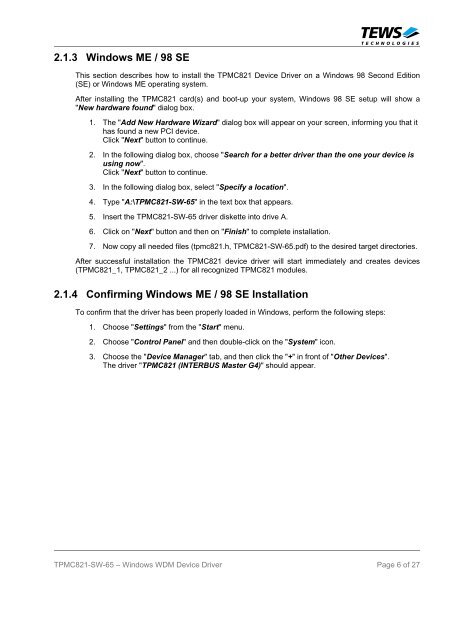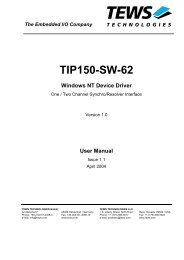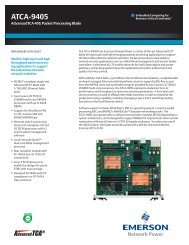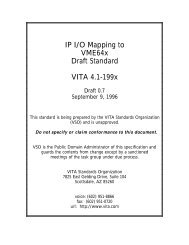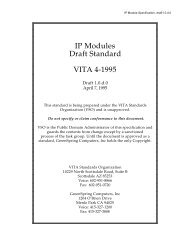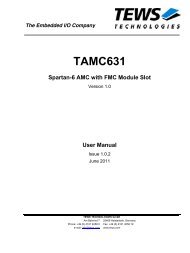TPMC821-SW-65 - powerBridge Computer Vertriebs GmbH
TPMC821-SW-65 - powerBridge Computer Vertriebs GmbH
TPMC821-SW-65 - powerBridge Computer Vertriebs GmbH
You also want an ePaper? Increase the reach of your titles
YUMPU automatically turns print PDFs into web optimized ePapers that Google loves.
2.1.3 Windows ME / 98 SE<br />
This section describes how to install the <strong>TPMC821</strong> Device Driver on a Windows 98 Second Edition<br />
(SE) or Windows ME operating system.<br />
After installing the <strong>TPMC821</strong> card(s) and boot-up your system, Windows 98 SE setup will show a<br />
"New hardware found" dialog box.<br />
1. The "Add New Hardware Wizard" dialog box will appear on your screen, informing you that it<br />
has found a new PCI device.<br />
Click "Next" button to continue.<br />
2. In the following dialog box, choose "Search for a better driver than the one your device is<br />
using now".<br />
Click "Next" button to continue.<br />
3. In the following dialog box, select "Specify a location".<br />
4. Type "A:\<strong>TPMC821</strong>-<strong>SW</strong>-<strong>65</strong>" in the text box that appears.<br />
5. Insert the <strong>TPMC821</strong>-<strong>SW</strong>-<strong>65</strong> driver diskette into drive A.<br />
6. Click on "Next" button and then on "Finish" to complete installation.<br />
7. Now copy all needed files (tpmc821.h, <strong>TPMC821</strong>-<strong>SW</strong>-<strong>65</strong>.pdf) to the desired target directories.<br />
After successful installation the <strong>TPMC821</strong> device driver will start immediately and creates devices<br />
(<strong>TPMC821</strong>_1, <strong>TPMC821</strong>_2 ...) for all recognized <strong>TPMC821</strong> modules.<br />
2.1.4 Confirming Windows ME / 98 SE Installation<br />
To confirm that the driver has been properly loaded in Windows, perform the following steps:<br />
1. Choose "Settings" from the "Start" menu.<br />
2. Choose "Control Panel" and then double-click on the "System" icon.<br />
3. Choose the "Device Manager" tab, and then click the "+" in front of "Other Devices".<br />
The driver "<strong>TPMC821</strong> (INTERBUS Master G4)" should appear.<br />
<strong>TPMC821</strong>-<strong>SW</strong>-<strong>65</strong> – Windows WDM Device Driver Page 6 of 27