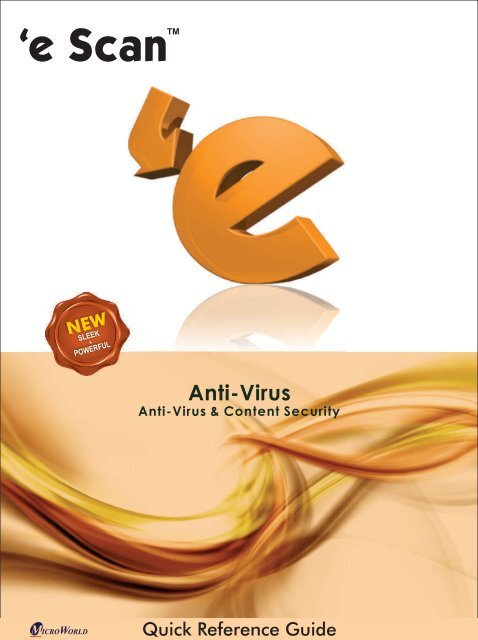Anti-Virus - eScan
Anti-Virus - eScan
Anti-Virus - eScan
Create successful ePaper yourself
Turn your PDF publications into a flip-book with our unique Google optimized e-Paper software.
NEW<br />
SLEEK<br />
&<br />
POWERFUL<br />
TM<br />
<strong>Anti</strong>-<strong>Virus</strong><br />
<strong>Anti</strong>-<strong>Virus</strong> & Content Security<br />
Quick Reference Guide
Introduction<br />
Prerequisites for Installing <strong>eScan</strong><br />
Installation Process<br />
User Interface<br />
Managing the License key<br />
Feature Description<br />
Contact Details<br />
<strong>eScan</strong> <strong>Anti</strong>-<strong>Virus</strong><br />
Some New Features in <strong>eScan</strong> AV 3<br />
Some Enhanced Features in <strong>eScan</strong> AV 3<br />
Software and Hardware Requirements 4<br />
Preparing the Computer for Installation 4<br />
STEP 1 - Choosing the Language 6<br />
STEP 2 - Viewing the Welcome Screen 6<br />
STEP 3 - Accepting the End-user License Agreement (EULA) 6<br />
STEP 4 - Selecting the Installation Folder 6<br />
STEP 5 - Viewing the Summary Report Before Installation 6<br />
STEP 6 - Installing <strong>eScan</strong> and License Key 7<br />
STEP 7 - Completing the Installation 7<br />
Taskbar or Notification Area Icons 7<br />
New User-friendly GUI 8<br />
Main Application Window 8<br />
Reports and Logs 9<br />
Adding the License key 10<br />
Activating the License key 10<br />
Protection 11<br />
Scan 11<br />
Update 12<br />
License Information 12<br />
Tools 12<br />
Help 13<br />
Password 13<br />
Quick Reference Guide<br />
3<br />
4<br />
6<br />
7<br />
9<br />
11<br />
13<br />
Page 1
<strong>eScan</strong> <strong>Anti</strong>-<strong>Virus</strong><br />
The software described in this guide is furnished under a license agreement and may be used<br />
only in accordance with the terms of the agreement.<br />
Document Number:<br />
5BESAV/10.08.2010/11.x<br />
Current Software Version: 11.x<br />
Copyright Notice: Copyright © 2010. All rights Reserved.<br />
Any technical documentation that is made available by MicroWorld is the copyrighted work of<br />
MicroWorld and is owned by MicroWorld.<br />
NO WARRANTY: This technical documentation is being delivered to you AS-IS and<br />
MicroWorld makes no warranty as to its accuracy or use. Any use of the technical<br />
documentation or the information contained therein is at the risk of the user.<br />
Documentation may include technical or other inaccuracies or typographical errors.<br />
MicroWorld reserves the right to make changes without prior notice.<br />
No part of this publication may be copied without the express written permission of MicroWorld.<br />
Trademarks: The terms MicroWorld, <strong>eScan</strong>, MWL and MailScan, the <strong>eScan</strong> Logo, MailScan<br />
Logo and MicroWorld Logo are trademarks of MicroWorld.<br />
Windows is a registered trademark of Microsoft Corporation.<br />
All product names referenced herein are trademarks or registered trademarks of their<br />
respective companies. MicroWorld Software Services Pvt. Ltd. (MicroWorld) disclaims<br />
proprietary interest in the marks and names of others. Although MicroWorld makes every effort<br />
to ensure that this information is accurate, MicroWorld will not be liable for any errors or<br />
omission of facts contained herein. MicroWorld Software Services Pvt. Ltd. reserves the right to<br />
modify specifications cited in this document without prior notice.<br />
No part of this document may be reproduced or transmitted in any form or by any means,<br />
electronic or mechanical, for any purpose, without the express written permission of<br />
MicroWorld Software Services Pvt. Ltd.<br />
Other product names and brand names mentioned in this manual may be trademarks or<br />
registered trademarks of their respective companies and are hereby acknowledged.<br />
Technical Support: support@escanav.com<br />
Sales: sales@escanav.com<br />
Forums: http://forums.escanav.com<br />
Wikipedia: http://www.escanav.com/wiki<br />
Printed by : MicroWorld<br />
Date: August, 2010.<br />
Quick Reference Guide<br />
Page 2
MicroWorld Welcomes You!<br />
Introduction<br />
<strong>eScan</strong> <strong>Anti</strong>-<strong>Virus</strong><br />
<strong>eScan</strong> <strong>Anti</strong>-<strong>Virus</strong> (AV) provides you with the best possible protection against malware and other<br />
threats that lurk over the Internet. In addition to protecting your personal data and identity, it<br />
provides you with a secure experience while you access files, play games, or read e-mails on<br />
your computer.<br />
<strong>eScan</strong> AV epitomizes the next generation of Information Security solutions, which handle<br />
security threats emerging from new dimensions without compromising on the performance of<br />
your computer. One of the reasons why <strong>eScan</strong> AV is so effective is that it powered by the<br />
MicroWorld Winsock Layer (MWL) technology. MWL forms a protective screen around your<br />
data and guards it right from the moment you switch on your computer until you shut it down.<br />
For more information on how to install <strong>eScan</strong> AV on your computer, refer to the Installation of<br />
<strong>eScan</strong> AV section.<br />
Some New Features in <strong>eScan</strong> AV<br />
The new <strong>eScan</strong> AV includes several new features. These are as follows:<br />
! Virtual Keyboard: This feature serves as a precaution against keyloggers. You can use<br />
this keyboard while typing sensitive information, such as banking passwords or credit<br />
card numbers.<br />
! Gaming Mode: This feature, when enabled, prevents <strong>eScan</strong> AV from displaying<br />
notifications and alert messages while you are playing computer games.<br />
! Folder and Files Security: This feature helps you lock specific files and folders so that<br />
network users or local users cannot modify, delete, or rename them.<br />
Some Enhanced Features in <strong>eScan</strong> AV<br />
<strong>eScan</strong> AV also has several enhanced features, which are as follows:<br />
! <strong>Anti</strong>-<strong>Virus</strong> Engine: This engine is an intelligent malware-detection engine that finds and<br />
cleans malicious software on the fly.<br />
! Heuristic Scan Engine: This engine detects unknown malicious software.<br />
! Block Spam: This feature helps you block unsolicited e-mails from reaching your inbox.<br />
! Block Attachment: This feature helps you specify e-mail attachment types that <strong>eScan</strong> AV<br />
should block automatically.<br />
! Proactive Security: This feature prevents unknown or suspicious applications from<br />
compromising the security of your computer.<br />
! Firewall: This feature prevents unauthorized access to or from any network.<br />
! Auto-download Updates: This feature automatically downloads free updates from<br />
<strong>eScan</strong> update servers.<br />
! Windows®-based Rescue Disk: This feature helps you create the <strong>eScan</strong> Rescue Disk<br />
file.<br />
Quick Reference Guide<br />
Page 3
<strong>eScan</strong> <strong>Anti</strong>-<strong>Virus</strong><br />
! <strong>eScan</strong> Remote Support: This feature helps you request the assistance of an <strong>eScan</strong><br />
Technical Support Representative through a remote connection to your computer. It<br />
allows the <strong>eScan</strong> Technical Support Representative to remotely take control and<br />
troubleshoot the <strong>eScan</strong>-related issue on your computer.<br />
! <strong>eScan</strong> Auto Back Up and Restore: This feature backs up the critical system files of the<br />
Windows® operating system installed on your computer and then restores the clean files<br />
when <strong>eScan</strong> finds an infection in any of the system files.<br />
! Download Latest Microsoft® operating system Hotfix: This feature downloads<br />
critical patches and hotfixes for the Windows® operating system.<br />
To view the <strong>eScan</strong> product-comparison sheet, visit the following link.<br />
http://escanav.com/documents/escan11/<strong>eScan</strong>_product_comparison.asp<br />
Note: Depending on the product procured, some of the listed features may be<br />
unavailable.<br />
We thank you for choosing <strong>eScan</strong> AV.<br />
MicroWorld<br />
Quick Reference Guide<br />
Page 4
<strong>eScan</strong> <strong>Anti</strong>-<strong>Virus</strong><br />
Prerequisites for Installing <strong>eScan</strong><br />
This section provides information about the software and hardware requirements for installing<br />
<strong>eScan</strong> AV and provides step-by-step instructions for performing the installation.<br />
Software and Hardware Requirements<br />
<strong>eScan</strong> AV works with the 32-bit and 64-bit editions of Windows® 2000 Workstation;<br />
Windows® XP with Service Pack (SP) 2 and above; Windows Vista®, and Windows® 7<br />
operating systems.<br />
Note: The Small Office Home Office (SOHO) product will not work on server-based<br />
operating systems.<br />
Your computer must have a minimum of 256 Megabytes (MB) of RAM (recommended 512<br />
MB), 500 MB of free hard disk space, and a CD-ROM drive.<br />
Preparing the Computer for Installation<br />
Before installing <strong>eScan</strong> AV, please ensure that you perform the following tasks.<br />
For First-time Installation<br />
! Ensure that you have administrator rights or equivalent user privileges on the computer.<br />
! Close all the open applications or programs.<br />
! Uninstall <strong>Anti</strong>-<strong>Virus</strong> and <strong>Anti</strong>-Spyware software running on your computer.<br />
! Disable or uninstall Windows® Defender.<br />
! Disable or uninstall any existing firewall software, including Windows® Firewall.<br />
! Determine the largest free drive or partition and then install <strong>eScan</strong> AV on it.<br />
! Recommended: MicroWorld recommends that the computer on which <strong>eScan</strong> AV is<br />
being installed is connected to the Internet during the installation process. This will ensure<br />
that <strong>eScan</strong> AV downloads all the latest updates from <strong>eScan</strong> update servers.<br />
! Optional: Ensure that you know the IP address of the mail server to which <strong>eScan</strong> AV<br />
should send warning messages. If authentication for the mail server is mandatory for<br />
accepting e-mails, you will need the authentication information such as the user name<br />
and password to send e-mails.<br />
! Optional: Ensure that the critical operating system hotfixes and security patches are<br />
installed on the computer.<br />
For Renewal or Upgrade Installation<br />
! You should perform the steps that you need to follow while installing <strong>eScan</strong> AV for the first<br />
time. Then, you can upgrade to the newer version without uninstalling the existing version.<br />
For Reinstalling After Uninstalling the Existing Version<br />
! If you have uninstalled an existing version of <strong>eScan</strong> AV, you must restart the computer<br />
before you can reinstall the new version of <strong>eScan</strong>.<br />
Quick Reference Guide<br />
Page 5
<strong>eScan</strong> <strong>Anti</strong>-<strong>Virus</strong><br />
Installation Process<br />
The steps for installing <strong>eScan</strong> AV by using the installation file downloaded via the Internet are<br />
identical to the steps for installing <strong>eScan</strong> AV from a CD-ROM compact disk. The setup file for<br />
installing <strong>eScan</strong> AV has the name awn2k3ek.exe. <strong>eScan</strong> AV uses the Interactive Installation<br />
Wizard for its installation. This wizard has a simple and intuitive graphical user interface (GUI)<br />
that guides you through the installation process.<br />
Installation From CD-ROM<br />
Insert the <strong>eScan</strong> AV product CD into the CD-ROM drive of your computer.<br />
Perform the following steps.<br />
STEP 1 - Choosing the Language<br />
<strong>eScan</strong> AV is available in many languages, such as English, German, French, Nederlands,<br />
Italiano, Portuguese, Spanish, Turkish, Chinese Simplified, Chinese Traditional, Greek,<br />
Korean, Norwegian, Russian, Polish, and Latin Spanish. Select the preferred language from<br />
the drop down box, and then click OK.<br />
STEP 2 - Viewing the Welcome Screen<br />
The welcome screen helps you decide whether you want to proceed with the installation of<br />
<strong>eScan</strong> AV.<br />
To proceed with the installation, click Next.<br />
Note: You can cancel the installation by clicking Cancel at any point (up to STEP 5) or go<br />
back to the previous screen by clicking Back.<br />
STEP 3 - Accepting the EULA<br />
This window displays the EULA for <strong>eScan</strong> AV. Read it carefully.<br />
To accept the EULA and continue with the installation, click I accept the agreement, and<br />
then click Next.<br />
STEP 4 - Selecting the Installation Folder<br />
In this step, you can select the drive and folder in which you want to install <strong>eScan</strong> AV.<br />
To select the folder in which you want to install <strong>eScan</strong> AV, on the Select Destination Location<br />
screen, in the box, type the path of the folder, and then click Next. Alternatively, you can<br />
browse to the folder by clicking the Browse button, and then click Next.<br />
Note: The default path for 32-bit computers is [Disk Drive]\Program Files\<strong>eScan</strong> for 32-bit<br />
systems and the default path for 64-bit computers is [Disk Drive]\Program Files (x86)\<strong>eScan</strong><br />
for 64-bit systems.<br />
STEP 5 - Viewing the Summary Report Before Installation<br />
This window will show the summary of the options that you have selected on the previous<br />
screens of the wizard. This step completes the preparation for installing the <strong>eScan</strong> AV on your<br />
Quick Reference Guide<br />
Page 6
<strong>eScan</strong> <strong>Anti</strong>-<strong>Virus</strong><br />
computer. Click the Back button to review or change any settings.<br />
To proceed with the installation, click Install.<br />
STEP 6 - Installing <strong>eScan</strong> and License Key<br />
During the installation process, <strong>eScan</strong> AV searches your computer for other <strong>Anti</strong>-<strong>Virus</strong><br />
programs that may conflict with it and prompts you to remove them. It also runs <strong>eScan</strong><br />
<strong>Anti</strong>-<strong>Virus</strong> Toolkit (MWAV), which scans and disinfects the viruses and spyware found on your<br />
computer.<br />
Next, the setup process prompts you to enter the <strong>eScan</strong> AV license key.<br />
In the License Information window, in the Enter License Key box, enter the 30-character <strong>eScan</strong><br />
license key.<br />
For more information, refer to the Managing the License Key section.<br />
STEP 7 - Completing the Installation<br />
To complete the installation of <strong>eScan</strong> AV, on the Complete Installation screen, click Finish,<br />
and then restart your computer when prompted.<br />
User Interface<br />
Contents of this Section<br />
! Taskbar or Notification Area Icons<br />
! New User-friendly GUI<br />
! Main Application Window<br />
! Reports and Logs<br />
The following are some of the basic features of <strong>eScan</strong> AV.<br />
Taskbar or Notification Area Icon<br />
When the installation is complete, the <strong>eScan</strong> Protection Center icon, which is a red<br />
shield , appears in the system tray. This icon indicates the protection status of the computer. If<br />
the icon is red with no cross mark on it , <strong>eScan</strong> AV’s real-time protection is active. Alternatively,<br />
if the icon has a cross mark on it , it means that <strong>eScan</strong> AV's real-time protection has been<br />
paused.<br />
When you right-click the <strong>eScan</strong> Protection Center icon, a context menu is displayed. This menu<br />
contains options for scanning the computer, downloading updates, pausing <strong>eScan</strong> AV's<br />
real-time protection, and some tools to optimize the system performance.<br />
! To disable all the <strong>eScan</strong> AV features, right-click ?, and then click Pause Protection.<br />
! To enable them again, right-click , and then click Resume Protection.<br />
Quick Reference Guide<br />
Page 7
<strong>eScan</strong> <strong>Anti</strong>-<strong>Virus</strong><br />
New User-friendly GUI<br />
The new GUI of <strong>eScan</strong> AV is pleasantly straightforward with a uniform design for all modules. It<br />
is designed to suit the needs of both novice and expert users. The GUI has a docking view<br />
access to all Protection modules and includes a few handy tools for fine-tuning your computer.<br />
Main Application Window<br />
The main application window of <strong>eScan</strong> AV is called <strong>eScan</strong> Protection Center. You can open this<br />
window by double-clicking in the system tray. However, before you can access this window,<br />
you need to specify the Administrator password if it has been set. The default Administrator<br />
password for <strong>eScan</strong> Protection Center is admin. For additional security, you should change the<br />
password, as a best practice, after you install <strong>eScan</strong> AV.<br />
The Administrator Password window also contains a Read Only button. You should click this<br />
button if you need to prevent changes or modifications from being made to the settings. This<br />
mode enables users to access the <strong>eScan</strong> Protection Center in the restricted mode.<br />
<strong>eScan</strong> Protection Center has an animated docking view, which provides you with quick access<br />
to the following feature settings.<br />
Protection: You can click the individual docking icons to access the protection status<br />
settings for the File <strong>Anti</strong>-<strong>Virus</strong>, Mail <strong>Anti</strong>-<strong>Virus</strong>, <strong>Anti</strong>-Spam, and Firewall modules.<br />
Scan: You can click this button to configure scheduled scans or run on-demand scans.<br />
Update: You can click this button to configure daily update settings or to download<br />
latest updates. However, to download the latest update, your computer needs to be<br />
connected to the Internet.<br />
Tools: You can click this button to access the tools available in <strong>eScan</strong> AV.<br />
The right-hand side top corner of the <strong>eScan</strong> Protection Center window provides you with the<br />
following features<br />
! Feedback: You can click this button to visit the <strong>eScan</strong> Web site where you can provide<br />
your feedback and send it to the <strong>eScan</strong> Quality Assurance team.<br />
! Help: You can click this button to view the online technical help on <strong>eScan</strong>. However,<br />
this requires your computer to be connected to the Internet.<br />
! Password: You can click this button to change the Administrator password for <strong>eScan</strong><br />
Protection Center.<br />
! License Information: You can click this button to register and activate the license key.<br />
In addition, the <strong>eScan</strong> Protection Center window shows the following buttons when an icon is<br />
clicked in the docking view.<br />
! Start: You can click this button to start a particular feature or module.<br />
! Stop: You can click this button to stop a particular feature or module.<br />
! Settings: You can click this button to open the application's configuration window<br />
Quick Reference Guide<br />
Page 8
Reports and Logs<br />
<strong>eScan</strong> <strong>Anti</strong>-<strong>Virus</strong><br />
The <strong>eScan</strong> Protection Center window also shows the following icons under the Protection<br />
menu.<br />
Tick-marked icons indicate that the module is running.<br />
Cross-marked icons indicate that the module is stopped or turned off.<br />
File <strong>Anti</strong>-<strong>Virus</strong> Section<br />
! View Statistics: You can click this button to view the statistical report for the File <strong>Anti</strong>-<strong>Virus</strong><br />
module. This report contains information such as number of objects scanned and the names<br />
of the viruses detected during real-time monitoring.<br />
! View Quarantined Objects: You can click this button to view the list of infected files that are<br />
either quarantined or backed up.<br />
! View Report: You can click this button to view a report that contains information about the<br />
actions of the File <strong>Anti</strong>-<strong>Virus</strong> Real-time Monitor.<br />
Mail <strong>Anti</strong>-<strong>Virus</strong> Section<br />
! View Archived Mails:<br />
You can click this button, if it is enabled, to view the backup of the<br />
e-mails archived by Mail <strong>Anti</strong>-<strong>Virus</strong>.<br />
! View Report: You can click this button to view the summary of all the received e-mails.<br />
<strong>Anti</strong>-Spam Section<br />
! View Quarantined Mails: You can click this button to view the e-mails that have been<br />
tagged as spam.<br />
! View Ham Mails: You can click this button to view all e-mails delivered to the Inbox and can<br />
be used to classify an e-mail as spam.<br />
! View Report: You can click this button to view a report of all the received e-mails, including<br />
quarantined e-mails.<br />
Firewall Section<br />
! View Current Network Activity: You can click this button to view the current status of<br />
network connections to the computer.<br />
! View Summary: You can click this button to view the report on the firewall activities.<br />
! View Report: You can click this button to view a summary of all network traffic including<br />
allowed and blocked incoming and outgoing traffic.<br />
Managing the License key<br />
Contents of this Section:<br />
! Adding the License Key<br />
! Activating the License Key<br />
Note:<br />
! During installation, if you are prompted to enter the license key, enter the new<br />
30-character license key that you have received after purchasing or renewing the <strong>eScan</strong><br />
license.<br />
Quick Reference Guide<br />
Page 9
<strong>eScan</strong> <strong>Anti</strong>-<strong>Virus</strong><br />
! Ensure that there are no spaces before, in between, or after the characters in the key. For<br />
example: ABCD-EFGH-ABCD-EFGH-ABCD-EFGH-ABCD-EF<br />
! After entering the key, click Apply, and then click OK<br />
Adding the License Key<br />
1.<br />
2.<br />
3.<br />
Click Start, point to All Programs, point to <strong>eScan</strong> for Windows, and then click <strong>eScan</strong><br />
Registration.<br />
In the License Information window, in the Enter License Key box, enter the<br />
30-character license key in capital letters, and then click Apply.<br />
In the Confirmation message box, click OK.<br />
Activating the License Key:<br />
1.<br />
2.<br />
3.<br />
4.<br />
In the License Information window, select the license key that you have just on entered,<br />
and then click Activate Now. Alternatively, you can right-click the license key displayed<br />
under the Standard Key (30 char) tab, and then click Activate Now.<br />
Ensure that the Activate Now option is selected, and then click OK.<br />
Note: If you have received the <strong>eScan</strong> Activation code via an e-mail from<br />
register@escanav.com or fax, you can select I have Activation Code. In this case,<br />
copy the activation code, and then paste it in the Enter Activation Code box.<br />
Provide your personal information, and then click Next.<br />
Note: E-mail Id and Purchased From are the only mandatory fields that you have<br />
to fill. If you do not want to disclose any other personal information, you can leave the<br />
other fields empty.<br />
In the next window, you will have three options to register your copy of <strong>eScan</strong> AV:<br />
Online, Fax, and E-mail.<br />
! If you are activating <strong>eScan</strong> AV by using the Online method, ensure that your<br />
computer is connected to the Internet, and then click Activate. A new 60-character<br />
key will be automatically added to the License Information window and your copy of<br />
<strong>eScan</strong> AV will be activated.<br />
! If the Online method fails, you could either activate <strong>eScan</strong> AV via the E-mail or Fax<br />
methods. Select either the E-mail option or the Fax option, and then click Activate.<br />
Offline activations via the e-mail method or the Fax method may take up to 48 hours<br />
to process. If you opt for the E-mail method, please ensure that you send the e-mail<br />
to register@escanav.com.<br />
! The Fax method will output a FaxRegister.TXT file, which you can print and fax to the<br />
nearest MicroWorld office.<br />
Quick Reference Guide<br />
Page 10
<strong>eScan</strong> <strong>Anti</strong>-<strong>Virus</strong><br />
To view the fax numbers of all MicroWorld offices, visit the following Web page.<br />
http://www.escanav.com/contactus.asp<br />
You can also save the FaxRegister.TXT file and e-mail it to register@escanav.com.<br />
OR<br />
You can also activate your license key through our Web site by using following link.<br />
http://www.escanav.com/websiteactivation<br />
For more information on how to register your copy of <strong>eScan</strong> AV, read the Know how<br />
to register your product article on the following Web page.<br />
http://www.escanav.com/<strong>eScan</strong>Registration<br />
After you receive the Activation Code either by fax or by e-mail or through our Web<br />
site, perform the steps in Activating the License Key from Step 2 onwards.<br />
Feature Description<br />
Protection<br />
All the Protection features in <strong>eScan</strong> are depicted as icons and are grouped together in the<br />
docking pane. The docking pane provides you with access to the following modules.<br />
! File <strong>Anti</strong>-<strong>Virus</strong>: This module monitors and safeguards your computer on a real-time basis<br />
from all kinds of malicious software as the files are accessed. This module includes the<br />
Proactive Scanning feature, which helps you block applications that behave suspiciously.<br />
The File <strong>Anti</strong>-<strong>Virus</strong> module also includes the Block Files feature. This feature allows you to<br />
block or quarantine files from being accessed from local or network. In addition, the File<br />
<strong>Anti</strong>-<strong>Virus</strong> module allows you to enable Folder Protection, which will prevent malware from<br />
creating, deleting, or modifying files or subfolders within specified folders.<br />
! Mail <strong>Anti</strong>-<strong>Virus</strong>: This module scans all incoming and outgoing e-mails for malware on a<br />
real-time basis.<br />
! <strong>Anti</strong>-Spam: This module uses the Non Intrusive Learning Pattern (NILP) technology and<br />
intelligently classifies e-mail into ham or spam based on the behavior of the user.<br />
! Firewall: This module monitors all incoming and outgoing network activities on your<br />
computer and protects it from all network-based attacks. By default, the Firewall works in the<br />
Limited Filter mode in which only the incoming traffic is filtered.<br />
Scan<br />
This module provides the options for performing on-demand scans on files, folders, memory,<br />
registry, services, and all storage devices for security threats and malicious software. In<br />
addition, it contains a scheduler that allows you to schedule scans on the computer for<br />
malware.<br />
Update<br />
This module automatically downloads hotfixes and updates from <strong>eScan</strong> update servers. It<br />
Quick Reference Guide<br />
Page 11
<strong>eScan</strong> <strong>Anti</strong>-<strong>Virus</strong><br />
ensures that your computer is protected even from newly-released malware. However, for this<br />
feature to work effectively, you need to ensure that your computer is connected to the Internet so<br />
that <strong>eScan</strong> AV can automatically download updates regularly.<br />
You can also download weekly offline updates from the following link.<br />
http://escanav.com/english/content/products/generic_<strong>eScan</strong>/<br />
escan_mailscan_weeklyupdates.asp<br />
License Information<br />
This module allows you to enter and activate the <strong>eScan</strong> AV license key.<br />
Note: The License Key also needs to be activated.<br />
For more information, refer to the Managing the License Key section.<br />
Tools<br />
This section provides you with access to the following tools.<br />
! Send Debug Information Tool:<br />
This tool helps you create a .zip file that contains the<br />
configuration and log files of <strong>eScan</strong> AV. You can e-mail this debug file to <strong>eScan</strong><br />
Support Team so that they can analyze this file and debug the <strong>eScan</strong>-related issues<br />
encountered.<br />
! <strong>eScan</strong> Rescue File Creation Wizard: This wizard-based tool helps you create<br />
Windows®-based Rescue Disk file. The <strong>eScan</strong> Rescue Disk will help you clean boot<br />
your computer to scan and remove rootkits and file infectors that cannot be removed<br />
in the normal mode of the Windows® operating system. For more information on how<br />
to create the <strong>eScan</strong> Rescue Disk File, visit the following link.<br />
http://escanav.com/documents/escan11/<strong>eScan</strong>_rescue_disk.asp<br />
! Download Latest Hotfix (<strong>eScan</strong>) Tool: This tool helps you download the latest <strong>eScan</strong><br />
hotfixes from the <strong>eScan</strong> update servers.<br />
! Restore Windows Default Settings Tool: This tool helps you restore the Windows®<br />
operating system settings, such as desktop and background settings.<br />
! Download Latest Hotfix (Microsoft Windows OS) Tool: This tool helps you<br />
download the latest patches for the Windows® operating system.<br />
! <strong>eScan</strong> Remote Support: This feature helps you request the assistance of an <strong>eScan</strong><br />
Technical Support Representative to troubleshoot your malware problem. When you<br />
click this button, you will get a user id and password, which you can provide to the<br />
<strong>eScan</strong> Technical Support Representative to remotely take control and troubleshoot the<br />
<strong>eScan</strong>-related issues on your computer.<br />
Quick Reference Guide<br />
Page 12
<strong>eScan</strong> <strong>Anti</strong>-<strong>Virus</strong><br />
Help<br />
This section provides you with links to online resources that will help you find solutions to your<br />
technical queries.<br />
! Live Chat: You can click this button to resolve your <strong>eScan</strong>-related queries by<br />
chatting with the <strong>eScan</strong> 24x7 Online Support Team.<br />
! <strong>eScan</strong> Online Help: You can click this button to read the comprehensive<br />
online documentation on <strong>eScan</strong> AV features.<br />
! MicroWorld Forum: You can click this button to visit the forum where you<br />
can participate in discussions on <strong>eScan</strong> AV.<br />
Note: For more information on advanced settings, press the F1 key on your keyboard.<br />
This will redirect you to the <strong>eScan</strong> Online Help. However, this feature requires Internet<br />
connectivity.<br />
Password<br />
This button helps you change the <strong>eScan</strong> AV administrator password.<br />
Contact Details<br />
FREE Technical Support<br />
We offer 24x7 FREE Online Technical Support to our customers through e-mail and live chat.<br />
We also provide FREE Telephonic Technical Support to our customers during business hours.<br />
Chat Support<br />
The <strong>eScan</strong> Technical Support team is available round the clock to assist you with your queries.<br />
You can contact our support team via chat by visiting http://www.escanav.com and clicking<br />
on Live Online Support.<br />
E-mail Support<br />
We value your suggestions. Please feel free to send your queries, suggestions, and comments<br />
about our products or this guide to support@escanav.com<br />
Asia Pacific:<br />
Plot No. 80, Road No. 15, MIDC, Marol<br />
Andheri (E), Mumbai, India.<br />
India<br />
Tel: +91 22 2826 5701- 05<br />
Fax: +91 22 2830 4750<br />
Registered Office:<br />
M33045 Hamilton Court East, Suite 105<br />
Farmington Hills, MI 48334-3385, USA.<br />
Tel: +1 248 848 9081/9084<br />
Fax: +1 248 848 9085<br />
Quick Reference Guide<br />
Page 13
Germany:<br />
MicroWorld Technologies GmbH<br />
Drosselweg 1, 76327 Pfinztal,<br />
Germany.<br />
Tel: +49 72 40 94 49 0920<br />
Fax: +49 72 40 94 49 0992<br />
<strong>eScan</strong> <strong>Anti</strong>-<strong>Virus</strong><br />
South Africa:<br />
MicroWorld Technologies South Africa (Pty) Ltd.<br />
376 Oak Avenue, Block C (Entrance at 372 Oak Avenue)<br />
Ferndale, Randburg, Gauteng, South Africa<br />
Tel: Local: 08610 <strong>eScan</strong> (37226), International: +27 11 781 4235<br />
Fax: +086 502 0482<br />
For sales enquiry, please write to: sales@escanav.com<br />
Malaysia:<br />
MicroWorld Technologies Sdn Bhd (722338-A)<br />
E-8-6, Megan Avenue 1, 189, Jalan Tun<br />
Razak, 50400 Kuala Lumpur<br />
Tel: +603 2333 8909/8910<br />
Fax: 603 2333 8911<br />
For support enquiry, please write to: support@escanav.com<br />
For knowledgebase, please visit: http://forums.escanav.com<br />
For Wikipedia/Help, please visit: http://www.escanav.com/wiki<br />
Languages: English, German, French, Nederlands, Italian, Portuguese, Spanish,<br />
Turkish,Chinese Simplified, Chinese Traditional, Greek, Korean, Norwegian, Russian,<br />
Polish, and Latin Spanish.<br />
Quick Reference Guide<br />
Page 14