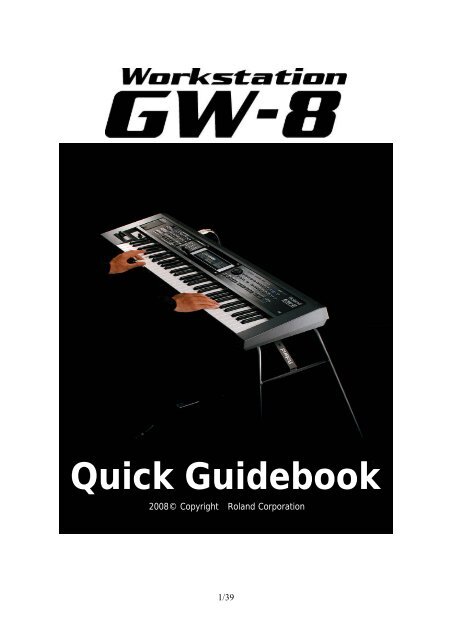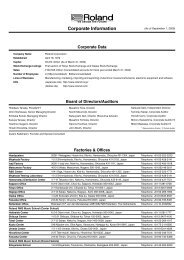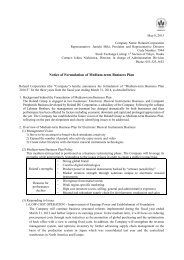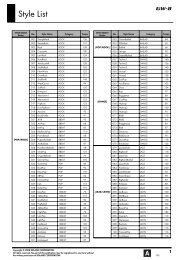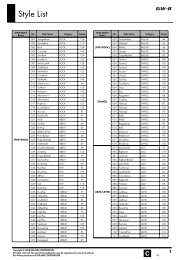GW-8 Quick Guidebook - Roland Corporation
GW-8 Quick Guidebook - Roland Corporation
GW-8 Quick Guidebook - Roland Corporation
Create successful ePaper yourself
Turn your PDF publications into a flip-book with our unique Google optimized e-Paper software.
<strong>Quick</strong> <strong>Guidebook</strong><br />
2008© Copyright <strong>Roland</strong> <strong>Corporation</strong><br />
1/39
Table of Contents<br />
1. Introduction 3<br />
Page<br />
2. Let’s Play the <strong>GW</strong>-8 4<br />
Selecting Tones – How to select Tones for Upper and Lower 5<br />
Favorite Function – Register your favorite Tones 8<br />
Numeric Buttons – Select Tones and Music Styles quickly 9<br />
Keyboard Mode – Choose Single, Split or Dual mode 10<br />
Key Touch – Adjust the keyboard sensitivity 11<br />
Key Scale – Select Arabian and other scales 12<br />
Octave Shift – How to change octaves 13<br />
Transpose – How to change the key 14<br />
3. Playing with Music Styles 15<br />
The Backing Types of the <strong>GW</strong>-8 16<br />
Try the Music Styles 17<br />
Variations of One Music Style 18<br />
Sync Start/Stop 19<br />
One Touch 20<br />
Lock 21<br />
Inside the Music Styles 22<br />
Part View 23<br />
Style Converter and User Style 24<br />
4. Real-time Playability 26<br />
Playback with Audio/MIDI Files – Play with your favorite MP3 songs 22<br />
Center Cancel – Transform your <strong>GW</strong>-8 into a karaoke machine 24<br />
Creating Your Playlist - Play your audio/midi files in order 25<br />
Playing Your Playlist on <strong>GW</strong>-8 28<br />
Performance – Saving your favorite settings 30<br />
Analog Modify Knobs – Use the <strong>GW</strong>-8 like an analog synthesizer 31<br />
D Beam – Move your hands! 32<br />
Melody Intelligence – Play harmony with just one finger 33<br />
5. FAQs 34<br />
2/39
1. Introduction<br />
The keyboard market has two very different categories: synthesizers and arrangers. <strong>Roland</strong> was the first<br />
company to develop a keyboard joining both worlds, the <strong>GW</strong>-7. With the sound engine of their<br />
entry-level synthesizer JUNO-D and the basic architecture of an arranger keyboard, <strong>GW</strong>-7 was a great<br />
success around the world.<br />
The <strong>GW</strong>-8 has other incredible features, like an audio player with Center Cancel, controller knobs to<br />
manipulate the sound in real-time, Performances to save your settings and much more. In this <strong>Quick</strong><br />
<strong>Guidebook</strong>, you will see most of the main features with explanations, pictures and screenshots. With this<br />
book, you can quickly start playing the <strong>GW</strong>-8 when you read this guidebook entirely, but it’s very<br />
important to read the Owner’s Manual for complete and detailed information about the equipment.<br />
3/39
2. Let’s Play the <strong>GW</strong>-8<br />
Features:<br />
Page<br />
Selecting Tones – How to select Tones for Upper and Lower 5<br />
Favorite Function – Register your favorite Tones 8<br />
Numeric Buttons – Select Tones and Music Styles quickly 9<br />
Keyboard Mode – Choose Single, Split or Dual mode 10<br />
Key Touch – Adjust the keyboard sensitivity 11<br />
Key Scale – Select Arabian and other scales 12<br />
Octave Shift – How to change octaves 13<br />
Transpose – How to change the key 14<br />
4/39
Selecting Tones – How to select Tones for Upper and Lower<br />
The <strong>GW</strong>-8 has 896 Basic (default) sounds, 256 GM2 sounds plus World Bank (localized) sounds<br />
(excluding drum kit sounds). All the Basic sounds are divided into 7 banks (0 to 6). To select a tone,<br />
press the bank sound and turn VALUE dial to choose the tone.<br />
<br />
Tone Banks<br />
Value Dial<br />
Let’s try some of them:<br />
PIANO BANK (Acoustic and Electric Piano)<br />
0001 Rich Grand: Very rich grand piano sound, with a sweet ambience. Play softly<br />
for mellow sound and hard for bright sound.<br />
0034 SC Pure EP: Amazing Electric Piano with classic Reverb. Play softly and hard to<br />
listen to the variations in the sound.<br />
KBD/ORGAN BANK (Clavinet, Harpsichord, Bell, Mallet, Organ, Accordion and<br />
Harmonica)<br />
0135 VKHold4Speed: Great Hammond sound with Leslie speaker. Connect a<br />
damper pedal (DP series) to the Hold jack to change the Leslie speed: holding the<br />
damper, you accelerate the speed of Leslie speaker. Without the damper, you have<br />
slow speed.<br />
GUITARS/BASS BANK (Acoustic and Electric Guitar, Acoustic, Electric and Synth<br />
Bass)<br />
0162 SC Brt Nylon: Very real nylon acoustic guitar. Play hard to listen to the “slide”<br />
on the strings.<br />
0188 Searing COSM: Electric Guitar with wild distortion. Good sound to show the<br />
power of <strong>GW</strong>-8’s DSP effects.<br />
5/39
STRINGS/SCAT BANK (Strings, His, Pad and Voice)<br />
0304 SonicStrings: Rich Strings sound, with all sections (violins, violas, cellos, and<br />
basses). Play staccato with this sound.<br />
0778 JP Strings 1: Classic <strong>Roland</strong> sound from the vintage <strong>Roland</strong> synth.<br />
SAX/BRASS BANK (Wind, Sax, Acoustic and Synth Brass)<br />
0381 SC BrsSect 2: Powerful Acoustic Brass with a mix of trumpet, trombone and<br />
sax.<br />
SYNTH BANK (Hard and Soft Lead, Techno Synth, Pulsating and Other Synth)<br />
0434 DC Triangle: Solo Lead with Delay.<br />
0432 Juno Lead: Classic lead from JUNO series.<br />
PERC/SFX BANK (Percussion, Beat&Groove, Plucked, Ethnic and Sound FX)<br />
0893 80s Combo: Loop with arpeggios. Play the loop with left keys and solo synth<br />
with right keys.<br />
0867 Skydiver: A kind of harp and koto, with tap pan delay. Good for lounge music.<br />
RHYTHM BANK (Drum Kits)<br />
All drum kits of <strong>GW</strong>-8, including the GM2 sets.<br />
WORLD BANK<br />
The <strong>GW</strong>-8 has its own WORLD BANK, with localized tones.<br />
6/39
TIPS: Press the bank button and press [ENTER] button to see the list of sounds and the sound<br />
categories from this bank. Some banks have two or more categories. To choose it, use<br />
7/39
Favorite Function - Register your favorite Tones<br />
The Favorite Function allows you to register your favorite tones on each bank. With this feature, you can<br />
load your favorite sounds very quickly.<br />
See how to register your favorite sounds:<br />
1) Select the tone you desire<br />
2) Hold down the button FAVORITE [ON/OFF] and press one of [0]-[9] buttons to register the<br />
sound<br />
You can register up to ten sounds, one for each bank [0] to [9].<br />
See how to select your favorite sounds:<br />
1) Press FAVORITE [ON/OFF] so the button is lit<br />
2) Press one of [0]-[9] in which you registered your sound<br />
8/39
Numeric buttons<br />
For greater speed, you can use the numeric buttons of <strong>GW</strong>-8 to select Tones, Music Styles and<br />
Performances.<br />
See how to use the numeric buttons:<br />
1) Use the CURSOR buttons up to the numerical value of the TONE<br />
2) Press the button [NUMERIC]. All of the TONE SELECT buttons will light<br />
3) Use the TONE SELECT/NUMERIC buttons to enter the desired digit 0 (zero), 0 (zero), 1 (one)<br />
and press [ENTER]<br />
TIPS: This saves time choosing your desired tone when you already know the Tone number. Please<br />
refer to the numbers in the Tone List written in the Owner’s manual.<br />
9/39
The <strong>GW</strong>-8 has three modes to play:<br />
Keyboard Mode - Choose Single, Split or Dual mode<br />
(1) SINGLE: Plays just one sound at time<br />
(2) SPLIT: Plays one sound at the right side (Upper) and other sound at the left side (Lower)<br />
(3) DUAL: Plays two sounds at the same time (simultaneously)<br />
When the lights in both of [SPLIT] and [DUAL] buttons are turned off, you are in SINGLE mode.<br />
TIPS: To select Piano Mode, press SPLIT and DUAL buttons at the same time.<br />
10/39
Key Touch - Adjusting the keyboard sensitivity<br />
Sometimes, the user may feel that the upper sound is too quiet and that he needs to play very hard to<br />
hear the sound. With this feature, you can adjust the <strong>GW</strong>-8’s parts to your taste. Let’s see how:<br />
1) Press the [KEY TOUCH] button so it is lit. You will see the Key Touch screen:<br />
2) With the CURSOR buttons and select one of the options below:<br />
LIGHT: The best option for the player who doesn’t want to play with a lot of force. Even<br />
when you play softly, you can hear the sound at a good volume.<br />
MEDIUM: In the middle between Light and Heavy. You don’t need to play as hard as when in<br />
Heavy Mode to reach the maximum volume of the sounds.<br />
HEAVY: Here you have the maximum expressiveness over the sounds.<br />
FIXED: All the notes you play have the same volume, even if you change the velocity.<br />
1-127: You can specify the volume value when you are using the FIXED mode<br />
11/39
Key Scale - Select Arabian and other scales<br />
The Key Scale lets you switch the kind of scale, with different temperaments used in Western music.<br />
See how to use the Key Scale:<br />
1) Press [KEY SCALE] so the button is lit. The Key Scale window will open:<br />
2) With the CURSOR buttons, select the item you want to adjust, and use the VALUE dial to<br />
change the value. Another option is hold down the [KEY SCALE] button and press the note of<br />
whose pitch you want to adjust.<br />
3) When you’ve finished making settings, press [KEY SCALE] button once again to close the<br />
window.<br />
Let’s see how to choose the Arabic Scale:<br />
1) Press [KEY SCALE] so the button is lit. The Key Scale window will open:<br />
2) Use to choose the ARABIC option and press the [ENTER] button<br />
3) Now, you must choose if you want the Arabic Scale on Upper, Lower or Style parts. Use again<br />
to choose the options and turn the VALUE dial to ON.<br />
4) Press [EXIT] button to go back to the main screen<br />
TIPS: By holding down the [KEY SCALE] button and pressing a key, the pitch of the key becomes 50<br />
cent lower. It’s an easy and quick operation.<br />
12/39
Octave Shift – How to change the octave<br />
Sometimes you need to play notes that you don’t have on a keyboard with 61 keys, like the <strong>GW</strong>-8. If you<br />
need to play notes outside of this 5 octave range, you can increase/decrease the octave. You can raise<br />
or lower the pitch by up to four octaves.<br />
Here’s how to change the octave on <strong>GW</strong>-8:<br />
1) First, choose if you want to change the octave for the Lower or Upper parts. Use<br />
and<br />
to select Upper or Lower<br />
Lower<br />
Upper<br />
2) To raise the octave, press the OCTAVE [+] button. To lower the octave, press the OCTAVE [-]<br />
button<br />
Increasing Upper Octave<br />
Decreasing Upper Octave<br />
Increasing Lower Octave<br />
Decreasing Lower Octave<br />
13/39
Transpose – How to change the key<br />
Now, imagine that you need to play a song with another musician, and each one plays in a different key:<br />
you play the music in C major and the other musician plays in D major. With the <strong>GW</strong>-8, you don’t need to<br />
change your key, just transpose the <strong>GW</strong>-8 to so that it sounds in D major.<br />
See how to transpose the key, using the example below:<br />
1) Hold down the [TRANSPOSE] button and press the OCTAVE [+] button twice.<br />
You will see the next screen:<br />
Now, you are playing in C major, but the <strong>GW</strong>-8 sounds in D major, the same as the other musician.<br />
14/39
3. Playing with Music Styles<br />
Features<br />
Page<br />
The Backing Types of the <strong>GW</strong>-8 16<br />
Try the Music Styles 17<br />
Variations of One Music Style 18<br />
Sync Start/Stop 19<br />
One Touch 20<br />
Lock 21<br />
Inside the Music Styles 22<br />
Part View 23<br />
Style Converter and User Style 24<br />
15/39
The Backing Types of the <strong>GW</strong>-8<br />
Before we play with the Music Styles, let’s see the three types of backing functions inside the <strong>GW</strong>-8:<br />
(1) STYLE: The Music Style is a kind of “live band” under your hands. You can control the<br />
tonality, the length, and many other possibilities to play any kind of music. It’s important to<br />
say that you need to play chords with your left hand, because this “live band” needs your<br />
command to know which chords to play.<br />
(2) SONG: A song can be played back. You can record your own song or play back MIDI files<br />
(SMF Format). You can use the Song function to sing or play along, muting one or more<br />
tracks of this Song. <strong>GW</strong>-8 is able to play songs with up to 16-tracks (instruments).<br />
(3) USB MEMORY PLAYER: The <strong>GW</strong>-8 has one exclusive USB connector for USB flash<br />
memory with SMF or audio files to play on the <strong>GW</strong>-8. You can load new Music Styles on the<br />
USB flash memory, too.<br />
16/39
Try the Music Styles<br />
<strong>GW</strong>-8 has six style selection buttons for Music Styles:<br />
STANDARD: The <strong>GW</strong>-8 has 130 standard Music Styles in 4 banks:<br />
(1) POP/ROCK<br />
(2) DANCE<br />
(3) JAZZ/LATIN<br />
(4) TRADITIONAL<br />
(5) WORLD: In this bank, each local version of <strong>GW</strong>-8 has its own Music Styles.<br />
(6) USER: You can import new Music Styles from USB flash memory into this bank.<br />
Let’s try one of the <strong>GW</strong>-8’s Music Styles, 050Motown:<br />
1) Press the [STYLE] button<br />
2) Press the [POP/ROCK] bank button<br />
3) To select the style, press the [NUMERIC] button and digit 0 (zero), 5 (five), 0 (zero) and press<br />
the [ENTER] button. You will see the Motown style<br />
4) Now, press the [SYNC START] button<br />
5) Press the [VARIATION 1] button and the [INTRO 1] button<br />
Play one key on the left side of the keyboard to start the style. Now, try other variations by pressing the<br />
buttons [2], [3] and [4]. Remember if the [AUTO FILL-IN] button is lit, every change of variation will be<br />
preceded by a FILL-IN.<br />
17/39
Variations of One Music Style<br />
The Music Style has a many similar variations that we listen to in music: introduction, soft variations,<br />
fill-ins, heavy variations and ending. See the differences between all the variations of Music Styles:<br />
Variation<br />
Explanation<br />
(Here is the typical structure of each Style. Variations depend on the respective style.)<br />
INTRO 1<br />
INTRO 2<br />
Very Short Intro, normally only with drums<br />
This Intro was recorded only with one chord. This means that you can play your<br />
own chord progression during the Intro<br />
INTRO 3<br />
INTRO 4<br />
Intro with most of the instruments of the style<br />
The complete instrumentation of the Intro<br />
MAIN 1<br />
MAIN 2<br />
MAIN 3<br />
MAIN 4<br />
Basic variation of the style<br />
Main 1 with a few more instruments<br />
Good to prepare for the chorus of the song, or a bridge section<br />
Full version of the style. Good to play the chorus of the song<br />
ENDING 1<br />
ENDING 2<br />
Very short Ending of the style<br />
Like INTRO 2, you can play your own chord progression, because ENDING 2 was<br />
recorded only with one chord.<br />
ENDING 3<br />
ENDING 4<br />
Ending with most of the instruments of the style<br />
The complete instrumentation of the Ending<br />
Each style of the <strong>GW</strong>-8 has six FILL-INS. You can move from one variation to other using the FILL-INS.<br />
To do it, keep the button [AUTO FILL] lit.<br />
18/39
Sync Start/Stop<br />
The Sync Start/Stop works together the Music Styles. When you select Sync Start, the Music Style is in<br />
“stand by” to play: you just need to play a note on the lower part of the keyboard to start the style.<br />
The Sync Stop is good to use for some “kicks” when you are playing. With Sync Stop<br />
selected, you need to keep your hands on lower keys to play the music style. If you take<br />
your hands off the keys, the Music Style will stop.<br />
19/39
One Touch<br />
For each Music Style, the <strong>GW</strong>-8 can suggest an appropriate sound. If you select a Music Style and are<br />
unsure which tone to select, you just need to press [ONE TOUCH] and a great combination will be<br />
selected automatically.<br />
See how to use the One Touch:<br />
1) Select the Music Style<br />
2) Press the [ONE TOUCH] button<br />
The tones will be selected.<br />
20/39
Lock<br />
The Lock preserves selected settings of your Performances even when you switch Performances. You<br />
can have dozens of Performances with different Music Styles and Tones saved in each one.<br />
With Lock, you can change the Performance without changing the tones or the Music Styles.<br />
See how to use the Lock function:<br />
1) Press and hold the [LOCK] button for approximately 1 second. You will see the Lock screen:<br />
2) Use to select the parameter, and turn the VALUE dial to select the value<br />
3) Press [EXIT] button<br />
21/39
Inside the Music Styles<br />
The Music Styles in <strong>GW</strong>-8 are a complete band to play many different musical genres. Using the Music<br />
Styles, the musician can be a kind of “one man band”. The <strong>GW</strong>-8 has a lot of fresh new styles to play any<br />
type of music. See the structure of one of the <strong>GW</strong>-8’s Music Styles:<br />
Drum Track Bass Track Accompaniment Tracks 1-6<br />
For each Music Style, <strong>GW</strong>-8 has eight tracks for playing back styles with eight different instruments. This<br />
means that the <strong>GW</strong>-8’s powerful music styles are like playing with a real band.<br />
22/39
Part View<br />
With Part View you can adjust the balance between the Upper, Lower and all the Music Style’s parts.<br />
See how to use the Part View:<br />
1) With the [STYLE] button turned on, press the [PART VIEW] button. You will see the Perform<br />
Mixer screen:<br />
2) Use to select the part whose settings you want change, and use to select<br />
the item that you want to set<br />
3) Press the [EXIT] or [PART VIEW] buttons to exit<br />
23/39
Style Converter and User Style<br />
You can store your own Music Styles to play on the <strong>GW</strong>-8. To do it, you need MIDI sequencing software<br />
(like Cakewalk SONAR, sold separately) to record the SMF file that will be converted to the <strong>GW</strong>-8’s Music<br />
Style. To convert it, you will use the <strong>GW</strong>-8 Style Converter.<br />
First, you need to create the SMF using SONAR (or other software). It’s necessary to create three files:<br />
one for major chords, one for minor chords and the other for seventh chords. The name of these files<br />
should be:<br />
(style name)_m.mid<br />
(style name)_x.mid<br />
(style name)_7.mid<br />
for Major Chords<br />
for Minor Chords<br />
for Seventh Chords<br />
When you record the Music Style in your software, please respect the following MIDI track<br />
configuration:<br />
After recording all of the MIDI files, you will convert the SMF data into the <strong>GW</strong>-8’s own style format. To<br />
do it, you need to use the Style Converter software bundled with the <strong>GW</strong>-8.<br />
24/39
See how to use the Style Converter:<br />
You need to fill the empty spaces with information about the measures (bars). You have to provide<br />
information about all the style’s variations: Intro, Main, Fill and Ending.<br />
Sequencing<br />
Software<br />
Style<br />
Converter<br />
SMF<br />
USB<br />
Flash<br />
Memory<br />
<strong>GW</strong>-8’s<br />
User<br />
Style<br />
25/39
4. Real-time Playability<br />
Features<br />
Page<br />
Playback with Audio/MIDI Files – Play with your favorite MP3 songs 27<br />
Center Cancel – Transform your <strong>GW</strong>-8 into a karaoke machine 28<br />
Creating Your Playlist - Play your audio/midi files in order 29<br />
Playing Your Playlist on the <strong>GW</strong>-8 32<br />
Performance – Saving your favorite settings 34<br />
Analog Modify Knobs – Use the <strong>GW</strong>-8 like an analog synthesizer 35<br />
D Beam – Move your hands! 36<br />
Melody Intelligence – Play harmony with just one finger 37<br />
26/39
Playback with Audio/MIDI Files<br />
– Play with your favorite MP3 songs<br />
You can play audio/midi files on the <strong>GW</strong>-8 using USB flash memory. Here are the formats that the <strong>GW</strong>-8<br />
accepts:<br />
.WAV/.AIFF<br />
.MP3<br />
8,16,24bits/44.1kHz<br />
32-320kbps/44.1kHz<br />
.MID SMF format 0 or 1<br />
See how to play audio/midi files:<br />
1) Connect the USB flash memory with audio/midi files<br />
2) Press the [USB MEMORY PLAYER] button. You will see the following screen:<br />
3) Use to select SONG and press the [ENTER] button. You will see the audio/midi files<br />
on the screen:<br />
4) Press [START/STOP] button to play the song<br />
27/39
Center Cancel – Transform your <strong>GW</strong>-8 into a karaoke machine<br />
The Center Cancel transforms the <strong>GW</strong>-8 in a karaoke machine. You can cancel the vocals (in the center)<br />
of the audio file to sing or play along.<br />
See how to use Center Cancel:<br />
1) After the Audio file has begun, press the [MINUS ONE/CENTER CANCEL] button<br />
The mid-range frequencies of the audio will disappear. Remember that all songs have are mixed<br />
differently and not all songs have vocals that are in the center of the mix. This means that the<br />
<strong>GW</strong>-8’s Center Cancel is not 100% accurate.<br />
TIPS 1: With SMF’s, you can mute any of the MIDI channels to play the SMF without these parts (Minus<br />
One).<br />
TIPS 2: The <strong>GW</strong>-8 has an external Input Jack (1/8” stereo mini-jack) so that you can also use the<br />
Center Cancel function with a portable audio player like an iPod.<br />
28/39
Creating your Playlist<br />
- Play your audio/midi files in order<br />
With Playlist, you can play all your audio files in your favorite order. You can create your list using the<br />
Playlist Editor software.<br />
See how to create your list:<br />
1) On your computer, collect the songs you want to use<br />
2) Open the Playlist Editor and select FILE and ADD SONG<br />
3) Select the desired song<br />
4) Select EDIT and NEW PLAYLIST<br />
29/39
5) Create a name for your new Playlist<br />
6) Drag the songs from the PLAYLIST LIBRARY to your NEW LIBRARY<br />
7) Now, choose the desired order of the songs with the mouse<br />
8) Connect the USB flash memory to your computer<br />
30/39
9) Click DRIVE SELECTION to select the USB flash memory from the list of drives<br />
10) On TOOL, click on TRANSFER TO USB MEMORY and click OK. The files will be transferred<br />
11) Use the Safely Remove Hardware on your computer to disconnect the USB flash Memory<br />
31/39
Playing Your Playlist on <strong>GW</strong>-8<br />
Now, see how to play the Playlist on the <strong>GW</strong>-8:<br />
1) Connect the USB flash memory with your audio files<br />
2) Press the [USB MEMORY PLAYER] button. You will see the following screen:<br />
3) Use to select PLAYLIST and press the [ENTER] button. You will see your Playlist on<br />
the screen:<br />
4) Select your Playlist and press the [START/STOP] button to play it back.<br />
32/39
TIPS 1: You can play all the songs in your Playlist consecutively, without stopping. See how to do it:<br />
1) On the PLAYLIST SELECT screen, press to select P INFO and press the [ENTER] button<br />
2) Use to select Chain Play and press the [ENTER] button<br />
3) Press the [EXIT] button to go back to PLAYLIST SELECT.<br />
4) Press the [START/STOP] button to play the Playlist.<br />
TIP 2: See the commands that you have to play, stop, rewind and fast-forward the songs:<br />
33/39
Performance – Saving your favorite settings<br />
A Performance is the best way to save all of your settings. You can save many parameters and load back<br />
all of these settings instantly. The following parameters can be saved in a performance:<br />
- Keyboard Mode<br />
- Upper and Lower Tone settings<br />
- Style Settings<br />
- Song Settings<br />
- Effects Settings<br />
- Transpose<br />
- Octave Shift<br />
- D Beam Settings<br />
- Keyboard Touch<br />
- Chord Mode<br />
- Melody Intelligence<br />
Performance is very convenient for live situations, because you can change sounds and settings very<br />
quickly.<br />
See how to save one performance:<br />
1) Make all of your adjustments on the <strong>GW</strong>-8 (Tones, Music Styles, Effects and other parameters)<br />
2) Press the [WRITE] button<br />
3) Use to select PERFORMANCE and press the [ENTER] button<br />
4) Enter a Performance name of up to 16 characters using to move the cursor,<br />
turning the VALUE dial to change each character and then pressing [ENTER].<br />
5) Turn the VALUE dial to select the desired destination, and then press [ENTER]. A confirmation<br />
window will appear<br />
6) Press the [ENTER] button to save the Performance<br />
34/39
Analog Modify Knobs<br />
– Use the <strong>GW</strong>-8 like an analog synthesizer<br />
The <strong>GW</strong>-8 has two knobs to control parameters in real-time. With these two knobs, you can instantly<br />
control your sounds in a live situation.<br />
Here the parameters that you can control with these knobs:<br />
MASTER EQ Equalizer with two bands to control the frequencies of the sound<br />
LOW GAIN<br />
HIGH GAIN<br />
Adjusts the level of the low-frequency range Adjusts the level of the high-frequency range<br />
EFFECT You can control the effects in real-time<br />
REVERB<br />
CHORUS<br />
Adds hall or auditorium reverberation. The knob<br />
adjusts the amount of Reverb<br />
Adds depth and spaciousness to the sound. The<br />
knob adjusts the Chorus level<br />
FILTER Change the color of the sound<br />
CUTOFF<br />
RESONANCE<br />
Changes the spectral components of the sound. Boosts the high frequency sound in the cutoff’s<br />
Turn the knob toward the right to brighten the region. Turn the knob toward the right to<br />
sound, or toward the left to darken the sound strengthen this character, or toward the left to<br />
decrease it<br />
ENVELOPE Change the way the sound responds when you play<br />
ATTACK<br />
RELEASE<br />
Adjust the time from when you press a key until Adjust the time from when you release a key until<br />
the sound reaches its full volume. Turn the knob the sound disappears. Turn the knob towards the<br />
towards the right to lengthen the attack time, or right to lengthen the release time, or towards the<br />
towards the left to shorten it<br />
left to shorten it<br />
.<br />
35/39
D Beam – Move your hands!<br />
D Beam is <strong>Roland</strong>’s exclusive revolutionary infra-red controller. With your hands, you can apply effects or<br />
control settings. It’s a good way to add an extra dimension to your performance.<br />
See how to select the options:<br />
1) Press and hold one of the D Beam buttons:<br />
2) Use and to select the options for SOLO SYNTH and ASSIGNABLE 1<br />
and 2<br />
Here are some good functions for the D Beam:<br />
- Solo Synth: plays a monophonic synthesizer sound. It’s good for electronic music<br />
- Drum Roll: it’s a classic snare drum roll. Move your hand closer to increase the volume<br />
- Chimes: They’re very good for ballads and slow songs<br />
- Applause: it’s good when you finish the song and the audience forgets to clap!<br />
- Expression: Allows you to control the volume of sounds. Good for use with brass and<br />
string sounds<br />
- Start/Stop: it’s a very good way to control the Music Style<br />
- Fade Out: gradually decrease the volume of Tones and Music Styles<br />
36/39
Melody Intelligence – Play harmony with just one finger<br />
When beginners are using Music Styles, it can be hard to play more than one note on the upper half of<br />
the keyboard. But <strong>GW</strong>-8 can enhance your melodies using Melody Intelligence. You will still be playing<br />
just single note melodies, but you will hear added harmonies. The Melody Intelligence (harmonies) will<br />
be based on the chords that you play on the lower half of the keyboard.<br />
See how to select Melody Intelligence:<br />
1) Press [MELODY INTELLIGENCE] so that the button is lit<br />
2) Press and hold [MELODY INTELLIGENCE] and turn the VALUE DIAL to select the Melody<br />
Intelligence type. Here are some popular options:<br />
DUET<br />
ORGAN<br />
STRINGS<br />
BLOCK<br />
BIG BAND<br />
OCTAVE TYPE1<br />
OCTAVE TYPE2<br />
Two part harmony<br />
Good for Organ tones<br />
Good for Strings tones<br />
A cluster of notes to complement your melody<br />
Good for Brass tones<br />
Octave notes<br />
Variation of octave notes<br />
3) Press [EXIT] to return to the Main screen<br />
4) To turn the Melody Intelligence off, press [MELODY INTELLIGENCE] so its light goes out<br />
37/39
5. FAQs<br />
1. What is the difference between the <strong>GW</strong>-8 and <strong>GW</strong>-7?<br />
There are big differences in the sound quality, Music Style architecture, Audio Player, Display and<br />
Storage.<br />
Sound Quality<br />
The sound quality of <strong>GW</strong>-8 is derived from the top of line FANTOM-X Workstation. The sound quality of<br />
the <strong>GW</strong>-7 comes from the entry-level synthesizer JUNO-D. The Wave Memory of the <strong>GW</strong>-8 is 256MB<br />
against 32MB of the <strong>GW</strong>-7. This means that the sounds of the <strong>GW</strong>-8 are much more realistic than the<br />
<strong>GW</strong>-7. Consequently the Music Styles sound much better too.<br />
Music Styles<br />
The Music Style architecture of the <strong>GW</strong>-7 is very simple: Intro, Original, Fill-In, Variation and Ending.<br />
The <strong>GW</strong>-8 has the same architecture as the E-80, <strong>Roland</strong>’s flagship arranger keyboard: 4 Intros, 4 Mains,<br />
4 Fill-Ins and 4 Endings. With all of these variations, your arrangements will be more realistic.<br />
Audio Player<br />
With the <strong>GW</strong>-7 you can only play SMF files, not audio. The <strong>GW</strong>-8 is able to play SMF and the following<br />
audio files: WAV, AIFF and MP3. You can also use the Center Cancel to play along with your favorite<br />
artist’s songs.<br />
Display<br />
The <strong>GW</strong>-8 comes with a new large LCD Display for easy visualization of Upper/Lower Tone and Music<br />
Styles, Perform, Measures Count, BPM and all the information for editing parameters.<br />
Storage<br />
The <strong>GW</strong>-7 doesn’t have a floppy disk drive or USB flash memory connection, only internal flash memory<br />
(2MB) to save your files. The <strong>GW</strong>-8 has a USB flash memory connection to offer more flexibility when<br />
saving and loading files. With the USB flash memory you can load audio files, SMF files, new Music<br />
Styles, Performances and save Songs, Performances, Music Styles, Favorite Tones and System Settings.<br />
38/39
2. Can I create Music Styles with <strong>GW</strong>-8?<br />
Yes. But you need MIDI sequencing software like Cakewalk SONAR (or anything that records midi data)<br />
and the Style Converter software (bundled) to create your own Music Styles. First, you should record the<br />
MIDI data of all the variations of your Music Style and save it into SMF format. Afterwards, you can<br />
convert this SMF file using the <strong>GW</strong>-8 Style Converter software. When finishing, you must save the<br />
converted file (.STL file) to USB flash memory and load the Music Style into the <strong>GW</strong>-8.<br />
3. Can I load Music Styles created in other <strong>Roland</strong> keyboard (E series, VA series)?<br />
No, because the <strong>GW</strong>-8 has a completely different sound map to other <strong>Roland</strong> arrangers. Although it has<br />
the same Music Style structure as the E series, the <strong>GW</strong>-8 can’t recognize the sounds that were used to<br />
record the Music Styles.<br />
39/39