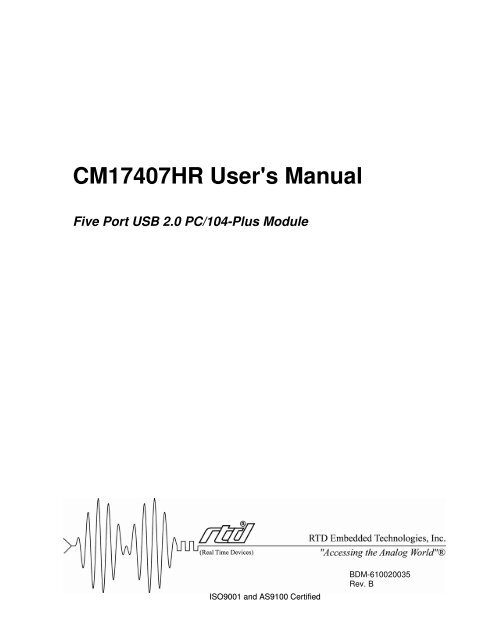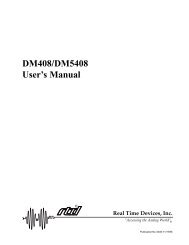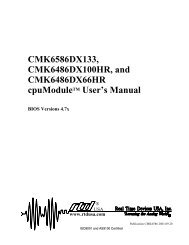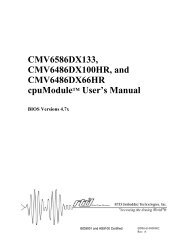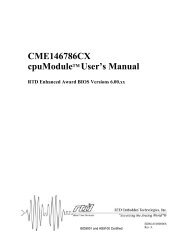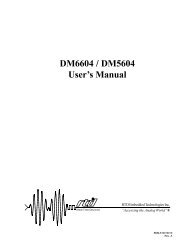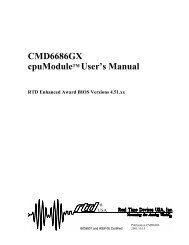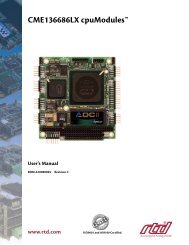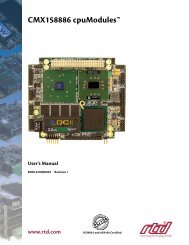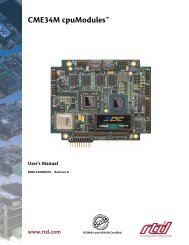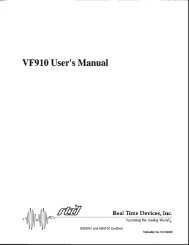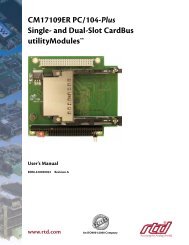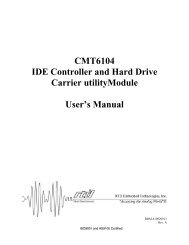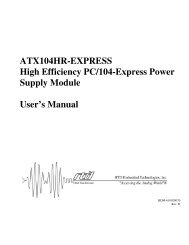Hardware Manual - RTD Embedded Technologies, Inc.
Hardware Manual - RTD Embedded Technologies, Inc.
Hardware Manual - RTD Embedded Technologies, Inc.
Create successful ePaper yourself
Turn your PDF publications into a flip-book with our unique Google optimized e-Paper software.
CM17407HR User's <strong>Manual</strong><br />
Five Port USB 2.0 PC/104-Plus Module<br />
ISO9001 and AS9100 Certified<br />
BDM-610020035<br />
Rev. B
CM17407HR User's <strong>Manual</strong><br />
<strong>RTD</strong> EMBEDDED TECHNOLOGIES, INC.<br />
103 Innovation Blvd<br />
State College, PA 16803-0906<br />
Phone: +1-814-234-8087<br />
FAX: +1-814-234-5218<br />
E-mail<br />
sales@rtd.com<br />
techsupport@rtd.com<br />
Web Site<br />
http://www.rtd.com<br />
Page 2 of 18
<strong>Manual</strong> Revision History<br />
Rev A<br />
Initial Release<br />
Rev B Corrected typo on page 16<br />
Published by:<br />
<strong>RTD</strong> <strong>Embedded</strong> <strong>Technologies</strong>, <strong>Inc</strong>.<br />
103 Innovation Boulevard<br />
State College, PA 16803<br />
Copyright 2005 by <strong>RTD</strong> <strong>Embedded</strong> <strong>Technologies</strong>, <strong>Inc</strong>.<br />
All rights reserved<br />
The <strong>RTD</strong> <strong>Embedded</strong> <strong>Technologies</strong> Logo is a registered trademark of <strong>RTD</strong> <strong>Embedded</strong><br />
<strong>Technologies</strong>. dspModule, cpuModule, and utilityModule are trademarks of <strong>RTD</strong> <strong>Embedded</strong><br />
<strong>Technologies</strong>. PC/104, PC/104-Plus, and PCI-104 are registered trademarks of PC/104<br />
Page 3 of 18
Consortium. All other trademarks appearing in this document are the property of their respective<br />
owners.<br />
Page 4 of 18
Table of Contents<br />
Introduction ...................................................................................................................................... 7<br />
Product Overview......................................................................................................................... 7<br />
Product Features and Specifications ........................................................................................... 7<br />
USB Interface ....................................................................................................................... 7<br />
PCI Interface......................................................................................................................... 7<br />
I/O Connections .................................................................................................................... 7<br />
Physical Attributes ................................................................................................................ 7<br />
Getting Technical Support ........................................................................................................... 8<br />
Board Functionality.......................................................................................................................... 9<br />
Block Diagram.............................................................................................................................. 9<br />
USB Controller Cores .................................................................................................................. 9<br />
PCI Interface .............................................................................................................................. 10<br />
Board Connections and Configuration .......................................................................................... 11<br />
Connector and Component Locations ....................................................................................... 11<br />
External I/O Connections ........................................................................................................... 11<br />
Connector CN8 – USB Port 1................................................................................................. 11<br />
Connectors CN3, CN5, CN6, and CN7 – USB Ports 2 through 5.......................................... 12<br />
Connector JP6 – USB Ports 4 & 5 (Alternate Connection) .................................................... 12<br />
Connector JP7 – USB Ports 2 & 3 (Alternate Connection) .................................................... 12<br />
Connector JP8 – USB Port 1 (Alternate Connection) ............................................................ 13<br />
PCI Configuration Options ......................................................................................................... 13<br />
Switch U12 – PCI Slot Selector.............................................................................................. 14<br />
Solder Blob B1 – Bus Master Control .................................................................................... 14<br />
Board Installation........................................................................................................................... 15<br />
Installing the <strong>Hardware</strong> .............................................................................................................. 15<br />
Static Precautions .................................................................................................................. 15<br />
Steps for Installing.................................................................................................................. 15<br />
Installing Software...................................................................................................................... 15<br />
Additional Information.................................................................................................................... 17<br />
Page 5 of 18
NEC µPD720101 Specifications ................................................................................................ 17<br />
USB 2.0 Specifications .............................................................................................................. 17<br />
Limited Warranty............................................................................................................................ 18<br />
Page 6 of 18
Introduction<br />
Product Overview<br />
The CM17407HR brings high-speed USB 2.0 communications to a PC/104-Plus system. It can<br />
be used to connect USB peripherals (1.0, 1.1, or 2.0) to the embedded system. Up to five USB<br />
devices can be connected directly to the board. To connect more than five devices, USB hubs<br />
can be attached.<br />
Product Features and Specifications<br />
USB Interface<br />
<br />
<br />
<br />
<br />
<br />
<br />
<br />
Five Independent USB 2.0 Ports<br />
USB port 1 provides up to 2.0A @ +5.0V<br />
USB ports 2 – 5 provide up to 500mA @ +5.0V<br />
Each port supports all USB 2.0 speeds:<br />
- High-speed (400 Mbit/s)<br />
- Full-speed (12 Mbit/s)<br />
- Low-speed (1.5 Mbit/s)<br />
Backwards compatible with USB 1.1 and 1.0 devices<br />
NEC µPD720101 USB 2.0 Host Controller<br />
- EHCI core for high-speed devices<br />
- Two OHCI cores for full-speed and low-speed devices<br />
- USB ports are dynamically connected to the appropriate controller based on the<br />
speed of the attached device<br />
- Allows slower USB devices to be attached without affecting the performance of<br />
high-speed devices<br />
Uses standard ECHI and OHCI software drivers built into modern operating systems.<br />
PCI Interface<br />
<br />
<br />
<br />
<br />
<br />
Supports 3.3V and 5.0V PCI Signaling<br />
User-selectable PCI Slot Number<br />
Uses three interrupt lines (1 for EHCI core, 2 for OCHI cores)<br />
PCI Bus Master<br />
Internal PCI arbiter allows one PCI Bus Mastering connection to be shared between all<br />
three USB controller cores<br />
I/O Connections<br />
<br />
<br />
<br />
<br />
Five standard USB Type A connectors<br />
- Compatible with off-the-shelf USB cables<br />
Three 10-pin DIL USB connectors<br />
- 0.1” Pin Spacing<br />
- Compatible with commercially available PC motherboard USB headers<br />
PC/104-Plus (PCI) stack-through bus connector<br />
PC/104 (ISA) stack-through bus connector<br />
Physical Attributes<br />
Size: 3.6”L x 3.8”W x 0.6”H (90mm L x 96mm W x 15mm H)<br />
Weight: 0.18 lbs (0.08 Kg)<br />
Page 7 of 18
Operating Temperature: -40 o C to +85 o C (90% humidity non-condensing)<br />
Storage Temperature: -55 o C to +125 o C<br />
Power Requirements: 0.5W @ +5V typical (Board Only)<br />
Note: Power consumption can increase depending on the type<br />
and number of USB devices attached.<br />
Getting Technical Support<br />
For help with this product, or any other product made by <strong>RTD</strong>, you can contact <strong>RTD</strong> <strong>Embedded</strong><br />
<strong>Technologies</strong> via the following methods:<br />
Phone: +1-814-234-8087<br />
E-Mail: techsupport@rtd.com<br />
Be sure to check the <strong>RTD</strong> web site (http://www.rtd.com) frequently for product updates, including<br />
newer versions of the board manual and application software.<br />
Page 8 of 18
Board Functionality<br />
Block Diagram<br />
Below is a block diagram of the CM17047. Primary board components are in bold, while external<br />
I/O connections are italicized.<br />
CM17047 Block Diagram<br />
USB<br />
Port 1<br />
USB<br />
Port 2<br />
USB<br />
Port 3<br />
USB<br />
Port 4<br />
USB<br />
Port 5<br />
NEC µPD720101<br />
USB Controller<br />
USB Routing Logic<br />
EHCI Core<br />
(Ports 1 through 5)<br />
OHCI Core #1<br />
(Ports 1, 3, and 5)<br />
OHCI Core #2<br />
(Ports 2 and 4)<br />
PCI Arbiter<br />
PCI Bus<br />
USB Controller Cores<br />
The CM17407 uses the NEC µPD720101 USB 2.0 Host Controller. It is a standard PCI USB 2.0<br />
controller, and is compatible with all USB 2.0-compliant devices. As per the USB 2.0<br />
specification, it is fully backwards compatible with USB 1.1 and 1.0 devices.<br />
The NEC µPD720101 includes three USB controller cores. The primary core is an Enhanced<br />
Host Controller Interface (EHCI), which provides high-speed USB 2.0 connections to all 5 ports.<br />
The other two cores are Open Host Controller Interface (OHCI) cores, which provide full-speed<br />
and low-speed connections to the ports. Which core is used will be determined dynamically by<br />
the USB routing logic.<br />
When a USB device is attached, the NEC µPD720101 detects the speed of the device. If it is a<br />
high-speed USB 2.0 device, the EHCI core will be used for that port. If a full-speed or low-speed<br />
device is connected, one of the OHCI cores will be used for that port. This approach allows<br />
slower USB devices to be attached without affecting the performance of faster ones.<br />
Page 9 of 18
PCI Interface<br />
The CM17407 is a multifunction PCI device. It exposes three PCI device functions to the host<br />
system. Each function corresponds to one of the USB controller cores. They each appear as<br />
separate PCI devices, with their own address space and interrupt lines.<br />
The CM17407 is a PCI Bus Master. Despite having multiple functions, it will only use one PCI<br />
Bus Master Request/Grant connection. This is made possible by arbitration logic inside the NEC<br />
µPD720101.<br />
Since there are three device functions, the CM17407 will use three interrupt lines on the system.<br />
As a PCI device, the board can share IRQ lines with other PCI devices. One IRQ can even be<br />
shared between all three device functions. The actual IRQ numbers assigned to the CM17407<br />
will be determined by the CPU’s BIOS at boot time.<br />
Note: Certain operating systems remap PCI resources after bootup. The IRQ assigned by the<br />
BIOS may be overridden once the OS has loaded. Some operating systems will remap<br />
all PCI devices to the same IRQ. This is perfectly normal operation, and not a cause for<br />
concern.<br />
Page 10 of 18
Board Connections and Configuration<br />
Connector and Component Locations<br />
The following diagram shows the location of all connectors, switches, and solder blobs on the<br />
CM17407. For a description of each item, refer to the following sections.<br />
CM17407 Connector and Switch Locations<br />
CN4<br />
PC/104-Plus Connector<br />
CN8<br />
USB Port 1<br />
JP8<br />
USB Port 1<br />
B1<br />
Bus<br />
Master<br />
JP6<br />
USB<br />
Ports<br />
4 & 5<br />
JP7<br />
USB<br />
Ports<br />
2 & 3<br />
CN3<br />
USB Port 5<br />
CN5<br />
USB Port 4<br />
CN6<br />
USB Port 3<br />
CN7<br />
USB Port 2<br />
U12<br />
PCI Slot Selector<br />
CN2<br />
PC/104 Connector<br />
External I/O Connections<br />
The following sections describe the external I/O connections of the CM17407.<br />
Connector CN8 – USB Port 1<br />
Connector CN8 is an industry-standard Type A USB connector. It uses the standard pinout as<br />
defined by the USB specification. Connector CN8 has the ability to supply up to 2A of current to<br />
a USB device at +5.0V.<br />
Note: When connecting a USB device to CN8, make sure that JP8 is unused.<br />
Page 11 of 18
Connectors CN3, CN5, CN6, and CN7 – USB Ports 2 through 5<br />
Connectors CN3, CN5, CN6, and CN7 are industry-standard Type A USB connectors. They use<br />
the standard pinout as defined by the USB specification. Each connector has the ability to supply<br />
up to 500mA of current to a USB device at +5.0V.<br />
The relationship between connectors and USB ports is described in the connector and switch<br />
location diagram in the previous section.<br />
Note: When connecting a USB device to CN3, CN5, CN6, or CN7, be certain that the<br />
corresponding pins on JP6 and JP7 are unused.<br />
Connector JP6 – USB Ports 4 & 5 (Alternate Connection)<br />
Connector JP6 provides an alternate method for connecting to USB ports 4 and 5. Instead of<br />
plugging a USB device directly into CN6 or CN7, one can attach a standard PC motherboard<br />
USB header to JP6. This gives one the ability to mount the USB connectors at a different<br />
location, away from the PC/104 stack. Since JP6 shares the same physical link as CN6 and<br />
CN7, be sure to not connect anything to those ports when JP6 is in use.<br />
The pins of JP6 are arranged in the following pattern:<br />
Pin 9 Pin 7 Pin 5 Pin 3 Pin 1<br />
Pin 10 Pin 8 Pin 6 Pin 4 Pin 2<br />
Note: Pin 1 can be identified by a square solder pad. Pins 2 – 10 have round solder pads.<br />
The pins of JP6 have the following functions:<br />
Pin 1<br />
USB Port 5 Vcc<br />
Pin 2<br />
USB Port 4 Vcc<br />
Pin 3 USB Port 5 Data -<br />
Pin 4 USB Port 4 Data -<br />
Pin 5 USB Port 5 Data +<br />
Pin 6 USB Port 4 Data +<br />
Pin 7<br />
Ground<br />
Pin 8<br />
Ground<br />
Pin 9<br />
Ground<br />
Pin 10<br />
Ground<br />
Connector JP7 – USB Ports 2 & 3 (Alternate Connection)<br />
Connector JP7 provides an alternate method for connecting to USB ports 2 and 3, similar to JP6.<br />
Since JP7 shares the same physical link as CN6 and CN7, be sure to not connect anything to<br />
those ports when JP7 is in use.<br />
The pins of JP7 are arranged in the following pattern:<br />
Pin 9 Pin 7 Pin 5 Pin 3 Pin 1<br />
Pin 10 Pin 8 Pin 6 Pin 4 Pin 2<br />
Note: Pin 1 can be identified by a square solder pad. Pins 2 – 10 have round solder pads.<br />
Page 12 of 18
The pins of JP7 have the following functions:<br />
Pin 1<br />
USB Port 3 Vcc<br />
Pin 2<br />
USB Port 2 Vcc<br />
Pin 3 USB Port 3 Data -<br />
Pin 4 USB Port 2 Data -<br />
Pin 5 USB Port 3 Data +<br />
Pin 6 USB Port 2 Data +<br />
Pin 7<br />
Ground<br />
Pin 8<br />
Ground<br />
Pin 9<br />
Ground<br />
Pin 10<br />
Ground<br />
Connector JP8 – USB Port 1 (Alternate Connection)<br />
Connector JP8 provides an alternate method for connecting to USB Port 1, similar to JP6 and<br />
JP7. Unlike JP6 and JP7, however, JP8 only provides one USB port. A standard PC<br />
motherboard USB header can still be used. Since JP8 shares the same physical link as CN8, be<br />
sure to not connect anything to those ports when JP8 is in use.<br />
The pins of JP8 are arranged in the following pattern:<br />
Pin 9 Pin 7 Pin 5 Pin 3 Pin 1<br />
Pin 10 Pin 8 Pin 6 Pin 4 Pin 2<br />
Note: Pin 1 can be identified by a square solder pad. Pins 2 – 10 have round solder pads.<br />
The pins of JP8 have the following functions:<br />
PCI Configuration Options<br />
Pin 1<br />
USB Port 1 Vcc<br />
Pin 2<br />
USB Port 1 Vcc<br />
Pin 3 USB Port 1 Data -<br />
Pin 4<br />
Reserved<br />
Pin 5 USB Port 1 Data +<br />
Pin 6<br />
Reserved<br />
Pin 7<br />
Ground<br />
Pin 8<br />
Ground<br />
Pin 9<br />
Ground<br />
Pin 10<br />
Ground<br />
To install the CM17407 into the stack, the PCI Slot Number must be configured correctly. This is<br />
done by the PCI Slot Selector located at U12. Depending on the hardware revision of the board,<br />
the slot selector may be either a set of DIP switches or a rotary switch.<br />
There are four possible PCI Slot Numbers (0 – 3). Each PCI device (PC/104-Plus or PCI-104)<br />
must a use a different slot number. The slot number is related to the position of the board in the<br />
stack. Slot 0 represents the PCI device closest to the CPU. Slot 3 represents the PCI devices<br />
farthest away from the CPU.<br />
Page 13 of 18
Note: In a PC/104-Plus or PCI-104 system, all PCI devices should be located on one side of<br />
the CPU board (above or below the add-on cards). The CPU should not be located<br />
between two PCI devices.<br />
Switch U12 – PCI Slot Selector<br />
If the CM17407 has a set of DIP switches, the PCI Slot Number can be configured as follows:<br />
Switch 1 Switch 2 PCI Slot Number<br />
Off Off Slot 0 (closest to CPU)<br />
Off On Slot 1<br />
On Off Slot 2<br />
On On Slot 3<br />
If the CM17407 has a rotary switch, the PCI Slot Number can be configured as follows:<br />
Switch PCI Slot Number<br />
Position<br />
0 Slot 0 (closest to CPU)<br />
1 Slot 1<br />
2 Slot 2<br />
3 Slot 3<br />
4 Undefined<br />
5 Undefined<br />
6 Undefined<br />
7 Undefined<br />
Solder Blob B1 – Bus Master Control<br />
When the PC/104-Plus Specification was first introduced, it only allowed for three PCI add-on<br />
cards to be bus masters. Version 2.0 of the PC/104-Plus specification was released in November<br />
2003. This version of the specification (which the CM17407 is designed for) adds support for all 4<br />
PCI slots to be bus masters.<br />
For compatibility with CPUs designed for the older PC/104-Plus Specification, the CM17407<br />
offers a configuration solder blob at location B1. If this solder blob is open (the default), the board<br />
supports bus mastering in all 4 PCI slots. If it is closed, the board will work in a 3 bus master<br />
configuration.<br />
Note: The CM17407 comes with solder blob B1 open by default. This should be compatible<br />
with most PC/104-Plus CPUs. There is no need to change this blob unless you are<br />
having compatibility problems with your specific CPU.<br />
Page 14 of 18
Board Installation<br />
Installing the <strong>Hardware</strong><br />
The CM17407 can be installed into a PC/104-Plus or PCI-104 stack. It can be located above or<br />
below the CPU, as long as all PCI add-on cards are on the same side of the CPU.<br />
Static Precautions<br />
Keep your board in its antistatic bag until you are ready to install it into your system! When<br />
removing it from the bag, hold the board at the edges and do not touch the components or<br />
connectors. Handle the board in an antistatic environment and use a grounded workbench for<br />
testing and handling of your hardware.<br />
Steps for Installing<br />
1. Shut down the PC/104-Plus system and unplug the power cord.<br />
2. Ground yourself with an anti-static strap.<br />
3. Set the PCI Slot Selector as described in the previous chapter.<br />
4. If any other PCI add-on cards are to be included in the stack, be sure that their PCI slot<br />
numbers are configured correctly (Slot 0 for the board closest to the CPU, Slot 1 for the<br />
next board, etc).<br />
5. Line up the pins of the CM17407’s PC/104 and PC/104-Plus connectors with the<br />
corresponding bus connectors of the stack. Make sure that both connectors are lined up.<br />
6. Apply pressure to both bus connectors and gently press the board onto the stack. The<br />
board should slide into the matching bus connectors. Do not attempt to force the board,<br />
as this can lead to bent/broken pins.<br />
7. If any USB headers are to be attached to JP6, JP7, or JP8, attach them.<br />
8. If any boards are to be stacked above the CM17407, install them.<br />
9. Attach any necessary cables to the PC/104-Plus stack.<br />
10. Re-connect the power cord and apply power to the stack.<br />
11. Boot the system and verify that all of the hardware is working properly.<br />
Note: If multiple PCI devices are configured to use the same PCI slot number, the system will<br />
not boot.<br />
Installing Software<br />
The CM17407 uses the standard USB EHCI and OHCI drivers built into modern operating<br />
systems. These drivers need to be loaded before the board will function. The exact method of<br />
installing and configuring these drivers will depend on the operating system.<br />
Page 15 of 18
At the time this manual was published, the following operating systems have native support for<br />
ECHI and OHCI USB controllers:<br />
Microsoft Windows 2000 Service Pack 4<br />
Microsoft Windows XP Service Pack 1<br />
Microsoft Windows Server 2003<br />
Microsoft Windows CE .NET 5.0<br />
Linux kernel 2.4.22<br />
Linux kernel 2.6<br />
QNX Neutrino 6.3<br />
Wind River VxWorks 6.0<br />
Microsoft Windows 2000/XP/2003 should detect and install the necessary drivers automatically.<br />
Other operating systems may require extra configuration.<br />
Note: For the most up-to-date information on USB 2.0 software support, contact the operating<br />
system vendor.<br />
When installing and configuring USB support, be aware of the following:<br />
<br />
<br />
<br />
Since the CM17407 is a multifunction device, it will appear as three PCI devices (1 EHCI<br />
controller, 2 OHCI controllers) to the host operating system.<br />
To use the board properly, all three USB controllers need to be installed and configured.<br />
If the operating system only supports USB 1.0/1.1, it will recognize the OHCI controllers,<br />
but will be unable to use the EHCI one.<br />
Page 16 of 18
Additional Information<br />
NEC µPD720101 Specifications<br />
More information on the NEC µPD720101, including product datasheets and register maps can<br />
be found at the NEC web site.<br />
http://www.nec.com<br />
USB 2.0 Specifications<br />
The specifications for USB 2.0 are available from the USB Implementers Forum, and may be<br />
downloaded free from their web site.<br />
http://www.usb.org<br />
The USB 2.0 Specification also includes the specifications for the Enhanced Host Controller<br />
Interface (EHCI) and Open Host Controller Interface (OHCI), which the CM17407 implements.<br />
Page 17 of 18
Limited Warranty<br />
<strong>RTD</strong> <strong>Embedded</strong> <strong>Technologies</strong>, <strong>Inc</strong>. warrants the hardware and software products it manufactures<br />
and produces to be free from defects in materials and workmanship for one year following the<br />
date of shipment from <strong>RTD</strong> EMBEDDED TECHNOLOGIES, INC. This warranty is limited to the<br />
original purchaser of product and is not transferable.<br />
During the one year warranty period, <strong>RTD</strong> EMBEDDED TECHNOLOGIES will repair or replace,<br />
at its option, any defective products or parts at no additional charge, provided that the product is<br />
returned, shipping prepaid, to <strong>RTD</strong> EMBEDDED TECHNOLOGIES. All replaced parts and<br />
products become the property of <strong>RTD</strong> EMBEDDED TECHNOLOGIES. Before returning any<br />
product for repair, customers are required to contact the factory for an RMA number.<br />
THIS LIMITED WARRANTY DOES NOT EXTEND TO ANY PRODUCTS WHICH HAVE BEEN<br />
DAMAGED AS A RESULT OF ACCIDENT, MISUSE, ABUSE (such as: use of incorrect input<br />
voltages, improper or insufficient ventilation, failure to follow the operating instructions that are<br />
provided by <strong>RTD</strong> EMBEDDED TECHNOLOGIES, "acts of God" or other contingencies beyond<br />
the control of <strong>RTD</strong> EMBEDDED TECHNOLOGIES), OR AS A RESULT OF SERVICE OR<br />
MODIFICATION BY ANYONE OTHER THAN <strong>RTD</strong> EMBEDDED TECHNOLOGIES. EXCEPT AS<br />
EXPRESSLY SET FORTH ABOVE, NO OTHER WARRANTIES ARE EXPRESSED OR<br />
IMPLIED, INCLUDING, BUT NOT LIMITED TO, ANY IMPLIED WARRANTIES OF<br />
MERCHANTABILITY AND FITNESS FOR A PARTICULAR PURPOSE, AND <strong>RTD</strong> EMBEDDED<br />
TECHNOLOGIES EXPRESSLY DISCLAIMS ALL WARRANTIES NOT STATED HEREIN. ALL<br />
IMPLIED WARRANTIES, INCLUDING IMPLIED WARRANTIES FOR MECHANTABILITY AND<br />
FITNESS FOR A PARTICULAR PURPOSE, ARE LIMITED TO THE DURATION OF THIS<br />
WARRANTY. IN THE EVENT THE PRODUCT IS NOT FREE FROM DEFECTS AS<br />
WARRANTED ABOVE, THE PURCHASER'S SOLE REMEDY SHALL BE REPAIR OR<br />
REPLACEMENT AS PROVIDED ABOVE. UNDER NO CIRCUMSTANCES WILL <strong>RTD</strong><br />
EMBEDDED TECHNOLOGIES BE LIABLE TO THE PURCHASER OR ANY USER FOR ANY<br />
DAMAGES, INCLUDING ANY INCIDENTAL OR CONSEQUENTIAL DAMAGES, EXPENSES,<br />
LOST PROFITS, LOST SAVINGS, OR OTHER DAMAGES ARISING OUT OF THE USE OR<br />
INABILITY TO USE THE PRODUCT.<br />
SOME STATES DO NOT ALLOW THE EXCLUSION OR LIMITATION OF INCIDENTAL OR<br />
CONSEQUENTIAL DAMAGES FOR CONSUMER PRODUCTS AND SOME STATES DO NOT<br />
ALLOW LIMITATIONS ON HOW LONG AN IMPLIED WARRANTY LASTS, SO THE ABOVE<br />
LIMITATIONS OR EXCLUSIONS MAY NOT APPLY TO YOU.<br />
THIS WARRANTY GIVES YOU SPECIFIC LEGAL RIGHTS, AND YOU MAY ALSO HAVE<br />
OTHER RIGHTS WHICH VARY FROM STATE TO STATE.<br />
Page 18 of 18