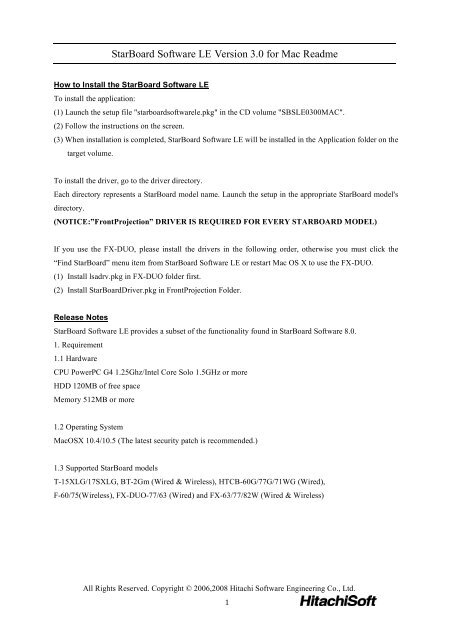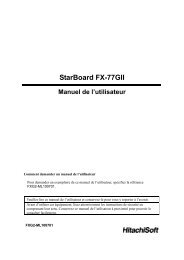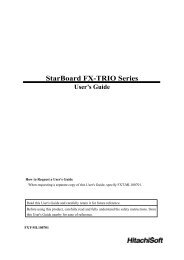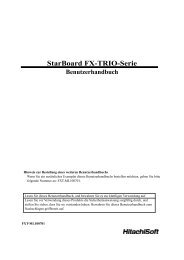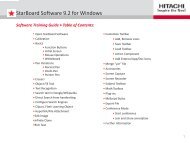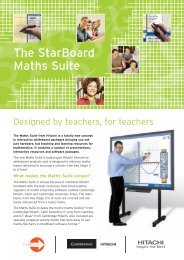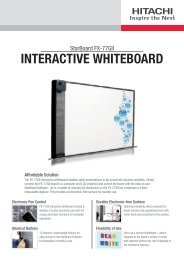StarBoard Software LE Version 3.0 for Mac Readme - Hitachi ...
StarBoard Software LE Version 3.0 for Mac Readme - Hitachi ...
StarBoard Software LE Version 3.0 for Mac Readme - Hitachi ...
You also want an ePaper? Increase the reach of your titles
YUMPU automatically turns print PDFs into web optimized ePapers that Google loves.
<strong>StarBoard</strong> <strong>Software</strong> <strong>LE</strong> <strong>Version</strong> <strong>3.0</strong> <strong>for</strong> <strong>Mac</strong> <strong>Readme</strong><br />
How to Install the <strong>StarBoard</strong> <strong>Software</strong> <strong>LE</strong><br />
To install the application:<br />
(1) Launch the setup file "starboardsoftwarele.pkg" in the CD volume "SBS<strong>LE</strong>0300MAC".<br />
(2) Follow the instructions on the screen.<br />
(3) When installation is completed, <strong>StarBoard</strong> <strong>Software</strong> <strong>LE</strong> will be installed in the Application folder on the<br />
target volume.<br />
To install the driver, go to the driver directory.<br />
Each directory represents a <strong>StarBoard</strong> model name. Launch the setup in the appropriate <strong>StarBoard</strong> model's<br />
directory.<br />
(NOTICE:”FrontProjection” DRIVER IS REQUIRED FOR EVERY STARBOARD MODEL)<br />
If you use the FX-DUO, please install the drivers in the following order, otherwise you must click the<br />
“Find <strong>StarBoard</strong>” menu item from <strong>StarBoard</strong> <strong>Software</strong> <strong>LE</strong> or restart <strong>Mac</strong> OS X to use the FX-DUO.<br />
(1) Install lsadrv.pkg in FX-DUO folder first.<br />
(2) Install <strong>StarBoard</strong>Driver.pkg in FrontProjection Folder.<br />
Release Notes<br />
<strong>StarBoard</strong> <strong>Software</strong> <strong>LE</strong> provides a subset of the functionality found in <strong>StarBoard</strong> <strong>Software</strong> 8.0.<br />
1. Requirement<br />
1.1 Hardware<br />
CPU PowerPC G4 1.25Ghz/Intel Core Solo 1.5GHz or more<br />
HDD 120MB of free space<br />
Memory 512MB or more<br />
1.2 Operating System<br />
<strong>Mac</strong>OSX 10.4/10.5 (The latest security patch is recommended.)<br />
1.3 Supported <strong>StarBoard</strong> models<br />
T-15XLG/17SXLG, BT-2Gm (Wired & Wireless), HTCB-60G/77G/71WG (Wired),<br />
F-60/75(Wireless), FX-DUO-77/63 (Wired) and FX-63/77/82W (Wired & Wireless)<br />
All Rights Reserved. Copyright © 2006,2008 <strong>Hitachi</strong> <strong>Software</strong> Engineering Co., Ltd.<br />
1
1.4 Supported Language<br />
UK English, US English, Spanish<br />
(Other languages in <strong>StarBoard</strong> <strong>Software</strong> <strong>LE</strong>'s language menu aren't tested well and not supported.<br />
English online help will be shown <strong>for</strong> those other languages.)<br />
1.5 Supported PowerPoint<br />
PowerPoint 2004/2008 <strong>for</strong> <strong>Mac</strong><br />
(There are some restrictions when using with PowerPoint. See “3. Restriction” <strong>for</strong> more detail)<br />
2. New features<br />
(1) Add support <strong>for</strong> FX-DUO-77/63<br />
(2) Add file <strong>for</strong>mat compatibility with <strong>StarBoard</strong> <strong>Software</strong> 8.0<br />
as well as <strong>StarBoard</strong> <strong>Software</strong> 7.x<br />
(3) Add much more object operation:<br />
(a) rotate objects.<br />
(b) lock objects to prevent accidental alteration.<br />
(c) create and edit text objects.<br />
(d) Add and edit hyperlinks in the objects.<br />
(4) Enhance Intelli-Pen to enable to create<br />
various polygon shapes as well as <strong>StarBoard</strong> <strong>Software</strong> 8.0.<br />
(5) Managing attached files.<br />
(6) Merging YAR files.<br />
(7) Can display flash object as an image which is saved in yar file.<br />
(8) Add support <strong>for</strong> PowerPoint 2008.<br />
See the online help <strong>for</strong> more detail.<br />
3. Restrictions<br />
(1) The <strong>StarBoard</strong> <strong>Software</strong> <strong>LE</strong> file <strong>for</strong>mat is compatible with <strong>StarBoard</strong> <strong>Software</strong> 8.x. If you want to open<br />
a file saved with a version prior to <strong>StarBoard</strong> <strong>Software</strong> 8.x, open and save the file with version 8.x first.<br />
(2) There are restrictions <strong>for</strong> opening <strong>StarBoard</strong> <strong>Software</strong> 7.x and 8.0 files in <strong>StarBoard</strong> <strong>Software</strong> <strong>LE</strong>.<br />
For example:<br />
(a) <strong>StarBoard</strong> <strong>Software</strong> <strong>LE</strong> does not render tif images.<br />
If included in an imported file, the image will appear as a grey box.<br />
(b) <strong>StarBoard</strong> Sotware <strong>LE</strong> does not support embedded Flash objects.<br />
If included in an imported file, the Flash object will appear as an image.<br />
All Rights Reserved. Copyright © 2006,2008 <strong>Hitachi</strong> <strong>Software</strong> Engineering Co., Ltd.<br />
2
(3) When using the highlighter or eraser tools, a small white area, or a thin colored line may appear on the<br />
screen. If this happens, scrolling or switching pages will render the image correctly.<br />
(4) Drawing speed can be slow when writing a long line with Edged pen or Shadow pen.<br />
(5) <strong>StarBoard</strong> <strong>Software</strong> <strong>LE</strong> may not launch if its install path contains some rare character combinations.<br />
If you encounter such a problem, please install the software to the default location.<br />
(6) PowerPoint presentation feature has following restrictions.<br />
(a) It is recommended to quit PowerPoint be<strong>for</strong>e using this feature in <strong>StarBoard</strong> <strong>LE</strong>.<br />
(b) PowerPoint Presentations containing macros are not supported.<br />
(c) PowerPoint Presentations containing embedded animations are not supported.<br />
(d) Timer driven page transitions are not supported.<br />
(e) <strong>StarBoard</strong> <strong>LE</strong> shows PowerPoint Presentation in Full-screen mode only.<br />
(f) Doesn’t support pptx files.<br />
(g) PowerPoint sometimes isn't shown after open a PowerPoint file from <strong>StarBoard</strong> <strong>Software</strong> <strong>LE</strong>. In<br />
this case please select next page from <strong>StarBoard</strong> <strong>Software</strong> <strong>LE</strong>, or use mouse to open a file.<br />
(h) Doesn’t support print when opend PowerPoint files. If <strong>StarBoard</strong> <strong>Software</strong> <strong>LE</strong> quit unexpectedly,<br />
please delete ‘thumbs’ folder in users folder, which is shown in new finder by default.<br />
(7) <strong>StarBoard</strong> <strong>Software</strong> <strong>LE</strong> will only function correctly with Man OS X Leopard Spaces if it is assigned to<br />
“Every Space”.<br />
(8) If <strong>StarBoard</strong> driver cannot detect <strong>StarBoard</strong>, please click -> “Find <strong>StarBoard</strong>” from <strong>StarBoard</strong><br />
<strong>Software</strong> <strong>LE</strong>.<br />
(9) In <strong>Mac</strong> OS X 10.5 & Dual Core processor PowerPC/Intel<strong>Mac</strong>, when select "print" from <strong>StarBoard</strong><br />
<strong>Software</strong> <strong>LE</strong>, it prints without print dialog.<br />
How to use <strong>StarBoard</strong> <strong>Software</strong> <strong>LE</strong><br />
1.1 Using <strong>StarBoard</strong> <strong>Software</strong> <strong>LE</strong><br />
See the <strong>StarBoard</strong> <strong>Software</strong> <strong>LE</strong>'s Online Help. To show the help:<br />
(1) Launch <strong>StarBoard</strong> <strong>Software</strong> <strong>LE</strong><br />
(2) Push the [Settings] button on the <strong>StarBoard</strong> <strong>Software</strong> <strong>LE</strong>’s toolbar to show the Setting popup menu<br />
(3) Select [Help] from the popup menu.<br />
1.2 Using with inkwell (<strong>Mac</strong> OS X’s handwriting recognition)<br />
To use inkwell with <strong>StarBoard</strong>, see the section below:<br />
All Rights Reserved. Copyright © 2006,2008 <strong>Hitachi</strong> <strong>Software</strong> Engineering Co., Ltd.<br />
3
(1) Preparation<br />
(a) Open preference folder from <strong>Mac</strong> OS X Finder or <strong>Mac</strong> OS X Dock.<br />
(b) Open "Ink" applet. If there is no "Ink" applet, connect <strong>StarBoard</strong> and Calibrate from <strong>StarBoard</strong><br />
<strong>Software</strong> <strong>LE</strong>.<br />
(c) Set "Handwriting recognition" to "On".<br />
Check "Show Ink in menubar"<br />
(2) To apply handwriting recognition<br />
(a) Check "Ink in any application" on the ink menu on <strong>Mac</strong> OS X's menubar.<br />
(b) Write text on the text input field.<br />
Notice<br />
We recommend that once text input is completed, the "Ink in any application" option in the ink menu is<br />
unchecked.<br />
If this option is always checked, it is very difficult to drag windows or make annotations on <strong>StarBoard</strong><br />
<strong>Software</strong> <strong>LE</strong>.<br />
Notice on this release<br />
(1) If you uninstall lsadrv, it will uninstall the file, which FrontProjection driver need. In this case, please<br />
reinstall FrontProjection driver.<br />
(2) If you have ever installed lsadrv be<strong>for</strong>e, please run lsadrvUninstall in driver/FX-DUO first, because<br />
some default setting of lsadrv are changed.<br />
(3) If lsadrvUninstall or <strong>StarBoard</strong>DriverUninstall hangs, please hold down each Dock Icon to show the<br />
menu, select <strong>for</strong>ce quit and try again.<br />
(4) If there is diffculty to operate objects by intelli-pen, use select tool.<br />
All Rights Reserved. Copyright © 2006,2008 <strong>Hitachi</strong> <strong>Software</strong> Engineering Co., Ltd.<br />
4