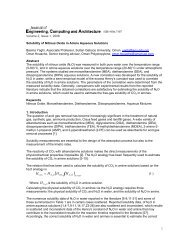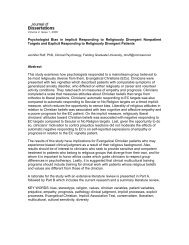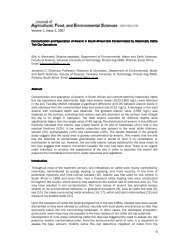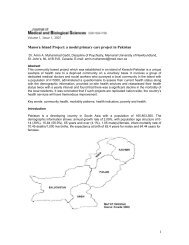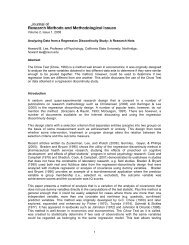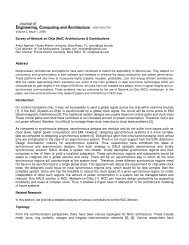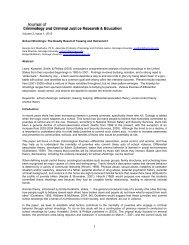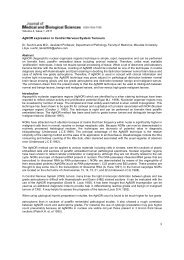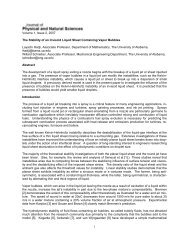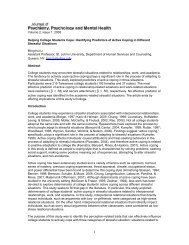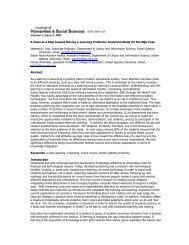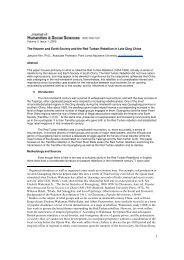Easy data template, analysis and presentation tools for complex ...
Easy data template, analysis and presentation tools for complex ...
Easy data template, analysis and presentation tools for complex ...
Create successful ePaper yourself
Turn your PDF publications into a flip-book with our unique Google optimized e-Paper software.
Figure 3. Programming of the Cells using ‘CONCATENATE’ function to merge many text strings from different<br />
cells into single output cell.<br />
Conditional Formatting of the cells<br />
Conditional Formatting offers <strong>and</strong> easy way to apply <strong>for</strong>mats that stay dormant until the values in the highlighted<br />
cells achieve a specified state as given in Figure 4. Here a tool was used to highlight cells with a certain color<br />
depending on cell value. The series of steps are as follows:<br />
<br />
<br />
<br />
<br />
<br />
The cells to be highlighted depending upon the condition were selected<br />
The option “Conditional Formatting” <strong>and</strong> select “New Rule” was clicked on<br />
The second option “Format only cells that contain” was selected <strong>and</strong> “specific text” in the dropdown box<br />
under “Edit the rule description” was subsequently selected <strong>and</strong> the value was entered.<br />
“Format” was clicked <strong>and</strong> different options such as number, font, border, fill etc., were used<br />
“Ok” was clicked to allow conditional <strong>for</strong>matting.<br />
On conditional <strong>for</strong>matting, different parameters are represented in different ways such as:<br />
<br />
<br />
The different cells containing PBS <strong>and</strong> RPMI are shown in different shades<br />
Cells with conditioned medium are shown by double underlining<br />
4