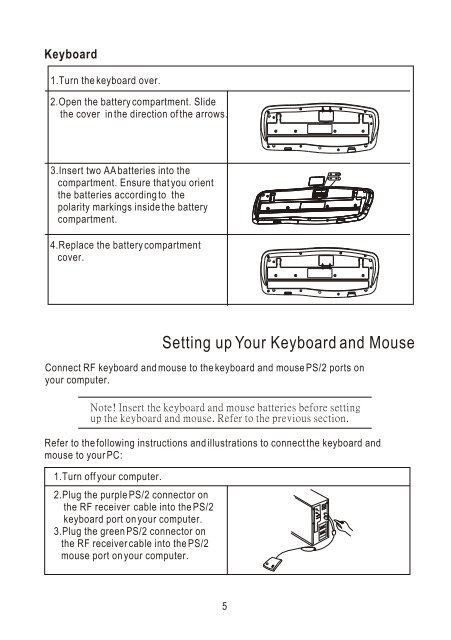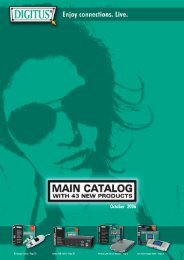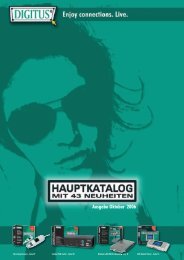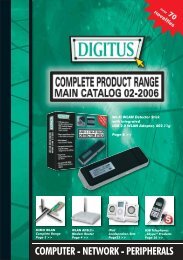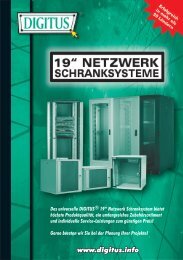A6 »¡©ú®ÃK368 - Digitus
A6 »¡©ú®ÃK368 - Digitus
A6 »¡©ú®ÃK368 - Digitus
Create successful ePaper yourself
Turn your PDF publications into a flip-book with our unique Google optimized e-Paper software.
+<br />
-<br />
- +<br />
+<br />
+<br />
Keyboard<br />
1.Turn the keyboard over.<br />
2.Open the battery compartment. Slide<br />
the cover in the direction of the arrows.<br />
3.Insert two AA batteries into the<br />
compartment. Ensure that you orient<br />
the batteries according to the<br />
polarity markings inside the battery<br />
compartment.<br />
-<br />
-<br />
4.Replace the battery compartment<br />
cover.<br />
Setting up Your Keyboard and Mouse<br />
Connect RF keyboard and mouse to the keyboard and mouse PS/2 ports on<br />
your computer.<br />
Refer to the following instructions and illustrations to connect the keyboard and<br />
mouse to your PC:<br />
1.Turn off your computer.<br />
2.Plug the purple PS/2 connector on<br />
the RF receiver cable into the PS/2<br />
keyboard port on your computer.<br />
3.Plug the green PS/2 connector on<br />
the RF receiver cable into the PS/2<br />
mouse port on your computer.<br />
5