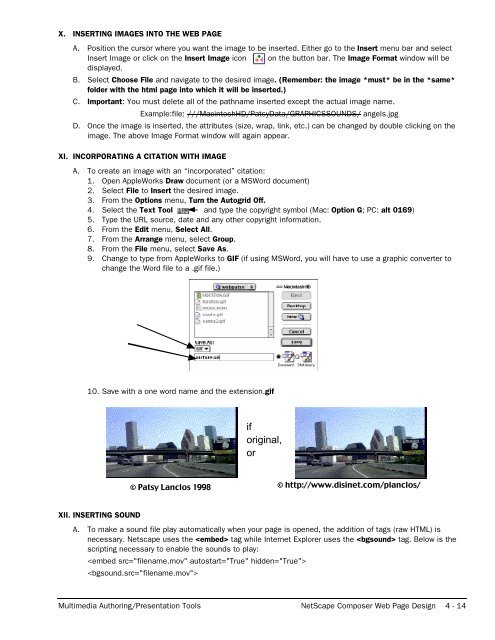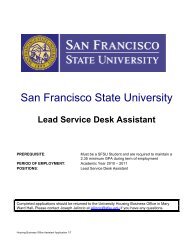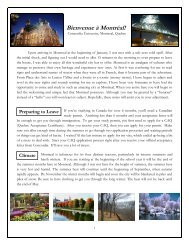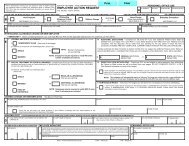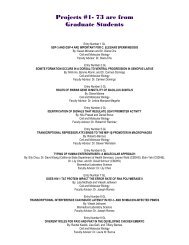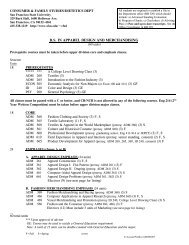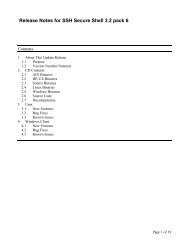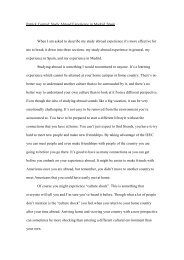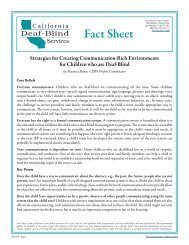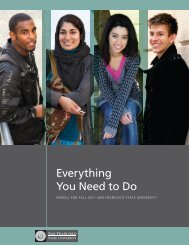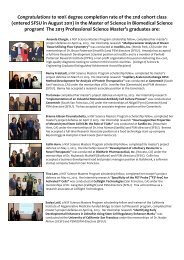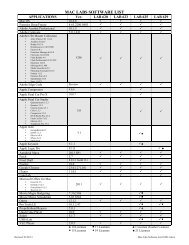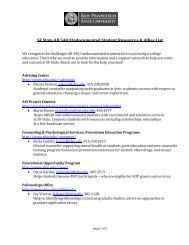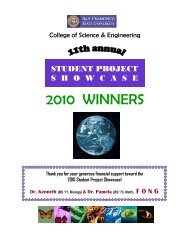NETSCAPE COMPOSER WEB PAGE DESIGN
NETSCAPE COMPOSER WEB PAGE DESIGN
NETSCAPE COMPOSER WEB PAGE DESIGN
Create successful ePaper yourself
Turn your PDF publications into a flip-book with our unique Google optimized e-Paper software.
X. INSERTING IMAGES INTO THE <strong>WEB</strong> <strong>PAGE</strong><br />
A. Position the cursor where you want the image to be inserted. Either go to the Insert menu bar and select<br />
Insert Image or click on the Insert Image icon on the button bar. The Image Format window will be<br />
displayed.<br />
B. Select Choose File and navigate to the desired image. (Remember: the image *must* be in the *same*<br />
folder with the html page into which it will be inserted.)<br />
C. Important: You must delete all of the pathname inserted except the actual image name.<br />
Example:file: ///MacintoshHD/PatsyData/GRAPHICSSOUNDS/ angels.jpg<br />
D. Once the image is inserted, the attributes (size, wrap, link, etc.) can be changed by double clicking on the<br />
image. The above Image Format window will again appear.<br />
XI. INCORPORATING A CITATION WITH IMAGE<br />
A. To create an image with an “incorporated” citation:<br />
1. Open AppleWorks Draw document (or a MSWord document)<br />
2. Select File to Insert the desired image.<br />
3. From the Options menu, Turn the Autogrid Off.<br />
4. Select the Text Tool and type the copyright symbol (Mac: Option G; PC: alt 0169)<br />
5. Type the URL source, date and any other copyright information.<br />
6. From the Edit menu, Select All.<br />
7. From the Arrange menu, select Group.<br />
8. From the File menu, select Save As.<br />
9. Change to type from AppleWorks to GIF (if using MSWord, you will have to use a graphic converter to<br />
change the Word file to a .gif file.)<br />
10. Save with a one word name and the extension.gif<br />
if<br />
original,<br />
or<br />
© Patsy Lanclos 1998<br />
© http://www.disinet.com/planclos/<br />
XII. INSERTING SOUND<br />
A. To make a sound file play automatically when your page is opened, the addition of tags (raw HTML) is<br />
necessary. Netscape uses the tag while Internet Explorer uses the tag. Below is the<br />
scripting necessary to enable the sounds to play:<br />
<br />
<br />
Multimedia Authoring/Presentation Tools NetScape Composer Web Page Design 4 - 14