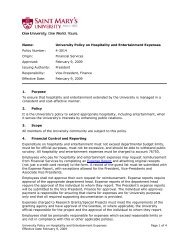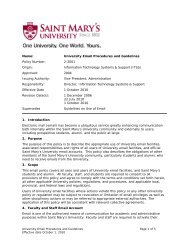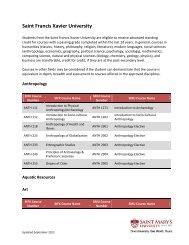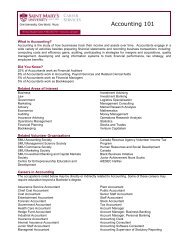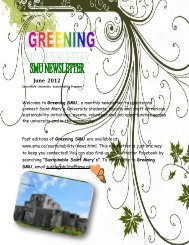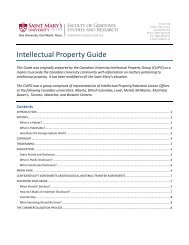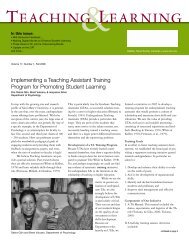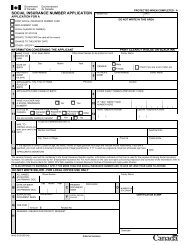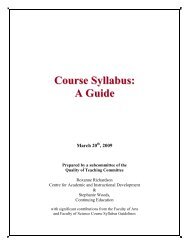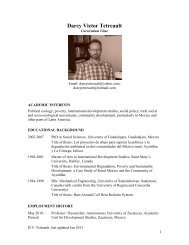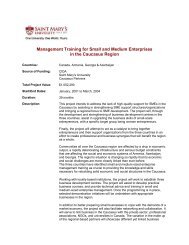Using Beyond 20/20: A Brief Guide
Using Beyond 20/20: A Brief Guide
Using Beyond 20/20: A Brief Guide
You also want an ePaper? Increase the reach of your titles
YUMPU automatically turns print PDFs into web optimized ePapers that Google loves.
Customizing your Tables<br />
• Switching Dimensions: Use this function to change the table view by dragging and<br />
dropping dimensions.<br />
1. Click and drag the selected dimension tile.<br />
2. Drop it on top of the dimension tile you want to switch.<br />
3. To return to the original table view, click View (on the toolbar), and select Reset.<br />
Note: Only dimensions can be dragged and dropped - rows and columns cannot be moved with<br />
this feature.<br />
• Showing & Hiding Items: This function is used to either show or hide particular items in a<br />
table. Select items in a dimension you wish to hide or show by first clicking on them.<br />
1. If you wish to select more than one item at a time, hold the control key [Ctrl] and<br />
click on each item.<br />
2. Go up to the Item in the top toolbar.<br />
3. Click Show from the drop down menu.<br />
4. To do the reverse, click on Hide.<br />
5. To return to the original table view, click on View (on the toolbar) and select<br />
Reset.<br />
• Nesting Dimensions: Nesting displays one dimension tile within another. This function<br />
allows you to display more than one dimension along the columns and rows of your table<br />
at the same time. For example, in the following table, you want to move the Sex<br />
dimension over to the left column along with the Age Groups dimension.<br />
1. Click and drag the selected dimension (e.g., Sex).<br />
2. Position it over the column border until the border is highlighted (dark blue/black<br />
colour).<br />
3. Drop when the border is highlighted.<br />
BEFORE