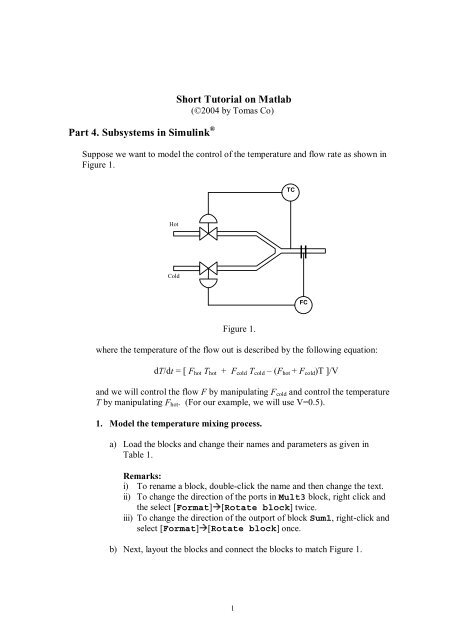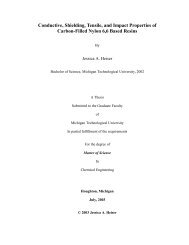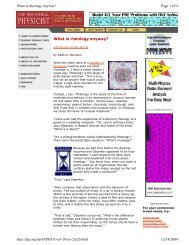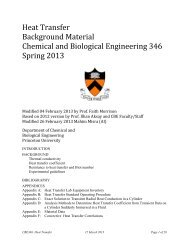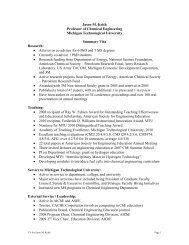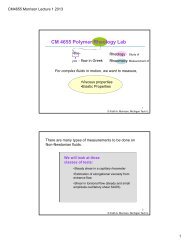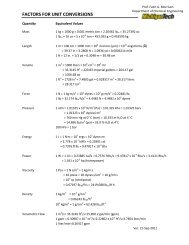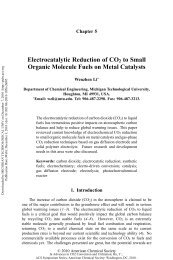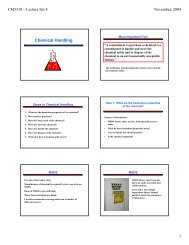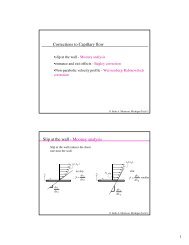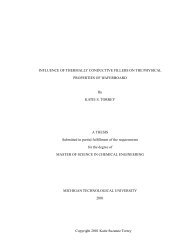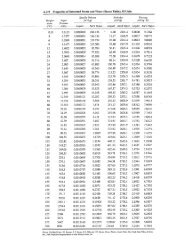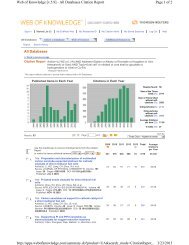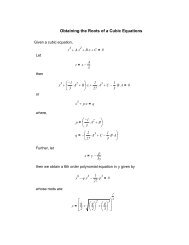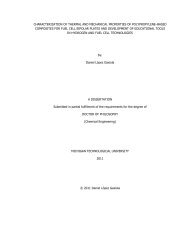Short Tutorial on Matlab Part 4. Subsystems in Simulink
Short Tutorial on Matlab Part 4. Subsystems in Simulink
Short Tutorial on Matlab Part 4. Subsystems in Simulink
You also want an ePaper? Increase the reach of your titles
YUMPU automatically turns print PDFs into web optimized ePapers that Google loves.
<strong>Part</strong> <strong>4.</strong> <strong>Subsystems</strong> <strong>in</strong> Simul<strong>in</strong>k ®<br />
<str<strong>on</strong>g>Short</str<strong>on</strong>g> <str<strong>on</strong>g>Tutorial</str<strong>on</strong>g> <strong>on</strong> <strong>Matlab</strong><br />
(©2004 by Tomas Co)<br />
Suppose we want to model the c<strong>on</strong>trol of the temperature and flow rate as shown <strong>in</strong><br />
Figure 1.<br />
TC<br />
Hot<br />
Cold<br />
FC<br />
Figure 1.<br />
where the temperature of the flow out is described by the follow<strong>in</strong>g equati<strong>on</strong>:<br />
dT/dt = [ F hot T hot + F cold T cold – (F hot + F cold )T ]/V<br />
and we will c<strong>on</strong>trol the flow F by manipulat<strong>in</strong>g F cold and c<strong>on</strong>trol the temperature<br />
T by manipulat<strong>in</strong>g F hot . (For our example, we will use V=0.5).<br />
1. Model the temperature mix<strong>in</strong>g process.<br />
a) Load the blocks and change their names and parameters as given <strong>in</strong><br />
Table 1.<br />
Remarks:<br />
i) To rename a block, double-click the name and then change the text.<br />
ii) To change the directi<strong>on</strong> of the ports <strong>in</strong> Mult3 block, right click and<br />
the select [Format] [Rotate block] twice.<br />
iii) To change the directi<strong>on</strong> of the outport of block Sum1, right-click and<br />
select [Format] [Rotate block] <strong>on</strong>ce.<br />
b) Next, layout the blocks and c<strong>on</strong>nect the blocks to match Figure 1.<br />
1
Table 1.<br />
Simul<strong>in</strong>k Blocks Name Parameters<br />
Sublibrary<br />
Sources In1 F_hot Port number: 1<br />
Sources In1 T_hot Port number: 2<br />
Sources In1 T_cold Port number: 3<br />
Sources In1 F_cold Port number: 4<br />
S<strong>in</strong>ks Out1 T Port number: 1<br />
S<strong>in</strong>ks Out1 F Port number: 2<br />
Math Ops Product Mult 1<br />
Math Ops Product Mult 2<br />
Math Ops Product Mult 3<br />
Math Ops Ga<strong>in</strong> 1/V Ga<strong>in</strong>: 2<br />
Math Ops Sum Sum List of signs: | + +<br />
Math Ops Sum Sum1 List of signs: + + -<br />
C<strong>on</strong>t<strong>in</strong>uous Integrator Integrator Initial C<strong>on</strong>d: 60<br />
Figure 1.<br />
2. Group the blocks <strong>in</strong>to a subsystem.<br />
a) From the menu, select [Edit] [Select All].<br />
b) From the menu aga<strong>in</strong>, select [Edit] [Create Subsystem].<br />
c) Rename the subsystem to be : Temperature Mix<strong>in</strong>g Subsystem.<br />
2
d) Resize the subsystem and move the <strong>in</strong>ports and outports so they match<br />
Figure 2.<br />
Figure 2.<br />
Note: You can “open” the subsystem by double-click<strong>in</strong>g the subsystem block.<br />
(you can c<strong>on</strong>t<strong>in</strong>ue to edit the subsystem when the subsystem is opens as a<br />
separate w<strong>in</strong>dow).<br />
3. Create the PI c<strong>on</strong>troller subsystems.<br />
a) From the Simul<strong>in</strong>k Library Browser, go to the Ports & <strong>Subsystems</strong><br />
subdirectory.<br />
b) Click-drag the Atomic Subsystem block <strong>in</strong>to the Model w<strong>in</strong>dow.<br />
c) Rename this block: PI Temperature C<strong>on</strong>troller<br />
d) Open the subsystem block (by double-click<strong>in</strong>g the subsystem block).<br />
e) Delete the l<strong>in</strong>e c<strong>on</strong>nect<strong>in</strong>g In1 block and Out1 block.<br />
f) Rename In1 as error , and Out1 as u.<br />
g) Next, <strong>in</strong>sert blocks <strong>in</strong>to this subsystem w<strong>in</strong>dow as prescribed <strong>in</strong> Table 2.<br />
h) Fix the block layout and c<strong>on</strong>necti<strong>on</strong>s between blocks to match Figure 3.<br />
Table 2.<br />
Simul<strong>in</strong>k Blocks Name Parameters<br />
Sublibrary<br />
Sources C<strong>on</strong>stant Integral Time C<strong>on</strong>stant value:10<br />
Sources C<strong>on</strong>stant u_bias C<strong>on</strong>stant value:0.5<br />
Math Ops Sum Sum List of signs: | + +<br />
Math Ops Sum Sum1 List of signs: | + +<br />
Math Ops Product Product<br />
Math Ops Ga<strong>in</strong> Kc Ga<strong>in</strong>: 0.05<br />
Math Ops Math Fcn Reciprocal Functi<strong>on</strong>: reciprocal<br />
C<strong>on</strong>t<strong>in</strong>uous Integrator Integrator Initial C<strong>on</strong>d: 0<br />
3
"Go to<br />
Parent"<br />
butt<strong>on</strong><br />
Figure 3.<br />
i) Click <strong>on</strong> the "Go to Parent"-butt<strong>on</strong>. This would send you back to the<br />
Model w<strong>in</strong>dow.<br />
j) Right-click <strong>on</strong> "PI Temperature C<strong>on</strong>troller" and select [Copy].<br />
Right-click at a different positi<strong>on</strong> <strong>in</strong> the Model w<strong>in</strong>dow and select<br />
[Paste]. Rename the new subsystem block as "PI Flow<br />
C<strong>on</strong>troller".<br />
k) Go back to the Simul<strong>in</strong>k Library Browser and add some more blocks <strong>in</strong>to<br />
the Model w<strong>in</strong>dow as described <strong>in</strong> Table 3.<br />
4
Simul<strong>in</strong>k<br />
Sublibrary<br />
C<strong>on</strong>t<strong>in</strong>uous<br />
C<strong>on</strong>t<strong>in</strong>uous<br />
Table 3.<br />
Blocks Name Parameters<br />
Transfer<br />
Functi<strong>on</strong><br />
Transfer<br />
Functi<strong>on</strong><br />
Valve 1<br />
Valve 2<br />
Numerator:[20]<br />
Denom<strong>in</strong>ator:<br />
[0.01, 0.14, 1]<br />
Numerator:[20]<br />
Denom<strong>in</strong>ator:<br />
[0.01, 0.14, 1]<br />
Sources C<strong>on</strong>stant T_set Value: 65<br />
Sources C<strong>on</strong>stant F_set Value: 20<br />
Sources C<strong>on</strong>stant T_hot Value: 70<br />
Sources C<strong>on</strong>stant T_cold Value: 50<br />
S<strong>in</strong>ks<br />
S<strong>in</strong>ks<br />
To<br />
Workspace<br />
To<br />
Workspace<br />
T<br />
F<br />
Save Format:<br />
Array<br />
Save Format:<br />
Array<br />
Disc<strong>on</strong>t<strong>in</strong>uities Saturati<strong>on</strong> Sat1 Upper Limit:<br />
1<br />
Lower Limit:<br />
0<br />
Disc<strong>on</strong>t<strong>in</strong>uities Saturati<strong>on</strong> Sat2 Upper Limit:<br />
1<br />
Lower Limit:<br />
0<br />
Math Ops Sum Sum1 List of Signs:<br />
-+|<br />
Math Ops Sum Sum2 List of Signs:<br />
|+-<br />
Remark: This means a valve transfer functi<strong>on</strong> which is slightly underdamped.<br />
l) Next, delete all <strong>in</strong>port (1,2,3,4) and outport (1,2) blocks.<br />
m) Repositi<strong>on</strong> and c<strong>on</strong>nect the blocks to match the Model w<strong>in</strong>dow shown <strong>in</strong><br />
Figure <strong>4.</strong><br />
5
Figure <strong>4.</strong><br />
n) Run the simulati<strong>on</strong> and plot out the resp<strong>on</strong>se of T and F.<br />
o) Change the values for the PI <strong>on</strong>trollers to improve the resp<strong>on</strong>se. One<br />
possible set of tun<strong>in</strong>g variables are:<br />
Temperature<br />
C<strong>on</strong>troller<br />
Flow<br />
C<strong>on</strong>troller<br />
Kc 0.1 0.1<br />
Integral Time 2 5<br />
6