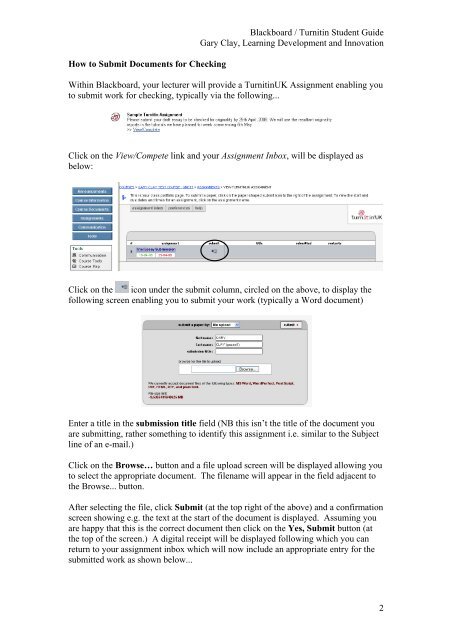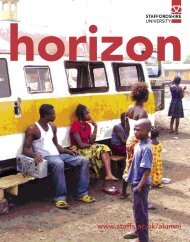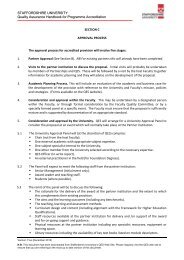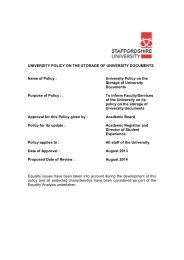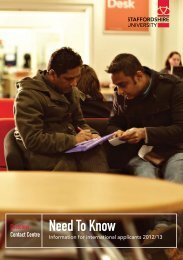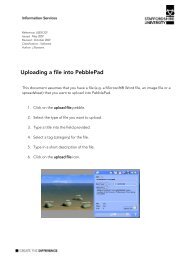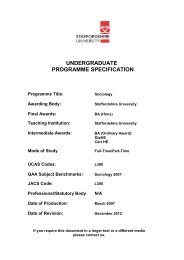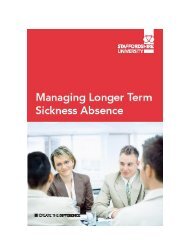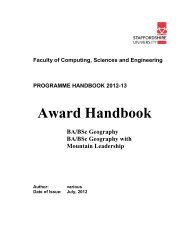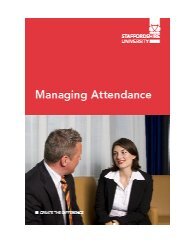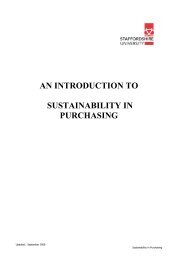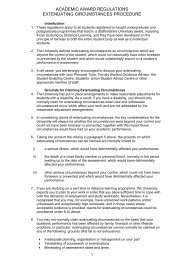Student guide to Turnitin assignments in Blackboard - Staffordshire ...
Student guide to Turnitin assignments in Blackboard - Staffordshire ...
Student guide to Turnitin assignments in Blackboard - Staffordshire ...
Create successful ePaper yourself
Turn your PDF publications into a flip-book with our unique Google optimized e-Paper software.
How <strong>to</strong> Submit Documents for Check<strong>in</strong>g<br />
<strong>Blackboard</strong> / <strong>Turnit<strong>in</strong></strong> <strong>Student</strong> Guide<br />
Gary Clay, Learn<strong>in</strong>g Development and Innovation<br />
With<strong>in</strong> <strong>Blackboard</strong>, your lecturer will provide a <strong>Turnit<strong>in</strong></strong>UK Assignment enabl<strong>in</strong>g you<br />
<strong>to</strong> submit work for check<strong>in</strong>g, typically via the follow<strong>in</strong>g...<br />
Click on the View/Compete l<strong>in</strong>k and your Assignment Inbox, will be displayed as<br />
below:<br />
Click on the icon under the submit column, circled on the above, <strong>to</strong> display the<br />
follow<strong>in</strong>g screen enabl<strong>in</strong>g you <strong>to</strong> submit your work (typically a Word document)<br />
Enter a title <strong>in</strong> the submission title field (NB this isn’t the title of the document you<br />
are submitt<strong>in</strong>g, rather someth<strong>in</strong>g <strong>to</strong> identify this assignment i.e. similar <strong>to</strong> the Subject<br />
l<strong>in</strong>e of an e-mail.)<br />
Click on the Browse… but<strong>to</strong>n and a file upload screen will be displayed allow<strong>in</strong>g you<br />
<strong>to</strong> select the appropriate document. The filename will appear <strong>in</strong> the field adjacent <strong>to</strong><br />
the Browse... but<strong>to</strong>n.<br />
After select<strong>in</strong>g the file, click Submit (at the <strong>to</strong>p right of the above) and a confirmation<br />
screen show<strong>in</strong>g e.g. the text at the start of the document is displayed. Assum<strong>in</strong>g you<br />
are happy that this is the correct document then click on the Yes, Submit but<strong>to</strong>n (at<br />
the <strong>to</strong>p of the screen.) A digital receipt will be displayed follow<strong>in</strong>g which you can<br />
return <strong>to</strong> your assignment <strong>in</strong>box which will now <strong>in</strong>clude an appropriate entry for the<br />
submitted work as shown below...<br />
2