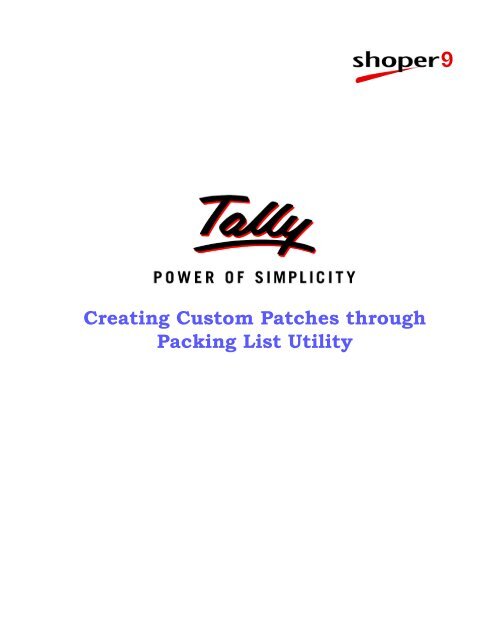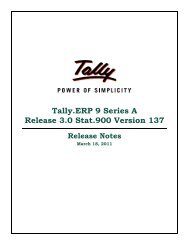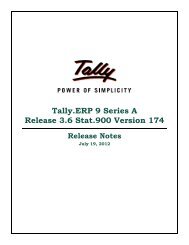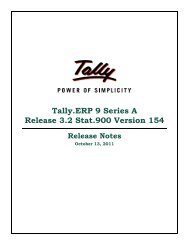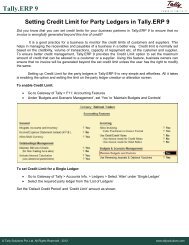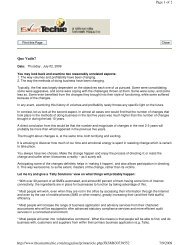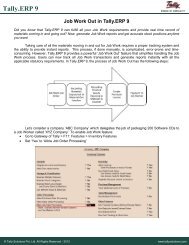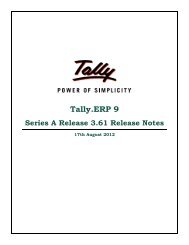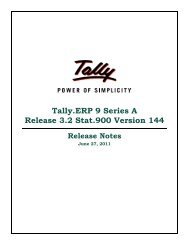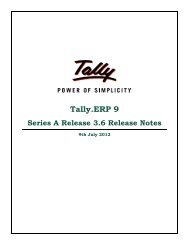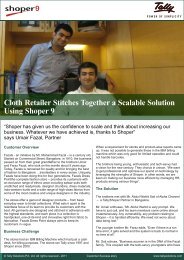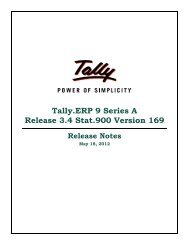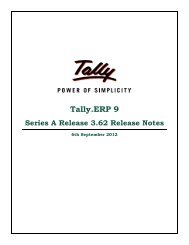Creating Custom Patches - Tally
Creating Custom Patches - Tally
Creating Custom Patches - Tally
Create successful ePaper yourself
Turn your PDF publications into a flip-book with our unique Google optimized e-Paper software.
<strong>Creating</strong> <strong>Custom</strong> <strong>Patches</strong> through<br />
Packing List Utility
The information contained in this document is current as of the date of publication and subject to change. Because <strong>Tally</strong> must respond<br />
to changing market conditions, it should not be interpreted to be a commitment on the part of <strong>Tally</strong>, and <strong>Tally</strong> cannot guarantee the<br />
accuracy of any information presented after the date of publication. The information provided herein is general, not according to individual<br />
circumstances, and is not intended to substitute for informed professional advice.<br />
This document is for informational purposes only. TALLY MAKES NO WARRANTIES, EXPRESS OR IMPLIED, IN THIS<br />
DOCUMENT AND SHALL NOT BE LIABLE FOR LOSS OR DAMAGE OF WHATEVER NATURE, ARISING OUT OF, OR IN<br />
CONNECTION WITH THE USE OF OR INABILITY TO USE THE CONTENT OF THIS PUBLICATION, AND/OR ANY<br />
CONDUCT UNDERTAKEN BY PLACING RELIANCE ON THE CONTENTS OF THIS PUBLICATION.<br />
Complying with all applicable copyright and other intellectual property laws is the responsibility of the user. All rights including copyrights,<br />
rights of translation, etc., are vested exclusively with TALLY SOLUTIONS PRIVATE LIMITED. No part of this document may<br />
be reproduced, translated, revised, stored in, or introduced into a retrieval system, or transmitted in any form, by any means (electronic,<br />
mechanical, photocopying, recording, or otherwise), or for any purpose, without the express written permission of <strong>Tally</strong> Solutions Pvt.<br />
Ltd.<br />
<strong>Tally</strong> may have patents, patent applications, trademarks, copyrights, or other intellectual property rights covering subject matter in this<br />
document. Except as expressly provided in any written licence agreement from <strong>Tally</strong>, the furnishing of this document does not give you<br />
any licence to these patents, trademarks, copyrights, or other intellectual property.<br />
© 2009 <strong>Tally</strong> Solutions Pvt. Ltd. All rights reserved.<br />
<strong>Tally</strong>, <strong>Tally</strong> 9, <strong>Tally</strong>9, <strong>Tally</strong>.ERP, <strong>Tally</strong>.ERP 9, Shoper, Shoper 9, Shoper POS, Shoper HO, Shoper 9 POS, Shoper 9 HO, <strong>Tally</strong>Developer,<br />
<strong>Tally</strong> Developer, <strong>Tally</strong>.Developer 9, <strong>Tally</strong>.NET, <strong>Tally</strong> Development Environment, <strong>Tally</strong> Extender, <strong>Tally</strong> Integrator, <strong>Tally</strong> Integrated<br />
Network, <strong>Tally</strong> Service Partner, <strong>Tally</strong>Academy & Power of Simplicity are either registered trademarks or trademarks of <strong>Tally</strong><br />
Solutions Pvt. Ltd. in India and/or other countries. All other trademarks are properties of their respective owners.<br />
Version:<strong>Creating</strong> <strong>Custom</strong> <strong>Patches</strong> through Packing List Utility/1.1/August 2009
Contents<br />
<strong>Creating</strong> <strong>Custom</strong> <strong>Patches</strong> through Packing List Utility<br />
Introduction ............................................................................................................................................. 1<br />
<strong>Custom</strong> <strong>Patches</strong>...................................................................................................................................... 1<br />
Packing List Activity ................................................................................................................................ 2<br />
i
<strong>Creating</strong> <strong>Custom</strong> <strong>Patches</strong> through Packing List Utility<br />
Introduction<br />
<strong>Custom</strong>ised .exe files, custom updates and other customisations specific to a customer can be<br />
deployed at the customers’ HO and POS locations through customised live updates. <strong>Custom</strong><br />
live update can be run along with the standard Shoper live update. <strong>Patches</strong> for custom live<br />
update can be created using the packing list utility.<br />
New Live update carries the packing list as part of the patch file. This file contains the information<br />
about the files which are getting patched in the destination folder. The packing list file<br />
will have the complete information about the file name, destination folder, root folder, and the<br />
flag to hold that the registration required or not for the corresponding folder. This file will be<br />
used in the Live Update to patch the files in the respective folder.<br />
The new exe has been created to achieve this activity. This is an independent exe which will<br />
run without any dependency. This is a plug and play .exe file, which you have to copy and<br />
paste on to the user desktop and start using.<br />
<strong>Custom</strong> <strong>Patches</strong><br />
The custom patch contains two major files. i.e,<br />
1. <strong>Custom</strong> patches zip file (has to be created using the packing list utility)<br />
2. Patchinfo.dat file containing the information about the patch<br />
<strong>Custom</strong> <strong>Patches</strong> Zip file – The nomenclature of this file is based on the customer for whom<br />
the custom patch is being created. For example, if you are creating a custom patch for<br />
company ABC, you can name the custom patch as ABC_001.Zip for the first patch and then<br />
on an incremental basis as, 002, 003, etc. for the subsequent patches.<br />
Patchinfo.dat file – Patchinfo.dat file should be located in the output folder which will hold<br />
the patch information entries. This file will get amended every time with a new entry once the<br />
patch zip file gets created using the packing list utility.<br />
1
<strong>Creating</strong> <strong>Custom</strong> <strong>Patches</strong><br />
Packing List Activity<br />
To deploy and use the Packing List Activity:<br />
1. Double Click on Packing list utility exe<br />
The default window is displayed as shown.<br />
Figure 1. Packing List Utility window<br />
2. Provide the folder path where all the patch files to be zipped are available.<br />
3. Click on the Get Files button to show the files in the list view.<br />
2
<strong>Creating</strong> <strong>Custom</strong> <strong>Patches</strong><br />
The files are displayed as shown.<br />
Figure 2. Packing List Utility window - with files<br />
4. From the tree view folder structure, select the destination folder where the files need to<br />
be saved. By default, focus will be on the Application folder. (Refer Fig.2).<br />
5. Double click on the files in the list view which need to be saved in the selected destination<br />
folder.<br />
3
<strong>Creating</strong> <strong>Custom</strong> <strong>Patches</strong><br />
The Destination Computer’s Files list will show the list of items added as shown.<br />
Figure 3. Destination Computer’s Files list<br />
6. By default the Registration Required flag will be set to NO. You can change it to YES,<br />
if registration is required for the added file.<br />
7. Add all the files that have to be zipped.<br />
8. Enter the patch name in the Patch Zip File Name field.<br />
9. Enter the output path in the OutPut Folder Path field.<br />
4
<strong>Creating</strong> <strong>Custom</strong> <strong>Patches</strong><br />
The completed Packing list utility window is displayed as shown.<br />
Figure 4. Completed Packing list utility window<br />
10. Click Generate Patch. The Packing list ini file is created; added along with the<br />
selected patch files and the patch zip file is created.<br />
The created patch zip file will have the name mentioned in the Patch Zip File Name field and<br />
saved in the path mentioned in the OutPut Folder Path field.<br />
11. Finally, the output folder will have the Patch zip file and the PatchInfo.Dat file.<br />
Note: If there are any scripts which need to be shipped, it should be kept in<br />
the folder (whose contents are to be patched) along with the exes and other<br />
files. Scripts should be kept with the sub folder name Script. These files will<br />
not be shown in the list view when you click Get Files. Internally this will be<br />
handled and included in the patch zip file.<br />
5