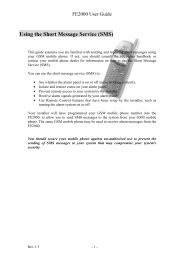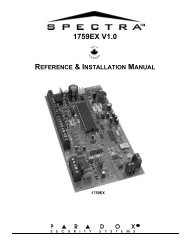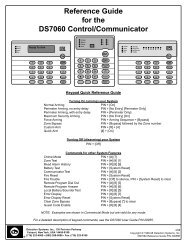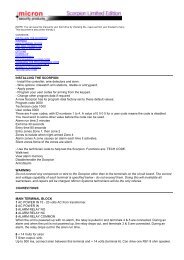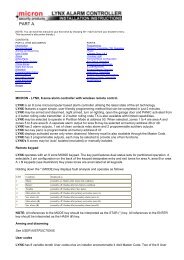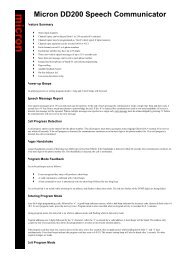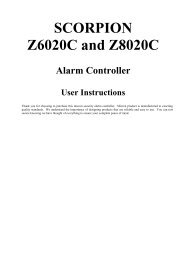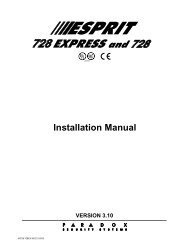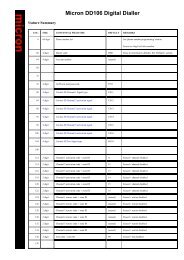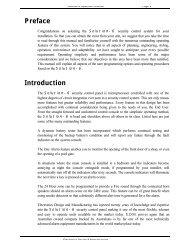Microcom II - Maxi Security Alarms
Microcom II - Maxi Security Alarms
Microcom II - Maxi Security Alarms
Create successful ePaper yourself
Turn your PDF publications into a flip-book with our unique Google optimized e-Paper software.
<strong>Microcom</strong> <strong>II</strong><br />
Installation and Operating Instructions for <strong>Microcom</strong> Software<br />
(1)
<strong>Microcom</strong> <strong>II</strong><br />
After you have completed your registration form company details and<br />
your unique ‘Key’, ‘Registration’ and ‘Serial’ numbers.<br />
You will be asked to ‘Log In’<br />
To ‘LOG IN’ enter: Name<br />
Password<br />
Then click on<br />
Master<br />
Master<br />
OK<br />
(2)
Existing Client<br />
To recall existing client from your data base, select your client from the<br />
pull down menu and double click the highlighted client.<br />
Programming a New Client<br />
.<br />
Complete client details: Name, Address and contact telephone number.<br />
Make any notes necessary for operator to action, client contact name and<br />
telephone number to call.<br />
Select the control panel installed at clients premises<br />
from the pull down menu.<br />
(3)
Control panel status and remote commands<br />
Indicates:<br />
A/C power fail.<br />
Low battery fail.<br />
Comms fail.<br />
Siren output overload.<br />
System armed or disarmed.<br />
Zone status.<br />
When ‘on line’ you can, Arm/disarm remotely (toggle)<br />
Activate outputs<br />
Edit programmed data<br />
(4)
Telephone numbers and selectable formats<br />
Enter the phone numbers of the Central Monitoring Receiving Station,<br />
or Private subscribers Telephone, Mobile phone or Pager.<br />
A total of 64 digits may be entered in this phone list, see location ‘0’<br />
in the Installation manual.<br />
If a delay is required before dial tone is received at control,<br />
enter a ‘w’ prefix (3 second wait before dialing).<br />
Formats.<br />
3+2 & 4+2 @ 10bps 2 rounds 1900 Hz<br />
3+2 & 4+2 @ 20bps 2 rounds 1800Hz<br />
3+2 & 4+2 @ 40bps 2 rounds 1800Hz<br />
Ademco Express (DTMF with checksum)<br />
DTMF 4+2 with checksum<br />
Ademco Contact ID<br />
Pager message<br />
Siren warble - home dial (no handshake)<br />
(5)
Programming User Codes<br />
There are 24 programmable user codes, refering to the above chart<br />
and clicking on the selected boxes X They can be :<br />
Master code, (can add, change or delete other user codes )<br />
Arm/disarm selected areas ‘A’ or ‘B’.<br />
Can manually bypass zones.<br />
Can arm only.<br />
Can arm/disarm from a touch tone telephone.<br />
User 15 is a unique code that when used on the Z8020,<br />
becomes a disarm all areas code and when used on the Z6020,<br />
becomes a ‘Night Lock’ code.<br />
When ‘Night Locked’ only user 15 can unlock, (disarm panel )<br />
(6)
Assign Zones<br />
Select zones to either area ‘A or ‘B’ and type in zone description.<br />
If a key switch zone is selected, it allows for that zone to arm/disarm<br />
the control panel when that zone is momentery triggered with a negative pulse.<br />
When a zone is selected as a ‘24 Hr’ zone, that zone is active when<br />
either the system is armed or disarmed.<br />
Zones selected as ‘Night Zones’ are active when the system is Night armed,<br />
all other zones are bypassed.<br />
Entry zones when programmed are delayed zones, entry time and<br />
audible pre-alert are programmable.Alternate delay times can be programmed<br />
for zones that require a seperate entry time from the normal entry time.<br />
When entry follow zones are selected, the entry delay zones must be entered<br />
in sequential order. Example : Enter through zone 1 then 2 then 3, zones delayed.<br />
If entry is made through zone 1 then 3, missing zone 2 an instant alarm occurs.<br />
(7)<br />
Continued :
Continued :<br />
Assign Zones<br />
Swinger zones :<br />
When swinger zones are selected and an alarm occurs, the zone shutdown<br />
timer starts. When the programmed number of activations has occurred within<br />
any ‘one’ arming cycle, the zone is disabled and can not generate further alarms<br />
until the panel is disarmed and rearmed. Swinger zone shut down count can be<br />
set in the range 1to 7. ( this is programmable at location : 359 ).<br />
Crossed zones :<br />
Selecting crossed zones allows that the zone has to be activated<br />
1) Same zone twice.<br />
2) Different zones once.<br />
3) Either same or different zones once. To activate the alarm.<br />
This is a programmable option and can be timed between the individual<br />
zones activating. ( This is programmble at locations : 364 and 365 ).<br />
Day chime :<br />
Zones selected as ‘Chime Zones’ will beep at the key pad when the system<br />
is disarmed and a person walks through the protected area.<br />
The on/off key pad command is, 71# area ‘A’, 72# area ‘B’.<br />
Input filter settings :<br />
These filters are programmable from 10mS to 1.28Sec.This is the zone<br />
response time before an activation will signal the control panel.<br />
The factory default is set at 160mS, for installations where power surges,<br />
spikes, or RF is present,we recommend the filters are programmed for<br />
1.28 Sec. Response times of less than 160mS should be reserved only<br />
for special sensors ( vibration etc. ). These time filters are programmable<br />
by zone.<br />
(8)
Reporting Codes<br />
If Contact I.D is selected, no code programming is necessary. All reporting codes<br />
are factory pre-programmed.<br />
If 4+2 format is selected, the Central monitoring stations reporting codes must<br />
be entered in the designated locations.<br />
3+2 & 4+2 - Ademco Express - DTMF 4+2 with check sum - Ademco Contact I.D<br />
Pager message - Siren home dial, are all selectable at Location : ‘0’.<br />
(9)
Alarm Outputs<br />
Zones and system events can be assigned to any of the three alarm outputs.<br />
1) Alarm output. 1.5 Amps DC non inductive load.<br />
2) Aux output 1. 250 mA sink ( -Ve )<br />
3) Aux output 2. 250 mA sink ( -Ve )<br />
Outputs can be programmed to be either, Open going Closed,<br />
Closed going Open, (Inverted) or Latched. In addition the two aux<br />
outputs can be programmed as Smoke Detector ‘Reset Outputs’.<br />
The example above shows : Zones 1,2,3,4 Area ‘A’, assigned to Output ‘1’<br />
Zones 5,6,7 Area ‘B’, assigned to Output ‘2’<br />
Zone 8 Alarm tamper, assigned to Output ‘3’<br />
2 key panic, fire and medical alert to their<br />
respective Outputs.<br />
Refer to ‘Assign Zones’ for this alarm output<br />
configuration.<br />
(10)
Partitions<br />
Enter : Entry,Exit and Alternate delay times as requested by your client.<br />
Assign delay times to areas ‘A’, or areas ‘A’ and ‘B,’ if applicable.<br />
Delay time settings range from 10 Seconds to 150 Seconds.If these locations<br />
are left blank, an instant ‘Arm’ will occour on arming and an instant ‘Alarm’<br />
will be generated on entering any of the protected zones.<br />
Program the client/s account/s numbers for the Central Monitoring Stations<br />
Identification of monitored client/s.<br />
(11)
LCD Key Pad<br />
Special Custom Key<br />
Programming<br />
There are 3 custom key’s on the LCD key pad and are marked :<br />
F1 F2 F3<br />
From the pull down menu select any of the 13 options available.<br />
When programmed, will allow the user a one key operation command<br />
for any of the selected features.<br />
(12)
Miscellaneous System Settings<br />
System settings and their functions :<br />
Control Options<br />
1) Latching Zone Leds: When disarming the alarm panel and walking through<br />
the protected areas, the zones can be programmed to either, ‘Latch On’ or<br />
Turn on/off as the zones are activated and restored.<br />
2) Quick Arm enabled : When selected allows the client to ‘Quick Arm’ using<br />
key pad commands 1 # Area ‘A’ and 2 # Area ‘B’.<br />
3) 1+3 Power up PGM Entry : This programmable option allows that in the<br />
event of the Master engineers code being lost<br />
or accidently erased, pressing 1+3 together<br />
within 6 seconds of power up, will put the unit<br />
into program mode.<br />
(13)<br />
Continued
Continued<br />
Control Options<br />
Miscellaneous System Settings<br />
4) 60Hz AC Power : Selectable 60Hz Mains supply, left clear 50Hz Mains supply.<br />
5) Answerphone Defeat : When calling into a panel that is programmed to<br />
answer after 15 rings and to defeat Answer machines or fax machines,<br />
we can call up the panel with <strong>Microcom</strong>, allow for 2 rings, hang up<br />
and by calling back within 60 seconds the panel will connect on to <strong>Microcom</strong><br />
immediately.<br />
6) Telephone number Follow me : When the panel is programmed to call a<br />
private phone/mobile ( Siren Warble,) the client can program an alternate<br />
number for the panel to call, ( call diversion ). This ‘follow me’ number will<br />
temporarily overwrite the first telephone number in the telephone queue.<br />
See key ‘hold down’ commands in manual.<br />
7) No Zone Restore : This would be programmed in when the panel<br />
Is dialing to a private phone/mobile ( Siren Warble. ) Only zone<br />
alarm activations should report when in ‘Home dial mode’<br />
8) Nite Arm Instantly : If selected for instant Arm the panel will Arm instantly<br />
and alarm instantly. This would normally be programmed when perimeter<br />
night protection is required.<br />
9) Auto Arm to Nite Mode : When selected will automatically arm the<br />
programmed ‘Night Zones’ giving a pre programmed audible tone<br />
at the key pad prior to arming.<br />
10) Force Arm Enabled : When programmed will allow the client to Arm the<br />
system when any of the Zones are in an alarm condition. If left unprogrammed<br />
will refuse to arm system until Zones have been secured.<br />
11) Default Pulse Ratio 70/30 / Default to pulse Dial :<br />
Is only programmed if the Telecom network communicates in Decadic dialing.<br />
(14)<br />
Continued
Continued<br />
Miscellaneous System Settings<br />
Dialer Options<br />
1) Call Attempts : This is the number of attempts the panel will call the<br />
Central Monitoring Station or Private Telephone if no ‘Kiss Off’ is<br />
detected by the Control Panel. If no attempts are programmed,<br />
the communicator is disabled.<br />
2) Call Fail Time : This is the amount of time the panel will stay<br />
‘On Line’ to the Central Monitoring Station waiting for the<br />
Receiver ‘Hand Shake’.<br />
3) Line Test Times : When this option is selected the panel checks<br />
for ‘Line Voltage’ every 4 minutes, if a fault is detected a line fault<br />
and restore code are loaded into the panel reporting queue for<br />
transmission when the line is restored. Select from the pull down menu ‘<br />
Test Times’<br />
There are 3 “test Times’ 1) Test Continuously.<br />
2) Test when away armed only.<br />
3) Test when away or nite armed.<br />
Answer Options<br />
1) Panel Phone : Enter the Control Panel telephone number that <strong>Microcom</strong><br />
will call.<br />
2) Answer Rings : This is the number of rings the panel will wait before<br />
connecting on line to <strong>Microcom</strong>. From the pull down menu, select the<br />
number of rings before panel answers, ( 1 to 15 )<br />
3) Password : This is the unique password allowing the Installation<br />
Company to ‘Log On’ to the panel with <strong>Microcom</strong>. The password<br />
of 5555 should be changed to the Installation Company’s own<br />
dedicated password code, preventing any other Company access<br />
to their panel.<br />
Installer Options<br />
1) Master Code : This code is the engineers code that will access<br />
the Control Panels program. The code of 0000 ( factory default )<br />
should be changed to the Installation Company’s own dedicated<br />
engineers code, preventing any other Company access to their panel.<br />
(15)<br />
Continued
Continued<br />
Swinger Options<br />
Miscellaneous System Settings<br />
1) Activations : Swinger shut down is a programmable option.<br />
When the programmed number of activations has occurred within<br />
any one arming cycle, the zone is disabled and can not generate<br />
further alarms until the panel is disarmed and re-armed. From the<br />
pull down menu, select ‘Swinger Shut Down’ count. ( 1 to 7 ).<br />
Output Timers<br />
1)<br />
Siren : There are 3 programmable timed outputs, these can be<br />
Aux 1: individually set using the pull down menu. They range<br />
Aux 2: from 1 to 15 minutes, 1=1 minute, 15=15 minutes<br />
they can be latching, in latching mode they can only be<br />
reset by entering a valid user code.<br />
Auto Arming<br />
1)<br />
Time : Enter in 24 Hr format the time of day the panel is to ‘Auto Arm’<br />
Example : 1730 is 5.30 PM, 0750 is 7.50 am.<br />
Pre-Alert : Enter a single digit from the pull down menu.<br />
This is the number of minutes the key pad {s} will sound<br />
the pre-alert prior to ‘Auto Arming’.<br />
Auto Arming can be disabled by clicking on the disable box.<br />
Test Signal<br />
1)<br />
Time : Enter in 24 Hr format the time of day the panel sends the ‘Test Report’<br />
Example : 0230 is 2.30 am.<br />
Period : from the pull down menu enter days between tests. ( test interval)<br />
1 to 15 Days. The test signal can be disabled by clicking on the disable box.<br />
(16)
System Event History<br />
1)<br />
When logging on to a panel the ‘Event History’ will be loaded to <strong>Microcom</strong>.<br />
The panel has a 128 full history event memory, that is time and date stamped.<br />
(17)
<strong>Microcom</strong> <strong>II</strong> Operation and Summary<br />
We have discussed each individual screen and its application and now need<br />
to point out <strong>Microcom</strong>’s operation.<br />
When first ‘Logging On’ to a Control panel, a box will appear that reads,<br />
‘Unlocking Panel’ If the correct “Pass Word’ from <strong>Microcom</strong> is detected<br />
a new box appears that reads ‘Reading Panel’.<br />
After the panel data is read, it will display all programmed data on <strong>Microcom</strong>,<br />
including the status of the alarm and the event history. This now allows the<br />
operator to view, edit, make changes, and by clicking on the ‘Send to Panel’<br />
Key, send back those changes to the panel.<br />
When ‘Creating a Client’, the operator should program the complete<br />
client details prior to ‘Logging On’ to the panel. When all programming<br />
has been carried out, the operator clicks on the ‘Save’ key’and saves<br />
all programmed data to the ‘Data Base’.<br />
To call panel, click on the ‘Misc’ key. In this screen under Answer Options,<br />
enter the clients panel phone number and click on ‘Dial’, after the programmed<br />
‘Rings Before Answering’, the panel will, ‘Unlock’, ‘Read Panel’ and connect to<br />
<strong>Microcom</strong>.<br />
(18)<br />
Continued
Continued<br />
<strong>Microcom</strong> <strong>II</strong> Operation and Summary<br />
Now that the new panel is ‘On Line’ it will show the complete Factory Defaults on<br />
each screen. To clone the pre programmed Client, the Operator simply clicks on<br />
‘Client’ on the top bar and from the ‘Pull Down’ menu selects ‘Clone From Another<br />
File. A ‘Confirn box will appear and the Operator selects ‘Yes’.<br />
The ‘Select File To Copy From’ will appear, the Operator now selects the<br />
pre programmed Client and clicks ‘OK’. The full programmed configuration<br />
has now been transferred onto screen. By clicking on ‘Send to Panel’ <strong>Microcom</strong><br />
will now send all data to Control.<br />
(19)