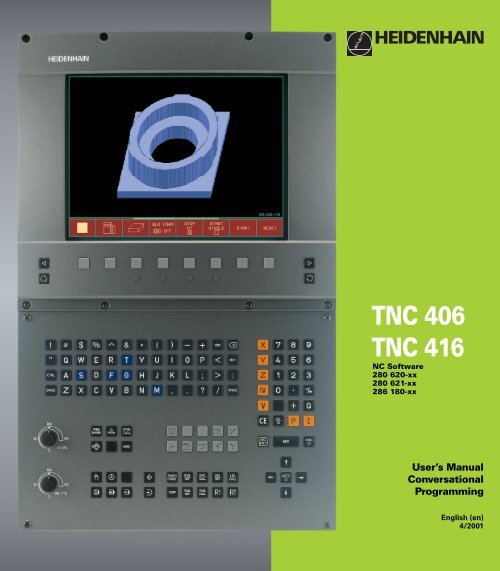User’s Manual Conversational Programming
You also want an ePaper? Increase the reach of your titles
YUMPU automatically turns print PDFs into web optimized ePapers that Google loves.
NC Software<br />
280 620-xx<br />
280 621-xx<br />
286 180-xx<br />
<strong>User’s</strong> <strong>Manual</strong><br />
<strong>Conversational</strong><br />
<strong>Programming</strong><br />
English (en)<br />
4/2001
Controls on the visual display unit<br />
Split screen layout<br />
Switch between machining or<br />
programming modes<br />
Soft keys for selecting functions in screen<br />
Switching the soft-key rows<br />
Changing the screen settings<br />
(only BC 120)<br />
Typewriter keyboard for entering letters and symbols<br />
File names<br />
Comments<br />
Machine operating modes<br />
MANUAL OPERATION<br />
INCREMENTAL JOG<br />
POSITIONING WITH MDI<br />
PROGRAM RUN, SINGLE BLOCK<br />
PROGRAM RUN, FULL SEQUENCE<br />
<strong>Programming</strong> modes<br />
PROGRAMMING AND EDITING<br />
TEST RUN<br />
Program/file management, TNC functions<br />
Select programs and files<br />
Delete programs and files (only TNC 406)<br />
ISO<br />
programs<br />
Activate external data transfer (only TNC 406)<br />
Pocket calculator<br />
Moving the highlight, going directly to blocks, cycles<br />
and parameter functions<br />
Move highlight<br />
Go directly to blocks, cycles and parameter<br />
functions<br />
Override control knobs for feed rate/C axis<br />
50<br />
100<br />
150<br />
50<br />
100<br />
150<br />
<strong>Programming</strong> path movements<br />
Straight line<br />
Circle center/pole for polar coordinates<br />
Circle with center<br />
Circle with radius<br />
Circular arc with tangential connection<br />
Corner rounding<br />
Electrode data<br />
Enter and call electrode length and radius<br />
Activate electrode radius compensation<br />
Cycles, subprograms and program section<br />
repeats<br />
Define and call cycles<br />
Enter and call labels for subprogramming and<br />
program section repeats<br />
Program stop in a program<br />
Enter touch probe functions in a program<br />
Coordinate axes and numbers:Entering and editing<br />
Select coordinate axes or<br />
. . .<br />
enter them into the program<br />
. . .<br />
Decimal point<br />
Numbers<br />
Change arithmetic sign<br />
Polar coordinates<br />
Incremental dimensions<br />
Q parameters<br />
Capture actual position<br />
Skip dialog questions, delete words<br />
Confirm entry and resume dialog<br />
End block<br />
Clear numerical entry or TNC error<br />
message<br />
Abort dialog, delete program section<br />
0<br />
F %<br />
0<br />
S %
TNC Models, Software and Features<br />
This manual describes functions and features provided by the TNCs as<br />
of the following NC software numbers.<br />
TNC Model<br />
NC Software No.<br />
TNC 406 280 620-12<br />
280 621-12<br />
280 622-12<br />
TNC 416 286 180-06<br />
Location of use<br />
The TNC complies with the limits for a Class A device in accordance<br />
with the specifications in EN 55022, and is intended for use primarily<br />
in industrially-zoned areas.<br />
New features of the NC software 280 62x-xx and<br />
280 180-xx<br />
„ Cycle 14 CONTOUR GEOMETRY (see also ”Cycle 14 CONTOUR<br />
GEOMETRY” on page 137)<br />
„ Q parameters for the roughness (see also ”Data from the erosion<br />
table” on page 203)<br />
„ Q parameters for the gap size (see also ”Gap size LS max when<br />
machining which Cycle 1 GENERATOR: Q164” on page 206)<br />
„ After manual traverse, the incremental coordinates always refer to<br />
the actual position (see also ”Resuming program run with the<br />
GOTO key” on page 226)<br />
„ Expansion of the tool table with tool pocket number, tool undersize<br />
and radius (see also ”Entering electrode data in tables” on page 74)<br />
„ Probed values can be written to a datum table as well as to a tool<br />
table (see also ”Writing probed values to tables” on page 28)<br />
„ Enhancement of functions FN14 and FN15 (see also ”Output of Q<br />
Parameters and Messages” on page 197)<br />
„ M108/M109 (see Overview of Miscellaneous Functions on the<br />
inside rear cover of this manual)<br />
HEIDENHAIN TNC 406, TNC 416<br />
I
Contents<br />
Introduction<br />
1<br />
<strong>Manual</strong> Operation, Setup and Probing<br />
Functions 2<br />
Positioning with manual data input<br />
(MDI) 3<br />
<strong>Programming</strong>: Fundamentals, Files,<br />
Program Entry, Spark Erosion, Erosion<br />
Tables<br />
4<br />
<strong>Programming</strong>: Tools<br />
5<br />
<strong>Programming</strong>: <strong>Programming</strong> Contours<br />
6<br />
<strong>Programming</strong>: Miscellaneous Functions<br />
7<br />
<strong>Programming</strong>: Cycles<br />
8<br />
<strong>Programming</strong>: Subprograms and<br />
Program Section Repeats 9<br />
<strong>Programming</strong>: Q Parameters<br />
10<br />
Test Run and Program Run<br />
11<br />
MOD Functions<br />
12<br />
Tables and Overviews<br />
13<br />
HEIDENHAIN TNC 406, TNC 416<br />
III
1 Introduction ..... 1<br />
1.1 The TNC 406, the TNC 416 ..... 2<br />
Controls ..... 2<br />
Visual display unit and keyboard ..... 2<br />
<strong>Programming</strong> ..... 2<br />
Graphics ..... 2<br />
Compatibility ..... 2<br />
1.2 Visual Display Unit and Keyboard ..... 3<br />
Visual display unit ..... 3<br />
Screen layout ..... 4<br />
Keyboard ..... 5<br />
1.3 Modes of Operation ..... 6<br />
<strong>Manual</strong> Operation, Incremental Jog, and Positioning with <strong>Manual</strong> Data Input ..... 6<br />
<strong>Programming</strong> and Editing ..... 7<br />
Test Run ..... 7<br />
Program Run, Full Sequence and Program Run, Single Block ..... 8<br />
1.4 Status Display ..... 9<br />
General status display ..... 9<br />
Additional status displays ..... 9<br />
1.5 Accessory: Electronic Handwheels from HEIDENHAIN ..... 13<br />
HR electronic handwheels ..... 13<br />
HEIDENHAIN TNC 406, TNC 416<br />
I
2 <strong>Manual</strong> Operation, Setup and Probing Functions ..... 15<br />
2.1 Switch-on ..... 16<br />
Switch-on ..... 16<br />
2.2 Moving the Machine Axes ..... 18<br />
Note ..... 18<br />
To traverse with the machine axis direction buttons: ..... 18<br />
Traversing with the HR 410 electronic handwheel ..... 19<br />
Incremental jog positioning ..... 20<br />
Positioning with manual data input (MDI) ..... 20<br />
Eroding a workpiece manually ..... 21<br />
2.3 Datum Setting ..... 22<br />
Example ..... 22<br />
2.4 Calibration and Setup ..... 23<br />
Using an electrode ..... 23<br />
Select the touch probe function ..... 24<br />
Calibrating the probing electrode ..... 25<br />
Compensating workpiece misalignment ..... 27<br />
2.5 Datum Setting with a Probing Electrode ..... 28<br />
Functions for setting the datum ..... 28<br />
Writing probed values to tables ..... 28<br />
Datum setting in any axis ..... 29<br />
<strong>Manual</strong> probing ..... 29<br />
Workpiece center as datum ..... 30<br />
Corner as datum ..... 31<br />
Circle center as datum ..... 32<br />
2.6 Measuring with a Probing Electrode ..... 33<br />
Introduction ..... 33<br />
To find the coordinate of a position on an aligned workpiece ..... 33<br />
Finding the coordinates of a corner in the working plane ..... 33<br />
Measuring workpiece dimensions ..... 34<br />
Measuring angles ..... 35<br />
2.7 Entering and Starting Miscellaneous Functions M ..... 36<br />
Entering values ..... 36<br />
3 Positioning with <strong>Manual</strong> Data Input (MDI) ..... 37<br />
3.1 Positioning with <strong>Manual</strong> Data Input (MDI) ..... 38<br />
Positioning with manual data input (MDI) ..... 38<br />
Protecting and erasing programs in $MDI ..... 39<br />
II
4 <strong>Programming</strong>: Fundamentals, Files,<br />
Program Entry, Spark Erosion, Erosion Tables ..... 41<br />
4.1 Fundamentals of Positioning ..... 42<br />
Introduction ..... 42<br />
What is NC? ..... 42<br />
The part program ..... 42<br />
<strong>Programming</strong> ..... 42<br />
Position encoders and reference marks ..... 43<br />
Reference system ..... 43<br />
Reference system with EDMs ..... 44<br />
<strong>Programming</strong> electrode movement ..... 44<br />
Polar coordinates ..... 45<br />
Absolute and incremental workpiece positions ..... 46<br />
Setting the datum ..... 47<br />
4.2 Files ..... 48<br />
File directory ..... 48<br />
Selecting, copying, deleting and protecting files ..... 50<br />
4.3 Creating and Writing Programs ..... 51<br />
Organization of an NC program in HEIDENHAIN conversational format. ..... 51<br />
Defining the blank form–BLK FORM ..... 51<br />
Creating a new part program ..... 52<br />
<strong>Programming</strong> tool movements in conversational format ..... 54<br />
Editing a program ..... 55<br />
4.4 Automatic Workpiece Change with WP-Call ..... 57<br />
<strong>Programming</strong> a workpiece change ..... 57<br />
4.5 Fundamentals of Spark Erosion ..... 58<br />
4.6 Erosion Tables ..... 61<br />
Using erosion tables in a program ..... 61<br />
Working without an erosion table ..... 61<br />
Ready-to-use erosion tables ..... 61<br />
HEIDENHAIN TNC 406, TNC 416<br />
III
4.7 Parameters in the Erosion Table ..... 62<br />
To enter erosion parameters in the erosion table ..... 63<br />
Power stage (NR) ..... 64<br />
Low voltage current (LV) ..... 64<br />
High voltage current (HV) ..... 64<br />
Gap voltage (GV) ..... 64<br />
Pulse-on duration and pulse-off duration ..... 65<br />
Servo sensitivity SV ..... 65<br />
Erosion time ET, Auto jump distance AJD ..... 65<br />
Arc sensitivity (AR) ..... 66<br />
Electrode polarity (P) ..... 66<br />
High voltage selector HS ..... 66<br />
Wear rate WR ..... 67<br />
Surface finish RA ..... 67<br />
Stock removal SR ..... 68<br />
Two-times gap (2G) ..... 68<br />
Minimum undersize (UNS) ..... 69<br />
Auxiliary parameters AUX 1, AUX 2, ... AUX 6 ..... 69<br />
5 <strong>Programming</strong>: Tools ..... 71<br />
5.1 Electrodes ..... 72<br />
Electrode axis C ..... 72<br />
Determining the electrode data ..... 72<br />
Entering electrode data into a program ..... 73<br />
Entering electrode data in tables ..... 74<br />
Calling electrode data ..... 76<br />
Following electrode ..... 77<br />
Changing the electrode ..... 77<br />
Electrode compensation ..... 78<br />
5.2 Electrode Compensation Values ..... 79<br />
Electrode length compensation ..... 79<br />
Electrode radius compensation ..... 80<br />
Radius compensation: Machining corners ..... 82<br />
5.3 Entering Electrode-Related Data ..... 83<br />
Introduction ..... 83<br />
Feed rate F ..... 83<br />
5.4 Actual Position Capture ..... 84<br />
Function ..... 84<br />
IV
6 <strong>Programming</strong>: <strong>Programming</strong> Contours ..... 85<br />
6.1 General Information on <strong>Programming</strong> Electrode Movements ..... 86<br />
Path functions ..... 86<br />
Machines with 5 axes ..... 86<br />
Subprograms and program section repeats ..... 86<br />
Cycles ..... 87<br />
Parametric programming ..... 87<br />
6.2 Contour Approach and Departure ..... 88<br />
Starting point and end point of machining ..... 88<br />
Tangential contour approach and departure ..... 91<br />
6.3 Path functions ..... 92<br />
General ..... 92<br />
Programmed machine axis movement ..... 92<br />
6.4 Path Contours — Cartesian Coordinates ..... 93<br />
Overview of path functions ..... 93<br />
Straight line L ..... 94<br />
Inserting a chamfer CHF between two straight lines ..... 96<br />
Corner rounding RND ..... 97<br />
Circles and circular arcs ..... 97<br />
Circle center CC ..... 98<br />
Circular path C around circle center CC ..... 100<br />
Circular path CR with defined radius ..... 101<br />
Circular path CT with tangential connection ..... 103<br />
6.5 Path Contours — Polar Coordinates ..... 109<br />
Overview ..... 109<br />
Polar coordinate origin: Pole CC ..... 109<br />
Straight line LP ..... 110<br />
Circular path CP around pole CC ..... 111<br />
Circular path CTP with tangential connection ..... 112<br />
Helical interpolation ..... 113<br />
HEIDENHAIN TNC 406, TNC 416<br />
V
7 <strong>Programming</strong>: Miscellaneous functions ..... 119<br />
7.1 Entering Miscellaneous Functions M and STOP ..... 120<br />
Fundamentals ..... 120<br />
7.2 Miscellaneous Functions for Program Run Control, Electrode and Flushing ..... 122<br />
Overview ..... 122<br />
7.3 Miscellaneous Functions for Contouring Behavior and Coordinate Data ..... 123<br />
Introduction ..... 123<br />
Machining small contour steps: M97 ..... 123<br />
Machining open contours: M98 ..... 124<br />
<strong>Programming</strong> machine-referenced coordinates: M91/M92 ..... 124<br />
Retracting electrode to block starting point at end of block: M93 ..... 125<br />
7.4 Vacant miscellaneous functions ..... 126<br />
VI
8 <strong>Programming</strong>: Cycles ..... 129<br />
8.1 General Overview of Cycles ..... 130<br />
Prerequisites ..... 130<br />
Start of effect ..... 130<br />
Dimensions in the electrode axis ..... 130<br />
OEM cycles ..... 130<br />
<strong>Programming</strong> a cycle ..... 131<br />
8.2 Cycle 1 GENERATOR ..... 133<br />
Working with an erosion table ..... 133<br />
Working without an erosion table ..... 133<br />
To enter Cycle 1.0 GENERATOR ..... 133<br />
Changing the power stage ..... 134<br />
8.3 Electrode Definition ..... 135<br />
Cycle 3 TOOL DEF ..... 135<br />
Example NC blocks ..... 136<br />
8.4 Erosion Cycles ..... 137<br />
Overview ..... 137<br />
Cycle 14 CONTOUR GEOMETRY ..... 137<br />
Cycle 16 ORBIT ..... 139<br />
Cycle 17 DISK ..... 142<br />
Cycle 2 ERO.TIME LIM. ..... 145<br />
Cycle 4 SPARK-OUT TIME ..... 146<br />
8.5 Coordinate Transformation Cycles ..... 155<br />
Cycles for electrode definition ..... 155<br />
Coordinate transformation cycles ..... 155<br />
DATUM SHIFT (Cycle 7) ..... 156<br />
Working with datum tables ..... 157<br />
MIRROR IMAGE (Cycle 8) ..... 158<br />
ROTATION (Cycle 10) ..... 159<br />
SCALING FACTOR (Cycle 11) ..... 160<br />
WORKING PLANE (Cycle 19) ..... 161<br />
8.6 Other Cycles ..... 171<br />
DWELL TIME (Cycle 9) ..... 171<br />
PGM-CALL (Cycle 12) ..... 171<br />
HEIDENHAIN TNC 406, TNC 416<br />
VII
9 <strong>Programming</strong>: Subprograms and Program Section Repeats ..... 173<br />
9.1 Labeling Subprograms and Program Section Repeats ..... 174<br />
Labels ..... 174<br />
9.2 Subprograms ..... 175<br />
Operating sequence ..... 175<br />
<strong>Programming</strong> notes ..... 175<br />
<strong>Programming</strong> a subprogram ..... 175<br />
Calling a subprogram ..... 175<br />
9.3 Program Section Repeats ..... 176<br />
Label LBL ..... 176<br />
Operating sequence ..... 176<br />
<strong>Programming</strong> notes ..... 176<br />
Resetting the program repeat counters after an interruption ..... 176<br />
<strong>Programming</strong> a program section repeat ..... 176<br />
Calling a program section repeat ..... 177<br />
9.4 Separate Program as Subprogram ..... 178<br />
Operating sequence ..... 178<br />
<strong>Programming</strong> notes ..... 178<br />
Calling any program as a subprogram ..... 178<br />
9.5 Nesting ..... 179<br />
Types of nesting ..... 179<br />
Nesting depth ..... 179<br />
Subprogram within a subprogram ..... 179<br />
Repeating program section repeats ..... 180<br />
Repeating a subprogram ..... 181<br />
VIII
10 <strong>Programming</strong>: Q Parameters ..... 185<br />
10.1 Principle and Overview ..... 186<br />
Automatic deletion of Q parameters ..... 186<br />
10.2 Part Families – Q Parameters in Place of Numerical Values ..... 187<br />
Example NC blocks ..... 187<br />
Example ..... 187<br />
To assign numerical values to Q parameters ..... 188<br />
10.3 Describing Contours through Mathematical Operations ..... 189<br />
Function ..... 189<br />
Overview ..... 189<br />
<strong>Programming</strong> example for basic mathematical operations ..... 190<br />
10.4 Trigonometric Functions ..... 192<br />
Definitions ..... 192<br />
Overview of functions ..... 193<br />
10.5 If-Then Decisions with Q Parameters ..... 194<br />
Function ..... 194<br />
Unconditional jumps ..... 194<br />
<strong>Programming</strong> If-Then decisions ..... 194<br />
Abbreviations used: ..... 195<br />
10.6 Checking and Changing Q Parameters ..... 196<br />
Procedure ..... 196<br />
10.7 Output of Q Parameters and Messages ..... 197<br />
Output of error messages ..... 197<br />
Output through an external data interface ..... 197<br />
Indexed assignment ..... 198<br />
Transferring values to/from the PLC ..... 198<br />
10.8 Measuring with a probing electrode during program run ..... 199<br />
Introduction ..... 199<br />
To program the use of a probing electrode ..... 200<br />
10.9 Q Parameters with Special Functions ..... 202<br />
Vacant Q parameters ..... 202<br />
Preassigned Q parameters ..... 202<br />
Q parameters with special functions ..... 202<br />
Preassigned Q parameters ..... 202<br />
Q parameters with special functions ..... 206<br />
HEIDENHAIN TNC 406, TNC 416<br />
IX
11 Test run and Program Run ..... 215<br />
11.1 Graphics ..... 216<br />
Function ..... 216<br />
Overview of display modes ..... 216<br />
Plan view ..... 217<br />
Projection in 3 planes ..... 217<br />
3-D view ..... 217<br />
Magnifying details ..... 218<br />
Repeating graphic simulation ..... 219<br />
11.2 Test run ..... 220<br />
Function ..... 220<br />
Running a program test ..... 220<br />
Running a program test up to a certain block ..... 221<br />
Operating time ..... 221<br />
11.3 Program run ..... 222<br />
Application ..... 222<br />
Background programming ..... 222<br />
Operating time ..... 222<br />
Changing the erosion parameters during program run ..... 222<br />
Running a part program ..... 223<br />
Interrupting machining ..... 223<br />
Mid-program startup (block scan) ..... 224<br />
Resuming program run after an interruption ..... 225<br />
Returning to the interruption spot ..... 226<br />
Resuming program run with the GOTO key ..... 226<br />
Resetting the counters ..... 227<br />
Time capture table TIME.W ..... 227<br />
X
12 MOD Functions ..... 229<br />
12.1 MOD functions ..... 230<br />
Selecting, Changing and Exiting the MOD Functions ..... 230<br />
Overview of MOD functions ..... 230<br />
Position Display Types ..... 231<br />
Unit of measurement ..... 231<br />
System Information ..... 232<br />
Setting the external data interfaces ..... 232<br />
BAUD RATE ..... 232<br />
RS-232-C interface ..... 232<br />
12.2 External Data Transfer ..... 233<br />
Application examples ..... 233<br />
LSV-2 protocol ..... 233<br />
Protecting files ..... 233<br />
12.3 Menu for External Data Transfer ..... 233<br />
To select external data transfer ..... 233<br />
Windows for external data transfer ..... 234<br />
12.4 Selecting and Transferring Files ..... 235<br />
Selecting the transfer function ..... 235<br />
Selecting a file ..... 235<br />
Transferring files ..... 235<br />
Formatting disks ..... 236<br />
Deleting files ..... 236<br />
12.5 Software for Data Transfer ..... 237<br />
Software for data transfer ..... 237<br />
12.6 Enter Axis Traverse Limits ..... 240<br />
Introduction ..... 240<br />
12.7 Machine-Specific User Parameters ..... 242<br />
Function ..... 242<br />
12.8 Code Number ..... 243<br />
Function ..... 243<br />
12.9 Q Parameter Status Display ..... 244<br />
Function ..... 244<br />
HEIDENHAIN TNC 406, TNC 416<br />
XI
13 Tables and Overviews ..... 245<br />
13.1 General User Parameters ..... 246<br />
Entering machine parameters ..... 246<br />
Selecting the General User Parameters ..... 246<br />
13.2 Pin Layout and Connecting Cable for the Data Interfaces ..... 254<br />
RS-232-C/V.24 Interface HEIDENHAIN devices ..... 254<br />
RS-422/V.11 Interface ..... 255<br />
13.3 Preparing the Devices for Data Transfer ..... 256<br />
HEIDENHAIN devices ..... 256<br />
Non-HEIDENHAIN devices ..... 256<br />
13.4 Technical Information ..... 257<br />
13.5 TNC Error Messages ..... 259<br />
TNC error messages during programming ..... 259<br />
TNC error messages during test run and program run ..... 259<br />
XII
Introduction<br />
1
1.1 The TNC 406, the TNC 416<br />
1.1 The TNC 406, the TNC 416<br />
Controls<br />
The TNC 406 and the TNC 416 are shop-floor programmable<br />
contouring controls for EDM machines with up to five axes.<br />
Visual display unit and keyboard<br />
The 14-inch color monitor (TNC 406) and 15-inch color monitor<br />
(TNC 416) display all information necessary for effective use of the<br />
TNC’s capabilities.<br />
Program entry is supported by soft keys on the monitor.<br />
The keys on the operating panel are grouped according to function.<br />
This makes it easier to create programs and use the TNC’s functions.<br />
<strong>Programming</strong><br />
The user programs the TNC 406/TNC 416 right at the machine with<br />
interactive conversational-type guidance.<br />
Graphics<br />
Workpiece machining can be graphically simulated. Various display<br />
modes are available.<br />
Compatibility<br />
The TNC 406/TNC 416 can execute all programs whose commands<br />
belong to the command set of the TNC 406/TNC 416.<br />
2 1 Introduction
1.2 Visual Display Unit and<br />
Keyboard<br />
Visual display unit<br />
The TNC 406 is delivered with the BC 110 color monitor (CRT); the<br />
TNC 416 can be delivered with the BC 120 color monitor (CRT) or the<br />
BF 120 flat-screen color monitor (TFT). The figure at top right shows<br />
the keys and controls on the BC 120, and the figure at bottom right<br />
shows those of the BF 120.<br />
1 Header<br />
When the TNC is on, the selected operating modes are shown in<br />
the screen header.<br />
2 Soft keys<br />
In the footer the TNC indicates additional functions in a soft-key<br />
row. You can select these functions by pressing the keys<br />
immediately below them. The lines immediately above the softkey<br />
row indicate the number of soft-key rows that can be called<br />
with the black arrow keys to the right and left. The line<br />
representing the active soft-key row is highlighted.<br />
3 Soft key selector keys<br />
4 Switching the soft-key rows<br />
5 Setting the screen layout<br />
6 Shift key for switchover between machining and programming<br />
modes<br />
1<br />
2<br />
4 4<br />
13<br />
5 16<br />
7 8 9 10<br />
1.2 Visual Display Unit and Keyboard<br />
Keys on BC 120 only<br />
7 Screen demagnetization; Exit main menu for screen settings<br />
8 Select main menu for screen settings:<br />
„ In the main menu: Move highlight downward<br />
„ In the submenu: Reduce value or move picture to the left or<br />
downward<br />
9 „ In the main menu: Move highlight upward<br />
„ In the submenu: Increase value or move picture to the right or<br />
upward<br />
10 „ In the main menu: Select submenu<br />
„ In the submenu: Exit submenu<br />
Main menu dialog<br />
BRIGHTNESS<br />
Function<br />
Adjust brightness<br />
1<br />
2<br />
15 14 3<br />
14 6<br />
CONTRAST<br />
H-POSITION<br />
V-POSITION<br />
V-SIZE<br />
Adjust contrast<br />
Adjust horizontal position<br />
Adjust vertical position<br />
Adjust picture height<br />
HEIDENHAIN TNC 406, TNC 416 3
1.2 Visual Display Unit and Keyboard<br />
Main menu dialog<br />
SIDE-PIN<br />
TRAPEZOID<br />
ROTATION<br />
COLOR TEMP<br />
R-GAIN<br />
B-GAIN<br />
RECALL<br />
The BC 110 and BC 120 are sensitive to magnetic and electromagnetic<br />
noise, which can distort the position and geometry of the picture.<br />
Alternating fields can cause the picture to shift periodically or to<br />
become distorted.<br />
Screen layout<br />
Function<br />
Correct barrel-shaped distortion<br />
Correct trapezoidal distortion<br />
Correct tilting<br />
Adjust color temperature<br />
Adjust strength of red color<br />
Adjust strength of blue color<br />
No function<br />
You select the screen layout yourself: In the TEST RUN mode of<br />
operation, for example, you can have the TNC show program blocks in<br />
the left window while the right window displays programming<br />
graphics. You could also display the tool status in the right window<br />
instead, or display only program blocks in one large window. The<br />
available screen windows depend on the selected operating mode.<br />
To change the screen layout:<br />
Press the SPLIT SCREEN key: The soft-key row<br />
shows the available layout options (see ”Modes of<br />
Operation” on page 6).<br />
Select the desired screen layout.<br />
4 1 Introduction
Keyboard<br />
The figure at right shows the keys of the keyboard grouped according<br />
to their functions:<br />
1 Alphabetic keyboard for entering text and file names<br />
2 „ File management<br />
„ MOD functions<br />
3 <strong>Programming</strong> modes<br />
4 Machine operating modes<br />
5 Initiation of programming dialog<br />
6 Arrow keys and GOTO jump command<br />
7 Numerical input and axis selection<br />
The functions of the individual keys are described on the inside front<br />
cover. Machine panel buttons, e.g. NC START, are described in the<br />
manual for your machine tool.<br />
1<br />
14<br />
5<br />
12<br />
3<br />
5<br />
7<br />
6<br />
1.2 Visual Display Unit and Keyboard<br />
HEIDENHAIN TNC 406, TNC 416 5
1.3 Modes of Operation<br />
1.3 Modes of Operation<br />
<strong>Manual</strong> Operation, Incremental Jog, and<br />
Positioning with <strong>Manual</strong> Data Input<br />
The <strong>Manual</strong> Operation mode is required for setting up the machine<br />
tool. In this mode of operation, you can position the machine axes<br />
manually or by increments, set the datums, and tilt the working plane.<br />
The Incremental Jog mode of operation allows you to move the<br />
machine axes manually with the HR electronic handwheel.<br />
Simple traverse movements can be programmed in the Positioning<br />
with <strong>Manual</strong> Data Input (MDI) mode of operation.<br />
Soft keys for selecting the screen layout (see ”Screen layout” on<br />
page 4)<br />
Screen windows<br />
Positions<br />
Soft key<br />
Left: positions. Right: status display.<br />
6 1 Introduction
<strong>Programming</strong> and Editing<br />
In this mode of operation you can write your part programs. The<br />
various cycles and Q parameter functions help you with programming<br />
and add necessary information.<br />
Soft keys for selecting the screen layout<br />
Screen windows<br />
Top: program. Bottom: positions<br />
Top left: program. Top right: status<br />
Bottom: positions<br />
Test Run<br />
Soft key<br />
1.3 Modes of Operation<br />
In the Test Run mode of operation, the TNC checks programs and<br />
program sections for errors, such as geometrical incompatibilities, or<br />
missing or incorrect data within the program. This simulation is<br />
supported graphically in different display modes.<br />
Soft keys for selecting the screen layout<br />
Screen windows<br />
Top: program. Bottom: positions<br />
Soft key<br />
Top left: program. Top right: status<br />
Bottom: positions<br />
Left: program. Right: status<br />
Left: program. Right: graphics<br />
Top left: program. Top right: graphics<br />
Bottom: positions<br />
Graphics<br />
HEIDENHAIN TNC 406, TNC 416 7
1.3 Modes of Operation<br />
Program Run, Full Sequence and<br />
Program Run, Single Block<br />
In the Program Run, Full Sequence mode of operation the TNC<br />
executes a part program continuously to its end or to a manual or<br />
programmed stop. You can resume program run after an interruption.<br />
In the Program Run, Single Block mode of operation you execute each<br />
block separately by pressing the machine START button.<br />
Soft keys for selecting the screen layout<br />
Screen windows<br />
Top: program. Bottom: positions<br />
Top left: program. Top right: status<br />
Bottom: positions<br />
Soft key<br />
Top left: program. Top right: graphics<br />
Bottom: positions<br />
8 1 Introduction
1.4 Status Display<br />
General status display<br />
Besides the coordinates, the status display also contains the following<br />
information:<br />
„ Type of position display (ACTL, NOML, etc.)<br />
„ Axis is locked ( on the axis)<br />
„ Number of the current electrode T<br />
„ Electrode axis<br />
„ Feed rate F<br />
„ Active miscellaneous functions M<br />
„ TNC is in operation (indicated by )<br />
„ Name of the selected erosion table<br />
„ Permissible power stages (GENERATOR cycle)<br />
„ Current power stage<br />
1.4 Status Display<br />
Additional status displays<br />
In all modes of operation (except PROGRAMMING AND EDITING),<br />
you can split the screen layout to display additional status information<br />
in the right screen window:<br />
Additional status display<br />
Information on the current electrode<br />
Soft<br />
keys<br />
General program information<br />
Information on the current OEM cycle<br />
Positions and coordinates<br />
Active coordinate transformations<br />
Tilting the working plane<br />
HEIDENHAIN TNC 406, TNC 416 9
1.4 Status Display<br />
Information on the current electrode<br />
1 Electrode length<br />
2 Electrode radius<br />
3 Electrode undersize<br />
4 Electrode axis<br />
1<br />
2<br />
3<br />
4<br />
General program information<br />
1 Programs called with PGM CALL<br />
2 Active cycle<br />
3 Active circle center<br />
4 Dwell time counter<br />
5 Status for eroding with time limit<br />
6 Operating time<br />
1<br />
2<br />
3<br />
4<br />
5 6<br />
10 1 Introduction
Information on the current OEM cycle<br />
1 Active OEM cycle (number and name)<br />
2 Number of the transfer parameters<br />
3 Content of each transfer parameter<br />
1<br />
2 3<br />
1.4 Status Display<br />
Positions and coordinates<br />
1 Second position display<br />
2 Feed rate and angular position for Cycle 17 DISK<br />
3 Active basic rotation<br />
1<br />
2<br />
3<br />
HEIDENHAIN TNC 406, TNC 416 11
1.4 Status Display<br />
Active coordinate transformations<br />
1 Active datum table and active datum number<br />
2 Datum shift<br />
3 Rotation<br />
4 Mirror image<br />
5 Scaling factor<br />
1<br />
2<br />
5<br />
3<br />
4<br />
Tilting the working plane<br />
1 Active basic rotation<br />
2 Active tilting angle<br />
1<br />
2<br />
12 1 Introduction
1.5 Accessory: Electronic<br />
Handwheels from HEIDENHAIN<br />
HR electronic handwheels<br />
The electronic handwheels facilitate precise manual control of the axis<br />
slides.<br />
Similar to a conventional machine tool, you move the machine slide a<br />
defined distance by turning the handwheel.<br />
A wide range of traverses per revolution is available.<br />
Portable handwheels, such as the HR 410, are connected via cable to<br />
the TNC.<br />
Integral handwheels, such as the HR 130, are built into the machine<br />
control panel.<br />
Your machine manufacturer can tell you more about the handwheel<br />
configuration of your machine.<br />
1.5 Accessory: Electronic Handwheels from HEIDENHAIN<br />
HEIDENHAIN TNC 406, TNC 416 13
2<br />
<strong>Manual</strong> Operation, Setup and<br />
Probing Functions
2.1 Switch-on<br />
2.1 Switch-on<br />
Switch-on<br />
Switch-on and traversing the reference points can vary<br />
depending on the individual machine tool. Refer to your<br />
machine manual.<br />
Switch on the power supply for control and machine. The TNC<br />
automatically initiates the following dialog<br />
MEMORY TEST<br />
The TNC memory is automatically checked.<br />
POWER INTERRUPTED<br />
TRANSLATE PLC PROGRAM<br />
TNC message that the power was interrupted —<br />
clear the message.<br />
The PLC program of the TNC is automatically compiled.<br />
RELAY EXT. DC VOLTAGE MISSING<br />
Switch on external dc voltage. The TNC checks the<br />
functioning of the EMERGENCY STOP circuit.<br />
MANUAL OPERATION<br />
TRAVERSE REFERENCE POINTS<br />
Cross the reference points manually in the displayed<br />
sequence: For each axis press the machine START<br />
button, or<br />
Cross the reference points in any sequence: Press<br />
and hold the machine axis direction button for each<br />
axis until the reference point has been traversed.<br />
16 2 <strong>Manual</strong> Operation, Setup and Probing Functions
The TNC is now ready for operation in the <strong>Manual</strong> Operation mode.<br />
The reference points need only be traversed if the<br />
machine axes are to be moved. If you intend only to write,<br />
edit or test programs, you can select the <strong>Programming</strong><br />
and Editing or Test Run modes of operation immediately<br />
after switching on the control voltage.<br />
You can traverse the reference marks later by choosing<br />
the <strong>Manual</strong> mode of operation.<br />
2.1 Switch-on<br />
HEIDENHAIN TNC 406, TNC 416 17
2.2 Moving the Machine Axes<br />
2.2 Moving the Machine Axes<br />
Note<br />
The TNC shows the position of up to five machine axes.<br />
The machine manufacturer can enable the position of the<br />
fifth axis, for example with the machine axis-direction<br />
buttons, with jog increments, with the electronic<br />
handwheel or through ”PLC positioning”.<br />
Contact your machine manufacturer if you need to<br />
position a fifth axis.<br />
To traverse with the machine axis direction<br />
buttons:<br />
Select the <strong>Manual</strong> Operation mode.<br />
Press the machine axis-direction button and hold it as<br />
long as you wish the axis to move, or<br />
and<br />
Move the axis continuously: Press and hold the<br />
machine axis direction button, then press the<br />
machine START button<br />
To stop the axis, press the machine STOP button.<br />
18 2 <strong>Manual</strong> Operation, Setup and Probing Functions
Traversing with the HR 410 electronic<br />
handwheel<br />
The portable HR 410 handwheel is equipped with two permissive<br />
buttons. The permissive buttons are located below the star grip.<br />
You can only move the machine axes when an permissive button is<br />
depressed (machine-dependent function).<br />
The HR 410 handwheel features the following operating elements:<br />
1 EMERGENCY STOP<br />
2 Handwheel<br />
3 Permissive buttons<br />
4 Axis address keys<br />
5 Actual-position-capture key<br />
6 Keys for defining the feed rate (slow, medium, fast; the feed rates<br />
are set by the machine tool builder)<br />
7 Direction in which the TNC moves the selected axis<br />
8 Machine function (set by the machine tool builder)<br />
The red indicators show the axis and feed rate you have selected.<br />
2<br />
4<br />
6<br />
8<br />
1<br />
3<br />
4<br />
5<br />
7<br />
2.2 Moving the Machine Axes<br />
It is also possible to move the machine axes with the handwheel<br />
during a program run.<br />
To move an axis:<br />
Select the Jog Increment mode.<br />
Press and hold the permissive button.<br />
Select the axis.<br />
Select the feed rate.<br />
or<br />
Move the active axis in the positive or negative<br />
direction.<br />
HEIDENHAIN TNC 406, TNC 416 19
2.2 Moving the Machine Axes<br />
If short-circuit monitoring is active: When the electrode<br />
makes sparking contact, the TNC stops positioning in the<br />
direction of the workpiece, and only permits retracting in<br />
the opposite direction. Also, the axes cannot be switched.<br />
After they have been retracted at least 10 µm, the TNC<br />
switches back to normal Handwheel operation mode.<br />
This function is not active while the reference marks are<br />
being traversed.<br />
The axes can also be positioned with the electronic<br />
handwheel in the PROGRAMMING AND EDITING mode.<br />
You must set machine parameter MP7655=1.<br />
Incremental jog positioning<br />
With incremental jog positioning you can move a machine axis by a<br />
preset distance.<br />
Incremental Jog Positioning must be enabled by the<br />
machine tool builder. Refer to your machine manual.<br />
Z<br />
Select the Jog Increment mode.<br />
INTERPOLATION FACTOR =<br />
Enter interpolation factor, i.e. 4<br />
Go to JOG INCREMENT.<br />
8 8<br />
8 16<br />
X<br />
JOG INCREMENT =<br />
Enter the jog increment in millimeters, i.e. 8 mm.<br />
The axis moves by the jog increment every time an<br />
external axis-direction button is pressed.<br />
Positioning with manual data input (MDI)<br />
Positioning with manual input of the target coordinates is described in<br />
Chapter 3 (see ”Positioning with <strong>Manual</strong> Data Input (MDI)” on page<br />
38).<br />
20 2 <strong>Manual</strong> Operation, Setup and Probing Functions
Eroding a workpiece manually<br />
The MANUAL and JOG INCREMENT modes of operation enable you<br />
to erode a workpiece manually. This function is especially useful for<br />
initial erosion and datum setting. The present gap must be taken into<br />
account when setting the datum.<br />
Procedure<br />
Prerequisite<br />
Cycle 1 GENERATOR must be active.<br />
8 Select the MANUAL or JOG INCREMENT mode of operation.<br />
8 Switch on the generator with M36<br />
8 Use the axis direction buttons to preposition the electrode in the<br />
working plane. During free run of the electrode, the manual feed<br />
rate is effective.<br />
8 Move the electrode with the axis direction button until it touches the<br />
workpiece. Gap control becomes effective upon contact. The TNC<br />
deduces the eroding direction from the axis direction button that<br />
was last pressed.<br />
2.2 Moving the Machine Axes<br />
In the MANUAL mode of operation, you can erode up to<br />
the limit switch. In the JOG INCREMENT mode of<br />
operation, the workpiece is eroded the preset distance.<br />
During erosion you can only move the electrode in the<br />
other axes by using the handwheel.<br />
8 To end the erosion process, press the machine axis-direction button<br />
for the opposite direction.<br />
HEIDENHAIN TNC 406, TNC 416 21
2.3 Datum Setting<br />
2.3 Datum Setting<br />
The production drawing identifies a certain form element of the<br />
workpiece (usually a corner) as the absolute datum, and usually one or<br />
more form elements as relative datums (see ”Setting the datum” on<br />
page 47). Through the datum setting process, the origin of the<br />
absolute or relative coordinate systems is set to these datums:<br />
The workpiece – aligned to the machine axes – is brought into a certain<br />
position relative to the electrode, and the display is set to zero or the<br />
appropriate position value (i.e., to account for the electrode radius).<br />
Example<br />
Y<br />
Z<br />
X<br />
Coordinates of Point 1:<br />
X = 10 mm<br />
Y = 5 mm<br />
Z = 0 mm<br />
The datum of the rectangular coordinate system is located<br />
negative 10 mm on the X axis and negative 5 mm on the Y axis from<br />
Point 1.<br />
Z<br />
The fastest, easiest and most accurate way of setting the datum is by<br />
using the probing functions for datum determination.<br />
Y<br />
1<br />
X<br />
5<br />
10<br />
22 2 <strong>Manual</strong> Operation, Setup and Probing Functions
2.4 Calibration and Setup<br />
Using an electrode<br />
An electrode and the probing functions of the TNC 406 can<br />
significantly reduce setup time. The TNC 406 offers the following<br />
probing functions:<br />
„ Compensation of workpiece misalignment<br />
(Basic rotation)<br />
„ Datum setting<br />
„ Measuring<br />
- lengths and positions on the workpiece<br />
- angles<br />
- circle radii<br />
- circle centers<br />
„ Measurements during program run<br />
2.4 Calibration and Setup<br />
The TNC must be prepared by the machine tool builder<br />
before the probing functions can be used.<br />
In probing functions, the electrode starts moving after the external<br />
START button is pressed. The machine tool builder determines the<br />
feed rate F for movement towards the workpiece.<br />
When the probing electrode touches the workpiece,<br />
„ the TNC stores the coordinates of the probed position,<br />
„ the probing electrode stops moving,<br />
„ the probing electrode returns to its starting position in rapid<br />
traverse.<br />
Machine parameter 6100 determines whether each<br />
probing process is to be executed once or several times<br />
(maximum number of probing processes: 5). If you wish to<br />
probe several times, the TNC calculates the average of all<br />
touch points. This average value is the probing result.<br />
(See also ”Selecting the General User Parameters” on<br />
page 246)<br />
F<br />
F max<br />
F<br />
HEIDENHAIN TNC 406, TNC 416 23
2.4 Calibration and Setup<br />
Select the touch probe function<br />
Overview<br />
The following probing functions are available in the <strong>Manual</strong> and Jog<br />
Increment modes:<br />
Function<br />
Measuring a basic rotation using a line<br />
<strong>Manual</strong> probing<br />
Set the datum in any axis<br />
Set the datum at a workpiece center<br />
Soft key<br />
Set the datum at a circle center<br />
Set the datum at a corner<br />
Select the calibration function for the electrode length<br />
(second soft-key row)<br />
Select the calibration function for the electrode radius<br />
(second soft-key row)<br />
Select the touch probe function<br />
8 Select the <strong>Manual</strong> Operation or Jog Increment mode.<br />
8 Select the probing function by pressing the TOUCH<br />
PROBE soft key. The TNC displays additional soft<br />
keys- see table above.<br />
8 To select the probe cycle: press the appropriate soft<br />
key, for example PROBING ROT, and the TNC<br />
displays the associated menu.<br />
24 2 <strong>Manual</strong> Operation, Setup and Probing Functions
Calibrating the probing electrode<br />
The probing electrode is to be calibrated in the following situations:<br />
„ During commissioning<br />
„ When the electrode is changed<br />
„ When the probing feed rate is changed<br />
„ In case of irregularities, such as those arising when the machine<br />
heats up<br />
During calibration, the TNC finds the effective length and the effective<br />
radius of the electrode.<br />
To calibrate the electrode, clamp a ring gauge of known height and<br />
inside diameter to the machine table.<br />
To calibrate the effective length:<br />
8 Set the datum in the spindle axis such that for the machine tool table<br />
Z=0.<br />
8 Select the calibration function for the electrode length<br />
(second soft-key row).<br />
2.4 Calibration and Setup<br />
8 (QWHUWKHWRROD[LVZLWKWKHD[LVNH\<br />
8 'DWXP(QWHUWKHKHLJKWRIWKHULQJJDXJH<br />
8 Move the probing electrode to a position just above<br />
the ring gauge.<br />
8 ,IQHFHVVDU\FKDQJHWKHGLUHFWLRQZLWKWKHFXUVRU<br />
NH\V<br />
8 The electrode probes the surface of the ring gauge:<br />
Press the START button.<br />
HEIDENHAIN TNC 406, TNC 416 25
2.4 Calibration and Setup<br />
To calibrate the effective radius:<br />
8 Position the probing electrode in the hole of the ring gauge.<br />
8 Select the calibration function for the electrode radius<br />
(second soft-key row).<br />
8 Select the tool axis and enter the radius of the ring<br />
gauge.<br />
8 To probe the workpiece, press the machine START<br />
button four times. The probing electrode touches the<br />
hole in each axis direction.<br />
8 If you want to terminate the calibration function at this<br />
point, press the END soft key.<br />
Displaying calibration values<br />
The effective length and radius of the probing electrode are stored in<br />
the TNC’s memory, and are taken into account when the electrode is<br />
used later.<br />
The stored values are displayed on the screen whenever the<br />
calibration functions are selected.<br />
Z<br />
X<br />
10<br />
Y<br />
26 2 <strong>Manual</strong> Operation, Setup and Probing Functions
Compensating workpiece misalignment<br />
The TNC electronically compensates workpiece misalignment by<br />
computing a ”basic rotation”.<br />
For this purpose, the rotation angle is set to the desired angle with<br />
respect to the reference axis in the working plane. If the tilt working<br />
plane function is used, the TNC also takes the basic rotation into<br />
account in the tilted system.<br />
Measuring the basic rotation<br />
8 Select probing function BASIC ROTATION.<br />
8 Set ROTATION ANGLE to the nominal value.<br />
8 Move the electrode to position A near the first probe<br />
point 1.<br />
8 Select the probe direction perpendicular to the angle<br />
reference axis: Select the axis by soft key.<br />
Y<br />
Y<br />
2.4 Calibration and Setup<br />
8 To probe the workpiece, press the machine START<br />
button.<br />
8 Move the electrode to position B near the second<br />
probe point 2.<br />
8 To probe the workpiece, press the machine START<br />
button.<br />
PA<br />
X<br />
A<br />
B<br />
X<br />
A basic rotation is stored in nonvolatile memory and is effective for all<br />
subsequent program runs and graphic simulations.<br />
Displaying a basic rotation<br />
The angle of the basic rotation is shown after ROTATION ANGLE. The<br />
rotation angle is also shown in the additional status display window<br />
whenever a basic rotation is active.<br />
To cancel a basic rotation:<br />
8 Select BASIC ROTATION again.<br />
8 Enter a rotation angle of zero and confirm with the ENT key.<br />
8 To terminate the probe function, press the END key.<br />
HEIDENHAIN TNC 406, TNC 416 27
2.5 Datum Setting with a Probing Electrode<br />
2.5 Datum Setting with a<br />
Probing Electrode<br />
Functions for setting the datum<br />
Function<br />
Set the datum in any axis<br />
<strong>Manual</strong> probing<br />
Set the datum at a workpiece center<br />
Set the datum at a circle center<br />
Set the datum at a corner<br />
After probing you can set a new datum or transfer the captured values<br />
to a datum or tool table.<br />
Writing probed values to tables<br />
Soft key<br />
In order to write probed values to datum tables, the tables<br />
must be active on your TNC (bit 2 in machine parameter<br />
7224 = 0).<br />
The TNC writes the probed value to a table after the TRANSFER TO<br />
TABLE soft key is pressed. You can choose a datum table (NAME.D)<br />
as well as a tool table (NAME.T):<br />
8 Select manual probing by pressing the TOUCH PROBE soft key.<br />
8 Enter the name of the datum or tool table.<br />
8 Enter the datum number or tool number.<br />
8 Select the probing function and begin probing.<br />
8 Press the TRANSFER TO TABLE soft key for the TNC to write the<br />
probed value to the selected table.<br />
Writing probed values to a table while a program is running<br />
You can also write probed values to the TOOL table during program<br />
run. Use miscellaneous function M109 to transfer the contents of the<br />
Q parameters Q81 to Q84 into the table TOOL.T.<br />
You can also use M108 to read the tool compensation values from the<br />
TOOL table into parameters Q81 to Q84 (see also ”Q parameters for<br />
the datum table: Q81 to Q84” on page 206).<br />
28 2 <strong>Manual</strong> Operation, Setup and Probing Functions
Datum setting in any axis<br />
<strong>Manual</strong> probing<br />
8 Select the probing function by pressing the PROBING<br />
POS soft key.<br />
8 Move the touch probe to a starting position near the<br />
touch point.<br />
8 Select the probe axis and direction in which you wish<br />
to set the datum, such as Z in direction Z–. Selection<br />
is made via soft keys.<br />
8 To probe the workpiece, press the machine START<br />
button.<br />
8 Datum: Enter the nominal coordinate and confirm your<br />
entry with ENT.<br />
The PROBING DEPTH function enables you to probe the workpiece as<br />
often as desired in one axis. At the same time, you can move all<br />
remaining axes with the electronic handwheel. This probing function<br />
is particularly convenient for finding peaks and valleys.<br />
In this process, the TNC always stores the last point of electrode<br />
contact with the workpiece. You can end the probing process with the<br />
CYCLE STOP button.<br />
8 Select the probing function PROBING DEPTH.<br />
8 Move the probing electrode to a starting position near the touch<br />
point.<br />
8 Set the axis traverse limit, i.e. the maximum permissible traverse of<br />
the electrode in the probing axis, and confirm with ENT.<br />
8 Select the probe axis and direction in which you wish to set the<br />
datum, such as Z in direction Z–.<br />
8 Start the probing process. The TNC moves the electrode in the<br />
selected axis direction until it makes contact with the workpiece.<br />
This coordinate is stored in the TNC memory.<br />
The probing process is repeated until you end the probing function<br />
with CYCLE STOP.<br />
8 Use the electronic handwheel to move the electrode in any of the<br />
remaining axes to be scanned for peaks or valleys.<br />
8 Enter the nominal coordinate of the datum and confirm with ENT.<br />
2.5 Datum Setting with a Probing Electrode<br />
HEIDENHAIN TNC 406, TNC 416 29
2.5 Datum Setting with a Probing Electrode<br />
Workpiece center as datum<br />
With the function PROBING CENTER, you can find the center of<br />
square or rectangular workpieces and set the datum at that point. The<br />
workpiece must be aligned paraxially to use this function.<br />
8 Select the probing function by pressing the PROBING<br />
CENTER soft key.<br />
8 Move the probing electrode to a position near the first<br />
touch point.<br />
8 Select the probing direction via soft key, e.g. X+.<br />
8 To probe the workpiece, press the machine START<br />
button.<br />
8 Move the probing electrode to a position near the<br />
second touch point.<br />
8 To probe the workpiece, press the machine START<br />
button.<br />
8 Enter the first coordinate of the datum, for example on<br />
the X axis.<br />
8 Repeat the process for the third and fourth touch<br />
points on the second axis, for example on the Y axis.<br />
8 Enter the second coordinate of the datum, for<br />
example on the Y axis.<br />
8 End the probing function.<br />
2<br />
l<br />
Z<br />
Y<br />
X<br />
1<br />
30 2 <strong>Manual</strong> Operation, Setup and Probing Functions
Corner as datum<br />
8 To select the probe function, press PROBING P.<br />
8 Move the probing electrode to a position near the first<br />
touch point.<br />
8 Select the probing direction via soft key, e.g. X+.<br />
8 To probe the workpiece, press the machine START<br />
button.<br />
8 Position the probing electrode near the second touch<br />
point on the same side.<br />
8 To probe the workpiece, press the machine START<br />
button.<br />
8 Probe two points on the next edge in the same<br />
manner.<br />
8 Datum: Enter both datum coordinates into the menu<br />
window, and confirm your entry with the ENT key.<br />
8 To terminate the probe function, press the END key.<br />
Y=?<br />
Y<br />
P<br />
X=?<br />
X<br />
Y<br />
P<br />
X<br />
2.5 Datum Setting with a Probing Electrode<br />
HEIDENHAIN TNC 406, TNC 416 31
2.5 Datum Setting with a Probing Electrode<br />
Circle center as datum<br />
With this function, you can set the datum at the center of bore holes,<br />
circular pockets, cylinders, studs, circular islands, etc.<br />
Inside circle<br />
The TNC automatically probes the inside wall in all four coordinate axis<br />
directions.<br />
For incomplete circles (circular arcs) you can choose the appropriate<br />
probing direction.<br />
8 Move the electrode to a position approximately in the center of the<br />
circle.<br />
8 To select the probe function, press PROBING CC.<br />
Outside circle<br />
8 To probe the workpiece, press the machine START<br />
button four times. The touch probe touches four<br />
points on the inside of the circle.<br />
8 Datum: Enter both circle center coordinates into the<br />
menu window, and confirm your entry with ENT.<br />
8 To terminate the probe function, press the END key.<br />
8 To select the probe function, press PROBING CC.<br />
8 Move the probing electrode to a position near the first<br />
touch point outside of the circle.<br />
8 Select the probe direction with a soft key.<br />
8 To probe the workpiece, press the machine START<br />
button.<br />
Y<br />
Y<br />
X+<br />
X–<br />
Y+<br />
Y–<br />
X+<br />
Y–<br />
X–<br />
X<br />
8 Repeat the probing process for the remaining three<br />
points. See figure at lower right.<br />
Y+<br />
X<br />
8 Enter the coordinates of the circle center.<br />
After the probing procedure is completed, the TNC displays the<br />
coordinates of the circle center and the circle radius PR on the<br />
monitor.<br />
32 2 <strong>Manual</strong> Operation, Setup and Probing Functions
2.6 Measuring with a<br />
Probing Electrode<br />
Introduction<br />
An electrode can be used to determine<br />
„ position coordinates, and from them,<br />
„ dimensions and angles on the workpiece.<br />
To find the coordinate of a position on an aligned<br />
workpiece<br />
8 Select the probing function by pressing PROBING<br />
POS.<br />
8 Move the probing electrode to a starting position near<br />
the touch point.<br />
8 Select the probe direction and axis of the coordinate.<br />
Use the corresponding soft keys for selection.<br />
8 To probe the workpiece, press the machine START<br />
button.<br />
The TNC shows the coordinates of the touch point as datum.<br />
Finding the coordinates of a corner in the<br />
working plane<br />
2.6 Measuring with a Probing Electrode<br />
Find the coordinates of the corner point as described under ”Corner<br />
as datum”.<br />
The TNC displays the coordinates of the probed corner as datum.<br />
HEIDENHAIN TNC 406, TNC 416 33
2.6 Measuring with a Probing Electrode<br />
Measuring workpiece dimensions<br />
8 Select the probing function by pressing PROBING<br />
POS.<br />
8 Move the probing electrode to a position near the first<br />
touch point 1.<br />
8 Select the probing direction with a soft key.<br />
8 To probe the workpiece, press the machine START<br />
button.<br />
8 If you will need the current datum later, write down<br />
the value that appears in the Datum display.<br />
8 Set the datum to 0.<br />
8 To terminate the dialog, press the END key.<br />
8 Select the touch probe function again:<br />
Press PROBING POS.<br />
8 Move the probing electrode to a position near the<br />
second touch point 2.<br />
8 Select the probe direction with the soft keys: Same<br />
axis but from the opposite direction.<br />
8 To probe the workpiece, press the machine START<br />
button.<br />
The value displayed as DATUM is the distance between the two<br />
points on the coordinate axis.<br />
2<br />
l<br />
Z<br />
Y<br />
X<br />
1<br />
To return to the datum that was active before the length<br />
measurement:<br />
8 Select the probing function by pressing PROBING POS.<br />
8 Probe the first touch point again.<br />
8 Set the DATUM to the value that you wrote down previously.<br />
8 To terminate the dialog, press the END key.<br />
34 2 <strong>Manual</strong> Operation, Setup and Probing Functions
Measuring angles<br />
You can also use the probing electrode to measure angles in the<br />
working plane. You can measure<br />
„ the angle between the angle reference axis and a workpiece side, or<br />
„ the angle between two sides.<br />
The measured angle is displayed as a value of maximum 90°.<br />
To find the angle between the angle reference axis and a side of<br />
the workpiece<br />
8 Select the probing function by pressing the PROBING<br />
ROT soft key.<br />
8 Rotation angle: If you will need the current basic<br />
rotation later, write down the value that appears<br />
under Rotation angle.<br />
8 Make a basic rotation with the side of the workpiece<br />
(see ”Compensating workpiece misalignment” on<br />
page 27).<br />
8 Press the PROBING ROT soft key to display the angle<br />
between the angle reference axis and the edge of the<br />
workpiece as the rotation angle.<br />
8 Cancel the basic rotation, or restore the previous basic<br />
rotation by setting the Rotation angle to the value that<br />
you wrote down previously.<br />
PA<br />
2.6 Measuring with a Probing Electrode<br />
To measure the angle between two workpiece sides:<br />
8 Select the probing function by pressing the PROBING ROT soft key.<br />
8 Rotation angle: If you will need the current basic rotation later, write<br />
down the value that appears under Rotation angle.<br />
8 Make a basic rotation with the side of the workpiece (see<br />
”Compensating workpiece misalignment” on page 27).<br />
8 Probe the second side as for a basic rotation, but do not set the<br />
Rotation angle to zero!<br />
8 Press the PROBING ROT soft key to display the angle PA between<br />
the two sides as the Rotation angle.<br />
8 Cancel the basic rotation, or restore the previous basic rotation by<br />
setting the Rotation angle to the value that you wrote down<br />
previously.<br />
100<br />
Y<br />
–10<br />
Z<br />
α?<br />
L?<br />
α?<br />
100<br />
X<br />
HEIDENHAIN TNC 406, TNC 416 35
2.7 Entering and Starting Miscellaneous Functions M<br />
2.7 Entering and Starting<br />
Miscellaneous Functions M<br />
Entering values<br />
Miscellaneous function M<br />
6<br />
To enter the miscellaneous function, press the M soft<br />
key.<br />
MISCELLANEOUS FUNCTION M =<br />
Enter a miscellaneous function, e.g. M6.<br />
Start the miscellaneous function.<br />
The machine tool builder determines which miscellaneous<br />
functions M are available on your TNC and what<br />
function they have. Refer to your machine manual.<br />
36 2 <strong>Manual</strong> Operation, Setup and Probing Functions
3<br />
Positioning with<br />
<strong>Manual</strong> Data Input (MDI)
3.1 Positioning with <strong>Manual</strong> Data Input (MDI)<br />
3.1 Positioning with <strong>Manual</strong> Data<br />
Input (MDI)<br />
The POSITIONING WITH MANUAL DATA INPUT mode of operation is<br />
particularly convenient for simple machining operations or exact prepositioning<br />
of the electrode. You can write a program in conversational<br />
programming and execute it immediately. You can also define and call<br />
TNC cycles. The program is stored in the file $MDI.<br />
„ PGM CALL can not be used to call a program.<br />
„ LBL CALL can not be used for calling sub-routines or<br />
repeating sections of programs.<br />
„ For a TOOL CALL block to processed, the<br />
corresponding TOOL DEF tool definition must be<br />
programmed within the $MDI file.<br />
„ Incremental positionings always refers to the present<br />
electrode position.<br />
„ <strong>Programming</strong> a radius compensation (RL/RR) is not<br />
permitted.<br />
Positioning with manual data input (MDI)<br />
Select the Positioning with MDI mode of operation.<br />
Program the file $MDI as you wish.<br />
To start program run, press the machine START button.<br />
Example: <strong>Programming</strong> and processing a line<br />
Select operating mode: Positioning with MDI.<br />
Select the axis, and enter the end-point coordinates<br />
of the line and the feed rate,<br />
i.e.: L X+125 R F100 M<br />
Conclude entry.<br />
Start positioning block.<br />
38 3 Positioning with <strong>Manual</strong> Data Input (MDI)
Protecting and erasing programs in $MDI<br />
The $MDI file is generally intended for short programs that are only<br />
needed temporarily. Nevertheless, you can store a program, if<br />
necessary, by proceeding as described below:<br />
TARGET FILE =<br />
74523<br />
Select the <strong>Programming</strong> and Editing mode of<br />
operation.<br />
To call the file manager, press the PGM MGT key<br />
(program management).<br />
Move the highlight to the $MDI file.<br />
To select the file copying function, press the COPY<br />
soft key.<br />
Enter the name under which you want to save the<br />
current contents of the $MDI file.<br />
End the copying process with the ENT key.<br />
3.1 Positioning with <strong>Manual</strong> Data Input (MDI)<br />
Erasing the contents of the $MDI file is done in a similar way: Instead<br />
of copying the contents, however, you erase them with the DELETE<br />
soft key. The next time you select the operating mode Positioning with<br />
MDI, the TNC will display an empty $MDI file.<br />
If you wish to delete $MDI, then<br />
„ you must not have selected the Positioning with MDI<br />
mode.<br />
„ you must not have selected the $MDI file in the<br />
<strong>Programming</strong> and Editing mode.<br />
HEIDENHAIN TNC 406, TNC 416 39
4<br />
<strong>Programming</strong>:<br />
Fundamentals, Files,<br />
Program Entry, Spark Erosion,<br />
Erosion Tables
4.1 Fundamentals of Positioning<br />
4.1 Fundamentals of Positioning<br />
Introduction<br />
This chapter covers the following topics:<br />
„ What is NC?<br />
„ The part program<br />
„ <strong>Programming</strong><br />
„ Position encoders and reference marks<br />
„ Reference system<br />
„ Reference system with electrical discharge machines (EDM)<br />
„ <strong>Programming</strong> electrode movement<br />
„ Polar coordinates<br />
„ Absolute and incremental workpiece positions<br />
„ Setting the datum<br />
What is NC?<br />
NC stands for Numerical Control, that is, the operation of a machine<br />
tool by a series of coded instructions comprised of numbers.<br />
Modern controls such as TNCs have a built-in computer for this<br />
purpose and are therefore called CNC (Computerized Numerical<br />
Control).<br />
The part program<br />
The part program is a complete list of instructions for machining a part.<br />
It contains such information as the target position of an electrode<br />
movement, the path function (how the electrode should move toward<br />
the target position) and the feed rate.<br />
Information on the radius and length of the electrode and the electrode<br />
axis must also be included in the program.<br />
<strong>Programming</strong><br />
<strong>Conversational</strong> programming is a particularly easy method of writing<br />
and editing part programs.<br />
HEIDENHAIN NCs were developed specifically for the machine<br />
operator who keys in programs right at the machine. This is why they<br />
are called TNC (Touch Numerical Control).<br />
You begin each machining step by pressing a key. The TNC then asks<br />
you for all the information it needs to execute the step.<br />
42 4 <strong>Programming</strong>: Fundamentals, Files, Program Entry, Spark Erosion, Erosion Tables
Position encoders and reference marks<br />
The machine axes are equipped with position encoders that register<br />
the positions of the machine table or tool. When a machine axis<br />
moves, the corresponding position encoder generates an electrical<br />
signal. The TNC evaluates this signal and calculates the precise actual<br />
position of the machine axis.<br />
If there is an interruption of power, the calculated position will no<br />
longer correspond to the actual position of the machine slide. The TNC<br />
can re-establish this relationship with the aid of reference marks when<br />
power is returned. The scales of the position encoders contain one or<br />
more reference marks that transmit a signal to the TNC when they are<br />
crossed over. From the signal the TNC identifies that position as the<br />
machine-axis reference point and can re-establish the assignment of<br />
displayed positions to machine axis positions.<br />
Linear encoders are generally used for linear axes. Rotary tables and<br />
tilt axes have angle encoders. If the position encoders feature<br />
distance-coded reference marks, you only need to move each axis a<br />
maximum of 20 mm (0.8 in.) for linear encoders, and 20° for angle<br />
encoders, to re-establish the assignment of the displayed positions to<br />
machine axis positions.<br />
Reference system<br />
Y<br />
X MP<br />
Z<br />
X (Z,Y)<br />
X<br />
4.1 Fundamentals of Positioning<br />
A reference system is required to define positions in a plane or in<br />
space. The position data are always referenced to a predetermined<br />
point and are described through coordinates.<br />
The Cartesian coordinate system (a rectangular coordinate system) is<br />
based on the three coordinate axes X, Y and Z. The axes are mutually<br />
perpendicular and intersect at one point called the datum. A<br />
coordinate identifies the distance from the datum in one of these<br />
directions. A position in a plane is thus described through two<br />
coordinates, and a position in space through three coordinates.<br />
Coordinates that are referenced to the datum are referred to as<br />
absolute coordinates. Relative coordinates are referenced to any other<br />
known position (datum) you define within the coordinate system.<br />
Relative coordinate values are also referred to as incremental<br />
coordinate values.<br />
Y<br />
Z<br />
X<br />
HEIDENHAIN TNC 406, TNC 416 43
4.1 Fundamentals of Positioning<br />
Reference system with EDMs<br />
When using an EDM, you orient tool movements to the Cartesian<br />
coordinate system. The illustrations at right show how the Cartesian<br />
coordinate system describes the machine axes. The figure at center<br />
right illustrates the ”right-hand rule” for remembering the three axis<br />
directions: the middle finger is pointing in the positive direction of the<br />
tool axis from the workpiece toward the tool (the Z axis), the thumb is<br />
pointing in the positive X direction, and the index finger in the positive<br />
Y direction.<br />
The TNC 406/TNC 416 can control up to 5 axes. The axes U, V and W<br />
are secondary linear axes parallel to the main axes X, Y and Z,<br />
respectively. Rotary axes are designated as A, B and C. The illustration<br />
at lower right shows the assignment of secondary axes and rotary<br />
axes to the main axes.<br />
<strong>Programming</strong> electrode movement<br />
Depending on the machine tool, either the machine table with the<br />
workpiece moves or the electrode moves.<br />
You always program as if the electrode moves and the<br />
workpiece remains stationary, no matter the type of<br />
machine.<br />
+Y<br />
+Z<br />
+X<br />
+Y<br />
+Z<br />
+X<br />
+X<br />
If the machine table moves, the corresponding axes are identified on<br />
the machine operating panel with a prime mark (e.g., X’, Y’). The<br />
programmed direction of such axis movement always corresponds to<br />
the direction of electrode movement relative to the workpiece but in<br />
the opposite direction.<br />
Z<br />
Y<br />
W+<br />
B+<br />
C+<br />
V+ A+<br />
X<br />
U+<br />
44 4 <strong>Programming</strong>: Fundamentals, Files, Program Entry, Spark Erosion, Erosion Tables
Polar coordinates<br />
If the production drawing is dimensioned in Cartesian coordinates, you<br />
also write the part program using Cartesian coordinates. For parts<br />
containing circular arcs or angles it is often simpler to give the<br />
dimensions in polar coordinates (see „Path Contours — Polar<br />
Coordinates” on page 109).<br />
While the Cartesian coordinates X, Y and Z are three-dimensional and<br />
can describe points in space, polar coordinates are two-dimensional<br />
and describe points in a plane. Polar coordinates have their datum at a<br />
circle center (CC), or pole. A position in a plane can be clearly defined<br />
by the:<br />
„ Polar Radius, the distance from the circle center CC to the position,<br />
and the<br />
„ Polar Angle, the size of the angle between the reference axis and<br />
the line that connects the circle center CC with the position.<br />
See figure at upper right.<br />
Definition of pole and angle reference axis<br />
The pole is set by entering two Cartesian coordinates in one of the<br />
three planes. These coordinates also set the reference axis for the<br />
polar angle PA.<br />
Coordinates of the pole (plane)<br />
Reference axis of the angle<br />
10<br />
Z<br />
Y<br />
R<br />
Y<br />
H 3<br />
R<br />
H 2<br />
H 1<br />
CC<br />
30<br />
R<br />
0°<br />
X<br />
4.1 Fundamentals of Positioning<br />
X/Y +X<br />
Y/Z +Y<br />
Z/X +Z<br />
Z<br />
Y<br />
X<br />
Z<br />
Y<br />
X<br />
X<br />
HEIDENHAIN TNC 406, TNC 416 45
4.1 Fundamentals of Positioning<br />
Absolute and incremental workpiece positions<br />
Absolute workpiece positions<br />
Absolute coordinates are position coordinates that are referenced to<br />
the datum of the coordinate system (origin). Each position on the<br />
workpiece is uniquely defined by its absolute coordinates.<br />
Example 1: Holes dimensioned in absolute coordinates<br />
Hole 1 Hole 2 Hole 3<br />
X = 10 mm X = 30 mm X = 50 mm<br />
Y = 10 mm Y = 20 mm Y = 30 mm<br />
Incremental workpiece positions<br />
Incremental coordinates are referenced to the last programmed<br />
nominal position of the tool, which serves as the relative (imaginary)<br />
datum. When you write a part program in incremental coordinates,<br />
you thus program the tool to move by the distance between the<br />
previous and the subsequent nominal positions. Incremental<br />
coordinates are therefore also referred to as chain dimensions.<br />
To program a position in incremental coordinates, enter the prefix "I"<br />
before the axis.<br />
Example 2: Holes dimensioned in incremental coordinates<br />
Absolute coordinates of hole 4<br />
X = 10 mm<br />
Y = 10 mm<br />
Hole 5, referenced to 4 Hole 6, referenced to 5<br />
X = 20 mm<br />
X = 20 mm<br />
Y = 10 mm<br />
Y = 10 mm<br />
Absolute and incremental polar coordinates<br />
Absolute polar coordinates always refer to the pole and the reference<br />
axis.<br />
Y<br />
30<br />
20<br />
10<br />
Y<br />
10 10<br />
10<br />
1<br />
10<br />
14<br />
10<br />
20<br />
12<br />
15<br />
30<br />
20<br />
13<br />
16<br />
50<br />
X<br />
X<br />
Incremental polar coordinates always refer to the last programmed<br />
nominal position of the tool.<br />
Y<br />
+IPR<br />
PR<br />
10<br />
PR<br />
+IPA<br />
+IPA<br />
CC<br />
PA<br />
PR<br />
0°<br />
30<br />
X<br />
46 4 <strong>Programming</strong>: Fundamentals, Files, Program Entry, Spark Erosion, Erosion Tables
Setting the datum<br />
The production drawing identifies a certain form element of the<br />
workpiece (usually a corner) as the absolute datum, and usually one or<br />
more form elements as relative datums. Through the datum setting<br />
process, the origin of the absolute or relative coordinate systems is set<br />
to these datums: The workpiece – aligned to the machine axes – is<br />
brought into a certain position relative to the electrode, and the display<br />
is set to zero or the appropriate position value (i.e., to account for the<br />
electrode radius) (see „Datum Setting” on page 22).<br />
Example<br />
The workpiece drawing at right shows holes (1 to 4) whose<br />
dimensions are shown with respect to an absolute datum with the<br />
coordinates X=0, Y=0. The holes (5 to 7) are dimensioned with respect<br />
to a relative datum with the absolute coordinates X=450, Y=750. With<br />
the DATUM SHIFT cycle you can temporarily set the datum to the<br />
position X=450, Y=750, to be able to program the holes (5 to 7)<br />
without further calculations.<br />
Y<br />
Y<br />
Z<br />
MIN<br />
MAX<br />
X<br />
4.1 Fundamentals of Positioning<br />
750<br />
320<br />
17<br />
16<br />
15<br />
300±0,1<br />
150 13 14<br />
0<br />
-150<br />
0<br />
1 12<br />
325 450 900<br />
X<br />
950<br />
HEIDENHAIN TNC 406, TNC 416 47
4.2 Files<br />
4.2 Files<br />
The TNC 416 saves programs and tables as files. The TNC can store<br />
up to 100 files. A file is identified by its file name and file extension.<br />
The file name is entered when a new file is created.<br />
The file extension is separated from the file name by a period, and<br />
indicates what type of file it is.<br />
Files in the TNC<br />
Type<br />
Programs<br />
In HEIDENHAIN format .H<br />
Tables for<br />
Erosion<br />
Datum<br />
Tools<br />
Time capture<br />
.E<br />
.D<br />
.T<br />
Time.W<br />
The tool table TOOL.T is only active if bit 2 of MP7224 is<br />
set to 0.<br />
File directory<br />
You call the file directory with the PGM NAME key (TNC 406) or the<br />
PGM MGT key (TNC 416).<br />
To delete files from the TNC, use CL PGM on the TNC 406 to call up<br />
the directory.<br />
Overview of the file management functions:<br />
File<br />
Operating<br />
mode<br />
... Create or<br />
Call file directory with<br />
... Edit or<br />
... Delete or<br />
... Test or<br />
... Run or<br />
48 4 <strong>Programming</strong>: Fundamentals, Files, Program Entry, Spark Erosion, Erosion Tables
The file directory contains the following information:<br />
Display<br />
Meaning<br />
FILE NAME Name (up to 8 characters plus file extension)<br />
BYTE<br />
File size in bytes<br />
4.2 Files<br />
STATUS<br />
R<br />
E<br />
P<br />
I<br />
STORAGE AREA<br />
AND NUMBER<br />
INTERNAL<br />
FILES<br />
EXTERNAL FILES<br />
Properties of the file:<br />
File is active for Program Run/Program Test.<br />
File is active for <strong>Programming</strong> and Editing.<br />
File is protected against editing and erasure.<br />
Dimensions are given in inches.<br />
Files in the TNC memory<br />
Files, e.g., on a PC 401<br />
Files in ROM<br />
Pressing the ROM soft key displays files that the machine tool builder<br />
wrote and stored in ROM, such as erosion tables. These files can be<br />
edited.<br />
Identification of protected files<br />
The TNC inserts a ”P” in the first and last lines of write- and eraseprotected<br />
files.<br />
The file directory also shows a ”P” next to the file name.<br />
HEIDENHAIN TNC 406, TNC 416 49
4.2 Files<br />
Selecting, copying, deleting and protecting files<br />
Activate the file directory<br />
8 Use the PGM MGT key with the TNC 416, and the PGN NAME key<br />
with the TNC 406. If you want to delete files with the TNC 406, you<br />
must call the file directory with the CL PGM key.<br />
Select the file<br />
8 Enter the file name (not for CL PGM) or move the highlight with the<br />
cursor keys to the desired file.<br />
Function<br />
Soft key<br />
Go to the next page<br />
Go to the previous page<br />
Display files in ROM<br />
Select file (such as for a test run)<br />
Copy file: Enter the name of the target file<br />
File protection<br />
Cancel file protection<br />
Deleting a file<br />
Close the file directory<br />
50 4 <strong>Programming</strong>: Fundamentals, Files, Program Entry, Spark Erosion, Erosion Tables
4.3 Creating and Writing Programs<br />
Organization of an NC program in HEIDENHAIN<br />
conversational format.<br />
A part program consists of a series of program blocks. The figure at<br />
right illustrates the elements of a block.<br />
The TNC numbers the blocks in ascending sequence.<br />
The first block of a program is identified by BEGIN PGM, the program<br />
name and the active unit of measure.<br />
The subsequent blocks contain information on:<br />
„ The workpiece blank<br />
„ Tool definitions, tool calls<br />
„ Feed rates and spindle speeds, as well as<br />
„ Path contours, cycles and other functions<br />
The last block of a program is identified by END PGM, the program<br />
name and the active unit of measure.<br />
Defining the blank form–BLK FORM<br />
Immediately after initiating a new program, you define a cuboid<br />
workpiece blank. If you wish to define the blank at a later stage, press<br />
the BLK FORM soft key. This definition is needed for the TNC’s<br />
graphic simulation feature. The sides of the workpiece blank lie parallel<br />
to the X, Y and Z axes and can be up to 30 000 mm long. The blank<br />
form is defined by two of its corner points:<br />
Blocks<br />
10 L X+10 Y+5 R0 F100 M3<br />
Path function Words<br />
Block number<br />
Z<br />
Y<br />
MAX<br />
4.3 Creating and Writing Programs<br />
„ MIN point: the smallest X, Y and Z coordinates of the blank form,<br />
entered as absolute values.<br />
„ MAX point: the largest X, Y and Z coordinates of the blank form,<br />
entered as absolute or incremental values.<br />
X<br />
You only need to define the blank form if you wish to run<br />
a graphic test for the program!<br />
MIN<br />
HEIDENHAIN TNC 406, TNC 416 51
4.3 Creating and Writing Programs<br />
Creating a new part program<br />
You always enter a part program in the <strong>Programming</strong> and Editing<br />
mode of operation. Program initiation in an example:<br />
FILE NAME = 7432<br />
Select the <strong>Programming</strong> and Editing mode of<br />
operation.<br />
Press the key to call the file directory.<br />
Enter the new program name and confirm your entry<br />
with the ENT key.<br />
Choose the type of file: Press the .H, .E or .D soft key.<br />
The TNC changes to the program window.<br />
To define the BLK-FORM, press the BLK-FORM soft<br />
key. The TNC opens a dialog for defining the<br />
BLK FORM.<br />
WORKING SPINDLE AXIS X/Y/Z ?<br />
Enter the spindle axis.<br />
DEF BLK FORM: MIN-CORNER ?<br />
0<br />
0<br />
Enter in sequence the X, Y and Z coordinates of the<br />
MIN point.<br />
-40<br />
DEF BLK FORM: MAX-CORNER ?<br />
100<br />
100<br />
Enter in sequence the X, Y and Z coordinates of the<br />
MAX point.<br />
0<br />
52 4 <strong>Programming</strong>: Fundamentals, Files, Program Entry, Spark Erosion, Erosion Tables
Example: Display the BLK form in the NC program.<br />
0 BEGIN PGM NEW MM Program begin, name, unit of measure<br />
1 BLK FORM 0.1 Z X+0 Y+0 Z-40 Spindle axis, MIN point coordinates<br />
2 BLK FORM 0.2 X+100 Y+100 Z+0 MAX point coordinates<br />
3 END PGM NEW MM Program end, name, unit of measure<br />
The TNC automatically generates the block numbers as well as the<br />
BEGIN and END blocks.<br />
If you do not wish to define a blank form, cancel the dialog<br />
at Working spindle axis X/Y/Z by pressing the DEL key!<br />
The TNC can display the graphic only if the ratio of the<br />
short side to the long sides of the BLK FORM is greater than<br />
1:64!<br />
4.3 Creating and Writing Programs<br />
HEIDENHAIN TNC 406, TNC 416 53
4.3 Creating and Writing Programs<br />
<strong>Programming</strong> tool movements in conversational<br />
format<br />
To program a block, initiate the dialog by pressing a function key. In the<br />
screen headline, the TNC then asks you for all the information<br />
necessary to program the desired function.<br />
Example of a dialog<br />
COORDINATES ?<br />
10<br />
20<br />
Dialog initiation<br />
Enter the target coordinate for the X axis.<br />
Enter the target coordinate for the Y axis, and go to<br />
the next question with ENT.<br />
RADIUS COMP. RL/RR/NO COMP. ?<br />
Enter ”No radius compensation” and go to the next<br />
question with ENT.<br />
FEED RATE ?<br />
F= / F MAX = ENT<br />
100<br />
Enter a feed rate of 100 mm/min for this path contour;<br />
go to the next question with ENT.<br />
MISCELLANEOUS FUNCTION M ?<br />
36<br />
Enter the miscellaneous function M36 ”eroding ON”;<br />
pressing the ENT key terminates this dialog.<br />
The program blocks window will display the following line:<br />
3 L X+10 Y+20 R0 F100 M36<br />
54 4 <strong>Programming</strong>: Fundamentals, Files, Program Entry, Spark Erosion, Erosion Tables
Function<br />
Continue the dialog<br />
Ignore the dialog question<br />
End the dialog immediately<br />
Abort the dialog and erase the block<br />
Editing a program<br />
Key<br />
While you are creating or editing a part program, you can select any<br />
desired line in the program or individual words in a block with the<br />
arrow keys or the soft keys:<br />
Function<br />
Go to the previous page<br />
Go to the next page<br />
Soft keys/keys<br />
4.3 Creating and Writing Programs<br />
Move from one block to the next<br />
Select individual words in a block<br />
Function<br />
Set the selected word to zero<br />
Key<br />
Erase an incorrect number<br />
Clear a (non-blinking) error message<br />
Delete the selected word<br />
Delete the selected block<br />
Erase cycles and program sections: First<br />
select the last block of the cycle or program<br />
section to be erased, then erase with the DEL<br />
key.<br />
HEIDENHAIN TNC 406, TNC 416 55
4.3 Creating and Writing Programs<br />
Inserting blocks at any desired location<br />
8 Select the block after which you want to insert a new block and<br />
initiate the dialog.<br />
Editing and inserting words<br />
8 Select a word in a block and overwrite it with the new one. The plainlanguage<br />
dialog is available while the word is highlighted.<br />
8 To accept the change, press the END key.<br />
If you want to insert a word, press the horizontal arrow key repeatedly<br />
until the desired dialog appears. You can then enter the desired value.<br />
Looking for the same words in different blocks<br />
To select a word in a block, press the arrow keys<br />
repeatedly until the highlight is on the desired word.<br />
Select a block with the arrow keys.<br />
Select a block directly.<br />
The word that is highlighted in the new block is the same as the one<br />
you selected previously.<br />
56 4 <strong>Programming</strong>: Fundamentals, Files, Program Entry, Spark Erosion, Erosion Tables
4.4 Automatic Workpiece Change<br />
with WP-Call<br />
If your machine features an automatic handling system, you can<br />
program an automatic workpiece change with the WP-CALL function.<br />
WP-CALL resets an active rotation, and can be programmed to<br />
subsequently execute a datum shift and activate the rotation again, if<br />
desired. The values for datum shift and rotation are transferred by the<br />
PLC.<br />
<strong>Programming</strong> a workpiece change<br />
8 Select the <strong>Programming</strong> and Editing mode of operation.<br />
8 Press the WP-CALL soft key.<br />
Example NC block<br />
The function for automatic workpiece change is adapted to<br />
the TNC by the machine tool builder. Refer to your<br />
machine tool manual.<br />
8 Workpiece name: Enter the name of the pallet<br />
(for example, 1). You can enter up to 16 characters<br />
(letters and numbers).<br />
8 Number of tilts: Enter the number of tilts (maximum<br />
input value: 9).<br />
7 WP–CALL 1 / 1<br />
4.4 Automatic Workpiece Change with WP-Call<br />
HEIDENHAIN TNC 406, TNC 416 57
4.5 Fundamentals of Spark Erosion<br />
4.5 Fundamentals of Spark Erosion<br />
Electrical discharge machining is an electrothermal process which<br />
uses a spark to remove metal by melting and vaporizing (”eroding”)<br />
the workpiece surface.<br />
In contrast, cutting machine tools such as milling machines remove<br />
metal by direct abrasive action.<br />
The spark erosion process is described on the following pages.<br />
The electrode (e) and the workpiece (w) are submerged in a dielectric<br />
fluid (d).<br />
A generator applies a voltage to the electrode and the workpiece (both<br />
the electrode and the workpiece are then electrodes).<br />
An electric field is then created in the gap between the electrode and<br />
the workpiece.<br />
The electric field is strongest where the gap is the smallest.<br />
The electrically conductive particles in the dielectric fluid are<br />
concentrated at this point.<br />
d<br />
e<br />
+<br />
W<br />
I<br />
+<br />
U<br />
–<br />
–<br />
A bridge of electrically conductive particles forms between the<br />
electrode and the workpiece.<br />
+<br />
–<br />
58 4 <strong>Programming</strong>: Fundamentals, Files, Program Entry, Spark Erosion, Erosion Tables
After a certain length of time (the ignition delay time), a discharge<br />
channel suddenly forms across the bridge of particles, and current<br />
starts to flow between the electrode and the workpiece. The current<br />
flow increases the temperature in the discharge channel, and further<br />
electrically charged particles are created (ions). The current increases.<br />
The temperature in the discharge channel becomes so great that the<br />
dielectric fluid there vaporizes.<br />
+<br />
–<br />
+<br />
4.5 Fundamentals of Spark Erosion<br />
–<br />
The discharge channel expands in the middle while at the electrode<br />
and workpiece it becomes narrower.<br />
The temperature increases to a point where the surfaces of the<br />
electrode and workpiece melt. Part of the molten metal vaporizes.<br />
+<br />
–<br />
HEIDENHAIN TNC 406, TNC 416 59
4.5 Fundamentals of Spark Erosion<br />
When the voltage is removed, the discharge channel collapses<br />
(implodes).<br />
When the discharge channel collapses, the implosion thrusts the<br />
molten metal into the dielectric fluid.<br />
+<br />
–<br />
+<br />
–<br />
A small crater remains on the electrode and the workpiece. The debris<br />
of melted electrode or workpiece material remains suspended in the<br />
dielectric fluid.<br />
+<br />
–<br />
60 4 <strong>Programming</strong>: Fundamentals, Files, Program Entry, Spark Erosion, Erosion Tables
4.6 Erosion Tables<br />
The machine tool builder can define the erosion tables as<br />
required. He may also define additional parameters that<br />
are not mentioned in your TNC manual. Refer to your<br />
machine tool manual.<br />
The spark erosion process is influenced by process variables called<br />
erosion parameters. You can enter the erosion parameters for a<br />
machining sequence in erosion tables for the TNC 406/416.<br />
For example, you can create a separate erosion table for each<br />
combination of electrode and workpiece material.<br />
All parameters are then clearly grouped in this table. The TNC can<br />
access the parameters for a particular machining sequence.<br />
4.6 Erosion Tables<br />
Using erosion tables in a program<br />
If you want to work with erosion tables in a program, you must copy<br />
Cycle 1 (GENERATOR) into the program (see „Cycle 1 GENERATOR”<br />
on page 133). In this cycle you declare what erosion table you are<br />
working with.<br />
Working without an erosion table<br />
It is also possible to work without an erosion table. In this case the<br />
TNC stores the erosion parameters in the Q parameters Q90 to Q99<br />
(see „Preassigned Q parameters” on page 202). Your machine manual<br />
provides more information on these Q parameters.<br />
Ready-to-use erosion tables<br />
The machine builder can prepare erosion tables and store them in the<br />
TNC’s ROM. Proceed as follows if you want to work with these<br />
erosion tables:<br />
8 Press the PGM NAME key in the PROGRAMMING AND EDITING<br />
mode of operation.<br />
8 Press the ROM soft key.<br />
The machine tool builder can give you additional information on these<br />
erosion tables.<br />
HEIDENHAIN TNC 406, TNC 416 61
4.7 Parameters in the Erosion Table<br />
4.7 Parameters in the Erosion Table<br />
You can enter the following erosion parameters in one erosion table:<br />
Meaning<br />
Range<br />
Power stage (NR) 25 to 1<br />
Low voltage current (LV) 0 to 99<br />
High voltage current (HV) 0 to 9<br />
Gap voltage (GV) 0 to 99<br />
Pulse-on duration (TON) 0 to 999<br />
Pulse-off duration (TOFF) 0 to 255<br />
Servo sensitivity (SV) 0 to 99 %<br />
Auto jump distance (AJD)<br />
0 to 99.9 mm<br />
Erosion time (ET)<br />
0 to 999 s<br />
Arc sensitivity (AR) 0 to 99<br />
Electrode polarity (P) 0 or 1<br />
High voltage selector (HS) 0 to 99<br />
Wear rate (WR) 0 to 99 %<br />
Surface finish (RA) 0 to 99.9 µm<br />
Stock removal (SR)<br />
Two-times gap (2G)<br />
Minimum undersize (UNS)<br />
0 to 999.999 ccm/min<br />
0 to 9.999 mm<br />
0 to 9.999 mm<br />
Auxiliary parameters (AUX 1 to AUX 6)<br />
62 4 <strong>Programming</strong>: Fundamentals, Files, Program Entry, Spark Erosion, Erosion Tables
To enter erosion parameters in the erosion table<br />
15<br />
1<br />
FILE NAME ?<br />
PROGRAM SELECTION<br />
POWER STAGE NUMBER<br />
Activate file management.<br />
Select a file with the arrow keys.<br />
Enter the file name directly, e.g. 15. For a new erosion<br />
table you must enter the name.<br />
Open the selected erosion table.<br />
Select program type .E (erosion table).<br />
Enter the number of the power stage for the following<br />
data. Confirm with ENT.<br />
4.7 Parameters in the Erosion Table<br />
The TNC then asks for all further erosion parameters described in this<br />
chapter.<br />
To enter erosion parameters for additional power stages<br />
With INSERT, erosion parameters for up to 25 power<br />
stages can be entered.<br />
To conclude entry<br />
Return to program management with PGM NAME.<br />
To go to a certain power stage<br />
Use GOTO to directly access a certain power stage number in the<br />
erosion table (do not enter the table row number).<br />
Unit of measurement in the table<br />
With the TAB soft key you can change the name of the table and the<br />
unit of measurement. The same unit (millimeters or inches) should be<br />
used in the erosion tables as in the NC program.<br />
HEIDENHAIN TNC 406, TNC 416 63
4.7 Parameters in the Erosion Table<br />
Power stage (NR)<br />
The power stages determine the type of machining (roughing,<br />
finishing or polishing).<br />
Recommended input<br />
„ Roughing NR = 15 to 10<br />
„ Finishing NR = 10 to 6<br />
„ Fine finishing NR = 6 to 1<br />
„ Polishing NR = 5<br />
Input range<br />
15 (25) to 1 in decreasing order.<br />
To change the power stage in the program<br />
The current power stage is given by Q parameter Q99.<br />
If you change Q99, you also change the power stage.<br />
Low voltage current (LV)<br />
The machine tool builder can give you information on this<br />
erosion parameter. Refer to your machine tool manual.<br />
Input range<br />
0 to 99 in up to 100 increments.<br />
High voltage current (HV)<br />
The machine tool builder can give you information on this<br />
erosion parameter. Refer to your machine tool manual.<br />
Input range<br />
0 to 9 in up to 10 increments.<br />
Gap voltage (GV)<br />
The TNC adjusts the width of the gap between the electrode and the<br />
workpiece by controlling the gap voltage. The nominal gap voltage GV<br />
should be chosen with care.<br />
Setting<br />
„ If the gap voltage is too high, the rate of stock removal will be too<br />
low.<br />
„ If the gap voltage is too low, irregularities will occur (arcing, short<br />
circuiting).<br />
64 4 <strong>Programming</strong>: Fundamentals, Files, Program Entry, Spark Erosion, Erosion Tables
Pulse-on duration and pulse-off duration<br />
The pulse-on duration (TON) is the time in which the generator<br />
applies a voltage to the electrode and workpiece.<br />
Ignition and subsequent discharge take place during this time.<br />
The pulse-off duration (TOF) is the time in which no voltage is<br />
generated.<br />
During this time the gap is flushed and deionized.<br />
Select the TON/TOF ratio according to the type of machining:<br />
Setting<br />
„ Roughing: Long pulse-on duration, short pulse-off duration<br />
„ Finishing and polishing: Short pulse-on duration, long pulse-off<br />
duration<br />
Servo sensitivity SV<br />
The machine tool builder specifies a characteristic curve<br />
for servo sensitivity (see figure center right). Refer to your<br />
machine tool manual.<br />
The servo sensitivity influences the reaction speed of the gap control.<br />
Setting<br />
„ High servo sensitivity: fast gap control<br />
U<br />
1<br />
U<br />
2<br />
F<br />
T- ON TF<br />
T- ON TF<br />
SV= 99<br />
t<br />
t<br />
SV= 60<br />
U gap<br />
4.7 Parameters in the Erosion Table<br />
„ Low servo sensitivity: slow gap control<br />
Input range<br />
0 to 99 %<br />
Erosion time ET, Auto jump distance AJD<br />
The erosion time determines how long an erosion step lasts. When<br />
the programmed erosion time has run out, the electrode retracts by<br />
the auto jump distance and subsequently returns to the position<br />
given in machine parameter MP2051.<br />
Intermittent flushing<br />
To improve deionization of the gap and flush away debris, you can<br />
activate miscellaneous function M8 (intermittent flushing ON).<br />
ET<br />
AJD<br />
ET<br />
AJD<br />
MP 2051<br />
HEIDENHAIN TNC 406, TNC 416 65
4.7 Parameters in the Erosion Table<br />
Arc sensitivity (AR)<br />
The arc sensitivity setting influences the gap signal that the generator<br />
sends to the TNC. The characteristic curve shows the nominal speed<br />
value plotted against the gap voltage.<br />
The machine tool builder can give you information on this<br />
erosion parameter. Refer to your machine tool manual.<br />
Electrode polarity (P)<br />
To minimize wear on the electrode and ensure a high rate of stock<br />
removal, you must set the correct electrode polarity.<br />
Input value<br />
„ Positive electrode: 0<br />
„ Negative electrode: 1<br />
If you mount the electrode on the machine table, you must<br />
change the electrode polarity defined in the machine table.<br />
The TNC does not reverse the polarity automatically.<br />
High voltage selector HS<br />
The high voltage is the voltage that the generator applies to the<br />
electrode and workpiece.<br />
HS<br />
U<br />
Setting<br />
„ High value for HS:<br />
For large gaps and for high rate of stock removal.<br />
„ Low value for HS (with ignition pulse):<br />
For small gaps and for low rate of stock removal.<br />
„ Low value for HS (without ignition pulse):<br />
For a few specific hard metals and very small electrodes.<br />
T- ON<br />
t<br />
66 4 <strong>Programming</strong>: Fundamentals, Files, Program Entry, Spark Erosion, Erosion Tables
Wear rate WR<br />
The wear rate is the ratio between the volume of material removed<br />
from an electrode (Ve) and the volume of material removed from the<br />
workpiece (Vw).<br />
WR = Ve / Vw • 100 %<br />
For the wear rate on the electrode for your particular machining task<br />
and combination of materials, refer to the electrode table.<br />
Surface finish RA<br />
Surface finish is a measure of machining quality. A machined surface<br />
is never absolutely smooth, but consists of a series of peaks and<br />
valleys.<br />
Ve<br />
Vw<br />
4.7 Parameters in the Erosion Table<br />
Maximum surface roughness R max<br />
The maximum surface roughness Rmax is the difference in height<br />
between the highest peak and the lowest valley.<br />
The maximum surface roughness Rmax is also calculated from the<br />
width of the two-times gap 2G and the minimum undersize UNS as<br />
follows:<br />
R max = 0.5 • ( UNS – 2G )<br />
R2<br />
R max<br />
RA<br />
R3 R4<br />
max<br />
Determining surface finish RA according to VDI 3400<br />
1 Determine the centerline of R max<br />
2 Measure all peaks and valleys from the centerline<br />
3 Add the measured values together and divide by the number of<br />
measured values. The result is the surface finish RA in [µm]<br />
R1<br />
min<br />
Rn<br />
HEIDENHAIN TNC 406, TNC 416 67
4.7 Parameters in the Erosion Table<br />
Stock removal SR<br />
The stock removal is the volume of removed workpiece material (Vw)<br />
per unit of time.<br />
Stock removal is measured in ccm/minute.<br />
Two-times gap (2G)<br />
During the erosion process, a minimum gap G must be maintained<br />
between the electrode and the workpiece. The higher the current, the<br />
larger the gap (G = radial gap) can (and should) be.<br />
Vw<br />
Minimum for the two-times gap<br />
The two-times gap 2G is the minimum total gap (2 x G in millimeters)<br />
that must be maintained in the cavity between the electrode and the<br />
workpiece (2G = diametrical gap).<br />
R max<br />
G G Rmax<br />
68 4 <strong>Programming</strong>: Fundamentals, Files, Program Entry, Spark Erosion, Erosion Tables
Minimum undersize (UNS)<br />
The electrode diameter (Re) must be smaller than the cavity diameter<br />
by at least the value of the minimum undersize UNS.<br />
„ Roughing<br />
For roughing, the minimum undersize UNS is calculated from the<br />
two-times gap 2G and the maximum surface roughness R max .<br />
„ Finishing and polishing<br />
For finishing and polishing, the minimum undersize UNS is equal to<br />
the two-times gap 2G. (The maximum surface roughness R max can<br />
be disregarded.)<br />
Selecting the actual undersize UM<br />
„ For a simple cavity (movement only in the electrode axis):<br />
UNS = UM<br />
„ For contour eroding and eroding with DISC cycle<br />
(movement of the electrode in all axes): UM ≥ UNS<br />
Auxiliary parameters AUX 1, AUX 2, ... AUX 6<br />
The machine tool builder can assign functions to up to six<br />
auxiliary parameters. Refer to your machine tool manual.<br />
R max<br />
UM<br />
2<br />
G<br />
=<br />
UNS<br />
2<br />
e<br />
4.7 Parameters in the Erosion Table<br />
HEIDENHAIN TNC 406, TNC 416 69
<strong>Programming</strong>: Tools<br />
5
5.1 Electrodes<br />
5.1 Electrodes<br />
Each electrode is identified by a number.<br />
The electrode data, consisting of the<br />
„ Length L<br />
„ Radius R<br />
are assigned to the electrode number.<br />
The electrode data are entered into the program with the TOOL DEF<br />
command.<br />
The TNC takes the electrode length and radius into account when the<br />
electrode is called by its number.<br />
If you are working with standard electrodes you can also define all the<br />
electrode data in a separate program.<br />
In the part program you then call the program containing the electrode<br />
definitions with the PGM CALL command.<br />
Electrode axis C<br />
You can define the C axis as the electrode axis.<br />
The TNC then operates as if the Z axis were the electrode axis. This<br />
also holds for radius compensation and for the ROTATION cycle.<br />
Determining the electrode data<br />
Electrode number<br />
Each electrode is assigned a number from 0 to 99 999 999.<br />
Electrode number 0 is defined as having length L = 0 and radius R = 0<br />
when the electrode data are entered into the program.<br />
Electrode radius R<br />
The radius of the electrode is entered directly.<br />
Electrode length L<br />
The compensation value for the electrode length is defined<br />
„ as a length difference between the electrode and a zero electrode,<br />
or<br />
„ with a tool presetter.<br />
If electrode lengths are determined with a tool presetter they should<br />
be entered directly into the electrode definition (TOOL DEF block)<br />
without further conversions.<br />
72 5 <strong>Programming</strong>: Tools
Determining the electrode length with a zero electrode<br />
Sign of the electrode length L:<br />
L>L0:<br />
L
5.1 Electrodes<br />
Entering electrode data in tables<br />
You can define and store up to 999 tools and their tool data in a tool<br />
table. You can assign a pocket number in the tool magazine to the<br />
tools.<br />
With MP7261 you can limit the number of pockets in the<br />
tool magazine. There is no limiting if MP7261=0.<br />
Setting MP7265=1 prevents multiple assignment of a<br />
pocket number.<br />
Tool table: Standard tool data<br />
Abbr. Input Dialog<br />
NR Number by which the tool is called in the program (e.g. 5) Tool number ?<br />
PT Pocket number in the tool magazine Pocket number?<br />
U Tool undersize (diametrical) Tool undersize? (diametrical)<br />
X Tool compensation value for the X axis Tool compensation?<br />
Y Tool compensation value for the Y axis Tool compensation?<br />
Z Tool compensation value for the Z axis Tool compensation?<br />
C Tool compensation value for the C axis Tool compensation?<br />
R Compensation value for the tool radius R Tool radius R?<br />
Tool undersize from the table is only active if you do not<br />
define it again during TOOL CALL.<br />
Editing tool tables<br />
The tool table that is active during execution of the part program is<br />
designated TOOL.T. It can only be edited in the <strong>Programming</strong> and<br />
Editing mode. Other tool tables that are used for archiving or test runs<br />
are given different file names with the extension .T .<br />
To open any other tool table:<br />
8 Select the <strong>Programming</strong> and Editing mode of operation.<br />
8 Call the program directory.<br />
8 Choose the desired TOOL table, and confirm your<br />
choice with the ENT key or with the SELECT soft key.<br />
When you have opened the tool table, you can edit the tool data by<br />
moving the cursor to the desired position in the table with the arrow<br />
keys or the soft keys. You can overwrite the stored values, or enter<br />
new values at any position. The available editing functions are<br />
illustrated in the table below.<br />
74 5 <strong>Programming</strong>: Tools
If the TNC cannot show all positions in the tool table in one screen<br />
page, the highlight bar at the top of the table will display the symbol<br />
”>>” or ”
5.1 Electrodes<br />
Calling electrode data<br />
Electrode data are called into the part program with TOOL CALL.<br />
TOOL CALL is programmed with<br />
„ Tool number<br />
„ Spindle axis<br />
„ Undersize<br />
„ Code indicating whether the electrode is a following electrode<br />
You can skip individual entries with NO ENT, for example to enter only<br />
one (new) undersize.<br />
Calling electrode data<br />
8 Select the tool call function with the TOOL CALL key.<br />
8 Tool number: Enter the number of the electrode as<br />
defined in TOOL DEF block. Confirm your entry with<br />
the ENT key.<br />
8 Working tool axis X/Y/Z/4: Enter the tool axis, e.g.<br />
Z.<br />
8 Tool undersize (diameter): Enter the electrode<br />
undersize (diameter), e.g. 0.5. Confirm with the ENT<br />
key or<br />
skip the entry with the NOENT key.<br />
8 Folw. electrode YES=ENT/NO=NOENT: e.g., to identify<br />
the electrode as a following electrode.<br />
If you define a value for the tool undersize in the TOOL<br />
CALL, the value from the TOOL table is ignored.<br />
Otherwise the undersize from the TOOL table is valid.<br />
Example: Electrode call<br />
Call electrode number 5 in the tool axis Z.<br />
The diametrical electrode undersize is + 0.5 mm.<br />
20 TOOL CALL 5 Z U+0.5 F<br />
76 5 <strong>Programming</strong>: Tools
Following electrode<br />
Answering ”YES” to FOLW. ELECTRODE prevents the workpiece<br />
from being damaged by too large an amount of taper (caused by<br />
insufficient flushing or deep mold cavities) during roughing operations<br />
at high current. For the gap between the electrode and the workpiece<br />
the TNC multiplies the minimum gap by the value in Q157.<br />
The value in Q157 is determined by your answer to FOLW.<br />
ELECTRODE.<br />
Call with following electrode: finishing, small undersize (narrow gap):<br />
Q157 = 1<br />
5.1 Electrodes<br />
Call without following electrode: roughing, large undersize (wide gap):<br />
1< Q157 < 2.5<br />
Changing the electrode<br />
The electrode can be changed automatically or manually.<br />
Automatic electrode change with EL-CALL<br />
The function for automatic electrode change is adapted to<br />
the TNC by the machine tool builder. Refer to your<br />
machine tool manual.<br />
If your machine features an automatic handling system, you can<br />
program an automatic electrode change with the EL-CALL function.<br />
EL-CALL combines the functions TOOL DEF and TOOL CALL.<br />
8 Select the <strong>Programming</strong> and Editing mode of operation.<br />
8 Select the EL-CALL function with the EL-CALL soft<br />
key.<br />
Example<br />
4 EL-CALL 1 /ZF<br />
8 Electrode name: Enter the name of the electrode, e.g.<br />
1. You can enter up to 16 characters (letters and<br />
numbers). Confirm your entry with the ENT key.<br />
8 Working tool axis X/Y/Z/4: Enter the tool axis.<br />
8 Folw. electrode YES=ENT/NO=NOENT:<br />
e.g., to identify the electrode as a following electrode.<br />
To ensure that the TNC shifts the electrode correctly to<br />
the programmed position, you must enter the correct<br />
C axis coordinates in a traversing block with L,<br />
programmed directly after the EL-CALL block.<br />
HEIDENHAIN TNC 406, TNC 416 77
5.1 Electrodes<br />
<strong>Manual</strong> electrode change<br />
Before a manual electrode change, you must move the electrode to a<br />
changing position. Course of actions:<br />
„ Interrupt program run (see ”Interrupting machining” on page 223)<br />
„ Move the electrode to the change position (can be programmed)<br />
„ Change electrode<br />
„ Resume the program run (see ”Resuming program run after an<br />
interruption” on page 225)<br />
Electrode change position<br />
The electrode change position must be capable of being approached<br />
without collision next to or over the workpiece.<br />
The coordinates of the change position can also be entered as<br />
machine-based coordinates with miscellaneous functions M91 and<br />
M92.<br />
If TOOL CALL 0 is programmed before the first electrode call, the TNC<br />
moves the clamping shaft in the spindle axis to a position that is<br />
independent of the electrode length.<br />
Electrode compensation<br />
You can compensate the electrode length and radius in a separate<br />
program block.<br />
8 Select the <strong>Programming</strong> and Editing mode of operation.<br />
8 Select the EL-CORR function with the EL-CORR soft<br />
key.<br />
Example<br />
4 EL-CORR U+1 L R+0.5<br />
8 Undersize comp: Enter the undersize compensation.<br />
Confirm your entry with the ENT key.<br />
8 Electrode length comp:<br />
Enter the electrode length compensation value.<br />
Confirm your entry with the ENT key.<br />
If no electrode length compensation: Press the NO<br />
ENT key.<br />
8 Electrode radius comp:<br />
Enter the electrode radius compensation value.<br />
Confirm your entry with the ENT key.<br />
If no electrode radius compensation: Press the NO<br />
ENT key.<br />
Effect on Q parameters<br />
The EL CORR block influences the pre-assigned Q parameters Q108,<br />
Q158 and Q159 (see also ”Electrode data: Q108, Q158 to Q160” on<br />
page 203).<br />
78 5 <strong>Programming</strong>: Tools
5.2 Electrode Compensation Values<br />
For each electrode, the TNC takes the compensation value for the<br />
electrode length into account for the electrode axis. In the working<br />
plane, it compensates the electrode radius.<br />
Electrode length compensation<br />
The compensation value for the electrode length goes into effect<br />
automatically as soon as an electrode is called and the spindle axis is<br />
moved.<br />
The compensation value for the electrode length is cancelled by calling<br />
an electrode with length L = 0.<br />
If a positive length compensation was active before TOOL<br />
CALL 0, the distance to the workpiece will be reduced.<br />
If the electrode axis is positioned incrementally<br />
immediately following a TOOL CALL, then in addition to<br />
the programmed value the length difference between the<br />
old and new electrodes will also be traversed.<br />
5.2 Electrode Compensation Values<br />
HEIDENHAIN TNC 406, TNC 416 79
5.2 Electrode Compensation Values<br />
Electrode radius compensation<br />
Radius compensation becomes effective as soon as an electrode is<br />
called and is moved in the working plane with RL or RR.<br />
To cancel radius compensation, program a positioning block with R0.<br />
Electrode movements can be programmed in the following ways:<br />
„ Without radius compensation: R0<br />
„ With radius compensation: RL or RR<br />
„ Paraxial movements with R+ or R–<br />
Radius compensation becomes effective as soon as a tool is called<br />
and is moved in the working plane with RL or RR.<br />
Contouring without radius compensation: R0<br />
The electrode center moves to the programmed coordinates.<br />
R<br />
R<br />
Applications:<br />
„ Countersinking<br />
„ Pre-positioning<br />
80 5 <strong>Programming</strong>: Tools
Tool movements with radius compensation: RR and RL<br />
RR<br />
RL<br />
The electrode moves to the right of the programmed<br />
contour.<br />
The electrode moves to the left of the programmed contour.<br />
The electrode center moves along the contour at a distance equal to<br />
the radius. ”Right” or ”left” are to be understood as based on the<br />
direction of electrode movement along the workpiece contour. See<br />
figures at right.<br />
Between two program blocks with different radius<br />
compensations (RR and RL) you must program at least one<br />
traversing block in the working plane without radius<br />
compensation (that is, with R0).<br />
Radius compensation does not take effect until the end of<br />
the block in which it is first programmed.<br />
Whenever radius compensation is activated or cancelled,<br />
the TNC positions the electrode perpendicular to the<br />
programmed starting or end position. Position the<br />
electrode at a sufficient distance from the first (or last)<br />
contour point to prevent damaging the contour.<br />
Entering radius compensation<br />
Program any desired path function, enter the coordinates of the target<br />
point and confirm your entry with ENT.<br />
Y<br />
Y<br />
RL<br />
RR<br />
X<br />
5.2 Electrode Compensation Values<br />
RADIUS COMP. RL/RR/NO COMP. ?<br />
To select tool movement to the left of the contour,<br />
press the RL key, or<br />
X<br />
To select tool movement to the right of the contour,<br />
press the RR key, or<br />
To select tool movement without radius<br />
compensation or to cancel radius compensation,<br />
press the ENT key.<br />
To terminate the block, press the END key.<br />
HEIDENHAIN TNC 406, TNC 416 81
5.2 Electrode Compensation Values<br />
Shortening or lengthening paraxial movements: R+, R–<br />
This type of radius compensation is only possible for single-axis<br />
movements in the working plane. The programmed electrode path is<br />
lengthened (R–) or shortened (R+).<br />
Applications:<br />
„ Paraxial machining<br />
„ Under certain circumstances for pre-positioning the electrode<br />
R+ and R– are available when a positioning block is<br />
opened with an orange axis key.<br />
Radius compensation: Machining corners<br />
„ Outside corners<br />
The TNC moves the electrode in a transitional arc around outside<br />
corners. The electrode ”rolls” around the corner point. If necessary,<br />
the feed rate F of the electrode is automatically reduced at outside<br />
corners to reduce machine stress, for example at very great<br />
changes of direction.<br />
RL<br />
„ Inside corners<br />
The TNC calculates the intersection of the electrode center paths at<br />
inside corners. It then starts the next contour element from this<br />
point. This prevents damage to the workpiece at the inside corners.<br />
The permissible electrode radius is therefore limited by the<br />
geometry of the programmed contour.<br />
To prevent the tool from damaging the contour, be careful<br />
not to program the starting or end position for machining<br />
inside corners at a corner of the contour.<br />
RL<br />
RL<br />
S<br />
S<br />
82 5 <strong>Programming</strong>: Tools
5.3 Entering Electrode-Related<br />
Data<br />
Introduction<br />
Besides the electrode data and compensation you must also enter the<br />
following information:<br />
„ Feed rate F<br />
„ Miscellaneous functions M<br />
Feed rate F<br />
The feed rate is the speed (in millimeters per minute or inches per<br />
minute) at which the electrode center moves. For eroding, the feed<br />
rate is defined by machine parameters. It can also be selected for<br />
positioning with eroding.<br />
Input range:<br />
F = 0 to 30 000 mm/min (1 181 inch/min)<br />
The maximum feed rates can be different for the individual axes and<br />
are set in machine parameters.<br />
Input<br />
Answer the dialog question in the positioning block:<br />
Y<br />
Z<br />
F<br />
X<br />
5.3 Entering Electrode-Related Data<br />
FEED RATE F=? / F MAX = ENT<br />
100<br />
Enter the feed rate, for example F = 100 mm/min.<br />
The TNC does not always ask for FMAX.<br />
Rapid traverse<br />
For rapid traverse you can enter F = FMAX. The rapid traverse can also<br />
be programmed directly.<br />
FMAX is only effective in the program block in which it is programmed.<br />
Duration of feed rate F<br />
A feed rate entered as a numerical value remains in effect until the<br />
control encounters a block with a different feed rate. If the new feed<br />
rate is FMAX, then after the block with FMAX is executed, the feed<br />
rate will return to the last feed rate entered as a numerical value.<br />
Feed rate override<br />
You can adjust the feed rate with the override knob on the TNC<br />
keyboard.<br />
HEIDENHAIN TNC 406, TNC 416 83
5.4 Actual Position Capture<br />
5.4 Actual Position Capture<br />
Function<br />
The coordinates of the electrode position can be transferred into the<br />
part program with the actual position capture feature.<br />
You can also use this feature to transfer the electrode length directly<br />
into the program (also see ”To enter the electrode data into a program<br />
block” on page 73).<br />
When the ACTL, ACT.W, NOML, NOM.W or REF<br />
positions are being displayed, the TNC takes the value<br />
from the position display. When the DIST. or LAG<br />
positions are being displayed, the TNC uses the<br />
associated nominal value.<br />
Actual position capture<br />
Z<br />
L 0 T3<br />
–5<br />
TOOL DEF 3 L–5 R<br />
X<br />
Select the MANUAL OPERATION mode.<br />
Move the electrode to the position that you wish to capture.<br />
Select the PROGRAMMING AND EDITING mode of<br />
operation.<br />
Select or open the program block into which you wish to transfer the<br />
actual position of the electrode.<br />
COORDINATES ?<br />
Select the axis in which you wish to capture a<br />
coordinate, such as X.<br />
Transfer the actual position coordinate into the<br />
program.<br />
Enter the radius compensation according to the position of the<br />
electrode relative to the position of the workpiece.<br />
84 5 <strong>Programming</strong>: Tools
6<br />
<strong>Programming</strong>:<br />
<strong>Programming</strong> Contours
6.1 General Information on <strong>Programming</strong> Electrode Movements<br />
6.1 General Information on<br />
<strong>Programming</strong> Electrode<br />
Movements<br />
Electrode movements are always programmed as if the electrode<br />
moves and the workpiece remains stationary.<br />
Before running a part program, always pre-position the<br />
electrode to prevent the possibility of damaging it or the<br />
workpiece.<br />
Path functions<br />
Each element of the workpiece contour is entered separately using<br />
path functions. You enter<br />
„ straight lines<br />
„ circular arcs<br />
You can also program a combination of the two elements (helical<br />
paths):<br />
The contour elements are executed in sequence to machine the<br />
programmed contour as in the illustration.<br />
Machines with 5 axes<br />
A fifth axis can only be moved in the operating modes MANUAL<br />
OPERATION or ELECTRONIC HANDWHEEL or with a ”PLC<br />
positioning.”<br />
Contact your machine tool builder if you need to position a fifth axis.<br />
Subprograms and program section repeats<br />
If a machining routine occurs several times in a program, you can save<br />
time and reduce the chance of programming errors by entering the<br />
sequence once and then defining it as a subprogram or program<br />
section repeat.<br />
<strong>Programming</strong> variants:<br />
„ Repeat a machining routine immediately after it is executed<br />
(program section repeat)<br />
„ Writing a machine routine separately and then inserting it into a<br />
program (subprogram)<br />
Y<br />
L<br />
L<br />
L<br />
C<br />
CC<br />
L<br />
X<br />
„ Calling a separate program for execution or test run within the main<br />
program (program call)<br />
86 6 <strong>Programming</strong>: <strong>Programming</strong> Contours
Cycles<br />
The ORBIT erosion cycle is the basis for user-specific machining tasks.<br />
This cycle allows you to program features such as conical and rounded<br />
cavities.<br />
You can also define the eroding time for this cycle.<br />
Further cycles for coordinate transformations are available. These can<br />
be used to change the coordinates of a machining sequence in a<br />
defined way. Examples:<br />
„ Datum shift<br />
„ Mirroring<br />
„ Basic rotation<br />
„ Enlarging and reducing<br />
The TOOL DEF cycle allows you to enter compensation values for the<br />
electrode dimensions (tool data).<br />
Parametric programming<br />
With parametric programming, instead of programming numerical<br />
values you enter markers called parameters which are defined through<br />
mathematical functions or logical comparisons. You can use<br />
parametric programming for:<br />
„ Conditional and unconditional jumps<br />
„ Probing for measurements with an electrode during program run<br />
„ Output of values and messages<br />
„ Transferring values to and from memory<br />
The following mathematical functions are available:<br />
„ Assign<br />
„ Addition/Subtraction<br />
„ Multiplication/Division<br />
„ Angular measurement/Trigonometry<br />
6.1 General Information on <strong>Programming</strong> Electrode Movements<br />
HEIDENHAIN TNC 406, TNC 416 87
A<br />
6.2 Contour Approach and Departure<br />
6.2 Contour Approach and<br />
Departure<br />
A convenient way to approach or depart the workpiece is<br />
on an arc which is tangential to the contour. This is done<br />
with the corner rounding function (see ”Corner rounding<br />
RND” on page 97).<br />
Starting point and end point of machining<br />
Starting point S<br />
From the starting point S the electrode approaches the first contour<br />
point A.<br />
The starting point is programmed without radius compensation.<br />
The starting point S must be:<br />
„ Approachable without danger of collision<br />
„ Close to the first contour point<br />
„ Located in relation to the workpiece such that no contour damage<br />
can occur when the contour is approached.<br />
If the starting point S is located within the hatched area, the contour<br />
will be damaged when the first contour point is approached.<br />
The ideal starting point is located on the extended tool path for<br />
machining the first contour element.<br />
S<br />
First contour point A<br />
Machining begins at the first contour point A. The electrode moves to<br />
this point with radius compensation.<br />
RL<br />
RL<br />
A<br />
88 6 <strong>Programming</strong>: <strong>Programming</strong> Contours
A<br />
Approaching the starting point S in the spindle axis<br />
When the starting point S is approached, the spindle axis is moved to<br />
working depth.<br />
If there is danger of collision:<br />
Approach the starting point in the spindle axis separately.<br />
Example:<br />
L X ... Y ...<br />
The electrode retains the Z coordinate and moves in the XY plane to<br />
the start position.<br />
L Z-10<br />
The electrode is positioned in the Z axis to working depth.<br />
End point<br />
Similar requirements hold for the end point E:<br />
„ Approachable without danger of collision<br />
„ Near the last contour point<br />
„ Avoids damage to tool and the workpiece<br />
The ideal location for the end point E is again on the extended tool path<br />
outside the hatched area. It is approached without radius<br />
compensation.<br />
E<br />
S<br />
6.2 Contour Approach and Departure<br />
R0<br />
Departure from an end point in the spindle axis<br />
The spindle axis is moved separately.<br />
Example:<br />
L X ... Y ... R0<br />
The electrode retains the Z coordinate and moves in the XY plane to<br />
the end position.<br />
L Z+50<br />
The electrode moves to set-up clearance.<br />
E<br />
HEIDENHAIN TNC 406, TNC 416 89
A<br />
6.2 Contour Approach and Departure<br />
Common starting and end point<br />
Outside of the hatched area in the illustration it is possible to define a<br />
single point as both the starting and end point.<br />
The ideal location for this point is exactly between the extensions of<br />
the tool paths for machining the first and last contour elements.<br />
A common starting and end point is approached without radius<br />
compensation.<br />
SE<br />
90 6 <strong>Programming</strong>: <strong>Programming</strong> Contours
Tangential contour approach and departure<br />
Starting point and end point<br />
The starting point and end point of machining are off the workpiece<br />
near the first or last contour element.<br />
The tool path to the starting or end point is programmed without radius<br />
compensation.<br />
Input<br />
The RND function is entered at the following points in the program:<br />
„ For the approach path, RND is programmed after the block<br />
containing the first contour element (the first block with radius<br />
compensation RL/RR).<br />
„ For the departure path, RND is programmed after the block<br />
containing the last contour element (the last block with radius<br />
compensation RL/RR).<br />
S<br />
R0<br />
R<br />
B<br />
RL<br />
A<br />
RL<br />
6.2 Contour Approach and Departure<br />
R<br />
R0<br />
E<br />
Example NC blocks<br />
...<br />
7 L X ... Y ... RO Starting point S<br />
8 L X ... Y ... RL First contour point A<br />
9 RND R Tangential approach<br />
...<br />
CONTOUR ELEMENTS<br />
...<br />
52 L X ... Y ... RL Last contour point B<br />
53 RND R Tangential departure<br />
54 L X ... Y ... RO End point E<br />
...<br />
The radius in the RND function must be selected such that<br />
it is possible to perform the circular arc between the<br />
contour point and the starting point or end point.<br />
HEIDENHAIN TNC 406, TNC 416 91
6.3 Path functions<br />
6.3 Path functions<br />
General<br />
Part program input<br />
You create a part program by entering the workpiece dimensions.<br />
Coordinates are programmed as absolute or relative (incremental)<br />
values.<br />
In general you program the coordinates of the end point of the contour<br />
element.<br />
The TNC automatically calculates the path of the electrode based on<br />
the electrode data (length and radius) and the radius compensation.<br />
Programmed machine axis movement<br />
All axes programmed in a single NC block are moved simultaneously.<br />
Paraxial movements<br />
The electrode moves in path parallel to the programmed axis.<br />
Number of axes programmed in the NC block: 1<br />
Z<br />
L X +70 Y +50<br />
Movement in the main planes<br />
The electrode moves to the programmed position in a straight line or<br />
circular arc in a plane.<br />
Number of axes programmed in the NC block: 2<br />
Movement of three machine axes (3-D movement)<br />
The electrode moves in a straight line to the programmed position.<br />
Number of axes programmed in the NC block: 3<br />
Exception:<br />
A helical path is created by combining circular movement with linear<br />
movement.<br />
Y<br />
50<br />
70<br />
X<br />
92 6 <strong>Programming</strong>: <strong>Programming</strong> Contours
6.4 Path Contours — Cartesian<br />
Coordinates<br />
Overview of path functions<br />
The path function keys define the type of contour element and open a<br />
programming dialog.<br />
Function Path function key Tool movement Required input<br />
Line L Straight line Coordinates of the end points of<br />
the straight line<br />
Circle Center CC No tool movement Coordinates of the circle center or<br />
pole<br />
Circle C<br />
Circular arc around a circle center<br />
CC to an arc end point<br />
Coordinates of the arc end point,<br />
direction of rotation<br />
Circular Arc CR Circular arc with a certain radius Coordinates of the arc end point,<br />
arc radius, direction of rotation<br />
Circular Arc CT<br />
Corner Rounding RND<br />
Circular arc with tangential<br />
connection to the preceding and<br />
subsequent contour elements<br />
Circular arc with tangential<br />
connection to the preceding and<br />
subsequent contour elements<br />
Coordinates of the arc end point<br />
Rounding-off radius R<br />
6.4 Path Contours — Cartesian Coordinates<br />
HEIDENHAIN TNC 406, TNC 416 93
6.4 Path Contours — Cartesian Coordinates<br />
Straight line L<br />
The TNC moves the tool in a straight line from its current position to<br />
the straight-line end point. The starting point is the end point of the<br />
preceding block.<br />
Example NC blocks<br />
8 Coordinates of the end point of the straight line<br />
Further entries, if necessary:<br />
8 Radius compensation RL/RR/R0<br />
8 Feed rate F<br />
7 L X+10 Y+40 RL F M<br />
8 L IX+20 IY-15 R F M<br />
9 L X+60 IY-10 R F M<br />
8 Miscellaneous function M<br />
Actual position capture<br />
You can also generate a straight-line block (L block) by using the<br />
ACTUAL-POSITION-CAPTURE key:<br />
8 In the <strong>Manual</strong> Operation mode, move the tool to the position you<br />
wish to capture.<br />
8 Switch the screen display to <strong>Programming</strong> and Editing.<br />
8 Select the program block after which you want to insert the L block.<br />
8 Press the ACTUAL-POSITION-CAPTURE key: The<br />
TNC generates an L block with the actual position<br />
coordinates.<br />
40<br />
Y<br />
15<br />
10<br />
10<br />
20<br />
60<br />
X<br />
In the MOD function, you define the number of axes that<br />
the TNC saves in an L block.<br />
94 6 <strong>Programming</strong>: <strong>Programming</strong> Contours
<strong>Programming</strong> a straight line<br />
Example — programming a straight line:<br />
COORDINATES ?<br />
Initiate the programming dialog, e.g. for a straight<br />
line.<br />
Enter the coordinates of the straight-line end point.<br />
RADIUS COMP. RL/RR/NO COMP. ?<br />
Select the radius compensation (here, press the RL<br />
soft key - the tool moves to the left of the<br />
programmed contour).<br />
Move the electrode on the straight line directly to the<br />
end point<br />
FEED RATE F=? / F MAX = ENT<br />
100<br />
10<br />
5<br />
Enter the feed rate (here, 100 mm/min), and confirm<br />
your entry with ENT.<br />
6.4 Path Contours — Cartesian Coordinates<br />
Choose rapid traverse for the electrode:<br />
F = F MAX<br />
MISCELLANEOUS FUNCTION M ?<br />
37<br />
Enter a miscellaneous function, for example M37<br />
(Eroding OFF).<br />
The part program now contains the following line:<br />
L X+10 Y+5 RL F MAX M37<br />
HEIDENHAIN TNC 406, TNC 416 95
6.4 Path Contours — Cartesian Coordinates<br />
Inserting a chamfer CHF between two straight<br />
lines<br />
The chamfer enables you to cut off corners at the intersection of two<br />
straight lines.<br />
„ The blocks before and after the CHF block must be in the same<br />
working plane.<br />
„ The radius compensation before and after the chamfer block must<br />
be the same.<br />
„ An inside chamfer must be large enough to accommodate the<br />
current tool.<br />
(The tool radius in the illustration at bottom right is too large)<br />
8 Chamfer side length: Input the length L without<br />
entering an axis designation<br />
Example NC blocks<br />
7 L X+0 Y+30 RL F M<br />
8 L X+40 IY+5 R F M<br />
9 L 12<br />
10 L IX+5 Y+0 R F M<br />
„ You cannot start a contour with a CHF block.<br />
„ A chamfer is possible only in the working plane.<br />
„ The feed rate for chamfering is the same as for the<br />
preceding block.<br />
„ The corner point E is cut off by the chamfer and is not<br />
part of the contour.<br />
30<br />
5<br />
Y<br />
Y<br />
12<br />
12<br />
X<br />
5<br />
40<br />
X<br />
1 S E<br />
Z<br />
2<br />
96 6 <strong>Programming</strong>: <strong>Programming</strong> Contours
Corner rounding RND<br />
The RND function is used for rounding off corners.<br />
The tool moves on an arc that is tangentially connected to both the<br />
preceding and subsequent contour elements.<br />
The rounding arc must be large enough to accommodate the tool.<br />
8 Rounding-off radius: Enter the radius<br />
Further entries, if necessary:<br />
8 Feed rate F (only effective in RND block)<br />
Example NC blocks<br />
5 L X+10 Y+40 RL F M<br />
6 L X+40 Y+25 R F M<br />
7 RND R5 R F M<br />
8 L X+10 Y+5<br />
In the preceding and subsequent contour elements, both<br />
coordinates must lie in the plane of the rounding arc. If<br />
you machine the contour without tool-radius<br />
compensation, you must program both coordinates in the<br />
working plane.<br />
The corner point is cut off by the rounding arc and is not<br />
part of the contour.<br />
A feed rate programmed in the RND block is effective only<br />
in that block. After the RND block, the previous feed rate<br />
becomes effective again.<br />
40<br />
5<br />
Y<br />
10<br />
R5<br />
40<br />
25<br />
X<br />
6.4 Path Contours — Cartesian Coordinates<br />
You can also use an RND block for a tangential contour<br />
approach.<br />
Circles and circular arcs<br />
Here the TNC moves two machine axes in a circular path relative to<br />
the workpiece. The axes can also be auxiliary axes U, V, or W.<br />
Y<br />
X<br />
HEIDENHAIN TNC 406, TNC 416 97
6.4 Path Contours — Cartesian Coordinates<br />
Circle center CC<br />
You can define a circle center CC for circles that are programmed with<br />
the C key (circular path C). This is done in the following ways:<br />
„ Entering the Cartesian coordinates of the circle center, or<br />
„ Using the circle center defined in an earlier block, or<br />
„ Capturing the coordinates with the ACTUAL-POSITION-CAPTURE<br />
key.<br />
8 Coordinates CC: Enter the circle center coordinates,<br />
or<br />
If you want to use the last programmed position, do<br />
not enter any coordinates.<br />
Example NC blocks<br />
or<br />
5 CC X+25 Y+25<br />
10 L X+25 Y+25<br />
11 CC<br />
The program blocks 10 and 11 do not refer to the illustration.<br />
Duration of effect<br />
The circle center definition remains in effect until a new circle center<br />
is programmed. You can also define a circle center for the secondary<br />
axes U, V and W.<br />
Entering the circle center CC incrementally<br />
Z<br />
Y<br />
Y CC<br />
CC<br />
Y<br />
IY<br />
CC<br />
X CC<br />
X<br />
If you enter the circle center with incremental coordinates, you have<br />
programmed it relative to the last programmed position of the tool.<br />
IX<br />
X<br />
„ The only effect of CC is to define a position as circle<br />
center: The tool does not move to this position.<br />
„ The circle center is also the pole for polar coordinates.<br />
Direction of rotation DR<br />
When a circular path has no tangential transition to another contour<br />
element, enter the mathematical direction of rotation DR of the<br />
circular path:<br />
Z<br />
„ Clockwise rotation: negative direction of rotation (DR–)<br />
„ Counterclockwise rotation: positive direction of rotation (DR+)<br />
Radius compensation in circular paths<br />
You cannot begin radius compensation in a circle block - it must be<br />
activated beforehand in a line block (L block).<br />
Y<br />
DR –<br />
DR +<br />
X<br />
98 6 <strong>Programming</strong>: <strong>Programming</strong> Contours
Circles in the main planes<br />
When you program a circle, the TNC assigns it to one of the main<br />
planes. This plane is automatically defined when you set the electrode<br />
axis during an electrode call (TOOL CALL).<br />
Tool axis<br />
Z<br />
Y<br />
X<br />
Main plane<br />
XY, also<br />
UV, XV, UY<br />
ZX, also<br />
WU, ZU, WX<br />
YZ, also<br />
VW, YW, VZ<br />
You can program circles that do not lie parallel to a main<br />
plane by using Q parameters.<br />
6.4 Path Contours — Cartesian Coordinates<br />
HEIDENHAIN TNC 406, TNC 416 99
6.4 Path Contours — Cartesian Coordinates<br />
Circular path C around circle center CC<br />
Before programming a circular path C, you must first enter the circle<br />
center CC. The last programmed tool position before the C block is<br />
used as the circle starting point.<br />
If you are using an electrode with tool compensation in<br />
the XY plane, you must rotate the electrode in synchrony<br />
with the angle on circular arcs. For example, for a<br />
semicircle you must rotate the C axis by 180°<br />
(incremental).<br />
8 Move the tool to the circle starting point.<br />
8 Coordinates of the circle center<br />
Example NC blocks<br />
8 Enter the coordinates of the arc end point<br />
8 Direction of rotation DR<br />
Further entries, if necessary:<br />
8 Linear coordinates<br />
8 Feed rate F<br />
8 Miscellaneous function M<br />
5 CC X+25 Y+25<br />
6 L X+45 Y+25 RR F M<br />
7 C X+5 Y+25 IC +180 DR+ R F M<br />
Full circle<br />
To program a full circle you must enter two C blocks in succession:<br />
The end point of the first semicircle is the starting point of the second<br />
circle. The end point of the second semicircle is the starting point of<br />
the first.<br />
Y<br />
Y<br />
E<br />
CC<br />
S<br />
X<br />
The easiest method of programming a full circle is described on<br />
page 111.<br />
R<br />
E 1 =S 2<br />
CC S 1=E 2<br />
X<br />
100 6 <strong>Programming</strong>: <strong>Programming</strong> Contours
Circular path CR with defined radius<br />
The electrode moves on a circular path with the radius R.<br />
8 Coordinates of the arc end point<br />
8 Radius R<br />
Note: The algebraic sign determines the size of the arc!<br />
8 Direction of rotation DR<br />
Note: The algebraic sign determines whether the arc<br />
is concave or convex!<br />
Further entries, if necessary:<br />
8 Miscellaneous function M<br />
8 Feed rate F<br />
Full circle<br />
To program a full circle you must enter two CR blocks in succession: The<br />
end point of the first semicircle is the starting point of the second circle.<br />
The end point of the second semicircle is the starting point of the first.<br />
The easiest method of programming a full circle is described on<br />
page 111.<br />
Central angle CCA and arc radius R<br />
The starting and end points on the contour can be connected with four<br />
arcs of the same radius:<br />
Smaller arc: CCA0<br />
Larger arc: CCA>180°<br />
Enter the radius with a negative sign R
6.4 Path Contours — Cartesian Coordinates<br />
„ For a full circle, two CR blocks must be programmed in<br />
succession.<br />
„ The distance from the starting and end points of the arc<br />
diameter cannot be greater than the diameter of the arc.<br />
„ The maximum radius is 30 m.<br />
„ You may not enter rotary axes A, B or C.<br />
102 6 <strong>Programming</strong>: <strong>Programming</strong> Contours
Circular path CT with tangential connection<br />
The electrode moves on an arc that starts at a tangent with the<br />
previously programmed contour element.<br />
A transition between two contour elements is called tangential when<br />
there is no kink or corner at the intersection between the two<br />
contours—the transition is smooth.<br />
The contour element to which the tangential arc connects must be<br />
programmed immediately before the CT block. This requires at least<br />
two positioning blocks.<br />
If you are using an electrode with tool compensation in<br />
the XY plane, you must rotate the electrode in synchrony<br />
with the angle on circular arcs. For example, for a<br />
semicircle you must rotate the C axis by 180°<br />
(incremental).<br />
Example NC blocks<br />
8 Coordinates of the arc end point<br />
Further entries, if necessary:<br />
8 Feed rate F<br />
7 L X+0 Y+25 RL F M36<br />
8 L X+25 Y+30 R F M<br />
9 CT X+45 Y+20 R F M<br />
10 L Y+0 R F M<br />
8 Miscellaneous function M<br />
30<br />
25<br />
Y<br />
25 45<br />
20<br />
X<br />
6.4 Path Contours — Cartesian Coordinates<br />
A tangential arc is a two-dimensional operation: the<br />
coordinates in the CT block and in the contour element<br />
preceding it must be in the same plane of the arc.<br />
HEIDENHAIN TNC 406, TNC 416 103
6.4 Path Contours — Cartesian Coordinates<br />
Example: Linear movements and chamfers with Cartesian coordinates<br />
Y<br />
4<br />
1<br />
12<br />
X<br />
5<br />
95<br />
0 BEGIN PGM LINEAR MM Start of program, program name LINEAR, dimensions in mm<br />
1 BLK FORM 0.1 Z X+0 Y+0 Z-20 Define blank form for graphic workpiece simulation<br />
2 BLK FORM 0.2 X+100 Y+100 Z+0<br />
3 CYCL DEF 1.0 GENERATOR Cycle GENERATOR (see ”Cycle 1 GENERATOR” on page 133)<br />
4 CYCL DEF 1.1 P-TAB CUST Select erosion table (here, table CUST)<br />
5 CYCL DEF 1.2 MAX=3 MIN=3 Set power stage (here, to stage 3)<br />
6 TOOL DEF 1 L+0 R+15 Define electrode in the program<br />
7 TOOL CALL 1 Z U+1 Call electrode in the infeed axis Z, undersize 1 mm<br />
8 L Z+100 C+0 R0 F MAX M Retract in the infeed axis; orient electrode; rapid traverse<br />
9 L X-10 Y-10 R F MAX M Pre-position in X and Y; rapid traverse<br />
10 L Z–10 R F MAX M Move to working depth<br />
11 LX+5 Y+5 RL F M36 Approach the contour at point 1 with radius compensation; eroding ON<br />
13 L Y+95 R F M Move to point 2<br />
14 L X+95 R F M Point 3: first straight line for corner 3<br />
15 L 10 Program chamfer with length 10 mm<br />
95<br />
5<br />
10<br />
20<br />
13<br />
20<br />
10<br />
104 6 <strong>Programming</strong>: <strong>Programming</strong> Contours
16 L Y+5 R F M Point 4: 2nd straight line for corner 3, 1st straight line for corner 4<br />
17 L 20 Program chamfer with length 20 mm<br />
18 L X+5 R F M Move to last contour point 1, second straight line for corner 4<br />
21 L X–10 Y–10 R0 F M37 Retract tool in the working plane; eroding OFF<br />
20 L Z+100 F MAX Move electrode to set-up clearance; rapid traverse<br />
21 END PGM LINEAR MM End of program<br />
6.4 Path Contours — Cartesian Coordinates<br />
HEIDENHAIN TNC 406, TNC 416 105
6.4 Path Contours — Cartesian Coordinates<br />
Example: Full circle with Cartesian coordinates<br />
Y<br />
CC<br />
50<br />
50<br />
0 BEGIN PGM C-CC MM Start of program<br />
1 BLK FORM 0.1 Z X+0 Y+0 Z-20 Define the workpiece blank<br />
2 BLK FORM 0.2 X+100 Y+100 Z+0<br />
3 CYCL DEF 1.0 GENERATOR Cycle GENERATOR (see ”Cycle 1 GENERATOR” on page 133)<br />
4 CYCL DEF 1.1 P-TAB HDH700 Select erosion table (here, table HDH700)<br />
5 CYCL DEF 1.2 MAX=6 MIN=6 Set power stage (here, to stage 6)<br />
6 TOOL DEF 6 L+0 R+15 Define electrode in the program<br />
7 TOOL CALL 6 Z U+1.5 Call electrode in the infeed axis Z, undersize 1.5 mm<br />
8 L Z+250 C+0 R0 F MAX M37 Set-up clearance; orient electrode; eroding OFF<br />
9 CC X+50 Y+50 Define the circle center<br />
10 L X-40 Y+50 R0 F MAX M Pre-position the tool<br />
11 L Z-5 R0 F MAX M Move to working depth<br />
12 L X+0 Y+50 RL M36 Move to first contour point with radius compensation; eroding ON<br />
13 C X+100 Y+50 DR- R F M End point of first semicircle; clockwise rotation<br />
14 C X+0 Y+50 DR- R F M End point of second semicircle; clockwise rotation<br />
15 X-40 Y+50 R0 F MAX M37 Retract tool in the working plane; eroding OFF<br />
16 L Z+250 F MAX Move electrode to set-up clearance; rapid traverse<br />
17 END PGM C-CC MM End of program<br />
X<br />
106 6 <strong>Programming</strong>: <strong>Programming</strong> Contours
Example: Circular movements with Cartesian coordinates<br />
0 BEGIN PGM CIRCULAR MM<br />
1 BLK FORM 0.1 Z X+0 Y+0 Z-20 Define blank form for graphic workpiece simulation<br />
2 BLK FORM 0.2 X+100 Y+100 Z+0<br />
3 CYCL DEF 1.0 GENERATOR Cycle GENERATOR (see ”Cycle 1 GENERATOR” on page 133)<br />
4 CYCL DEF 1.1 P-TAB CUST1 Select erosion table (here, table CUST1)<br />
5 CYCL DEF 1.2 MAX=6 MIN=6 Set power stage (here, to stage 6)<br />
6 TOOL DEF 6 L+0 R+10 Define electrode in the program<br />
7 TOOL CALL 6 Z U+1.5 Call electrode in the infeed axis Z, undersize 1.5 mm<br />
8 L Z+100 C+0 R0 F MAX M37 Retract in the infeed axis; orient electrode; eroding OFF<br />
9 L X-10 Y-10 R F MAX Pre-position in X and Y; rapid traverse<br />
10 L Z-5 R0 F MAX M Move to working depth<br />
11 L X+5 Y+5 RL F M36 Approach the contour at point 1 with radius compensation; eroding ON<br />
12 L X+5 Y+85 R F M Point 2: first straight line for corner 2<br />
13 RND R10 F Insert radius with R = 10 mm<br />
14 L X+30 Y+85 R F M Move to point 3: Starting point of the arc with CR<br />
15 CR X+70 Y+95 R+30 DR- Move to point 4: End point of the arc with CR, radius 30 mm<br />
16 L X+95 R F M Move to point 5<br />
17 L X+95 Y+40 R F M Move to point 6<br />
18 CT X+40 Y+5 R F M Move to point 7: End point of the arc, radius with tangential<br />
95<br />
85<br />
40<br />
5<br />
Y<br />
5<br />
R10<br />
connection to point 6, TNC automatically calculates the radius<br />
R30<br />
30 40 70<br />
95<br />
X<br />
6.4 Path Contours — Cartesian Coordinates<br />
HEIDENHAIN TNC 406, TNC 416 107
6.4 Path Contours — Cartesian Coordinates<br />
19 L X+5 R F M Move to last contour point 1<br />
20 L X-10 Y-10 R F M37 Retract tool in the working plane; eroding OFF<br />
21 L Z+100 R0 F MAX Move electrode to set-up clearance; rapid traverse<br />
22 END PGM CIRCULAR MM<br />
108 6 <strong>Programming</strong>: <strong>Programming</strong> Contours
6.5 Path Contours — Polar<br />
Coordinates<br />
Overview<br />
With polar coordinates you can define a position in terms of its angle<br />
PA and its distance PR relative to a previously defined pole CC (see<br />
”Polar coordinates” on page 45).<br />
Polar coordinates are useful with:<br />
„ Positions on circular arcs<br />
„ Workpiece drawing dimensions in degrees, e.g. bolt hole circles<br />
Polar coordinates are identified with a P.<br />
Overview of path functions with polar coordinates<br />
Function Path function key Tool movement Required input<br />
Line LP + Straight line Polar radius, polar angle of the<br />
straight-line end point<br />
Circular arc CP + Circular path around circle center/<br />
pole CC to arc end point<br />
Circular arc CTP + Circular arc with tangential<br />
connection to the preceding<br />
contour element<br />
Helical interpolation + Combination of a circular and a<br />
linear movement<br />
Polar angle of the arc end point,<br />
direction of rotation<br />
Polar radius, polar angle of the arc<br />
end point<br />
Polar radius, polar angle of the arc<br />
end point, coordinate of the end<br />
point in the tool axis<br />
6.5 Path Contours — Polar Coordinates<br />
Polar coordinate origin: Pole CC<br />
You can define the pole CC anywhere in the part program before<br />
blocks containing polar coordinates. Enter the pole in Cartesian<br />
coordinates as a circle center in a CC block.<br />
8 Coordinates CC: Enter Cartesian coordinates for the<br />
pole, or<br />
If you want to use the last programmed position, do<br />
not enter any coordinates. Before programming polar<br />
coordinates, define the pole CC. You can only define<br />
the pole CC in Cartesian coordinates. The pole CC<br />
remains in effect until you define a new pole CC.<br />
Y CC<br />
Y<br />
CC<br />
Example NC blocks<br />
12 CC X+45 Y+25 X<br />
X CC<br />
HEIDENHAIN TNC 406, TNC 416 109
6.5 Path Contours — Polar Coordinates<br />
Straight line LP<br />
The electrode moves in a straight line from its current position to the<br />
straight-line end point. The starting point is the end point of the<br />
preceding block.<br />
8 Polar coordinates radius PR: Enter the distance<br />
from the pole CC to the straight-line end point.<br />
8 Polar coordinates angle PA: Angular position of the<br />
straight-line end point between –360° and +360°.<br />
The sign of PA depends on the angle reference axis:<br />
„ Angle from angle reference axis to PR is counterclockwise: PA>0<br />
„ Angle from angle reference axis to PR is clockwise: PA
Circular path CP around pole CC<br />
The polar coordinate radius PR is also the radius of the arc. It is defined<br />
by the distance from the starting point to the pole CC. The last<br />
programmed electrode position before the CP block is the starting<br />
point of the arc.<br />
If you are using an electrode with tool compensation in<br />
the XY plane, you must rotate the electrode in synchrony<br />
with the angle on circular arcs. For example, for a<br />
semicircle you must rotate the C axis by 180°<br />
(incremental).<br />
Example NC blocks<br />
8 Polar coordinates angle PA: Angular position of the<br />
arc end point<br />
8 Direction of rotation DR<br />
18 CC X+25 Y+25<br />
19 LP PR+20 PA+0 RR F M<br />
20 CP PA+180 DR+ R F M<br />
„ For incremental coordinates, enter the same sign for<br />
DR and PA.<br />
„ For PA you may enter values from –5400 to +5400.<br />
25<br />
Y<br />
CC<br />
25<br />
R20<br />
X<br />
6.5 Path Contours — Polar Coordinates<br />
„ The end point of the circle may not be identical with the<br />
starting point of the circle.<br />
Full circle<br />
For a full circle you must program the incremental polar coordinate<br />
angle IPA with 360°. The electrode moves from the starting point<br />
around the circle center CC.<br />
The linear coordinate IC +360 rotates the electrode in synchrony with<br />
the angle on the circular path.<br />
Y<br />
You can only program a full circle with the incremental<br />
polar coordinate angle IPA.<br />
25<br />
CC<br />
Example NC blocks<br />
5 CC X+25 Y+25<br />
6 L X+45 Y+25 RR F M<br />
7 CP IPA +360 IC+360 DR+ R F M<br />
25 45<br />
X<br />
HEIDENHAIN TNC 406, TNC 416 111
6.5 Path Contours — Polar Coordinates<br />
Circular path CTP with tangential connection<br />
The tool moves on a circular path, starting tangentially from a<br />
preceding contour element.<br />
Example NC blocks<br />
8 Polar coordinates radius PR: Distance from the arc<br />
end point to the pole CC<br />
8 Polar coordinates angle PA: Angular position of the<br />
arc end point<br />
12 CC X+40 Y+35<br />
13 L X+0 Y+35 RL F M<br />
14 LP PR+25 PA+120 R F M<br />
15 CTP PR+30 PA+30 R F M<br />
16 L Y+0 R F M<br />
The pole CC is not the center of the contour arc!<br />
35<br />
Y<br />
R25<br />
120°<br />
CC<br />
40<br />
R30<br />
30°<br />
X<br />
112 6 <strong>Programming</strong>: <strong>Programming</strong> Contours
Helical interpolation<br />
A helix is a combination of a circular movement in a main plane and a<br />
liner movement perpendicular to this plane.<br />
A helix is programmed only in polar coordinates.<br />
Application<br />
„ Large-diameter internal and external threads<br />
„ Lubrication grooves<br />
Calculating the helix<br />
To program a helix, you must enter the total angle through which the<br />
tool is to move on the helix in incremental dimensions, and the total<br />
height of the helix.<br />
For calculating a helix that is to be cut in a upward direction, you need<br />
the following data:<br />
Thread revolutions n<br />
Total height h<br />
Incremental total<br />
angle IPA<br />
Starting coordinate Z<br />
Thread revolutions + thread overrun at<br />
the start and end of the thread<br />
Thread pitch P times thread revolutions n<br />
Number of revolutions times 360° + angle for<br />
beginning of thread + angle for thread<br />
overrun<br />
Pitch P times (thread revolutions + thread<br />
overrun at start of thread)<br />
Shape of the helix<br />
The table below illustrates in which way the shape of the helix is<br />
determined by the work direction, direction of rotation and radius<br />
compensation.<br />
Y<br />
Z<br />
CC<br />
X<br />
6.5 Path Contours — Polar Coordinates<br />
Internal thread<br />
Work<br />
direction<br />
Direction<br />
Radius<br />
comp.<br />
Right-handed<br />
Left-handed<br />
Z+<br />
Z+<br />
DR+<br />
DR–<br />
RL<br />
RR<br />
Right-handed<br />
Left-handed<br />
Z–<br />
Z–<br />
DR<br />
DR+<br />
RR<br />
RL<br />
External thread<br />
Right-handed<br />
Left-handed<br />
Z+<br />
Z+<br />
DR+<br />
DR–<br />
RR<br />
RL<br />
Right-handed<br />
Left-handed<br />
Z–<br />
Z–<br />
DR<br />
DR+<br />
RL<br />
RR<br />
HEIDENHAIN TNC 406, TNC 416 113
6.5 Path Contours — Polar Coordinates<br />
<strong>Programming</strong> a helix<br />
„ Always enter the same algebraic sign for the direction<br />
of rotation DR and the incremental total angle IPA. The<br />
tool may otherwise move in a wrong path and damage<br />
the contour.<br />
„ For the total angle IPA, you can enter values from<br />
–5400° to +5400°. If the thread has more than 15<br />
revolutions, program the helix in a program section<br />
repeat<br />
(see ”Program Section Repeats” on page 176)<br />
„ If you are using an electrode with tool compensation in<br />
the XY plane, you must rotate the electrode in<br />
synchrony with the angle on circular arcs. Enter the<br />
same angle in incremental dimensions for the C axis as<br />
for the total angle.<br />
8 Polar coordinates angle: Enter the total angle of<br />
tool traverse along the helix in incremental<br />
dimensions. After entering the angle, identify the<br />
tool axis with an axis selection key.<br />
8 Coordinate: Enter the coordinate for the height of the<br />
helix in incremental dimensions.<br />
8 Enter the coordinate for the angle-synchronous<br />
rotation of the electrode in incremental dimensions,<br />
e.g., IC -1800.<br />
8 Direction of rotation DR<br />
Clockwise helix: DR–<br />
Counterclockwise helix: DR+<br />
25<br />
Y<br />
Z<br />
CC<br />
270°<br />
R3<br />
5<br />
40<br />
X<br />
8 Radius compensation RL/RR/R0<br />
Enter the radius compensation according to the table<br />
above.<br />
Example NC blocks: Thread M6 x 1 mm with 5 revolutions<br />
12 CC X+40 Y+25<br />
13 L Z+0 R F M37<br />
14 LP PR+3 PA+270 RL F M<br />
15 CP IPA-1800 IZ+5 IC-1800 DR- R F M<br />
114 6 <strong>Programming</strong>: <strong>Programming</strong> Contours
Example: Linear movement with polar coordinates<br />
Y<br />
100<br />
12<br />
CC<br />
50 1<br />
16<br />
5<br />
5<br />
50 100<br />
0 BEGIN PGM LINEARPO MM<br />
1 BLK FORM 0.1 Z X+0 Y+0 Z-20 Define the workpiece blank<br />
2 BLK FORM 0.2 X+100 Y+100 Z+0<br />
3 CYCL DEF 1.0 GENERATOR Cycle GENERATOR (see ”Cycle 1 GENERATOR” on page 133)<br />
4 CYCL DEF 1.1 P-TAB CUST1 Select erosion table (here, table CUST1)<br />
5 CYCL DEF 1.2 MAX=6 MIN=6 Set power stage<br />
6 TOOL DEF 6 L+0 R+15 Define electrode in the program<br />
7 TOOL CALL 6 Z U+1.5 Call electrode in the infeed axis, undersize 1.5 mm<br />
8 CC X+50 Y+50 Define the datum for polar coordinates<br />
9 L Z+100 C+0 R0 F MAX M37 Retract in the infeed axis; orient electrode; eroding OFF<br />
10 LP PR+80 PA-190 R0 F MAX Pre-position in X and Y; rapid traverse<br />
11 L Z-10 R0 F M Move to working depth<br />
12 LP PR+45 PA+180 RL M36 Approach the contour at point 1 with radius compensation; eroding ON<br />
13 LP PR PA+120 R F M Move to point 2<br />
14 LP PR PA+60 R F M Move to point 3<br />
15 LP PR PA+0 R F M Move to point 4<br />
16 LP PR PA-60 R F M Move to point 5<br />
17 LP PR PA-120 R F M Move to point 6<br />
18 LP PR PA+180 R F M Move to point 1<br />
19 LP PR+80 PA+170 R0 F MAX M37 Retract tool in the working plane; eroding OFF<br />
R45<br />
13<br />
60°<br />
14<br />
15<br />
X<br />
6.5 Path Contours — Polar Coordinates<br />
HEIDENHAIN TNC 406, TNC 416 115
6.5 Path Contours — Polar Coordinates<br />
20 L Z+100 R0 F MAX M Move electrode to set-up clearance; rapid traverse<br />
21 END PGM LINEARPO MM<br />
116 6 <strong>Programming</strong>: <strong>Programming</strong> Contours
Example: Helix<br />
Right-handed internal thread M64 x 1.5 with<br />
starting angle 0°, end angle 360° and 8 revolutions<br />
n G . The thread overrun is 0.5 at both the start of<br />
thread n S and end of thread n E .<br />
The calculation of the entered values is explained<br />
in ”Calculating the helix” on page 113.<br />
0 BEGIN PGM HELIX MM<br />
1 BLK FORM 0.1 Z X+0 Y+0 Z-20 Define the workpiece blank<br />
2 BLK FORM 0.2 X+100 Y+100 Z+0<br />
3 CYCL DEF 1.0 GENERATOR Cycle GENERATOR (see ”Cycle 1 GENERATOR” on page 133)<br />
4 CYCL DEF 1.1 P-TAB HDH700 Select erosion table (here, table HDH700)<br />
5 CYCL DEF 1.2 MAX=6 MIN=6 Set power stage<br />
6 TOOL DEF 6 L+0 R+5 Define electrode in the program<br />
7 TOOL CALL 6 Z U+1.5 Call electrode in the infeed axis Z, undersize 1.5 mm<br />
8 L Z+100 C0 R0 F MAX M Retract in the infeed axis; orient electrode<br />
9 L X+50 Y+50 R0 F MAX M Pre-position in X and Y; rapid traverse<br />
10 CC Transfer the last programmed position as the pole<br />
11 L Z-12.75 R F MAX M Move to working depth<br />
12 LP PR+32 PA–180 RL F M36 Move to first contour point with radius compensation; eroding ON<br />
13 CP IPA+3240 IZ+13.5 IC+3240 DR+ R F M Helical interpolation; also rotate electrode in angle synchronicity<br />
14 L X+50 Y+50 R0 F MAX M37 Retract tool in the working plane; eroding OFF<br />
15 L Z+100 F MAX Move electrode to set-up clearance; rapid traverse<br />
16 END PGM HELIX MM<br />
100<br />
50<br />
Y<br />
CC<br />
50<br />
100<br />
M64 x 1,5<br />
X<br />
6.5 Path Contours — Polar Coordinates<br />
HEIDENHAIN TNC 406, TNC 416 117
6.5 Path Contours — Polar Coordinates<br />
To cut a thread with more than 16 revolutions<br />
...<br />
11 L Z-12.75 R0 F M<br />
12 LP PR+32 PA–180 RL M36<br />
13 LBL 1 Identify beginning of program section repeat<br />
14 CP IPA+360 IZ+1.5 IC+360 DR+ R F M Enter the thread pitch as an incremental IZ dimension<br />
15 CALL LBL 1 REP 24 Program the number of repeats (thread revolutions)<br />
16 L X+50 Y+50 R0 F MAX M37<br />
118 6 <strong>Programming</strong>: <strong>Programming</strong> Contours
7<br />
<strong>Programming</strong>:<br />
Miscellaneous functions
7.1 Entering Miscellaneous Functions M and STOP<br />
7.1 Entering Miscellaneous<br />
Functions M and STOP<br />
Fundamentals<br />
With the TNC’s miscellaneous functions – also called M functions –<br />
you can affect:<br />
„ Program run<br />
„ Machine functions<br />
„ Electrode behavior<br />
An overview of how the miscellaneous functions are set in the TNC is<br />
shown on the inside rear cover. This table shows if a function<br />
becomes effective at the beginning or at the end of the block in which<br />
it was programmed.<br />
Answer the dialog question in the positioning block:<br />
38<br />
To enter the miscellaneous function, press the M soft<br />
key.<br />
Enter miscellaneous function, e.g. M38.<br />
Entering an M function in a STOP block<br />
39<br />
MISCELLANEOUS FUNCTION M ?<br />
MISCELLANEOUS FUNCTION M ?<br />
Enter miscellaneous function, e.g. M39.<br />
Example NC block<br />
7 STOP M39<br />
If you program a miscellaneous function in a STOP block, the program<br />
run is interrupted at the block.<br />
Certain miscellaneous functions do not work on certain<br />
machines. There may also be additional miscellaneous<br />
functions available which have been defined by the<br />
machine tool builder.<br />
120 7 <strong>Programming</strong>: Miscellaneous functions
The program run or test run is interrupted when the NC block<br />
containing the STOP function is reached.<br />
You can also enter an M function in a STOP block.<br />
If the program run is to be interrupted for a specified time, use Cycle<br />
9 DWELL TIME (see also ”DWELL TIME (Cycle 9)” on page 171).<br />
Enter STOP function<br />
6<br />
Select STOP function.<br />
MISCELLANEOUS FUNCTION M ?<br />
Example NC block<br />
7 STOP M6<br />
If desired: Enter miscellaneous function, e.g. M6<br />
(electrode change).<br />
7.1 Entering Miscellaneous Functions M and STOP<br />
HEIDENHAIN TNC 406, TNC 416 121
7.2 Miscellaneous Functions for Program Run Control, Electrode and Flushing<br />
7.2 Miscellaneous Functions for<br />
Program Run Control, Electrode<br />
and Flushing<br />
Overview<br />
M Effect Effective at block start end<br />
M00 Stop program run „<br />
M02<br />
M03<br />
M04<br />
Stop program run<br />
Go to block 1<br />
Clear the status display (dependent<br />
on machine parameter 7300)<br />
Free rotation of the C axis (direction<br />
of rotation set by the machine tool<br />
builder)<br />
Free rotation of the C axis (direction<br />
of rotation set by the machine tool<br />
builder)<br />
M05 Stop free rotation of the C axis „<br />
M06<br />
Electrode changing<br />
Program run stop (dependent on<br />
machine parameter 7440)<br />
M08 Flushing ON „<br />
M09 Flushing OFF „<br />
M13 Functionality of M03 + M08 „<br />
M14 Functionality of M04 + M08 „<br />
M30 Same as M02 „<br />
„<br />
„<br />
„<br />
„<br />
122 7 <strong>Programming</strong>: Miscellaneous functions
7.3 Miscellaneous Functions for<br />
Contouring Behavior and<br />
Coordinate Data<br />
Introduction<br />
The following miscellaneous functions allow you to change the TNC’s<br />
standard contouring behavior in certain situations:<br />
„ Machining small contour steps<br />
„ Machining open contours<br />
„ Entering machine-referenced coordinates<br />
„ Retracting the electrode to the block starting point at the end of<br />
block<br />
Machining small contour steps: M97<br />
Standard behavior (without M97)<br />
The TNC inserts a transition arc at outside corners. If the contour steps<br />
are very small, however, the tool would damage the contour.<br />
In such cases the TNC interrupts program run and generates the error<br />
message ”Tool radius too large”.<br />
Behavior with M97<br />
The TNC calculates the intersection of the contour elements—as at<br />
inside corners—and moves the tool over this point (see illustration<br />
bottom right).<br />
Program M97 in the same block as the outside corner.<br />
Effect<br />
M97 is effective only in the blocks in which it is programmed.<br />
A corner machined with M97 will not be completely<br />
finished. You may wish to rework the contour with a<br />
smaller tool.<br />
Example NC blocks<br />
5 TOOL DEF L ... R+20 Large tool radius<br />
...<br />
13 L X ... Y ... R.. F .. M97 Move to contour point 13<br />
14 L IY–0.5 .... R .. F.. Machine small contour step 13 to 14<br />
15 L IX+100 ... Move to contour point 15<br />
16 L IY+0.5 ... R .. F.. M97 Machine small contour step 15 to 16<br />
17 L X .. Y ... Move to contour point 17<br />
Y<br />
Y<br />
13<br />
14<br />
S<br />
S<br />
16<br />
15<br />
17<br />
X<br />
X<br />
7.3 Miscellaneous Functions for Contouring Behavior and Coordinate Data<br />
HEIDENHAIN TNC 406, TNC 416 123
7.3 Miscellaneous Functions for Contouring Behavior and Coordinate Data<br />
Machining open contours: M98<br />
Standard behavior (without M98)<br />
The TNC calculates the intersections of the electrode paths at inside<br />
corners and moves the tool in the new direction at those points.<br />
If the contour is open at the corners, however, this will result in<br />
incomplete machining.<br />
Behavior with M98<br />
With the miscellaneous function M98, the TNC temporarily suspends<br />
radius compensation to ensure that both corners are completely<br />
machined.<br />
Effect<br />
M98 is effective only in the blocks in which it is programmed.<br />
M98 takes effect at the end of block.<br />
Example NC blocks<br />
Move to the contour points 10, 11 and 12 in succession:<br />
10 L X ... Y... RL F<br />
11 L X... IY-... M98<br />
12 L IX+ ...<br />
<strong>Programming</strong> machine-referenced coordinates:<br />
M91/M92<br />
Scale reference point<br />
The scales are provided with one or more reference marks. A<br />
reference mark indicates the position of the scale reference point.<br />
If the scale has only one reference mark, its position is the scale<br />
reference point. If the scale has several (distance-coded) reference<br />
marks, the scale reference point is the position of the left-most<br />
reference mark (at the beginning of the measuring range).<br />
Machine datum<br />
The machine datum is required for the following tasks:<br />
„ Defining the limits of traverse (software limit switches)<br />
„ Moving to machine-referenced positions (such as tool change<br />
positions)<br />
„ Setting the workpiece datum<br />
The distance in each axis from the scale reference point to the<br />
machine datum is defined by the machine tool builder in a machine<br />
parameter.<br />
Standard behavior<br />
The TNC references coordinates to the workpiece datum.<br />
S S<br />
10<br />
11 12<br />
124 7 <strong>Programming</strong>: Miscellaneous functions
Behavior with M91 – Machine datum<br />
If you want the coordinates in a positioning block to be referenced to<br />
the machine datum, end the block with M91.<br />
The coordinate values on the TNC screen are referenced to the<br />
machine datum. Switch the display of coordinates in the status display<br />
to REF (see also ”Status Display” on page 9).<br />
Behavior with M92 – Additional machine datum<br />
In addition to the machine datum, the machine tool builder<br />
can also define an additional machine-based position as a<br />
reference point.<br />
For each axis, the machine tool builder defines the<br />
distance between the machine datum and this additional<br />
machine datum. Refer to the machine manual for more<br />
information.<br />
If you want the coordinates in a positioning block to be based on the<br />
additional machine datum, end the block with M92.<br />
Radius compensation remains the same in blocks that are<br />
programmed with M91 or M92. The tool length, however,<br />
is not compensated.<br />
Effect<br />
M91 and M92 are effective only in the blocks in which they are<br />
programmed.<br />
M91 and M92 take effect at the start of block.<br />
Workpiece datum<br />
The position of the datum for the workpiece coordinates is defined in<br />
the MANUAL OPERATION mode (see also ”Datum Setting” on page<br />
22). The user enters the coordinates of the datum for workpiece<br />
machining in this mode.<br />
Retracting electrode to block starting point at<br />
end of block: M93<br />
Standard behavior<br />
The TNC executes the NC blocks as programmed.<br />
Behavior with M93<br />
The TNC retracts the electrode at the end of a block and moves it back<br />
to the starting point of this block. This function can be used not only<br />
with linear but also with circular and helical movements.<br />
M93 is effective only in the blocks in which it is programmed, and only<br />
if M36 (eroding ON) is active.<br />
Y<br />
X MP<br />
X MP<br />
Z<br />
Y<br />
M<br />
Z<br />
X(Z,Y)<br />
X(Z,Y)<br />
X<br />
X<br />
7.3 Miscellaneous Functions for Contouring Behavior and Coordinate Data<br />
HEIDENHAIN TNC 406, TNC 416 125
7.4 Vacant miscellaneous functions<br />
7.4 Vacant miscellaneous functions<br />
Vacant miscellaneous functions are defined by the machine tool<br />
builder. They are described in your machine manual.<br />
M Function Effective at block M Function Effective at block<br />
start end start end<br />
M01 „ M52 „<br />
M07 „ M53 „<br />
M10 „ M54 „<br />
M11 „ M55 „<br />
M12 „ M56 „<br />
M15 „ M57 „<br />
M16 „ M58 „<br />
M17 „ M59 „<br />
M18 „ M60 „<br />
M19 „ M61 „<br />
M20 „ M62 „<br />
M21 „ M63 „<br />
M22 „ M64 „<br />
M23 „ M65 „<br />
M24 „ M66 „<br />
M25 „ M67 „<br />
M26 „ M68 „<br />
M27 „ M69 „<br />
M28 „ M70 „<br />
M29 „ M71 „<br />
M31 „ M72 „<br />
M32 „ M73 „<br />
M33 „ M74 „<br />
M34 „ M75 „<br />
M35 „ M76 „<br />
M40 „ M77 „<br />
126 7 <strong>Programming</strong>: Miscellaneous functions
M Function Effective at block M Function Effective at block<br />
start end start end<br />
M41 „ M78 „<br />
M42 „ M79 „<br />
M43 „ M80 „<br />
M44 „ M81 „<br />
M45 „ M82 „<br />
M46 „ M83 „<br />
M47 „ M84 „<br />
M48 „ M85 „<br />
M49 „ M86 „<br />
M50 „ M87 „<br />
M51 „ M88 „<br />
7.4 Vacant miscellaneous functions<br />
HEIDENHAIN TNC 406, TNC 416 127
<strong>Programming</strong>: Cycles<br />
8
8.1 General Overview of Cycles<br />
8.1 General Overview of Cycles<br />
Frequently recurring machining sequences which comprise several<br />
working steps are stored in the TNC as standard cycles. To enter the<br />
required data the user only has to respond to questions asked by the<br />
TNC.<br />
Cycles are divided into the following groups:<br />
„ GENERATOR, for basic information on the eroding process.<br />
„ CONTOUR, for machining closed contours.<br />
„ DISK, which allows you to easily carry out many different tasks, and<br />
EROSION TIME LIMIT, which depends on the DISK cycle.<br />
„ TOOL DEF, which allows you to define electrodes with<br />
compensation values.<br />
„ Coordinate transformation cycles for shifting, rotating, mirroring,<br />
enlarging and reducing contours.<br />
„ Special cycles: dwell time and program call.<br />
Prerequisites<br />
Before a cycle call you must have programmed:<br />
„ BLK FORM for graphic display<br />
„ Electrode call<br />
„ Positioning block for starting position X, Y<br />
„ Positioning block for starting position Z (set-up clearance)<br />
Start of effect<br />
All cycles except PGM CALL go into effect as soon as they are<br />
defined. PGM CALL must be called.<br />
Dimensions in the electrode axis<br />
Infeeds in the electrode axis always refer to the position of the<br />
electrode at the moment the cycle is called. The TNC interprets the<br />
coordinates as incremental dimensions; you do not have to press the<br />
I key.<br />
OEM cycles<br />
The machine tool builder can prepare additional cycles and<br />
store them in the TNC’s ROM. These cycles can be called<br />
with the cycle numbers 30 to 99. Refer to your machine<br />
tool manual.<br />
The control goes to the first available OEM cycle when the<br />
GOTO OEM CYCLE soft key is pressed.<br />
130 8 <strong>Programming</strong>: Cycles
<strong>Programming</strong> a cycle<br />
Press the CYCL DEF key to open the cycle directory. Select the<br />
desired cycle and program it in the dialog. Using the DISK cycle as an<br />
example, the flow chart illustrates how any cycle can be defined:<br />
CYCL DEF 1 GENERATOR<br />
17<br />
Open the cycle directory.<br />
Select, for example, Cycle 17 with the vertical arrow<br />
keys.<br />
The control goes to the first available OEM cycle<br />
when the GOTO OEM CYCLE soft key is pressed.<br />
Address the desired cycle directly with GOTO.<br />
8.1 General Overview of Cycles<br />
Confirm your entry with the ENT key.<br />
CYCL DEF 17 DISK<br />
Open selected cycle<br />
ERODING AXIS AND DEPTH ?<br />
-5<br />
Enter the eroding axis and depth, e.g. Z = –5 mm.<br />
Confirm your entry with the ENT key.<br />
MISCELLANEOUS FUNCTION M ?<br />
36<br />
Enter a miscellaneous function, e.g. M36 (eroding<br />
ON).<br />
EXPANSION RADIUS ?<br />
0<br />
Enter expansion mode, e.g. 0.<br />
HEIDENHAIN TNC 406, TNC 416 131
8.1 General Overview of Cycles<br />
Example NC blocks<br />
17.0 DISK<br />
17.1 Z-5, M36<br />
17.2 RAD=75, MOD=0<br />
132 8 <strong>Programming</strong>: Cycles
8.2 Cycle 1 GENERATOR<br />
Working with an erosion table<br />
If you want to work with erosion tables in a program, you<br />
must copy Cycle 1.0 GENERATOR into the program.<br />
Program the following information in this cycle:<br />
„ Which erosion table P-TAB you want to use<br />
„ The maximum power stage MAX for subsequent machining<br />
„ The minimum power stage MIN for subsequent machining<br />
In a program run operating mode the TNC displays the highest and<br />
lowest power stage after the GENERATOR cycle has been executed.<br />
Working without an erosion table<br />
8.2 Cycle 1 GENERATOR<br />
If you are not working with an erosion table, do not copy Cycle 1.0<br />
GENERATOR into the program. In this case you must enter the<br />
erosion parameters in Q parameters Q90 to Q99.<br />
To enter Cycle 1.0 GENERATOR<br />
Open the cycle directory.<br />
CYCL DEF 1 GENERATOR<br />
Open selected cycle.<br />
EROSION TABLE ?<br />
5<br />
Enter name of the erosion table, e.g. 5.<br />
MAX. POWER STAGE ?<br />
15<br />
Enter the highest power stage for machining, e.g. 15.<br />
MIN. POWER STAGE ?<br />
2<br />
Enter the lowest power stage for machining, e.g. 2.<br />
HEIDENHAIN TNC 406, TNC 416 133
8.2 Cycle 1 GENERATOR<br />
Example NC blocks<br />
1.0 GENERATOR<br />
1.1 P-TAB 5<br />
1.2 MAX=15, MIN=2<br />
Changing the power stage<br />
The TNC stores the current power stage in Q parameter Q99. If you<br />
want to change the power the stage, assign to Q99 the value of the<br />
new power stage.<br />
Example NC block<br />
Desired power stage = 12<br />
FN 0: Q99 = 12<br />
134 8 <strong>Programming</strong>: Cycles
8.3 Electrode Definition<br />
Cycle 3 TOOL DEF<br />
Just as in the NC block TOOL DEF, you can define the number and<br />
radius of an electrode in Cycle 3 TOOL DEF. In addition you can enter<br />
a tool compensation value.<br />
In Cycle 3 TOOL DEF you enter the<br />
„ Tool number T from 1 to 9 999<br />
„ Tool radius R in mm (R > 0)<br />
„ Tool compensation for up to four axes (in mm)<br />
Sign for tool compensation<br />
„ To compensate the tool from the tool datum in the direction of the<br />
positive coordinate axis: compensation value > 0<br />
„ To compensate the tool from the tool datum in the direction of the<br />
negative coordinate axis: compensation value < 0<br />
8.3 Electrode Definition<br />
Determine the compensation values for Cycle 3 TOOL<br />
DEF at 0° angular position so that compensation will be<br />
activated with the correct values in the working plane<br />
when the C axis is rotated.<br />
To enter Cycle 3 TOOL DEF<br />
Open the cycle directory.<br />
CYCL DEF 1 GENERATOR<br />
3<br />
Go to Cycle 3.0 TOOL DEF.<br />
Confirm your entry with the ENT key.<br />
CYCL DEF 3 TOOL DEF<br />
Select Cycle 3.0 TOOL DEF.<br />
TOOL NUMBER ?<br />
5<br />
Enter tool number, e.g. T = 5.<br />
HEIDENHAIN TNC 406, TNC 416 135
8.3 Electrode Definition<br />
10<br />
TOOL RADIUS ?<br />
TOOL COMP. ?<br />
-10<br />
-5<br />
Enter tool radius, e.g. R = 10 mm.<br />
Enter the coordinate axes and compensation values<br />
(for example, X = – 10 mm).<br />
Confirm your entry with the ENT key.<br />
Enter the coordinate axes and compensation values<br />
(for example, Z = – 5 mm).<br />
Confirm your entry with the ENT key.<br />
e<br />
Press END when you have entered all compensation<br />
values.<br />
Z K<br />
Example NC blocks<br />
X K<br />
3.0 CYCL DEF TOOL DEF<br />
3.1 CYCL DEF T=5 R+10<br />
Y<br />
Z<br />
X<br />
3.2 CYCL DEF X-10 Z-5<br />
Circular path with electrode compensation<br />
If you enter an electrode compensation, you must rotate the electrode<br />
in synchrony with the angle on circular arcs. For example, for a<br />
semicircle you must rotate the C axis by 180°.<br />
136 8 <strong>Programming</strong>: Cycles
8.4 Erosion Cycles<br />
Overview<br />
The TNC offers five erosion cycles:<br />
„ Cycle 14 CONTOUR GEOMETRY<br />
„ Cycle 16 ORBIT<br />
„ Cycle 17 DISK<br />
„ Cycle 2 ERO.TIME LIM.<br />
„ Cycle 4 SPARK-OUT TIME<br />
8.4 Erosion Cycles<br />
Cycle 14 CONTOUR GEOMETRY<br />
The CONTOUR GEOMETRY cycle is a machining cycle. You use it to<br />
cyclically erode a closed contour in the working plane with the<br />
programmed feed rate. Gap control is effective in the eroding axis<br />
which you defined in the cycle. You define the contour to be eroded in<br />
a separate program. After the programmed eroding depth is reached<br />
and the defined sparking-out distance is traversed, the TNC ends the<br />
erosion cycle. The electrode does not retract automatically.<br />
In Cycle 14 CONTOUR GEOMETRY you enter the<br />
„ Eroding axis<br />
„ Eroding depth<br />
„ Miscellaneous function M<br />
„ Contour program PGM<br />
„ Sparking-out distance in percent PRC<br />
If necessary, you may also use Q parameters for the cycle definition<br />
of the eroding depth and the sparking-out distance.<br />
Eroding axis and depth<br />
The eroding axis determines the coordinate axis parallel to which<br />
eroding takes place in the ”depth.”<br />
The sign of the eroding depth determines whether the working<br />
direction is the direction of the positive coordinate axis (depth +) or of<br />
the negative coordinate axis (depth –).<br />
You can enter the eroding depth in absolute or incremental<br />
dimensions.<br />
Miscellaneous function M<br />
You can enter a miscellaneous function in Cycle 14 CONTOUR<br />
GEOMETRY, such as M36 (eroding ON).<br />
HEIDENHAIN TNC 406, TNC 416 137
8.4 Erosion Cycles<br />
Contouring program PGM<br />
The cycle parameter PGM determines the contouring program that is<br />
to be used by the TNC.<br />
Requirements for the contouring program:<br />
„ The contour programmed in the contouring program<br />
must be a closed contour, such as a rectangle.<br />
„ The start of the contour should be in the middle, so that<br />
the contour is scalable with Cycle 11.<br />
„ No coordinates may be programmed for the eroding axis<br />
in the contouring program. The eroding axis and eroding<br />
depth are specified in Cycle 14.<br />
„ No M functions that cause a geometry reset, such as<br />
M02 or M30, may be programmed in the contouring<br />
program.<br />
Sparking-out distance in percent PRC<br />
This parameter determines how far the TNC should retract for<br />
sparking-out after having reached the eroding depth. The value is to be<br />
entered as a percentage of the total contour length.<br />
138 8 <strong>Programming</strong>: Cycles
Cycle 16 ORBIT<br />
The ORBIT cycle is a machining cycle which facilitates programming<br />
of spark-out behavior and movement of the electrode.<br />
In Cycle 16 ORBIT you enter the<br />
„ Eroding axis<br />
„ Eroding depth<br />
„ Miscellaneous function M<br />
„ Expansion radius RAD<br />
„ Rotational direction DIR<br />
„ Expansion mode PAT<br />
„ Spark-out mode SPO<br />
If necessary, you may also use Q parameters for the cycle definition.<br />
Z<br />
UM<br />
2<br />
Re<br />
UNS<br />
2<br />
V<br />
RAD<br />
D<br />
X<br />
8.4 Erosion Cycles<br />
Eroding axis and depth<br />
The eroding axis determines the coordinate axis parallel to which<br />
eroding takes place in the ”depth.”<br />
The sign of the eroding depth determines whether the working<br />
direction is the direction of the positive coordinate axis (depth +) or of<br />
the negative coordinate axis (depth –).<br />
You can enter the eroding depth in absolute or incremental<br />
dimensions.<br />
Miscellaneous function M<br />
You can enter a miscellaneous function in Cycle 16 ORBIT, such as<br />
M36 (eroding ON).<br />
Expansion radius RAD<br />
The TNC feeds the electrode in radial direction (perpendicular to the<br />
eroding depth) by the value of the expansion radius.<br />
The electrode radius Re must be larger than the expansion<br />
radius RAD. Otherwise the pocket (disk) will not be<br />
completely eroded.<br />
Calculating the expansion radius RAD<br />
If the diameter D of the disk is known, you can calculate the expansion<br />
radius RAD from the following data:<br />
„ Diameter D of the disk<br />
„ Electrode undersize UM<br />
„ Electrode minimum undersize UNS<br />
„ Electrode radius Re<br />
RAD = 0.5 • (UM – UNS) = 0.5 • D – Re – 0.5 • UNS<br />
Rotational direction DIR<br />
Counterclockwise erosion movement: DIR = 0<br />
Clockwise erosion movement: DIR = 1<br />
HEIDENHAIN TNC 406, TNC 416 139
8.4 Erosion Cycles<br />
Expansion mode PAT<br />
The expansion mode PAT determines the movement of the electrode<br />
during erosion.<br />
„ PAT = 0: Circular expansion (top illustration)<br />
From the starting depth S the electrode moves along the surface of<br />
a circular cone until it reaches the programmed eroding depth T and<br />
the expansion radius RAD. The gap is controlled along an angular<br />
vector. The electrode is retracted to the starting point along a<br />
diagonal path.<br />
„ PAT = 1: Quadratic expansion (center illustration)<br />
Same as PAT = 0, but with quadratic expansion instead of circular<br />
expansion.<br />
„ PAT = 2: Circular orbital sinking (bottom illustration)<br />
The electrode moves from the starting point S by the expansion<br />
radius RAD in radial direction. It then follows a circular path until<br />
reaching the eroding depth. The gap is controlled only in the eroding<br />
axis. The electrode is retracted to the starting point along a diagonal<br />
path.<br />
„ PAT = 3: Quadratic orbital sinking<br />
Same as PAT = 2, but with quadratic sinking instead of circular<br />
sinking.<br />
RAD<br />
S<br />
T<br />
„ PAT = 4: Circular expansion in two phases<br />
1.) From the starting depth S the electrode moves along the surface<br />
of a circular cone (0° direction) until it reaches the programmed<br />
eroding depth T and the expansion radius RAD. The gap is controlled<br />
along an angular vector.<br />
2.) At the eroding depth T, expansion is carried out in a circular path<br />
with radius = entered end radius. The gap is controlled along the<br />
circular path. The electrode is retracted first along the erosion path<br />
and then diagonally back to the starting point.<br />
„ PAT = 5: Quadratic expansion in two phases<br />
Same as PAT = 4, but with quadratic expansion instead of circular<br />
expansion.<br />
„ PAT = 6: Circular expansion in two phases<br />
1.) From the starting depth S the electrode moves along the surface<br />
of a circular cone (0° direction) until it reaches the programmed<br />
eroding depth T and the expansion radius RAD. The gap is controlled<br />
along an angular vector.<br />
2.) At the eroding depth T, expansion is carried out in a circular path<br />
with radius = entered end radius. The gap is controlled along the<br />
circular path. The electrode is retracted to the starting point along a<br />
diagonal path.<br />
„ PAT = 7: Quadratic expansion in two phases<br />
Same as PAT = 6, but with quadratic expansion instead of circular<br />
expansion.<br />
T<br />
S<br />
RAD<br />
S<br />
T<br />
There is the danger of collision if retraction to the starting<br />
point follows a diagonal vector.<br />
Select an electrode radius Re greater than the expansion<br />
radius RAD for the corresponding expansion modes.<br />
RAD<br />
140 8 <strong>Programming</strong>: Cycles
Spark-out mode SPO<br />
The spark-out mode SPO determines the manner and duration of the<br />
spark-out.<br />
„ SPO = 0: Fast sparking-out<br />
Spark-out depends on the end radius and machine parameter<br />
MP2110, or, if Cycle 4 SPARK-OUT is defined, on the parameters in<br />
Cycle 4.<br />
„ SPO = 1: Sparking-out<br />
Spark-out begins when the end radius has been reached, and the<br />
electrode has been in free run for 1.25 orbits.<br />
Feed rates for eroding with Cycle 14 ORBIT<br />
The feed rate for rotary motion is the same as the last-programmed<br />
feed rate. It is limited by user parameters MP1092 to MP1097.<br />
8.4 Erosion Cycles<br />
The feed rate in the tool axis direction is determined by the gap<br />
control.<br />
Standard behavior with short circuit<br />
In the event of a short circuit, the electrode is stopped and retracted<br />
along the infeed vector.<br />
Once the short circuit is eliminated, the TNC moves the electrode back<br />
along the infeed vector toward the workpiece but stops a certain<br />
distance before the point where the short circuit occurred (this<br />
distance is defined in parameter MP2050).<br />
The machine tool builder may have specified a different<br />
retraction behavior in the event of short circuiting than is<br />
described here.<br />
Refer to your machine tool manual.<br />
HEIDENHAIN TNC 406, TNC 416 141
8.4 Erosion Cycles<br />
Cycle 17 DISK<br />
The DISK cycle is a machining cycle. It facilitates the sparking-out<br />
behavior and movement of the electrode.<br />
You can use the DISK cycle to develop machining sequences such as<br />
for conical cavities (see Chapter 7).<br />
In Cycle 17 DISK you enter the<br />
„ Eroding axis<br />
„ Eroding depth<br />
„ Miscellaneous function M<br />
„ Expansion radius RAD<br />
„ Expansion mode MOD<br />
If necessary, you may also use Q parameters for the cycle definition.<br />
Z<br />
UM<br />
2<br />
Re<br />
UNS<br />
2<br />
V<br />
RAD<br />
D<br />
X<br />
Eroding axis and depth<br />
The eroding axis determines the coordinate axis parallel to which<br />
eroding takes place in the ”depth.”<br />
The sign of the eroding depth determines whether the working<br />
direction is the direction of the positive coordinate axis (depth +) or of<br />
the negative coordinate axis (depth –).<br />
You can enter the eroding depth in absolute or incremental<br />
dimensions.<br />
Miscellaneous function M<br />
You can enter a miscellaneous function in Cycle 17 DISK, such as M36<br />
(eroding ON).<br />
Expansion radius RAD<br />
The TNC feeds the electrode in radial direction (perpendicular to the<br />
eroding depth) by the value of the expansion radius.<br />
The electrode radius Re must be larger than the expansion<br />
radius RAD. Otherwise the pocket (disk) will not be<br />
completely eroded.<br />
Calculating the expansion radius RAD<br />
If the diameter D of the disk is known, you can calculate the expansion<br />
radius RAD from the following data:<br />
„ Diameter D of the disk<br />
„ Electrode undersize UM<br />
„ Electrode minimum undersize UNS<br />
„ Electrode radius Re<br />
RAD = 0.5 • (UM – UNS) = 0.5 • D – Re – 0.5 • UNS<br />
Expansion mode MOD<br />
The expansion mode MOD determines the movement of the<br />
electrode while eroding. MOD also influences sparking out and the<br />
retraction movement.<br />
142 8 <strong>Programming</strong>: Cycles
Differences with sparking out<br />
„ Fast sparking-out (MOD = 0 to 3)<br />
The TNC ends the cycle when the electrode reaches the final vector<br />
V and has eroded one full orbit at the final depth.<br />
„ Complete sparking-out (MOD = 4 to 7)<br />
The TNC ends the cycle when the electrode reaches the final vector<br />
V and has eroded 1.25 orbits at the final depth.<br />
Types of electrode movement<br />
„ Circular expansion (MOD = 0 and 4)<br />
From the starting depth S the electrode moves along the surface of<br />
a circular cone until it reaches the programmed eroding depth T and<br />
the expansion radius RAD (see top illustration).<br />
„ Square expansion (MOD = 1 and 5)<br />
From the starting depth S the electrode moves along the surface of<br />
a square-base pyramid until it reaches the programmed eroding<br />
depth T and the expansion radius RAD (see center illustration).<br />
„ Orbital sinking (MOD = 2 and 6)<br />
The electrode moves from the starting point S by the expansion<br />
radius RAD in radial direction. It then follows a radial path until<br />
reaching the eroding depth. After reaching the eroding depth T, the<br />
TNC moves the electrode to the starting point S on a diagonal path.<br />
„ Orbital sinking (MOD = 3 and 7)<br />
The electrode moves from the starting point S by the expansion<br />
radius RAD in radial direction. It then follows a radial path until<br />
reaching the eroding depth (see bottom illustration). After reaching<br />
the eroding depth T, the TNC moves the electrode to the starting<br />
point S on a diagonal path.<br />
RAD<br />
S<br />
T<br />
8.4 Erosion Cycles<br />
S<br />
T<br />
Overview of expansion modes<br />
Movement Sparking-out Mode<br />
Circular expansion<br />
Fast<br />
Complete<br />
0<br />
4<br />
RAD<br />
Quadratic<br />
expansion<br />
Fast<br />
Complete<br />
1<br />
5<br />
Orbital sinking<br />
Orbital sinking<br />
Fast, with diagonal retraction<br />
Complete, with vertical<br />
retraction<br />
Fast, with diagonal retraction<br />
Complete, with vertical<br />
retraction<br />
2<br />
6<br />
3<br />
7<br />
T<br />
S<br />
Feed rates for eroding with Cycle 17 DISK<br />
The feed rate for rotary motion is the same as the last-programmed<br />
feed rate. It is limited by user parameters MP1092 to MP1097.<br />
The feed rate in the tool axis direction is determined by the gap<br />
control.<br />
RAD<br />
HEIDENHAIN TNC 406, TNC 416 143
8.4 Erosion Cycles<br />
Standard behavior with short circuit<br />
In the event of a short circuit, the electrode is stopped and retracted<br />
along the infeed vector.<br />
Once the short circuit is eliminated, the TNC moves the electrode back<br />
along the infeed vector toward the workpiece but stops a certain<br />
distance before the point where the short circuit occurred (this<br />
distance is defined in parameter MP2050).<br />
The machine tool builder may have specified a different<br />
retraction behavior in the event of short circuiting than is<br />
described here.<br />
Refer to your machine tool manual.<br />
144 8 <strong>Programming</strong>: Cycles
Cycle 2 ERO.TIME LIM.<br />
Cycle 2 ERO.TIME LIM. (Erosion Time Limit) defines the duration of<br />
eroding for:<br />
„ Cycle 16 ORBIT<br />
„ Cycle 17 ORBIT<br />
„ Miscellaneous function M93<br />
During eroding, the TNC interrupts machining when the programmed<br />
eroding time is reached.<br />
Enter the eroding time T in minutes in Cycle 2 ERO.TIME LIM.<br />
„ Within the program, Cycle 2 ERO.TIME LIM must be<br />
located before Cycle 17 DISK or Cycle 16 ORBIT, or<br />
before the positioning block with M93.<br />
„ Cycle 2 ERO.TIME LIM. influences Q parameter Q153.<br />
8.4 Erosion Cycles<br />
To enter Cycle 2 ERO.TIME LIM.<br />
Open the cycle directory.<br />
CYCL DEF 1 GENERATOR<br />
Select Cycle 2.0 ERO.TIME LIM.<br />
ERODING-TIME (MIN) ?<br />
15<br />
Enter eroding time T, e.g. T = 15 min.<br />
Example NC blocks<br />
2.0 CYCL DEF ERO.TIME LIM.<br />
2.1 CYCL DEF T=15<br />
HEIDENHAIN TNC 406, TNC 416 145
8.4 Erosion Cycles<br />
Cycle 4 SPARK-OUT TIME<br />
The SPARK-OUT TIME cycle determines how long sparking-out<br />
should last.<br />
The defined spark-out time remains effective until you<br />
enter a new Cycle 4, or a new program is selected in a<br />
Program Run mode. Then the spark-out time set in<br />
MP2110 is once again effective.<br />
To enter Cycle 4 SPARK-OUT TIME<br />
Open the cycle directory.<br />
CYCL DEF 1 GENERATOR<br />
Select Cycle 4.0 SPARK-OUT TIME.<br />
SPARKING-OUT TIME IN SECS. ?<br />
5<br />
Enter the spark-out time T in seconds (for<br />
example,T = 5 seconds).<br />
Example NC blocks<br />
4.0 CYCL DEF SPARK-OUT TIME<br />
4.1 CYCL DEF T=5<br />
146 8 <strong>Programming</strong>: Cycles
Example for Cycle 3 TOOL DEF<br />
A cavity is to be eroded with the electrode in the<br />
drawing at right.<br />
Coordinates of the cavity X = Y = 50 mm<br />
Depth of the cavity Z = – 5 mm<br />
Tool compensation for X k = – 10 mm<br />
Z k = + 5 mm<br />
The TNC automatically takes account of the<br />
compensation values in the program. You only<br />
have to enter the actual coordinates for the<br />
position of the cavity, and the eroding depth.<br />
X K<br />
e<br />
Z K<br />
8.4 Erosion Cycles<br />
Z<br />
Y<br />
X<br />
Program section:<br />
•<br />
•<br />
•<br />
11 CYCL DEF 3.1 TOOL DEF Cycle 3 TOOL DEF<br />
12 CYCL DEF 3.1 T1 R+0 Tool number, tool radius<br />
13 CYCL DEF 3.2 X–10 Z+5 Compensation values<br />
14 TOOL CALL 1 Z U+0.1 Tool call<br />
15 L X+50 Y+50 Z+2 Pre-position<br />
16 L Z–5 M36 Eroding<br />
•<br />
•<br />
•<br />
HEIDENHAIN TNC 406, TNC 416 147
8.4 Erosion Cycles<br />
Example for Cycle 14 CONTOUR GEOMETRY<br />
The program GEOMETR describes the geometry<br />
of the contour.<br />
The program is called through Cycle 14 CONTOUR<br />
GEOMETRY.<br />
The form electrode moves into the material stepby-step<br />
according to counting parameter Q5.<br />
The scaling factor is decreased after each infeed,<br />
resulting in the diagonal side wall.<br />
Machine parameter MP7410=1, meaning the<br />
scaling factor does not apply to the Z axis.<br />
r = 25 mm<br />
12 mm<br />
Main program:<br />
0 BEGIN PGM POCKET MM Start of program<br />
1 BLK FORM 0.1 Z X-50 Y-50 Z-30 Define the workpiece blank<br />
2 BLK FORM 0.2 X+50 Y+50 Z+0<br />
3 CYCL DEF 1.0 GENERATOR Cycle GENERATOR (see ”Cycle 1 GENERATOR” on page 133)<br />
4 CYCL DEF 1.1 P-TAB HDH700 Select erosion table (here, table HDH700)<br />
5 CYCL DEF 1.2 MAX=13 MIN=13 Select power stage 13<br />
6 TOOL DEF 1 L+0 R+3 Define the tool<br />
7 TOOL CALL 1 Z U+0 Tool call<br />
8 L Z+50 C+0 R F M37 Set-up clearance, orient electrode, eroding OFF<br />
9 L X+0 Y+0 Z+1 R F M Pre-positioning<br />
10 FN 0: Q5 = +8 Counting parameter<br />
11 FN 0: Q1 = +1 Scaling factor<br />
12 FN 0: Q10= +25 Contour radius (semicircle)<br />
13 FN 4: Q12= +Q10 DIV +2 Auxiliary parameters for pre-positioning in Y direction<br />
14 FN 0: Q4 = +80 Parameter for spark-out distance in percent<br />
148 8 <strong>Programming</strong>: Cycles
15 FN 16: Q11 = Q200(Q99) The diametrical gap according to the current power stage is<br />
16 FN3 Q11 = Q11 * 0.8 Calculation of the vertical gap<br />
assigned to Q11 (see ”Indexed assignment” on page 198).<br />
17 L Z+Q11 R0 F M36 Pre-positioning with vertical gap; eroding ON<br />
18 LBL 1 Label number<br />
19 CYCL DEF 11.0 SCALING SCALING cycle<br />
20 CYCL DEF 11.1 SCL Q1 (see ”SCALING FACTOR (Cycle 11)” on page 160)<br />
21 L IY+Q12 R F M Pre-positioning<br />
22 CYCL DEF 14.0 CONTOUR GEOMETRY Cycle 14 Contour Geometry (see ”Cycle 14 CONTOUR<br />
GEOMETRY” on page 137)<br />
23 CYCL DEF 14.1 IZ-1.5 M36 Incremental eroding depth, eroding ON<br />
24 CYCL DEF 14.2 PGM GEOMETR Name of the contour program<br />
25 CYCL DEF 14.3 PRC=Q4 Spark-out distance in percent<br />
26 L IY-Q12 R F M37 Retract, eroding OFF<br />
27 FN 2: Q1 = +Q1 - +0.1 New scaling factor<br />
28 FN 2: Q5 = +Q5 - +1 Decrease counter<br />
29 IF +Q5 NE +0 GOTO LBL 1 Jump to LBL1 if counter does not equal zero<br />
30 L Z+50 R0 FMAX M37 Set-up clearance, eroding OFF<br />
31 END PGM POCKET MM End of program<br />
8.4 Erosion Cycles<br />
Contour program:<br />
0 BEGIN PGM GEOMETR MM<br />
1 CC IX+0 IY+0 Current position as center of circle<br />
2 FN 3: Q11= +Q10 * +2 Calculate diameter<br />
3 L IX+Q10 IY+0 R F M Traverse contour (block 3 to 5)<br />
4 C IX-Q11 IY+0 DR- R F M<br />
5 L IX+Q10 R F M<br />
6 END PGM GEOMETR MM<br />
HEIDENHAIN TNC 406, TNC 416 149
8.4 Erosion Cycles<br />
Practice examples: Eroding with Cycle 16 ORBIT<br />
Workpiece geometry<br />
Cavity diameter D = 24 mm<br />
Eroding depth T = –10 mm<br />
Electrode data<br />
Cylindrical electrode<br />
Electrode radius Re = 9.9 mm<br />
Electrode undersize U = 4.2 mm<br />
Determining the eroding gap B through indexed<br />
assignment<br />
Calculation of the expansion radius<br />
Expansion radius for Cycle 16 ORBIT<br />
RAD = 0.5 • (UM – UNS)<br />
RAD = 0.5 • D – Re – 0.5 • UNS<br />
Example 1, top illustration:<br />
Pre-position over the workpiece surface, circular<br />
expansion.<br />
Example 2, bottom illustration:<br />
Erode to –10 mm depth, circular expansion<br />
without pecking.<br />
Y<br />
Z<br />
24 mm<br />
Y<br />
Z<br />
X<br />
24 mm<br />
X<br />
Cycle 16 ORBIT in the part program, example 1<br />
0 BEGIN PGM EX1 MM<br />
1 BLK FORM 0.1 Z X+0 Y+0 Z–20<br />
2 BLK FORM 0.2 X+100 Y+100 Z+0<br />
3 CYCL DEF 1.0 GENERATOR Cycle GENERATOR (see ”Cycle 1 GENERATOR” on page 133)<br />
4 CYCL DEF 1.1 P-TAB CUST1 Desired erosion table<br />
5 CYCL DEF 1.2 MAX=10 MIN=5 Maximum power stage = 10, minimum power stage = 5<br />
6 TOOL DEF 1 L+0 R+9.9 Electrode radius<br />
7 TOOL CALL 1 Z U+4.2 Undersize<br />
8 L Z+50 C+0 R0 F MAX M37 Pre-position to set-up clearance, eroding OFF<br />
9 L X+50 Y+50 Z+1 R F MAX Pre-position over the workpiece surface<br />
10 FN 0: Q1 = +11 Assign incremental depth to Q1<br />
11 LBL1 Label number<br />
12 FN16: Q10 = Q200(Q99) The diametrical gap according to the current power stage is<br />
assigned to Q10 (see ”Indexed assignment” on page 198)<br />
13 FN2: Q9 = +Q158 - +Q10 Electrode undersize UM minus electrode undersize UNS<br />
150 8 <strong>Programming</strong>: Cycles
14 FN4: Q8 = +Q9 DIV +2 Calculation of the expansion radius RAD<br />
15 FN3: Q7 = +Q10 * +0.8 Calculation of the vertical gap<br />
16 FN2: Q6 = +Q1 - +Q7 Decrease incremental depth by the vertical gap<br />
17 CYCL DEF 16.0 ORBIT Cycle ORBIT (see ”Cycle 16 ORBIT” on page 139)<br />
18 CYCL DEF 16.1 IZ–Q6 M36 Incremental eroding depth IZ=–Q6, eroding ON<br />
19 CYCL DEF 16.2 RAD=Q8 DIR=0 Expansion radius RAD=Q8, erosion movement<br />
counterclockwise DIR=0<br />
20 CYCL DEF 16.3 PAT=0 SPO=0 Circular expansion PAT=0, spark-out mode SPO=0<br />
21 IF +Q99 EQU +Q151 GOTO LBL 99 Inquiry if minimum power stage has been reached<br />
22 FN 2: Q99= +Q99 - +1 Decrease current power stage by 1<br />
23 FN 9: IF +0 EQU +0 GOTO LBL 1 Jump to LBL1, machine again with lower power stage<br />
24 LBL 99 LBL 99 is reached when machining with the lowest<br />
power stage is completed<br />
25 L Z+50 R0 F MAX M37 Retract to set-up clearance, eroding OFF<br />
26 END PGM EXORB1 MM<br />
8.4 Erosion Cycles<br />
Cycle 16 ORBIT in the part program, example 2<br />
0 BEGIN PGM EX2 MM<br />
1 BLK FORM 0.1 Z X+0 Y+0 Z–20<br />
2 BLK FORM 0.2 X+100 Y+100 Z+0<br />
3 CYCL DEF 1.0 GENERATOR Cycle GENERATOR (see ”Cycle 1 GENERATOR” on page 133)<br />
4 CYCL DEF 1.1 P-TAB CUST1 Desired erosion table<br />
5 CYCL DEF 1.2 MAX=10 MIN=5 Maximum power stage = 10, minimum power stage = 5<br />
6 TOOL DEF 1 L+0 R+9.9 Electrode radius<br />
7 TOOL CALL 1 Z U+4.2 Undersize<br />
8 L Z+50 C+0 R0 F MAX M37 Pre-position to setup clearance, eroding OFF<br />
9 L X+50 Y+50 Z+1 R F MAX Pre-position over the workpiece surface<br />
10 FN 0: Q1 = +11 Assign incremental depth to Q1<br />
11 LBL1 Label number<br />
12 FN16: Q10 = Q200(Q99) The diametrical gap according to the current power stage is<br />
assigned to Q10 (see ”Indexed assignment” on page 198)<br />
13 FN2: Q9 = +Q158 - +Q10 Electrode undersize UM minus electrode undersize UNS<br />
14 FN4: Q8 = +Q9 DIV +2 Calculation of the expansion radius RAD<br />
15 FN3: Q7 = +Q10 * +0.8 Calculation of the vertical gap<br />
16 FN2: Q6 = +Q1 - +Q7 Decrease incremental depth by the vertical gap<br />
17 L IZ - +Q6 R0 F M36 Erode to end depth, eroding ON<br />
18 CYCL DEF 16.0 ORBIT Cycle ORBIT (see ”Cycle 16 ORBIT” on page 139)<br />
19 CYCL DEF 16.1 IZ+0 M36 Erode to end depth, eroding ON<br />
HEIDENHAIN TNC 406, TNC 416 151
8.4 Erosion Cycles<br />
20 CYCL DEF 16.2 RAD=Q8 DIR=0 Expansion radius RAD=Q8, erosion movement<br />
counterclockwise DIR=0<br />
21 CYCL DEF 16.3 PAT=0 SPO=0 Circular expansion PAT=0, spark-out mode SPO=0<br />
22 IF +Q99 EQU +Q151 GOTO LBL 99 Inquiry if minimum power stage has been reached<br />
23 FN 2: Q99= +Q99 - +1 Decrease current power stage by 1<br />
24 FN 9: IF +0 EQU +0 GOTO LBL 1 Jump to LBL1, machine again with lower power stage<br />
25 LBL 99 LBL 99 is reached when machining with the lowest<br />
power stage is completed<br />
26 L Z+50 R0 F MAX M37 Retract to set-up clearance, eroding OFF<br />
27 END PGM EX2 MM<br />
152 8 <strong>Programming</strong>: Cycles
Practice examples: Eroding with Cycle 17 DISK<br />
Workpiece geometry<br />
Cavity diameter D = 24 mm<br />
Eroding depth T = –10 mm<br />
Electrode data<br />
Cylindrical electrode<br />
Electrode radius Re = 9.9 mm<br />
Electrode undersize U = 4.2 mm<br />
Width of the erosion gap B= 0.1 mm<br />
Y<br />
Z<br />
X<br />
8.4 Erosion Cycles<br />
Calculation of the expansion radius<br />
Expansion radius for Cycle 17 DISK<br />
RAD = (0.5 • 4.2 mm) – 0.1 mm = 2 mm<br />
24 mm<br />
Z<br />
Example 1, top illustration:<br />
Pre-position over the workpiece surface, circular<br />
expansion.<br />
Y<br />
X<br />
Example 2, bottom illustration:<br />
Erode to –10 mm depth, circular expansion<br />
without pecking.<br />
24 mm<br />
Cycle 17 DISK in the part program, example 1<br />
0 BEGIN PGM EXDISK1 MM<br />
1 BLK FORM 0.1 Z X+0 Y+0 Z–20<br />
2 BLK FORM 0.2 X+100 Y+100 Z+0<br />
3 CYCL DEF 1.0 GENERATOR Cycle GENERATOR (see ”Cycle 1 GENERATOR” on page 133)<br />
4 CYCL DEF 1.1 P-TAB CUST1 Desired erosion table<br />
5 CYCL DEF 1.2 MAX=8 MIN=8 Select power stage<br />
6 TOOL DEF 1 L+0 R+9.9 Electrode length, electrode radius<br />
7 TOOL CALL 1 Z U+4.2 Undersize<br />
8 L X+50 Y+50 Z+1 R0 F MAX Pre-positioning<br />
9 CYCL DEF 17.0 DISK Cycle 17 DISK (see ”Cycle 17 DISK” on page 142)<br />
10 CYCL DEF 17.1 Z–10 R F M36 Eroding depth Z = –10 mm, eroding ON<br />
11 CYCL DEF 17.2 RAD=2 MOD=0 Expansion radius RAD = 2 mm, circular expansion<br />
13 L Z+100 R F MAX M37 Retract to set-up clearance, eroding OFF<br />
14 END PGM EXDISK1 MM<br />
HEIDENHAIN TNC 406, TNC 416 153
8.4 Erosion Cycles<br />
Cycle 17 DISK in the part program, example 2<br />
0 BEGIN PGM EXDISK2 MM<br />
1 BLK FORM 0.1 Z X+0 Y+0 Z–20<br />
2 BLK FORM 0.2 X+100 Y+100 Z+0<br />
3 CYCL DEF 1.0 GENERATOR Cycle GENERATOR (see ”Cycle 1 GENERATOR” on page 133)<br />
4 CYCL DEF 1.1 P-TAB 20 Desired erosion table<br />
5 CYCL DEF 1.2 MAX=8 MIN=8 Select power stage<br />
6 TOOL DEF 1 L+0 R+9.9 Electrode length, electrode radius<br />
7 TOOL CALL 1 Z U+4.2 Undersize<br />
8 L X+50 Y+50 Z+1 R0 F MAX M Pre-position over the workpiece surface<br />
9 L Z-10 R F M36 Erode to end depth, eroding ON<br />
9 CYCL DEF 17.0 DISK Cycle 17 DISK<br />
10 CYCL DEF 17.1 IZ+0 M36 Incremental eroding depth, eroding ON<br />
11 CYCL DEF 17.2 RAD=2 MOD=0 Expansion radius RAD= 2 mm, circular expansion<br />
13 L Z+100 R F MAX M37 Retract to set-up clearance, eroding OFF<br />
14 END PGM EXDISK2 MM<br />
154 8 <strong>Programming</strong>: Cycles
8.5 Coordinate Transformation<br />
Cycles<br />
Cycles for electrode definition<br />
You can enter electrode data in this cycle in a manner similar to the NC<br />
function TOOL DEF.<br />
In addition, you can program an electrode compensation in up to four<br />
axes.<br />
Coordinate transformation cycles<br />
Once a contour has been programmed, you can position it on the<br />
workpiece at various locations and in different sizes through the use<br />
of coordinate transformations.<br />
For example you can<br />
„ Move a contour: DATUM SHIFT (Cycle 7)<br />
„ Mirror a contour: MIRROR IMAGE (Cycle 8)<br />
„ Rotate a contour: ROTATION (Cycle 10)<br />
„ Reduce or increase the size of a contour: SCALING FACTOR (Cycle<br />
11)<br />
The original contour must be marked in the main part program as a<br />
subprogram or program section repeat.<br />
Y<br />
Y<br />
X<br />
Y<br />
Y<br />
X<br />
8.5 Coordinate Transformation Cycles<br />
In addition, the function ”Tilt working plane” can be used to execute<br />
Cycle 16 ORBIT, Cycle 17 DISK or an OEM cycle in a tilted system of<br />
coordinates.<br />
X<br />
X<br />
Canceling coordinate transformations<br />
You can cancel a coordinate transformation in the following ways:<br />
„ Define cycles for basic behavior with a new value, such as scaling<br />
factor 1.0<br />
„ Execute the miscellaneous function M02 or M30, or an END PGM<br />
block (depending on machine parameters)<br />
„ Select a new program<br />
HEIDENHAIN TNC 406, TNC 416 155
8.5 Coordinate Transformation Cycles<br />
DATUM SHIFT (Cycle 7)<br />
Application<br />
Machining operations can be repeated at various locations on the<br />
workpiece with a datum shift.<br />
Effect<br />
When the DATUM shift cycle is defined, all coordinate data is based<br />
on the new datum.<br />
The datum shift is indicated in the status display with the index T by<br />
the shifted axes.<br />
Input<br />
Enter the coordinates of the new datum (zero point) for up to 5 axes.<br />
Absolute values are referenced to the zero point, which is determined<br />
by the manual datum setting. Incremental values are referenced to the<br />
datum which was last valid (this may be a datum which has already<br />
been shifted).<br />
If you are working with the datum table, enter the name of the datum<br />
(with the # key) from the table and the name of the datum table from<br />
which the TNC is to activate the datum shift. If you do not enter a<br />
name, the TNC automatically uses the datum table 0.D. A selected<br />
datum table remains active until you activate another table at a later<br />
stage in the program.<br />
The status display STATUS COORD. TRANSF. shows you the datum<br />
table and the datum number that are currently active.<br />
Y<br />
Y<br />
Y<br />
Z<br />
Z<br />
Z<br />
X<br />
X<br />
Cancellation<br />
A datum shift is canceled by entering the datum shift coordinates 0, or<br />
with the number #0.<br />
Y<br />
X<br />
X<br />
If you combine coordinate transformations, note that the<br />
datum shift must be programmed before other<br />
transformations.<br />
Z<br />
Y<br />
IY<br />
X<br />
IX<br />
156 8 <strong>Programming</strong>: Cycles
Working with datum tables<br />
The TNC can store several datum tables. Depending on the<br />
configuration of your machine tool, a new datum table includes four or<br />
five axes.<br />
Editing a datum table:<br />
8 Press the PGM NAME or PGM MGT key in the PROGRAMMING<br />
AND EDITING mode of operation.<br />
8 Enter the name of the datum table.<br />
The selected datum table appears on the screen. You can store the<br />
coordinates for up to 999 datum points in this table. If necessary,<br />
you can enlarge the table with the INSERT soft key, and enter the<br />
desired datum number in column D.<br />
The TNC writes the datum number and coordinates in the<br />
Q parameters Q80 to Q85.<br />
With the miscellaneous functions M38 and M39 you can write<br />
coordinates to and from the active datum table. M38 and M39 allow<br />
you to store any positions as datum points in the table 0.D (see also<br />
”Q parameters for the datum table: Q81 to Q84” on page 206).<br />
Depending on the setting of user parameter 7411, a datum shift in the<br />
fourth axis will also result in a rotation (see also ”Selecting the General<br />
User Parameters” on page 246).<br />
If the tool axis is not the Z axis, C from the datum table will only result<br />
in a shift, not a rotation.<br />
8.5 Coordinate Transformation Cycles<br />
HEIDENHAIN TNC 406, TNC 416 157
8.5 Coordinate Transformation Cycles<br />
MIRROR IMAGE (Cycle 8)<br />
Function<br />
The TNC can machine the mirror image of a contour in the working<br />
plane.<br />
Input<br />
Enter the axis that you wish to mirror.<br />
The tool axis cannot be mirrored.<br />
Cancellation<br />
The cycle is canceled by replying with NO ENT to the dialog question.<br />
Effect<br />
The mirror image cycle becomes effective as soon as it is defined in<br />
the program. The mirrored axis is indicated in the status display with<br />
the index S by the mirrored axes.<br />
„ When one axis is mirrored, the machining direction of the electrode<br />
is reversed.<br />
„ If two axes are mirrored, the machining direction remains the same.<br />
The mirror image depends on the location of the datum:<br />
„ If the datum lies on the contour to be mirrored:<br />
The part simply ”flips over” (see top illustration).<br />
„ If the datum lies outside the contour to be mirrored:<br />
The part also ”jumps” to another location (see bottom illustration).<br />
Y<br />
Y<br />
Z<br />
Z<br />
X<br />
X<br />
Y<br />
Z<br />
X<br />
158 8 <strong>Programming</strong>: Cycles
ROTATION (Cycle 10)<br />
Function<br />
The coordinate system can be rotated about the active datum in the<br />
working plane within a program.<br />
Effect<br />
The rotation takes effect as soon as it is defined in the program.<br />
Cycle 10 ROTATION cancels radius compensation RR/RL.<br />
Reference axis for the rotation angle:<br />
„ X/Y plane X axis<br />
„ Y/Z plane Y axis<br />
„ Z/X plane Z axis<br />
The active rotation angle is shown in the status display (ROT).<br />
Definition of the plane of rotation<br />
When the ROTATION cycle is activated for the first time, the plane of<br />
rotation is perpendicular to the tool axis defined in the tool call block.<br />
If later a TOOL CALL block with a different tool axis is executed, the<br />
plane of rotation will not change.<br />
Input<br />
Enter the rotation angle in degrees (°).<br />
Input range: –360° to +360° (absolute or incremental).<br />
Y<br />
Z<br />
Y<br />
Z<br />
X<br />
X<br />
8.5 Coordinate Transformation Cycles<br />
Effect on Q parameters<br />
The plane of rotation influences Q parameter Q112:<br />
„ X/Y plane Q112 = 2<br />
„ Y/Z plane Q112 = 0<br />
„ Z/X plane Q112 = 1<br />
„ No plane defined Q112 = –1<br />
Cancellation<br />
A rotation is canceled by entering a rotation angle of 0°.<br />
Example: NC blocks<br />
12 CALL LBL1<br />
13 CYCL DEF 7.0 DATUM SHIFT<br />
14 CYCL DEF 7.1 X+60<br />
15 CYCL DEF 7.2 Y+40<br />
16 CYCL DEF 10.0 DREHUNG<br />
17 CYCL DEF 10.1 ROT+35<br />
18 CALL LBL1<br />
HEIDENHAIN TNC 406, TNC 416 159
8.5 Coordinate Transformation Cycles<br />
SCALING FACTOR (Cycle 11)<br />
Function<br />
The scaling factor cycle allows contours to be enlarged or reduced in<br />
size within a program, enabling you to program shrinkage and oversize<br />
allowances.<br />
Effect<br />
The scaling factor cycle takes effect as soon as it is defined.<br />
The scaling factor can be applied<br />
„ in the working plane, or on all three coordinate axes at the same<br />
time (depending on MP7410)<br />
„ to the dimensions in cycles<br />
„ to the parallel axes U,V,W<br />
The scaling factor is shown in the status display under SCL.<br />
Input<br />
The cycle is defined by entering the factor SCL. The TNC multiplies the<br />
coordinates and radii by the SCL factor (as described under ”Effect”<br />
above).<br />
Enlargement: SCL greater than 1 (up to 99.999 999)<br />
Reduction: SCL less than 1 (down to 0.000 001)<br />
Cancellation<br />
To cancel the scaling factor, enter a scaling factor of 1.<br />
Y<br />
Z<br />
Y<br />
Z<br />
X<br />
X<br />
Prerequisite<br />
It is advisable to set the datum to an edge or a corner of the contour<br />
before enlarging or reducing the contour.<br />
Example: NC blocks<br />
11 CALL LBL1<br />
12 CYCL DEF 7.0 DATUM SHIFT<br />
13 CYCL DEF 7.1 X+60<br />
14 CYCL DEF 7.2 Y+40<br />
15 CYCL DEF 11.0 SCALING<br />
16 CYCL DEF 11.1 SCL 0.75<br />
17 CALL LBL1<br />
160 8 <strong>Programming</strong>: Cycles
WORKING PLANE (Cycle 19)<br />
Function<br />
With Cycle 19, it is possible to tilt linear traverse and machining with<br />
Cycle 16 ORBIT, Cycle 17 DISK or an OEM cycle at random in a 3-D<br />
plane. Thus, execution of inclined eroding-cycles can be made simple.<br />
Effect<br />
After a cycle definition WORKING PLANE, the TNC tilts the<br />
subsequent machining blocks around the datum which was last set in<br />
the MANUAL mode (active datum).<br />
Input<br />
You enter:<br />
„ Tilt angle A, corresponding to the rotation about the X axis. This can<br />
be programmed with the orange key X.<br />
„ Tilt angle B, corresponding to the rotation about the Y axis. This can<br />
be programmed with the orange key Y.<br />
„ Tilt angle C, corresponding to the rotation about the Z axis. This can<br />
be programmed with the orange key Z.<br />
The TNC displays the current active tilt angles in the STATUS TILT<br />
display.<br />
Input range: –360° to +360° (only absolute values possible).<br />
Cancellation<br />
To cancel the tilt angle, redefine the WORKING PLANE cycle and enter<br />
an angular value of 0° for all axes of rotation, or select a new program.<br />
8.5 Coordinate Transformation Cycles<br />
„ Coordinate transformations, e.g. a datum shift, are also<br />
effective when the Tilt working plane function is active.<br />
„ An active basic rotation is calculated in the same way as<br />
a tilting of the machine plane about the C axis.<br />
„ When creating OEM cycles, remember that traverse<br />
paths within the cycle may only be programmed with L<br />
blocks.<br />
HEIDENHAIN TNC 406, TNC 416 161
8.5 Coordinate Transformation Cycles<br />
Practice example: Datum shifting<br />
A machining sequence in the form of a<br />
subprogram is to be executed twice:<br />
„ once, reference to the specified datum 1<br />
X+0/Y+0, and<br />
„ a second time, reference to the shifted<br />
datum 2 X+40/Y+60.<br />
Y<br />
20<br />
15<br />
20<br />
Z<br />
Y<br />
40<br />
1<br />
Z<br />
2<br />
25<br />
25<br />
30<br />
30<br />
15<br />
X<br />
60<br />
X<br />
DATUM SHIFT cycle in a part program:<br />
0 BEGIN PGM DATUM MM<br />
1 BLK FORM 0.1 Z X+0 Y+0 Z–20<br />
2 BLK FORM 0.2 X+100 Y+100 Z+0<br />
3 CYCL DEF 1.0 GENERATOR Cycle GENERATOR (see ”Cycle 1 GENERATOR” on page 133)<br />
4 CYCL DEF 1.1 P-TAB HDH700 Select erosion table (here, table HDH700)<br />
5 CYCL DEF 1.2 MAX=5 MIN=5 Select power stage<br />
6 TOOL DEF 1 L+0 R+4 Define the tool<br />
7 TOOL CALL 1 Z U+0.05 Tool call<br />
8 L Z+100 R0 F MAX M<br />
9 CALL LBL 1 Without datum shift<br />
10 CYCL DEF 7.0 DATUM SHIFT Datum shift in the X/Y plane<br />
11 CYCL DEF 7.1 X+40<br />
12 CYCL DEF 7.2 Y+60<br />
13 CALL LBL 1 With datum shift<br />
14 CYCL DEF 7.0 DATUM SHIFT Reset the datum shift<br />
15 CYCL DEF 7.1 X+0<br />
162 8 <strong>Programming</strong>: Cycles
16 CYCL DEF 7.2 Y+0<br />
17 L Z+100 R0 F MAX M2 End of main program<br />
18 LBL 1 Start of the subprogram for the geometry of the original contour<br />
19 L X–10 Y–10 R0 F MAX M Pre-positioning in the X/Y plane<br />
20 L Z+2 R FMAX M Pre-positioning in the Z plane<br />
21 L Z–5 R F M36 Move to end depth, eroding ON<br />
22 L X+0 Y+0 RL F M Traverse the first contour point<br />
23 L Y+20 R F M<br />
24 L X+25 R F M<br />
25 L X+30 Y+15 R F M<br />
26 L Y+0 R F M<br />
27 L X+0 R F M<br />
28 L X–10 Y–10 R0 F MAX M37 Retract in the X/Y plane, eroding OFF<br />
29 L Z+2 R F MAX M Retract in Z direction<br />
30 LBL 0 End of subprogram<br />
31 END PGM DATUM MM<br />
8.5 Coordinate Transformation Cycles<br />
HEIDENHAIN TNC 406, TNC 416 163
8.5 Coordinate Transformation Cycles<br />
Practice example: Mirror image<br />
A program section (subprogram 1) is to be<br />
executed once as originally programmed at<br />
position X+0/Y+0 1, and then once mirrored in X3<br />
at position X+70/Y+602.<br />
60<br />
Y<br />
20<br />
15<br />
Z<br />
3<br />
1<br />
Y<br />
25<br />
Z<br />
2<br />
30<br />
70<br />
X<br />
X<br />
MIRROR IMAGE cycle in a part program:<br />
0 PGM MIRROR MM<br />
1 BLK FORM 0.1 Z X+0 Y+0 Z–20<br />
2 BLK FORM 0.2 X+100 Y+100 Z+0<br />
3 CYCL DEF 1.0 GENERATOR Cycle GENERATOR (see ”Cycle 1 GENERATOR” on page 133)<br />
4 CYCL DEF 1.1 P-TAB CUST1 Select erosion table (here, CUST1)<br />
5 CYCL DEF 1.2 MAX=12 MIN=12 Select power stage<br />
6 TOOL DEF 1 L+0 R+3 Define the tool<br />
7 TOOL CALL 1 Z U+0 Tool call<br />
8 L Z+100 R0 F MAX M<br />
9 CALL LBL 1 Unmirrored 1; mirrored version<br />
10 CYCL DEF 7.0 DATUM SHIFT 1. Datum shift 2<br />
11 CYCL DEF 7.1 X+70<br />
12 CYCL DEF 7.2 Y+60<br />
13 CYCL DEF 8.0 MIRROR IMAGE 2. Mirror image 3<br />
14 CYCL DEF 8.1 X<br />
15 CALL LBL 1 3. Subprogram call<br />
164 8 <strong>Programming</strong>: Cycles
16 CYCL DEF 8.0 MIRROR IMAGE Cancel mirror image<br />
17 CYCL DEF 8.1<br />
18 CYCL DEF 7.0 DATUM SHIFT Reset the datum shift<br />
19 CYCL DEF 7.1 X+0<br />
20 CYCL DEF 7.2 Y+0<br />
21 L Z+100 R0 F MAX M2 End of main program<br />
22 LBL 1 Start of the subprogram for the geometry of the original contour<br />
23 L X-10 Y-10 R0 F MAX M Pre-positioning in the X/Y plane<br />
24 L Z+2 R F MAX M<br />
25 L Z-5 R F M36 Move to end depth, eroding ON<br />
26 L X+0 Y+0 RL F M Traverse the first contour point<br />
27 L Y+20 R F M<br />
28 L X+25 R F M<br />
29 L X+30 Y+15 R F M<br />
30 L Y+0 R F M<br />
31 L X+0 R F M<br />
32 L X–10 Y–10 R0 F MAX M37 Retract in the X/Y plane, eroding OFF<br />
33 L Z+2 R F MAX M<br />
34 LBL 0 End of subprogram<br />
35 END PGM MIRROR MM<br />
8.5 Coordinate Transformation Cycles<br />
HEIDENHAIN TNC 406, TNC 416 165
8.5 Coordinate Transformation Cycles<br />
Practice example: Rotation<br />
A contour section (subprogram 1) is to be executed<br />
once as originally programmed referenced to the<br />
datum X+0/Y+0, and then<br />
rotated by 35° and referenced to the position X+70<br />
Y+60.<br />
If the tool axis is parallel to axis IV (for example, Z<br />
and C), the ROTATION cycle will cause a shift in<br />
axis IV by the same angle as is programmed in the<br />
ROTATION cycle.<br />
Y<br />
60<br />
Z<br />
Y<br />
1<br />
2<br />
Z<br />
3<br />
70<br />
X<br />
35°<br />
X<br />
DATUM SHIFT cycle in a part program:<br />
0 BEGIN PGM ROTAT MM<br />
1 BLK FORM 0.1 Z X+0 Y+0 Z–20<br />
2 BLK FORM 0.2 X+100 Y+100 Z+0<br />
3 CYCL DEF 1.0 GENERATOR Cycle GENERATOR (see ”Cycle 1 GENERATOR” on page 133)<br />
4 CYCL DEF 1.1 P-TAB 75 Desired erosion table<br />
5 CYCL DEF 1.2 MAX=7 MIN=7 Select power stage<br />
6 TOOL DEF 1 L+0 R+5,5<br />
7 TOOL CALL 1 Z U+1<br />
8 L Z+100 R0 F MAX M<br />
9 CALL LBL 1 Unrotated version 1<br />
10 CYCL DEF 7.0 DATUM SHIFT Rotated version. Sequence:<br />
11 CYCL DEF 7.1 X+70<br />
12 CYCL DEF 7.2 Y+60 1. Datum shift 2<br />
13 CYCL DEF 10.0 ROTATION 2. Rotate 3<br />
14 CYCL DEF 10.1 ROT +35<br />
15 CALL LBL 1 3. Subprogram call<br />
166 8 <strong>Programming</strong>: Cycles
16 CYCL DEF 10.0 ROTATION Reset the rotation<br />
17 CYCL DEF 10.1 ROT 0<br />
18 CYCL DEF 7.0 DATUM SHIFT Cancel datum shift<br />
19 CYCL DEF 7.1 X+0<br />
20 CYCL DEF 7.2 Y+0<br />
21 L Z+100 R0 F MAX M2 End of main program<br />
22 LBL 1 Start of the subprogram for the geometry of the original contour<br />
.<br />
.<br />
.<br />
LBL 0<br />
End of subprogram<br />
END PGM ROTAT MM<br />
8.5 Coordinate Transformation Cycles<br />
HEIDENHAIN TNC 406, TNC 416 167
8.5 Coordinate Transformation Cycles<br />
Practice example: Scaling factor<br />
A contour section (subprogram 1) is to be executed<br />
as originally programmed at the manually set<br />
datum X+0/Y+0, and then referenced to position<br />
X+60/Y+70 and executed with a scaling factor of<br />
0.8.<br />
SCALING FACTOR cycle in a part program:<br />
0 BEGIN PGM SCALING MM<br />
1 BLK FORM 0.1 Z X+0 Y+0 Z–20<br />
2 BLK FORM 0.2 X+100 Y+100 Z+0<br />
3 CYCL DEF 1.0 GENERATOR Cycle GENERATOR (see ”Cycle 1 GENERATOR” on page 133)<br />
4 CYCL DEF 1.1 P-TAB 100 Desired erosion table<br />
5 CYCL DEF 1.2 MAX=7 MIN=7 Select power stage<br />
6 TOOL DEF 1 L+0 R+3 Define the tool<br />
7 TOOL CALL 1 Z U+0.2 Tool call<br />
8 L Z+100 R0 F MAX M<br />
9 CALL LBL 1 Version in original size 1<br />
10 CYCL DEF 7.0 DATUM SHIFT Version with scaling factor. Sequence:<br />
11 CYCL DEF 7.1 X+60<br />
12 CYCL DEF 7.2 Y+70 1. Datum shift 2<br />
13 CYCL DEF 11.0 SCALING 2. Define scaling factor 3<br />
14 CYCL DEF 11.1 SCL 0.8<br />
15 CALL LBL 1 3. Call subprogram (scaling factor effective)<br />
168 8 <strong>Programming</strong>: Cycles
16 CYCL DEF 11.0 SCALING Cancel transformations<br />
17 CYCL DEF 11.1 SCL 1<br />
18 CYCL DEF 7.0 DATUM SHIFT Reset the datum shift<br />
19 CYCL DEF 7.1 X+0<br />
20 CYCL DEF 7.2 Y+0<br />
21 L Z+100 R0 F MAX M2 End of main program<br />
22 LBL 1 Start of the subprogram for the geometry of the original contour<br />
23 L X-10 Y-10 R0 F MAX M Pre-positioning in the X/Y plane<br />
24 L Z+2 R F MAX M<br />
25 L Z-5 R F M36 Move to end depth, eroding ON<br />
26 L X+0 Y+0 RL F M<br />
27 L Y+20 R F M<br />
28 L X+25 R F M<br />
29 L X+30 Y+15 R F M<br />
30 L Y+0 R F M<br />
31 L X+0 R F M<br />
32 L X–10 Y–10 R0 F MAX M37 Retract in the X/Y plane, eroding OFF<br />
33 L Z+2 R F MAX M<br />
34 LBL 0<br />
35 END PGM SCALING MM<br />
8.5 Coordinate Transformation Cycles<br />
HEIDENHAIN TNC 406, TNC 416 169
8.5 Coordinate Transformation Cycles<br />
Practice examples: Tilt the working plane with Cycle 17 DISK<br />
Execute disk cycle with 45° tilt in the B axis,<br />
depth = 10 mm.<br />
For calculation of the cycle parameters,<br />
see example Cycle DISK.<br />
WORKING PLANE cycle in a part program:<br />
0 BEGIN PGM CYC19 MM<br />
1 BLK FORM 0.1 Z X+0 Y+0 Z–40<br />
2 BLK FORM 0.2 X+100 Y+100 Z+0<br />
3 CYCL DEF 1.0 GENERATOR Cycle GENERATOR (see ”Cycle 1 GENERATOR” on page 133)<br />
4 CYCL DEF 1.1 P-TAB 100 Desired erosion table<br />
5 CYCL DEF 1.2 MAX=7 MIN=7 Select power stage<br />
6 TOOL DEF 1 L+0 R+9.9 Define the tool<br />
7 TOOL CALL 1 Z U+4.2 Tool call<br />
8 L Z+100 R0 F MAX Pre-position to set-up clearance<br />
9 CYCL DEF 19.0 WORKING PLANE Define Cycle 19 WORKING PLANE<br />
10 CYCL DEF 19.1 B+45 Tilt working plane about the B axis<br />
11 L X+20 Y+20 R0 F MAX M Pre-position to center of disk<br />
12 L Z+1 R0 F MAX M Pre-position over the workpiece surface<br />
13 CYCL DEF 17.0 DISK Define Cycle 17 DISK<br />
14 CYCL DEF 17.1 Z–10 M36 Eroding depth Z = –10 mm, eroding ON<br />
15 CYCL DEF 17.2 RAD=2 MOD=0 Expansion radius RAD = 2 mm, circular expansion<br />
16 L Z+50 F MAX M37 M Retract diagonally to safety clearance, eroding OFF<br />
17 CYCL DEF 19.0 WORKING PLANE Reset Cycle 19 WORKING PLANE<br />
18 CYCL DEF 19.1 B+0<br />
19 L R F M2<br />
20 END PGM CYC19 MM<br />
20<br />
170 8 <strong>Programming</strong>: Cycles
8.6 Other Cycles<br />
DWELL TIME (Cycle 9)<br />
Function<br />
This cycle causes the execution of the next block within a running<br />
program to be delayed by the programmed dwell time.<br />
Effect<br />
The cycle takes effect as soon as it is defined. Modal conditions are<br />
not affected.<br />
8.6 Other Cycles<br />
Input<br />
Enter the dwell time in seconds.<br />
Input range: 0 to 30 000 seconds (approx. 8.3 hours) in increments of<br />
0.001 seconds.<br />
PGM-CALL (Cycle 12)<br />
Application and effect<br />
Routines that are programmed by the user (such as special eroding<br />
cycles, curves or geometrical modules) can be written as main<br />
programs and set equal to machining cycles.<br />
These main programs can then be called like fixed cycles.<br />
Input<br />
Enter the name of the program to be called.<br />
Calling Cycle 12 PGM-CALL<br />
The program is called with<br />
„ CYCL CALL (separate block) or<br />
„ M99 (blockwise) or<br />
„ M89 (performed after every positioning block, depending on<br />
machine parameters).<br />
Cancellation<br />
You can cancel M89 (cycle call after every block) as follows:<br />
„ With M99 (the program is called one more time)<br />
„ With CYCL CALL (the program is called one more time)<br />
„ By redefining Cycle 12<br />
HEIDENHAIN TNC 406, TNC 416 171
8.6 Other Cycles<br />
Example: Program call<br />
A callable program 50 is to be called into a program via a cycle call.<br />
The part program:<br />
...<br />
...<br />
11 CYCL DEF 12.0 PGM CALL Definition<br />
12 CYCL DEF 12.1 PGM 50 ”Program 50 is a cycle”<br />
13 L X+20 Y+50 R FMAX M99 Call program 50<br />
...<br />
...<br />
172 8 <strong>Programming</strong>: Cycles
9<br />
<strong>Programming</strong>:<br />
Subprograms and Program<br />
Section Repeats
9.1 Labeling Subprograms and Program Section Repeats<br />
9.1 Labeling Subprograms and<br />
Program Section Repeats<br />
Subprograms and program section repeats enable you to program a<br />
machining sequence once and then run it as often as desired.<br />
Labels<br />
The beginnings of subprograms and program section repeats are<br />
marked in a part program by labels.<br />
A label is identified by a number between 1 and 254. Each label can be<br />
set only once with LABEL SET in a program.<br />
If a label is set more than once, the TNC sends an error<br />
message at the end of the LBL SET block.<br />
LABEL 0 (LBL 0) is used exclusively to mark the end of a subprogram<br />
and can therefore be used as often as desired.<br />
For a better overview in this program window, LBL blocks and CALL<br />
LBL blocks are indented to the left by one character.<br />
174 9 <strong>Programming</strong>: Subprograms and Program Section Repeats
9.2 Subprograms<br />
Operating sequence<br />
1 The TNC executes the part program up to the block in which a<br />
subprogram is called with CALL LBL.<br />
2 The subprogram is then executed from beginning to end. The<br />
subprogram end is marked LBL 0.<br />
3 The TNC then resumes the part program from the block after the<br />
subprogram call.<br />
<strong>Programming</strong> notes<br />
„ A main program can contain up to 254 subprograms.<br />
„ You can call subprograms in any sequence and as often as desired.<br />
„ A subprogram cannot call itself.<br />
„ Write subprograms at the end of the main program (behind the block<br />
with M2 or M30).<br />
„ If subprograms are located before the block with M02 or M30, they<br />
will be executed at least once even if they are not called.<br />
0 BEGIN PGM ...<br />
CALL LBL1<br />
L Z+100 M2<br />
LBL1<br />
LBL0<br />
END PGM ...<br />
9.2 Subprograms<br />
<strong>Programming</strong> a subprogram<br />
8 To mark the beginning, press the LBL SET key and<br />
enter a label number.<br />
8 Enter the subprogram number.<br />
8 To mark the end, press the LBL SET key and enter the<br />
label number ”0”.<br />
Calling a subprogram<br />
8 To call a subprogram, press the LBL CALL key.<br />
8 Label number: Enter the label number of the<br />
subprogram you wish to call.<br />
8 Repeat REP: Ignore the dialog question with the NO<br />
ENT key. Repeat REP is used only for program section<br />
repeats.<br />
CALL LBL 0 is not permitted (label 0 is only used to mark<br />
the end of a subprogram).<br />
HEIDENHAIN TNC 406, TNC 416 175
9.3 Program Section Repeats<br />
9.3 Program Section Repeats<br />
Label LBL<br />
The beginning of a program section repeat is marked by the label LBL.<br />
The end of a program section repeat is identified by CALL LBL /REP.<br />
Operating sequence<br />
1 The TNC executes the part program up to the end of the program<br />
section (CALL LBL /REP).<br />
2 Then the program section between the called LBL and the label<br />
call is repeated the number of times entered after REP.<br />
3 The TNC then resumes the part program after the last repetition.<br />
<strong>Programming</strong> notes<br />
„ You can repeat a program section up to 65 534 times in succession.<br />
„ The number behind the slash after REP indicates the number of<br />
repetitions remaining to be run.<br />
„ The total number of times the program section is executed is always<br />
one more than the programmed number of repeats.<br />
0 BEGIN PGM ...<br />
LBL1<br />
CALL LBL1 REP 2/2<br />
END PGM ...<br />
Resetting the program repeat counters after an<br />
interruption<br />
If you interrupt program run during a program section repeat and then<br />
restart, the TNC resets the program section repeat counters as<br />
follows:<br />
„ If you select a new program, the TNC resets all counters.<br />
„ If you restart the same program with GOTO 0, the TNC resets the<br />
counters in the current program.<br />
„ If you do not return to the start of the program (GOTO > 0), the TNC<br />
does not reset any counters.<br />
<strong>Programming</strong> a program section repeat<br />
8 To mark the beginning, press the LBL SET key and<br />
enter a LABEL NUMBER for the program section you<br />
wish to repeat.<br />
8 Enter the program section.<br />
176 9 <strong>Programming</strong>: Subprograms and Program Section Repeats
Calling a program section repeat<br />
8 Press the LBL CALL key and enter the label number of<br />
the program section you want to repeat as well as the<br />
number of repeats (with Repeat REP).<br />
9.3 Program Section Repeats<br />
HEIDENHAIN TNC 406, TNC 416 177
9.4 Separate Program as Subprogram<br />
9.4 Separate Program as<br />
Subprogram<br />
Operating sequence<br />
1 The TNC executes the part program up to the block in which<br />
another program is called with CALL PGM.<br />
2 Then the other program is run from beginning to end.<br />
3 The TNC then resumes the first (calling) part program with the<br />
block behind the program call.<br />
<strong>Programming</strong> notes<br />
„ Programs called from external storage media must not contain<br />
subprograms or program section repeats.<br />
„ No labels are needed to call any program as a subprogram.<br />
„ The called program must not contain the miscellaneous functions<br />
M2 or M30.<br />
„ The called program must not contain a program call into the calling<br />
program, otherwise an infinite loop will result.<br />
Calling any program as a subprogram<br />
8 To select the functions for program call, press the<br />
PGM CALL key.<br />
0 BEGIN PGM A<br />
CALL PGM B<br />
END PGM A<br />
0 BEGIN PGM B<br />
END PGM B<br />
8 Program Name: Enter the name of the program to be<br />
called.<br />
You can also call a program with Cycle 12 PGM CALL (see<br />
also ”Calling Cycle 12 PGM-CALL” on page 171).<br />
178 9 <strong>Programming</strong>: Subprograms and Program Section Repeats
9.5 Nesting<br />
Types of nesting<br />
„ Subprograms within a subprogram<br />
„ Program section repeats within a program section repeat<br />
„ Subprograms repeated<br />
„ Program section repeats within a subprogram<br />
9.5 Nesting<br />
Nesting depth<br />
The nesting depth is the number of successive levels in which<br />
program sections or subprograms can call further program sections or<br />
subprograms.<br />
„ Maximum nesting depth for subprograms: 8<br />
„ Maximum nesting depth for calling main programs: 4<br />
Subprogram within a subprogram<br />
Example NC blocks<br />
0 BEGIN PGM SUBPGMS MM<br />
...<br />
17 CALL LBL 1 Calling a subprogram at LBL 1<br />
...<br />
35 L Z+100 R0 FMAX M2 Last program block of the<br />
main program (with M2)<br />
36 LBL 1 Beginning of subprogram 1<br />
...<br />
39 CALL LBL 2 Call the subprogram marked with LBL2<br />
...<br />
45 LBL 0 End of subprogram 1<br />
46 LBL 2 Beginning of subprogram 2<br />
...<br />
62 LBL 0 End of subprogram 2<br />
63 END PGM SUBPGMS MM<br />
HEIDENHAIN TNC 406, TNC 416 179
9.5 Nesting<br />
Program execution<br />
1 Main program SUBPGMS is executed up to block 17.<br />
2 Subprogram 1 is called, and executed up to block 39.<br />
3 Subprogram 2 is called, and executed up to block 62. End of<br />
subprogram 2 and return jump to the subprogram from which it<br />
was called.<br />
4 Subprogram 1 is executed from block 40 up to block 45. End of<br />
subprogram 1 and return jump to the main program SUBPGMS.<br />
5 Main program SUBPGMS is executed from block 18 up to block<br />
35. Return jump to block 1 and end of program.<br />
A subprogram that ends with LBL 0 cannot be located within another<br />
subprogram.<br />
Repeating program section repeats<br />
Example NC blocks<br />
0 BEGIN PGM REPS MM<br />
...<br />
15 LBL 1 Beginning of program section repeat 1<br />
...<br />
20 LBL 2 Beginning of program section repeat 2<br />
...<br />
27 CALL LBL 2 REP 2/2 The program section between this block and LBL 2<br />
... (block 20) is repeated twice<br />
35 CALL LBL 1 REP 1/1 The program section between this block and LBL 1<br />
... (block 15) is repeated once.<br />
50 END PGM REPS MM<br />
Program execution<br />
1 Main program REPS is executed up to block 27.<br />
2 Program section between block 27 and block 20 is repeated twice.<br />
3 Main program REPS is executed from block 28 to block 35.<br />
4 Program section between block 35 and block 15 is repeated once<br />
(including the program section repeat between 20 and block 27).<br />
5 Main program REPS is executed from block 36 to block 50 (end of<br />
program).<br />
180 9 <strong>Programming</strong>: Subprograms and Program Section Repeats
Repeating a subprogram<br />
Example NC blocks<br />
0 BEGIN PGM SUBREP MM<br />
...<br />
10 LBL 1 Beginning of program section repeat 1<br />
11 CALL LBL 2 Subprogram call<br />
12 CALL LBL 1 REP 2/2 The program section between this block and LBL 1<br />
... (block 10) is repeated twice<br />
19 L Z+100 R0 FMAX M2 Last program block of the main program with M2<br />
20 LBL 2 Beginning of subprogram<br />
...<br />
28 LBL 0 End of subprogram<br />
29 END PGM SUBREP MM<br />
9.5 Nesting<br />
Program execution<br />
1 Main program SUBREP is executed up to block 11.<br />
2 Subprogram 2 is called and executed.<br />
3 Program section between block 12 and block 10 is repeated twice.<br />
This means that subprogram 2 is repeated twice.<br />
4 Main program SUBREP is executed once from block 13 to block<br />
19. End of program.<br />
HEIDENHAIN TNC 406, TNC 416 181
9.6 <strong>Programming</strong> Examples<br />
Example: Erosion hole patterns<br />
Program sequence<br />
„ Approach the erosion hole patterns in the main<br />
program<br />
„ Call the erosion hole pattern (subprogram 1)<br />
„ Program the erosion hole pattern only once in<br />
subprogram 1<br />
100<br />
60<br />
10<br />
Y<br />
12<br />
5<br />
20<br />
1 13<br />
20<br />
15<br />
45<br />
75<br />
100<br />
X<br />
0 BEGIN PGM GROUPS MM<br />
1 BLK FORM 0.1 Z X+0 Y+0 Z-20 Define the blank<br />
2 BLK FORM 0.2 X+100 Y+100 Z+0<br />
3 CYCL DEF 1.0 GENERATOR Cycle GENERATOR (see ”Cycle 1 GENERATOR” on page 133)<br />
4 CYCL DEF 1.1 P-TAB 10 Select erosion table (here, table 10)<br />
5 CYCL DEF 1.2 MAX=10 MIN=10 Set power stage (here, to stage 10)<br />
6 TOOL DEF 1 L+0 R+2.4 Define electrode in the program<br />
7 TOOL CALL 1 Z U+0.2 Call electrode in the infeed axis Z, undersize 0.2 mm<br />
8 L Z+100 R0 F MAX M Retract in the infeed axis; rapid traverse; insert electrode<br />
9 L X+15 Y+10 R0 F MAX M Move to erosion hole group 1; rapid traverse<br />
10 L Z+2 R FMAX M Pre-position in the infeed axis<br />
11 CALL LBL 1 Subprogram call (the subprogram is executed once with block 11)<br />
12 L X+45 Y+60 R F MAX M Move to erosion hole group 2<br />
13 CALL LBL 1 Call subprogram 1<br />
14 L X+75 Y+10 R0 F MAX M Move to erosion hole group 3<br />
15 CALL LBL 1 Call subprogram 1<br />
16 L Z+100 R F MAX M2 Retract electrode; end of main program (M2);<br />
Subprograms are entered after M2<br />
17 LBL 1 Beginning of subprogram 1<br />
18 CALL LBL 2 Call subprogram 2<br />
182 9 <strong>Programming</strong>: Subprograms and Program Section Repeats
19 L IX+20 R F MAX M Move to second cavity<br />
20 CALL LBL 2 Call subprogram 2<br />
21 L IY+20 R F MAX M Move to third cavity<br />
22 CALL LBL 2 Call subprogram 2<br />
23 L IX–20 R F MAX M Move to fourth cavity<br />
24 CALL LBL 2 Call subprogram 2<br />
25 LBL 0 End of subprogram 1<br />
26 LBL 2 Beginning of subprogram 2<br />
27 L Z–10 R F M36 Sink; eroding ON<br />
28 L Z+2 F MAX M37 Retract electrode; eroding OFF<br />
29 LBL 0 End of subprogram 2<br />
30 END PGM GROUPS MM<br />
9.6 <strong>Programming</strong> Examples<br />
HEIDENHAIN TNC 406, TNC 416 183
9.6 <strong>Programming</strong> Examples<br />
Example: Erosion hole row parallel to X axis<br />
Y<br />
10<br />
15<br />
Z<br />
¬ 5<br />
X<br />
5<br />
0 BEGIN PGM ROW MM<br />
1 BLK FORM 0.1 Z X+0 Y+0 Z-20<br />
2 BLK FORM 0.2 X+100 Y+100 Z+0 Define the blank<br />
3 CYCL DEF 1.0 GENERATOR Cycle GENERATOR (see ”Cycle 1 GENERATOR” on page 133)<br />
4 CYCL DEF 1.1 P-TAB 10 Select erosion table (here, table 10)<br />
5 CYCL DEF 1.2 MAX=8 MIN=8 Set power stage (here, to stage 8)<br />
6 TOOL DEF 1 L+0 R+2.4 Define electrode in the program<br />
7 TOOL CALL 1 Z U+0.1 Call electrode in the infeed axis Z, undersize 0.1 mm<br />
8 L Z+100 R0 F MAX Retract in the infeed axis; rapid traverse; insert electrode<br />
9 L X-10 Y+10 Z+2 F MAX M3 Pre-position to eroding distance in negative X direction<br />
10 LBL 1 Start of the program block to be repeated<br />
11 L IX+15 F MAX Position above the cavity; rapid traverse<br />
12 L Z-10 M36 Sink; eroding ON<br />
13 L Z+2 F MAX M37 Retract electrode; rapid traverse; eroding OFF<br />
14 CALL LBL 1 REP 5/5 Call LBL 1; program section between block 10 and<br />
block 14 is repeated five times (for 6 cavities!)<br />
15 L Z+100 R0 F MAX Retract electrode<br />
16 END PGM ROW MM<br />
184 9 <strong>Programming</strong>: Subprograms and Program Section Repeats
10<br />
<strong>Programming</strong>: Q Parameters
10.1 Principle and Overview<br />
10.1 Principle and Overview<br />
You can program an entire family of parts in a single part program. You<br />
do this by entering variables called Q parameters instead of fixed<br />
numerical values.<br />
Q parameters can represent information such as:<br />
„ Coordinate values<br />
„ Electrode data<br />
„ Cycle data<br />
Q parameters are designated by the letter Q and a number between<br />
0 and 255.<br />
Q parameters also enable you to program contours that are defined<br />
through mathematical functions.In addition, you can use Q<br />
parameters to make execution of machining steps depend on certain<br />
logical conditions. You can mix<br />
Q parameters and fixed numerical values within a program.<br />
Some Q parameters are always assigned the same data by<br />
the TNC. For example, Q108 is always assigned the<br />
current electrode radius (see ”Preassigned Q parameters”<br />
on page 202).<br />
Q1<br />
Q5<br />
Q3<br />
Q6<br />
Q4<br />
Q2<br />
Automatic deletion of Q parameters<br />
The TNC deletes Q parameters (and the status display) when user<br />
parameter 7300 = 1 and the miscellaneous functions M00, M02 or<br />
M30 or the END block are executed in a program.<br />
186 10 <strong>Programming</strong>: Q Parameters
10.2 Part Families – Q Parameters in<br />
Place of Numerical Values<br />
The Q parameter function FN0: ASSIGN assigns numerical values to<br />
Q parameters. This enables you to use variables in the program<br />
instead of fixed numerical values.<br />
Example NC blocks<br />
15 FNO: Q10=25 Assign<br />
... Q10 contains the value 25<br />
25 L X +Q10 Means L X +25<br />
You need write only one program for a whole family of parts, entering<br />
the characteristic dimensions as Q parameters.<br />
To program a particular part, you then assign the appropriate values to<br />
the individual Q parameters.<br />
Example<br />
Cylinder with Q parameters<br />
Cylinder radius<br />
R = Q1<br />
Cylinder height<br />
H = Q2<br />
Cylinder Z1 Q1 = +30<br />
Q2 = +10<br />
Cylinder Z2 Q1 = +10<br />
Q2 = +50<br />
Q2<br />
Z1<br />
Q1<br />
Q2<br />
Z2<br />
Q1<br />
10.2 Part Families – Q Parameters in Place of Numerical Values<br />
HEIDENHAIN TNC 406, TNC 416 187
10.2 Part Families – Q Parameters in Place of Numerical Values<br />
To assign numerical values to Q parameters<br />
Example:<br />
FN0: ASSIGN<br />
To select Q parameter functions, press the Q key.<br />
Select FN 0: ASSIGN<br />
PARAMETER NUMBER FOR RESULT ?<br />
5<br />
Example NC block<br />
Enter the number of the Q parameter: 5<br />
FIRST VALUE OR PARAMETER ?<br />
10<br />
FN0: Q5 = 10<br />
Assign a value to Q5, for example 10.<br />
The TNC assigns the numerical value on the right of the equal sign to<br />
the Q parameter on the left of the equal sign.<br />
188 10 <strong>Programming</strong>: Q Parameters
10.3 Describing Contours through<br />
Mathematical Operations<br />
Function<br />
The Q parameters listed below enable you to program basic<br />
mathematical functions in a part program:<br />
8 Select a Q parameter function: Press the Q key (in the numerical<br />
keypad at right). The dialog FN 0: Assign appears.<br />
8 Select a function directly: Press GOTO, enter the function number,<br />
and select it with the ENT key, or<br />
8 Select a function with the arrow keys: Use the arrow keys to select<br />
the desired function, and confirm your selection with the ENT key.<br />
Overview<br />
Function<br />
FN0: ASSIGN<br />
Example: FN0: Q5 = +60<br />
Assigns a numerical value.<br />
FN1: ADDITION<br />
Example: FN1: Q1 = –Q2 + –5<br />
Calculates and assigns the sum of two values.<br />
FN2: SUBTRACTION<br />
Example: FN2: Q1 = +10 – +5<br />
Calculates and assigns the difference of two values.<br />
FN3: MULTIPLICATION<br />
Example: FN3: Q2 = +3 * +3<br />
Calculates and assigns the product of two values.<br />
FN4: DIVISION<br />
Example: FN4: Q4 = +8 DIV +Q2<br />
Calculates and assigns the quotient of two values.<br />
Not permitted: division by 0<br />
FN5: SQUARE ROOT<br />
Example: FN5: Q20 = SQRT 4<br />
Calculates and assigns the square root of a number.<br />
Not permitted: Square root of a negative number<br />
10.3 Describing Contours through Mathematical Operations<br />
To the right of the ”=” character you can enter the following:<br />
„ Two numbers<br />
„ Two Q parameters<br />
„ A number and a Q parameter<br />
The Q parameters and numerical values in the equations can be<br />
entered with positive or negative signs.<br />
HEIDENHAIN TNC 406, TNC 416 189
10.3 Describing Contours through Mathematical Operations<br />
<strong>Programming</strong> example for basic mathematical<br />
operations<br />
Assign the value 10 to the parameter Q5:<br />
FN 0: ASSIGN<br />
To select Q parameter functions, press the Q key.<br />
To select the Q parameter function FN0,<br />
press the ENT key.<br />
PARAMETER NUMBER FOR RESULT ?<br />
5<br />
Enter the number of the Q parameter: 5<br />
FIRST VALUE OR PARAMETER ?<br />
10<br />
Assign the value 10 to Q5.<br />
Example: Program blocks in the TNC<br />
16 FN0: Q5 = +10<br />
17 FN3: Q12 = +Q5 * +7<br />
190 10 <strong>Programming</strong>: Q Parameters
Assign the product of Q5 and Q7 to Q12:<br />
FN 0: ASSIGN<br />
FN 3: MULTIPLICATION<br />
To select Q parameter functions, press the Q key.<br />
Select the function directly: Press GOTO and enter<br />
the number of the function, for example FN3, or<br />
Select the function with the arrow keys.<br />
Select FN 3: MULTIPLICATION<br />
PARAMETER NUMBER FOR RESULT ?<br />
12<br />
Enter the number of the Q parameter: 12<br />
FIRST VALUE OR PARAMETER ?<br />
Q5<br />
Enter Q5 for the first value.<br />
SECOND VALUE OR PARAMETER ?<br />
Q7<br />
Enter 7 for the second value.<br />
10.3 Describing Contours through Mathematical Operations<br />
HEIDENHAIN TNC 406, TNC 416 191
10.4 Trigonometric Functions<br />
10.4 Trigonometric Functions<br />
Definitions<br />
Sine, cosine and tangent are terms designating the ratios of sides of<br />
right triangles. For a right triangle, the trigonometric functions of the<br />
angle a are defined by the following equations:<br />
Sine:<br />
Cosine:<br />
Tangent:<br />
sin α = a / c<br />
cos α = b / c<br />
tan α = a / b = sin α / cos α<br />
where<br />
„ c is the side opposite the right angle<br />
„ a is the side opposite the angle a<br />
„ b is the third side.<br />
The TNC can find the angle from the tangent:<br />
α = arctan (a / b) = arctan (sin α / cos α)<br />
α<br />
c<br />
b<br />
a<br />
Example:<br />
a = 10 mm<br />
b = 10 mm<br />
α = arctan (a / b) = arctan 1 = 45°<br />
Furthermore:<br />
a² + b² = c² (where a² = a x a)<br />
c =<br />
(a² + b²)<br />
192 10 <strong>Programming</strong>: Q Parameters
Overview of functions<br />
Function<br />
FN6: SINE<br />
Example: FN6: Q20 = SIN–Q5<br />
Calculate the sine of an angle in degrees (°) and<br />
assign it to a parameter.<br />
FN7: COSINE<br />
Example: FN7: Q21 = COS–Q5<br />
Calculate the cosine of an angle in degrees (°) and<br />
assign it to a parameter.<br />
FN8: ROOT SUM OF SQUARES<br />
Example: FN8: Q10 = +5 LEN +4<br />
Calculate and assign length from two values.<br />
FN13: ANGLE<br />
Example: FN13: Q20 = +10 ANG–Q1<br />
Calculate the angle from the arc tangent of two sides<br />
or from the sine and cosine of the angle (0 < angle <<br />
360°) and assign it to a parameter.<br />
10.4 Trigonometric Functions<br />
HEIDENHAIN TNC 406, TNC 416 193
10.5 If-Then Decisions with Q Parameters<br />
10.5 If-Then Decisions with<br />
Q Parameters<br />
Function<br />
The TNC can make logical If-Then decisions by comparing a<br />
Q parameter with another Q parameter or with a numerical value. If<br />
the condition is fulfilled, the TNC continues the program at the label<br />
that is programmed after the condition (for information on labels see<br />
also ”Labeling Subprograms and Program Section Repeats” on page<br />
174). If it is not fulfilled, the TNC continues with the next block.<br />
To call another program as a subprogram, enter PGM CALL after the<br />
block with the target label.<br />
Unconditional jumps<br />
An unconditional jump is programmed by entering a conditional jump<br />
whose condition is always true. Example:<br />
FN9: IF+10 EQU+10 GOTO LBL1<br />
<strong>Programming</strong> If-Then decisions<br />
If-Then decisions appear when the Q function key is pressed, and after<br />
selection with the GOTO key or the arrow keys. The TNC displays the<br />
following dialogs:<br />
Function<br />
FN9: IF EQUAL, JUMP<br />
Example: FN9: IF +Q1 EQU +Q3 GOTO LBL 5<br />
If the two values or parameters are equal, jump to the<br />
given label.<br />
FN10: IF NOT EQUAL, JUMP<br />
Example: FN10: IF +10 NE –Q5 GOTO LBL 10<br />
If the two values or parameters are not equal, jump to<br />
the given label.<br />
FN11: IF GREATER THAN, JUMP<br />
Example: FN11: IF+Q1 GT+10 GOTO LBL 5<br />
If the first parameter or value is greater than the<br />
second value or parameter, jump to the given label.<br />
FN12: IF LESS THAN, JUMP<br />
Example: FN12: IF+Q5 LT+0 GOTO LBL 1<br />
If the first value or parameter is less than the second<br />
value or parameter, jump to the given label.<br />
194 10 <strong>Programming</strong>: Q Parameters
Abbreviations used:<br />
IF : If<br />
EQU : Equals<br />
NE : Not equal<br />
GT : Greater than<br />
LT : Less than<br />
GOTO : Go to<br />
10.5 If-Then Decisions with Q Parameters<br />
HEIDENHAIN TNC 406, TNC 416 195
10.6 Checking and Changing Q Parameters<br />
10.6 Checking and Changing<br />
Q Parameters<br />
Procedure<br />
Q parameters can be checked during a program run or test run. If you<br />
wish to change any Q parameters, you must interrupt the program run<br />
or test run.<br />
Select the supplementary operating mode MOD.<br />
Press the Q parameter status soft-key: The TNC<br />
shows a list of the first 15 parameters.<br />
To scroll through the subsequent Q parameters, press and hold the<br />
down arrow key. You can go to a specific Q parameter by pressing the<br />
GOTO key and entering the desired Q parameter number.<br />
0<br />
You can only change the Q parameter if you have<br />
interrupted the program run or test run. Enter the new<br />
value, for example 0, and confirm with the ENT key.<br />
Return to the last active operating mode.<br />
196 10 <strong>Programming</strong>: Q Parameters
10.7 Output of Q Parameters and<br />
Messages<br />
Output of error messages<br />
With the function FN14: ERROR you can call messages that were preprogrammed<br />
by the machine tool builder.<br />
When the TNC encounters a block with FN 14 during program run, it<br />
interrupts the run and displays an error message. The program must<br />
then be restarted.<br />
Input:<br />
Example: FN 14: ERROR = 254<br />
The TNC then displays the text stored under error number 254.<br />
Range of error numbers Standard dialog text<br />
0 ... 299 FN 14: Error code 0 .... 299<br />
300 ... 799 PLC dialogs from 0....499<br />
Example NC block<br />
180 FN14: ERROR = 254<br />
The machine tool builder may have programmed a<br />
standard dialog that differs from the text above.<br />
Output through an external data interface<br />
10.7 Output of Q Parameters and Messages<br />
The function FN15: PRINT transfers Q parameter values and error<br />
messages through the data interface, for example to a printer or to the<br />
file %FN15RUN.A.<br />
„ FN 15: PRINT with numerical values from 0 to 499 are used to<br />
access PLC dialogs 0 to 499.<br />
Example: FN 15: PRINT 20<br />
Transfers the error message (see overview at FN 14).<br />
„ FN 15: PRINT with numerical value 200<br />
Example: FN 15: PRINT 200<br />
Transfers the ETX character (end of text).<br />
„ FN 15: PRINT with Q parameters Q1 to Q255<br />
Example: FN 15: PRINT Q20<br />
Transfers the value of the Q parameter.<br />
You can transfer up to six Q parameters and numerical values<br />
simultaneously. The TNC separates them with slashes.<br />
Example NC block<br />
23 FN 15: PRINT 1/Q1/2/Q2<br />
HEIDENHAIN TNC 406, TNC 416 197
10.7 Output of Q Parameters and Messages<br />
Indexed assignment<br />
The function FN16: INDEXED DATA ASSIGNMENT accesses a<br />
Q parameter in a previously created list (for example, a list of gap<br />
diameter values).<br />
In the following example, Q55 is the pointer parameter that points to<br />
a Q parameter in a list, and Q200 is the base parameter that indicates<br />
the beginning of the list.<br />
Example:<br />
12 FN 0: Q55 = 5<br />
...<br />
23 FN 16: Q20 = Q200 (Q55)<br />
...<br />
The TNC assigns to Q parameter Q20 the value that is in the fifth<br />
position in the list from Q200.<br />
Transferring values to/from the PLC<br />
With the function FN 19: PLC you can send data to the PLC or receive<br />
data from the PLC.<br />
Example:<br />
22 FN 19: PLC + 11/+Q13/Q77<br />
The value 11 is transferred to word D280.<br />
The contents of Q parameter Q13 are transferred to word D284<br />
(optional entry, can be ignored with NO ENT).<br />
The value from word D512 is transferred to Q parameter Q77 by the<br />
PLC and can now be evaluated in the subsequent NC part.<br />
Q200
10.8 Measuring with a probing<br />
electrode during program run<br />
Introduction<br />
You can use a probing electrode to probe positions on the workpiece<br />
during program run.<br />
Applications:<br />
„ Measuring differences in the height of cast surfaces<br />
„ Tolerance checking during machining<br />
To program the use of a probing electrode, press the TOUCH PROBE<br />
key.<br />
You pre-position the electrode to automatically probe the desired<br />
position. The coordinate measured for the probe point is stored in a<br />
Q parameter.<br />
The TNC interrupts the probing process if the electrode does not reach<br />
the workpiece within a certain distance (programmed in MP6130).<br />
The C axis can also be defined as the electrode axis.<br />
Y<br />
100<br />
–10<br />
Z<br />
L?<br />
a?<br />
a?<br />
X<br />
100<br />
10.8 Measuring with a probing electrode during program run<br />
HEIDENHAIN TNC 406, TNC 416 199
10.8 Measuring with a probing electrode during program run<br />
To program the use of a probing electrode<br />
TCH PROBE 0: REF. PLANE<br />
Select the probing function: Press the TOUCH<br />
PROBE key.<br />
To select the touch probe functions:<br />
PARAMETER NUMBER FOR RESULT?<br />
5<br />
Enter the number of the Q parameter that you want<br />
to assign the coordinate to, e.g. Q5.<br />
PROBING AXIS / PROBING DIRECTION?<br />
POSITION VALUE?<br />
5<br />
1<br />
Example NC blocks<br />
Enter the probing axis for the coordinate, e.g. X.<br />
Select the probing direction and confirm it.<br />
Enter all coordinates of the pre-positioning point of<br />
the electrode, e.g. X = 5 mm, Y = 1 mm, Z = –5 mm.<br />
5<br />
Concludes your input.<br />
180 TCH PROBE 0.0 REF. PLANE Q5 X-<br />
181 TCH PROBE 0.1 X+5 Y+0 Z-5<br />
„ Pre-position the electrode manually to avoid a collision<br />
when the programmed pre-positioning point is<br />
approached.<br />
„ You can also use the programmable probing function<br />
when the ”Tilt working plane” function is active. The<br />
TNC then acknowledges the coordinate of the touch<br />
point in the tilted coordinate system.<br />
200 10 <strong>Programming</strong>: Q Parameters
Example: Measuring the height of an island on a workpiece<br />
Program sequence<br />
„ Store coordinates for pre-positioning the<br />
electrode in Q parameters<br />
„ Probe probe point 1<br />
„ Probe probe point 2<br />
„ Determine the height from the difference in Z<br />
values<br />
0 BEGIN PGM PROBE MM<br />
1 FN 0: Q11 = +20 Parameter coordinates for probe point 1 in the X axis<br />
2 FN 0: Q12 = +50 Parameter coordinates for probe point 1 in the Y axis<br />
3 FN 0: Q13 = +10 Parameter coordinates for probe point 1 in the Z axis<br />
4 FN 0: Q21 = +50 Parameter coordinates for probe point 2 in the X axis<br />
5 FN 0: Q22 = +10 Parameter coordinates for probe point 2 in the Y axis<br />
6 FN 0: Q23 = +0 Parameter coordinates for probe point 2 in the Z axis<br />
7 TOOL CALL 0 Z Insert probing electrode<br />
8 L Z+100 R0 F MAX M Retract to safety clearance<br />
9 TCH PROBE 0.0 REF. PLANE Q10 Z– Assign the Z coordinate probed in the negative direction to Q10<br />
10 TCH PROBE 0.1 X+Q11 Y+Q12 Z+Q13 Touch probe is valid for point 1<br />
11 L X+Q21 Y+Q22 Auxiliary point for second pre-positioning<br />
12 TCH PROBE 0.0 REF. PLANE Q20 Z– Assign the Z coordinate probed in the negative direction to Q20<br />
13 TCH PROBE 0.1 X+Q21 Y+Q22 Z+Q23 Touch probe is valid for point 2<br />
14 FN2: Q1 = Q10–Q20 Measure the height of the island and assign to Q1<br />
15 STOP Q1 can be checked after program run has stopped<br />
16 L Z+100 R0 F MAX M2 Retract probing electrode and end program<br />
17 END PGM PROBE MM End of program<br />
Y<br />
Z<br />
1<br />
2<br />
X<br />
10.8 Measuring with a probing electrode during program run<br />
HEIDENHAIN TNC 406, TNC 416 201
10.9 Q Parameters with Special Functions<br />
10.9 Q Parameters with Special<br />
Functions<br />
Vacant Q parameters<br />
Q parameters Q0 to Q79 are freely programmable.<br />
The TNC always uses the last numerical value assigned to these<br />
Q parameters (see Chapter 8).<br />
When programming part families with Q parameters, you should only<br />
use ”vacant” Q parameters. This ensures that the TNC does not<br />
overwrite a parameter used in the program.<br />
Preassigned Q parameters<br />
The TNC always assigns the same values to the following<br />
Q parameters, e.g. the electrode radius or the current generator<br />
power stage.<br />
Q parameters with special functions<br />
Some Q parameters have special functions. For example, the TNC<br />
uses these parameters to transfer values between the program and<br />
the datum table:<br />
Q80 to Q84<br />
Preassigned Q parameters<br />
Additional erosion parameters: Q96, Q97, Q98<br />
If you work with erosion tables, the machine tool builder can store<br />
additional erosion parameters in the Q parameters Q96, Q97 and Q98.<br />
The machine tool builder can give you more information about these<br />
Q parameters.<br />
202 10 <strong>Programming</strong>: Q Parameters
Data from the erosion table<br />
When you are working with an erosion table, the following erosion<br />
parameters are also available in Q parameters.<br />
Erosion parameters<br />
Current power stage LS<br />
Surface finish [µm]<br />
Highest power stage<br />
Lowest power stage<br />
Number of the active erosion table<br />
Minimum undersize UNS of the lowest<br />
power stage [mm]<br />
Two-times gap 2G of the lowest power stage<br />
[mm]<br />
Two-times gap 2G of the highest power<br />
stage [mm]<br />
Two-times gap 2G from the lowest to the<br />
highest power stage [mm]<br />
Minimum undersize UNS of the lowest to the<br />
highest power stage [mm]<br />
Parameters<br />
Q99<br />
Q148<br />
Q150<br />
Q151<br />
Q152<br />
Q154<br />
Q155<br />
Q156<br />
Q201 to Q225<br />
Q231 to Q255<br />
Q parameters when not using erosion tables:<br />
Q90 to Q99<br />
If you are working without erosion tables, you must use the<br />
Q parameters for eroding (Q90 to Q99).<br />
The machine tool builder can give you more information about these<br />
Q parameters.<br />
10.9 Q Parameters with Special Functions<br />
Electrode data: Q108, Q158 to Q160<br />
The TNC stores the electrode data that you entered in the TOOL DEF,<br />
TOOL CALL and EL-CORR blocks in the following Q parameters:<br />
Entry<br />
Electrode radius from TOOL DEF<br />
Electrode undersize from TOOL CALL<br />
Electrode length from TOOL DEF<br />
Electrode number from TOOL CALL<br />
Parameters<br />
Q108<br />
Q158<br />
Q159<br />
Q160<br />
HEIDENHAIN TNC 406, TNC 416 203
10.9 Q Parameters with Special Functions<br />
Electrode axis Q109<br />
The value of parameter Q109 depends on the current tool axis:<br />
Tool axis<br />
Miscellaneous functions for free rotation of the C axis: Q110<br />
The value of parameter Q110 depends on which M function was last<br />
programmed for the rotation of the C axis:<br />
Flushing: Q111<br />
Parameter value<br />
No tool axis defined Q109 = -1<br />
Z axis Q109 = 2<br />
Y axis Q109 = 1<br />
X axis Q109 = 0<br />
Definition of miscellaneous functions Parameter value<br />
No M3, M4 or M5 defined Q110 = –1<br />
M03: Free rotation of C axis ON Q110 = 0<br />
M04: Free rotation of C axis OFF Q110 = 1<br />
M05 active Q110 = 2<br />
M functions<br />
Parameter value<br />
Directly after program selection Q111 = –1<br />
Flushing OFF (M09 active) Q111 = 0<br />
Flushing ON (M08 active) Q111 = 1<br />
Plane of rotation during ROTATION Cycle: Q112<br />
Plane of rotation<br />
Parameter value<br />
No plane defined Q112 = –1<br />
Y/Z plane Q112 = 0<br />
Z/X plane Q112 = 1<br />
X/Y plane Q112 = 2<br />
Dimensions of the main program: Q113<br />
Dimensions of the main program<br />
Parameter value<br />
Directly after program selection Q113 = –1<br />
Metric system (mm) Q113 = 0<br />
Inch system (inches) Q113 = 1<br />
204 10 <strong>Programming</strong>: Q Parameters
Dimensions in the erosion table: Q114<br />
Dimensions in the erosion table<br />
Parameter value<br />
Directly after table selection Q114 = –1<br />
Metric system (mm) Q114 = 0<br />
Inch system (inches) Q114 = 1<br />
Coordinates after probing during program run: Q115 to Q119<br />
The parameters Q115 to Q119 contain the coordinates of the spindle<br />
position in the machine system at the moment of contact during<br />
programmed measurement with the probing electrode.<br />
The length and radius of the probing electrode are ignored in these<br />
coordinates:<br />
Coordinate axis<br />
X axis<br />
Y axis<br />
Z axis<br />
IVth axis<br />
Vth axis<br />
Parameter<br />
Q115<br />
Q116<br />
Q117<br />
Q118<br />
Q119<br />
Coordinates after probing during program run: Q120 to Q124<br />
The parameters Q120 to Q124 contain the coordinates of the spindle<br />
position in the workpiece system at the moment of contact during<br />
programmed measurement with the probing electrode.<br />
The length and radius of the probing electrode are ignored in these<br />
coordinates:<br />
10.9 Q Parameters with Special Functions<br />
Coordinate axis<br />
X axis<br />
Y axis<br />
Z axis<br />
IVth axis<br />
Vth axis<br />
Parameter<br />
Q120<br />
Q121<br />
Q122<br />
Q123<br />
Q124<br />
HEIDENHAIN TNC 406, TNC 416 205
10.9 Q Parameters with Special Functions<br />
Status for eroding with time limit: Q153<br />
The TNC assigns values to the Q parameter Q153 if you are machining<br />
with Cycle 2 ERO.TIME LIM.:<br />
Data<br />
Return jump to the main program,<br />
for example, from the subprogram.<br />
Time exceeded during eroding and<br />
Cycle 17 DISK cancelled.<br />
Data about following electrode: Q157<br />
Number of the cycle called with CYCL CALL: Q162<br />
Parameter value<br />
Q153 = 0<br />
Q153 = 1<br />
Cycle 2 ERO.TIME LIM. completed. Q153 = 2<br />
Entry<br />
Parameter value<br />
Following electrode = YES Q157 = 1<br />
Following electrode = NO<br />
Entry<br />
Cycle number<br />
Q157 = MP2040<br />
Parameter<br />
Q162<br />
Gap size LS max when machining which Cycle 1 GENERATOR:<br />
Q164<br />
Entry<br />
Gap size<br />
Parameter<br />
Q164<br />
Q parameters with special functions<br />
The TNC uses some Q parameters, for example, to exchange<br />
coordinates between the datum table or the integrated PLC and the<br />
program.<br />
Q parameters for the datum table: Q81 to Q84<br />
The TNC exchanges coordinates between the datum table and the<br />
machining program with the following Q parameters:<br />
Datum coordinates<br />
Number of the datum in the table<br />
X coordinate<br />
Y coordinate<br />
Z coordinate<br />
C coordinate<br />
Coordinate of the fifth axis<br />
Parameter<br />
Q80<br />
Q81<br />
Q82<br />
Q83<br />
Q84<br />
Q85<br />
206 10 <strong>Programming</strong>: Q Parameters
Q parameters from the PLC: Q100 to Q107<br />
The TNC can assume preassigned Q parameters from the integrated<br />
PLC (Q100 to Q107).<br />
The machine tool builder can give you more information about these<br />
Q parameters.<br />
Machining time: Q161<br />
The TNC stores the current machining time in Q parameter Q161.<br />
Format: hh:mm:ss<br />
10.9 Q Parameters with Special Functions<br />
HEIDENHAIN TNC 406, TNC 416 207
10.9 Q Parameters with Special Functions<br />
Example: Ellipse<br />
Program sequence<br />
„ The contour of the ellipse is approximated by<br />
many short lines (defined in Q7). The more<br />
calculating steps you define for the lines, the<br />
smoother the curve becomes.<br />
„ The machining direction can be altered by<br />
changing the entries for the starting and end<br />
angles in the plane:<br />
Clockwise machining direction:<br />
starting angle > end angle<br />
Counterclockwise machining direction: starting<br />
angle < end angle<br />
„ The tool radius is not taken into account.<br />
0 BEGIN PGM ELLIPSE MM<br />
1 FN 0: Q1 = +50 Center in X axis<br />
2 FN 0: Q2 = +50 Center in Y axis<br />
3 FN 0: Q3 = +50 Semiaxis in X<br />
4 FN 0: Q4 = +30 Semiaxis in Y<br />
5 FN 0: Q5 = +0 Starting angle in the plane<br />
6 FN 0: Q6 = +360 End angle in the plane<br />
7 FN 0: Q7 = +40 Number of calculating steps<br />
8 FN 0: Q8 = +0 Rotational position of the ellipse<br />
9 FN 0: Q9 = +5 Milling depth<br />
10 FN 0: Q10 = +100 Feed rate for plunging<br />
11 FN 0: Q11 = +350 Feed rate for milling<br />
12 FN 0: Q12 = +2 Setup clearance for pre-positioning<br />
13 BLK FORM 0.1 Z X+0 Y+0 Z-20 Define the workpiece blank<br />
14 BLK FORM 0.2 X+100 Y+100 Z+0<br />
15 CYCL DEF 1.0 GENERATOR Cycle GENERATOR (see ”Cycle 1 GENERATOR” on page 133)<br />
16 CYCL DEF 1.1 P-TAB 300 Select erosion table (here, table 300)<br />
17 CYCL DEF 1.2 MAX=12 MIN=8 Power stages, for example between 8 and 12<br />
18 TOOL DEF 1 L+0 R+5 Define electrode in the program<br />
19 TOOL CALL 1 U+1 Call electrode in the infeed axis Z, undersize 1 mm<br />
50<br />
Y<br />
50<br />
50<br />
30<br />
X<br />
208 10 <strong>Programming</strong>: Q Parameters
20 L Z+250 R0 F MAX M Retract electrode<br />
21 CALL LBL 10 Call machining operation<br />
22 L Z+100 R0 F MAX M2 Retract in the tool axis, end program<br />
23 LBL 10 Subprogram 10: Machining operation<br />
24 CYCL DEF 7.0 DATUM SHIFT Shift datum to center of ellipse<br />
25 CYCL DEF 7.1 X+Q1<br />
26 CYCL DEF 7.2 Y+Q2<br />
27 CYCL DEF 10.0 ROTATION Account for rotational position in the plane<br />
28 CYCL DEF 10.1 ROT+Q8<br />
29 FN2 Q35 = Q6 - Q5 Starting angle - end angle<br />
30 FN4 Q35 = Q35 DIV Q7 Calculate angle increment<br />
31 FN0 Q37 = 0 Set counter<br />
32 FN7 Q36 = COS Q5<br />
33 FN3 Q21 = Q3 * Q36 Calculate X coordinate for starting point<br />
34 FN7 Q36 = SIN Q5<br />
35 FN3 Q22 = Q4 * Q36 Calculate Y coordinate for starting point<br />
36 L X+Q21 Y+Q22 R0 F MAX M36 Move to starting point in the plane; eroding ON<br />
37 L Z+Q12 R0 F MAX M Pre-position in tool axis to setup clearance<br />
38 L Z-Q9 R0 FQ10 M Move to working depth<br />
39 LBL 1<br />
40 FN1 Q36 = Q5 + Q35 Update the angle<br />
41 FN1 Q37 = Q37 + 1 Update the counter<br />
42 FN7 Q38 = COS Q36<br />
43 FN3 Q21 = Q3 * Q38 Calculate the current X coordinate<br />
44 FN6 Q38 = SIN Q36<br />
45 FN3 Q22 = Q4 * Q38 Calculate the current Y coordinate<br />
46 L X+Q21 Y+Q22 R0 FQ11 M Move to next point<br />
47 FN 12: IF +Q37 LT +Q7 GOTO LBL 1 Unfinished? If not finished, return to LBL 1<br />
10.9 Q Parameters with Special Functions<br />
48 CYCL DEF 10.0 ROTATION Reset the rotation<br />
49 CYCL DEF 10.1 ROT+0<br />
50 CYCL DEF 7.0 DATUM SHIFT Reset the datum shift<br />
51 CYCL DEF 7.1 X+0<br />
52 CYCL DEF 7.2 Y+0<br />
53 L Z+Q12 R0 F MAX M37 Move to safety clearance; eroding OFF<br />
54 LBL 0 End of subprogram<br />
55 END PGM ELLIPSE MM<br />
HEIDENHAIN TNC 406, TNC 416 209
10.9 Q Parameters with Special Functions<br />
Example: Circular hole patterns<br />
Program sequence<br />
„ Define parameter coordinates for the full circle<br />
„ Define parameter coordinates for the circle arc<br />
„ The positions to be eroded are each approached<br />
in the subprogram LBL1 through movements in<br />
the plane with polar coordinates.<br />
0 BEGIN PGM HOLES MM<br />
1 BLK FORM 0.1 Z X+0 Y+0 Z–20 Define the workpiece blank: MIN point<br />
2 BLK FORM 0.2 X+100 Y+100 Z+0 Define the workpiece blank: MAX point<br />
3 CYCL DEF 1.0 GENERATOR Cycle GENERATOR (see ”Cycle 1 GENERATOR” on page 133)<br />
4 CYCL DEF 1.1 P-TAB 300 Select erosion table (here, table 300)<br />
5 CYCL DEF 1.2 MAX=12 MIN =12 Set power stage (here, to stage 12)<br />
6 TOOL DEF 1 L+0 R+5 Define electrode in the program<br />
7 TOOL CALL 1 Z U+1 Call electrode in the infeed axis Z, undersize 1 mm<br />
8 L Z+100 R0 F MAX M Retract in the infeed axis; rapid traverse; insert electrode<br />
70<br />
Y<br />
25<br />
90°<br />
1<br />
30 90<br />
35<br />
30°<br />
2<br />
25<br />
X<br />
9 FN 0: Q1 = +30 Full circle 1: center X<br />
10 FN 0: Q2 = +70 Full circle 1: center Y<br />
11 FN 0: Q3 = +10 Full circle 1: number of cavities<br />
12 FN 0: Q4 = +25 Full circle 1: radius<br />
13 FN 0: Q5 = +90 1 and 2: starting angle<br />
14 FN 0: Q6 = +0 Full circle 1: angle increment (input value 0: full circle)<br />
15 FN 0: Q7 = +2 1 and 2: set-up clearance<br />
16 FN 0: Q8 = –15 1 and 2: eroding depth<br />
17 CALL LBL 1 Call subprogram 1 for full circle<br />
210 10 <strong>Programming</strong>: Q Parameters
18 FN 0: Q1 = +90 Circle segment 2: center X<br />
19 FN 0: Q2 = +25 Circle segment 2: center Y<br />
20 FN 0: Q3 = +5 Circle segment 2: number of cavities<br />
21 FN 0: Q4 = +35 Circle segment 2: radius<br />
22 FN 0: Q6 = +30 Circle segment 2: angle increment<br />
23 CALL LBL 1 Call subprogram 1 for arc<br />
24 LBL 1 Subprogram 1<br />
25 FN 0: Q10 = +0 Reset counter for completed cavities<br />
26 FN 10: IF +Q6 NE +0 GOTO LBL 10 If angle increment does not equal 0, go to LBL 10<br />
27 FN 4: Q6 = +360 DIV +Q3 Calculate angle increment for full circle<br />
28 LBL 10<br />
29 FN 1: Q11 = +Q5 + +Q6 Angle for second eroding position<br />
30 CC X+Q1 Y+Q2 Position pole at center<br />
31 LP PR+Q4 PA+Q5 R0 F MAX M3 Account for rotational position in the plane<br />
32 L Z+Q7 R0 F MAX M Pre-position electrode at set-up clearance<br />
33 L Z+Q8 R F M36 First cavity; eroding ON<br />
34 L Z+Q7 R F MAX M37 Retract electrode; eroding OFF<br />
35 FN 1: Q10 = +Q10 + +1 Increment counter for completed cavities<br />
36 FN 9: IF +Q10 EQU +Q3 GOTO LBL 99 If finished, jump to LBL 99<br />
37 LBL 2<br />
38 LP PR+Q4 PA+Q11 R0 F MAX M Move to next cavity<br />
39 L Z+Q8 R F M36 Eroding<br />
40 L Z+Q7 R F MAX M37 Retract electrode; eroding OFF<br />
41 FN 1: Q10 = +Q10 + +1 Increment counter for completed cavities<br />
42 FN 1: Q11 = +Q11 + +Q6 Calculate angle for next cavity<br />
43 FN 12: IF +Q10 LT +Q3 GOTO LBL 2 If not yet finished, jump to LBL 2<br />
10.9 Q Parameters with Special Functions<br />
44 LBL 99<br />
45 L Z+200 R F MAX M Retract electrode<br />
46 LBL 0 End of subprogram<br />
47 END PGM HOLES MM<br />
HEIDENHAIN TNC 406, TNC 416 211
10.9 Q Parameters with Special Functions<br />
Example: Cavity with DISK cycle<br />
Program sequence<br />
„ The program accesses the minimum undersize<br />
UNS with indexed data assignment via the<br />
power stage.<br />
„ The minimum undersize UNS is located in the<br />
erosion table.<br />
„ Calculations in the program:<br />
Undersize UM = D – 2 • R<br />
Expansion radius RAD = 0.5 • ( UM – UNS )<br />
„ The depth of cavity T is reduced by the value of<br />
UNS programmed in the DISK cycle. The<br />
electrode radius must be larger than the radius<br />
of the cavity (= 0.5 • D=20 mm).<br />
0 BEGIN PGM QDISK MM<br />
1 FN 0: Q1 = – 10 Depth of cavity T<br />
2 FN 0: Q2 = + 40 Diameter of cavity D<br />
3 FN 0: Q99 = 6 Power stage<br />
4 BLK FORM 0.1 Z X+0 Y+0 Z–20 Define the workpiece blank: MIN point<br />
5 BLK FORM 0.2 X+100 Y+100 Z+0 Define the workpiece blank: MAX point<br />
6 CYCL DEF 1.0 GENERATOR Cycle GENERATOR (see ”Cycle 1 GENERATOR” on page 133)<br />
7 CYCL DEF 1.1 P-TAB 100 Select erosion table (here, table 100)<br />
8 CYCL DEF 1.2 MAX=6 MIN =6 Set power stage<br />
9 TOOL DEF 1 L+0 R+12 Define electrode in the program<br />
10 TOOL CALL 1 Z U+1 Call electrode in the infeed axis Z, undersize 1 mm<br />
11 L Z+100 R0 F MAX M Retract in the infeed axis; rapid traverse; insert electrode<br />
12 L X+50 Y+50 Z+2 R0 FMAX M Starting position<br />
13 FN 3: Q10 = +2 * +Q108 Calculate electrode diameter<br />
14 FN 2: Q10 = +Q2 – +Q10 Calculate undersize UM<br />
15 TOOL CALL 1 Z UM +Q10 Call tool with UM<br />
16 FN 16: Q11 = Q231(Q99) Determine UNS<br />
17 FN 2: Q12 = +Q10 – +Q11 Calculating the expansion radius RAD<br />
Z<br />
UM<br />
2<br />
Re<br />
UNS<br />
2<br />
V<br />
RAD<br />
D<br />
X<br />
212 10 <strong>Programming</strong>: Q Parameters
18 FN 4: Q12 = +Q12 DIV +2<br />
19 FN 1: Q13 = +Q1 + +Q11 Calculate T–UNS<br />
20 CYCL DEF 17.0 DISK<br />
21 CYCL DEF 17.1 Z+Q13 M36 Cycle DISK (see ”Cycle 17 DISK” on page 142),<br />
Depth T–UNS; eroding ON<br />
22 CYCL DEF 17.2 RAD=Q12 MOD=0 Expansion radius Q12; expand circularly<br />
23 L Z+100 R0 FMAX M37 Retract electrode; eroding OFF<br />
24 END PGM QDISK MM<br />
10.9 Q Parameters with Special Functions<br />
HEIDENHAIN TNC 406, TNC 416 213
Test run<br />
and Program Run<br />
11
11.1 Graphics<br />
11.1 Graphics<br />
Function<br />
In the program run modes of operation as well as in the Test Run<br />
mode, the TNC graphically simulates the machining of the workpiece.<br />
Use the BLK FORM ON/OFF soft key to determine if the graphic<br />
should be shown or not. Using soft keys, select whether you desire:<br />
„ Plan view<br />
„ Projection in 3 planes<br />
„ 3-D view<br />
The TNC will not show a graphic if<br />
„ the current program has no valid blank form definition<br />
„ no program is selected<br />
A graphic simulation is not possible for program sections<br />
or programs in which rotary axis movements or a tilted<br />
working plane are defined. In this case, the TNC will<br />
display an error message.<br />
The TNC graphic does not show a radius oversize DR that<br />
has been programmed in the TOOL CALL block.<br />
The TNC can display the graphic only if the ratio of the<br />
short side to the long sides of the BLK FORM is greater than<br />
1:64!<br />
Overview of display modes<br />
The TNC displays the following soft keys in the program run and<br />
test run modes of operation:<br />
Display mode<br />
Plan view<br />
Soft<br />
key<br />
Projection in 3 planes<br />
3-D view<br />
216 11 Test run and Program Run
Plan view<br />
8 Press the soft key for plan view.<br />
8 Select the number of depth levels (after shifting the<br />
soft-key row). You can choose between 16 or 32<br />
shades of depth.<br />
The deeper the surface, the darker the shade.<br />
Plan view is the fastest of the three graphic display<br />
modes.<br />
11.1 Graphics<br />
Projection in 3 planes<br />
Similar to a workpiece drawing, the part is displayed with a plan view<br />
and two sectional planes. A symbol to the lower left indicates whether<br />
the display is in first angle or third angle projection according to ISO<br />
6433 (selected with MP7310).<br />
Details can be isolated in this display mode for magnification.<br />
In addition, you can shift the sectional planes with the corresponding<br />
soft keys:<br />
8 Press the soft key for projection in three planes.<br />
8 Shift the soft-key row until the TNC displays the<br />
following soft keys:<br />
Function<br />
Shift the vertical sectional plane to the right<br />
or left<br />
Soft keys<br />
Shift the horizontal sectional plane upwards<br />
or downwards<br />
The positions of the sectional planes are visible during shifting.<br />
3-D view<br />
The workpiece is displayed in three dimensions, and can be rotated<br />
about the vertical axis.<br />
The shape of the workpiece blank can be depicted by a frame overlay<br />
at the beginning of the graphic simulation.<br />
In the Test Run mode of operation you can isolate details for<br />
magnification.<br />
8 Press the soft key for 3-D view.<br />
HEIDENHAIN TNC 406, TNC 416 217
11.1 Graphics<br />
To rotate the 3-D view<br />
Shift the soft-key row until the following soft keys appear:<br />
Function<br />
Rotate the workpiece in 27° steps<br />
about the vertical axis<br />
Soft keys<br />
The current angle of rotation of the display is shown at the bottom left<br />
of the graphic.<br />
Switch the frame overlay display for the workpiece blank on/off:<br />
8 Show the frame overlay with SHOW BLK-FORM<br />
8 Omit the frame overlay with OMIT BLK-FORM<br />
Magnifying details<br />
You can magnify details in the Test Run mode in the following display modes:<br />
„ Projection in three planes<br />
„ 3-D view<br />
The graphic simulation must first have been stopped. A detail<br />
magnification is always effective in all display modes.<br />
Shift the soft-key row in the Test Run mode of operation until the<br />
following soft keys appear:<br />
Function<br />
Soft keys<br />
Select the left/right workpiece surface<br />
Select the front/back workpiece surface<br />
Select the top/bottom workpiece surface<br />
Shift the sectional plane to reduce or<br />
magnify the blank form<br />
Select the isolated detail<br />
To change the detail magnification:<br />
The soft keys are listed in the table above.<br />
8 Interrupt the graphic simulation, if necessary.<br />
8 Select the workpiece surface with the corresponding soft key (see table).<br />
8 To reduce or magnify the blank form, press and hold the MINUS or<br />
PLUS soft key, respectively.<br />
8 Restart the test run or program run by pressing the START soft key<br />
(RESET + START returns the workpiece blank to its original state).<br />
218 11 Test run and Program Run
Cursor position during detail magnification<br />
During detail magnification, the TNC displays the coordinates of the<br />
axis that is currently being isolated. The coordinates describe the area<br />
determined for magnification. To the left of the slash is the smallest<br />
coordinate of the detail (MIN point), to the left is the largest (MAX<br />
point).<br />
If a graphic display is magnified, this is indicated with MAGN at the lower<br />
right of the graphics window.<br />
If the workpiece blank cannot be further enlarged or reduced, the TNC<br />
displays an error message in the graphics window. To clear the error<br />
message, reduce or enlarge the workpiece blank.<br />
11.1 Graphics<br />
Repeating graphic simulation<br />
A part program can be graphically simulated as often as desired, either<br />
with the complete workpiece or with a detail of it.<br />
Function<br />
Restore workpiece blank to the detail magnification in<br />
which it was last shown.<br />
Soft key<br />
Reset detail magnification so that the machined<br />
workpiece or workpiece blank is displayed as it was<br />
programmed with BLK FORM.<br />
With the RESET MAGNIFY soft key, you return the<br />
displayed workpiece blank to its originally programmed<br />
dimensions, even after isolating a detail without<br />
TRANSFER DETAIL.<br />
HEIDENHAIN TNC 406, TNC 416 219
11.2 Test run<br />
11.2 Test run<br />
Function<br />
In the TEST RUN mode of operation you can simulate programs and<br />
program sections to prevent errors from occurring during program run.<br />
The TNC checks the programs for the following:<br />
„ Geometrical incompatibilities<br />
„ Missing data<br />
„ Impossible jumps<br />
The following TNC functions can be used in the TEST RUN mode of<br />
operation:<br />
„ Blockwise test run<br />
„ Optional Block Skip<br />
„ Functions for graphic simulation<br />
Running a program test<br />
8 Select the Test Run mode of operation.<br />
8 Choose the program you want to test.<br />
8 Press the soft key START. The TNC then tests the<br />
program to its end or up to the next programmed<br />
interruption.<br />
The TNC then displays the following soft keys:<br />
Function<br />
Soft key<br />
Reset program, status and workpiece blank<br />
Test the entire program<br />
Interrupt the test run<br />
Test each program block individually<br />
Run a program test up to a certain block<br />
Run program test with graphics (framing around ON) or<br />
without graphics (framing around OFF).<br />
220 11 Test run and Program Run
Running a program test up to a certain block<br />
If you only want to test the program up to a particular block:<br />
8 Choose the program you want to test.<br />
8 Press the soft key STOP AT N.<br />
8 Enter the block number up to which the TNC should<br />
run a program test.<br />
8 If the block is located in a different program, enter the<br />
PROGRAM.<br />
8 If the block number is located within a program section<br />
repeat, enter the REPEATS.<br />
8 Start the test run with START.<br />
11.2 Test run<br />
Operating time<br />
The TNC displays the simulation time between the program blocks<br />
and the status display.<br />
HEIDENHAIN TNC 406, TNC 416 221
11.3 Program run<br />
11.3 Program run<br />
Application<br />
In the PROGRAM RUN, FULL SEQUENCE mode of operation the TNC<br />
executes a part program continuously to its end or up to a program<br />
stop.<br />
In the PROGRAM RUN, SINGLE BLOCK mode of operation you must<br />
start each block separately by pressing the machine START button.<br />
The following TNC functions can be used in a program run:<br />
„ Interrupt program run<br />
„ Checking and changing Q parameters<br />
„ Functions for graphic simulation<br />
Background programming<br />
During program run it is possible to switch over to the<br />
PROGRAMMING AND EDITING mode and enter a new program or<br />
edit an existing one while the program being executed continues in<br />
the background.<br />
Operating time<br />
The TNC displays the calculated machining time between the program<br />
blocks and the status display. The TNC resets the counter for the<br />
machining time when you select a new program.<br />
Changing the erosion parameters during<br />
program run<br />
The TNC displays the erosion parameters of the current power stage<br />
in a line on the screen. You can select the individual erosion<br />
parameters with the horizontal arrow keys. Then use the vertical arrow<br />
keys to change the parameters settings while the program is being<br />
executed. Parameter settings that are changed during program run<br />
will not be entered in the erosion table.<br />
The machine tool builder can inhibit changing of specific<br />
erosion parameters. Refer to your machine tool manual.<br />
222 11 Test run and Program Run
Running a part program<br />
Preparation<br />
1 Clamp the workpiece to the machine table.<br />
2 Set the datum.<br />
Program Run, Full Sequence<br />
8 Start the part program with the machine START button.<br />
Program Run, Single Block<br />
8 Start each block of the part program individually with the machine<br />
START button.<br />
11.3 Program run<br />
Interrupting machining<br />
There are several ways to interrupt a program run:<br />
„ Programmed interruptions<br />
„ Machine STOP button<br />
„ Switching to PROGRAM RUN, SINGLE BLOCK<br />
If the TNC registers an error during program run, it automatically<br />
interrupts the machining process.<br />
Programmed interruptions<br />
You can program interruptions directly in the part program. The TNC<br />
interrupts the program run at a block containing one of the following<br />
entries:<br />
„ STOP<br />
„ Miscellaneous function M0, M2 or M30<br />
„ Miscellaneous function M6 (determined by the machine tool builder)<br />
HEIDENHAIN TNC 406, TNC 416 223
11.3 Program run<br />
Interrupting or aborting a program by pressing a button<br />
The block which the TNC is currently executing is not completed.<br />
Interrupt program run.<br />
The symbol in the status display blinks.<br />
Once you have pressed the Hand soft key, the axes can be traversed<br />
manually using the axis-direction keys. To approach the point of<br />
interruption once again, use the ”Return to contour” function (see<br />
”Resuming program run after an interruption” on page 225).<br />
Program run can be aborted with the machine STOP button.<br />
Abort program run.<br />
The<br />
symbol in the status display goes out.<br />
Interruption of machining by switching to the PROGRAM RUN,<br />
SINGLE BLOCK mode of operation<br />
The machining process is interrupted at the end of the current block.<br />
Select PROGRAM RUN, SINGLE BLOCK.<br />
Mid-program startup (block scan)<br />
If you want to start the program not at the first block but at some other<br />
block:<br />
8 Test the program in the operating mode TEST RUN up to the desired<br />
block.<br />
8 Switch to the program mode PROGRAM RUN.<br />
8 Start the program at the current block.<br />
The TNC moves the axes towards the contour in a pre-determined<br />
sequence (positioning logic). While the TNC is moving the axes, a<br />
message is displayed indicating that reapproach is active. You can<br />
switch back and forth between the operating modes TEST RUN and<br />
PROGRAM RUN as often as desired.<br />
224 11 Test run and Program Run
Resuming program run after an interruption<br />
After an interruption you can resume program run at the point where<br />
the program was interrupted. M functions that are not evaluated by<br />
the NC must first be manually activated.<br />
If program run was interrupted during a fixed cycle, you<br />
must restart at the beginning of the cycle. Steps which<br />
have already been carried out will then be performed<br />
again.<br />
If you have interrupted a called program during program<br />
run, the TNC automatically offers the main program when<br />
you press the PGM NAME (or PGM MGT) key.<br />
11.3 Program run<br />
Resuming program run with the START button<br />
It is possible to resume program run with the machine START button<br />
if the program was interrupted in one of the following ways:<br />
„ The machine STOP button was pressed<br />
„ A programmed interruption<br />
Resuming program run after an error<br />
If the error message is not blinking:<br />
8 Remove the cause of the error.<br />
8 To clear the error message from the screen, press the CE key.<br />
8 Restart the program, or resume program run at the place at which it<br />
was interrupted.<br />
If the error message is blinking:<br />
8 Switch off the TNC and the machine.<br />
8 Remove the cause of the error.<br />
8 Start again.<br />
If you cannot correct the error, write down the error message and<br />
contact your repair service agency.<br />
HEIDENHAIN TNC 406, TNC 416 225
11.3 Program run<br />
Returning to the interruption spot<br />
After interrupting machining with the NC Stop key, you can use the<br />
Hand soft key to move the machine axes in the MANUAL mode, e.g.<br />
to check the electrode for potential damage. Then you can have the<br />
TNC reposition the electrode to the point of the interruption:<br />
8 Interrupt program run: Press the NC Stop key, the * symbol in the<br />
status display starts blinking.<br />
8 Press the Hand soft key to be able to traverse the machine axes.<br />
8 Using the axis-direction keys, move the electrode to any position.<br />
8 To reapproach the interruption position: Press the RESTORE<br />
POSITION key and the TNC activates the ”Return to contour”<br />
function (see figure at right).<br />
8 Using the soft keys, select the axis to be repositioned and then<br />
press NC Start.<br />
8 Reposition all of the axes to the interruption point in the same way.<br />
8 Resume program run with NC Start.<br />
Resuming program run with the GOTO key<br />
You can interrupt workpiece machining (PROGRAM RUN/FULL<br />
SEQUENCE) and move the machine axes manually.<br />
„ When a program is resumed by pressing the GOTO key,<br />
program blocks that are located before the selected<br />
block are ignored!<br />
„ After manual positioning the TNC moves the axes to<br />
incremental coordinates referenced to the actual<br />
position of the tool, and not to the last programmed<br />
position.<br />
226 11 Test run and Program Run
Resetting the counters<br />
To reset the counters of program section repeats after you resume<br />
program run:<br />
8 Use GOTO 0 to return to the beginning of the program.<br />
If you do not wish to reset the counters:<br />
8 Use GOTO > 0 to go to a certain block.<br />
Time capture table TIME.W<br />
The time capture table TIME.W in the TNC contains the following<br />
columns:<br />
11.3 Program run<br />
„ PS: Power stage number<br />
„ ETABLE: Erosion table name<br />
„ TOOL: Tool number<br />
„ REL.: Erosion time per power stage<br />
„ ABS.: Total erosion time<br />
„ DATUM: Datum table name<br />
„ NR: Datum number<br />
„ PROGRAM: Program name<br />
„ BLOCK: Block number<br />
The TNC automatically writes the above data to TIME.W when a new<br />
generator setting is transmitted to the PLC during program run. The<br />
time table therefore receives as many lines as there are power stages<br />
programmed.<br />
To display TIME.W<br />
8 Select the operating mode PROGRAMMING AND EDITING.<br />
8 Press the PGN NAME key.<br />
8 Enter ”TIME”.<br />
Resetting TIME.W<br />
The TNC automatically overwrites TIME.W when you select a new<br />
program in a program run mode of operation or press the RESET soft<br />
key.<br />
HEIDENHAIN TNC 406, TNC 416 227
12<br />
MOD Functions
12.1 MOD functions<br />
12.1 MOD functions<br />
Selecting, Changing and Exiting the MOD<br />
Functions<br />
8 Press the toggle key.<br />
8 Select the desired MOD function with the corresponding soft key.<br />
8 Use the horizontal arrow keys to change the setting, or enter a<br />
value.<br />
8 Press the END key to exit the MOD function.<br />
8 Press the toggle key to return to the mode of<br />
operation from which you called MOD.<br />
Overview of MOD functions<br />
The MOD functions provide additional displays and input possibilities.<br />
They are selected with soft keys. The following functions are available:<br />
„ Position Display Types<br />
„ Unit of measurement (mm/inches)<br />
„ System information (NC and software numbers)<br />
„ Set data interface<br />
„ Axis traverse limits<br />
„ Machine-specific user parameters<br />
„ Enter code number<br />
„ Q parameter status in test run or in program run mode of operation<br />
230 12 MOD Functions
Position Display Types<br />
The positions indicated in the figure are:<br />
„ Starting position A<br />
„ Target position of the tool Z<br />
„ Workpiece datum W<br />
„ Scale datum M<br />
The TNC position displays can show the following coordinates:<br />
Function<br />
Nominal position: the instantaneous value<br />
commanded by the TNC 1<br />
Actual position: the position at which the tool is<br />
presently located 2<br />
Display<br />
NOML.<br />
ACTL.<br />
M<br />
W<br />
A<br />
2 3<br />
4<br />
1<br />
Z<br />
5<br />
12.1 MOD functions<br />
Servo lag: difference between nominal and actual<br />
positions 3<br />
Reference position; the actual position relative to<br />
the scale datum 4<br />
Distance remaining to the programmed position;<br />
difference between actual and target positions 5<br />
Nominal position referenced to the transformed<br />
coordinate system, such as after a datum shift<br />
Actual position referenced to the transformed<br />
coordinate system, such as after a datum shift<br />
LAG<br />
REF<br />
DIST.<br />
NOM.W<br />
ACT.W<br />
Select the desired display type with the horizontal arrow keys. It<br />
immediately appears in the status field.<br />
Unit of measurement<br />
This MOD function determines whether the coordinates are displayed<br />
in millimeters (metric system) or inches.<br />
„ To select the metric system (e.g., X = 15.789 mm),<br />
set the MOD function CHANGE MM/INCH to MM.<br />
The value is displayed to 3 decimal places.<br />
„ To select the inch system (e.g., X = 0.6216 inch)<br />
set the MOD function CHANGE MM/INCH to INCH.<br />
The value is displayed to 4 decimal places.<br />
HEIDENHAIN TNC 406, TNC 416 231
12.1 MOD functions<br />
System Information<br />
The NC and PLC software numbers appear on the TNC screen after<br />
the corresponding MOD functions have been selected. The vacant<br />
memory in bytes is displayed directly below them.<br />
Setting the external data interfaces<br />
Two functions are available for setting the external data interfaces:<br />
„ BAUD RATE<br />
„ RS-232-C INTERFACE<br />
The functions are selected as MOD functions with the vertical arrow<br />
keys.<br />
BAUD RATE<br />
Sets the speed of data transfer.<br />
Available baud rates:<br />
110, 150, 300, 600, 1 200, 2 400, 4 800, 9 600, 19 200, 38 400 baud.<br />
To change the baud rate setting:<br />
Press the horizontal arrow keys.<br />
RS-232-C interface<br />
The proper setting depends on the device connected.<br />
Use the ENT key to select the setting.<br />
External device<br />
HEIDENHAIN floppy disk units<br />
FE 401 and FE 401 B<br />
HEIDENHAIN ME 101 magnetic tape unit,<br />
non-HEIDENHAIN devices such as printers,<br />
scanners, tape punchers, PC without<br />
TNC.EXE<br />
RS-232-C interface<br />
FE 1<br />
EXT<br />
232 12 MOD Functions
12.2 External Data Transfer<br />
The TNC features two interfaces for data transfer between it and other<br />
devices.<br />
Application examples<br />
„ Downloading files into the TNC<br />
„ Transferring files from the TNC to external devices<br />
„ Printing files<br />
„ Remote operation of the TNC<br />
The RS-232-C/V.24 interface is used for these operations.<br />
LSV-2 protocol<br />
The TNC supports the LSV-2 protocol. This allows the control of data<br />
transfer or of program run, for example.<br />
12.2 External Data Transfer<br />
Protecting files<br />
The functions PROTECT and UNPROTECT are available for external<br />
data transfer (see Chapter 1).<br />
12.3 Menu for External Data Transfer<br />
To select external data transfer<br />
Press the EXT key or<br />
Press the PGM MGT key.<br />
Press the soft key EXT: The selected interface mode<br />
and the selected baud rate appear on the screen.<br />
HEIDENHAIN TNC 406, TNC 416 233
12.3 Menu for External Data Transfer<br />
Windows for external data transfer<br />
The TNC displays the files in three windows on the screen. You can<br />
move from one window to another with the switch-over keys to the<br />
left and right of the soft keys.<br />
Top window:<br />
Middle window:<br />
Bottom window:<br />
All files on the external storage device<br />
NC programs and erosion tables on the<br />
external storage device (default setting)<br />
All files in the TNC memory<br />
Under the list of files the TNC displays whether the files are in the TNC<br />
memory (INTERNAL files) or whether they are stored on an external<br />
device (EXTERNAL files).<br />
After that the number of files in the displayed directory are shown.<br />
234 12 MOD Functions
12.4 Selecting and Transferring Files<br />
Selecting the transfer function<br />
The data transfer functions are selected from the soft-key row.<br />
Selecting a file<br />
Select a file with the arrow keys.<br />
The PAGE soft keys are for scrolling up and down in the file directory<br />
(the same as in file management).<br />
Transferring files<br />
Transferring files from the TNC to an external device<br />
The highlight is on a field stored in the TNC.<br />
Function<br />
Transfer the selected file<br />
Transfer all files<br />
Soft key<br />
12.4 Selecting and Transferring Files<br />
Transferring files from an external device to the TNC<br />
Use a cursor key to move the highlight to a file that is stored in the<br />
external device.<br />
Function<br />
Soft key<br />
Transfer the selected file<br />
Transfer all files<br />
HEIDENHAIN TNC 406, TNC 416 235
12.4 Selecting and Transferring Files<br />
Interrupting data transfer<br />
Press the END key or the END soft key to interrupt data transfer.<br />
Transferring files via the PRT output of the FE 401<br />
You can also transfer files via the PRT output of the FE 401 to devices<br />
such as a printer:<br />
8 Select the file and press the PRINT soft key.<br />
Formatting disks<br />
If you want to save files to a disk, the disk must be formatted. You can<br />
format a disk in the FE 401 from the TNC keyboard:<br />
8 Press the FORM DISK soft key.<br />
8 Enter a name for the disk.<br />
8 Press ENT.<br />
The TNC then formats the disk.<br />
Deleting files<br />
The functions ”Transfer all files,” ”Transfer selected file,”<br />
and ”Transfer directory” are not available in the operating<br />
modes FE2 and EXT.<br />
To delete a file on an external device:<br />
8 Use the arrow keys to select the file.<br />
8 Press the DELETE soft key.<br />
236 12 MOD Functions
12.5 Software for Data Transfer<br />
Software for data transfer<br />
For transfer of files to and from the TNC, we recommend using one<br />
the HEIDENHAIN TNCremo data transfer software products for data<br />
transfer, such as TNCremo or TNCremoNT. With TNCremo/<br />
TNCremoNT, data transfer is possible with all HEIDENHAIN controls<br />
via serial interface.<br />
Please contact your HEIDENHAIN agent if you would like<br />
to receive the TNCremo or TNCremoNT data transfer<br />
software for a nominal fee.<br />
System requirements for TNCremo:<br />
„ AT personal computer or compatible system<br />
„ Operating system MS-DOS/PC-DOS 3.00 or later, Windows 3.1,<br />
Windows for Workgroups 3.11, Windows NT 3.51, OS/2<br />
„ 640 KB working memory<br />
„ 1 MB free memory space on your hard disk<br />
„ One free serial interface<br />
„ A Microsoft-compatible mouse (for ease of operation, not essential)<br />
12.5 Software for Data Transfer<br />
System requirements for TNCremoNT:<br />
„ PC with 486 processor or higher<br />
„ Operating system Windows 95, Windows 98, Windows NT 4.0<br />
„ 16 MB working memory<br />
„ 5 MB free memory space on your hard disk<br />
„ One free serial interface or connection to the TCP/IP network on<br />
TNCs with Ethernet card<br />
Installation under Windows<br />
8 Start the SETUP.EXE installation program in the file manager<br />
(Explorer).<br />
8 Follow the instructions of the setup program<br />
Starting TNCremo under Windows 3.1, 3.11 and NT 3.51<br />
Windows 3.1, 3.11, NT 3.51:<br />
8 Double-click on the icon in the program group HEIDENHAIN<br />
Applications<br />
When you start TNCremo for the first time, you will be asked for the<br />
type of control you have connected, the interface (COM1 or COM2)<br />
and the data transfer speed. Enter the necessary information.<br />
Starting TNCremoNT under Windows 95, Windows 98 and NT 4.0<br />
8 Click on , , ,<br />
<br />
HEIDENHAIN TNC 406, TNC 416 237
12.5 Software for Data Transfer<br />
When you start TNCremoNT for the first time, TNCremoNT<br />
automatically tries to set up a connection with the TNC.<br />
Data transfer between the TNC and TNCremo<br />
Ensure that:<br />
„ The TNC is connected to the correct serial port on your PC.<br />
„ The data transfer speed set on the TNC is the same as that set on<br />
TNCremo.<br />
Once you have started TNCremo, you will see a list of all of the files<br />
that are stored in the active directory on the left side of the main<br />
window 1 . Using the menu items , , you can<br />
change the active directory or select another directory on your PC.<br />
If you want to control data transfer from the PC, establish the<br />
connection with your PC in the following way:<br />
8 Select , . TNCremo now receives the file<br />
and directory structure from the TNC and displays this at the bottom<br />
left of the main window 2.<br />
8 To transfer a file from the TNC to the PC, select the file in the TNC<br />
window (highlighted with a mouse click) and activate the functions<br />
.<br />
8 To transfer a file from the PC to the TNC, select the file in the PC<br />
window (highlighted with a mouse click) and activate the functions<br />
.<br />
1<br />
2<br />
If you want to control data transfer from the TNC, establish the<br />
connection with your PC in the following way:<br />
8 Select , . TNCremo is now in server<br />
mode. It can receive data from the TNC and send data to the TNC.<br />
8 You can now call the file management functions on the TNC by<br />
pressing the key PGM MGT, in order to transfer the desired files.<br />
End TNCremo<br />
Select the menu items , , or press the key combination<br />
ALT+X.<br />
Refer also to the TNCremo help texts where all of the<br />
functions are explained in more detail.<br />
238 12 MOD Functions
Data transfer between the TNC and TNCremoNT<br />
Ensure that:<br />
„ The TNC is connected to the correct serial port on your PC.<br />
„ The TNCremoNT operating mode is set to LSV2.<br />
„ The data transfer speed set on the TNC is the same as that set on<br />
TNCremoNT.<br />
Once you have started TNCremoNT, you will see a list of all of the files<br />
that are stored in the active directory on the upper section of the main<br />
window 1 . Using the menu items , , you<br />
can change the active directory or select another directory on your PC.<br />
If you want to control data transfer from the PC, establish the<br />
connection with your PC in the following way:<br />
8 Select , . TNCremoNT now receives the<br />
file and directory structure from the TNC and displays this at the<br />
bottom left of the main window 2.<br />
8 To transfer a file from the TNC to the PC, select the file in the TNC<br />
window with a mouse click and drag and drop the highlighted file<br />
into the PC window 1.<br />
8 To transfer a file from the PC to the TNC, select the file in the PC<br />
window with a mouse click and drag and drop the highlighted file<br />
into the PC window 2.<br />
1<br />
1<br />
2<br />
12.5 Software for Data Transfer<br />
If you want to control data transfer from the TNC, establish the<br />
connection with your PC in the following way:<br />
8 Select , . TNCremoNT is now in server mode.<br />
It can receive data from the TNC and send data to the TNC.<br />
8 You can now call the file management functions on the TNC by<br />
pressing the key PGM MGT, in order to transfer the desired files.<br />
End TNCremoNT<br />
Select the menu items , .<br />
Refer also to the TNCremoNT help texts where all of the<br />
functions are explained in more detail.<br />
HEIDENHAIN TNC 406, TNC 416 239
12.6 Enter Axis Traverse Limits<br />
12.6 Enter Axis Traverse Limits<br />
Introduction<br />
The AXIS LIMIT mod function allows you to set limits to axis traverse<br />
within the machine’s actual working envelope.<br />
Example application:<br />
To protect an indexing fixture against tool collision.<br />
The maximum range of traverse of the machine tool is defined by<br />
software limit switches. This range can be additionally limited with the<br />
AXIS LIMIT mod function. With this function you can enter the<br />
maximum and minimum traverse positions for each axis, referenced<br />
to the machine datum.<br />
Working without additional traverse limits<br />
To allow a machine axis to use its full range of traverse, enter the<br />
maximum traverse of the TNC (+/– 30 000 mm) as the AXIS LIMIT.<br />
To find and enter the maximum traverse:<br />
Z<br />
Z max<br />
Z min<br />
X min<br />
Y max<br />
X max<br />
X<br />
Y min<br />
Y<br />
Select POSITION DISPLAY REF<br />
Move the spindle to the positive and negative end positions of the<br />
X, Y and Z axes.<br />
Write down the values, including the algebraic sign.<br />
MOD functions<br />
Press the AXIS LIMIT soft key.<br />
and enter the values that you wrote down as LIMITS in the<br />
corresponding axes<br />
Exit the MOD function.<br />
240 12 MOD Functions
„ The tool radius is not automatically compensated in the<br />
axis traverse limit value.<br />
„ The traverse range limits and software limit switches<br />
become active as soon as the reference points are<br />
traversed.<br />
„ The TNC checks whether the negative limit is less than<br />
the positive limit in each axis.<br />
„ You can also transfer the reference points directly,<br />
using actual position capture.<br />
„ You can re-establish the last stored value with the<br />
NO ENT key.<br />
„ You can re-establish the axis limits stored in the<br />
machine parameters with the TRANSFER FROM MP<br />
soft key.<br />
12.6 Enter Axis Traverse Limits<br />
HEIDENHAIN TNC 406, TNC 416 241
12.7 Machine-Specific User Parameters<br />
12.7 Machine-Specific User<br />
Parameters<br />
Function<br />
The machine tool builder can assign functions to up to 16 user<br />
parameters. Refer to your machine tool manual.<br />
242 12 MOD Functions
12.8 Code Number<br />
Function<br />
If you want to change the user parameters, you must first enter the<br />
code number 123 (see ”General User Parameters” on page 246).<br />
Enter the code number after selecting the corresponding MOD<br />
function in the dialog field. The TNC displays one asterisk for each digit<br />
you enter.<br />
12.8 Code Number<br />
HEIDENHAIN TNC 406, TNC 416 243
12.9 Q Parameter Status Display<br />
Function<br />
With the Q-PAR soft key you can check and, if necessary, change the<br />
currently defined Q parameters while the TNC is running a program<br />
test or part program (see ”Checking and Changing Q Parameters” on<br />
page 196).
13<br />
Tables and Overviews
13.1 General User Parameters<br />
13.1 General User Parameters<br />
General user parameters are machine parameters affecting TNC<br />
settings that the user may want to change in accordance with his<br />
requirements. Some examples of user parameters are:<br />
„ Dialog language<br />
„ Interface behavior<br />
„ Traversing speeds<br />
„ Effect of overrides<br />
Entering machine parameters<br />
Machine parameters can be programmed as decimal numbers.<br />
Some machine parameters have more than one function. The input<br />
value for these machine parameters is the sum of the individual<br />
values. For these machine parameters the individual values are<br />
preceded by a plus sign.<br />
Selecting the General User Parameters<br />
To access the general user parameters, enter code number 123 in the<br />
MOD functions.<br />
The MOD functions also include machine-specific user<br />
parameters (USER PARAMETERS).<br />
Machining feed rate<br />
Default feed rate for positioning (when no<br />
feed rate is programmed)<br />
MP1090<br />
0 to 30 000 [mm/min]<br />
Maximum circular feed rate in Cycle 17 DISK Modes Operating<br />
mode<br />
Value<br />
MP1092<br />
MP1093<br />
0 and 4<br />
0 and 4<br />
Eroding<br />
Free run<br />
0 to 30 000 [mm/min]<br />
0 to 30 000 [mm/min]<br />
MP1094<br />
MP1095<br />
1 and 5<br />
1 and 5<br />
Eroding<br />
Free run<br />
0 to 30 000 [mm/min]<br />
0 to 30 000 [mm/min]<br />
MP1096<br />
MP1097<br />
2 and 6<br />
2 and 6<br />
Eroding<br />
Free run<br />
0 to 30 000 [mm/min]<br />
0 to 30 000 [mm/min]<br />
246 13 Tables and Overviews
Eroding<br />
Value for Q157 with TOOL CALL or EL-CALL<br />
block<br />
Advanced stop distance after short circuit or<br />
CYCL STOP<br />
After a short circuit or CYCL STOP block, the<br />
TNC moves the electrode back towards the<br />
workpiece, but stops at a certain distance from<br />
the workpiece. This distance is entered in<br />
MP2050.<br />
Advanced stop distance after flushing<br />
After flushing the electrode gap, the TNC<br />
moves the electrode back towards the<br />
workpiece, but stops at a certain distance from<br />
the workpiece. This distance is entered in<br />
MP2051.<br />
Advanced stop for oscillator signal<br />
At the end of a programmed eroding time, the<br />
TNC moves the electrode back towards the<br />
workpiece. When the electrode reaches the<br />
distance from the workpiece that was entered<br />
in MP2052, the TNC reactivates the oscillator<br />
signal of the generator. This ensures that the<br />
TNC always receives the correct analog gap<br />
signal when switching from positioning to gap<br />
control.<br />
MP2040<br />
0.1 to 10<br />
MP2050<br />
0 to 2 [mm]<br />
MP2051<br />
0 to 2 [mm]<br />
MP2052<br />
0 to 2 [mm]<br />
13.1 General User Parameters<br />
Rotational speed of the C axis with M3/M4<br />
When M3 or M4 are programmed, the C axis<br />
rotates at the speed entered in this user<br />
parameter.<br />
Duration of the free run signal after eroding<br />
The duration of the free run signal when the<br />
programmed eroding step is completed is<br />
determined in this user parameter.<br />
Arc detection<br />
The TNC recognizes an arc that exists as long<br />
as defined in this user parameter.<br />
Free-run feed rate (only with gap control via<br />
gap signal)<br />
If the voltage at the analog input is greater than<br />
the threshold for the free-run feed rate, the<br />
TNC positions the electrode at the feed rate<br />
entered in this machine parameter.<br />
MP2090<br />
0 to 100 [rpm]<br />
MP2110<br />
0.1 to 99.9 [s]<br />
MP2120<br />
1 to 99.9 [s]<br />
MP2141<br />
0 to 3000 [mm/min]<br />
HEIDENHAIN TNC 406, TNC 416 247
13.1 General User Parameters<br />
Eroding<br />
Gap-control feed rate (only with gap control<br />
via gap signal)<br />
If the voltage at the analog input is less than the<br />
threshold for the free-run feed rate, the TNC<br />
positions the electrode at the feed rate entered<br />
in this machine parameter, multiplied by a<br />
factor from the PLC.<br />
External data transfer<br />
Control character for end of file<br />
Control character for end of transmission<br />
Adapt TNC interface to an external device<br />
MP2142<br />
1 to 99.9 [mm/min]<br />
MP5010<br />
Control character for end of text (e.g., MP 5010=3: EXT): ASCII character<br />
Do not send control character for end of text: 0<br />
MP5011<br />
Control character for end of text (e.g., MP 5011=4: EOT): ASCII character<br />
Do not send control character for end of transmission: 0<br />
MP5020<br />
7 data bits (ASCII code, 8th bit = parity): +0<br />
8 data bits (ASCII code, 9th bit = parity): +1<br />
Block Check Character (BCC) any: +0<br />
Block Check Character (BCC) control character not permitted: +2<br />
Transmission stop through RTS active: +4<br />
Transmission stop through RTS inactive: +0<br />
Transmission stop through DC3 active: +8<br />
Transmission stop through DC3 inactive: +0<br />
Character parity even: +0<br />
Character parity odd: +16<br />
Character parity not desired: +0<br />
Character parity desired: +32<br />
2 stop bits: +64<br />
1 stop bit: +128<br />
Parity setting for LSV-2 protocol<br />
Example:<br />
Use the following setting to adjust the TNC interface to an external non-<br />
HEIDENHAIN device:<br />
8 data bits, any BCC, transmission stop through DC3, even character<br />
parity, character parity desired, 2 stop bits<br />
Input value:<br />
1+0+8+0+32+64 = 105 (input value for MP5020)<br />
MP5100<br />
No parity: 0<br />
Even parity: 1<br />
Odd parity: 2<br />
248 13 Tables and Overviews
External data transfer<br />
Baud rate for RS-422 interface of the PLC<br />
Check sequence of blocks with external data<br />
transfer<br />
Parameters for probing with the<br />
TCH PROBE function<br />
Number of times the probing process is<br />
repeated for probing a workpiece<br />
Maximum difference between results from<br />
probing a workpiece several times<br />
The TNC aborts probing and generates an error<br />
message if the difference between results<br />
exceeds the value entered in MP6110.<br />
Probe feed rate<br />
MP5200<br />
9600: 0<br />
38400: 1<br />
MP5990<br />
Check sequence of blocks with external data transfer: 0<br />
No check: 1<br />
MP6100<br />
0 to 5<br />
MP6110<br />
0 to 2 [mm]<br />
MP6120<br />
80 to 3 000 [mm/min]<br />
13.1 General User Parameters<br />
Maximum traverse to first probe point<br />
The TNC aborts probing and generates an error<br />
message if the electrode does not reach the<br />
workpiece within the defined measuring range.<br />
Distance by which the electrode is retracted<br />
when probing manually<br />
If 0 is entered, the electrode is always retracted<br />
to the starting point.<br />
Retraction time after the end of electrode<br />
contact when probing manually<br />
Rapid traverse for probing<br />
After probing, the TNC retracts the electrode at<br />
the speed defined in this parameter.<br />
MP6130<br />
0 to 30 000 [mm]<br />
MP6140<br />
0 to 30 000 [mm]<br />
MP6141<br />
10 to 400 [ms]<br />
MP6150<br />
1 to 30 000 [mm/min]<br />
TNC displays, TNC editor<br />
<strong>Programming</strong> station<br />
MP7210<br />
TNC with machine: 0<br />
TNC as programming station with active PLC: 1<br />
TNC as programming station with inactive PLC: 2<br />
HEIDENHAIN TNC 406, TNC 416 249
13.1 General User Parameters<br />
TNC displays, TNC editor<br />
Disabling file types<br />
MP7224 is bit-coded. If bit 2 is set, new tool<br />
tables cannot be created. Existent tool tables<br />
may still be edited, but the changes will be<br />
ignored in program run.<br />
Dialog language<br />
MP7224<br />
Not disabled: 0<br />
File type disabled for<br />
„ Bit 0 vacant<br />
„ Bit 1 vacant<br />
„ Bit 2 tool table: 4<br />
„ All other bits are vacant<br />
MP7230<br />
Input value: 0 to 3<br />
Languages for software 280620<br />
„ English = 0<br />
„ German = 1<br />
„ French = 2<br />
„ Italian = 3<br />
Languages for software 280621<br />
„ English = 0<br />
„ German = 1<br />
„ Swedish = 2<br />
„ Finnish = 3<br />
Protect OEM cycles in the TNC memory<br />
Inhibit EL-CALL and WP-CALL soft keys<br />
Number of pockets in the tool magazine<br />
Permit multiple assignment of pocket<br />
numbers<br />
Aside from pocket number 0, you can prevent a<br />
pocket from being assigned more than once.<br />
Display feed rate<br />
Languages for software 280622<br />
„ English = 0<br />
„ German = 1<br />
„ Czech = 2<br />
„ Reserved = 3<br />
MP7240<br />
Protect OEM cycles: 0<br />
Do not protect OEM cycles: 1<br />
MP7241<br />
Do not display oft keys: 0<br />
Display oft keys: 1<br />
MP7261<br />
0 to 999<br />
MP7265<br />
Assign pocket number only once: 1<br />
Assign pocket number several times: 0<br />
MP7271<br />
Display feed rate F: 0<br />
Do not display feed rate F: 1<br />
250 13 Tables and Overviews
TNC displays, TNC editor<br />
Display of program blocks during test run<br />
Decimal character<br />
Display step for the X axis<br />
Display step for the Y axis<br />
Display step for the Z axis<br />
MP7273<br />
Do not display program blocks: 0<br />
Display program blocks: 1<br />
MP7280<br />
The decimal character is a comma: 0<br />
The decimal character is a point: 1<br />
MP7290.0<br />
0.0001 mm, 0.00001 inch: 0<br />
0.0005 mm, 0.00002 inch: 1<br />
0.001 mm, 0.0001 inch: 2<br />
0.005 mm, 0.0002 inch: 3<br />
0.01 mm, 0.001 inch: 4<br />
0.05 mm, 0.002 inch: 5<br />
0.1 mm, 0.01 inch: 6<br />
MP7290.1<br />
Input range see MP7290.0<br />
MP7290.2<br />
Input range see MP7290.0<br />
13.1 General User Parameters<br />
Display step for the IVth axis<br />
Display step for the 5th axis<br />
Reset Q parameters and status display<br />
Graphic display mode<br />
Graphic simulation without programmed<br />
tool: Tool radius<br />
Graphic simulation without programmed<br />
tool: Penetration depth<br />
Effect of Cycle 11 SCALING FACTOR<br />
MP7290.3<br />
Input range see MP7290.0<br />
MP7290.4<br />
Input range see MP7290.0<br />
MP7300<br />
Do not reset: +0<br />
Reset with M02, M30 and END PGM: +1<br />
Do not reset Q parameters when selecting a program or pressing the<br />
RESET soft key: +2<br />
Do not reset tool data when selecting a program or pressing the RESET<br />
soft key: +4<br />
MP7310<br />
Projection in three planes according to ISO 6433, part 1, projection<br />
method 1: +0<br />
Projection in three planes according to ISO 6433, part 2, projection<br />
method 1: +1<br />
Do not rotate coordinate system for graphic display: +0<br />
Rotate coordinate system for graphic display by 90°: +2<br />
MP7315<br />
0.0000 to 9 999.999 [mm]<br />
MP7316<br />
0.0000 to 9 999.999 [mm]<br />
MP7410<br />
SCALING FACTOR effective in 3 axes: 0<br />
SCALING FACTOR effective in the working plane only: 1<br />
HEIDENHAIN TNC 406, TNC 416 251
13.1 General User Parameters<br />
TNC displays, TNC editor<br />
Effect of axis IV in the datum table<br />
Effect of CYCL CALL after CYCL DEF 12 PGM<br />
CALL<br />
Behavior of M functions<br />
Maximum permissible angle of directional<br />
change for constant contouring speed<br />
(effective for corners with R0 and for all<br />
inside corners).<br />
MP7411<br />
IVth coordinate with datum from table rotates coordinate system and<br />
shifts in C: 0<br />
IVth coordinate with datum from table shifts in C (no rotation): 1<br />
MP7412<br />
The program defined as a cycle is executed without display of NC blocks;<br />
local Q parameters are stored: 0<br />
The program defined as a cycle is executed with display of NC blocks;<br />
local Q parameters are not stored: 1<br />
Does not apply as of NC 28612x-04/28062x-10.<br />
MP7440<br />
Program stop with M06: +0<br />
No program stop with M06: +1<br />
No cycle call with M89: +0<br />
Modal cycle call with M89: +1<br />
MP7460<br />
0.0000 to 179.999 [°]<br />
Monitoring limit switches in the TEST RUN<br />
mode of operation<br />
MP7491<br />
Monitoring limit switches active: 0<br />
Monitoring limit switches not active: 1<br />
Override behavior<br />
Set overrides<br />
MP7620<br />
Feed rate override,<br />
if rapid traverse key is pressed in program run mode<br />
Override effective: +1<br />
Override not effective: +0<br />
Steps for overrides<br />
2% steps: +0<br />
1% steps: +2<br />
Feed rate override,<br />
if rapid traverse and external direction axis direction button pressed<br />
Override effective: +4<br />
Override not effective: +0<br />
Electronic handwheels<br />
Set interpolation error<br />
MP7670.0<br />
Slow handwheel interpolation error: 0...10<br />
MP7670.1<br />
Medium handwheel interpolation error: 0...10<br />
MP7670.2<br />
Fast handwheel interpolation error: 0...10<br />
252 13 Tables and Overviews
Electronic handwheels<br />
Feed rate of the direction keys on the<br />
handwheel in percent compared to the<br />
machine axis direction buttons on the<br />
operating panel<br />
MP7671.0<br />
Slow feed rate: 0...10<br />
MP7671.1<br />
Medium feed rate: 0...10<br />
MP7671.2<br />
Fast feed rate: 0...10<br />
13.1 General User Parameters<br />
HEIDENHAIN TNC 406, TNC 416 253
13.2 Pin Layout and Connecting Cable for the Data Interfaces<br />
13.2 Pin Layout and Connecting<br />
Cable for the Data Interfaces<br />
RS-232-C/V.24 Interface<br />
HEIDENHAIN devices<br />
External<br />
device<br />
HEIDENHAIN<br />
standard cable<br />
1 m<br />
RS-422 Adapter HEIDENHAIN<br />
block connecting cable<br />
max. 17 m<br />
„ The connector pin layout on the adapter block differs<br />
from that on the TNC logic unit (X21).<br />
„ The connector pin layout of a non-HEIDENHAIN device<br />
may differ considerably from that on a HEIDENHAIN<br />
device.<br />
This often depends on the unit and type of data transfer.<br />
The figure above shows the connector pin layout on the<br />
adapter block.<br />
X21<br />
TNC<br />
254 13 Tables and Overviews
RS-422/V.11 Interface<br />
Only non-HEIDENHAIN devices are connected to the RS-422<br />
interface.<br />
External<br />
device<br />
The pin layouts on the TNC logic unit (X22) and on the<br />
adapter block are identical.<br />
RS-422 Adapter HEIDENHAIN<br />
block connecting cable<br />
max. 1.000 m<br />
X22<br />
TNC<br />
13.2 Pin Layout and Connecting Cable for the Data Interfaces<br />
HEIDENHAIN TNC 406, TNC 416 255
13.3 Preparing the Devices for Data Transfer<br />
13.3 Preparing the Devices for Data<br />
Transfer<br />
HEIDENHAIN devices<br />
HEIDENHAIN devices (FE floppy disk unit and ME magnetic tape unit)<br />
are already adapted to the TNC. They can be used for data transfer<br />
without further adjustments.<br />
Example: FE 401 floppy disk unit<br />
8 Connect the power cable to the FE.<br />
8 Connect the FE and TNC with the data interface cable.<br />
8 Switch on the FE.<br />
8 Insert a disk in the upper drive.<br />
8 Format the disk if necessary.<br />
8 Set data interface (see ”Setting the external data interfaces” on<br />
page 232).<br />
8 Transfer the data.<br />
„ The memory capacity of a floppy disk is given in sectors.<br />
„ The baud rate can be set on the FE 401.<br />
Non-HEIDENHAIN devices<br />
The TNC and non-HEIDENHAIN device must be adapted to each<br />
other.<br />
To adapt a non-HEIDENHAIN device to the TNC:<br />
8 PC: adapt the software.<br />
8 Printer: Set the DIP switches.<br />
To adapt the TNC to a non-HEIDENHAIN device:<br />
Set the user parameters:<br />
„ 5010 to 5020 for EXT.<br />
256 13 Tables and Overviews
13.4 Technical Information<br />
The TNC 406/416<br />
Description<br />
Components<br />
Contouring control for ram EDM machines with up to 5 axes<br />
„ Logic unit<br />
„ Keyboard<br />
„ CRT<br />
„ Flat screen (only TNC 416)<br />
Data interfaces „ RS-232-C / V.24<br />
„ RS-422 / V.11<br />
„ Expanded data interface with LSV-2 protocol for remote operation of<br />
the TNC through the data interface with the HEIDENHAIN software<br />
TNCremo<br />
Simultaneous axis control for contour<br />
elements<br />
„ Straight lines: up to 3 axes<br />
„ Circles: up to 2 axes<br />
„ Helix with C axis interpolation<br />
13.4 Technical Information<br />
Background programming<br />
Graphics<br />
File types<br />
Program memory<br />
One part program can be edited while the TNC runs another program<br />
„ Test run graphics<br />
„ HEIDENHAIN conversational programming<br />
„ Erosion tables<br />
„ Tool tables<br />
„ Datum tables<br />
Battery buffered for up to 100 files<br />
Capacity approximately 10 000 blocks<br />
(TNC 406) or 20 000 blocks (TNC 416)<br />
TNC Specifications<br />
Block processing time<br />
15 ms/block (4 000 blocks/min)<br />
Control loop cycle time „ TNC 406/416 switchable (2 ms or 4 ms; MP 1700)<br />
Data transfer rate<br />
Max. 38 400 baud<br />
Ambient temperature „ Operation: 0° C to +45° C (32° to 113° F)<br />
„ Storage: –30°C to +70°C (–22° F to 158° F)<br />
Traverse range<br />
Traversing speed<br />
Maximum ± 30 m (1 181 inches)<br />
Maximum 30 m/min (1 181 ipm)<br />
Input range To 1 µm (0.0001 inches) or 0.001°<br />
Control precision 1/16 µm<br />
HEIDENHAIN TNC 406, TNC 416 257
13.4 Technical Information<br />
Programmable functions<br />
Contour elements<br />
Program jumps<br />
Fixed cycles<br />
„ Straight line<br />
„ Chamfer<br />
„ Circular path<br />
„ Circle center<br />
„ Circle radius<br />
„ Tangentially connecting circle<br />
„ Corner rounding<br />
„ Straight lines and circular arcs for contour approach and departure<br />
„ Subprogram<br />
„ Program section repeat<br />
„ Program as subprogram<br />
„ Cycle GENERATOR<br />
„ Erosion Cycles<br />
Coordinate transformations<br />
Touch probe function<br />
„ Datum shift<br />
„ Mirror image<br />
„ Rotation<br />
„ Scaling factor<br />
Touch probe functions for setting datums and for automatic workpiece<br />
measurement<br />
Mathematical functions „ Basic arithmetic +, –, x and /<br />
„ Trigonometry sin, cos, tan, arcsin, arccos, arctan<br />
„ Square root and root sum of squares<br />
„ Logical comparisons (greater than, less than, equal to, not equal to)<br />
Electronic handwheels<br />
HR 130<br />
HR 410<br />
For panel mounting<br />
Portable version with cable transmission. Includes axis address keys,<br />
actual position capture key, 3 keys for selecting the traversing speed,<br />
direction keys, machine functions, rapid traverse key, safety switch,<br />
emergency stop button.<br />
258 13 Tables and Overviews
13.5 TNC Error Messages<br />
The TNC automatically generates error messages when it detects<br />
problems such as<br />
„ Incorrect data input<br />
„ Logical errors in the program<br />
„ Contour elements that are impossible to machine<br />
Some of the more frequent TNC error messages are explained in the<br />
following list.<br />
An error message that contains a program block number was caused<br />
by an error in the indicated block or in the preceding block.<br />
To clear the TNC error message, first correct the error and then press<br />
the CE key.<br />
Error messages that are displayed in the screen center are generated<br />
by the TNC. Error messages that appear in the upper screen window<br />
for the operating modes are defined by the machine tool builder. Refer<br />
to your machine tool manual.<br />
13.5 TNC Error Messages<br />
TNC error messages during programming<br />
TNC error messages<br />
Further program entry impossible<br />
Entry value incorrect<br />
Ext. in-/output not ready<br />
Label number already assigned<br />
Procedure<br />
Erase some old files to make room for new ones.<br />
„ Enter a correct label number.<br />
„ Press the correct key.<br />
Connect the external device properly.<br />
A given label number can only be entered once in a program.<br />
Jump to label 0 not permitted Do not program CALL LBL 0.<br />
TNC error messages during test run and<br />
program run<br />
TNC error messages<br />
Procedure<br />
Selected block not addressed Before a test run or program run, you must enter GOTO 0.<br />
Probed value inaccurate<br />
Arithmetical error<br />
The difference between individual results from probing the workpiece<br />
several times exceeds the maximum allowable difference set in<br />
MP6110.<br />
You have calculated with non-permissible values<br />
„ Define values within the range limits.<br />
„ Choose probe positions for the probing electrode that are farther apart.<br />
„ All calculations must be mathematically possible.<br />
HEIDENHAIN TNC 406, TNC 416 259
13.5 TNC Error Messages<br />
TNC error messages<br />
Path offset wrongly ended<br />
Path offset wrongly started<br />
CYCL incomplete<br />
BLK FORM definition incorrect<br />
Procedure<br />
Do not cancel electrode radius compensation in a block with a circular<br />
path.<br />
„ Use the same radius compensation before and after a RND and CHF<br />
block.<br />
„ Do not begin electrode radius compensation in a block with a circular<br />
path.<br />
„ Define the cycles with all data in the proper sequence.<br />
„ Do not call the coordinate transformation cycles.<br />
„ Before calling a cycle, define Cycle 12 PGM CALL.<br />
„ Program the MIN and MAX points according to the instructions.<br />
„ Choose a ratio of sides that is less than 64:1.<br />
„ If you call another program (PGM CALL), copy the BLK FORM to the<br />
main program.<br />
Axis double programmed<br />
Plane wrongly defined<br />
Wrong axis programmed<br />
Chamfer not permitted<br />
No editing of running program<br />
Gross positioning error<br />
Circle end position incorrect<br />
Label number not found<br />
PGM section cannot be shown<br />
Rounding-off undefined<br />
Rounding radius too large<br />
Key non-functional<br />
Each axis can have only one value for position coordinates.<br />
„ Do not change the electrode axis while a basic rotation is active.<br />
„ Correctly define the main axes for a circular arc.<br />
„ Define both main axes for CC.<br />
„ Do not attempt to program locked axes.<br />
„ Do not mirror rotary axes.<br />
„ Enter a positive chamfer length.<br />
A chamfer block must be located between two straight-line blocks with<br />
identical radius compensation.<br />
A program cannot be edited while it is being transmitted or executed.<br />
The TNC monitors positions and movements. If the actual position<br />
deviates excessively from the nominal position, this blinking error<br />
message is displayed. To correct the error, do a ”warm start” by holding<br />
down the END key for a few seconds.<br />
„ Enter complete information for connecting arc.<br />
„ Enter end points that lie on the circular path.<br />
Only call label numbers that have been set.<br />
„ Enter a smaller electrode radius.<br />
„ Movements in a rotary axis cannot be graphically simulated.<br />
„ Enter an electrode axis for simulation that is the same as the axis in the<br />
BLK FORM.<br />
Enter tangentially connecting arcs and rounding arcs correctly.<br />
Rounding arcs must fit between contour elements.<br />
This message always appears when you press a key that is not needed<br />
for the current dialog.<br />
260 13 Tables and Overviews
TNC error messages<br />
Program start undefined<br />
Tool radius too large<br />
Angle reference missing<br />
Excessive subprogramming<br />
Procedure<br />
„ Begin the program only with a TOOL DEF block.<br />
„ Do not resume an interrupted program at a block with a tangential arc<br />
or if a previously defined pole is needed.<br />
Enter an electrode radius that<br />
„ lies within the given limits<br />
„ permits the contour elements to be calculated and machined.<br />
„ Complete your definition of the arc and its end points.<br />
„ If you enter polar coordinates, define the polar angle correctly.<br />
„ Conclude all subprograms with LBL0.<br />
„ Program CALL LBL for subprograms without REP.<br />
„ Program CALL LBL for program section repeats to include the<br />
repetitions (REP).<br />
„ Subprograms cannot call themselves.<br />
„ Subprograms cannot be nested more than 8 levels.<br />
„ Main programs cannot be nested as subprograms in more than 4<br />
levels.<br />
13.5 TNC Error Messages<br />
HEIDENHAIN TNC 406, TNC 416 261
Symbole<br />
3-D view ... 217<br />
A<br />
Accessories ... 13, 237<br />
Actual position capture ... 84, 94<br />
Additional ... 9<br />
Auxiliary axes ... 44<br />
B<br />
Block scan ... 224<br />
Blocks<br />
deleting ... 55<br />
inserting, editing ... 56<br />
Bolt hole circles ... 210<br />
C<br />
Calibration and setup ... 23<br />
calibrating the probing electrode ... 25<br />
measuring the basic rotation ... 27<br />
select the touch probe function ... 24<br />
using an electrode ... 23<br />
writing probed values to tables ... 28<br />
Cavity ... 212<br />
Chamfer ... 96<br />
Circles and circular arcs<br />
circle center ... 98<br />
circular path ... 100, 101, 103, 111, 112<br />
full circle ... 101, 111<br />
general ... 97<br />
Contour approach and departure ... 88<br />
end point ... 89<br />
starting position ... 88<br />
tangential approach<br />
and departure ... 91<br />
<strong>Conversational</strong> format ... 54<br />
Coordinate transformation<br />
see Cycles<br />
Corner rounding ... 97<br />
Cycle ... 133<br />
Cycles<br />
coordinate transformation<br />
DATUM SHIFT (Cycle 7) ... 156<br />
MIRROR IMAGE (Cycle 8) ... 158<br />
ROTATION (Cycle 10) ... 159<br />
SCALING FACTOR<br />
(Cycle 11) ... 160<br />
WORKING PLANE<br />
(Cycle 19) ... 161<br />
C<br />
Cycle 1 GENERATOR ... 133<br />
Cycle 2 ERO.TIME LIM. ... 145<br />
Cycle 3 TOOL DEF ... 135<br />
Cycle 4 SPARK-OUT TIME ... 146<br />
erosion cycles<br />
Cycle 14 CONTOUR<br />
GEOMETRY ... 137<br />
Cycle 16 ORBIT ... 139<br />
Cycle 17 DISK ... 142<br />
general ... 130<br />
other cycles<br />
DWELL TIME (Cycle 9) ... 171<br />
PGM-CALL (Cycle 12) ... 171<br />
programming ... 131<br />
D<br />
Data interface<br />
pin layout ... 254<br />
setting ... 232<br />
Data transfer software ... 237<br />
Datum setting ... 22<br />
center as datum ... 30<br />
circle center point (bore hole) as<br />
datum ... 32<br />
corner as datum ... 31<br />
in any axis ... 29<br />
manual probing ... 29<br />
Define the blank ... 52<br />
Dialog ... 54<br />
Disk formatting ... 236<br />
E<br />
Electrode ... 80<br />
Electrode changing ... 77<br />
automatic ... 77<br />
manually ... 78<br />
Electrode compensation values ... 79<br />
length ... 79<br />
radius ... 80<br />
Electrode data<br />
calling ... 76<br />
determining ... 72<br />
entering in separate program<br />
blocks ... 78<br />
entering in tables ... 74<br />
entering into program block ... 73<br />
E<br />
Ellipse ... 208<br />
Eroding<br />
manually ... 21<br />
Erosion cycles<br />
see Cycles<br />
Erosion table<br />
working with an erosion table ... 133<br />
working without an erosion<br />
table ... 133<br />
Erosion tables ... 61<br />
erosion parameters ... 62<br />
erosion tables, working with ... 61<br />
Error messages ... 259<br />
during programming ... 259<br />
Test Run and Program Run ... 259<br />
External data transfer<br />
deleting a file ... 236<br />
disk formatting ... 236<br />
selecting ... 233<br />
transferring files ... 235<br />
F<br />
Feed rate ... 83<br />
Files<br />
file directory ... 48<br />
file type ... 48<br />
FN xx: See Q parameter programming<br />
Fundamentals<br />
positioning ... 42<br />
spark erosion ... 58<br />
G<br />
Graphic simulation ... 219<br />
Graphics<br />
display modes ... 216<br />
magnifying details ... 218<br />
H<br />
Helical interpolation ... 113<br />
Helix ... 113<br />
I<br />
Indexed assignment ... 198<br />
Interrupting machining ... 223<br />
Index<br />
HEIDENHAIN TNC 406, TNC 416<br />
I
Index<br />
K<br />
Keyboard ... 5<br />
M<br />
M functions: See Miscellaneous<br />
functions<br />
Machine parameters<br />
electronic handwheels ... 252<br />
eroding ... 247<br />
for external data transfer ... 248<br />
machining feed rate ... 246<br />
override behavior ... 252<br />
probing ... 249<br />
TNC displays, TNC editor ... 249<br />
Machine-referenced coordinates:<br />
M91, M92 ... 124<br />
Measuring the basic rotation ... 27<br />
Measuring with a probing electrode ... 33<br />
determining corners ... 33<br />
determining position ... 33<br />
introduction ... 199<br />
measuring angles ... 35<br />
measuring height ... 201<br />
measuring workpiece<br />
dimensions ... 34<br />
probing with the electrode ... 200<br />
Miscellaneous functions<br />
entering ... 120<br />
for contouring behavior ... 123<br />
electrode retraction (M93) ... 125<br />
machine-referenced coordinates<br />
(M91/M92) ... 124<br />
machining small contour steps<br />
(M97) ... 123<br />
open contours: M98 ... 124<br />
for electrode and flushing ... 122<br />
for program run control ... 122<br />
overview ... 122<br />
vacant miscellaneous functions ... 126<br />
Miscellaneous functions, entering ... 36<br />
MOD Function<br />
MOD functions<br />
changing ... 230<br />
exiting ... 230<br />
overview ... 230<br />
position display types ... 231<br />
selecting ... 230<br />
setting the data interface ... 232<br />
system information ... 232<br />
unit of measurement ... 231<br />
M<br />
Modes of operation ... 6<br />
Moving the machine axes ... 18<br />
in increments ... 20<br />
with the electronic handwheel ... 19<br />
with the machine axis direction<br />
buttons ... 18<br />
N<br />
Nesting ... 179<br />
O<br />
Open contours: M98 ... 124<br />
P<br />
Parametric programming: See Q<br />
parameter programming<br />
Path contours<br />
Cartesian coordinates<br />
circular arc with tangential<br />
connection ... 103<br />
circular path around circle center<br />
CC ... 100<br />
circular path with defined<br />
radius ... 101<br />
full circle ... 100, 101<br />
Overview ... 93<br />
straight line ... 94<br />
polar coordinates<br />
circular arc with tangential<br />
connection ... 112<br />
circular path around pole CC ... 111<br />
full circle ... 111<br />
overview ... 109<br />
straight line ... 110<br />
Path functions<br />
fundamentals ... 86, 92<br />
Pin layout for data interfaces ... 254<br />
Plan view ... 217<br />
Polar coordinates<br />
fundamentals ... 45<br />
programming ... 109<br />
Positioning<br />
in increments ... 20<br />
with manual data input (MDI) ... 20, 38<br />
Principal axes ... 44<br />
P<br />
Program<br />
editing ... 55<br />
open new ... 52<br />
structure ... 51<br />
Program call<br />
program as subprogram ... 178<br />
Program run<br />
executing ... 223<br />
interrupting ... 223<br />
overview ... 222<br />
resuming after an interruption ... 225<br />
resuming with the GOTO key ... 226<br />
returning to the<br />
interruption spot ... 226<br />
Program section repeat ... 176<br />
<strong>Programming</strong> a workpiece change ... 57<br />
<strong>Programming</strong> tool movements ... 54<br />
Projection in 3 planes ... 217<br />
Q<br />
Q parameters<br />
checking ... 196<br />
outputting Q parameters and<br />
messages ... 197<br />
preassigned ... 202<br />
transferring values to the PLC ... 198<br />
with special functions ... 202<br />
Q-parameter programming ... 186<br />
basic arithmetic (assign, add,<br />
subtract, multiply, divide, square<br />
root) ... 189<br />
If/then decisions ... 194<br />
trigonometric functions ... 192<br />
R<br />
Radius compensation ... 80<br />
contouring ... 81<br />
outside corners, inside corners ... 82<br />
Range of traverse ... 240<br />
Reference system ... 44<br />
Resetting counters ... 227<br />
II
S<br />
Screen layout ... 4<br />
Setting the datum ... 47<br />
Spark erosion ... 58<br />
Status ... 9<br />
Status display<br />
additional ... 9<br />
general ... 9<br />
Straight line ... 94, 95, 110<br />
Subprogram ... 175<br />
Switch-on ... 16<br />
T<br />
Teach-in ... 94<br />
Test run<br />
executing ... 220<br />
up to a certain block ... 221<br />
Time capture table ... 227<br />
TNC 426, TNC 430 ... 2<br />
TNCremo ... 237, 238<br />
TNCremoNT ... 237, 238<br />
To ... 63<br />
Tool compensation ... 79<br />
Tool table<br />
editing ... 74<br />
editing functions ... 75<br />
exiting ... 75<br />
Traverse reference points ... 16<br />
Trigonometric functions ... 192<br />
Trigonometry ... 192<br />
U<br />
User parameters<br />
electronic handwheels ... 252<br />
eroding ... 247<br />
for external data transfer ... 248<br />
general ... 246<br />
machining feed rate ... 246<br />
override behavior ... 252<br />
probing ... 249<br />
TNC displays, TNC editor ... 249<br />
V<br />
Visual display unit ... 3<br />
W<br />
Workpiece positions<br />
absolute ... 46<br />
incremental ... 46<br />
Index<br />
HEIDENHAIN TNC 406, TNC 416<br />
III
Overview of Miscellaneous Functions<br />
Miscellaneous functions with predetermined effect:<br />
The machine tool builder determines which miscellaneous<br />
functions M are available on your TNC and what effects<br />
they have. Your machine manual provides more detailed<br />
information.<br />
M Effect Effective at block - start end Page<br />
M00 Stop program run „ page 122<br />
M02<br />
Stop program/Clear status display<br />
(depending on machine parameter)/Go to block 1<br />
„ page 122<br />
M03<br />
M04<br />
M05<br />
Free rotation of the C axis (direction of rotation set by the machine builder)<br />
Free rotation of the C axis (direction of rotation set by the machine builder)<br />
Stop free rotation of the C axis<br />
„<br />
„<br />
„<br />
page 122<br />
M06 Electrode change / Stop program run (dependent on machine parameter 7440) „ page 122<br />
M08<br />
M09<br />
Flushing ON<br />
Flushing OFF<br />
„<br />
„<br />
page 122<br />
M13<br />
M14<br />
Functionality of M03 + M08<br />
Functionality of M04 + M08<br />
„<br />
„<br />
page 122<br />
M30 Same function as M02 „ page 122<br />
M36<br />
M37<br />
Eroding ON / Gap control ON<br />
Eroding OFF / Gap control OFF<br />
„<br />
„<br />
page 122<br />
M38<br />
M39<br />
Transfer coordinates from datum table 0.D into NC program<br />
Transfer Q parameters from an NC program into the datum table 0.D<br />
„<br />
„<br />
page 157<br />
M89<br />
Vacant miscellaneous function or<br />
Cycle call, modally effective (depending on machine parameter MP7440)<br />
„<br />
M90 Reserved „<br />
M91 Within the positioning block: Coordinates are referenced to machine datum „ page 125<br />
M92<br />
M93<br />
Within the positioning block: Coordinates are referenced to position defined<br />
by machine tool builder, such as tool change position<br />
Within the erosion block: Retract the electrode at the end of block<br />
and return to the starting point of the machining operation<br />
„ page 125<br />
„ page 125<br />
M94 Reserved „<br />
M95 Reserved „<br />
M96 Reserved „<br />
M97 Machine small contour steps „ page 123
M Effect Effective at block - start end Page<br />
M98 Machine open contours completely „ page 124<br />
M99 Blockwise cycle call „<br />
M108<br />
M109<br />
Transfer coordinates from tool table TOOL.T into NC program<br />
Transfer Q parameters from an NC program into the tool table TOOL.T<br />
„<br />
„
DR. JOHANNES HEIDENHAIN GmbH<br />
Dr.-Johannes-Heidenhain-Straße 5<br />
83301 Traunreut, Germany<br />
{ +49 (8669) 31-0<br />
| +49 (8669) 5061<br />
E-Mail: info@heidenhain.de<br />
Technical support | +49 (8669) 31-10 00<br />
E-Mail: service@heidenhain.de<br />
Measuring systems { +49 (8669) 31-3104<br />
E-Mail: service.ms-support@heidenhain.de<br />
TNC support { +49 (8669) 31-3101<br />
E-Mail: service.nc-support@heidenhain.de<br />
NC programming { +49 (8669) 31-3103<br />
E-Mail: service.nc-pgm@heidenhain.de<br />
PLC programming { +49 (8669) 31-3102<br />
E-Mail: service.plc@heidenhain.de<br />
Lathe controls { +49 (711) 952803-0<br />
E-Mail: service.hsf@heidenhain.de<br />
www.heidenhain.de<br />
Ve 00<br />
291 016-24 · 4/2001 · pdf · Subject to change without notice