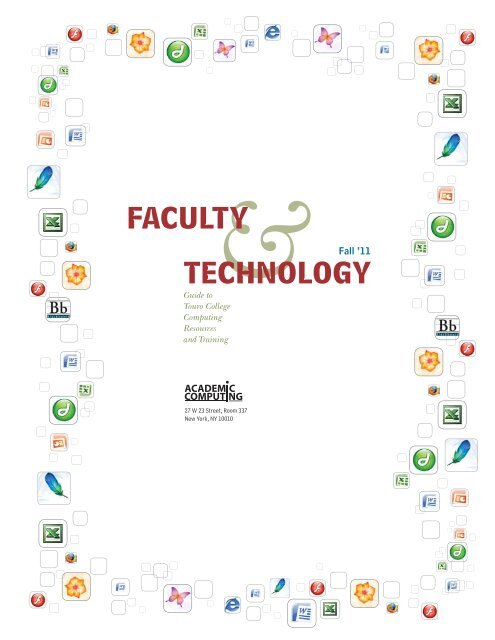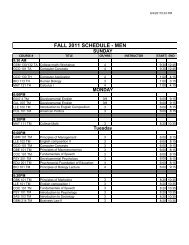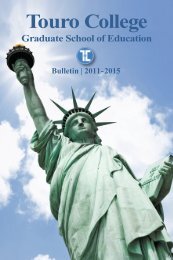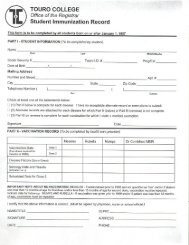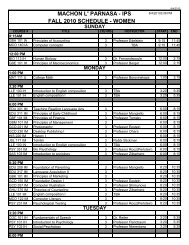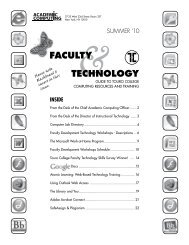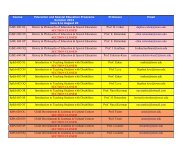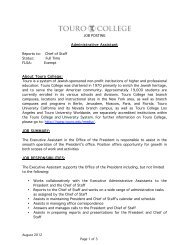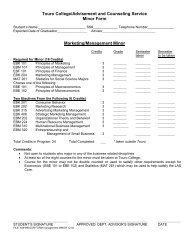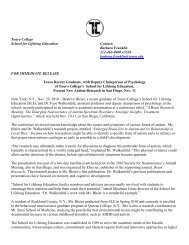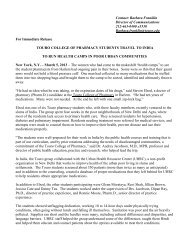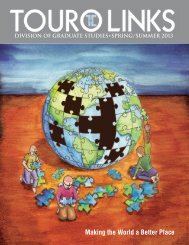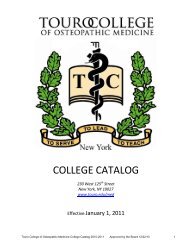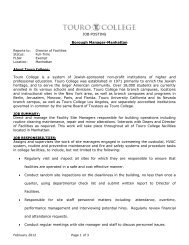Fall 2011 - Touro College
Fall 2011 - Touro College
Fall 2011 - Touro College
Create successful ePaper yourself
Turn your PDF publications into a flip-book with our unique Google optimized e-Paper software.
faculty<br />
&<br />
<strong>Fall</strong> ‘11<br />
technology<br />
Guide to<br />
<strong>Touro</strong> <strong>College</strong><br />
Computing<br />
Resources<br />
and Training<br />
27 W 23 Street, Room 337<br />
New York, NY 10010
CONTENTS<br />
{ CREDITS }<br />
EDITOR-IN-CHIEF<br />
Issac Herskowitz<br />
ASSOCIATE EDITOR<br />
Phil Charach<br />
EDITOR<br />
Miriam Gutherc<br />
DESIGNERS<br />
Tova Shimunova<br />
Nechama Schechter<br />
PHOTOGRAPHERS<br />
Jesse Epstein<br />
Tova Shimunova<br />
COLUMNISTS<br />
Irina Berman<br />
Payam Bina<br />
Albert Bina<br />
Phil Charach<br />
Jesse Epstein<br />
Pedro Estrada<br />
Slava Khaitov<br />
INSTRUCTIONAL TECHNOLOGY TEAM<br />
From the Desk of the<br />
Chief Academic Computing Officer . . . . . . . . . . . . . . . . . . . . . . . . . . . . . . . 3<br />
From the Desk of the<br />
Director of Instructional Technology . . . . . . . . . . . . . . . . . . . . . . . . . . . . . . 4<br />
The Microsoft Work-at-Home Program - New Procedure . . . . . . . . . . . . . . . . . . . . . . . .5<br />
Technology Workshops - Descriptions . . . . . . . . . . . . . . . . . . . . . . . . . . . . . 8<br />
Library Workshops - Descriptions . . . . . . . . . . . . . . . . . . . . . . . . . . . . . . . .10<br />
Adobe & Microsoft Product Discounts for the <strong>Touro</strong> Community . . . . . . . . . . . . .10<br />
Schedule of Workshops . . . . . . . . . . . . . . . . . . . . . . . . . . . . . . . . . . . . . .11<br />
Graduate School of Technology Programs . . . . . . . . . . . . . . . . . . . . . . . . . . . 14<br />
Projectors . . . . . . . . . . . . . . . . . . . . . . . . . . . . . . . . . . . . . . . . . . . . . . .15<br />
MS Office 2010: What’s New? . . . . . . . . . . . . . . . . . . . . . . . . . . . . . . . . . .16<br />
Alternative Touchscreen Technologies: The Polyvision Ē no Whiteboard . . . . . . . .19<br />
Exploring New Features in Atomic Learning. . . . . . . . . . . . . . . . . . . . . . . . . .20<br />
Using the iPad in Education . . . . . . . . . . . . . . . . . . . . . . . . . . . . . . . . . . . .22<br />
A New Computer Lab for the Graduate School of Technology . . . . . . . . . . . . . . .26<br />
Support Contact Information . . . . . . . . . . . . . . . . . . . . . . . . . . . . . . . . . . .27<br />
L-R: Slava Khaitov, Payam Bina, Irina Berman, Phil Charach<br />
Faculty! Need help with Blackboard?<br />
Call: 212.463.0400 x 5467
From the Desk of the<br />
Chief Academic Computing Officer<br />
Dear Faculty Member,<br />
hope that all of you had a restful summer and are<br />
I now energized and ready for the upcoming <strong>Fall</strong><br />
semester. I am pleased to present the <strong>Fall</strong> <strong>2011</strong><br />
issue of the Guide to <strong>Touro</strong> <strong>College</strong> Computing<br />
Resources and Training, as well as to remind you<br />
to take advantage of our FREE faculty technology<br />
workshops, which will empower you to put<br />
technology to work in the classroom and beyond.<br />
I am also excited to report to you major progress<br />
and advances in the following areas:<br />
v Windows 7/Office 2010 Upgrade – All 1200<br />
PCs at our numerous labs have been upgraded<br />
to the new Windows 7 operating system, as<br />
well as to the newest version of Microsoft’s<br />
Office suite, Office 2010 (Word, Excel,<br />
PowerPoint, Access, etc.), thanks to the hard<br />
work of Academic Computing lab technicians<br />
and technical support group.<br />
v Smart Boards and Polyvision Ē no interactive<br />
whiteboards have been installed at various<br />
<strong>Touro</strong> locations, to enhance the quality of the<br />
classroom environment. Summer training<br />
sessions were held to allow you to familiarize<br />
yourselves with this new technology.<br />
v A new Mac lab was installed at 43 West<br />
23rd Street – 2nd floor, which consists of<br />
19 Macintosh computers. This will enhance<br />
the breadth of technology at <strong>Touro</strong> <strong>College</strong>.<br />
(Please see page 26 for further details.)<br />
v Blackboard: The new Blackboard 9.1<br />
software is currently being tested by our<br />
Academic Computing instructional technology<br />
specialists, for a planned migration next year.<br />
v We have renewed our contract with Plato,<br />
an online learning platform providing math<br />
and English developmental modules, for the<br />
upcoming year. Plato has totally revamped<br />
its learning platform, now called PLE (Plato<br />
Learning Environment), to bring it to a<br />
higher level of ease of use. Under the new<br />
contract, we will also have access to Compass<br />
preparation modules to allow prospective<br />
students to prepare for admission testing.<br />
v Khan Academy (www.khanacdemy.com) is<br />
a provider of free math videos and practice<br />
questions on topics from basic addition<br />
through advanced calculus. We will be running<br />
a pilot with several math professors, who will<br />
test the efficacy of using these modules in<br />
their classes.<br />
As always, Academic Computing is interested<br />
in hearing your suggestions for making our<br />
instructional technology resources and workshops<br />
more responsive to your needs. I would<br />
appreciate if you would communicate your ideas<br />
and comments to Mr. Phil Charach, Director of<br />
Instructional Technology (philipc@touro.edu<br />
212.463.0400 x 5688).<br />
Best wishes for a productive <strong>Fall</strong> semester,<br />
Dr. Issac Herskowitz<br />
Chief Academic Computing Officer<br />
Dr. Issac Herskowitz<br />
Chief Academic Computing Officer<br />
Instructional Technology Helpline: 212.463.04000 x 5467 | Faculty Technology Guide - <strong>Fall</strong> ‘11<br />
3
From the Desk of the<br />
Director of Instructional Technology<br />
Phil Charach<br />
Director of Instructional Technology<br />
Dear Colleague:<br />
Students have often referred to their instructor<br />
as the “sage on the stage.” With the rampant<br />
advent of “cloud computing”, we could jokingly modify<br />
that euphemism to “sage on the cloud”. The hottest<br />
thing now in Information Technology and Educational<br />
Technology is the call for “cloud computing.”<br />
“The cloud is here already!” writes Nabil<br />
Sultan in International Journal of Information<br />
Management, under the heading “Cloud<br />
Computing for Education: A New Dawn?” Cloud<br />
computing is likely to be an attractive proposition<br />
to startup and small to medium enterprises and<br />
educational establishments. 1<br />
What exactly is cloud computing?<br />
“A study by McKinsey (the global management<br />
consulting firm) found that there are 22 possible<br />
separate definitions of cloud computing,” 2 but in<br />
its simplest form, cloud computing is the ability to<br />
run your information technology infrastructure and<br />
applications on the internet. The concept of a cloud<br />
service can be best illustrated with an example: If<br />
you need electricity, do you go out and build your own<br />
generator? Not at all; instead, you tap into the power<br />
grid, and pay as you are using it. In cloud computing,<br />
instead of building and maintaining the technology<br />
infrastructure at your organization, you outsource<br />
that to a third party provider, located on the internet,<br />
or cloud. You then pay only for usage, in the same<br />
way that you pay for a utility, like your electricity bill.<br />
Pay when using, don’t pay when not using.<br />
This way of thinking is gaining ground all<br />
around us. This past summer, Google released<br />
the “Chrome Notebook,” which has no hard<br />
drive, advertised as “Nothing but the web.”<br />
Chromebooks are built and optimized for the<br />
web 3 , where you already spend most of your<br />
computing time. So you get a faster, simpler<br />
and more secure experience without all the<br />
headaches of ordinary computers.<br />
The “Google Docs/Google Apps” momentum is<br />
yet another example of how things are moving<br />
towards the cloud. You no longer need to consume<br />
local hard drive storage, but your data resides<br />
somewhere out there on the cloud, so you can<br />
share it, not just within your local area network,<br />
but across the globe.<br />
Google Docs/Google Apps are just one of the<br />
many technologies you will be able to learn<br />
and experience at our FREE Faculty Workshops<br />
offered this <strong>Fall</strong>. We are offering workshops on<br />
a wide variety of topics, with a major emphasis<br />
on Microsoft Office 2010: Word, Excel and<br />
PowerPoint, as well as Blackboard, Promoting<br />
Academic Integrity, Social Networking, Using Web<br />
2.0/BB Wikis and Blogs, and more.<br />
Looking forward to greeting you<br />
at our workshops,<br />
Phil Charach<br />
Director of Instructional Technology<br />
1. http://oldwww.just.edu.jo/~amerb/teaching/1-10-11/cs728/8.pdf<br />
2. Ibid .<br />
3. http://www.google.com/chromebook/<br />
4<br />
Faculty Technology Guide - <strong>Fall</strong> ‘11 | Blackboard Questions? 212.463.04000 x 5467
The Microsoft Work-at-Home Program<br />
New Procedure<br />
<strong>Touro</strong> employees are now eligible to participate in Microsoft’s<br />
Software Assurance Home Use Program (HUP). This program<br />
enables you to get a licensed copy of most Microsoft Office desktop PC<br />
applications to install and use on your home computer, as long as <strong>Touro</strong><br />
has a license to use Microsoft Office on the <strong>Touro</strong> computer(s) you work<br />
on, and you remain a <strong>Touro</strong> employee.<br />
If you are interested, follow the directions below to order your copy of<br />
Microsoft Office directly from Microsoft:<br />
1. Go to http://hup.microsoft.com/<br />
2. Select “United States” (or other country where you are located)<br />
3. Enter your <strong>Touro</strong> e-mail address and the following program code.<br />
361A5C5A4E<br />
Note: This program code is assigned to our organization for our<br />
sole use in accessing this site. You may not share this number with<br />
anyone outside our organization.<br />
4. Place your order online, and it will be shipped to the location you<br />
have chosen. Please note that a fulfillment fee of approximately $10<br />
will be charged to cover packaging, shipping, and handling costs. (An<br />
additional cost will be charged if you choose to have a backup install<br />
DVD shipped to you.)<br />
We trust you will enjoy this benefit and look forward to your participation.<br />
Should you need assistance, please contact Sailish or Arjun.<br />
Over 300<br />
facullty members<br />
already signed up!<br />
Arjun Mahat<br />
212.463.0400 ext. 5240<br />
arjunkm@touro.edu<br />
Sailesh Bhusal<br />
212.463.0400 ext. 5240<br />
sailesh.bhusal@touro.edu<br />
Instructional Technology Helpline: 212.463.04000 x 5467 | Faculty Technology Guide - <strong>Fall</strong> ‘11<br />
5
Computer Lab Directory<br />
PLEASE CALL AHEAD TO CONFIRM LAB AND TECHNICIAN AVAILABILITY<br />
The <strong>Touro</strong> <strong>College</strong> Academic Computing Department provides computer laboratory facilities for<br />
faculty and student use, with over 1200 computers at 22 locations. Software provided at each<br />
computer lab supports courses offered on-site, with emphasis on computer science, business,<br />
mathematics, and ESL software. Standard software at all labs includes MS Office 2010 and Internet<br />
Explorer, with headphones and high-end laser printers also available for faculty and student use. Other<br />
hardware available to faculty members for classroom use include large-screen multimedia monitors,<br />
projectors, and VCRs. Please contact the lab technician at your site to reserve one of these resources.<br />
Computer labs at locations where desktop and web publishing courses are taught are equipped with<br />
scanners, color printers, CD-RW drives, and special software to support the course offerings, including<br />
Adobe Photoshop, Illustrator and InDesign. Macintosh computers are also available at several locations.<br />
{Brooklyn}<br />
BENSONHURST<br />
1870-86 Stillwell Avenue<br />
Brooklyn, NY 11223<br />
718.265.6534 ext. 1005<br />
Sun/Fri: 9AM-2PM<br />
Mon-Thu: 9AM-9:20PM<br />
BRIGHTON BEACH<br />
532 Neptune Ave<br />
Brooklyn, NY 11224<br />
718.449.6160 ext. 127<br />
Mon-Thu: 9AM-9:20PM<br />
Fri: 9AM-2PM<br />
BORO PARK I (SLE)<br />
1273 53 rd Street<br />
Brooklyn, NY 11219<br />
718.871.6187 ext. 16<br />
Sun: 9AM-10PM<br />
Mon-Wed: 5PM-11PM<br />
Thu: 9AM-11PM<br />
BORO PARK II (WOMEN)<br />
1301 45 th Street<br />
Brooklyn, NY 11219<br />
718.871.2130<br />
Sun: 9AM-2PM<br />
Mon-Thu: 5PM-10PM<br />
BORO PARK III<br />
Department of Nursing<br />
5323 18 th Avenue<br />
Brooklyn, NY 11219<br />
718.236.2661<br />
Tue/Thu: 9AM-2PM<br />
FLATBUSH<br />
1602 Avenue J<br />
Brooklyn, NY 11230<br />
718.252.7800 ext. 208<br />
Sun: 9AM-10PM<br />
Mon-Thu: 9AM-10:30PM<br />
Fri: 9AM-2PM<br />
GRADUATE SPEECH PROGRAM<br />
1610 East 19 th Street<br />
Brooklyn, NY 11229<br />
718.787.1602 ext. 213<br />
Mon/Tue/Thu: 1PM-8:30PM<br />
KINGS HIGHWAY I<br />
1726 Kings Highway<br />
Brooklyn, NY 11229<br />
718.998.9409 ext. 30114<br />
Sun: 9AM-4PM<br />
Mon-Thu: 9AM-10PM<br />
Fri: 9AM-2PM<br />
KINGS HIGHWAY II<br />
1401 Kings Highway<br />
Brooklyn, NY 11229<br />
718.998.1490 ext. 606, 604<br />
Mon-Thu: 9AM-10PM<br />
Fri: 9AM-1PM<br />
KINGS HIGHWAY III<br />
946 Kings Highway<br />
(at Coney Island Avenue)<br />
Brooklyn, NY 11229<br />
718.301.2033<br />
Sun: 9AM-5PM<br />
Mon-Thu: 9AM-8:30PM<br />
Fri: 9AM-2PM<br />
SUNSET PARK<br />
475 53 rd Street<br />
Brooklyn, NY 11220<br />
718.748.2776 ext. 5<br />
Mon-Thu: 9AM-9:20PM<br />
Fri: 9AM-2PM<br />
STARRETT CITY<br />
1390 Pennsylvania Avenue<br />
Brooklyn, NY 11239<br />
718.642.6562 ext. 105<br />
Mon-Thu: 9PM-9:30PM<br />
Fri: 9AM-2PM<br />
6<br />
Faculty Technology Guide - <strong>Fall</strong> ‘11 | Blackboard Questions? 212.463.04000 x 5467
{Manhattan}<br />
MAIN CAMPUS MIDTOWN<br />
27 W. 23 rd Street, 3 rd floor<br />
New York, NY 10010<br />
212.463.0400 ext. 5240<br />
Sun: 9AM-3:30PM<br />
Mon-Thu: 9AM-9:30PM<br />
Fri: 9AM- 2PM<br />
{Queens}<br />
FOREST HILLS<br />
71-02 113th Street<br />
Forest Hills, NY 11375<br />
718.520.6471 ext. 104<br />
Sun: 9AM-4PM<br />
Mon-Thu: 9AM-9:30PM<br />
Fri: 9AM-2PM<br />
{Health Sciences}<br />
BAY SHORE<br />
1700 Union Boulevard<br />
Bay Shore, NY 11706<br />
631.665.1600 ext. 273<br />
Sun: 9AM-4PM<br />
Mon-Thu: 8AM-10PM<br />
Fri: 9AM-2PM<br />
MAIN CAMPUS ANNEX<br />
43 W. 23 rd Street, 2 nd floor<br />
New York, NY 10010<br />
212.463.0400 ext. 5632<br />
Mon-Thu: 9AM-9PM<br />
Fri: 9AM-2PM<br />
MAIN CAMPUS GSEP ANNEX<br />
50 W. 23 rd Street, 6 th Floor<br />
New York, NY 10010<br />
212.242.4668 ext. 6002<br />
Sun: 9AM-4:30PM<br />
Mon-Thu: 9AM-8:30PM<br />
TAINO<br />
240 East 123 rd Street<br />
New York, NY 10035<br />
212.722.1575 ext. 141<br />
Mon-Thu: 9AM-5:30PM<br />
Fri: 9AM-2PM<br />
WOMEN’S DIVISION<br />
227 West 60 th Street<br />
New York, NY 10023<br />
212.287.3500 ext. 3535<br />
Mon-Thu: 9AM-9PM<br />
Fri: 9AM-2PM<br />
GRADUATE SCHOOL OF BUSINESS<br />
65 Broadway, Suite 200<br />
New York, NY 10006-2552<br />
212.742.8770 ext. 2400<br />
Mon-Thu: 2PM-8:30PM<br />
Sun: 9AM-4PM<br />
FLUSHING<br />
133-35 Roosevelt Ave.<br />
Flushing, NY 11374<br />
718.353.6400 ext. 114<br />
Mon-Thu: 8:30AM-9:30PM<br />
Fri: 9AM-2PM<br />
LANDER COLLEGE FOR MEN<br />
(KEW GARDEN HILLS)<br />
75-31 150 th Street<br />
Kew Garden Hills, NY 11367<br />
718.820.4893<br />
Sun: 12PM-12AM<br />
Mon-Thu: 12PM-12AM M<br />
Fri: 12PM-3:30PM<br />
MIDTOWN HEALTH SCIENCES<br />
27 W. 23 rd Street, 6 th Floor<br />
New York, NY 10010<br />
212.463.0400 ext. 5674<br />
Sun: 9AM-5PM<br />
Mon-Thu: 9AM-9PM<br />
Fri: 9AM-2PM<br />
Technology Support Hotline<br />
for Faculty<br />
212.463.0400 ext. 5467<br />
facultysupport.academic@<br />
touro.edu<br />
Instructional Technology Helpline: 212.463.04000 x 5467 | Faculty Technology Guide - <strong>Fall</strong> ‘11<br />
7
Technology Workshops - Descriptions<br />
MS WORD: A handson<br />
overview of the<br />
primary features of<br />
Microsoft Word. This<br />
easy-to-learn word processing<br />
application allows you to create,<br />
revise, and save documents for<br />
printing and future retrieval. You will<br />
also learn how to spell-check, print<br />
and format MS Word documents.<br />
More advanced features will be<br />
included as time permits.<br />
MS EXCEL: A handson<br />
overview of the<br />
primary features of<br />
Microsoft Excel, a<br />
full-featured spreadsheet program.<br />
You will learn how to format cells and<br />
create worksheets. Basic calculations<br />
and formulas will be explained, and<br />
Excel document formatting tools will be<br />
demonstrated.<br />
MS POWER POINT:<br />
An easy-to-learn<br />
presentation graphics<br />
program. With Power<br />
Point, you can create on-screen slides,<br />
speaker’s notes, student handouts,<br />
and an outline, all in a single<br />
presentation file. This hands-on<br />
workshop will walk you through the<br />
basic features, commands, and<br />
capabilities of Power Point.<br />
USING SOUND AND<br />
VIDEO IN POWER<br />
POINT: Create Power<br />
Point presentations<br />
with multimedia<br />
effects using sound, video and digital<br />
images. You will learn how to capture<br />
images/videos using a digital camera<br />
and how to insert them into a Power<br />
Point presentation. You will also learn<br />
how to download various types of<br />
sound files from the web and include<br />
them in presentations. Basic features<br />
of video and sound-editing software<br />
will be introduced.<br />
CLICKERS IN THE<br />
CLASSROOM: Are you<br />
tired of blank stares in<br />
your classroom when<br />
you ask, “Do you have any questions?”<br />
Clickers, or personal response<br />
systems, can help you make your<br />
class more exciting for students<br />
raised on video games. In this<br />
interactive workshop, we will review<br />
clicker fundamentals including<br />
strategies and best practices for<br />
using clickers in the classroom. We<br />
will demonstrate how to set up a<br />
class grouping and have students join<br />
in, and how to use clickers to take<br />
attendance, gauge student interest<br />
and understanding, and improve class<br />
participation. You will also learn how<br />
to export student response data for<br />
analysis and grading.<br />
SOCIAL NETWORKING<br />
(HOW TO USE SOCIAL-<br />
NETWORKING<br />
TECHNOLOGY FOR LEARNING): A<br />
social network service is an online<br />
service, platform, or site that focuses<br />
on building and reflecting of social<br />
networks or social relations among<br />
people, e.g., who share interests<br />
and/or activities. A social network<br />
service essentially consists of a<br />
representation of each user (often a<br />
profile), his/her social links, and a<br />
variety of additional services. Most<br />
social network services are web<br />
based and provide means for users to<br />
interact over the internet, such as<br />
e-mail and instant messaging<br />
The evolving world of Internet<br />
communication – blogs, podcasts,<br />
tags, file swapping – offers students<br />
radically new ways to research,<br />
create, and learn. This workshop<br />
introduces various social networking<br />
tools and explains why teachers<br />
should embrace networking and<br />
how they can use it to improve the<br />
teaching and learning experience.<br />
Tools covered include: MySpace,<br />
Facebook, Twitter, Linkedin etc.<br />
E-PORTFOLIO 101: This is a<br />
“Hands-On” mini-course packed with<br />
practical applications for ALL courses.<br />
All participants will leave with a FREE<br />
E-portfolio personal educational<br />
website, complete with video. Learn<br />
skills to post your syllabus and class<br />
handouts. Imagine never having to<br />
print copies and carry them to class!<br />
COMPUTER SECURITY: Identify<br />
security risks that threaten home<br />
and school computers; describe<br />
how computer viruses and malicious<br />
software programs work and the<br />
steps you can take to prevent viruses;<br />
explain why computer backup is<br />
8<br />
Faculty Technology Guide - <strong>Fall</strong> ‘11 | Blackboard Questions? 212.463.04000 x 5467
important and how it is accomplished;<br />
define what is meant by information<br />
privacy and its impact on you;<br />
identify the components that impact<br />
education; describe ethical issues<br />
related to Internet usage and steps<br />
you need to take to address them.<br />
BLACKBOARD BASICS:<br />
Designed to teach the<br />
fundamentals of using<br />
Blackboard as an<br />
instructor. BB Basics serves as a<br />
hands-on introduction to Blackboard<br />
functions and features, providing<br />
guided practice with key Blackboard<br />
components. BB Basics is broken into 6<br />
modules. Each module includes<br />
hands-on practice exercises that<br />
reinforce key concepts and use of<br />
system components. Specific topics<br />
include: system overview and<br />
navigation tools, control panel features<br />
and functions, adding content to BB,<br />
course management tools,<br />
communication tools and functions, and<br />
assessment features and functions.<br />
ADVANCED BLACKBOARD: This<br />
hands-on workshop is a follow-up to<br />
the Blackboard Basics workshop; we<br />
will cover the specifics of developing<br />
a course in Blackboard, including<br />
personalizing course navigation,<br />
setting up a materials-delivery<br />
structure and creating discussion<br />
areas. Participants will work in their<br />
own Blackboard courses and should<br />
bring to the session any course<br />
materials they want to upload or<br />
work with during the workshop. Files<br />
need to be on a flash drive (readable<br />
in a USB port). Prerequisites: basic<br />
computer skills and attendance at<br />
the Blackboard Basics workshop, or<br />
previous experience using Blackboard.<br />
USING 2.0/BB WIKIS & BLOGS:<br />
showcases innovative uses of<br />
technology and innovative approaches<br />
to pedagogy in distance teaching and<br />
learning. We will focus on identifying<br />
principles of good practice in the<br />
application of these technologies.<br />
Hands-on work with the Web 2.0<br />
applications will be emphasized<br />
(wikis, blogs, podcasts, etc.). This<br />
session will be highly interactive.<br />
Participants will gain an in-depth<br />
understanding of a variety of new<br />
and emerging technologies and their<br />
application to the online learning<br />
environment.<br />
BLACKBOARD GRADE CENTER:<br />
Explores the new Blackboard 8 Grade<br />
Center that replaced the Blackboard<br />
7.3 Gradebook. Redesigned for<br />
better navigation and customization,<br />
Blackboard’s Grade Center will<br />
automatically enter Blackboard<br />
quiz grades, compute all of your<br />
grades (from Blackboard and non-<br />
Blackboard sources), and show<br />
students, anytime and anywhere, how<br />
they are progressing in your course.<br />
Workshop attendees will have a<br />
hands-on experience working with<br />
Grade Center features like: Grade<br />
Center navigation, setting up grading<br />
schemas, reviewing and grading<br />
student submissions, organizing<br />
Grade Center columns; emailing users<br />
directly from the Grade Center etc.<br />
BLACKBOARD DISCUSSION<br />
BOARD & SAFEASSIGN: This<br />
workshop will teach you to: set up,<br />
participate, and monitor students’<br />
contributions to a Blackboard<br />
discussion board forums, grade<br />
student responses and organize<br />
peer review of papers. You will also<br />
learn how to use the new SafeAssign<br />
plagiarism detection tool. The<br />
workshop will include demonstrations<br />
of how students submit papers and<br />
view plagiarism detection results,<br />
how instructors can view student<br />
results, create a SafeAssignment,<br />
and submit documents to be checked<br />
for plagiarism. Pedagogical issues<br />
related to using plagiarism detection<br />
software will be discussed.<br />
PROMOTING ACADEMIC<br />
INTEGRITY: In this workshop you will<br />
view the New (And Old) Ways Students<br />
Cheat: What You Can Do About It, by<br />
Scott Howell, Ph.D., which analyzes<br />
some of the cheating methods used by<br />
students and different ways instructors<br />
can prevent them. You will also be<br />
introduced to anti-cheating tools such<br />
as SafeAssign and Lockdown browser,<br />
which are available to all <strong>Touro</strong> faculty<br />
members at no cost. The discussion<br />
on how to use various tools in the<br />
classroom will allow faculty to express<br />
their concerns and questions.<br />
Instructional Technology Helpline: 212.463.04000 x 5467 | Faculty Technology Guide - <strong>Fall</strong> ‘11<br />
9
Library Workshops - Descriptions<br />
Albert Bina<br />
Technical Support Manager<br />
INTRODUCTION TO THE NEW LIBRARY<br />
HOME PAGE: is designed to give faculty a<br />
general introduction to the new features of the<br />
library’s home page, with an emphasis on the<br />
library’s new search box entitled Quick Search.<br />
FINDING ELECTRONIC MATERIAL ONLINE<br />
E-JOURNALS, E-BOOKS AND MORE: will<br />
cover searching for electronic journals and<br />
electronic books on the library’s website. You will<br />
learn how to find full-text articles and books online<br />
in a breeze.<br />
E-RESERVES & COPYRIGHT FOR<br />
EDUCATORS: E-Reserves (electronic reserves)<br />
is a web-based tool used to easily distribute<br />
required readings of articles and book chapters<br />
to authorized students. Part of this workshop<br />
will cover searching for course reserves via the<br />
library’s website; the requirements for filing<br />
Adobe &<br />
Microsoft<br />
Product<br />
Discounts<br />
for the <strong>Touro</strong><br />
Community<br />
We are pleased to announce that we<br />
have entered into agreements with<br />
Adobe & Microsoft to enable our faculty<br />
and students to purchase software at a<br />
deep discount from JourneyEd. To take<br />
advantage of these special prices, visit:<br />
www.journeyed.com/select/go/mstouro<br />
with the Copyright Clearance Center (CCC); and<br />
placing reserves online. The second part of the<br />
class emphasizes the importance of copyright<br />
compliance and fair use in academia, and how<br />
E-reserves assist us in avoiding copyright<br />
infringement in academia.<br />
NOODLE TOOLS: is a bibliography generator that<br />
helps with compiling bibliographies in the new<br />
MLA, APA and Chicago/Turabian styles. Noodle<br />
Tools helps with the punctuation, alphabetization<br />
and formatting of the various citation styles,<br />
and produces a polished source list that can be<br />
downloaded as a Word document. In this handson<br />
class, we will learn how to generate, edit and<br />
create a sample bibliography list.<br />
GOOGLE SCHOLAR: is a subset of Google.<br />
Google Scholar provides a simple way to broadly<br />
search for scholarly literature. From one place,<br />
you can search across many disciplines and<br />
sources. In this class, we will talk about Google<br />
Scholar’s strengths, as well as about some of its<br />
shortcomings. We will also show you to set the<br />
preferences of Google Scholar on your computer<br />
so that you can access many of the results via the<br />
library databases in full-text format for free.<br />
KEEPING CURRENT WITH SCHOLARLY<br />
LITERATURE: will explore the different technical<br />
options you have to stay up to date with scholarly<br />
literature. It will also cover how to set up alerts<br />
so that you are automatically notified about new<br />
developments in your area.<br />
IDENTIFYING JOURNALS FOR PUBLISHING<br />
AN ARTICLE: we will look at a series of library<br />
databases and other resources whereby you can<br />
find titles of journals published in your field.<br />
10<br />
Faculty Technology Guide - <strong>Fall</strong> ‘11 | Blackboard Questions? 212.463.04000 x 5467
Schedule of Workshops<br />
Manhattan<br />
# COURSE LOCATION DAY DATE TIME<br />
1 Word in the Classroom W 23 st. bet 5 & 6 Ave Mon 10/24/<strong>2011</strong> 10:00am - 12:00pm<br />
2 Excel in the Classroom W 23 st. bet 5 & 6 Ave Wed 10/26/<strong>2011</strong> 10:00am - 12:00pm<br />
3 PowerPoint in the Classrooom W 23 st. bet 5 & 6 Ave Mon 10/31/<strong>2011</strong> 10:00am - 12:00pm<br />
4 Word in the Classroom W 23 st. bet 5 & 6 Ave Tue 11/1/<strong>2011</strong> 12:00pm - 2:00pm<br />
5 Blackboard Basics W 23 st. bet 5 & 6 Ave Thu 11/3/<strong>2011</strong> 10:00am - 12:00pm<br />
6 Excel in the Classroom W 23 st. bet 5 & 6 Ave Tue 11/8/<strong>2011</strong> 12:00pm - 2:00pm<br />
7<br />
Web 2.0 - BB Wikis, Blogs &<br />
Podcasts<br />
W 23 st. bet 5 & 6 Ave Wed 11/9/<strong>2011</strong> 11:00am - 12:00pm<br />
8 Advanced Blackboard W 23 st. bet 5 & 6 Ave Thu 11/10/<strong>2011</strong> 10:00am - 12:00pm<br />
9 PowerPoint in the Classroom W 23 st. bet 5 & 6 Ave Tue 11/15/<strong>2011</strong> 12:00pm - 2:00pm<br />
10 Blackboard Grade Center W 23 st. bet 5 & 6 Ave Wed 11/16/<strong>2011</strong> 11:00am - 12:00pm<br />
11 Blackboard SafeAssign W 23 st. bet 5 & 6 Ave Thu 11/17/<strong>2011</strong> 11:00am - 12:00pm<br />
12 Blackboard Discussion Board W 23 st. bet 5 & 6 Ave Tue 11/22/<strong>2011</strong> 11:00am - 12:00pm<br />
13 Clickers in the Classroom W 23 st. bet 5 & 6 Ave Mon 11/28/<strong>2011</strong> 11:00am - 12:00pm<br />
14 Video in the Classroom W 23 st. bet 5 & 6 Ave Tue 11/29/<strong>2011</strong> 10:00am - 12:00pm<br />
15<br />
Keeping current with Scholarly<br />
Literature<br />
43 W 23 st. Library Wed 11/30/<strong>2011</strong> 10:00am - 11:00am<br />
16 E-Portfolio 101 W 23 st. bet 5 & 6 Ave Wed 11/30/<strong>2011</strong> 12:00pm - 2:00pm<br />
17<br />
Using Sound & Video in<br />
PowerPoint<br />
W 23 st. bet 5 & 6 Ave Thu 12/1/<strong>2011</strong> 10:00am - 12:00pm<br />
18 Digital Photography W 23 st. bet 5 & 6 Ave Mon 12/5/<strong>2011</strong> 10:00am - 12:00pm<br />
19 Word in the Classroom W 23 st. bet 5 & 6 Ave Wed 12/7/<strong>2011</strong> 2:00pm - 4:00pm<br />
20<br />
Adobe Photoshop in<br />
the Classroom<br />
W 23 st. bet 5 & 6 Ave Thu 12/8/<strong>2011</strong> 10:00am - 12:00pm<br />
21 Social Networking W 23 st. bet 5 & 6 Ave Mon 12/12/<strong>2011</strong> 10:00am - 12:00pm<br />
22 Excel in the Classroom W 23 st. bet 5 & 6 Ave Wed 12/14/<strong>2011</strong> 2:00pm - 4:00pm<br />
23 Blackboard Basics W 23 st. bet 5 & 6 Ave Thu 12/15/<strong>2011</strong> 2:00pm - 4:00pm<br />
24 Blackboard SafeAssign W 23 st. bet 5 & 6 Ave Mon 12/19/<strong>2011</strong> 4:00pm - 5:00pm<br />
25 PowerPoint in the Classroom W 23 st. bet 5 & 6 Ave Wed 12/21/<strong>2011</strong> 2:00pm - 4:00pm<br />
26 Advanced Blackboard W 23 st. bet 5 & 6 Ave Thu 12/22/<strong>2011</strong> 2:00pm - 4:00pm<br />
27 Blackboard Grade Center W 23 st. bet 5 & 6 Ave Tue 12/27/<strong>2011</strong> 4:00pm - 5:00pm<br />
28 Blackboard Discussion Board W 23 st. bet 5 & 6 Ave Wed 12/28/<strong>2011</strong> 4:00pm - 5:00pm<br />
29<br />
Web 2.0 - BB Wikis, Blogs &<br />
Podcasts<br />
W 23 st. bet 5 & 6 Ave Thu 12/29/<strong>2011</strong> 4:00pm - 5:00pm<br />
WANT TO ATTEND A<br />
FACULTY WORKSHOP?<br />
You need to register:<br />
212.463.0400 ext 5674 or<br />
fill out the online form<br />
http://www.touro.edu/acd/<br />
facultyIT_workshops.asp<br />
If you can’t attend, please<br />
call to cancel:<br />
212.463.0400 ext. 5674<br />
For the latest<br />
workshop status:<br />
212.463.0400 ext. 5428<br />
Have comments or<br />
suggestions?<br />
Phil Charach<br />
212.463.0400 ext. 5688<br />
philipc@touro.edu<br />
Instructional Technology Helpline: 212.463.04000 x 5467 | Faculty Technology Guide - <strong>Fall</strong> ‘11<br />
11
Schedule of Workshops<br />
WANT TO ATTEND A<br />
FACULTY WORKSHOP?<br />
You need to register:<br />
212.463.0400 ext 5674 or<br />
fill out the online form<br />
http://www.touro.edu/acd/<br />
facultyIT_workshops.asp<br />
If you can’t attend, please<br />
call to cancel:<br />
212.463.0400 ext. 5674<br />
For the latest<br />
workshop status:<br />
212.463.0400 ext. 5428<br />
Have comments or<br />
suggestions?<br />
Phil Charach<br />
212.463.0400 ext. 5688<br />
philipc@touro.edu<br />
Manhattan<br />
# COURSE LOCATION DAY DATE TIME<br />
30 Blackboard Basics W 23 st. bet 5 & 6 Ave Mon 1/2/2012 6:00pm - 8:00pm<br />
31 Polyvision Interactive Board W 23 st. bet 5 & 6 Ave Tue 1/3/2012 4:00pm - 5:00pm<br />
32 Advanced Blackboard W 23 st. bet 5 & 6 Ave Mon 1/9/2012 6:00pm - 8:00pm<br />
33 Word in the Classroom W 23 st. bet 5 & 6 Ave Thu 1/12/2012 6:00pm - 8:00pm<br />
34 Blackboard SafeAssign W 23 st. bet 5 & 6 Ave Mon 1/16/2012 6:00pm - 7:00pm<br />
35 Excel in the Classroom W 23 st. bet 5 & 6 Ave Thu 1/19/2012 6:00pm - 8:00pm<br />
36<br />
Identifying journals for<br />
publishing your article<br />
43 W 23 st. Library Wed 1/25/2012 10:00am - 11:00am<br />
37<br />
How to teach information literacy<br />
with Wikipedia<br />
43 W 23 st. Library Thu 2/2/2012 10:00am - 11:00am<br />
38 Blackboard Grade Center W 23 st. bet 5 & 6 Ave Mon 1/23/2012 6:00pm - 7:00pm<br />
39 PowerPoint in the Classroom W 23 st. bet 5 & 6 Ave Thu 1/26/2012 6:00pm - 8:00pm<br />
40 SmartBoards in the Classroom 50 W 23 st. Tue 2/7/2012 3:30pm - 4:30pm<br />
41 Polyvision Interactive Board W 23 st. bet 5 & 6 Ave Tue 2/14/2012 3:30pm - 4:30pm<br />
Brooklyn<br />
# COURSE LOCATION DAY DATE TIME<br />
42 Word in the Classroom Ave. J Computer Lab Tue 10/25/<strong>2011</strong> 10:00am - 12:00pm<br />
43 Excel in the Classroom Ave. J Computer Lab Thu 10/27/<strong>2011</strong> 10:00am - 12:00pm<br />
44 PowerPoint in the Classroom Ave. J Computer Lab Wed 11/2/<strong>2011</strong> 10:00am - 12:00pm<br />
45<br />
Copyright & E-Reserves for<br />
Educators<br />
43 W 23 st. Library Thu 11/3/<strong>2011</strong> 10:00am - 11:00am<br />
46 Word in the Classroom Ave. J Computer Lab Mon 11/7/<strong>2011</strong> 12:00pm - 2:00pm<br />
47 Excel in the Classroom Ave. J Computer Lab Mon 11/14/<strong>2011</strong> 12:00pm - 2:00pm<br />
48 PowerPoint in the Classroom Ave. J Computer Lab Mon 11/21/<strong>2011</strong> 12:00pm - 2:00pm<br />
49 Word in the Classroom Ave. J Computer Lab Tue 12/6/<strong>2011</strong> 2:00pm - 4:00pm<br />
50 Excel in the Classroom Ave. J Computer Lab Tue 12/13/<strong>2011</strong> 2:00pm - 4:00pm<br />
51 PowerPoint in the Classroom Ave. J Computer Lab Tue 12/20/<strong>2011</strong> 2:00pm - 4:00pm<br />
52 Word in the Classroom Ave. J Computer Lab Wed 1/4/2012 6:00pm - 8:00pm<br />
53 Blackboard Basics 950 Kings Highway Tue 1/10/2012 2:30pm - 4:30pm<br />
54 Excel in the Classroom Ave. J Computer Lab Wed 1/11/2012 6:00pm - 8:00pm<br />
55 E-Portfolio 101 950 Kings Highway Tue 1/17/2012 3:00pm - 5:00pm<br />
56 PowerPoint in the Classroom Ave. J Computer Lab Wed 1/18/2012 6:00pm - 8:00pm<br />
57 Advanced Blackboard 950 Kings Highway Tue 1/24/2012 2:30pm - 4:30pm<br />
12<br />
Faculty Technology Guide - <strong>Fall</strong> ‘11 | Blackboard Questions? 212.463.04000 x 5467
Brooklyn<br />
# COURSE LOCATION DAY DATE TIME<br />
58 Blackboard SafeAssign 950 Kings Highway Wed 1/25/2012 3:30pm - 4:30pm<br />
59 SmartBoards in the Classroom 950 Kings Highway Mon 1/30/2012 2:30pm - 3:30pm<br />
60 Polyvision Interactive Board 950 Kings Highway Mon 1/30/2012 3:30pm - 4:30pm<br />
61 Blackboard Grade Center 950 Kings Highway Tue 1/31/2012 3:30pm - 4:30pm<br />
62 Clickers in the Classroom 950 Kings Highway Wed 2/1/2012 3:30pm - 4:30pm<br />
63 Blackboard SafeAssign 950 Kings Highway Thu 2/2/2012 3:30pm - 4:30pm<br />
64<br />
Web 2.0 - BB Wikis, Blogs &<br />
Podcasts<br />
950 Kings Highway Wed 2/8/2012 3:30pm - 4:30pm<br />
Online<br />
# COURSE LOCATION DAY DATE TIME<br />
65<br />
The new APA style: a brief<br />
overview on its most recent<br />
Online (Library) Wed 10/26/<strong>2011</strong> 10:30am - 11:30am<br />
edition<br />
66 Blackboard Basics Online (AC) Mon 11/7/<strong>2011</strong> 1:00pm - 2:00pm<br />
67 Navigating the library website Online (Library) Wed 11/9/<strong>2011</strong> 10:30am - 11:30am<br />
68<br />
Blackboard SafeAssign and<br />
Discussion Board<br />
Online (AC) Mon 11/14/<strong>2011</strong> 1:00pm - 2:00pm<br />
69 Blackboard Grade Center Online (AC) Mon 11/21/<strong>2011</strong> 1:00pm - 2:00pm<br />
70 Blackboard Basics Online (AC) Tue 12/6/<strong>2011</strong> 11:00am - 12:00pm<br />
71 Google Scholar Online (Library) Wed 12/7/<strong>2011</strong> 10:30am - 11:15am<br />
72<br />
Blackboard SafeAssign and<br />
Discussion Board<br />
Online (AC) Tue 12/13/<strong>2011</strong> 11:00am - 12:00pm<br />
73 E-Tools for success Online (Library) Wed 12/14/<strong>2011</strong> 10:30am - 11:30am<br />
74 Blackboard Grade Center Online (AC) Tue 12/20/<strong>2011</strong> 11:00am - 12:00pm<br />
75<br />
Keeping current with Scholarly<br />
Literature<br />
Online (Library) Wed 1/11/2012 10:30am - 11:30am<br />
76 Blackboard Basics Online (AC) Wed 1/11/2012 12:30pm - 1:30pm<br />
77<br />
Blackboard SafeAssign and<br />
Discussion Board<br />
Online (AC) Wed 1/18/2012 12:30pm - 1:30pm<br />
78 Blackboard Grade Center Online (AC) Wed 1/25/2012 12:30pm - 1:30pm<br />
79<br />
Identifying journals for<br />
publishing your article<br />
Online (Library) Wed 2/8/2012 10:30am - 11:30am<br />
80 Google Tools & Apps Online (AC) Thu 2/9/2012 11:00am - 12:00pm<br />
Pre-Registration is required for all faculty development workshops.<br />
To register, please call 212.463.0400 ext. 5674 or fill out the online registration form at:<br />
http://www.touro.edu/acd/facultyIT_workshops.asp<br />
If you are unable to attend a workshop for which you are registered,<br />
please be considerate and call 212.463.0400 ext. 5674 to cancel.<br />
Please call our hotline 212.463.0400 ext. 5428 to hear the latest workshop status.<br />
Instructional Technology Helpline: 212.463.04000 x 5467 | Faculty Technology Guide - <strong>Fall</strong> ‘11<br />
13
Graduate School of Technology Programs<br />
Prepares graduates for successful careers in<br />
diverse fields such as e-commerce, computer<br />
illustration, interface design, animation, gaming,<br />
and mobile applications.<br />
For more info:<br />
212.463.0400 x 5319<br />
www.touro.edu/wmm<br />
Prepares graduates for successful<br />
information technology careers as:<br />
u CIO, Manager, CTO,<br />
Project Executive<br />
u Network: Administrator,<br />
Engineer, Consultant,<br />
Manager, Analyst<br />
u Database: Administrator,<br />
Engineer, Consultant,<br />
Manager, Analyst<br />
For more info:<br />
212.463.0400 x 5462<br />
www.touro.edu/msis<br />
Qualify to Teach Computer<br />
Technology in NYS Elementary<br />
Schools — Grades K-12<br />
u Computer Teacher<br />
u Staff Developer<br />
u Instructional Technologistogist<br />
u Technology Coordinator<br />
For more info:<br />
212.463.0400 x 5248<br />
www.touro.edu/gst/itp<br />
14<br />
Faculty Technology Guide - <strong>Fall</strong> ‘11 | Blackboard Questions? 212.463.04000 x 5467
Projectors<br />
<strong>Touro</strong> <strong>College</strong> encourages faculty members to make<br />
use of technology in the classroom and beyond. In<br />
the classroom, you can use large-screen monitors or<br />
projectors to display Power Point presentations, connect<br />
to the Internet, or use software to demonstrate course<br />
concepts to your students.<br />
Large-screen<br />
monitors, projectors, and/or VCRs are available for<br />
reservation (on a first-come, first-served basis) from the computer laboratory at your<br />
location. Ifyou plan on using the Internet, t please l check with the lab technician in advance, as not all<br />
<strong>Touro</strong> classrooms currently have network access. Faculty members who are having problems reserving<br />
projectors or large-screen monitors at a particular site should contact Mr. Phil Charach, Director of<br />
Instructional Technology, at 212.463.0400 ext. 5688, or via e-mail at philipc@touro.edu.<br />
Please note that, for extending learning outside the classroom, <strong>Touro</strong> <strong>College</strong> can provide you<br />
with a Blackboard account, so you can communicate with your students and post assignments and<br />
announcements on your own class web site.<br />
Instructional Technology Helpline: 212.463.04000 x 5467 | Faculty Technology Guide - <strong>Fall</strong> ‘11<br />
15
MS Office 2010: What’s New?<br />
Pedro Estrada<br />
Full Time Faculty<br />
Office 2010 has been available for nearly a year,<br />
and <strong>Touro</strong> is now ready to roll it out, along<br />
with the Windows 7 operating system, on all its<br />
lab computers. So what is new about this product?<br />
If you are looking for really big new things or<br />
drastically different ways of doing things, you are<br />
in for a surprise. It looks very much like Office<br />
2007, with a few minor changes and some new<br />
added features. I consider it more like a Service<br />
Pack for Office 2007 than a fully new version.<br />
Office 2010 comes in many different versions,<br />
including Home and Student 2010, Home and<br />
Business 2010, Standard 2010, Professional<br />
2010, Professional Plus 2010, and Professional<br />
Academic 2010, each containing different<br />
combinations of included applications (e.g. Word,<br />
Excel, Access, Powerpoint, etc.). Another version,<br />
called Office 2010 Starter, is a simplified and<br />
incomplete free version of MS Office 2010 which<br />
may come preloaded on new computers. There is<br />
even a new Cloud version called Office 2010 Web<br />
Apps, which is similar to the Starter version and is<br />
available when using Windows Live.<br />
CHANGES IN OFFICE 2010<br />
v BACKSTAGE (“File tab”) The<br />
ribbon that was introduced<br />
with Office 2007 has been<br />
modified. The Office button<br />
, which appeared at the<br />
top left hand corner of the<br />
ribbon, has been replaced<br />
with a new File tab in the<br />
ribbon, called the Backstage.<br />
The Backstage is like a<br />
combination of the old File tab<br />
in Office 2003 and the Office<br />
button in Office 2007. This<br />
tab combines all the features<br />
associated with managing<br />
the files along with major<br />
enhancements. Save, Save As, Open and Close<br />
work pretty much the same as before. The<br />
features that were added or changed are<br />
v INFO<br />
w Permissions add a digital signature, and<br />
save file with encryption<br />
16<br />
Faculty Technology Guide - <strong>Fall</strong> ‘11 | Blackboard Questions? 212.463.04000 x 5467
Live ID (you can do this by creating a<br />
Hotmail email account).<br />
w SharePoint is a feature found in Windows<br />
Domain Networks. SharePoint visitors can<br />
use your applications in a web browser.<br />
SharePoint permissions can be used to<br />
determine who can see what.<br />
w Versions autosaved files are listed. You<br />
could look back at your autosaved documents<br />
to see all the changes that were made.<br />
v PRINT and PRINT PREVIEW have been combined<br />
v NEW To create a new document, a large<br />
selection of new templates are available.<br />
v SAVE & SEND<br />
w Send as email attachment (PDF, XPS)<br />
w Send as Internet Fax<br />
w Save to Web this allows you to save to<br />
Skydrive, where Microsoft makes 25 GB of<br />
free space for you to save your work online.<br />
To use Skydrive, you need to get a Windows<br />
CHANGES TO MS WORD<br />
v SMARTART Many more options for SmartArt<br />
and Office Themes.<br />
v TEXT EFFECTS Regular text can be changed to<br />
add effects such as glow, shadow, etc.<br />
v WORDART Selected text can be turned into<br />
WordArt, but WordArt now behaves as a text<br />
box. WordArt in Word 2010 does not include<br />
banner-like shapes. To create banner-like<br />
shapes in 2010, the work must be saved as a<br />
2007 document, the text must be selected and<br />
changed to WordArt with banner-like shapes,<br />
and then saved back as 2010.<br />
Instructional Technology Helpline: 212.463.04000 x 5467 | Faculty Technology Guide - <strong>Fall</strong> ‘11<br />
17
v PASTE PREVIEW Before pasting, you get to see<br />
a preview of the clipart in the text.<br />
v FIND is now a navigation bar, instead of a window.<br />
v SCREENSHOTS (in the Insert Tab) allows you<br />
to take screen snapshots of other programs<br />
running along with MS Office apps. You can not<br />
use it to take a snapshot of space inside the MS<br />
office app. This is similar to using the PrintScreen<br />
key on the keyboard and then pasting.<br />
CHANGES TO MS EXCEL<br />
v OVER 50 NEW FUNCTIONS Many functions were<br />
revamped for accuracy in their algorithms.<br />
v THE PIVOTTABLE AND PIVOTCHART WIZARD that<br />
was available in earlier versions of Excel has<br />
been replaced with PivotTable and PivotChart<br />
commands on the Insert tab in the Tables group.<br />
v SPARKLINES Charts that fit into a cell.<br />
A sparkline is a tiny chart in the Excel<br />
spreadsheet cell next to the data. The chart<br />
provides a quick visual representation of the<br />
data, showing trends at a glance. Sparklines<br />
can be represented as a line charts, column<br />
charts, or win/loss diagrams. Just like other<br />
calculations, you can also perform an autofill<br />
for the sparkline. In fact, the sparklines get<br />
printed like any other data.<br />
v SLICERS Slicers allow you to filter your pivot<br />
table; similar to the way Filter fields filter a<br />
pivot table. The difference is that Slicers offer<br />
a user friendly interface that allows you to<br />
easily see the current filter state.<br />
v CONDITIONAL FORMATTING Improvements were<br />
made to conditional formatting.<br />
v ADDINS several powerful add-ins can be made<br />
part of excel.<br />
v IMPROVED CHARTING (unlimited data points,<br />
more formatting, macro recording).<br />
v EQUATION EDITING tool.<br />
CHANGES TO MS POWERPOINT<br />
v BACKSTAGE’S “SAVE & SEND” allows to save<br />
the presentation as video.<br />
v DESIGN TEMPLATES a number of additional<br />
templates were added.<br />
v PHOTO ALBUM PowerPoint allows you to import a<br />
set of pictures into a photo album presentation.<br />
With the photo album feature, you can select,<br />
rearrange, adjust and add text to your pictures.<br />
By default, one picture will appear on each<br />
slide, but you can adjust the slide layout to<br />
include multiple images if desired.<br />
v CUSTOM ANIMATIONS/TRANSITIONS Custom<br />
animations and transitions now have their<br />
own separate tab.<br />
v EDIT VIDEO tools.<br />
v NARRATION This feature, which was already in<br />
MS 2007, has been improved.<br />
v SECTIONS slides can be grouped in sections.<br />
Sections can break up presentations into<br />
named groupings of slides that are similar to<br />
the folders you use to organize your files.<br />
v BROADCAST SLIDE SHOW The ability for you to<br />
broadcast your presentation over the Internet<br />
for remote or networked viewers. This allows<br />
you to show presentations even if there is no<br />
projector available. You can use this feature<br />
with either a Windows Live account, for free,<br />
or if you have SharePoint available on the<br />
network, you can broadcast from there as well.<br />
v BACKSTAGE PRINT It includes Print and Print<br />
Preview in 1 screen.<br />
18<br />
Faculty Technology Guide - <strong>Fall</strong> ‘11 | Blackboard Questions? 212.463.04000 x 5467
Alternative Touchscreen Technologies:<br />
–<br />
The Polyvision eno Whiteboard<br />
change in the way we communicate with<br />
A computers is long overdue. Keyboards<br />
and mice, joysticks and trackpads, are quickly<br />
becoming things of the past. As computer users<br />
seek alternative ways of computer-human<br />
interaction, touch input has drawn serious<br />
attention recently. One product that offers<br />
touch input is the PolyVision ē no whiteboard.<br />
This system is already installed and operating<br />
in several locations of <strong>Touro</strong> <strong>College</strong>. So, what<br />
makes the PolyVision ē no so special?<br />
The Polyvision ē no interactive system consists of<br />
a whiteboard, projector, stylus, wireless receiver,<br />
and software installed on a regular computer.<br />
The system is designed with both students and<br />
instructors in mind. It offers touch control of the<br />
computer-generated output by using a digital<br />
pen or stylus. It allows faculty to keep their<br />
traditional teaching style by writing directly on<br />
the board, as opposed to using the mouse and a<br />
computer screen. The image projected on the large<br />
whiteboard, together with all annotations written<br />
on top of it, can be saved in an instant for future<br />
reference. Instructors also can create interactive<br />
assignments for students, who can then come<br />
up to the board and complete engaging activities<br />
individually, as well as in teams.<br />
However, the Polyvision ē no is more than<br />
a projector screen with some touch input<br />
capabilities. It also eliminates the need to have<br />
both a classic whiteboard and a projector screen<br />
in the classroom. The board is covered with a<br />
scratch resistant material and allows the use<br />
of dry- erase, as well as permanent markers,<br />
on its surface. So, if the instructor prefers,<br />
the electronic image can be turned off, and<br />
the Polyvision screen becomes a traditional<br />
whiteboard. When done, the notes are easily<br />
wiped off with a dry eraser, and the board can be<br />
switched back to electronic mode.<br />
Since the stylus contains a tiny video camera to<br />
“read” the board, all communications between<br />
the Polyvision ē no and the computer are wireless.<br />
Therefore, no cables are attached to the board.<br />
This makes the entire mounting process quick<br />
and easy and virtually eliminates the possibility of<br />
damage to the product during installation.<br />
The Polyvision ē no system is softwareindependent.<br />
It does require its native driver<br />
to be installed on the attached computer, which<br />
can be either a PC or Mac. But when it<br />
comes to building interactive lessons<br />
or using the board in touchscreen<br />
mode, all options are possible.<br />
Although it provides 5 licenses of its<br />
own “Easyteach” software that was<br />
designed specifically for the Polyvision<br />
ē no and allows creating engaging<br />
interactive activities either at home or<br />
a classroom computer, the Polyvision ē<br />
no will also work with Microsoft’s “One<br />
Note,” Smart Technology’s “Notebook,”<br />
or any other software designed for the<br />
electronic whiteboard.<br />
Picking the right interactive whiteboard product<br />
requires some experimentation and comparative<br />
analysis. However, it is clear that the Polyvision<br />
ē no and similar products allow for seamless<br />
integration of new technologies with traditional<br />
classroom techniques, to improve student<br />
participation and convert a boring lecture into an<br />
exciting and engaging activity. Once mastered,<br />
many wonder how they were able to teach without<br />
these products. Come to one of our workshops to<br />
find out how the Polyvision ē no can help you!<br />
Slava Khaitov<br />
Instructional Technology Specialist<br />
Instructional Technology Helpline: 212.463.04000 x 5467 | Faculty Technology Guide - <strong>Fall</strong> ‘11<br />
19
Exploring New Features in Atomic Learning<br />
As always, the Instructional Technology team does its best to provide <strong>Touro</strong> faculty members with<br />
up-to-date training on the newest software and technologies. Although we offer many different<br />
workshops, webinars, training sessions, mentoring sessions, as well as presentations to introduce<br />
new technologies, it is hard for busy faculty members to keep up with every new feature in all the<br />
technology applications they use. Many of us employ software like Microsoft Word, Excel, PowerPoint,<br />
and Blackboard every day and still run into some issues with these tools. Wouldn’t it be easier to get<br />
the training for a specific feature in an application that you are working on, while you’re working on it?<br />
Atomic Learning does just that – and gives you access to many additional tools, too!<br />
Payam Bina<br />
Instructional Technology Specialist<br />
Atomic Learning is an online technology training and professional development tool for educators. It<br />
offers a complete library of over 50,000 video clips, providing training on over 200 of the most common<br />
software applications, like Blackboard, Word, Excel, PowerPoint, Access, Photoshop, Illustrator, Flash,<br />
InDesign, and much more.<br />
The best part is that you don’t have to view long video tutorials to find what you are looking for.<br />
Tutorials on every application are divided into many small video clips (about 1 – 4 minutes), each of<br />
which concentrate on one aspect of the program. You can either look up a video tutorial based on a<br />
topic or you can assign yourself a training project tutorial.<br />
Let’s say you need help with posting a new thread in Blackboard. You can find a short video clip on the<br />
topic by searching for “discussion board” in the Blackboard 8 tutorials.<br />
20<br />
Faculty Technology Guide - <strong>Fall</strong> ‘11 | Blackboard Questions? 212.463.04000 x 5467
You can also assign a project to yourself, which will<br />
give you the following advantages:<br />
v Project activity guide<br />
v Step-by-step tutorial movies that walk you through the project<br />
v Copy of the completed project<br />
v All the resources needed to recreate<br />
the example project<br />
v Assessment rubric<br />
The system will keep track of where you are up to, so that the next time you log in, you can continue<br />
where you previously stopped. You can even set a due date for yourself to finish all the training for the<br />
particular application. Once the project is complete, you can compare it with the solution file.<br />
Here is an example of a training<br />
project - Creating a Newsletter with<br />
Word 2010:<br />
Get started with Atomic<br />
Learning today!<br />
In order to start using Atomic<br />
Learning, you need to contact us to get<br />
an individual license, username and<br />
password. Please note the following<br />
Atomic Learning system requirements:<br />
v Computer with Internet access.<br />
v Internet Explorer 8 or Firefox 3 or<br />
higher; 3rd party cookies must be<br />
accepted.<br />
v QuickTime Player 6.5.2 or higher,<br />
or Flash Player 9.1 or higher<br />
v Adobe Reader 6 or higher<br />
v Java 1.5 or higher<br />
For further details, please visit our Web site at: http://www.touro.edu/acd/atomic_learning.asp, or<br />
contact our faculty support hotline at facultysupport.academic@touro.edu or 212.463.0400 x 5467<br />
Instructional Technology Helpline: 212.463.04000 x 5467 | Faculty Technology Guide - <strong>Fall</strong> ‘11<br />
21
Using the iPad in Education<br />
Irina Berman<br />
Instructional Technology Specialist<br />
Tablet computing and mobile devices promise<br />
to have a dramatic impact on education. The<br />
iPad is transforming teaching and learning at all<br />
levels, and iPad apps are expanding the learning<br />
experience both inside and outside the classroom.<br />
From interactive lessons to study aids to<br />
productivity tools, there’s something for everyone.<br />
With so many educational apps in the App Store,<br />
there’s no limit to the learning possibilities at your<br />
fingertips. Many of these apps are free, but some<br />
do cost money (usually just a few dollars).<br />
The three iWork productivity applications from<br />
Apple help students and teachers put together<br />
professional-looking documents, presentations,<br />
and spreadsheets, no matter where they are.<br />
Pages is a powerful word processor with<br />
simple-to-use layout tools and a large onscreen<br />
keyboard. With Keynote, it’s easy to create<br />
presentations with stunning animations and<br />
effects. Numbers lets students and teachers build<br />
compelling, attractive spreadsheets in minutes,<br />
including tables and charts. When you finish what<br />
you’ve been working on, use the AirPrint app to<br />
print it out directly from your iPad.<br />
There are various types of applications available<br />
for students and instructors that can be<br />
downloaded to your iPad. In future articles, we will<br />
continue introducing to you our analytical review<br />
of the most useful educational apps and tools.<br />
Here is just a small sampling of what is available<br />
on the college level, in various subject areas:<br />
ENGLISH LANGUAGE ARTS APPS help<br />
students master English at all levels — from<br />
learning how to read to practicing writing and<br />
grammar skills to studying classic literature.<br />
SHAKESPEARE IN BITS app features<br />
the complete original text<br />
combined with dynamic-text<br />
features to make understanding<br />
quick and easy. It is a breeze with<br />
animated scene illustrations and inline modern<br />
translations of obscure words. Modern translations<br />
for difficult words and phrases are a touch away,<br />
along with complete study notes for each section,<br />
plot summaries, analysis, and everything else you<br />
need to make understanding Shakespeare a snap.<br />
In addition, the entire play is presented alongside<br />
three hours of animation that illustrates every line<br />
of every scene. With a single touch, you’ll be<br />
treated to a beautifully animated presentation of<br />
the current action demonstrating exactly what’s<br />
happening. With all of the benefits of audio,<br />
dynamic text, notes editions, and film in a single,<br />
easy-to-navigate package, Shakespeare In Bits is<br />
the only study guide your students ever need.<br />
GRAMMAR UP HD APP improves<br />
English grammar and vocabulary<br />
by utilizing a multiple-choice quiz<br />
system featuring over 1800<br />
questions in 20 categories and<br />
provides learners with an opportunity to improve<br />
their grammar, word selection and vocabulary.<br />
Custom timer setting can assist learners to<br />
improve response times under exam time<br />
constraints. Research suggests that kids and<br />
adults learn most quickly when playing learning<br />
games with real-time error-feedback.<br />
MATHEMATICS APPS make math more<br />
engaging, interactive, and fun with interactive<br />
ways to learn numbers, master multiplication,<br />
solve algebraic equations, conquer statistics, and<br />
more. Apps for all ages are available.<br />
22<br />
Faculty Technology Guide - <strong>Fall</strong> ‘11 | Blackboard Questions? 212.463.04000 x 5467
WOLFRAM ALGEBRA COURSE<br />
ASSISTANT - This powerful app<br />
explains and helps students solve<br />
specific algebra problems with<br />
step-by-step instructions. It<br />
helps students quickly solve their homework<br />
problems and learn algebra concepts so they’re<br />
prepared for their next courses.<br />
SCIENCE APPS helps users learn biology,<br />
physics, chemistry, anatomy, astronomy, and<br />
more, including finding field guides which they can<br />
take with them on their next nature hike.<br />
MONSTER ANATOMY is an<br />
interactive lower limb radiology<br />
atlas presented at the 2009<br />
Radiological Society of North<br />
America annual meeting. The<br />
application was developed in the Medical Imaging<br />
Department of the University Hospital Center of<br />
Nancy, France, under the supervision of Professor<br />
Alain Blum. This application is designed for<br />
healthcare professionals (Radiologists, General<br />
Practitioners, Orthopedists, Surgeons,<br />
Physiotherapists among others) as well for<br />
students, as a reference and learning tool. It<br />
contains 384 contiguous MR slices (4-5 mm<br />
thickness) in the three anatomical planes.<br />
STAR WALK lets you point your iPad<br />
toward the sky and discover stars,<br />
constellations, and satellites<br />
in real time.<br />
HISTORY AND GEOGRAPHY APPS are<br />
designed for learning the history of the world<br />
from ancient times to the present day and let you<br />
view high-definition historical documents and<br />
maps, watch videos, play interactive games, read<br />
relevant quotations, and more.<br />
HISTORY: MAPS OF THE WORLD lets<br />
you browse high-resolution maps<br />
of the world from various periods<br />
throughout history.<br />
VIRTUAL HISTORY: ROMA lets you<br />
take a trip through ancient Rome<br />
with reconstructed 3D views of<br />
monuments like the Colosseum,<br />
Circus Maximus, and more. The<br />
“full-immersion” panoramic format provides the<br />
viewer with an astonishing insight into Roman<br />
civilization, using innovative functions and<br />
multimedia content: from the spectacular digital<br />
reconstruction of the city’s statues to<br />
breathtaking aerial views of the metropolis as it<br />
stood 2,000 years ago, from the manipulation of<br />
models of the legionaries, gladiators and war<br />
engines to the 3D exploration of monuments such<br />
as the Colosseum, the Circus Maximus, Hadrian’s<br />
Mausoleum and many, many others. The virtual<br />
tour proceeds south to Pompeii, Ercolano and<br />
many other important Roman cities – in Europe<br />
and the Mediterranean – which are presented<br />
with 3D models, information pages and hundreds<br />
of superb quality images.<br />
LANGUAGE DEVELOPMENT APPS are there to<br />
help study English as a second language or learn<br />
another new language. Apps for reading, writing,<br />
speaking, understanding, and building your<br />
vocabulary are also available.<br />
Instructional Technology Helpline: 212.463.04000 x 5467 | Faculty Technology Guide - <strong>Fall</strong> ‘11<br />
23
HANGMAN PRO is the best<br />
Hangman game available for the<br />
iPad. The game faithfully captures<br />
every detail of the classic<br />
Hangman experience, right down<br />
to the chalk dust. Hangman Pro HD supports one<br />
player and two player gameplay, so you can let a<br />
friend choose a word or have your phone select a<br />
word from a broad range of categories.<br />
ART, MUSIC, AND CREATIVITY APPS let<br />
you experience the world of digital art<br />
with apps that can help you teach or<br />
learn how to draw, paint, and even<br />
play a musical instrument. You can<br />
also create your own artistic<br />
masterpiece.<br />
SKETCHBOOK PRO is a professional-<br />
grade paint and drawing<br />
application. Using the same paint<br />
engine as its desktop counterpart,<br />
SketchBook Pro delivers a<br />
complete set of sketching & painting tools through<br />
a streamlined and intuitive user interface<br />
designed exclusively for the iPad experience.<br />
SYMPHONY PRO is a complete<br />
music notation tool with over 100<br />
instruments that allows you to<br />
write and play back music<br />
wherever you and your iPad go.<br />
You can also import MusicXML, MIDI, ABC, or<br />
Symphony files downloaded from URL, opened<br />
from other apps such as Mail and Safari, or<br />
accessed via iTunes File Sharing. Symphony Pro<br />
supports a wide range of<br />
notational elements,<br />
including dynamics,<br />
arpeggio, trill,<br />
accelerando, glissando,<br />
staccato, tuplet, time,<br />
clef, and key<br />
signature changes,<br />
alternate endings,<br />
and repeats. When<br />
you’re done<br />
composing, you can<br />
export your piece in<br />
many formats to<br />
24<br />
Faculty Technology Guide - <strong>Fall</strong> ‘11 | Blackboard Questions? 212.463.04000 x 5467
iTunes or e-mail. You can also quickly save a<br />
screenshot of each page in your score to Photos<br />
and print it out from there.<br />
INKPAD is a vector illustration app<br />
that supports paths, compound<br />
paths, text, images, groups,<br />
masks, gradient fills, and an<br />
unlimited number of layers.<br />
Inkpad was designed with performance in mind<br />
– it can easily handle drawings with hundreds to<br />
thousands of shapes without bogging down. You<br />
can export your finished illustrations directly to<br />
your Dropbox as SVG or PDF.<br />
REFERENCE, PRODUCTIVITY, AND<br />
COLLABORATION APPS help students get<br />
things done and be more productive with study<br />
aids, apps for note taking, tools for collaborating<br />
and brainstorming, dictionary apps, and more.<br />
ISTUDIEZ PRO organizes class<br />
schedule, keeps track of<br />
homework assignments, records<br />
GPA, makes to-do lists for a busy<br />
student’s life.<br />
Whatever your field, if you’d like more information<br />
on using your iPad with <strong>Touro</strong> instructional<br />
technology, please contact us. We’ll be glad to<br />
advise you!<br />
Instructional Technology Helpline: 212.463.04000 x 5467 | Faculty Technology Guide - <strong>Fall</strong> ‘11<br />
25
“<br />
The<br />
A New Computer Lab for the<br />
Graduate School of Technology<br />
By: Jesse Epstein, Program Chair, M.A. in Web & Multimedia Design<br />
L-R: Jesse Epstein and Dr. Issac Herskowitz at the ribbon-cutting ceremony of the new Mac lab.<br />
This past Spring, the Graduate<br />
School of Technology launched a<br />
new Master of Arts degree in Web<br />
and Multimedia Design. To support<br />
this exciting program, the school<br />
has invested in a new all-Macintosh<br />
computer lab is housed at the <strong>Touro</strong><br />
Graduate Center at 43 West 23rd<br />
Street, Room 207, in Manhattan.<br />
Since the mid-1990s, the Macintosh<br />
platform has enjoyed the dominant<br />
position as the workhorse of<br />
creative people worldwide. Thus,<br />
it is fitting and necessary that<br />
<strong>Touro</strong> offer its design students the<br />
industry standard platform on which<br />
to learn their craft.<br />
The new Mac lab is designed to seat 19 students. Its computers are equipped with a 2.80GH Quad-<br />
Core processor, 8GB of RAM, a 1 GB graphics card, a 1TB 3G b/s hard drive, an 18X optical drive, and an<br />
Apple 27 inch LED cinema display. The lab is also networked to a Mac server equipped with a Mac Pro<br />
RAID card and a 6TB hard drive, for class data storage purposes.<br />
As Tatyana Shimunova, a Web and Multimedia MA candidate, commented,<br />
lab is set up in a unique configuration that fosters both concentration on individual projects, as well<br />
as greater interaction among class members and faculty.<br />
The lab computers run the latest edition of the<br />
Adobe Master Collection of creative software,<br />
as well as other applications necessary for<br />
specific courses.<br />
The Graduate School of Technology Macintosh lab<br />
was unveiled with a ribbon-cutting ceremony<br />
on Wedneday, October 5 th and is fully<br />
operational this <strong>Fall</strong>.<br />
Please stop by if you’d like a look at this exciting<br />
new addition to <strong>Touro</strong>’s computer lab facilities!<br />
26<br />
Faculty Technology Guide - <strong>Fall</strong> ‘11 | Blackboard Questions? 212.463.04000 x 5467
Support Contact Information<br />
Blackboard 24/7<br />
Student and Faculty<br />
Support<br />
Â<br />
Questions about<br />
Blackboard system<br />
Â<br />
866.588.8306<br />
http://tinyurl.com/<br />
tourobbhelp<br />
TC-Web<br />
(Registrar)<br />
Â<br />
Resetting TC-Web<br />
password<br />
Â<br />
212.463.0400<br />
x5118<br />
https://tcweb.touro.<br />
edu/<br />
Submitting Class<br />
Grades Online<br />
(Registrar)<br />
Â<br />
How to submit your<br />
grades into TC-Web<br />
Â<br />
http://tinyurl.com/<br />
tourograding<br />
Faculty Workshops<br />
(Academic)<br />
Â<br />
Register for Faculty<br />
workshops<br />
Â<br />
212.463.0400<br />
x5674<br />
http://tinyurl.com/<br />
touroworkshops<br />
Faculty Email<br />
(IT Department)<br />
Â<br />
Faculty Email<br />
Requests<br />
Â<br />
212.463.0400<br />
x5444<br />
http://tinyurl.com/<br />
touroemail<br />
Instructional Technology Helpline: 212.463.04000 x 5467 | Faculty Technology Guide - <strong>Fall</strong> ‘11<br />
27
NON-PROFIT<br />
U.S. POSTAGE<br />
PAID<br />
New York, NY<br />
Permit No. 3305<br />
27 W 23 Street, Room 337<br />
New York, NY 10010