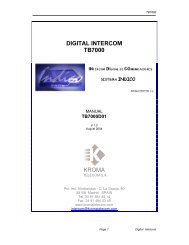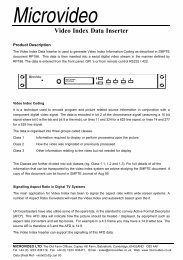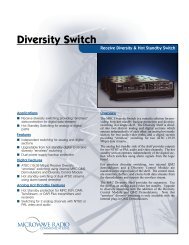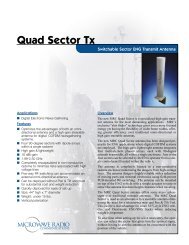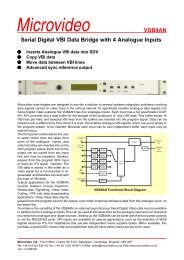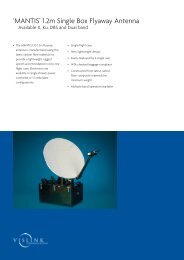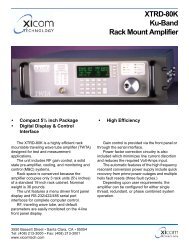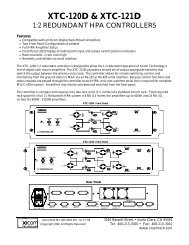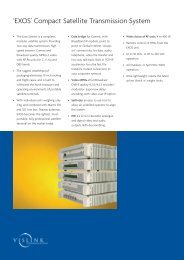Create successful ePaper yourself
Turn your PDF publications into a flip-book with our unique Google optimized e-Paper software.
LCD-TFT Monitors<br />
<strong>LM5000</strong><br />
User <strong>Manual</strong><br />
<strong>LM5000</strong>D11-02<br />
Edition 03<br />
March 2004<br />
KROMA T E L E C O M<br />
Pol. Ind. Alcobendas - C/ La Granja, 80<br />
28108 Madrid - SPAIN<br />
Tel. (34-91) 661 45 14<br />
Fax. (34-91) 484 03 49<br />
e-mail: sales@kromatelecom.com<br />
www.kromatelecom.com
<strong>Manual</strong> de Usuario Serie <strong>LM5000</strong><br />
INDEX<br />
1. FRONT PANEL ...................................................................................................................... 2<br />
1.1 DESCRIPTION AND FUNCTIONS OF EACH PART. .......................................................... 3<br />
2. REAR PANEL ......................................................................................................................... 4<br />
2..1 DESCRIPTIONS AND FUNCTIONS: ................................................................................. 5<br />
3. KEYBOARD............................................................................................................................ 6<br />
3.1 COMMON KEYS FOR ALL THE EQUIPMENTS ................................................................. 6<br />
3.2 SPECIFIC KEYS FOR LM5015 & LM5018 Equipments....................................................... 8<br />
3.3 EXPLANATIONS ABOUT THE KEYBOARD........................................................................ 9<br />
4. MENUS................................................................................................................................... 9<br />
4.1 STATUS MENU.................................................................................................................... 9<br />
4.2 MEMORY RECALL MENU................................................................................................. 11<br />
4.3 SETUP MENU.................................................................................................................... 12<br />
4.3.1. SETUP MENU MANUAL .......................................................................................... 13<br />
4.3.1.1.CALIBRATION VALUES MENU............................................................................ 14<br />
4.3.1.2.GEOMETRY SETUP MENU (ONLY FOR RGB VIDEO SIGNAL)........................ 15<br />
4.3.1.3. COLOUR SETTING MENU.................................................................................. 16<br />
4.3.1.4. CAL WITH ACTIVE DATA.................................................................................... 17<br />
4.3.1.5. SYSTEM OPTIONS CONFIGURATIONS MENU ................................................ 17<br />
4.4. PASSWORD MENU.......................................................................................................... 19<br />
4.4.1. EXPLANATION ON THE PASSWORDS.................................................................... 20<br />
4.5 TECHNICAL MENU ........................................................................................................... 20<br />
4.6 MEMORY STORE MENU .................................................................................................. 21<br />
4.7 PROGRAM FUNCTION MENU.......................................................................................... 22<br />
4.8. EMBEDDED AUDIO MENU (ONLY FOR SDI VIDEO SIGNAL) ...................................... 25<br />
4.9 MENU REMOTE ................................................................................................................ 26<br />
4.9.1. EXPLANATIONS ABOUT THE NETWORK IDENTIFIER........................................... 27<br />
- 1 -
<strong>Manual</strong> de Usuario Serie <strong>LM5000</strong><br />
1. FRONT PANEL<br />
E<br />
E<br />
D<br />
D<br />
B<br />
A<br />
LM5009<br />
B<br />
C<br />
A<br />
LM5015<br />
C<br />
E<br />
D<br />
LM5018<br />
LM5018<br />
LM5018<br />
A<br />
A) The equipment Switch on / Switch off.<br />
B) Calibration Diode<br />
C) Optical Encoder<br />
D) Keyboard<br />
E) Tally Led Indicator<br />
B<br />
C<br />
- 2 -
<strong>Manual</strong> de Usuario Serie <strong>LM5000</strong><br />
1.1 DESCRIPTION AND FUNCTIONS OF EACH PART.<br />
The equipment Switch on / Switch off.<br />
A green led switch on will let us know that the equipment is activated.<br />
Calibration Diode Led.<br />
The calibration diode led will be on in case that the equipment present values and such<br />
calibration values do not agree with. In opposite case it will be off.<br />
The values that should be considered in the calibration are based on the inputs that it<br />
has selected:<br />
- Brightness, Contrast and Saturation, for composite video signal, PAL and SECAM.<br />
- Brightness, Contrast, Saturation and Hue for composite video signal, NTSC.<br />
- Brightness and Contrast for SDI, RGB (PC) video signal.<br />
Optical Encoder.<br />
The optical encoder serves to move through the different menus that the system offers<br />
and to change values of the system. Moving the optical encoder in clock wise direction,<br />
a value will be increased or the window of selection in the menus. Moving it in opposite<br />
sense, a value will be decreased or the window of selection.<br />
Keyboard.<br />
The keyboard allows to execute operations that the system offers in a direct way,<br />
without going to the menus.<br />
Tally Led Indicator.<br />
Using the Tally connector located at the rear panel, it will allow to select or to indicate<br />
the active monitor, in which case it will be activated , in that case it will be swithed on.<br />
- 3 -
<strong>Manual</strong> de Usuario Serie <strong>LM5000</strong><br />
2. REAR PANEL<br />
F<br />
H<br />
E<br />
F<br />
H<br />
E<br />
D<br />
C<br />
A<br />
B<br />
I<br />
G<br />
D<br />
C<br />
A<br />
B<br />
I<br />
G<br />
LM5009<br />
LM5015<br />
E<br />
F<br />
H<br />
G<br />
A) Power<br />
D<br />
C<br />
A<br />
B<br />
LM5018<br />
I<br />
B) Serial Number & Power Supply<br />
C) AES-EBU Audio Output (optional).<br />
D) Analog Audio Output (optional).<br />
E) Tally Input Indicator<br />
F) Connection with the Remote Equipment.<br />
G) Composite Video Inputs (A & B) (optional).<br />
H) SDI Video Inputs (S1 & S2) (optional).<br />
I) RGB (PC) Input (optional).<br />
- 4 -
<strong>Manual</strong> de Usuario Serie <strong>LM5000</strong><br />
2.1 DESCRIPTIONS AND FUNCTIONS:<br />
Power.<br />
The power supply characteristics will have to agree with the ones indicated in label B.<br />
Serial Number<br />
This identification card allows to distinguish three basic parts:<br />
- The equipment Serial number.<br />
- Necessary Power supply for the equipment at issue (voltage and power).<br />
- Options installed into the equipment (CCVS, SDI and/or RGB(pc).<br />
AES-EBU Audio Output .<br />
Only it will be available if the SDI option is installed into the equipment.<br />
Analog Audio Output .<br />
Only it will be available if the SDI option is installed into the equipment.<br />
Tally Input Indicator.<br />
It allows to indicate the active screen.<br />
Connection with the Remote Equipment.<br />
Optionally, the TFT Monitors, series <strong>LM5000</strong>, have a remote equipment (RK5000) that<br />
allows to control the screens remotely.<br />
Composite Video Inputs<br />
The equipment can have two inputs (CCVS A and CCVS B) in composite video, it<br />
admits video signal in PAL, NTSC or SECAM.<br />
SDI Video Inputs.<br />
The equipment can have two inputs SDI (S1 and S2) with passive loop through<br />
(75Ω termination)<br />
RGB (PC) Input<br />
The equipment can have a RGB(pc) input, depending on the equipment admits the<br />
following PC resolutions:<br />
- LM5009A11, LM5015 and LM5018:<br />
- VESA Standard Resolutions:<br />
- 640x480 60Hz.<br />
- 800x600 56Hz.<br />
- 800x600 60Hz.<br />
- 1024x768 60Hz<br />
- 5 -
<strong>Manual</strong> de Usuario Serie <strong>LM5000</strong><br />
3. KEYBOARD<br />
LM5009<br />
LM5015<br />
LM5018<br />
3.1 COMMON KEYS FOR ALL THE EQUIPMENTS<br />
<br />
CCVS: Composite video input selection. The first time that the key is pressed<br />
appears the current, and the second and the successive ones will cause a change of<br />
video input. If the CCVS option is installed will appear an indicative text on the<br />
screen, it will show the input selected in each time, and the presence or absence of<br />
signal in the same one. If the CCVS option is not installed, it will appear a message<br />
of absence of the CCVS option. After few seconds or pressing the ESC key such<br />
message will disappear automatically.<br />
- 6 -
<strong>Manual</strong> de Usuario Serie <strong>LM5000</strong><br />
<br />
<br />
<br />
<br />
<br />
<br />
CDV: SDI input selection. The first time that the key is pressed appears the current,<br />
and the second and the successive ones will cause a change of video input. If the<br />
CDV option is installed will appear an indicative text on the screen, it will show<br />
the input selected in each time, and the presence or absence of signal in the same<br />
one. If the CDV option is not installed, it will appear a message of absence of the<br />
CDV option. After few seconds or pressing the ESC key such message will<br />
disappear automatically.<br />
RGB: RGB input selection. In this case, only there will be one key pressing,<br />
because there is only one RGB input. If the RGB option is installed will appear an<br />
indicative text on the screen, it will show the input in each time, and the presence or<br />
absence of signal in the same one. If the RGB option is not installed, it will appear<br />
a message of absence of the RGB option. After few seconds or pressing the ESC<br />
key such message will disappear automatically. The resolution detection is<br />
automatic by the system.<br />
CNT: Contrast Control on the screen. Once this key is pressed, it will show the<br />
screen current value of contrast and if it agrees with the calibrated value (CAL), if<br />
not (UNCAL). By means of the optical encoder (C in the front part), this value will<br />
be able to be changed. Pressing the CAL key the contrast value will be calibrated.<br />
After few seconds or pressing the ESC key such message will disappear<br />
automatically.<br />
BLK: Brightness Control on the screen. Once this key is pressed, it will show the<br />
screen current value of brightness and if it agrees with the calibrated value (CAL), if<br />
not (UNCAL). By means of the optical encoder (C in the front part), this value will<br />
be able to be changed. Pressing the CAL key the brightness value will be calibrated.<br />
After few seconds or pressing the ESC key such message will disappear<br />
automatically.<br />
SAT: Saturation Control on the screen. It is only for composite video signal. Once<br />
this key is pressed, it will show the screen current value of Saturation and if it<br />
agrees with the calibrated value (CAL), if not (UNCAL). By means of the optical<br />
encoder (C in the front part), this value will be able to be changed. Pressing the<br />
CAL key the saturation value will be calibrated. After few seconds or pressing the<br />
ESC key such message will disappear automatically.<br />
AUD & CHN: Compatible keys. Only it is available if the SDI option is installed.<br />
They are configurables through PROGRAM FUNCTION menu. Depending on how<br />
they are configurated, they will be working as the following function/operation:<br />
- Access to EMBEDDED AUDIO menu.<br />
- Audio channels output selection: It will allow to select the Audio channels output in<br />
Analog or AES-EBU Digital. In this case, the Analog output has priority, so, the<br />
output will be selected based on the same one.<br />
The first time that this key is pressed it will indicate the last Audio channels outputs<br />
selected and the second and successive ones will do an output channels change.<br />
- 7 -
<strong>Manual</strong> de Usuario Serie <strong>LM5000</strong><br />
After few seconds or pressing the ESC key such message will disappear<br />
automatically.<br />
- AES-EBU Audio output channels selection: It will allow to select the AES-EBU<br />
audio output channels.The first key pressing will indicate the last AES-EBU Audio<br />
output channels selected and the second and successive ones will do an output<br />
channels change. After few seconds or pressing the ESC key such message will<br />
disappear automatically.<br />
Analog Audio output channels selection: It will allow to select the Analog Audio<br />
output channels. The first key pressing will indicate the last Analog Audio output<br />
channels selected and the second and successive ones will do an output channels<br />
change. After few seconds or pressing the ESC key such message will disappear<br />
automatically.<br />
- Volume control (only key AUD): Only it is allowed to change the analog audio<br />
volume. Pressing this key it will show the current value for the volume. By means of<br />
the optical encoder (C in the front part), this value will be able to be changed. After<br />
few seconds or pressing the ESC key such message will disappear automatically.<br />
The only difference between the two keys, is that key AUD can be configurated as<br />
volume control, while the CHN can not, due to on LM5015 and LM5018 equipments<br />
there is an associated key for this function (VOL).<br />
<br />
<br />
<br />
STS: Access to the system menus.<br />
ESC: To cancel an operation or to abandon a certain operation.<br />
CAL: It allows to return to the calibrated value or to select an option from the<br />
system menus.<br />
3.2 SPECIFIC KEYS FOR LM5015 & LM5018 Equipments<br />
<br />
<br />
<br />
SIZE: Screen aspect ratio (4:3 or 16:9). The first key pressing will indicate the<br />
current aspect ratio on the screen, and the second and the successive ones will cause<br />
a change of format. This is only for Composite and SDI video signals. After few<br />
seconds or pressing the ESC key such message will disappear automatically.<br />
VOL: Only it is allowed to change the analog audio volume. With this keystroke it<br />
will show the current volume value that the equipment has. By means of the optical<br />
encoder (C in the front part), this value will be able to be changed. After few<br />
seconds or pressing the ESC key such message will disappear automatically.<br />
APT: Aperture selection. This is only for composite video signals.When this key is<br />
pressed, it will appear a menu, moving with the optical encoder (C in the front part)<br />
and by means of the CAL key, we will be able to choose one of the available<br />
options. In order to leave the menu we will press the ESC key.<br />
- 8 -
<strong>Manual</strong> de Usuario Serie <strong>LM5000</strong><br />
<br />
HUE: Hue control on the screen. This is only for NTSC video signals. When this<br />
key is pressed, it will appear the current screen Hue value, and if it agrees with the<br />
calibrated value (CAL) , if not (UNCAL). By means of the optical encoder (C in the<br />
front part), this value will be able to be changed. Pressing the CAL key the Hue<br />
value will be calibrated. After few seconds or pressing the ESC key such message<br />
will disappear automatically.<br />
3.3 EXPLANATIONS ABOUT THE KEYBOARD<br />
‣ The numbers that appear upon the keys, serve to introduce user passwords or to introduce numeric<br />
data.<br />
(For example the equipment network identifier” ID”).<br />
‣ It is not neccesary to wait a text disappear for pressing another key. Automatically<br />
the associated operation will be executed to the second pressed key.<br />
4. MENUS<br />
The access to the menus is made through STS key, located in the front panel.<br />
4.1 STATUS MENU<br />
The STATUS menu is the main one of the system. From this status menu it is possible<br />
to access to the different operations that it offers.<br />
In order to accede to a menu, as it is indicated, the optical encoder must be used (C in<br />
the front part) to move the selection window until you reach the wished menu. In order<br />
to select it, the CAL key must be pressed.<br />
- 9 -
<strong>Manual</strong> de Usuario Serie <strong>LM5000</strong><br />
For example, if we want to accede to SETUP menu, we must vary the optical encoder<br />
in clock wise direction (positive sense) to increase the position of the selection window:<br />
Next, press CAL key, then it will accede to this menu<br />
If the user wants to leave from the menus application, the ESC key will be pressed,<br />
and then, it will disappear.<br />
Pressing for one second time STS key, it appears a submenu denominated<br />
CONFIGURATION VALUES, with the following aspect:<br />
- 10 -
<strong>Manual</strong> de Usuario Serie <strong>LM5000</strong><br />
This menu shows the equipmetn current configuration. It can be distinguished the<br />
following parts:<br />
- BOARDS: it indicates the options installed into the equipment.<br />
• CCVS: It has available two composite video inputs (CCVS A & B).<br />
• CDV: : It has available two SDI video inputs with passive loop-through<br />
(S1 & S2).<br />
• RGB: It has available one RGB(PC) video input.<br />
- VERSION: It shows the equipment software version installed. The software<br />
versions could be updated. For that reason, contact your supplier.<br />
- SYSTEM: It indicates if there is any Hardware error. If there is not any<br />
error, it will appear an OK. In the opposite case, it will appear an error code.<br />
In this case, you must contact your supplier in order to solve the possible<br />
problems and to avoid the non-operation system.<br />
- FPGA VERSION: It indicates the system FPGA configuration version,<br />
this configuration version can be also updated. For that reason, contact your<br />
supplier.<br />
- THE EQUIPMENT VALUES: as follow we can find the (ACT), and<br />
(CAL) values.<br />
In order to leave this menu, press STS or ESC key.<br />
4.2 MEMORY RECALL MENU<br />
Access Sequence<br />
- 11 -
<strong>Manual</strong> de Usuario Serie <strong>LM5000</strong><br />
The MEMORY RECALL menu allows to recall the values of the equipment, all the<br />
values stored by an user or by the technicians, existing values in different memories<br />
(user 1-user 4 and technical). The values that will recall are:<br />
- Control Values (Brightness, Contrast, Saturation, etc.) and the calibration<br />
ones.<br />
- Audio Values (volume, Group and analog channels output, groups and AES-<br />
EBU channels output).<br />
- Geometry Values (h-shift, v-shift, h-soc, etc.).<br />
- Menu Values “PROGRAM FUNCTION”.<br />
In order to recall a memory, it will be enough locating the selection window in the<br />
wished one by means of the optical encoder (C in the front part) and pressing the CAL<br />
key. Then, it will appear a text showing the recally progress and if this has been made<br />
successfully or not. (DONE /ERROR).<br />
User 1 Recall Memory Sequence<br />
In order to leave this menu, press ESC key.<br />
Observations:<br />
All the user memories are at first initialized with the technical values.<br />
4.3 SETUP MENU<br />
Access Sequence<br />
- 12 -
<strong>Manual</strong> de Usuario Serie <strong>LM5000</strong><br />
The SETUP menu allows to change the equipment values , as they are:<br />
- Calibration Values (CALIBRATION VALUES MENU).<br />
- Geometry Values (GEOMETRY SETUP MENU).<br />
- Colorimetry Values (COLOUR SETTINGS).<br />
- To calibrate the equipment with the current values (CAL WITH ACTIVE DATA).<br />
- To configure the options installed in the equipment(CONFIG. OPTIONS).<br />
In order to accede to them, it is necessary to introduce a password. In this way, it is<br />
avoided that the screen values can be modified by a nonauthorized user.<br />
The password that is requested for, as can be verified, is the one from the SYSTEM,<br />
which one, will be introduced after pressing the CAL key by means of the keyboard<br />
(Remember that upon each key exist the equivalent of each one in numerical format).<br />
If the password is correct, it will be acceded directly to the MANUAL SETUP menu.<br />
In the opposite case, it will be returned to STATUS menu.<br />
4.3.1. SETUP MENU MANUAL<br />
From this menu, it is possible to be acceded to the equipment values in order to edit<br />
them and/or to modify them.<br />
- 13 -
<strong>Manual</strong> de Usuario Serie <strong>LM5000</strong><br />
4.3.1.1.CALIBRATION VALUES MENU<br />
Access Sequence<br />
The CALIBRATION VALUES menu, allows to modify the contrast , brightness,<br />
saturation values (only for CCVS signal), Hue (only for NTSC signal) and Dimmer.<br />
In this menu we can observe that in each moment it is showed the current value (A) and<br />
the calibration value (C) of the control that is desired to modify.<br />
In order to change a value, in the first place we will select by means of the optical<br />
encoder (C in the front panel) and after to press the CAL key.<br />
Access Sequence<br />
The selection will be marked in red. By means of the optical encoder, the value is<br />
varied.<br />
Pressing CAL key once again the new value will be validated. Pressing ESC key it will<br />
be recalled the initial value and the changes will not be stored.<br />
In order to return to the MANUAL SETUP menu, press ESC key.<br />
- 14 -
<strong>Manual</strong> de Usuario Serie <strong>LM5000</strong><br />
4.3.1.2.GEOMETRY SETUP MENU (ONLY FOR RGB VIDEO SIGNAL)<br />
Access Sequence<br />
The GEOMETRY SETUP menu allows to change:<br />
- CLOCK ADJ.: Sample clock frecuency of the analog signal.<br />
- PHASE ADJ.: Sample clock phase of the analog signal.<br />
- HORZ. POS.: Horizontal position of the image.<br />
- VERT. POS.: Vertical position of the image.<br />
- H-POLARITY: Horizontal Sync of the RGB signal.<br />
- V-POLARITY: Vertical Sync of the RGB signal.<br />
Each option of the menu, is independent for each type RGB resolution, so, we can have<br />
defined a horizontal position a resolution of 640x480 @ 60Hz and another one of<br />
800x600 @ 60Hz.<br />
In order to adjust a value, it must be selected by means of the optical encoder (C in the<br />
front panel) and finally press the CAL key.<br />
Value Modification Sequence<br />
By means of the optical encoder, if we press again CAL key the new value will be<br />
validated. The H-POLARITY and V-POLARITY options are changed/varied by<br />
- 15 -
<strong>Manual</strong> de Usuario Serie <strong>LM5000</strong><br />
pressing CAL key (Negative or Positive). By pressing ESC key, it will recall the initial<br />
value without storing any change.<br />
4.3.1.3. COLOUR SETTING MENU<br />
Access Sequence<br />
The COLOUR SETTING Menu allows to shift each RGB colour component.<br />
In order to adjust one of these values, it must be selected by means of the optical<br />
encoder (C in the frontal panel) and then press CAL key.<br />
Value Modification Sequence<br />
By means of the optical encoder, this value could be changed. Pressing the CAL key<br />
the new value will be validated or approved.<br />
- 16 -
<strong>Manual</strong> de Usuario Serie <strong>LM5000</strong><br />
By pressing ESC key, it will recall the initial value without storing any change.<br />
The RESET SETTINGS option will recall the values to its normal value.<br />
In order to leave the menu, press the ESC key.<br />
4.3.1.4. CAL WITH ACTIVE DATA<br />
The option CAL WITH ACTIVE DATA, allows to calibrate the equipment with the<br />
current values. For that, it is neccesary to select the option by means of optical<br />
encoder (C in the front panel) and to press the CAL key.<br />
Secuencia de calibración del equipo<br />
Then, it will appear a text showing the recally progress and if this has been made<br />
successfully or not. (DONE or ERROR).<br />
Pressing the ESC key, it will return to the STATUS menu.<br />
4.3.1.5. SYSTEM OPTIONS CONFIGURATIONS MENU<br />
- 17 -
<strong>Manual</strong> de Usuario Serie <strong>LM5000</strong><br />
Access Sequence<br />
The SYSTEM OPTIONS CONFIGURATIONS menu allows to activate options in<br />
the equipment that it have not been in its origin. For it, a code of 4 numbers is requested<br />
for, that will activate the option. This code, is facilitated by your distributor and is<br />
unique for each equipment.<br />
If you want to activate an option of the equipment, the steps to follow are:<br />
1) Contact your distribuitor and let him know the equipment serial number. Then, the<br />
activation code will be facilitated/provided.<br />
2) Once you know such code, it is acceded to the menu and by pressing CAL key it<br />
will be introduced.<br />
3) If the introduced code is correct, the equipment will be reinitiated automatically,so,<br />
the option will be activated. In opposite case, it will give an error message.<br />
4) There is a different code for each option and for each equipment according to its<br />
serial number.<br />
By pressing the ESC key, it will return to MANUAL SETUP menu.<br />
- 18 -
<strong>Manual</strong> de Usuario Serie <strong>LM5000</strong><br />
4.4. PASSWORD MENU<br />
Access Sequence<br />
The PASSWORD menu allows to modify the passwords from (user 1 to user 4) and<br />
the one from the system.<br />
In order to modify a password, you must be located on it and press CAL key:<br />
Password Change<br />
First of all, the old password is requested for, to assure that it cannot be changed by any<br />
other person:<br />
Old Password Request<br />
As it is possible to be observed, in the menu headline (above), it appears the user who<br />
is going to change the password.<br />
If the introduced old password is correct, it will become to change the password. In the<br />
opposite case, it will give an error message,and it will become to the initial state of<br />
PASSWORD menu. In the password change, the new code is requested for:<br />
- 19 -
<strong>Manual</strong> de Usuario Serie <strong>LM5000</strong><br />
New Password Request<br />
Once introduced, confirmation of the password is requested for, so that the change is<br />
effective.<br />
Password Confirmation<br />
If the password confirmation is correct, the old password will have been modified. In<br />
the opposite case, the old one will stay.<br />
Finished the process, automatically it will become to the PASSWORD menu.<br />
In order to leave this PASSWORD menu, and return to the STATUS menu it will be<br />
necessary to press the ESC key.<br />
4.4.1. EXPLANATION ON THE PASSWORDS<br />
Initially, all the codes passwords are initialized with values 1234 (from factory).<br />
4.5 TECHNICAL MENU<br />
Access Sequence<br />
The TECHNICAL menu is of restricted access. The KROMA TELECOM technicians<br />
will be only able to accede to this menu by introducing its password.<br />
- 20 -
<strong>Manual</strong> de Usuario Serie <strong>LM5000</strong><br />
4.6 MEMORY STORE MENU<br />
Access Sequence<br />
The MEMORY STORE Menu, allows to store the current values of the equipment in<br />
the different memories from user (user 1 to user 4 and technical). These values will be<br />
those that will recover in MEMORY RECALL menu in case of being necessary.<br />
- Control Values (Brightness, Contrast, Saturation, etc.) and the calibration<br />
ones.<br />
- Audio Values (volume, Group and analog channels output, groups and AES-<br />
EBU channels output).<br />
- Geometry Values (h-shift, v-shift, h-soc, etc.).<br />
- Menu Values “PROGRAM FUNCTION”.<br />
It is necessary to remark that the technical memory cannot be modified. In this way, the<br />
technical values in the equipment will be able to be always recovered. On the other<br />
hand, the option “all memories”. (ALL MEM.) only can be used by the technicians.<br />
In order to store the values in a memory, in the first place we must be located with the<br />
selection window in the memory wished by means of the optical encoder (C in the front<br />
part) and press the CAL key.<br />
- 21 -
<strong>Manual</strong> de Usuario Serie <strong>LM5000</strong><br />
In order to avoid the writing of the memories by a nonauthorized user, the password of<br />
the memory is asked for in which it is desired to store. If the introduced password is<br />
correct, it will become to store the values that the system has at the moment in the<br />
memory of corresponding user. In the opposite case, it will become to the initial state<br />
of MEMORY STORE menu.<br />
Then, it will appear a text showing the recally progress and if this has been made<br />
successfully or not. (DONE or ERROR).<br />
Storing Sequence<br />
In order to leave the MEMORY STORE menu, the ESC key will be pressed.<br />
4.7 PROGRAM FUNCTION MENU<br />
Access Sequence<br />
LM5009<br />
LM5015 y LM5018<br />
- 22 -
<strong>Manual</strong> de Usuario Serie <strong>LM5000</strong><br />
The PROGRAM FUNCTION Menu, allows to program diverse aspects of the system,<br />
as they are:<br />
- DECODER: it configures the decoder for PAL/NTSC or SECAM signal. It<br />
is only for composite video signal. In order to change the decoder function<br />
press the CAL key.<br />
- FILTER: Decoder output filter. It can be a COMB or NOTCH filter. It is<br />
only for composite video signal. In order to change the output filter,we will<br />
be located upon the windows selection and we press the CAL key.<br />
- AFC: it allows to syncronize composite video signals coming from VTR in<br />
FAST way. It is only for composite video signal. In order to modify the AFC<br />
press the CAL key.<br />
- AGC: Automatic Gain Control. If it is configurated in ON mode,<br />
independently of the origin signal, it will establish nominal values for the<br />
signal when it is presenting/displaying on the screen. It is only for composite<br />
video signal. In order to modify the AGC press the CAL key.<br />
- COLOUR: Colour of the picture. It is only for composite video signal. It can<br />
have the AUTO value, so, such picture would have the colour adjusted in the<br />
saturation, or it could be MONO, so, the picture would be displayed in black<br />
and white. It is necessary to consider, if the MONO option is active, the<br />
equipment saturation will not be able to be changed. In order to change the<br />
colour press the CAL key.<br />
- APERTURE: Aperture Control. This function only appears in LM5009<br />
equipments, since they do not have associated key to such function as<br />
equipment LM5015 and LM5018 (APT key). This option is only for<br />
composite video signals.<br />
In order to change the image aperture we will be located in this option and<br />
we will press the CAL key, then, it will appear a new menu:<br />
- 23 -
<strong>Manual</strong> de Usuario Serie <strong>LM5000</strong><br />
A value of aperture will be chosen raises upon and pressing the CAL key. If<br />
we do not wish to modify the current aperture, the ESC key will be pressed and<br />
it will become to the PROGRAM FUNCTION menu.<br />
HUE: Hue Control. This function only appears in LM5009 equipments, since<br />
they do not have associated key to such function as equipment LM5015 and<br />
LM5018 (HUE key). This option is only for video signals in NTSC. It makes<br />
to simulate the pressing of the HUE key.<br />
AUD KEY (LM5009) or CHN KEY (LM5015 & LM5018): it allows to<br />
configure key AUD or CHN, depending on the equipment. In order to change<br />
the function of key AUD or CHN we will be located upon in this option and we<br />
will press the CAL key, then, it will appear a new menu ':<br />
-<br />
LM5009<br />
LM5015 and LM5018<br />
A function will be chosen from AUD or CHN key, upon in one of them, the CAL key<br />
will be pressed, so, it will be returned to PROGRAM FUNCTION menu. If we do not<br />
want to modify the current function, then, the ESC key. In both cases it will return to<br />
PROGRAM FUNCTION menu.<br />
In LM5015 & LM5018 equipments do not appear the volume control option, because<br />
they have a key associated to such function (VOL key).<br />
In order to know more information about the AUD or CHN key operation , you could<br />
see the explanation about the keyboard (point 3).<br />
SIZE: Screen aspect ratio (4:3 or 16:9). This function only appears in LM5009<br />
equipments, since they do not have associated key to such function as equipment<br />
LM5015 and LM5018 (SIZE key). This is only for composite video signals and SDI<br />
video signals. In order to change the format, we will locate upon SIZE option, and we<br />
will press CAL key.<br />
In order to leave this menu, press the ESC key.<br />
- 24 -
<strong>Manual</strong> de Usuario Serie <strong>LM5000</strong><br />
4.8. EMBEDDED AUDIO MENU (ONLY FOR SDI VIDEO SIGNAL)<br />
Acces Sequence<br />
The EMBEDDED AUDIO menu shows information on the audio of the signal and<br />
allows to make the audio selection output in Analog and AES-EBU.<br />
The menu shows the groups and their corresponding audio channels. The presence of<br />
an asterisk wants to indicate that such group and channel have audio. On the other hand,<br />
the absence of such asterisk, will indicate absence of audio in that group and channel.<br />
Example<br />
A red asterisk indicates presence of STEREO audio, and a white asterisk indicates<br />
presence of MONO audio .<br />
The output audio selection in Analog and AES-EBU case is made by pairs of channels<br />
(1-2 and 3-4), selecting the wished group.<br />
In the example we can see that there are audio in channels 1, 2, 3 & 4 and groups 1<br />
& 2. This audio is MONO in group 1, and STEREO in group 2. For example, if we<br />
want the output AES-EBU audio connector (C in the rear panel) to have the audio in<br />
channels1 & 2 of group 1, we will be located on it with the selection window and then,<br />
- 25 -
<strong>Manual</strong> de Usuario Serie <strong>LM5000</strong><br />
we press CAL key. Moving the optical encoder we will select the desired output and we<br />
must press the CAL key to validate it.<br />
Application Example<br />
In this case, we have selected channels 1 and 2 (1-2) belong to group 1 () for the<br />
AES-EBU output. The process would be exactly the same one to make a selection of<br />
analog audio output (D in the rear panel) and for any audio group and pair of channels<br />
The audio update in this menu is done in a continuous way.<br />
In order to leave this menu, press the ESC key.<br />
4.9 MENU REMOTE<br />
Access Sequence<br />
- 26 -
<strong>Manual</strong> de Usuario Serie <strong>LM5000</strong><br />
The REMOTE menu, allows to define a of network identifier in case such equipment<br />
needs to be controlled remotely (through RK5000 equipment).<br />
The network identifier must be located in the range from 0 to 254, allowing to have up<br />
to 255 equipment simultaneously controlled by only one remote equipment.<br />
In order to modify the network identifier of the equipment, the CAL key must be<br />
pressed, and then, to introduce the new identifier by means of the keyboard.<br />
ID Network Modification<br />
If the modification is correct will appear the message: OK. In opposite case, an error<br />
has been generated.<br />
The operations that the remote equipment allows to make on series LM50XX are the<br />
same ones that allows each equipment through its keyboard.<br />
4.9.1. EXPLANATIONS ABOUT THE NETWORK IDENTIFIER<br />
By defect, the network identifier will be initialized to 001 1 .<br />
1<br />
In order to find more information about the equipment operation in remote way, check<br />
the RK5000 equipment User <strong>Manual</strong><br />
- 27 -