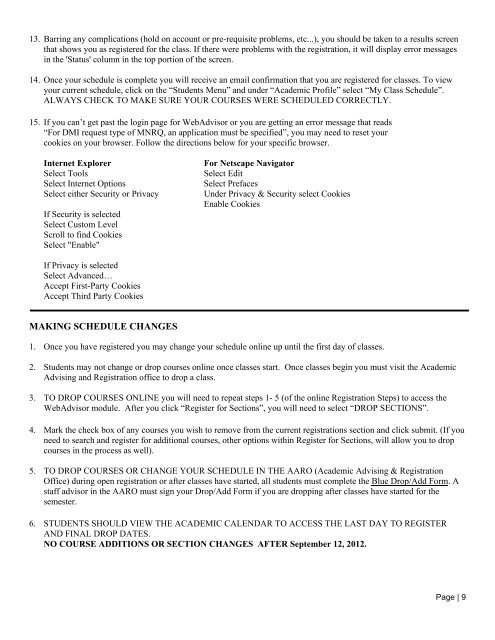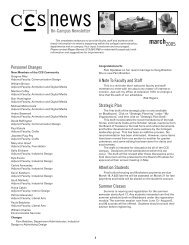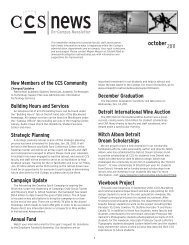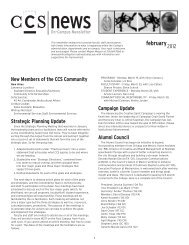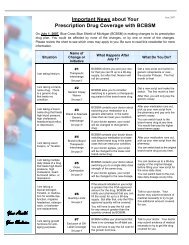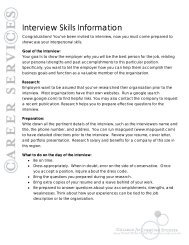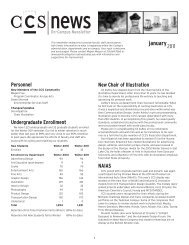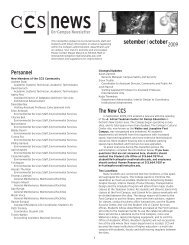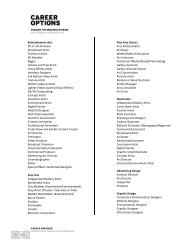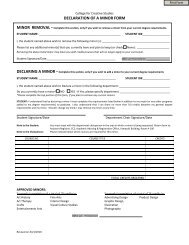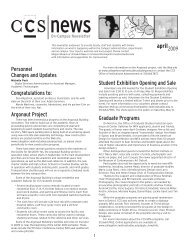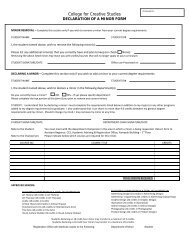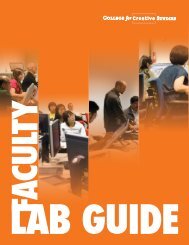Crafts - CCS - College for Creative Studies
Crafts - CCS - College for Creative Studies
Crafts - CCS - College for Creative Studies
You also want an ePaper? Increase the reach of your titles
YUMPU automatically turns print PDFs into web optimized ePapers that Google loves.
13. Barring any complications (hold on account or pre-requisite problems, etc...), you should be taken to a results screen<br />
that shows you as registered <strong>for</strong> the class. If there were problems with the registration, it will display error messages<br />
in the 'Status' column in the top portion of the screen.<br />
14. Once your schedule is complete you will receive an email confirmation that you are registered <strong>for</strong> classes. To view<br />
your current schedule, click on the “Students Menu” and under “Academic Profile” select “My Class Schedule”.<br />
ALWAYS CHECK TO MAKE SURE YOUR COURSES WERE SCHEDULED CORRECTLY.<br />
15. If you can’t get past the login page <strong>for</strong> WebAdvisor or you are getting an error message that reads<br />
“For DMI request type of MNRQ, an application must be specified”, you may need to reset your<br />
cookies on your browser. Follow the directions below <strong>for</strong> your specific browser.<br />
Internet Explorer<br />
Select Tools<br />
Select Internet Options<br />
Select either Security or Privacy<br />
If Security is selected<br />
Select Custom Level<br />
Scroll to find Cookies<br />
Select "Enable"<br />
For Netscape Navigator<br />
Select Edit<br />
Select Prefaces<br />
Under Privacy & Security select Cookies<br />
Enable Cookies<br />
If Privacy is selected<br />
Select Advanced…<br />
Accept First-Party Cookies<br />
Accept Third Party Cookies<br />
MAKING SCHEDULE CHANGES<br />
1. Once you have registered you may change your schedule online up until the first day of classes.<br />
2. Students may not change or drop courses online once classes start. Once classes begin you must visit the Academic<br />
Advising and Registration office to drop a class.<br />
3. TO DROP COURSES ONLINE you will need to repeat steps 1- 5 (of the online Registration Steps) to access the<br />
WebAdvisor module. After you click “Register <strong>for</strong> Sections”, you will need to select “DROP SECTIONS”.<br />
4. Mark the check box of any courses you wish to remove from the current registrations section and click submit. (If you<br />
need to search and register <strong>for</strong> additional courses, other options within Register <strong>for</strong> Sections, will allow you to drop<br />
courses in the process as well).<br />
5. TO DROP COURSES OR CHANGE YOUR SCHEDULE IN THE AARO (Academic Advising & Registration<br />
Office) during open registration or after classes have started, all students must complete the Blue Drop/Add Form. A<br />
staff advisor in the AARO must sign your Drop/Add Form if you are dropping after classes have started <strong>for</strong> the<br />
semester.<br />
6. STUDENTS SHOULD VIEW THE ACADEMIC CALENDAR TO ACCESS THE LAST DAY TO REGISTER<br />
AND FINAL DROP DATES.<br />
NO COURSE ADDITIONS OR SECTION CHANGES AFTER September 12, 2012.<br />
Page | 9