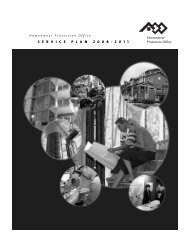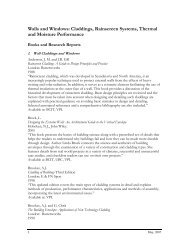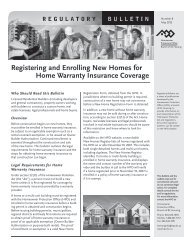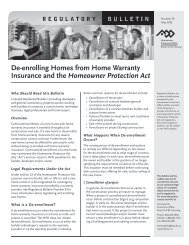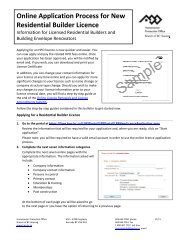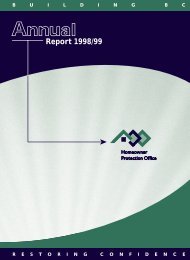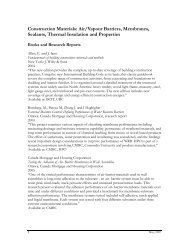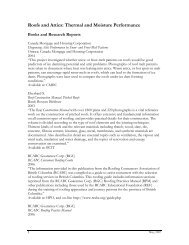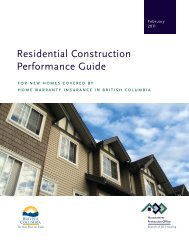Online Licence Renewals and Licence - Homeowner Protection Office
Online Licence Renewals and Licence - Homeowner Protection Office
Online Licence Renewals and Licence - Homeowner Protection Office
Create successful ePaper yourself
Turn your PDF publications into a flip-book with our unique Google optimized e-Paper software.
<strong>Online</strong> <strong>Licence</strong> <strong>Renewals</strong> <strong>and</strong><br />
<strong>Licence</strong> Amendments<br />
Information for Licensed Residential Builders <strong>and</strong><br />
Building Envelope Renovators<br />
Applying to renew your HPO licence is now quicker <strong>and</strong><br />
easier. Through your account on the Licensed Residential<br />
Builder Portal you can apply <strong>and</strong> pay the related HPO fees<br />
online at any time. Once your renewal application has been<br />
approved you will be notified by email <strong>and</strong> can download<br />
<strong>and</strong> print your <strong>Licence</strong> Certificate if you wish.<br />
In addition, you can change your contact information for<br />
your licence online at any time <strong>and</strong> apply for more<br />
significant changes to your licence, such as name change or<br />
company structure type change.<br />
Follow the step‐by‐step guides contained in this bulletin to<br />
get started now.<br />
Log In To Your Account<br />
Go to the portal at https://lims.hpo.bc.ca/LIMSPortal/LRBPortal/<br />
All Licensed Residential Builders have an account name<br />
(user name) <strong>and</strong> password. This is the same account<br />
information you have used if you registered new homes<br />
online. Please log in using that information.<br />
If you have forgotten your password, simply click on<br />
“Forgot your password?” A new password will be<br />
generated for you <strong>and</strong> sent to the email address you have<br />
provided to the HPO. When you receive your new<br />
password, we encourage you to change it to one of your<br />
own choosing as soon as possible. Once you have decided<br />
on a password, keep it for further use <strong>and</strong>, for your own<br />
security, only share it with authorized individuals.<br />
To change your password, choose the “My account” tab<br />
<strong>and</strong> enter the new password of your choice into the “New<br />
password” data field. Re‐enter the new password in the<br />
data field below. In the final data field “Enter your<br />
password to confirm changes”, enter your old password.<br />
Finally, click “Save Changes”. Next time you log in you will<br />
use your new chosen password.<br />
<strong>Homeowner</strong> <strong>Protection</strong> <strong>Office</strong><br />
Branch of BC Housing<br />
www.hpo.bc.ca<br />
650 – 4789 Kingsway<br />
Burnaby BC V5H 0A3<br />
604 646 7050 phone 11/11<br />
604 646 7051 fax<br />
1 800 407 7757 toll‐free<br />
licensinginfo@hpo.bc.ca email
Step‐by‐Step Guide to Renewing Your <strong>Licence</strong><br />
1. Review your homepage<br />
Once you log in, the first page<br />
you will see is your home page.<br />
Your home page lets you know<br />
what the status of your licence<br />
is. If your licence is “Expired” or<br />
if the status of your licence is<br />
“Approved” but it will expire in<br />
less than 60 days, you can<br />
begin the renewal application<br />
process. The date your licence expires is also on the home page.<br />
You can also use the home page to check the status of your warranty acceptance, which is a requirement for<br />
renewal approval.<br />
If you are eligible to renew your licence you will be able to click the “Renew <strong>Licence</strong>” link on the right side of<br />
the screen. If you are not eligible to renew (for example, if your licence is expiring in more than 60 days or if<br />
it has been closed) this link will be greyed‐out <strong>and</strong> you will not be able to proceed.<br />
An email address is required to submit a renewal application online.<br />
2. Start a renewal application<br />
Click the “Renew licence” link. You will be taken to the initial request screen <strong>and</strong> asked to estimate the<br />
number of units you plan on enrolling in the coming year. Please note that this is an estimate for statistical<br />
purposes only. Complete the page <strong>and</strong> click either “Confirm <strong>and</strong> continue” to proceed further or “Cancel” to<br />
cancel the application.<br />
3. Complete the next seven information categories.<br />
The information collected through the online process in the next seven pages is the same as that collected<br />
through the paper‐based application.<br />
The information asked will include:<br />
• Company information, Step 1<br />
• Company contact information, Step 2<br />
• Persons in control, Step 3<br />
• Primary contact, Step 4<br />
• Education & training, Step 5<br />
• Memberships, Step 6<br />
• Past construction, Step 7<br />
At the bottom of each page you will be asked to go<br />
to the next page or you have the option of<br />
returning to a previous step. At any time you have<br />
the option of cancelling the application.<br />
If you miss required information or complete information incorrectly on any of the steps, the system will<br />
direct you to the required information in a message in red at the top of the page directly below your tabs.<br />
Once you add or correct the information you will be able to proceed.<br />
11/11<br />
2
4. Confirmation<br />
When you reach the confirmation page you will be<br />
asked to confirm any changes made to your<br />
licence as a result of the renewal application. You<br />
will also be asked to affirm that you are authorized<br />
to apply for a renewal on behalf of the licensee<br />
<strong>and</strong> that you underst<strong>and</strong> the licence obligations<br />
<strong>and</strong> conditions.<br />
You may choose to continue, in which case you<br />
will move to the final fee payment page, or you<br />
may choose to cancel your application, in which<br />
case you will be returned to your home screen.<br />
5. Payment<br />
On the payment page you have three options for paying the renewal fee of $500:<br />
• Credit card<br />
• Manual payment<br />
• Pay later<br />
It is recommended that you pay by credit card so that your renewal application will be immediately<br />
completed <strong>and</strong> be put in line for processing. If you choose to make a manual payment or pay later your<br />
application will be complete <strong>and</strong> ready for processing when the HPO receives the payment.<br />
If you have any other outst<strong>and</strong>ing payments to make<br />
(such as unit enrolments) you will have the option to<br />
pay for those at the same time as your renewal fee.<br />
If you choose to pay by credit card, enter your details<br />
<strong>and</strong> then click “Make payment”. Once the payment<br />
has been received, you will be able to download your<br />
receipt.<br />
If you choose to pay manually, the payment<br />
instructions should be printed <strong>and</strong> attached to your<br />
payment when you submit it.<br />
If you choose to pay later, you may log in to your<br />
account at a later date. You will find the link<br />
“Outst<strong>and</strong>ing payments” on the right of your “Home” screen.<br />
6. Processing<br />
Complete renewal applications are processed in the order in which they are received. A renewal application<br />
with no payment will not be processed.<br />
Please note: as per the <strong>Homeowner</strong> <strong>Protection</strong> Act, a licence may be renewed within 30 days after its expiry.<br />
Applications not completed in a timely manner may therefore be closed for failure to renew.<br />
Processing applications may be delayed for the following reasons:<br />
• No current warranty acceptance<br />
• Incomplete information<br />
11/11<br />
3
• Erroneous information<br />
• Licensee or persons associated with the licensee are under investigation for non‐compliance or<br />
found to be in non‐compliance with either the <strong>Homeowner</strong> <strong>Protection</strong> Act <strong>and</strong> regulations or any<br />
conditions of their licence<br />
• Properties enrolled under the licence that were subsequently de‐enrolled <strong>and</strong> not replaced with<br />
alternate HPO documentation<br />
Please ensure your application is as complete as possible in order to expedite processing.<br />
Once a decision has been made, the HPO will automatically update the licence status on your LRB portal<br />
account <strong>and</strong> on the Licensed Residential Builder Registry. We will also email the approval to those with a<br />
valid email account. Manual applicants will receive letters. Any applicants whose renewal is denied will be<br />
sent a letter by mail in addition to being notified on their account.<br />
Step‐by‐Step Guide to Renewing Your <strong>Licence</strong> – Amendments<br />
Some amendments to your licence require an application <strong>and</strong> payment of a $100 amendment fee.<br />
Amendments in this category include company name change, change to company structure type (e.g. sole<br />
proprietorship becomes incorporated), <strong>and</strong> changes to the persons in control of the company. One or all of<br />
these changes can be done on the same application for the same fee.<br />
Changes can also be done as part of a renewal application without incurring the $100 fee (you would just<br />
pay your normal $500 renewal fee) unless they are required sooner in order to continue doing business.<br />
1. Start the licence amendment<br />
Once you are logged in to your<br />
account on the LRB Portal, click on<br />
the “<strong>Licence</strong>” tab <strong>and</strong> select “<strong>Licence</strong><br />
amendment” from the right side of<br />
the screen. Read the information<br />
<strong>and</strong> click either “Continue” or<br />
“Cancel”.<br />
2. Complete requested changes <strong>and</strong> confirm amendments<br />
On the next two pages, complete the changes as necessary <strong>and</strong> confirm requested changes on the<br />
confirmation page. If you miss required information or complete information incorrectly, the system will<br />
11/11<br />
4
e‐direct you to the required information in a message in red at the top of the page directly under your<br />
tabs. Once you correct the information you will be able to proceed.<br />
Please note that a change of incorporated company to<br />
non‐incorporated cannot be done through the<br />
amendment process. Neither can one incorporated<br />
company be changed to a different incorporated company<br />
under the same licence. For those changes a new licence<br />
application is required.<br />
If you do not underst<strong>and</strong> a question, please click on the<br />
information icon for a detailed explanation.<br />
Payment becomes due upon confirmation.<br />
3. Payment<br />
On the payment page you have three options for paying the licence amendment fee of $100:<br />
• Credit card<br />
• Manual payment<br />
• Pay later<br />
Once payment is received (which will be immediately if you pay by credit card), the amendment<br />
application will be queued for processing. You will be notified by email when the amendment has been<br />
approved.<br />
Changing Your Contact Information<br />
A condition of your licence is to keep the HPO updated with<br />
your most recent contact information. You can log in to your<br />
account on the LRB Portal any time to update your contact<br />
information without charge.<br />
From the “<strong>Licence</strong>” tab select “Contact information” on the<br />
right side of the screen. In this section you will be able to:<br />
• change the primary contact for the company<br />
• edit the primary contact’s contact information (for<br />
HPO use only), or change contact information for the<br />
company (which is published on the online Builder<br />
Registry).<br />
You will be asked to confirm the information changed <strong>and</strong><br />
then the HPO’s records, including the Builder Registry, will be automatically updated.<br />
While the changes are pending, you will not be able to make more contact information changes.<br />
11/11<br />
5
Changing Your Membership <strong>and</strong> Training Records<br />
Licensees may also change the association membership <strong>and</strong><br />
education/training records of the persons in control of the<br />
company at any time without charge. This service is optional<br />
<strong>and</strong> may make renewing your application even easier if<br />
records are kept up‐to‐date throughout the year.<br />
From the “<strong>Licence</strong>” tab select “Training & memberships” on<br />
the right side of the screen. Follow the instructions to add<br />
training, education <strong>and</strong> association memberships <strong>and</strong> then<br />
click to confirm.<br />
Upon confirmation this information will be added to your HPO<br />
licence record (this information is not published).<br />
For More Information Contact<br />
<strong>Homeowner</strong> <strong>Protection</strong> <strong>Office</strong><br />
Branch of BC Housing phone: 604‐646‐7050 email: licensinginfo@hpo.bc.ca<br />
650 – 4789 Kingsway toll‐free: 1‐800‐407‐7757 website: www.hpo.bc.ca<br />
Burnaby, BC V5H 0A3<br />
11/11<br />
6