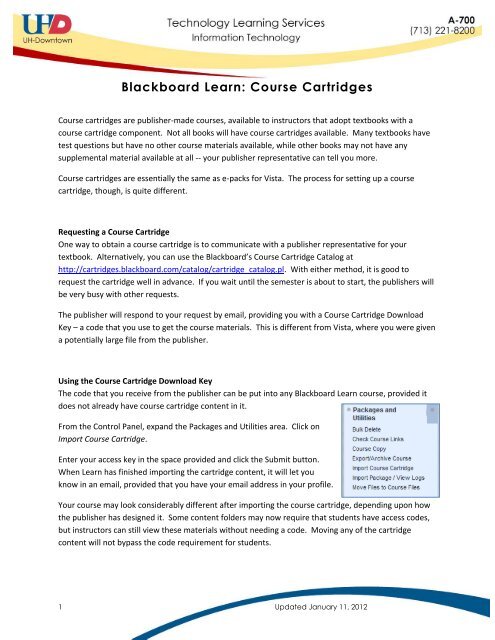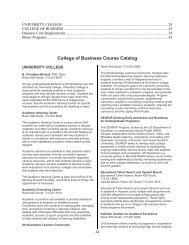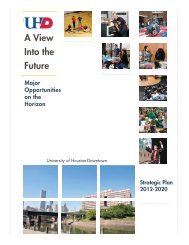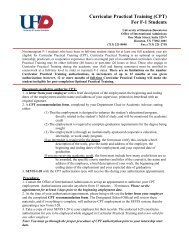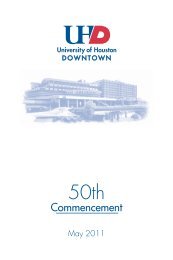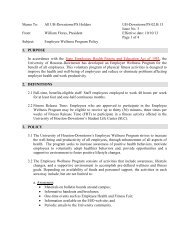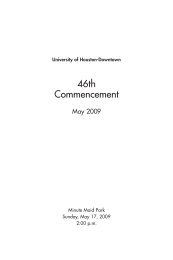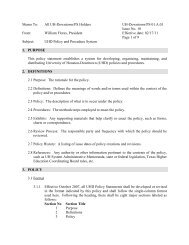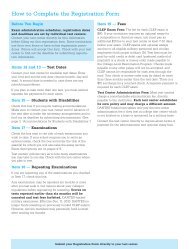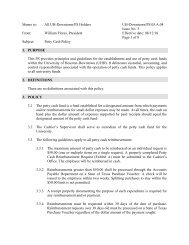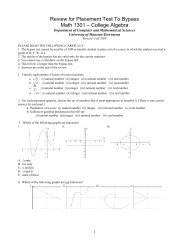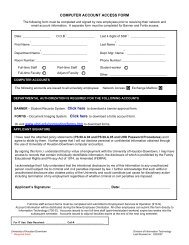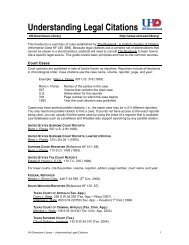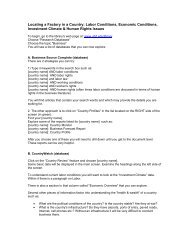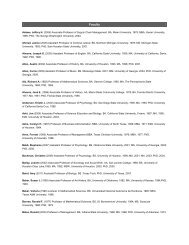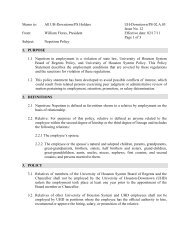Blackboard Learn: Course Cartridges
Blackboard Learn: Course Cartridges
Blackboard Learn: Course Cartridges
Create successful ePaper yourself
Turn your PDF publications into a flip-book with our unique Google optimized e-Paper software.
<strong>Blackboard</strong> <strong>Learn</strong>: <strong>Course</strong> <strong>Cartridges</strong><br />
<strong>Course</strong> cartridges are publisher-made courses, available to instructors that adopt textbooks with a<br />
course cartridge component. Not all books will have course cartridges available. Many textbooks have<br />
test questions but have no other course materials available, while other books may not have any<br />
supplemental material available at all -- your publisher representative can tell you more.<br />
<strong>Course</strong> cartridges are essentially the same as e-packs for Vista. The process for setting up a course<br />
cartridge, though, is quite different.<br />
Requesting a <strong>Course</strong> Cartridge<br />
One way to obtain a course cartridge is to communicate with a publisher representative for your<br />
textbook. Alternatively, you can use the <strong>Blackboard</strong>’s <strong>Course</strong> Cartridge Catalog at<br />
http://cartridges.blackboard.com/catalog/cartridge_catalog.pl. With either method, it is good to<br />
request the cartridge well in advance. If you wait until the semester is about to start, the publishers will<br />
be very busy with other requests.<br />
The publisher will respond to your request by email, providing you with a <strong>Course</strong> Cartridge Download<br />
Key – a code that you use to get the course materials. This is different from Vista, where you were given<br />
a potentially large file from the publisher.<br />
Using the <strong>Course</strong> Cartridge Download Key<br />
The code that you receive from the publisher can be put into any <strong>Blackboard</strong> <strong>Learn</strong> course, provided it<br />
does not already have course cartridge content in it.<br />
From the Control Panel, expand the Packages and Utilities area. Click on<br />
Import <strong>Course</strong> Cartridge.<br />
Enter your access key in the space provided and click the Submit button.<br />
When <strong>Learn</strong> has finished importing the cartridge content, it will let you<br />
know in an email, provided that you have your email address in your profile.<br />
Your course may look considerably different after importing the course cartridge, depending upon how<br />
the publisher has designed it. Some content folders may now require that students have access codes,<br />
but instructors can still view these materials without needing a code. Moving any of the cartridge<br />
content will not bypass the code requirement for students.<br />
1 Updated January 11, 2012
Student Access Codes<br />
Students that have purchased new textbooks should get working access codes included with their<br />
textbook. Otherwise, students will need to purchase access codes. There will usually be information<br />
inside the textbook telling students how to purchase their access codes.<br />
Once students have entered their access key, they will have access to all the course materials.<br />
Copying a <strong>Course</strong> Cartridge<br />
When copying a course cartridge course into a blank shell course, there is a checkbox that you will need<br />
to check to make sure that the course cartridge materials are included.<br />
This method will copy the course cartridge content only. The access codes are not copied and are<br />
essentially refreshed – students in the new course will need to acquire their own access codes.<br />
2 Updated January 11, 2012