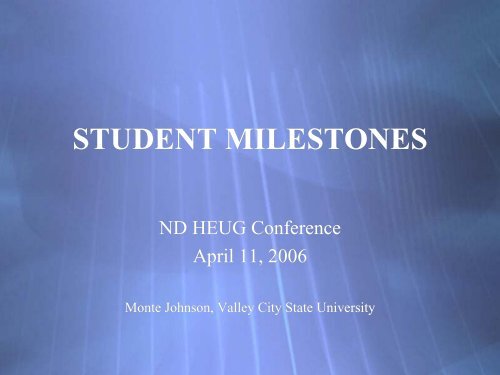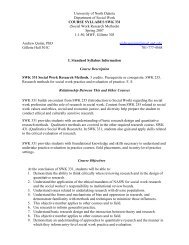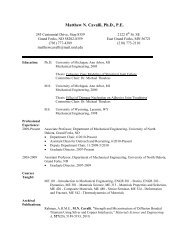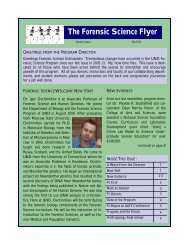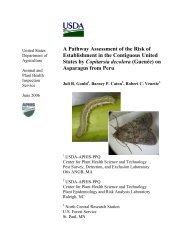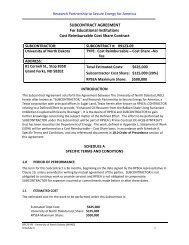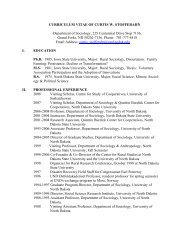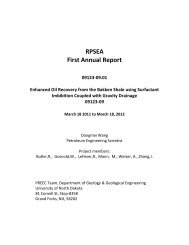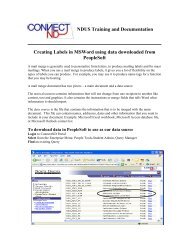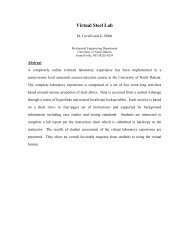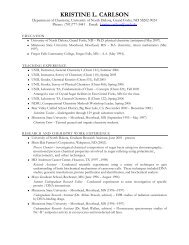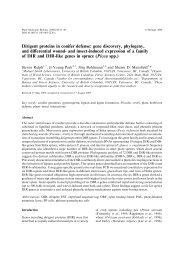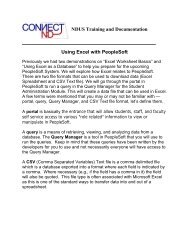STUDENT MILESTONES
STUDENT MILESTONES
STUDENT MILESTONES
Create successful ePaper yourself
Turn your PDF publications into a flip-book with our unique Google optimized e-Paper software.
<strong>STUDENT</strong> <strong>MILESTONES</strong><br />
ND HEUG Conference<br />
April 11, 2006<br />
Monte Johnson, Valley City State University
Student Milestones are non-course<br />
related but vital requirements a<br />
student must complete toward degree<br />
progress to graduate.
Developing a MILESTONE is<br />
a two step process<br />
Step 1: Define milestones and the levels<br />
within them on the Milestone Table page.<br />
Design Student Administration>Define<br />
Student Records>Setup>Milestone Table<br />
OR<br />
Manage Student Records>Manage<br />
Academic Records>Setup>Milestone Table
Step 2: Create milestone templates on<br />
the Milestone Template page.<br />
Design Student Administration>Define Student<br />
Records>Setup>Milestone Template<br />
OR<br />
Manage Student Records>Manage Academic<br />
Records>Setup>Milestone Template
Milestone Table:<br />
Design Student Administration>Define Student Records>Setup>Milestone Table<br />
OR<br />
Manage Student Records>Manage Academic Records>Setup>Milestone Table<br />
Click on add a New Value to create a new Milestone
Enter your institution and name the Milestone. (Caution: Once you enter the<br />
name here and click on ADD, you cannot change the name.)<br />
Click on ADD
Effective Date (defaults to today’s date) Change if effective on a different date.<br />
Set the Status to Active<br />
Enter Short Description and Formal Description of your milestone<br />
Grading Scheme & Grading Basis (optional) if you have a milestone that will be graded.<br />
Attempts allowed (optional)<br />
Enter Transcript Level and Print Milestone Detail of your choice.
Milestone Template:<br />
Design Student Administration>Define Student Records>Setup>Milestone Template<br />
OR<br />
Manage Student Records>Manage Academic Records>Setup>Milestone Template<br />
Next, go to Milestone Templates in the menu and click on<br />
Add a New Value
Enter your institution<br />
Enter Academic Career<br />
Enter Academic Program (optional) for which the milestone is a requirement<br />
EnterAcademic Plan (optional) for which the milestone is a requirement<br />
Click on ADD
Effective Date (defaults to today’s date) Change if effective on a different date<br />
Set the Status to Active<br />
Enter a Description<br />
Milestone Nbr (autopopulates)<br />
Milestone: Choose the Milestone from the dropdown menu.<br />
Enter a Description and Formal Description<br />
Grading Scheme & Grading Basis (optional) Not required unless milestone will be graded.<br />
Enter Transcript Level and Print Milestone Detail of your choice.
Adding A Milestone to a Student Record:<br />
Manage Student Records>Manage Academic Records>Use>Student Milestones<br />
Click on Add a New Value and enter the student ID<br />
Enter your institution<br />
Academic Career (undergrad or grad)<br />
Academic Program (select the correct program from the dropdown menu)<br />
Click on ADD
Effective Date: Will default to today’s date. Change if necessary.<br />
Milestone Nbr: (autopopulates)<br />
Milestone: Select from the dropdown menu<br />
Academic Plan: Select from the dropdown menu.<br />
Description and Formal Description (autopopulates)<br />
Milestone Level and Attempts Allowed (autopopulates) These are blank in this example.<br />
Milestone Title: This is a freeform text box and up to 254 characters can be entered. This<br />
can be set to print on the transcript.
Click on the second Brown Tab in the top menu bar.<br />
Transcript Level: Set to the highest level to which you want the milestone to print.<br />
Print Milestone Detail: Set to determine when the milestone will print.<br />
Complete remaining info as necessary or desired.
Click on third Brown Tab in the top menu bar.<br />
The Milestone Complete status has been set to Completed so it will print on<br />
the transcript.<br />
Complete remaining info as necessary or desired.
And this is how the milestone appears on the Official Transcript.<br />
----- Non-Course Milestones -----<br />
Major Earned Subsequent to Graduation<br />
Major: Biology Education<br />
December 17, 2004<br />
- Completed<br />
1) The Milestone Description prints<br />
2) The Milestone Title (freeform text) appears as it was entered.<br />
The print location can be determined by the setup on the transcript. I currently have<br />
Milestones set up to print as a transcript trailer. This is the very last entry on the<br />
transcript. The degree information is separate from the Milestone.<br />
Transcript setup can be found at: Define Student Records>Setup>Transcript Type.