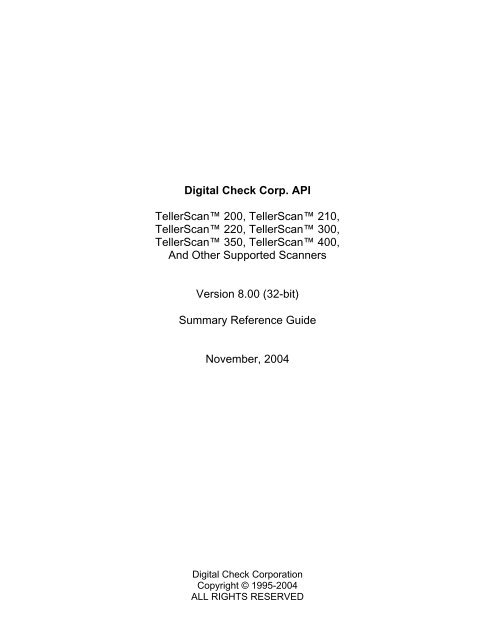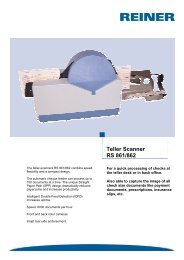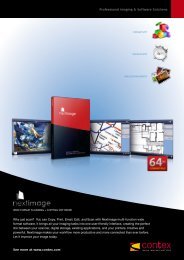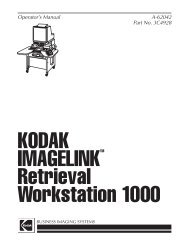Digital Check Corp. API TellerScan⢠200, TellerScan⢠210 ...
Digital Check Corp. API TellerScan⢠200, TellerScan⢠210 ...
Digital Check Corp. API TellerScan⢠200, TellerScan⢠210 ...
You also want an ePaper? Increase the reach of your titles
YUMPU automatically turns print PDFs into web optimized ePapers that Google loves.
<strong>Digital</strong> <strong>Check</strong> <strong>Corp</strong>. <strong>API</strong><br />
TellerScan <strong>200</strong>, TellerScan <strong>210</strong>,<br />
TellerScan 220, TellerScan 300,<br />
TellerScan 350, TellerScan 400,<br />
And Other Supported Scanners<br />
Version 8.00 (32-bit)<br />
Summary Reference Guide<br />
November, <strong>200</strong>4<br />
<strong>Digital</strong> <strong>Check</strong> <strong>Corp</strong>oration<br />
Copyright © 1995-<strong>200</strong>4<br />
ALL RIGHTS RESERVED
SOFTWARE LICENSE AND DEVELOPER'S AGREEMENT<br />
The <strong>Digital</strong> <strong>Check</strong> <strong>Corp</strong>oration Application Programming Interface (“DCC<strong>API</strong>”) was developed by <strong>Digital</strong> <strong>Check</strong> <strong>Corp</strong>oration<br />
("DCC") and UniSoft Imaging ("UNISOFT") to make development of applications using the BUIC 1000, BUIC 1500,<br />
TellerScan <strong>200</strong>, TellerScan <strong>210</strong>, TellerScan 220, TellerScan 300, TellerScan 350 and TellerScan 400 check<br />
scanners easier. This software is intended for exclusive use by DCC customers or DCC resellers with scanners originally<br />
purchased from <strong>Digital</strong> <strong>Check</strong> <strong>Corp</strong>oration. Use of any features in this interface is illegal with scanners not provided by <strong>Digital</strong><br />
<strong>Check</strong> <strong>Corp</strong>oration. The DCC<strong>API</strong> is copyrighted by <strong>Digital</strong> <strong>Check</strong> <strong>Corp</strong>oration and UniSoft Imaging.<br />
If you disagree with these terms, please return the Product and the documentation to DCC or UNISOFT, postage prepaid,<br />
within three days of you receipt, and DCC or UNISOFT will provide you with a refund, less freight and normal handling<br />
charges.<br />
The software function libraries, programs, and related documentation (hereinafter the "SOFTWARE") are licensed, not sold.<br />
By accepting this license, you receive the right to use this SOFTWARE under the terms of this license. DCC and UNISOFT<br />
retain all rights not expressly granted you under this agreement. The SOFTWARE is trade secrets of DCC and UNISOFT and<br />
is protected by copyright, trade secret, and trademark law.<br />
1) License Grant. DCC and UNISOFT grant you a nonexclusive right to use the SOFTWARE and documentation on the<br />
following terms:<br />
a) You may not release any part of precompiled source files or documentation to customers or other entities without<br />
DCC and UNISOFT's written consent and proper Non-disclosure agreements in place in a form acceptable to DCC<br />
and UNISOFT.<br />
b) You may not sublicense, license, sell, market, assign, or transfer ownership of precompiled source files or<br />
documentation to any entity. All these rights remain with DCC and UNISOFT. This clause shall not in any way restrict<br />
your use of agents and resellers to sell your applications containing the SOFTWARE.<br />
c) Only your full time employees or consultants who have signed valid employment agreements containing<br />
non-disclosure provisions may work with SOFTWARE.<br />
d) You have the right to modify SOFTWARE, but derivative works of the product are still covered by this license. This<br />
clause does not cover any application works that are completely developed by you.<br />
e) Your applications that are developed using the SOFTWARE should only be used on check scanners originally<br />
obtained from DCC.<br />
2) Upgrade Policy. At its option, DCC and UNISOFT may (but are not required to) make Updates and New Versions of the<br />
SOFTWARE available to you. All Updates and New Versions provided to you shall be governed by the same terms of this<br />
License Agreement.<br />
3) Disclaimer of Warranties. THE SOFTWARE AND DOCUMENTATION ARE PROVIDED "AS IS" AND WITHOUT<br />
EXPRESS OR LIMITED WARRANTY OF ANY KIND BY DCC OR UNISOFT OR ANYONE WHO HAS BEEN INVOLVED IN<br />
THE CREATION, PRODUCTION, OR DISTRIBUTION OF THE SOFTWARE INCLUDING, BUT NOT LIMITED TO THE<br />
IMPLIED WARRANTIES OF MERCHANTABILITY AND FITNESS FOR PARTICULAR PURPOSE. THE ENTIRE RISK AS<br />
TO THE QUALITY AND PERFORMANCE OF THE SOFTWARE AND DOCUMENTATION IS WITH YOU. DCC AND<br />
UNISOFT SPECIFICALLY RESERVE THE RIGHT TO MAKE CHANGES OR PROVIDE MAINTENANCE OF THE<br />
SOFTWARE AND DOCUMENTATION. DCC OR UNISOFT ARE NOT RESPONSIBLE FOR INCIDENTAL OR<br />
CONSEQUENTIAL DAMAGES OF ANY KIND.<br />
4) Limitation of Liability. DCC and UNISOFT's entire aggregate liability and your exclusive remedy shall be limited to the<br />
amount paid to DCC and UNISOFT for SOFTWARE and services rendered by DCC and UNISOFT under this agreement.<br />
2
Table of Contents<br />
1.0 OVERVIEW .......................................................................................................................................................................................6<br />
2.0 HARDWARE AND SOFTWARE REQUIREMENTS FOR SCSI SCANNERS ...............................................................7<br />
2.1 HARDWARE REQUIREMENTS .........................................................................................................................................................7<br />
2.2 SOFTWARE REQUIREMENTS..........................................................................................................................................................7<br />
2.3 SETUP ............................................................................................................................................................................................7<br />
2.4 INSTALLATION OF THE SCSI-2 BOARD..........................................................................................................................................8<br />
2.5 CONNECT THE SCANNER TO THE PC ............................................................................................................................................8<br />
2.6 INSTALL THE SCSI DEVICE DRIVER..............................................................................................................................................8<br />
2.7 INSTALLING THE DIGITAL CHECK SCANNER <strong>API</strong> SOFTWARE .......................................................................................................8<br />
3.0 HARDWARE AND SOFTWARE REQUIREMENTS FOR USB SCANNERS ................................................................9<br />
3.1 HARDWARE REQUIREMENTS .........................................................................................................................................................9<br />
3.2 SOFTWARE REQUIREMENTS..........................................................................................................................................................9<br />
3.3 SETUP ............................................................................................................................................................................................9<br />
INSTALLING THE DRIVER FILES (THE TS<strong>210</strong> AND TS220 USE THE IDENTICAL FIRMWARE AND DRIVERS ...............................................9<br />
3.4 CONNECT THE SCANNER TO THE PC ..........................................................................................................................................10<br />
3.5 INTRODUCING TS<strong>200</strong>, TS205, TS<strong>210</strong>, AND TS220 .................................................................................................................10<br />
3.6 RELEASE HISTORY ......................................................................................................................................................................11<br />
4.0 <strong>API</strong> FUNCTIONS...........................................................................................................................................................................15<br />
4.1 BUICINIT()...................................................................................................................................................................................15<br />
4.2 BUICEXIT() .................................................................................................................................................................................15<br />
4.3 BUICDEBUG() .............................................................................................................................................................................16<br />
4.4 BUICDISPLAYABOUT()................................................................................................................................................................16<br />
4.5 BUICDISPLAYSTATUS() ..............................................................................................................................................................16<br />
4.6 BUICSETPARAM().......................................................................................................................................................................17<br />
4.7 BUICGETPARAM() ......................................................................................................................................................................17<br />
4.8 BUICREADCONFIG()...................................................................................................................................................................17<br />
4.9 BUICWRITECONFIG() .................................................................................................................................................................17<br />
4.10 BUICSCAN() .............................................................................................................................................................................18<br />
4.11 BUICSCANGRAY()....................................................................................................................................................................19<br />
4.12 BUICSCANMEMORY()...............................................................................................................................................................19<br />
4.13 BUICSCANMEMORYGRAY() .....................................................................................................................................................20<br />
4.14 BUICCOMPRESSIMAGE()..........................................................................................................................................................21<br />
4.15 BUICCOMPRESSIMAGEGRAY() ................................................................................................................................................21<br />
4.16 BUICSTARTIMAGEWINDOW()...................................................................................................................................................22<br />
4.17 BUICCLOSEIMAGEWINDOW() ..................................................................................................................................................22<br />
4.18 BUICSIZEIMAGEWINDOW() ......................................................................................................................................................22<br />
4.19 BUICSETIMAGEMULTPAGE() ...................................................................................................................................................23<br />
4.20 BUICCOPYFILE() ......................................................................................................................................................................23<br />
4.21 BUICCOMBINETIFFS() ............................................................................................................................................................24<br />
4.22 BUICCROPFILE()......................................................................................................................................................................24<br />
4.23 BUICGETTIFFPAGES() .............................................................................................................................................................25<br />
4.24 BUICGETMICRLINE() ...............................................................................................................................................................25<br />
4.25 BUICSETMICRLINE()................................................................................................................................................................26<br />
4.26 BUICUPDATEMICRLINE() .........................................................................................................................................................26<br />
4.27 BUICSTATUS()..........................................................................................................................................................................27<br />
4.28 BUICGETSCANNERINFO()........................................................................................................................................................27<br />
4.29 FUNCTS400SETPRINT() ...........................................................................................................................................................28<br />
4.30 FUNCTS400CLEARPRINT().......................................................................................................................................................28<br />
4.31 FUNCTS400SETSORTER() .......................................................................................................................................................29<br />
4.32 FUNCTS400SETLOADFONT()...................................................................................................................................................30<br />
4.33 FUNCTS400LOADPRINTERFONT() ...........................................................................................................................................30<br />
4.34 TS400SETPOCKET() ................................................................................................................................................................31<br />
4.35 BUICEJECTDOCUMENT() .........................................................................................................................................................31<br />
4.36 FUNCTS400GETSCANNERRUNINFO() .....................................................................................................................................31
4.37 FUNCSETUPCALLBACK() ..........................................................................................................................................................32<br />
4.38 FUNCTS<strong>200</strong>UPDATE() ..............................................................................................................................................................32<br />
4.39 CHECKENDORSEMENTSTART().................................................................................................................................................33<br />
4.40 CHECKENDORSEMENTEND() ....................................................................................................................................................33<br />
4.41 CHECKENDORSEMENTTEXT()...................................................................................................................................................34<br />
4.42 GETSCANNERTYPE() ................................................................................................................................................................34<br />
4.43 DCC<strong>API</strong>VERSION() ..................................................................................................................................................................35<br />
4.44 DCC<strong>API</strong>SUPPORTEDSCANNERS()...........................................................................................................................................35<br />
4.45 FUNCCONVGRAYIMAGEEDGEDETECTBW().............................................................................................................................36<br />
4.46 BUICGETSCANNERSERIALNUMBER() .....................................................................................................................................37<br />
4.47 FINDE13BMICR()........................................................................................................................................................................38<br />
4.48 FINDE13BMICRMEM()..............................................................................................................................................................39<br />
4.49 VERIFYMICR()............................................................................................................................................................................40<br />
4.50 LASTCHECKMICRSTATUS() ......................................................................................................................................................40<br />
4.51 FUNCCONVIMAGETOFILE() .......................................................................................................................................................41<br />
4.52 BUIC<strong>API</strong>CHECKDENSITY() ......................................................................................................................................................41<br />
4.53 CONVERTRGBTOGRAY() ..........................................................................................................................................................42<br />
4.54 BUICSETPARAMSTRING().........................................................................................................................................................42<br />
4.55 READSTATISTICS().....................................................................................................................................................................43<br />
4.56 BUICGRAYSATURATE ()............................................................................................................................................................44<br />
4.57 SETSTANDARDCHECKSIZES () AND SETSTANDARDCHECKSIZEINDEX () ................................................................................45<br />
4.58 IQAVERIFYSIZEDOCUMENT () ...................................................................................................................................................45<br />
4.59 IQASTATUS() AND IQASTATUSGRAY().....................................................................................................................................46<br />
4.60 IQASTATUSSTART() AND IQASTATUSGRAYSTART AND GETIQASTATUS ..............................................................................46<br />
5.0 ERROR CODES............................................................................................................................................................................47<br />
5.1 INIT ERROR CODES .....................................................................................................................................................................47<br />
5.2 GENERAL ERROR CODES............................................................................................................................................................48<br />
5.3 SCANNING ERROR CODES ..........................................................................................................................................................51<br />
5.4 READING/WRITING MICR TO TIFF FILE ERROR CODES............................................................................................................54<br />
5.5 CHECK OR DOCUMENT ENDORSING ERROR CODES, STATISTICS ..............................................................................................59<br />
6.0 CHECK SCANNER PARAMETERS..........................................................................................................................................60<br />
7.0 CONFIGURATION FILES............................................................................................................................................................69<br />
7.1 BUIC 1500 AND TELLERSCAN PARAMETERS ........................................................................................................................70<br />
7.1.1 Devices ..............................................................................................................................................................................70<br />
7.1.2 Ext.Reader.........................................................................................................................................................................73<br />
7.1.3 Sorter..................................................................................................................................................................................76<br />
7.1.4 Printer.................................................................................................................................................................................79<br />
7.1.5 Print.....................................................................................................................................................................................80<br />
7.1.6 Acquisition .........................................................................................................................................................................82<br />
7.1.7 Double Feed Detection....................................................................................................................................................88<br />
7.1.8 RS232.................................................................................................................................................................................89<br />
7.1.9 MICR...................................................................................................................................................................................91<br />
7.1.10 Other.................................................................................................................................................................................93<br />
7.1.11 Other (TellerScan <strong>200</strong> Only).....................................................................................................................................98<br />
7.1.12 Light................................................................................................................................................................................100<br />
7.2 BUIC 1000 PARAMETERS.........................................................................................................................................................104<br />
7.3 DIGITAL CHECK SCANNER PARAMETERS..................................................................................................................................111<br />
7.4 EXAMPLE BUICSCAN.INI FILE..................................................................................................................................................113<br />
8.0 OPERATOR MAINTENANCE....................................................................................................................................................117<br />
8.1 CLEANING THE FEED ROLLER ...................................................................................................................................................117<br />
8.2 CLEANING THE TELLERSCAN 400 UNIT ................................................................................................................................117<br />
9.0 LIST OF SAMPLE CODE ...........................................................................................................................................................118<br />
9.1 C SAMPLE SOURCE ...................................................................................................................................................................118<br />
9.2 VISUAL BASIC SAMPLE SOURCE ...............................................................................................................................................118<br />
4
10.0 VISUAL BASIC DEVELOPMENT INFORMATION..............................................................................................................119<br />
11.0 CHECK IMAGE QUALITY ASSURANCE METRICS .........................................................................................................120<br />
12.0 SOURCES FOR HELP ............................................................................................................................................................123<br />
12.1 <strong>API</strong> TECHNICAL SUPPORT.......................................................................................................................................................123<br />
12.2 SCANNER REPAIR....................................................................................................................................................................123<br />
12.3 SALES INFORMATION...............................................................................................................................................................123<br />
5
1.0 Overview<br />
The Application Programmers Interface (<strong>API</strong>) was designed to allow quick and easy integration<br />
of the TellerScan and BUIC lines of scanners from <strong>Digital</strong> <strong>Check</strong> <strong>Corp</strong>oration, DCC, into any<br />
Windows development environment. The <strong>API</strong> supports scanning and compressing images to file, or<br />
scanning and writing images to memory. Black and white images may be compressed to single or<br />
multi-page TIFF files. The compressed file is a standard TIFF file with group 4 compression.<br />
Grayscale images may be compressed to JPEG or windows bitmap files (BMP). Also available is the<br />
magnetic code (MICR) of the check, which is returned as an ASCII string when scanning. An option<br />
for TIFF files is the storage of the MICR characters as a TIFF tag. Some DCC’s scanners can also<br />
save color images which can be stored in JPEG format.<br />
Several functions are supported for scanner initialization, setting scanner parameters, and<br />
scanning. Default values for scanning settings can be used, but it is recommend using values that<br />
result in the best performance for the checks being scanned.<br />
Current supported scanners:<br />
• DCC TellerScan <strong>200</strong> (TS/<strong>200</strong>) (32-bit only)<br />
• DCC TellerScan 205 (TS/205) (32-bit only)<br />
• DCC TellerScan <strong>210</strong> (TS/<strong>200</strong>) (32-bit only)<br />
• DCC TellerScan 220 (TS/220) (32-bit only)<br />
• DCC TellerScan 300 (TS/300) (32-bit only)<br />
• DCC TellerScan 300EBS (TS/300EBS) (32-bit only)<br />
• DCC TellerScan 350 (TS/350) (32-bit only)<br />
• DCC TellerScan 350EBS (TS/350EBS) (32-bit only)<br />
• DCC TellerScan 400 (TS/400)<br />
• DCC TellerScan 400E (TS/400E)<br />
• DCC TellerScan 400ES (TS/400ES) (32-bit only)<br />
• BUIC 1000 (B/1000)<br />
• BUIC 1500 (B/1500)<br />
6
2.0 Hardware and Software Requirements for SCSI Scanners<br />
SCSI scanners<br />
• DCC TellerScan 300 (TS/300) (32-bit only)<br />
• DCC TellerScan 300EBS (TS/300EBS) (32-bit only)<br />
• DCC TellerScan 350 (TS/350) (32-bit only)<br />
• DCC TellerScan 350EBS (TS/350EBS) (32-bit only)<br />
• DCC TellerScan 400 (TS/400)<br />
• DCC TellerScan 400E (TS/400E)<br />
• DCC TellerScan 400ES (TS/400ES) (32-bit only)<br />
2.1 Hardware Requirements<br />
1. 800 MHz PC Computer with 64 Megabytes RAM, Fast video card preferred.<br />
2. Adaptec SCSI Board (AHA-2930 or AHA-2940 recommended)<br />
3. DCC Supported <strong>Check</strong> Scanner.<br />
NOTE: Scanner throughput is directly related to the speed of the PC.<br />
2.2 Software Requirements<br />
1. SCSI-2 driver (ASPI) for SCSI devices.<br />
2. BUICAP32.dll (32-bit version).<br />
3. Windows NT 4.0, Windows <strong>200</strong>0, or Windows XP.<br />
2.3 Setup<br />
Before running the scanner the following steps must be completed:<br />
NOTE: A SCSI-2 board and driver may already be installed in your system.<br />
• Install the SCSI-2 board in your PC.<br />
• Connect the scanner to the PC.<br />
• Install the SCSI board drivers.<br />
• Install the DCC <strong>API</strong> software.<br />
IMPORTANT: Any SCSI cards (including the Adaptec 2940 PCI SCSI-2 board) should be installed<br />
by a qualified technician.<br />
WARNING: Before you connect the scanner to a power outlet, be sure that the unit is set for the<br />
voltage requirements of your location. See if the scanner has a switch to select either 115V or 230V,<br />
not all models of the scanners have switches.<br />
7
2.4 Installation of the SCSI-2 Board<br />
If your computer does not have a SCSI-2 board (such as the Adaptec AHA-2940 PCI SCSI-2 board)<br />
have a qualified technician install the SCSI-2 board and SCSI-2 driver software.<br />
<strong>Digital</strong> <strong>Check</strong> offers a complete SCSI-2 Interface Kit including the recommended SCSI-2 card, SCSI-<br />
2 driver software, and the appropriate SCSI-2 cable for the scanners. For additional information<br />
about the scanners, visit www.digitalcheck.com.<br />
2.5 Connect the scanner to the PC<br />
1. Place the scanner near the PC.<br />
2. Make sure the scanner is turned off (check lights on scanner).<br />
3. Connect the SCSI cable to the scanner.<br />
4. Connect the SCSI cable to the PC.<br />
5. Turn on the scanner.<br />
6. Turn on the PC.<br />
IMPORTANT NOTE: SCSI devices must be powered on when the computer is booted.<br />
2.6 Install the SCSI Device Driver<br />
The installation of the device driver is different for each operating system and should be installed by a<br />
qualified technician.<br />
The SCSI card manufacturers frequently change the product codes on the SCSI cards. As a result,<br />
please consult a qualified technician, your reseller, or check our web site at www.digitalcheck.com for<br />
more information about the proper SCSI device driver software for Windows 3.11, Windows 95,<br />
Windows 98, Windows ME, Windows NT, or Windows <strong>200</strong>0.<br />
2.7 Installing the <strong>Digital</strong> <strong>Check</strong> Scanner <strong>API</strong> Software<br />
Run DCC<strong>API</strong>.EXE and follow the prompts. The default installation directory is C:\DCC. In order for<br />
your applications to use the <strong>API</strong> you must copy the appropriate library, BUIC<strong>API</strong>.DLL (16-bit) or<br />
BUICAP32.DLL (32-bit), to your Windows\System folder or WinNT\System32 folder on Windows<br />
NT/<strong>200</strong>0/XP. When using the TellerScan only <strong>API</strong>, TS2DLL.DLL and TS4DLL.DLL should also be<br />
copied into the appropriate System folder.<br />
8
3.0 Hardware and Software Requirements for USB Scanners<br />
USB scanners<br />
• DCC TellerScan <strong>200</strong> (TS/220) (32-bit only)<br />
• DCC TellerScan 205 (TS/220) (32-bit only)<br />
• DCC TellerScan <strong>210</strong> (TS/205) (32-bit only)<br />
• DCC TellerScan 220 (TS/<strong>200</strong>) (32-bit only)<br />
3.1 Hardware Requirements<br />
1. 800 MHz PC Computer with 64 Megabytes RAM, Fast video card preferred.<br />
2. USB1.1 for TS<strong>200</strong> or TS205, and USB2.0 (backward compatible with USB1.1) for TS<strong>210</strong> and<br />
TS220.<br />
3. DCC Supported USB <strong>Check</strong> Scanner.<br />
NOTE: Scanner throughput is directly related to the speed of the PC and whether using a USB1.1 or<br />
USB2.0.<br />
3.2 Software Requirements<br />
4. BUICAP32.dll (32-bit version).<br />
5. Windows 98 (TS<strong>200</strong> and TS205 Only), Windows <strong>200</strong>0, or Windows XP.<br />
6. TS2DLL.dll<br />
3.3 Setup<br />
Before running the scanner the following steps must be completed:<br />
NOTE: A USB board and driver may already be installed in your system.<br />
• Place setup disk in your PC or download installation from web www.digitalcheck.com.<br />
• Connect the scanner to the PC via USB.<br />
• Turn scanner on. Windows will automatically ask for *.inf file which is driver’s directory..<br />
TS<strong>210</strong> / TS220 (Windows <strong>200</strong>0 & Windows XP Only)<br />
Installing the Driver Files (The TS<strong>210</strong> and TS220 use the identical firmware and drivers<br />
1) Download the TS<strong>210</strong>-220 Driver file from the web site into a directory.<br />
http://www.digitalcheck.com/l2_ss_downloads.html<br />
2) Unzip the file and run the driver auto install program. This will automatically install or update all of the TS<strong>210</strong> or TS220 driver files<br />
on your PC.<br />
3) Turn ON the unit. Windows detects a new hardware device. Select the request for the installation of the best driver. It should find<br />
the TS220NC.inf file. Select it and continue until finished.<br />
4) Under XP, the USB device will install and then the TS220 will install.<br />
5) Both LEDs on the control panel should now be lit.<br />
9
WARNING: Before you connect the scanner to a power outlet, be sure that the unit is set for the<br />
voltage requirements of your location. See if the scanner has a switch to select either 115V or 230V,<br />
not all models of the scanners have switches.<br />
3.4 Connect the scanner to the PC<br />
1. Place the scanner near the PC.<br />
2. Make sure the scanner is turned off (check lights on scanner).<br />
3. Connect the USB cable to the scanner.<br />
4. Connect the USB cable to the PC.<br />
5. Turn on the scanner.<br />
6. Turn on the PC.<br />
3.5 Introducing TS<strong>200</strong>, TS205, TS<strong>210</strong>, and TS220<br />
NOTE: The job type parameter in BUICScan(), BUICScanMemory(), BUICScanGray(), and<br />
BUICScanGrayMemory() is no longer operational on a TS<strong>200</strong> series scanner. Since the TS<strong>200</strong><br />
series scanner is event driven, the document may be scanned previously to calling BUICScan().<br />
Therefore use BUICSetParam() before dropping a document in the scanner or use BUICScan.ini<br />
before entering the application. Also, the MICR must be enabled/disabled by BUICSetParam() or in<br />
the BUICScan.ini file instead of in the job type parameter in BUICScan().<br />
The TS<strong>200</strong> and TS205 and TS<strong>210</strong> are single check scanners based on events and are single check<br />
at a time scanners. The <strong>Digital</strong> <strong>Check</strong> <strong>Corp</strong>oration <strong>API</strong> initializes the TS<strong>200</strong> or TS205 or TS<strong>210</strong> in the<br />
enabled state thus when a document is dropped (put in input feeder) the document is scanned.<br />
Added features for the TS<strong>200</strong> and TS205 and TS<strong>210</strong> and TS220 are the ability to set call back<br />
functions to notify the application a document is being scanned, MICR is ready, Front Image is ready,<br />
Back Image is ready, or a combination of these events. The document is then retrieved using<br />
BUICScan, BUICScanMemory, BUICScanGray, or BUICScanGrayMemory.<br />
Although call back functions are new for the USB scanners operation, they are not necessary.<br />
Calling BUICScan, etc., when the user inserts a document is still valid. The application may be<br />
button driven or use BUICStatus to detect a document (Note BUICStatus works on SCSI scanners so<br />
controlling both would be easier using this function.)<br />
Added features to the BUICSCAN.ini feature include under the header [SCANNER], the user may<br />
add Type=<strong>200</strong> to optimize initialization. If [SCANNER], Type=<strong>200</strong> is present, the USB bus is scanned<br />
first. If it is not present, the SCSI bus is scanned for TS400’s or TS300’s and then the USB bus is<br />
scanned which delays initialization of the TS<strong>200</strong>. Another BUICSCAN.ini feature is TS<strong>200</strong> Image<br />
Wait. This parameter gives the number of milliseconds to wait after a BUICScan function is called<br />
before returning a “NO CHECKS PRESENT” error message. If the document has already been<br />
scanned, the return is immediate; otherwise the DLL waits 10000 ms or 10 seconds (default or user<br />
set delay) for a document to be scanned. The last new feature in the BUICSCAN.ini for the TS<strong>200</strong> is<br />
TS<strong>200</strong> Crop Threshold. Since the DLL crops the top black area when image cropping is enabled, this<br />
is a threshold value to use. The current default is 80. Enable scanner re-enables the scanner for<br />
drop feeding after the first document. If the scanner is not re-enabled, issuing a BUICScan enables<br />
the scanner. TS<strong>200</strong>Delay is used to slow down the scanner commands for some Windows 98<br />
systems. Defaults are listed below except for scanner which defaults to TS400.<br />
[ACQ. SETUP]<br />
10
Image Wait=10000<br />
Crop Threshold=80<br />
Enable Scan=0<br />
TS<strong>200</strong>Delay=0<br />
[SCANNER}<br />
Type=<strong>200</strong><br />
New functions introduced for the TS<strong>200</strong> include the following:<br />
funcSetUpCallBack – Set up call back routines for application notification of scanner events.<br />
funcTS<strong>200</strong>Update - Set scanner for enable when document is present or disabled.<br />
Many new error messages were introduced with TS<strong>200</strong>. See error message section for a complete<br />
list.<br />
The TS220 is a multiple check scanner and has recently entered production. It has a footprint similar<br />
to the TS<strong>200</strong> and TS205, but can scan multiple checks per scan.<br />
3.6 Release History<br />
Version 8.00<br />
Updated version of Image Quality Analysis including grayscale image support. New functions<br />
include IQAStatusGrayStart and IQAStatusGray.<br />
Version 7.26<br />
Updated version of TS2DLL.DLL (3.12) for user configurable output sensor settings. Improved<br />
MICR OCR and verification.<br />
Version 7.25<br />
Updated version of TS2DLL.DLL (3.11) and TS220Firmware.bin for the TS<strong>210</strong>/TS220 scanner<br />
that will eliminate any erroneous jams indications due to the exit sensor within the scanner. The new<br />
code utilizes compensated, normalized data rather than raw data from which to derive the exit sensor<br />
functionality.<br />
Version 7.24<br />
Support Hong Kong E13B OCR Verification Rules. Note: not recommended for North<br />
American users.<br />
Version 7.23<br />
Version 7.22<br />
Released version of ItemByItem Image Quality Analysis.<br />
Allow for no ini file by using “NOINI” as the BUIC INI Filename.<br />
Added tests to make sure short line search on skew checks did not GPF.<br />
11
Version 7.21<br />
Added tests in DIBCrop to not overcrop an image even with a bad Threshold setting.<br />
Version 7.20<br />
Added Intensity12 parameter of the ini for setting print intensity for TS350EBS.<br />
Version 7.19<br />
Remove unnecessary debug calls and default debug off.<br />
Version 7.18<br />
Release updated Versions of TS4DLL.DLL and BUICAP32.DLL, which allow for faster printing<br />
of BMPs on SCSI Document Scanners.<br />
Version 7.17<br />
Fixed problem with specifying scanning both sides with BUICSetParam and then specify front<br />
only during scan.<br />
BUICExit stats file exit problem was corrected.<br />
Version 7.16<br />
Release some functions in IQA (Speckle count, Corner detect, standard document size).<br />
Documentation should be located in buicapi.h.<br />
Version 7.15<br />
Improved Edge Detection for 4 bit grayscale images<br />
Buicap32.dll can capture scanner statistics and these features will be released in a future<br />
version of the DCC<strong>API</strong><br />
Buicap32.dll had some Image Quality Analysis features added but more functions are needed<br />
So this feature will be released in a future version of the DCC<strong>API</strong><br />
Images from all USB Scanners are cropped on all edges. This results in clear images.<br />
Added ability to BUICSetParamString for paths for firmware, font, configuration, etc.<br />
Added font file to ini file used by USB Scanners<br />
Added a delay loop to handle disconnect/reconnects of power off scanners<br />
Firmware was modified for faster restarts.<br />
Added support for the TS<strong>210</strong><br />
Callback support for TS<strong>210</strong> and TS220<br />
Version 7.14<br />
Improved Edge Detection for Security Symbols<br />
Improved "7" MICR OCR processing<br />
Improved the BUICStatus to clear Errors<br />
Version 7.13<br />
<strong>Check</strong> if spaces should be removed from TS2DLL.DLL BMP<br />
Added Firmware File Flag to ini File<br />
Updated Firmware in the release directory<br />
Version 7.12<br />
Fixed a bug setting double feed on TS300/TS400ES.<br />
12
Version 7.11<br />
Corrected a bug true type endorsements when debugging was turned on.<br />
Version 7.10<br />
Added support for DOUBLE FEED Delay in Buicscan.ini, Parameter<br />
CFG_MISC_DOUBLEFEEDDELAY<br />
Version 7.09<br />
If the feeder sensor is active, automatically wait longer for scanning if necessary.<br />
Version 7.08<br />
Clip extra left and right edge in funcConvEdgeDetectBW (Option 256).<br />
Version 7.07<br />
Updated TS220 firmware to help reduce false jams on the TS220.<br />
New software to clear power on flag in BUICInit. New software to leave blinking light on<br />
jams/misfeeds/double feed docs and to clear blinking light on next GetImage, BUICStatus,<br />
or Eject Document. Changed order of checking for ImageWait overrun to allow more time for<br />
back image to come in. Added a MICR Format 3 in MICR Verify which will add spaces in the<br />
amount area if necessary.<br />
Version 7.06<br />
Make blinking lights on jams/misfeeds/double documents and clear blinking lights on eject on<br />
The TS220.<br />
Version 7.05<br />
Fixed an initialization problem in TS<strong>200</strong>Init when no TS<strong>200</strong>, TS205, or TS220 was present<br />
Version 7.04<br />
Fixed a 4 bit grayscale issue in Edge Detection<br />
Version 7.03<br />
Reset scanner on mis-feed. Faster jam error detection. Updated documentation.<br />
Version 7.02<br />
Copies font file to window directory when necessary. Both jam error and double feed<br />
error were reported as -217. Now jam error is reported as -220 and double feed error is<br />
reported as -217.Version 7.01<br />
Internal testing release.<br />
Version 7.00<br />
Added support for the TS220.<br />
Version 6.13<br />
Fixed an external sort problem that returned the wrong error code.<br />
MICR OCR recognition enhanced for elongated digits.<br />
Version 6.11<br />
Fixed BUICCompressImageGray() problem that created stepped images.<br />
13
Version 6.10<br />
Fixed an issue when BUICInit() is called more than once by an application.<br />
Added function for density detection.<br />
Version 6.08<br />
Removed debug messages from BUICWriteConfig() function.<br />
Version 6.06<br />
Improved handling of scanner cover removal.<br />
Version 6.01<br />
Added support for the TS300/350/400ES common firmware.<br />
Version 6.00<br />
Added support for the TS400ES.<br />
Introduction of OCR MICR recognition for improved MICR accuracy.<br />
Version 5.00<br />
The JPEG quality may be set in the BUICScan.ini file with JPEG Quality=75 or it may be set by<br />
calling BUICSetParam(CFG_MISC_JPEG_QUALITY, 75) during application run.<br />
NOTE: Setting JPEG Quality creates smaller JPEG images with lower quality, while higher<br />
qualities create larger images with better quality. If using a TS/<strong>200</strong>, see previous section on<br />
Introducing TS/<strong>200</strong>.<br />
14
4.0 <strong>API</strong> Functions<br />
4.1 BUICInit()<br />
BUICInit initializes the DLL and checks the status of the SCSI/USB connection. BUICInit assumes<br />
BUICScan.ini is located in the Windows folder or Application path. BUICInit returns a 0 or positive<br />
integer (0, 1, …) if the DLL is initialized properly. A General Error Code (negative integer) is returned<br />
if a problem is encountered while querying the SCSI device driver/adapter or getting the status of the<br />
scanner. (All error codes and their meanings are listed in section Error Codes).<br />
BUICInitPath performs the same action as BUICInit, but allows you to specify the paths to the DLL,<br />
INI, and Configuration files. It is recommended that user use BUICSetParamString instead of<br />
BUICInitPath.<br />
4.2 BUICExit()<br />
BUICExit frees resources and memory used by the DLL. BUICExit should be called before exiting an<br />
application or before calling BUICInit a second time to free all resources and memory. BUICExit<br />
returns a 0 or positive integer if successful or a General Error Code otherwise.<br />
15
4.3 BUICDebug()<br />
BUICDebug allows a dialog box to be enabled for debugging purposes. If enabled, the DLL will<br />
display an information dialog box when a procedure is called with the calling variables. It will also<br />
display an information dialog box when a procedure is returned to the caller. Other information can<br />
be displayed when the procedure is running. This function returns 0 or a positive integer if successful<br />
or a General Error Code otherwise.<br />
NOTE: This function is supplied for backward compatibility and is no longer supported.<br />
4.4 BUICDisplayAbout()<br />
BUICDisplayAbout displays a dialog box regarding the DLL. The dialog box displays information<br />
regarding the maker of the DLL and version number. BUICDisplayAbout returns 0 or a positive<br />
integer if successful or an Init Error Code otherwise.<br />
NOTE: This function is supplied for backward compatibility and may not be available in future<br />
releases. DCC<strong>API</strong>Version() and DCC<strong>API</strong>SupportedScanners() provide more functionality and should<br />
be used instead of BUICDisplayAbout().<br />
4.5 BUICDisplayStatus()<br />
BUICDisplayStatus will display the status of the scanner and SCSI connection. BUICDisplayStatus<br />
returns 0 or a positive integer if successful or a General Error Code otherwise.<br />
NOTE: This function is supplied for backward compatibility and may not be available in future<br />
releases. BUICGetScannerInfo() and BUICGetScannerSerialNumber() provide more functionality and<br />
should be used instead of BUICDisplayStatus().<br />
16
4.6 BUICSetParam()<br />
BUICSetParam will set the configuration parameter to the specified value. BUICSetParam returns a<br />
0 or positive integer if successful or a General Error Code otherwise. See the BUIC Parameters<br />
section for a list of valid parameters.<br />
4.7 BUICGetParam()<br />
BUICGetParam will return the configuration parameter of the specified value. See the BUIC<br />
Parameters section for a list of valid parameters.<br />
4.8 BUICReadConfig()<br />
BUICReadConfig will read the configuration file and set the values in the file as the current<br />
parameters. The configuration file is a standard Windows INI file. BUICReadConfig returns 0 or a<br />
positive integer if successful or a General Error Code otherwise. If BUICReadConfig is not called by<br />
the application, BUICInit will search for file BUICScan.INI as the default configuration file. If BUICInit<br />
cannot find BUICScan.INI, default values will be used for initialization. It is highly recommended to<br />
have a configuration file for optimizing scanner operation. If complete paths are not used, the files<br />
should be placed in the default Windows directory.<br />
4.9 BUICWriteConfig()<br />
BUICWriteConfig will write the current parameters to a file. The file is a standard Windows INI file. If<br />
no values are set with the BUICSetParam() function the default values in the <strong>API</strong> will be written. This<br />
function returns a 0 or positive integer if successful or a General Error Code otherwise. If complete<br />
paths are not used, the files should be placed in the default Windows directory.<br />
17
4.10 BUICScan()<br />
BUICScan invokes the scanning session with the scanner. One item will be scanned with this call.<br />
The output files will be written to the names specified. Full drive, path, name, and extensions are<br />
required. This function returns 0 or a positive integer if successful. If an error occurs, the error can<br />
either be a General Error Code or a Scanning Error Code. See the Error Code section for more<br />
information should an error occur.<br />
NOTE: B1500 and TS400 support only BUIC_SCAN_FRONT, BUIC_SCAN_BOTH,<br />
BUIC_SCAN_FRONT_CODE, and BUIC_SCAN_BOTH_CODE. The other values of iJobType will<br />
result in an error.<br />
18
4.11 BUICScanGray()<br />
BUICScanGray invokes a gray scale scanning session with the scanner. One item will be scanned<br />
with this call. The output files will be written to the names specified. Full drive, path, name, and<br />
extensions are required. This function returns 0 or a positive integer if successful. If an error occurs,<br />
the error can either be a General Error Code or a Scanning Error Code. See the Error Code section<br />
for more information, should an error occur.<br />
NOTE: B1500 and TS400 support only BUIC_SCAN_FRONT, BUIC_SCAN_BOTH,<br />
BUIC_SCAN_FRONT_CODE, and BUIC_SCAN_BOTH_CODE. The other values of iJobType will<br />
result in an error.<br />
4.12 BUICScanMemory()<br />
BUICScanMemory invokes a scanning session with the scanner. One item will be scanned with this<br />
call. BUICScanMemory returns 0 or a positive integer if successful. If an error occurs, the error can<br />
either be a General Error Code or a Scanning Error Code. See the Error Code section for more<br />
information should an error occur.<br />
NOTE: B1500 and TS400 support only BUIC_SCAN_FRONT, BUIC_SCAN_BOTH,<br />
BUIC_SCAN_FRONT_CODE, and BUIC_SCAN_BOTH_CODE. The other values of iJobType will<br />
result in an error.<br />
Enough memory must be allocated for each side of the image. A safe value for each side would be<br />
256KB for <strong>200</strong> DPI images and 128KB for 100 DPI images. Unless cropping is chosen, the image<br />
length is always 416 lines at 100 DPI and 832 lines at <strong>200</strong> DPI for the B1000 and the image length is<br />
always 432 lines (100 DPI) and 864 lines (<strong>200</strong> DPI) for the B1500 and TS400. The image width will<br />
vary depending on the check size. A personal size check will generally have the dimensions 1160<br />
pixels across by 832 (or 864 for BUIC1500 and TS400) lines down at <strong>200</strong> DPI. This amounts to<br />
120640 bytes of memory needed ( (1160/8) * 832). A longer check will require about 140KB of<br />
memory, therefore allocating 256KB of memory is generous and safe. The image returned in<br />
memory consists of an image description block and raw packed data (1-bit per pixel).<br />
The format of the returned image is an eight byte image description block followed by the raw packed<br />
image. The eight byte image description block describes the image data format and is as follows:<br />
Position Type Description<br />
1,2 Integer Image Width ; 416 or 832 (432 or 864 for BUIC1500<br />
; or TS400) or less if cropped<br />
3,4 Integer Image Length<br />
5,6 Integer Bits Per Pixel ; 1 - Black/White, 8 - Gray Scale<br />
7,8 Integer DPI ; 100 DPI or <strong>200</strong> DPI<br />
19
4.13 BUICScanMemoryGray()<br />
BUICScanMemoryGray invokes a gray scale scanning session with the scanner. One item will be<br />
scanned with this call. This function returns 0 or positive integer if successful. If an error occurs the<br />
error can either be a General Error Code or a Scanning Error Code. See the Error Code section for<br />
more information should an error occur.<br />
NOTE: B1500 and TS400 support only BUIC_SCAN_FRONT, BUIC_SCAN_BOTH,<br />
BUIC_SCAN_FRONT_CODE, and BUIC_SCAN_BOTH_CODE. The other values of iJobType will<br />
result in an error.<br />
Enough memory must be allocated for each side of the image. A safe value for each side would be<br />
2.08 MB for <strong>200</strong> DPI images and 1.04 MB for 100 DPI images, slightly more for B1500 and TS400.<br />
The image length is always 416 lines at 100 DPI and 832 lines at <strong>200</strong> DPI for the B1000. The image<br />
length is always 432 lines at 100 DPI and 864 lines at <strong>200</strong> DPI for the B1500 and TS400. The image<br />
width will vary depending on the check size. A personal size check will generally have the<br />
dimensions 1160 pixels across by 832 (864) lines down at <strong>200</strong> DPI. This amounts to 965,129 bytes<br />
of memory needed (1160 * 832) or (1160 * 864). A longer check will require about 1.12 MB of<br />
memory, therefore allocation 2.08 MB of memory is generous and safe. The image returned in<br />
memory consists of an image description block and raw data (8-bits per pixel). Future gray scale<br />
scanning will support 8-bits per pixel, so the decision was made to convert 4-bits per pixel gray scale<br />
to 8-bits per pixel to be compatible with future products.<br />
The format of the returned image is an eight byte image description block followed by the raw image.<br />
The eight byte image description block describes the image data format and is as follows:<br />
Position Type Description<br />
1,2 Integer Image Width ; 416 or 832 without cropping B1000<br />
; 432 or 864 without cropping B1500<br />
; or TS400<br />
3,4 Integer Image Length<br />
5,6 Integer Bits Per Pixel ; 1 - Black/White, 8 - Gray Scale<br />
7,8 Integer DPI ; 100 DPI or <strong>200</strong> DPI<br />
20
4.14 BUICCompressImage()<br />
BUICCompressImage compresses a black and white (bi-tonal) image stored in memory to the<br />
specified file name (creating a TIFF Group 4 file). pchugeImage must contain an 8-byte header<br />
specifying the width, length, and number of bits per byte. This function returns a zero or a positive<br />
value if successful. If an error occurs, the error will be a General Error Code.<br />
4.15 BUICCompressImageGray()<br />
BUICCompressImageGray compresses a gray scale image held in memory to the specified file name.<br />
pchugeImage must contain an 8-byte header specifying the width, length, and number of bits per<br />
byte. The output image will be a BMP or JPEG compressed gray scale image. This function returns<br />
zero or a positive value if successful. If an error occurs, the error will be a General Error Code.<br />
21
4.16 BUICStartImageWindow()<br />
BUICStartImageWindow starts the simple image child window for displaying a scanned image.<br />
Return is a 0 for successful creation of the child window, otherwise a Window Error code or General<br />
Error code is returned.<br />
NOTE: If a scanner is not connected and working properly this function will fail.<br />
4.17 BUICCloseImageWindow()<br />
BUICCloseImageWindow closes a child window. Return is a 0.<br />
4.18 BUICSizeImageWindow()<br />
BUICSizeImageWindow resizes a child window to fit within the main parent window. This function<br />
should be called when the parent window is resized. Return is 0 or greater for successful completion.<br />
A Window Error Code or a General Error Code is returned if an error occurs.<br />
22
4.19 BUICSetImageMultPage()<br />
BUICSetImageMultPage displays a Black and White (bi-tonal) or Gray Scale image file to the child<br />
window specified. Return is 0 or greater for successful completion. A Window Error Code or a<br />
General Error Code is returned if an error occurs.<br />
4.20 BUICCopyFile()<br />
BUICCopyFile copies a file to another file. Return is 0 or greater for successful completion. A<br />
Window Error Code or a General Error Code is returned when an error occurs.<br />
NOTE: InputFile and OutputFile must be different.<br />
23
4.21 BUICCombineTIFFS()<br />
BUICCombineTIFFS appends a TIFF image to a previously created TIFF image file to store multiple<br />
images in one file. Return is 0 or greater for successful completion. A Window Error Code or a<br />
General Error Code is returned when an error occurs.<br />
4.22 BUICCropFile()<br />
This function crops a TIFF image by removing white border around the image and then stores the<br />
newly created image in a new file. Return is 0 or greater for successful completion. A Window Error<br />
Code or a General Error Code is returned when an error occurs.<br />
Note: This function is unnecessary for TellerScan users.<br />
24
4.23 BUICGetTiffPages()<br />
BUICGetTiffPages gets the number of TIFF images in a TIFF image file. BUICGetTiffPages could be<br />
used to find the number of TIFF images in a multi-page TIFF image file or to determine if a TIFF file is<br />
a multi-page TIFF image file. The returned value is the number of TIFF images in the file.<br />
4.24 BUICGetMicrLine()<br />
BUICGetMicrLine checks a TIFF image file to see if the magnetic code information was stored as a<br />
TIFF tag. Returns the magnetic code and size in the parameters listed if present. Return is 0 if the<br />
Magnetic Code is present or BUIC_ERROR_GET_MICR if magnetic code tag is not found.<br />
25
4.25 BUICSetMicrLine()<br />
BUICSetMicrLine copies a TIFF image file adding magnetic code information in a TIFF tag. Returns<br />
a 0 or greater for successful completion and a General Error code if an error occurs.<br />
4.26 BUICUpdateMicrLine()<br />
BUICUpdateMicrLine updates a TIFF image file replacing magnetic code information in a TIFF tag.<br />
This function is used on files previously created with BUICScan. Returns a 0 or greater for successful<br />
completion and a General Error code if an error occurs.<br />
26
4.27 BUICStatus()<br />
This function queries the scanner to see whether or not a check is in the feeder. Returns 0 if no<br />
check is found, 1 if a check is found, or B1000_START_ACQ if a communication error occurs.<br />
4.28 BUICGetScannerInfo()<br />
This function issues a SCSI inquiry to the adapter ID and target ID address, and returns the vendor,<br />
product, and release information. If a scanner is not found at this address, BUICGetScannerInfo<br />
starts searching all valid SCSI addresses for a scanner.<br />
27
4.29 funcTS400SetPrint()<br />
This function sets the BMP file name to be printed or sets the print string to be printed. Returns a 0 or<br />
positive number with a successful completion, while a negative error code indicates the error.<br />
4.30 funcTS400ClearPrint()<br />
This function clears the requested ink jet printer area for the string or BMP file to print.<br />
28
4.31 funcTS400SetSorter()<br />
This function sets the algorithm for sorting and the comparison strings. Returns a 0 or positive<br />
number for completion without error or a negative error code for completion with error.<br />
29
4.32 funcTS400SetLoadFont()<br />
This function sets the requested FONT file name which will be used for print string operations on the<br />
TS400 if print and print string are selected. Returns 0 or positive number if no error is detected, or a<br />
negative error code if an error is detected.<br />
4.33 funcTS400LoadPrinterFont()<br />
This function loads the requested FONT file to TS400 memory and this font will be used for Ink Jet<br />
Printer strings for rapid endorsing. Ink jet print string operations require enabling TS400 print and an<br />
Ink Jet print string being selected using funcTS400SetPrint with iParameter ==<br />
TPARAM_PRINT_IJSTRING. Returns 0 or positive number if no error is detected, or a negative error<br />
code if an error is detected.<br />
30
4.34 TS400SetPocket()<br />
This function is used ONLY if in Hold and View mode on a TS400. If sorter is ON and sorter input is<br />
set to EXTERNAL. The BUICScan functions will return with the image sizes and MICR line, and the<br />
application must then call TS400SetPocket to select a pocket. TS400SetPocket must be called within<br />
10 seconds of the completion of the scan. Returns a 1 if no error is detected, or a negative error<br />
code if an error is detected. Error SCAN_TIME_OUT is returned if the application does not call<br />
TS400SetPocket within 10 seconds of the end of the scan.<br />
4.35 BUICEjectDocument()<br />
This function ejects a halted document from the TS400 or B1500. It returns either 0 or EJECT_ERR.<br />
4.36 funcTS400GetScannerRunInfo()<br />
This function returns the approximate number of checks read and the estimated number of minutes<br />
working.<br />
NOTE: This function is supplied for backward compatibility and may not be available in future<br />
releases. BUICGetScannerSerialNumber() provides more functionality and should be used instead of<br />
BUICDisplayStatus().<br />
31
4.37 funcSetUpCallBack()<br />
This function sets up the Call Back routines for notification when an event has occurred on the<br />
TS<strong>200</strong>. TS<strong>200</strong> and TS205 and TS<strong>210</strong> and TS220 USE ONLY.<br />
NOTE: Events may be OR’ed for a combined event notification. TS<strong>200</strong>_CB_EVENT_SCAN should<br />
not be OR’ed with others since the scanner may complete scanning before the image has totally been<br />
captured (downloaded) from the scanner.<br />
NOTE: Call back function may call BUICScan, but the event should be the lowest one listed above<br />
that is applicable or a combined event to insure scanning has completed. I.e. use<br />
TS<strong>200</strong>_CB_EVENT_BACK if both the back and MICR are requested or OR them together. Do not<br />
use TS<strong>200</strong>_CB_EVENT_MICR.<br />
4.38 funcTS<strong>200</strong>Update()<br />
This function updates the TS/<strong>200</strong> by writing configuration to the scanner or enabling the scanner.<br />
TS/<strong>200</strong> USE ONLY.<br />
32
4.39 <strong>Check</strong>EndorsementStart()<br />
This function allocates memory to handle the Bitmap being created.<br />
NOTE: TS300/350/400ES units running firmware version 1.21 and higher will return a value<br />
indicating a TS300 (300). This is expected operation and is designed for backward compatibility.<br />
4.40 <strong>Check</strong>EndorsementEnd()<br />
This function writes endorsement buffer to a BMP file and releases memory allocated in<br />
<strong>Check</strong>EndorsementStart.<br />
33
4.41 <strong>Check</strong>EndorsementText()<br />
This function converts text to Bitmap using True Type Fonts.<br />
4.42 GetScannerType()<br />
This function returns the type of the currently detected scanner.<br />
34
4.43 DCC<strong>API</strong>Version()<br />
DCC<strong>API</strong>Version returns the version number of the <strong>API</strong> DLL being called by the application. The<br />
version is returned as a whole number. Example: Version 5.20 would be returned as 520.<br />
4.44 DCC<strong>API</strong>SupportedScanners()<br />
DCC<strong>API</strong>SupportedScanners returns a long integer containing the devices supported by the <strong>API</strong> DLL<br />
being called. A bit-wise comparison may be used to determine which scanners are supported.<br />
NOTE: Values returned from DCC<strong>API</strong>SupportedScanners() do not equate to the values used for<br />
GetScannerType.<br />
35
4.45 funcConvGrayImageEdgeDetectBW()<br />
This function takes a Gray Scale image returned from BUICScanMemoryGray and converts it to a<br />
bitonal (black/white) image using some advanced methods for conversion to improve gray scale to<br />
bitonal conversion.<br />
36
4.46 BUICGetScannerSerialNumber()<br />
BUICGetScannerSerialNumber can be used to obtain the Serial Number, Document Count, and<br />
Running Time of an attached TellerScan scanner (does not support BUIC scanners).<br />
NOTE: SCANNER UPDATES NUMBER of DOCUMENTS and TIME in MINUTES at random<br />
intervals. It may be every minute, but possibly even a longer or shorter interval. Therefore, number<br />
of documents and minutes is only an approximation since it is updated randomly and is only to the<br />
nearest 10.<br />
37
4.47 FindE13BMicr()<br />
FindE13BMicr uses OCR techniques on a TIFF check image in a TIFF file to determine the MICR.<br />
Both szOCRMicr and szOCRConfidence should be allocated buffers at least 128 bytes long.<br />
38
4.48 FindE13BMicrMem()<br />
FindE13BMicrMem uses OCR techniques on a TIFF check image in memory to determine the MICR.<br />
Both szOCRMicr and szOCRConfidence should be allocated buffers at least 128 bytes long.<br />
39
4.49 VerifyMicr()<br />
VerifyMicr takes the szMagneticMicr returned by the scanner and compares it to the szOCRMicr and<br />
if any differences are detected it uses the szOCRConfidence to correct any MICR problems detected<br />
with the szMagneticMicr if the szOCRMicr has a high szOCRConfidence level, otherwise the<br />
szMagneticMicr character is used. The verified and/or updated MICR is returned in szResults..<br />
4.50 Last<strong>Check</strong>MicrStatus()<br />
Last<strong>Check</strong>MicrStatus gives a confidence level on the validity of the last check’s MICR.<br />
40
4.51 funcConvImageToFile()<br />
funcConvImageToFile converts a gray scale image to either another gray scale or black/white<br />
(bitonal) image changing the number of bits or scaling down the image by a factor of 2.<br />
4.52 BUIC<strong>API</strong><strong>Check</strong>Density()<br />
BUIC<strong>API</strong><strong>Check</strong>Density returns the number of pixels on or black pixels within the area of a check.<br />
This density is a good indication of whether the image is too light or too dark and requires a re-scan.<br />
41
4.53 ConvertRGBToGray()<br />
funcConvertRGBToGray converts color data into grayscale data.<br />
4.54 BUICSetParamString()<br />
BUICSetParamString sets parameters that are strings such as Font path and file name, firmware path<br />
and file for TS<strong>200</strong>, configuration path (to place generated files), DLL path, and location of *.ini file.<br />
NOTE: CFG_INIPATH, CFG_CFGPATH, CFG_DLLPATH, and CFG_FONTPATH must be specified<br />
before calling BUICInit. CFG_FONTPATH can be specified before or after BUICInit. CFG_INIPATH<br />
and CFG_FIRMWAREPATH must specify both path and file name. CFG_CFGPATH and<br />
CFG_DLLPATH specify only the path. CFG_CFGPATH must be a path with write capability.<br />
42
4.55 ReadStatistics()<br />
ReadStatistics takes a scanners statistical file with the specified offset into the file and writes out the<br />
data in a more user friendly manner (human readable) in a cLogFile.<br />
NOTE: cFileName and cLogFile must be complete path and file name. cLogFile must be a path and<br />
file name with write capability.<br />
43
4.56 BUICGraySaturate ()<br />
BUICGraySaturate takes an scanned uncompressed image and allows the user to saturate the<br />
grayscale causing the image to be lighter or darker. If the iHistagram is turned on (1), then each<br />
image is analysis to see what part of the grayscale spectrum is not used.<br />
44
4.57 SetStandard<strong>Check</strong>Sizes () and SetStandard<strong>Check</strong>SizeIndex ()<br />
Either of these functions allow the user to specify standard check sizes that can be verified in the<br />
IQAStatus function. SetStandard<strong>Check</strong>SizeIndex was added since VB programmers can not pass<br />
integer arrays sometimes.<br />
4.58 IQAVerifySizeDocument ()<br />
This function is used to verify that the front and back image are the same size after cropping. The<br />
function should be called with valid file names or valid DCC Image Buffers.<br />
45
4.59 IQAStatus() and IQAStatusGray()<br />
These functions are used to test an image for varies image qualities.<br />
Return (Status Bits where) :<br />
0 - okay<br />
D0(1)-Image Needs Cropping<br />
D1(2)-Too many Speckles present<br />
D5(32)-Not a standard <strong>Check</strong> Size<br />
D6(64)-Skewed Item<br />
D7(128)-Bent Corner<br />
D8(256)-Struck Bit Present<br />
D9(512)-MICR Quality too low<br />
D10(1024)-Missing Endorsement<br />
4.60 IQAStatusStart() and IQAStatusGrayStart and GetIQAStatus<br />
These VB helper functions are provided since VB does not always handle integer arrays correctly.<br />
Please see IQAStatus for more information about parameters.<br />
46
5.0 Error Codes<br />
5.1 Init Error Codes<br />
BUIC_ERROR -1<br />
Error while initializing ASPI, unable to find a scanner (DCC Supported Scanner) when<br />
scanning SCSI bus.<br />
1. Is ASPI installed correctly? If not, install ASPI. <strong>Check</strong> SCSI interrogator under WIN95 or<br />
check to see if scanner found on SCSI bus when booting.<br />
2. Is the scanner on now and was it on when booting? Try steps listed in 1.<br />
3. Is the scanner properly cabled? <strong>Check</strong> cables.<br />
BUIC_ERROR_NODEVICE -2<br />
No scanner was found while querying the SCSI bus.<br />
1. Try steps under BUIC_ERROR.<br />
BUIC_ERROR_OLDMANAGER -3<br />
Old version of ASPI installed. Install latest version of ASPI before continuing or ASPI was<br />
installed properly in the operating system configuration.<br />
BUIC_ERROR_ILLEGALMODE -4<br />
Illegal mode for ASPI.<br />
1. Verify ASPI is installed correctly.<br />
2. Verify ASPI has not been corrupted.<br />
3. Verify a recent version of ASPI has been installed.<br />
BUIC_ERROR_NOMANAGER -5<br />
No ASPI manager found.<br />
1. Verify ASPI is installed correctly.<br />
2. Verify ASPI has not been corrupted.<br />
3. Verify a recent version of ASPI has been installed.<br />
4. Verify ASPI has been properly configured for operating system.<br />
47
5.2 General Error Codes<br />
BUIC_ERROR_NOINIT -100<br />
ASPI SCSI inquiry command was issued before ASPI SCSI was initialized.<br />
1. Call BUICInit before calling other functions.<br />
2. ASPI SCSI inquiry command failed while inquiring scanner.<br />
BUIC_ERROR_BADJOB -101<br />
Job type not in range 0 to 7 for a BUICScan call.<br />
1. Verify job type in a BUICScan, BUICScanMemory, BUICScanGray, or<br />
BUICScanGrayMemory.<br />
BUIC_ERROR_BADPARAM -102<br />
Parameter passed in a function call is bad.<br />
1. For BUICSetParam and BUICGetParam verify it is a valid parameter.<br />
2. For BUICSetParam and BUICGetParam verify it is a valid value for the parameter.<br />
3. For Scans, verify memory pointers or file names are valid.<br />
4. For the function called, verify the parameters passed are valid.<br />
5. Verify *.INI values are correct for the situation. Passed parameter and an *.INI file value<br />
may conflict.<br />
BUIC_ERROR_BADFILENAME -103<br />
Filename passed is invalid.<br />
1. Verify file exists if reading a file.<br />
2. Verify file attributes are acceptable for action desired.<br />
3. Verify path exists.<br />
4. Verify path and file are properly terminated with a ‘\0’.<br />
BUIC_ERROR_IMAGE_TYPE -104<br />
Mismatch between scanning and compression. Separate routines for bitonal and gray scale.<br />
1. Verify parameters passed.<br />
2. Verify parameters passed do not conflict with values in *.INI file.<br />
BUIC_ERROR_FILE_OPEN -105<br />
Unable to open file for compression.<br />
1. Verify file exists if reading a file.<br />
2. Verify file attributes are acceptable for action desired.<br />
3. Verify path exists.<br />
4. Verify path and file are properly terminated with a ‘\0’.<br />
BUIC_ERROR_MEMORY_ALLOC -106<br />
Unable to allocate memory.<br />
1. Shut down other windows and programs running to free memory.<br />
2. Reboot system to see if some memory has been lost.<br />
3. Get more memory for system.<br />
4. Use a dedicated system for the scanner.<br />
48
BUIC_ERROR_FILE_IO -107<br />
Error while reading/writing file<br />
1. Verify file attributes are acceptable for action desired.<br />
2. Verify disk is not full.<br />
3. Verify device is available and on line.<br />
BUIC_INV_WINDOW -108<br />
Invalid window specification (1 or 2 ONLY).<br />
1. BUIC <strong>API</strong> supports only two windows.<br />
2. Was the window opened prior to this call?<br />
3. Does the window exist? Has it been closed or error while opening?<br />
BUIC_OPEN_WINDOW -109<br />
Error opening window.<br />
BUIC_CREATE_WINDOW -110<br />
Error creating window.<br />
BUIC_CLOSE_WINDOW -111<br />
Error closing window.<br />
1. Was window previously opened?<br />
2. Was window previously closed?<br />
3. Was the correct window selected for closing?<br />
BUIC_DISPLAY_IMAGE -112<br />
Error displaying image.<br />
1. Does the image exist?<br />
2. Is the image corrupted?<br />
3. Are the scan document sizes correct to allow an image to be scanned?<br />
4. Is the file read protected?<br />
BUIC_ERROR_MEMORY_DEALLOC -113<br />
Unable to de-allocate memory.<br />
1. Was the memory allocated?<br />
2. Was the memory previously de-allocated?<br />
E_OPEN_BMP_FILE -120<br />
Error while trying to open a BMP file.<br />
1. Verify file exists if reading a file.<br />
2. Verify file attributes are acceptable for action desired.<br />
3. Verify path exists.<br />
4. Verify path and file are properly terminated with a ‘\0’.<br />
E_STRING_TOO_LONG -122<br />
No longer used.<br />
E_TS400_NO_INIT -123<br />
TS400 was not initialized before calling a scan.<br />
1. Call BUICInit before attempting to scan.<br />
BUIC_NOT_INIT -124<br />
Scanner not initialized.<br />
1. Call BUICInit before checking status.<br />
2. Cover was lifted and scanner lost initialization. Re-initialize and/or verify correct settings for<br />
scanner.<br />
49
E_NO_SCANNER -125<br />
While scanning the SCSI bus with an inquiry command, no DCC Supported Scanner was<br />
found.<br />
1. Verify scanner was on when system was booted.<br />
2. Verify scanner is now on.<br />
3. Verify scanner is cabled properly.<br />
4. <strong>Check</strong> lights on scanner for error condition.<br />
E_NO_DCC_SCANNER -126<br />
Serial number or identification does not match DCC scanners.<br />
50
5.3 Scanning Error Codes<br />
B1000_START_ACQ -202<br />
Error during SCSI communication. This problem seems to be more prevalent when running<br />
16-bit applications. It appears to be a communication problem between ASPI and the<br />
operating system on fast machines with low power.<br />
1. Try 32-bit <strong>API</strong> and application.<br />
2. Try running on a slower system.<br />
3. Try running with a different SCSI card.<br />
4. Try running on a non portable system.<br />
B1000_CLR_ERR -203<br />
Error while calling scanner to clear errors. Clear errors is called after a scanner error and to<br />
clear the scanner before issuing certain commands to the scanner.<br />
B1000_BADGE -204<br />
Badge reader support has not been added at the current time.<br />
B1000_GET_DOC -205<br />
Error when calling get document. This function starts the scan by requesting the scanner to<br />
input a document. An error here is a SCSI communication error and not a scanner<br />
malfunction.<br />
B1000_SCSI_ACQ -206<br />
Error while retrieving the scanned data.<br />
1. System is too slow to retrieve data from scanner.<br />
2. <strong>Check</strong> jammed (unlikely).<br />
3. System too busy to respond to scanner. Close down other applications.<br />
4. Priority of application is too high and does not let ASPI have any time slices.<br />
B1000_TIME_OUT -207<br />
Time out during a SCSI command.<br />
1. Verify cable is good and has a good connection.<br />
2. Verify SCSI time out parameter in *.INI is set high enough for SCSI read to complete and<br />
SCSI inquiries to complete.<br />
3. Verify time out in ASPI is sufficient.<br />
B1000_DMA_TRANSFER -208<br />
Time out or error during DMA transfer<br />
1. Verify no other application is attempting to use DMA, conflict.<br />
2. Verify no other applications are running and stealing CPU time.<br />
3. Verify application has a high enough priority.<br />
B1000_MAGN_READER -209<br />
Error from Magnetic reader while reading magnetic code (MICR).<br />
1. Verify MICR exists.<br />
2. Verify MICR is not damaged.<br />
51
B1000_END_OF_JOB -<strong>210</strong><br />
No longer used.<br />
B1000_SEND_CONFIG -211<br />
Error while sending configuration or *.INI parameters to scanner.<br />
1. Verify *.INI file has been read or defaults initialized.<br />
2. Verify configuration parameters are valid and do not conflict.<br />
B1000_NO_CHEQUES -212<br />
1. No checks in the feeder.<br />
2. Cover has been lifted, or is listed, and system is not acknowledging existence of checks.<br />
B1000_GEN_ERR -213<br />
Error code no longer used.<br />
B1000_NO_CFG -214<br />
Error code no longer used.<br />
B1000_NO_LOOP -215<br />
Loop not terminated. Document did not completely clear end sensor. Remove document from<br />
scan path.<br />
B1000_NO_FEED -216<br />
No feeding. Unable to load document.<br />
1. Verify document is not damaged, bent, or for some other reason unable to feed.<br />
2. Remove document and reinsert into input tray.<br />
3. Remove any folds or crinkles in document.<br />
B1000_DOUBLE_FEED -217<br />
Two or more documents in the check path. Double feed problem.<br />
1. Remove checks from document path.<br />
2. Remove any folds or crinkles in the checks.<br />
3. Fan the checks to separate them.<br />
4. Replace them in the input feeder.<br />
5. If double feed thresh holding is set too low, the scanner may be detecting the document as<br />
two checks and a double-feed.<br />
B1000_TMPFILE_ERR -218<br />
Error creating temp file.<br />
B1000_DANGEROUS -219<br />
The cover is up on the scanner.<br />
1. Close the scanner cover.<br />
2. See if the scanner cover is properly closed.<br />
3. <strong>Check</strong> cover switch.<br />
B1000_PAPER_JAM -220<br />
Document is jammed in track.<br />
1. Remove check from document path.<br />
2. Remove any folds or crinkles in the check.<br />
3. Fan checks to separate them.<br />
4. Replace check in the input feeder.<br />
B1000_DISK_READ -222<br />
Disk read/write error.<br />
1. <strong>Check</strong> attributes on file.<br />
2. Verify removable media is present.<br />
3. Verify operation of media.<br />
52
B1000_MEM_ALLOC -223<br />
Unable to allocate memory.<br />
1. Shut down other windows and programs running to free memory.<br />
2. Reboot system to see if some memory has been lost.<br />
3. Get more memory for system.<br />
4. Use a dedicated system for the scanner.<br />
B1000_MEM_NOT_AVAILABLE -224<br />
Unable to allocate memory or memory was not allocated previously as expected.<br />
1. Shut down other windows and programs running to free memory.<br />
2. Reboot system to see if some memory has been lost.<br />
3. Get more memory for system.<br />
4. Use a dedicated system for the scanner.<br />
5. Call initialization routine that initializes memory.<br />
B1000_GRAYFILE -230<br />
Scan to file with gray not supported<br />
B1000_ROTATE -231<br />
Problem with rotation of file<br />
B1000_USI_COMPRESS -232<br />
Problem with UniSoft Imaging compression<br />
B1000_DISK_WRITE -233<br />
Error while writing to file.<br />
1. <strong>Check</strong> attributes on file.<br />
2. Verify removable media is present.<br />
3. Verify operation of media.<br />
B1000_USI_ROTATE -234<br />
Problem with UniSoft Imaging rotation<br />
53
5.4 Reading/Writing MICR to TIFF file Error Codes<br />
BUIC_ERROR_GET_MICR -315<br />
TIFF magnetic code TAG not found.<br />
BUIC_ERROR_IMAGETYPE -316<br />
Not a TIFF file.<br />
1. Verify path and file name.<br />
BUIC_ERROR_SETTING_MICR_TAG –317<br />
Error setting magnetic code TAG.<br />
1. Verify path and file name.<br />
2. Verify file is a TIFF image (bitonal) and not a gray scale image (BMP or JPEG).<br />
BUIC_ERROR_SAME_FILENAME -318<br />
Cannot copy file to itself.<br />
1. <strong>Check</strong> file names. Input and output file are the same.<br />
BUIC_ERROR_SET_MICR -319<br />
Error setting TIFF magnetic code TAG.<br />
1. Verify path and file name.<br />
2. Verify file is a TIFF image (bitonal) and not a gray scale image (BMP or JPEG).<br />
SCAN_GET_DOC -510<br />
Problem with low level SCSI command Get Document to scanner.<br />
FAIL_PMEC -516<br />
Failure of SCSI command to set mechanical configuration parameters. Scanner was busy or<br />
parameters were invalid.<br />
SCSICMD_ERR -517<br />
Failure of SCSI command.<br />
ERR_LIGHTCAL -518<br />
Error with light calibration.<br />
1. <strong>Check</strong> parameters dealing with light calibration in *.INI file.<br />
ERR_BLACKLEVCAL -519<br />
Error with black level calibration.<br />
1. <strong>Check</strong> parameters dealing with black level calibration in *.INI file.<br />
ERR_WHITELEVCAL -520<br />
Error with white level calibration.<br />
1. <strong>Check</strong> parameters dealing with white level calibration in *.INI file.<br />
EXTRD_ERR or MICRRD_ERR -521<br />
Problem reading magnetic code on a TS400 or BUIC1500.<br />
1. <strong>Check</strong> parameters dealing with reading magnetic code in *.INI file.<br />
BADINSERT_ERR -522<br />
Multiple documents fed at same time.<br />
1. Fan documents before inserting in input pocket.<br />
NO_PRTHEAD -523<br />
Error no longer used.<br />
SCAN_ERRFLASH -524<br />
Scanner cover is open or not correctly latched.<br />
BAD_MICR -525<br />
Magnetic code had an unreadable character or was not found.<br />
CLEARPRT_ERR -526<br />
Error while clearing printer of previous BMP file.<br />
LOADPRT_ERR -527<br />
54
Error while loading printer with BMP file or print string.<br />
EEREAD_ERR -528<br />
Error reading EEPROM’s.<br />
EEUPDATE_ERR -529<br />
Error updating EEPROM’s on scanner.<br />
GETDOC_ERR -530<br />
Error getting a document. Error with Get document SCSI command.<br />
ENDDOC_ERR -540<br />
Error with end document SCSI command.<br />
SETDOCPOS_ERR -541<br />
Error with set document position.<br />
EJECT_ERR -542<br />
Error while ejecting a document.<br />
1. Verify document is not stuck in document path.<br />
2. Verify document is not bent or crinkled.<br />
3. Verify output feeder is not full.<br />
FAIL_TMPCFG -543<br />
Failure of temporary configuration command.<br />
TMPCFG_REJECTED -544<br />
Temporary configuration rejected.<br />
FAIL_ACQPAR -545<br />
Configuration failed.<br />
1. Verify configuration parameters.<br />
2. Verify configuration parameters match scanner being configured.<br />
ACQPAR_REJECT -546<br />
Configuration rejected.<br />
1. Verify configuration parameters.<br />
2. Verify configuration parameters match scanner being configured.<br />
PMEC_REJECTED -547<br />
Mechanical configuration rejected.<br />
1. Verify parameters.<br />
GETSTATUS_ERR -548<br />
Error getting status.<br />
CLRERR_ERR -549<br />
Error clearing errors.<br />
ACQTIME_OUT -550<br />
Acquisition time out error.<br />
1. Make acquisition time out longer.<br />
MICRTIME_OUT -551<br />
MICR has timed out.<br />
BAD_PARAM_ERR -552<br />
Invalid parameter or parameter setting.<br />
E_NO_PRINT_HEAD -553<br />
No printer cartridge detected. Verify printer cartridge is present and properly seated OR turn<br />
off printer option (in configuration or *.INI file).<br />
55
E_NO_DPI100_BW -554<br />
100 DPI Black/white images not currently supported.<br />
E_BITS_PER_PIXEL -555<br />
Request bits per pixel is invalid.<br />
E_EXCEEDS_MAX -556<br />
Maximum of 3600 lines is exceeded.<br />
1. Probable cause is check jam in front of optical heads.<br />
E_INIFILEPATH -557<br />
Invalid Configuration File<br />
E_CFGFILEPATH -558<br />
Usually unable to create configuration file used to communicate to low level DLL’s<br />
E_OPEN_FONT_FILE -600<br />
Error opening the font file for print string.<br />
1. Verify font file path and filename.<br />
2. Verify font file is a valid font file.<br />
3. Verify font file meets format specified for a font file.<br />
FONTFILE_ERR -601<br />
Error reading the font file for print string.<br />
1. Verify font file is a valid font file.<br />
2. Verify font file meets format specified for a font file.<br />
ERR_DESTSELECT -602<br />
Maxtime waiting for host sorting was exceeded. During a Hold and View session,<br />
TS400SetPocket was not called within 10 seconds of the completion of a scan.<br />
1. Hold and View is selected when Sorter is ON and Sorter Input is selected as external.<br />
2. After scan, is the application calling set pocket within 10 seconds.<br />
E_ERR_FLASH -603<br />
Error downloading to flash memory. Application should not be downloading to flash memory.<br />
Please notify technical support if this error is seen.<br />
E_HOSTSORT_TIMEOUT -604<br />
Application did not notify scanner of pocket selection before timeout. Application should send<br />
pocket information more quickly.<br />
NOT_SUPPORTED -605<br />
Function or option no longer supported by this DLL. See if more recent function is available or<br />
if option no longer supported by scanner.<br />
ERR_CFGCREATION -606<br />
Error creating configuration. Is disk write protected or does the BUICScan.ini file have invalid<br />
parameters.<br />
IMAGE_TOO_LONG -607<br />
Image was too long.<br />
1. Document too long.<br />
2. Two documents fed at once and looked like a very long document.<br />
TS2_CALLBACK_FULL -608<br />
User has been setting too many call back functions and overloaded call back storage area.<br />
1. User fewer calls to funcSetUpCallBack or use same events each time called.<br />
56
FORMAT_ERR -609<br />
Format error. TIFF images are bitonal (black/white) while JPEG and BMP are gray scale<br />
images.<br />
1. Black/White images must be saved as TIFF.<br />
2. Gray scale images must be saved as JPEG or BMP.<br />
NO_DATA_AVAIL -610<br />
Scanner did not save any data when document was scanned. Is at least one of these options<br />
set: front, back, or MICR.<br />
1. Set front to ON with BUICSetParam or BUICScan.ini.<br />
2. Set Back to ON with BUICSetParam or BUICScan.ini.<br />
3. Set MICR to ON with BUICSetParam or BUICScan.ini.<br />
UNKNOWN_CAL -611<br />
Not used.<br />
ABORTED_CAL -612<br />
Not used.<br />
ERR_FEEDSTAMP -613<br />
Not used.<br />
E_POST -614<br />
Unable to post a message. Windows error.<br />
TS2_ERR_GENERIC -615<br />
Generic error on TS<strong>200</strong>.<br />
TS2_ERR_DEVID_NOTVALID -616<br />
Was TS<strong>200</strong> connected and initialized.<br />
1. Are more than two scanners on system?<br />
2. Was TS<strong>200</strong> properly connected?<br />
TS2_ERR_NOPORTAVAILABLE -617<br />
No USB port available.<br />
TS2_ERR_OPENDEVICE -618<br />
Open port Error.<br />
TS2_ERR_NOCONNECTION -619<br />
Device not connected.<br />
TS2_ERR_INVALID_FUNCTION -620<br />
Incorrect function. Windows error.<br />
TS2_ERR_FILE_NOT_FOUND -621<br />
The system cannot find the file specified. Windows error.<br />
TS2_ERR_ACCESS_DENIED -622<br />
The access is denied. Windows error.<br />
TS2_ERR_INVALID_HANDLE -623<br />
The handle is invalid. Windows error.<br />
TS2_NOT_ENOUGH_MEMORY -624<br />
Not enough storage is available to process this command. Windows error.<br />
TS2_ERR_INVALID_ACCESS -625<br />
The access code is invalid. Windows error.<br />
TS2_ERR_INVALID_DATA -626<br />
The data is invalid. Windows error.<br />
57
TS2_ERR_BAD_UNIT -627<br />
The system cannot find the device specified. Windows error.<br />
TS2_ERR_NOT_READY -628<br />
The device is not ready. Windows error.<br />
TS2_ERR_BAD_COMMAND -629<br />
The device does not recognize the command. Windows error.<br />
TS2_ERR_BAD_LENGTH - 630<br />
The program issued a command but the command length is incorrect.<br />
TS2_ERR_WRITE_FAULT -631<br />
The system cannot write to the specified device. Windows error.<br />
TS2_ERR_READ_FAULT -632<br />
The system cannot read from the specified device. Windows error.<br />
TS2_ERR_GEN_FAILURE -633<br />
A device attached to the system is not functioning. Windows error.<br />
TS2_ERR_INVALID_PARAMETER -634<br />
The parameter is incorrect.<br />
TS2_ERR_IO_DEVICE -636<br />
The request could not be performed because of an I/O device error. Windows error.<br />
TS2_ERR_INVALID_DLL -637<br />
One of the library files needed to run this application is damaged.<br />
TS2_ERR_DLL_NOT_FOUND -638<br />
One of the library files needed to run this application cannot be found. Windows error.<br />
TS2_ERR_DEVICE_REINITIALIZATION_NEEDED -639<br />
The indicated device requires re-initialization due to hardware errors.<br />
TS2_ERR_DEVICE_NOT_CONNECTED -640<br />
The device is not connected. Windows error.<br />
TS2_ERR_DEVICE_REINITIALIZATION_NEEDED -641<br />
An attempt was made to perform initialization when initialization was already completed.<br />
TS2_ERR_NO_MORE_DEVICES -642<br />
No more local devices. Windows error.<br />
TS4_UNABLE_TO_LOAD_TS4DLL -643<br />
Unable to load TS4 DLL.<br />
58
5.5 <strong>Check</strong> or document endorsing Error Codes, Statistics<br />
CHECKENDORSEMENT_PARAM_ERROR -701<br />
Bad parameter passed to check endorsement functions.<br />
CHECKENDORSEMENT_MEMORY_ERROR -702<br />
Unable to allocate enough memory for check endorsement functions.<br />
CHECKENDORSEMENT_ROTATE_ERROR -703<br />
Error rotating in check endorsement functions.<br />
CHECKENDORSEMENT_BMP_FILE_ERROR -704<br />
BMP File writing error in check endorsement functions.<br />
CHECKENDORSEMENT_MIRROR_ERROR -705<br />
Error while mirroring BMP in check endorsement functions.<br />
CHECKENDORSEMENT_TEXT_CONVERT_ERROR -706<br />
Error while converting text to a BitMap image in check endorsement functions.<br />
E_OPEN_STAT_FILE -707<br />
Could not open a statistics file for the given scanner in system directory.<br />
E_READ_STAT_FILE -708<br />
Could not read statistics from statistics file for given scanner in system directory.<br />
E_WRITE_STAT_FILE -709<br />
Could not write statistics from statistics file for given scanner in system directory.<br />
59
6.0 <strong>Check</strong> Scanner Parameters<br />
These mnemonics will be used with BUICSetParam() and BUICGetParam() functions. The<br />
information will be displayed in the following manner: the mnemonic, its numeric equivalent, and the<br />
scanners that support this parameter, a list of valid values, a brief explanation, and the default value.<br />
For more information, see the configuration file section.<br />
BPARAM_MAGNREADER 1 (DCC SUPPORTED SCANNER)<br />
BUIC_DEV_OFF 0 (Disable or turn off Magnetic Reader)<br />
BUIC_DEV_ON 1 (Enable or turn on Magnetic Reader)<br />
This parameter enables or disables the magnetic code or MICR reader. Default value is<br />
BUIC_DEV_OFF or MICR reader disabled.<br />
NOTE: This parameter is overridden by the Image Scan Format in the Scan functions.<br />
BPARAM_MAGNTYPE 2 (DCC SUPPORTED SCANNER)<br />
BUIC_CMC7 0 (CMC7 MICR font)<br />
BUIC_E13B 1 (E13B MICR font)<br />
BUIC_OCRA 2 (Future - TellerScan 400 Only)<br />
BUIC_OCRB 3 (Future - TellerScan 400 Only)<br />
This parameter defines the type or font of magnetic code (MICR) line to read. Default value is<br />
BUIC_E13B.<br />
BPARAM_BADGE 3 (DCC SUPPORTED SCANNER)<br />
BUIC_DEV_OFF 0 (Disable or turn off Badge Reader)<br />
BUIC_DEV_ON 1 (Enable or turn on Badge Reader)<br />
The badge reader is an optional magnetic strip badge reader and must be ordered at time of<br />
purchase of the scanner. Default value is BUIC_DEV_OFF or Badge Reader disabled.<br />
BPARAM_ENDORSER 4 (DCC SUPPORTED SCANNER)<br />
BUIC_DEV_OFF 0 (Disable or turn off Endorser)<br />
BUIC_DEV_ON 1 (Enable or turn on Endorser)<br />
The endorser is an optional roller stamp for the front of documents and must be ordered at<br />
time of purchase of the scanner. Default value is BUIC_DEV_OFF or endorser disabled.<br />
60
BPARAM_CCDMODE 5 (DCC SUPPORTED SCANNER)<br />
BUIC_ACQ_CCD_1MHZ 0 (Standard speed of 1 MHz)<br />
BUIC_ACQ_CCD_2MHZ 1 (High speed of 2 MHz)<br />
Standard speed often gives better contrast while high speed scans at a faster speed. Default<br />
value is BUIC_ACQ_CCD_2MHz or high speed.<br />
BPARAM_DPI 6 (DCC SUPPORTED SCANNER)<br />
BUIC_DPI100 0 (100 X 100 DPI)<br />
BUIC_DPI<strong>200</strong> 1 (<strong>200</strong> X <strong>200</strong> DPI)<br />
BUIC_DPI<strong>200</strong>X100FAST 2<br />
(<strong>200</strong> X 100 DPI scaled up to <strong>200</strong> X <strong>200</strong> using row<br />
averaging)<br />
BUIC_DPI<strong>200</strong>X100 3 (<strong>200</strong> X 100 DPI scaled up to <strong>200</strong> X <strong>200</strong> by using row<br />
repeating)<br />
This parameter defines the DPI of the scan. Default value is BUIC_DPI<strong>200</strong>.<br />
BUIC_DPI<strong>200</strong>X100FAST and BUIC_DPI<strong>200</strong>X100 are B1500 and TS400 only. BUIC_DPI100<br />
(black/white) is not currently supported by TS400.<br />
BPARAM_PHOTOCELL 7 (DCC SUPPORTED SCANNER)<br />
BUIC_DEV_OFF 0 Double feed detect off or disabled<br />
BUIC_DEV_ON 1 Double feed detect on or enabled (B1000 ONLY)<br />
Values of 1-255<br />
Threshold for double feed detect<br />
(B1500 and TS400)<br />
Double feed detection enabled or disabled. In the case of the B1500 and TS400, the threshold<br />
value of the double feed detection is requested.<br />
BPARAM_PHOTO 8 (B1000)<br />
Values are 0 and 1<br />
Default value is 1<br />
BPARAM_FRONTACQSTART 9 (B1000)<br />
Valid range is 0 to 400<br />
This parameter defines, for the front of the check, the distance the check moves from the<br />
feeder before the image capture is started. Default value is 150.<br />
BPARAM_REARACQSTART 10 (B1000)<br />
Valid range is 0 to 400<br />
61
This parameter defines, for the back of the check, the distance the check moves from the<br />
feeder before the image capture is started. Default value is 150.<br />
BPARAM_FRONTTHRESHOLD 11 (DCC SUPPORTED SCANNER)<br />
Valid range is 0 to 14<br />
(B1000)<br />
Valid range is 1 to 15<br />
(B1500 and TS400)<br />
*1 being the darkest<br />
This parameter defines the contrast of the front of the check. The higher the number, the<br />
lighter the contrast. The default value is 5 for B1000 and 8 for B1500 and TS400.<br />
BPARAM_REARTHRESHOLD 12 (DCC SUPPORTED SCANNER)<br />
Valid range is 0 to 14<br />
(B1000)<br />
Valid range is 1 to 15<br />
(B1500 and TS400)<br />
*1 being darkest<br />
This parameter defines the contrast of the front of the check. The higher the number, the<br />
lighter the contrast. The default value is 5 for B1000 and 8 for B1500 and TS400.<br />
BPARAM_ACQLENGTH 13 (B1000)<br />
Valid range is 1 to <strong>200</strong>0<br />
This parameter defines the maximum length of the image. Default value is 1504.<br />
BPARAM_STARTACQMAG 14 (B1000)<br />
Valid range is 1 to <strong>200</strong>0<br />
Default value is 1340.<br />
BPARAM_STARTENDORSER 15 (B1000)<br />
Valid range is 1 to <strong>200</strong>0<br />
Default value is 1020.<br />
62
BPARAM_STOPMOTOR 16 (B1000)<br />
Valid range is 1 to 5000<br />
Default value is 3500<br />
BPARAM_SCANNERID 17 (B1000)<br />
Valid range to 1 to 8<br />
Default value is 1<br />
BPARAM_DOCHEIGHT 18 (B1000)<br />
Valid range is 1 to 1<strong>200</strong><br />
Default value is 640<br />
BPARAM_WINDOWX1 19 (B1000, B1500, TS400)<br />
BPARAM_IMGRIGHT 19<br />
Valid range is 0 to <strong>200</strong>0<br />
(B1000)<br />
Valid range is 0 to 1000<br />
(B1500, TS400)<br />
Default value is 0.<br />
Note: The image is scanned from right to left assuming a 90 degree rotation. Therefore, the<br />
point 0,0 on the image is the bottom right corner NOT the top left corner. Consequently, Image<br />
Right must be less than Image Left, and Image Bottom must be less than Image Top.<br />
BPARAM_WINDOWX2 21 (B1000, B1500, TS400)<br />
BPARAM_IMGLEFT 21<br />
Valid range is 0 to <strong>200</strong>0<br />
(B1000)<br />
Valid range is 0 to 1000<br />
(B1500, TS400)<br />
Default value is 800.<br />
Default value is 1000.<br />
(B1000)<br />
(B1500 and TS400)<br />
Note: The image is scanned from right to left assuming a 90 degree rotation. Therefore, the<br />
point 0,0 on the image is the bottom right corner NOT the top left corner. Consequently, Image<br />
Right must be less than Image Left, and Image Bottom must be less than Image Top.<br />
63
BPARAM_WINDOWY1 20 (B1000, B1500, TS400)<br />
BPARAM_IMGBOTTOM 20<br />
Valid range is 0 to 1<strong>200</strong><br />
(B1000)<br />
Valid range is 0 to 863<br />
(B1500, TS400)<br />
Default value is 0.<br />
Note: The image is scanned from right to left assuming a 90 degree rotation. Therefore, the<br />
point 0,0 on the image is the bottom right corner NOT the top left corner. Consequently, Image<br />
Right must be less than Image Left, and Image Bottom must be less than Image Top.<br />
BPARAM_WINDOWY2 22 (B1000, B1500, TS400)<br />
BPARAM_IMGTOP 22<br />
Valid range is 0 to 1<strong>200</strong><br />
(B1000)<br />
Valid range is 0 to 863<br />
(B1500, TS400)<br />
Default value is 832.<br />
Default value is 863.<br />
(B1000)<br />
(B1500, TS400)<br />
Note: The image is scanned from right to left assuming a 90 degree rotation. Therefore, the<br />
point 0,0 on the image is the bottom right corner NOT the top left corner. Consequently, Image<br />
Right must be less than Image Left, and Image Bottom must be less than Image Top.<br />
BPARAM_GRAY 23 (B1000, B1500, TS400)<br />
BUIC_MONO 0 Black/White, Bitonal, 1-bit/pixel<br />
BUIC_GRAY 1 Gray scale<br />
Select whether to scan images black/white (bitonal) or gray scale. This parameter is<br />
overridden by the Scan routine parameter.<br />
TBPARAM_ACQ_256GRAY 45 (B1500, TS400)<br />
BUIC_GRAY4 0 4-bits per pixel, 16 shades of gray<br />
BUIC_GRAY8 1 8-bits per pixel, 256 shades of gray<br />
If gray scale is selected, this parameter selects between shades 16 and 256 shades of gray.<br />
Default is 256 shades of gray.<br />
64
BPARAM_PHOTODELAY 24 (B1000)<br />
Valid values are 0 and 1<br />
TBPARAM_IMGCROP 36 (TS400)<br />
0 Crop using Window X1, X2, Y1, Y2<br />
1 Crop using Window X1, X2, Y1, Y2<br />
and then remove any black border at top of image.<br />
Select whether to crop black border at top of documents.<br />
Default is 0.<br />
TBPARAM_IMGROTATE 37 (B1500, TS400)<br />
0 No rotation, image of document on side<br />
1 Rotation, image is horizontal<br />
If no rotation is selected, document scanned from right edge will be rotated 90 degrees. If<br />
rotation is selected, document image will be rotated 90 to look as expected.<br />
Default is 1.<br />
TBPARAM_EXTREADER_TYPE 47 (B1500, TS400)<br />
0 OCR<br />
1 MICR<br />
If OCR is selected, OCR is used to read MICR. If MICR is selected, on board magnetic MICR<br />
reader is used to detect and interpret MICR.<br />
Default is 1.<br />
TBPARAM_MICR_FONT 48 (B1500, TS400)<br />
BUIC_CMC7 0 (CMC7 MICR font)<br />
BUIC_E13B 1 (E13B MICR font)<br />
This parameter defines the type or font of magnetic code (MICR) line to read.<br />
Default value is BUIC_E13B.<br />
65
TBPARAM_SORTER_INPUT 49 (TS400)<br />
BUIC_INT 0 (Internal – scanner does sorting)<br />
BUIC_EXT 1 (External – application does sorting)<br />
This parameter defines the input for the sorting routine. If BUIC_INT is selected and sorter is<br />
turned on, the scanner sorts according to the selected algorithm. If external is selected, the<br />
application must call TS400SetPocket to specify the output pocket.<br />
Default value is BUIC_INT.<br />
TBPARAM_MICR_ENABLE 56 (BUIC1500, TS400)<br />
BUIC_DEV_OFF 0 (MICR OFF)<br />
BUIC_DEV_ON 1 (MICR_ON)<br />
This parameter turns on or off the internal magnetic reader.<br />
Default value is BUIC_DEV_ON.<br />
TBPARAM_MICR_FORMAT 57 (BUIC1500, TS400)<br />
MICR_FORMAT_NOSPACE 0 (MICR with removed spaces)<br />
MICR_FORMAT_ALL_SPACES 2 (MICR with spaces)<br />
3 (MICR with spaces padded into Amount Field)<br />
This parameter selects the internal magnetic reader format.<br />
Default value is BUIC_DEV_ON.<br />
TBPARAM_OVERSCAN 59 (BUIC1500, TS400)<br />
This parameter adjusts for over scanning on the right edge of the document.<br />
Default value is 80.<br />
TBPARAM_PRELOADBMP 60 (BUIC1500, TS400)<br />
BUIC_DEV_OFF 0 (LOAD BMP Between Scans)<br />
BUIC_DEV_ON 1 (LOAD BMP Before First Scan)<br />
This parameter turns on or off the BMP pre-load feature. If the user is endorsing the same<br />
string or BMP on every check, then turning this option on will make scanning significantly<br />
faster.<br />
Default value is BUIC_DEV_OFF.<br />
66
CFG_IMAGECROPPING_THRESH 108 (TS<strong>200</strong>)<br />
This parameter selects the crop threshold for removing the top black area (overscan area) for<br />
documents. Pure black is 0 while pure white is 255. Shades of gray vary between pure black<br />
and pure white.<br />
Default value is 80.<br />
CFG_MISC_IMAGEWAIT 109 (TS<strong>200</strong>, TS205, TS<strong>210</strong>, TS220)<br />
This parameter selects the number of milliseconds to wait after a BUICScan before returning –<br />
212 for no checks present. The TS<strong>200</strong> is a drop feed and BUICScan may be issued before<br />
the document is dropped; therefore, the system will wait before returning an error of no<br />
documents present.<br />
Default value is 10000 or 10 seconds<br />
TPARAM_JPEG_QUALITY 110 (BUIC1500, TS400, TS<strong>200</strong>)<br />
This parameter selects the quality of JPEG image. As the JPEG quality is increased, the size<br />
of the stored image increases. Therefore, the user can decide the appropriate amount of<br />
quality versus size of image. Values such as 25 are of lower quality but are often adequate for<br />
many applications and result in smaller size images in storage.<br />
Default value is 75.<br />
CFG_MISC_ENABLESCAN 111 (TS<strong>200</strong>)<br />
BUIC_DEV_OFF 0 (Scanner is not enabled until a BUICScan is<br />
issued)<br />
BUIC_DEV_ON 1 (Scanner is re-enabled after each document is<br />
read, thus is ready to scan the next<br />
document even before BUICScan is issued)<br />
This parameter re-enables the scanner after each document is scanned.<br />
Default value is 1, re-enable scan.<br />
CFG_MISC_MICR_VERIFY 116 (TS400, TS<strong>200</strong>)<br />
This parameter selects whether is use OCR verification techniques on the MICR to improve<br />
the accuracy of the MICR read by the scanner. If 0 is selected, OCR verification of the MICR<br />
is not attempted. Otherwise, the value is the number of @’s in the scanner MICR before<br />
aborting OCR MICR verification.<br />
Default value is 4.<br />
CFG_MISC_MICR_VERIFY_LOG 117 (TS400, TS<strong>200</strong>)<br />
67
This parameter should be set to 0 unless instructed by a Technical Support person. If the<br />
value is set to 1, a log file of OCR verification is created which can get quite large after<br />
frequent scanning.<br />
Default value is 0.<br />
CFG_MISC_MICR_GRAY_THRESHOLD<br />
118 (TS400, TS<strong>200</strong>)<br />
This parameter is a multiple of 16 from 32 to 160. This specifies the threshold to use for<br />
converting grayscale images to black/white for enhanced MICR processing. The default is 96<br />
and a value of 64 would be used on darker images and a value of 128 would be used on<br />
lighter images or document without background in the MICR area of a check.<br />
Default value is 64.<br />
CFG_IMAGE_FRONTCOLOR 119 (TS205 and TS220)<br />
BUIC_DEV_OFF 0 Scan in Grayscale (Default)<br />
BUIC_DEV_ON 1 Scan in Color<br />
CFG_IMAGE_BACKCOLOR 126 (TS205 and TS220)<br />
BUIC_DEV_OFF 0 Scan in Grayscale (Default)<br />
BUIC_DEV_ON 1 Scan in Color<br />
CFG_MISC_DOUBLEFEEDDELAY 133<br />
BUIC_DEV_OFF 0 Double Feed Off<br />
BUIC_DEV_ON 1 Double Feed On<br />
CFG_MISC_MICR_HONGKONG_RULES 142<br />
BUIC_DEV_OFF 0 Normal E13B Micr Verification Rules<br />
BUIC_DEV_ON 1 Verify E13B Micr assuming good MICR OCR<br />
CFG_MISC_PH_WHITE_THRESH 143<br />
Value use to detect the end of a document on a TS<strong>210</strong>/TS220. The default value is 40, but 30<br />
will work for most scanners also. Set too low and the user will see extra jam errors.<br />
CFG_MISC_PH_WHITE_TOLER 144<br />
How much tolerance to allow in the white threshold setting. Default is 15.<br />
CFG_MISC_PH_ENABLE 145<br />
BUIC_DEV_OFF 0 Disable normal Endo of Document Detection<br />
BUIC_DEV_ON 1 Normal End of Document Detection using<br />
White Threshold out Setting See 143.<br />
68
7.0 Configuration Files<br />
To fully configure and initialize the scanner, a configuration file is highly recommended. Separate<br />
configuration files for each scanner can be supported with the application program calling the correct<br />
configuration file (see BUICReadConfig), but a single combined configuration file for all three<br />
scanners is recommended. The default configuration file name for the three scanners is<br />
BUICSCAN.INI, which should be located in the operating system directory (usually C:\Windows or<br />
C:\WinNT). BUICInit will search for BUICSCAN.INI and read the configuration file and download it to<br />
the scanner upon initialization.<br />
Although BUIC and TellerScan devices are similar in many ways, separate sections in the<br />
configuration file were created to better serve the new scanners. The BUIC 1000 configuration<br />
parameters are located under header [Setup] while BUIC 1500 and TellerScan configuration<br />
parameters are located under header [ACQ. SETUP]. The BUIC 1500 and TellerScan<br />
configuration section is interchangeable. The TellerScan devices require more configuration<br />
parameters to fully set their additional features, but the BUIC 1500 will ignore these additional<br />
parameters. The TellerScan 400 also supports an additional section [DOUBLE LIGHT SOURCE]<br />
to set additional parameters.<br />
During BUICInit, an inquiry command is issued to the scanner to identify the scanner. BUICInit then<br />
calls the proper function to read the configuration parameters for the scanner. If a BUIC 1500 or<br />
TellerScan device is present, the <strong>API</strong> will first look for configuration parameters under the header<br />
[ACQ. SETUP]. If the configuration parameter is not present under [ACQ SETUP], the <strong>API</strong> will look<br />
for the configuration parameter under [Setup]. If the configuration parameter is not found under either<br />
heading or the configuration file is not found, default values are selected.<br />
If a BUIC 1000 is the scanner, the <strong>API</strong> looks for the configuration file and then the configuration<br />
parameters under heading [Setup]. If the configuration file or parameter is not found, default values<br />
are selected.<br />
The discussion of the configuration section begins with an explanation of the BUIC 1500 and<br />
TellerScan configuration section. An explanation of the parameter is given, a range or set of<br />
acceptable values is given, the default value, and then the BUIC 1000 equivalent if it exists.<br />
Sample configuration files are included with the DCC<strong>API</strong>. If you are upgrading from a BUIC1000, use<br />
this documentation and explanation along with your BUIC1000 configuration file to upgrade the<br />
scanner’s configuration file.<br />
69
7.1 BUIC 1500 and TellerScan Parameters<br />
The following turns will be used interchangeably.<br />
Disabled = OFF<br />
Enabled = ON<br />
7.1.1 Devices<br />
Devices may be enabled and disabled. For most devices the default value is disabled, therefore to<br />
use a device it must be enabled in the configuration file or by calling BUICSetParam.<br />
Devices: Internal MICR= Reserved at this time and set to 0.<br />
Values:<br />
Config File Value Meaning Description<br />
0 Disabled Reserved<br />
Default: Disabled<br />
BUIC 1000 equivalent: None.<br />
Devices: External Reader= The external magnetic reader device enables the magnetic code<br />
(MICR) reader or OCR on serial port 0. Currently, the only supported external reader is the magnetic<br />
reader (MICR), though future capability has been designed into the parameter. Therefore, the<br />
external magnetic reader is enabled or disabled.<br />
Values:<br />
Config File Value Meaning Description<br />
0 Disabled Disable External Magnetic<br />
Reader or OCR.<br />
1 Enabled Enable External Magnetic<br />
Reader or OCR.<br />
Default: Disabled<br />
BUIC 1000 equivalent: MagnReader=<br />
70
Devices: Badge Reader= The badge reader is an optional feature that must be ordered at time of<br />
purchase. The badge reader is a magnetic strip reader.<br />
Values:<br />
Config File Value Meaning Description<br />
0 Disabled Disable Badge reader (OFF<br />
)<br />
1 Enabled Enable Badge reader (ON)<br />
Default: Disabled<br />
BUIC 1000 equivalent: Badge=<br />
Devices: Endorser= The endorser is an optional roller ink stamp for printing on the front of the<br />
document. This optional feature must be ordered at time of purchase. The endorser roller stamp is<br />
non-varying and the stamp’s output cannot be changed by software.<br />
Values:<br />
Config File Value Meaning Description<br />
0 Disabled Disable Endorser reader<br />
(OFF)<br />
1 Enabled Enable Endorser reader<br />
(ON)<br />
Default: Disabled<br />
BUIC 1000 equivalent: Endorser=<br />
71
Devices: Ink-jet Printer= The ink-jet printer prints a BMP file or ASCII string onto the back of the<br />
document. Please see note below before enabling ink-jet printer.<br />
Values:<br />
Config File Value Meaning Description<br />
0 Disabled Disable ink-jet printer (OFF)<br />
1 Enabled Enable ink-jet printer (ON)<br />
Default: Disabled<br />
BUIC 1000 equivalent: None<br />
NOTE: Before enabling the ink-jet printer, read about the configuration parameters listed below.<br />
When the ink-jet printer is enabled, it will use some of the following configuration parameters and<br />
there are no defaults for these values. The values should be set in the configuration file or by<br />
function BUICSetParam before scanning, otherwise errors will occur.<br />
Print file:=<br />
Print string:=<br />
Print filename:=<br />
Font filename:=<br />
72
Devices: Sorter= The sorter is a two pocket output sorter and is available ONLY on the<br />
TellerScan 400. Please see note below about setting the other sorter configuration parameters<br />
before enabling sorter.<br />
Values:<br />
Config File Value Meaning Description<br />
0 Disabled Disable Sorter (OFF)<br />
1 Enabled Enable Sorter (ON)<br />
Default: Disabled<br />
BUIC 1000 equivalent: None<br />
Note: Before enabling the sorter, some of the following parameters may need to be set for proper<br />
operation of the sorter.<br />
Sorter: Input=<br />
Sorter: Algorithm=<br />
Sorter: Init.string pos.=<br />
Sorter: End string pos.=<br />
Sorter: STR1=<br />
Sorter: STR2=<br />
7.1.2 Ext.Reader<br />
External reader parameters further define the operation of the external magnetic code or MICR<br />
reader.<br />
Ext.Reader: Type= Reserved and must be set to 1.<br />
Values:<br />
Config File Value Meaning Description<br />
1 MICR Magnetic Code<br />
Default: MICR<br />
BUIC 1000 equivalent: None.<br />
73
Ext.Reader: Font= Defines the magnetic code (MICR) code line font.<br />
Values:<br />
Config File Value Meaning Description<br />
0 CMC7 MICR is CMC7<br />
1 E13B MICR is E13B<br />
2 OCR A Optical Character Reader<br />
(OCR) A (TS400 Only)<br />
3 OCR B Optical Character Reader<br />
(OCR) B (TS400 Only)<br />
Default: E13B<br />
BUIC 1000 equivalent: MagnType=<br />
Ext.Reader: Initial Pos.= Distance (in motor steps) from the right edge of the document to the initial<br />
position of the MICR or code line reading.<br />
Values:<br />
Config File Value Meaning Description<br />
0-1000 Motor Steps Distance from the right<br />
edge.<br />
Default: 0<br />
BUIC 1000 equivalent: None.<br />
Ext.Reader: End Pos.= Distance (in motor steps) from the right edge of the document to the ending<br />
position of the MICR or code line reading. If the document is shorter than the value, the reading<br />
stops at the left edge of the document.<br />
Values:<br />
Config File Value Meaning Description<br />
0-1000 Motor Steps Distance from the right<br />
edge.<br />
Default: 1000<br />
BUIC 1000 equivalent: None.<br />
74
Ext.Reader: Baud-Rate= (RESERVED) Baud rate for communication between the scanner and the<br />
external magnetic code reader.<br />
Values:<br />
Config File Value Meaning Description<br />
0 Reserved Baud Rate 1<strong>200</strong><br />
1 Baud Rate 2400<br />
2 Baud Rate 4800<br />
3 Baud Rate 9600<br />
4 Baud Rate 19<strong>200</strong><br />
5 Baud Rate 38400<br />
Default: 3<br />
BUIC 1000 equivalent: None.<br />
Ext.Reader: Parity= (RESERVED) Parity for communication between the scanner and the external<br />
magnetic code reader.<br />
Values:<br />
Config File Value Meaning Description<br />
0 Reserved Parity None<br />
1 Parity Odd<br />
2 Parity Even<br />
Default: 0<br />
BUIC 1000 equivalent: None.<br />
Ext.Reader: Char Length= (RESERVED) Character length for communication between the scanner<br />
and the external magnetic code reader.<br />
Values:<br />
Config File Value Meaning Description<br />
0 7 Bits<br />
1 Reserved 8 Bits<br />
Default: 1<br />
BUIC 1000 equivalent: None.<br />
75
Ext.Reader: Stop-Bit= (RESERVED) Number of stop bits for communication between the scanner<br />
and the external magnetic code reader.<br />
Values:<br />
Config File Value Meaning Description<br />
0 Reserved 1 Stop bit<br />
1 2 Stop bits<br />
Default: 0<br />
BUIC 1000 equivalent: None.<br />
7.1.3 Sorter<br />
Sorter parameters further define the operation of the two-pocket sorter for the TellerScan 400.<br />
Sorter: Input= Hold and view sorting allows the user to scan an image and then determine which<br />
pocket to place the document based on the MICR or the image contents. TS400SetPocket must be<br />
called within 10 seconds of scan completion.<br />
Values:<br />
Config File Value Meaning Description<br />
0 Internal MICR sorting<br />
1 Hold and View Host controlled sorting<br />
Default: 0<br />
BUIC 1000 equivalent: None.<br />
76
Sorter: Algorithm= Selection of the algorithm for sorter to use. The MICR or magnetic code used<br />
for comparison must be located between Initial and End string position and the strings used for<br />
comparison are defined in STR1 and STR2. These configuration parameters are more fully explained<br />
later.<br />
NOTE: Always set both STR1 and STR2.<br />
Values:<br />
Config File Value Meaning Description<br />
0 None Disabled - No sorting done<br />
1 MICR Read Error Some unreadable<br />
characters in MICR or no<br />
MICR detected.<br />
2 Equal STR1 MICR same as STR1<br />
3 Not Equal STR1 MICR different from STR1<br />
4 >= STR1 MICR greater than or equal<br />
STR1<br />
5
Sorter: End.String Pos.= Defines ending position of the MICR for comparison in the sorting<br />
algorithm.<br />
Values:<br />
Config File Value Meaning Description<br />
0-99<br />
Default: 0<br />
BUIC 1000 equivalent: None.<br />
Sorter: STR1= ASCII string to be used in comparisons for selecting output pocket for document<br />
during sorting.<br />
NOTE: Always set both STR1 and STR2.<br />
NOTE: Maximum length of 10 characters.<br />
NOTE: If either STR1 or STR2 is NULL, sorting will be disabled.<br />
Values:<br />
Config File Value Meaning Description<br />
NULL<br />
No value defaults to null<br />
string<br />
Default: NULL<br />
BUIC 1000 equivalent: None.<br />
Sorter: STR2= ASCII string to be used in comparisons for selecting output pocket for document<br />
during sorting.<br />
NOTE: Always set both STR1 and STR2.<br />
NOTE: Maximum length of 10 characters.<br />
NOTE: If either STR1 or STR2 is NULL, sorting will be disabled.<br />
Values:<br />
Config File Value Meaning Description<br />
NULL<br />
No value defaults to null<br />
string<br />
Default: NULL<br />
BUIC 1000 equivalent: None.<br />
78
7.1.4 Printer<br />
Printer parameters further define the operation of the ink-jet printer.<br />
Printer: Initial Pos.= Reserved and must be set to 0.<br />
Values:<br />
Config File Value Meaning Description<br />
0 Reserved<br />
Default: 0<br />
BUIC 1000 equivalent: None.<br />
Printer: Double Density= Reserved and must be set to 0.<br />
Values:<br />
Config File Value Meaning Description<br />
0 Reserved<br />
Default: 0<br />
BUIC 1000 equivalent: None.<br />
Printer: Intensity= Intensity or level of darkness for printing.<br />
Values:<br />
Config File Value Meaning Description<br />
0-31 Higher the number the<br />
darker the print<br />
Default: 8<br />
BUIC 1000 equivalent: None.<br />
79
Printer: BMP Load Once=O or 1<br />
Values:<br />
Config File Value Meaning Description<br />
0<br />
1<br />
Default: 0 BUIC 1000 equivalent: None.<br />
Load BMP or String<br />
Between Every <strong>Check</strong><br />
Pre-load BMP or String<br />
before first check or after<br />
each call to<br />
funcTS400SetPrint<br />
7.1.5 Print<br />
Print parameters further define the data to be printed with the ink-jet printer.<br />
PrintFile= Source of the data to be printed with the ink-jet printer, either BMP file or print string.<br />
NOTE: If selecting BMP file, see Print file configuration parameter. If selecting ASCII string, see print<br />
string and font file name configuration parameters.<br />
Values:<br />
Config File Value Meaning Description<br />
0 BMP File<br />
1 ASCII String<br />
Default: 0<br />
BUIC 1000 equivalent: None.<br />
Print Filename:= Print BMP file. BMP file must be rotated 90 degrees from horizontal and be 24<br />
pixels wide. Maximum height must be less than or equal to 2600.<br />
Values:<br />
Config File Value Meaning Description<br />
NULL<br />
No file specified<br />
Path/Filename<br />
Complete path and<br />
filename.<br />
Default: NULL<br />
BUIC 1000 equivalent: None.<br />
80
Print String:= ASCII string to be printed with the ink-jet printer.<br />
NOTE: Font filename must be specified.<br />
Values:<br />
Config File Value Meaning Description<br />
NULL<br />
No text specified.<br />
ASCII String<br />
Printable ASCII string.<br />
Default: NULL<br />
BUIC 1000 equivalent: None.<br />
Font Filename:= A font file for print string. The font file must follow the format specified below.<br />
Values:<br />
Config File Value Meaning Description<br />
NULL<br />
No file specified.<br />
Path/Filename<br />
Complete path and<br />
filename of the font file.<br />
Default: NULL<br />
BUIC 1000 equivalent: None.<br />
FONT FILE SPECIFICATIONS:<br />
The following header must be located at the front of the Font file with the fonts starting at file<br />
offset shHeaderSize.<br />
struct HEADER_FONT_FILE<br />
{<br />
unsigned short shHeaderSize; /* File offset where fonts begin */<br />
unsigned short shFontYDim; /* Y dimension of the font (fixed = 24) */<br />
unsigned short shFontXDim; /* X dimension of the font (fixed = 24) */<br />
unsigned long ulTotalFonts; /* Number of the fonts in the file */<br />
long lSpare[4];<br />
};<br />
81
7.1.6 Acquisition<br />
Acquisition parameters further define the imaging of the scanned document.<br />
IMG_Format= Select the image compression format for gray scale images only at the current time.<br />
Currently not used since this parameter is passed (and therefore overridden) in the scan function.<br />
Values:<br />
Config File Value Meaning Description<br />
0 Reserved<br />
Default: 0<br />
BUIC 1000 equivalent: None.<br />
Image: Rotate= Rotation of the image. If no rotation is selected, the image is scanned and no<br />
rotation is done to compensate for the reading of image at 90 degrees. Rotation set to 1 rotates a<br />
document or check to the horizontal orientation expected.<br />
Values:<br />
Config File Value Meaning Description<br />
0 Disabled No rotation to compensate<br />
for vertical reading.<br />
1 Enabled Rotate to horizontal.<br />
Default: Enabled<br />
BUIC 1000 equivalent: None.<br />
82
Image: Crop= TS400 ONLY. If crop is set to 0 or 1, cropping will crop the image within the<br />
specifications of Img. Top and Img. Bottom. To remove black image data at the top of a document<br />
scanned on the TS400, set crop to 1.<br />
Values:<br />
Config File Value Meaning Description<br />
0 Disabled No cropping of black at top<br />
of image<br />
1 Enabled Cropping of black at top of<br />
image<br />
Default: Enabled<br />
BUIC 1000 equivalent: None.<br />
Acq: Front + Rear= Selects the part of the document to scan. Choices are front or front/back. Back<br />
only is not an option for the B1500 or TS400.<br />
Note: If Acq: Front Only is in the INI file it may conflict with this setting.<br />
Values:<br />
Config File Value Meaning Description<br />
0 Scan front of document<br />
only.<br />
1 Scan front and back of<br />
document.<br />
Default: 1<br />
BUIC 1000 equivalent: None.<br />
Acq: Gray= Selects whether to scan the image black/white (bitonal) or gray scale.<br />
Values:<br />
Config File Value Meaning Description<br />
0 Black & White Image is bitonal<br />
1 Gray Scale Image is 4-bit or 8-bit gray<br />
scale, 16 or 256 shades.<br />
Default: 1<br />
BUIC 1000 equivalent: Gray=<br />
Acq: Gray 256 lev.= If gray scale was selected, this configuration parameter selects between 16<br />
shades of gray (4-bits/pixel) or 256 shades of gray (8-bits/pixel).<br />
Values:<br />
Config File Value Meaning Description<br />
0 16 shades of gray 4-bits per pixel<br />
83
1 256 shades gray 8-bits per pixel<br />
Default: 1<br />
BUIC 1000 equivalent: None.<br />
Acq: CCD speed= Selects standard speed or high speed. Standard speed often gives better<br />
contrast while high speed scans at a faster speed.<br />
Values:<br />
Config File Value Meaning Description<br />
0 Standard Speed 1 MHz<br />
1 High speed 2 MHz<br />
Default: 1<br />
BUIC 1000 equivalent: CCD_Mode=<br />
Acq: Doc.thickness= Enables the thickness photocell. Double feed detection.<br />
Values:<br />
Config File Value Meaning Description<br />
0 Disabled Disable thickness photocell<br />
1 Enabled Enable thickness photocell<br />
Default: 0<br />
BUIC 1000 equivalent: None.<br />
84
Acq: Resolution= Resolution or dots per inch (DPI) of the scanned image.<br />
NOTE: <strong>200</strong> by 100 scans the image at <strong>200</strong> by 100. The image is then scaled to <strong>200</strong> by <strong>200</strong> by<br />
repeating every row. This does not produce a true <strong>200</strong> by <strong>200</strong> image, but a very good approximation<br />
with higher throughput speeds than <strong>200</strong> by <strong>200</strong> DPI since less data is transferred from the scanner.<br />
NOTE: <strong>200</strong> by 100 Fast scans the image at <strong>200</strong> by 100. The image is then scaled to <strong>200</strong> by <strong>200</strong> by<br />
inserting a row that is the average of the previous and succeeding row.<br />
Values:<br />
Config File Value Meaning Description<br />
0 100 by 100 100 by 100 DPI<br />
1 <strong>200</strong> by <strong>200</strong> <strong>200</strong> by <strong>200</strong> DPI<br />
2 <strong>200</strong> by 100 Fast <strong>200</strong> by 100 DPI scaled up<br />
to <strong>200</strong> by <strong>200</strong> DPI<br />
3 <strong>200</strong> by 100 <strong>200</strong> by 100 DPI scaled up<br />
to <strong>200</strong> by <strong>200</strong> DPI<br />
Default: 1<br />
BUIC 1000 equivalent: Resolution=<br />
Acq: Front B/W threshold= Threshold for front image when scanning black/white.<br />
Values:<br />
Config File Value Meaning Description<br />
0-15 Higher values make image<br />
lighter, lower values make<br />
image darker. Suggested<br />
value of 7-10.<br />
Default: 8<br />
BUIC 1000 equivalent: FrontThreshold=<br />
85
Acq: Back B/W Threshold= Threshold for back image when scanning black/white.<br />
Values:<br />
Config File Value Meaning Description<br />
0-15 Higher values make image<br />
lighter, lower values make<br />
image darker. Suggested<br />
value of 7-10.<br />
Default: 8<br />
BUIC 1000 equivalent: BackThreshold=<br />
Acq: Img Right= Distance in motor steps from the right edge of the document to the beginning of<br />
the image acquisition. In other words, the number of motor steps to wait before starting capture of<br />
the image.<br />
NOTE: The image is scanned from right to left assuming a 90 degree rotation. Therefore, the point<br />
0,0 on the image is the bottom right corner NOT the top left corner. Therefore, Img. Right should be<br />
less that Img. Left. Img. Bottom should be less than Img. Top.<br />
Values:<br />
Config File Value Meaning Description<br />
0-1000 Motor steps from right<br />
edge.<br />
IMG RIGHT must be less<br />
than IMG LEFT<br />
Default: 0<br />
BUIC 1000 equivalent: WindowX1=<br />
Acq: Img Left= Distance in motor steps from the right edge of the document to the end of the image<br />
acquisition. In other words, the number of motor steps to wait before ending capture of the image.<br />
When the document is shorter than Img. Left, acquisition will end with the edge of the document.<br />
NOTE: The image is scanned from right to left assuming a 90 degree rotation. Therefore, the point<br />
0,0 on the image is the bottom right corner NOT the top left corner. Therefore, Img. Right should be<br />
less that Img. Left. Img. Bottom should be less than Img. Top.<br />
Values:<br />
Config File Value Meaning Description<br />
0-1000 Motor steps from right<br />
edge.<br />
IMG RIGHT must be less<br />
than IMG LEFT<br />
Default: 1000<br />
BUIC 1000 equivalent: WindowX2=<br />
86
Acq: Img Bottom= Position of the bottom edge of the acquisition area. Value stated in pixels.<br />
NOTE: The image is scanned from right to left assuming a 90 degree rotation. Therefore, the point<br />
0,0 on the image is the bottom right corner NOT the top left corner. Therefore, Img. Right should be<br />
less that Img. Left. Img. Bottom should be less than and Img. Top.<br />
Values:<br />
Config File Value Meaning Description<br />
0-863 Pixels from bottom edge. IMG Bottom must be less<br />
than IMG Top<br />
Default: 0<br />
BUIC 1000 equivalent: WindowY1=<br />
Acq: Img Top= Position of the top margin of the acquisition area. Value stated in pixels.<br />
Note: The image is scanned from right to left assuming a 90 degree rotation. Therefore, the point 0,0<br />
on the image is the bottom right corner NOT the top left corner. Therefore, Img. Right should be less<br />
that Img. Left. Img. Bottom should be less Img. Top.<br />
Values:<br />
Config File Value Meaning Description<br />
0-863 Pixels from bottom edge. IMG Bottom must be less<br />
than IMG Top<br />
Default: 0<br />
BUIC 1000 equivalent: WindowY2=<br />
Acq: Overscan= If document images appear to have extra data at the right side of the image that is<br />
being overscanned past the end of the image, this value can be set to clip the image. Each scanner<br />
could have a different value for this parameter and it can be determined by visual checking of the<br />
image. If the value is set to high, the image will be clipped on the right. This value differs from Img<br />
Left since it clips the specified number of pixels from the left edge no matter how many pixels wide<br />
the image is.<br />
NOTE: The value must be a multiple of 8.<br />
Values:<br />
Config File Value Meaning Description<br />
0-<strong>200</strong> Pixels Clips right edge of image.<br />
1<br />
Default: 80<br />
BUIC 1000 equivalent: None.<br />
87
7.1.7 Double Feed Detection<br />
Double feed parameters further define the detection of double feeding.<br />
Double Feed: Length= Selects the minimal length in motor steps of detection before declaring a<br />
double feed. In other words, a double feed must be detected for a minimal length before signaling a<br />
double feed error signal.<br />
Values:<br />
Config File Value Meaning Description<br />
0 Motor steps<br />
Default: 0<br />
BUIC 1000 equivalent: None.<br />
Double Feed: Threshold= Double-feed sensor sensitivity.<br />
Values:<br />
Config File Value Meaning Description<br />
0-255 Intensity threshold<br />
Default: 0<br />
BUIC 1000 equivalent: None.<br />
88
7.1.8 RS232<br />
RS232 communication parameters further define the RS232 communication and are reserved.<br />
RS232: Baud-rate= Reserved. Baud rate for RS232 communication.<br />
Values:<br />
Config File Value Meaning Description<br />
0 Baud Rate 1<strong>200</strong><br />
1 Baud Rate 2400<br />
2 Baud Rate 4800<br />
3 Reserved Baud Rate 9600<br />
4 Baud Rate 19<strong>200</strong><br />
5 Baud Rate 38400<br />
Default: 3<br />
BUIC 1000 equivalent: None.<br />
RS232: Char length= (RESERVED). Character length for RS232 communication.<br />
Values:<br />
Config File Value Meaning Description<br />
0 7 Bits<br />
1 Reserved 8 Bits<br />
Default: 1<br />
BUIC 1000 equivalent: None.<br />
RS232: Parity= (RESERVED) Parity for RS232 communication.<br />
Values:<br />
Config File Value Meaning Description<br />
0 Reserved Parity None<br />
1 Parity Odd<br />
2 Parity Even<br />
Default: 0<br />
BUIC 1000 equivalent: None.<br />
89
RS232: Stop bit= Reserved. Number of stop bits for RS232 communication.<br />
Values:<br />
Config File Value Meaning Description<br />
0 Reserved 1 Stop bit<br />
1 2 Stop bits<br />
90
7.1.9 MICR<br />
Internal MICR parameters further define the internal MICR and are reserved.<br />
MICR: Font= Reserved and set to 1.<br />
Values:<br />
Config File Value Meaning Description<br />
0 CMC7<br />
1 Reserved E13B<br />
Default: 1<br />
BUIC 1000 equivalent: None.<br />
MICR: Format=<br />
Values:<br />
Config File Value Meaning Description<br />
0 Original MICR format<br />
1 MICR without leading C or<br />
E<br />
2 MICR with spaces<br />
3 Pad Amount Area with<br />
spaces – must be using<br />
MICR OCR<br />
Default: 1<br />
BUIC 1000 equivalent: None.<br />
MICR: Initial Pos.= Reserved and set to 0.<br />
Values:<br />
Config File Value Meaning Description<br />
0 Reserved<br />
Default: 0<br />
BUIC 1000 equivalent: None.<br />
91
MICR: End Pos.= Reserved and set to 1000.<br />
Values:<br />
Config File Value Meaning Description<br />
1000 Reserved<br />
Default: 1000<br />
BUIC 1000 equivalent: None.<br />
92
7.1.10 Other<br />
Other configuration parameters for setting up the BUIC 1500 or TellerScan 400 scanners.<br />
Endorser: Position= Position to place endorsement on the front of the document.<br />
Values:<br />
Config File Value Meaning Description<br />
1-1000 Motor Steps<br />
Default: 100<br />
BUIC 1000 equivalent: None.<br />
Image Memory Dimension= Dimension of the image RAM installed on the scanner.<br />
Values:<br />
Config File Value Meaning Description<br />
0 1 Mword<br />
1 4 Mword<br />
Default: 0<br />
BUIC 1000 equivalent: None.<br />
Acquisition Time out= Maximum time scanning a document before issuing a time out error. Value<br />
is in seconds.<br />
Values:<br />
Config File Value Meaning Description<br />
1-10 Seconds<br />
Default: 8<br />
BUIC 1000 equivalent: None.<br />
Firmware File= For the TS<strong>200</strong> series of scanners, the location of the firmware may be specified. It<br />
is recommended the firmware be placed in a drivers directory under the system directory and not<br />
value be entered here. But for users with specific needs, this functionality has been added.<br />
Values:<br />
Config File Value Meaning Description<br />
Path/file Path and file name of<br />
firmware for TS<strong>200</strong> series<br />
of scanners<br />
Default: c:\windows\system32\drivers<br />
93
Statistics= If ON (Value of 1), a statistics file will be kept of errors, images read, and times that can<br />
be used by <strong>Digital</strong> <strong>Check</strong> <strong>Corp</strong>oration to analyze the need for adjustments or maintenance. This file<br />
will also be used to evaluate scanner operation.<br />
Values:<br />
Config File Value Meaning Description<br />
0/1 OFF/ON If 1, a statistics file will be<br />
kept in the system directory<br />
that can be used for<br />
determining need for<br />
adjustments or<br />
maintenance.<br />
Default: 0<br />
BUIC 1000 equivalent: None.<br />
Reconnect Delay= For TS<strong>200</strong> series of scanners, or more specifically USB, if the USB bus is<br />
disconnected, it provides for a few milliseconds delay while waiting for the USB to reconnect. The<br />
value is in milliseconds so 1000 is a second. If USB does not reconnect, and error message is<br />
returned and proper error handling should be practiced.<br />
Values:<br />
Config File Value Meaning Description<br />
0->>> Milliseconds Default is wait 8000<br />
milliseconds or 8 seconds<br />
after USB disconnects,<br />
before assuming it will not<br />
automatically reconnect.<br />
Default: 8000<br />
BUIC 1000 equivalent: None.<br />
DLL Verbose= Enable/Disable debugging messages<br />
Values:<br />
Config File Value Meaning Description<br />
0 Disabled<br />
1 Enabled<br />
Default: 0<br />
BUIC 1000 equivalent: None.<br />
Rewind delay= (RESERVED)<br />
Values:<br />
Config File Value Meaning Description<br />
0 Reserved<br />
94
Default: 0<br />
BUIC 1000 equivalent: None.<br />
Manual Feed= (RESERVED)<br />
Values:<br />
Config File Value Meaning Description<br />
0 Reserved<br />
Default: 0<br />
BUIC 1000 equivalent: None.<br />
Forth&back= (RESERVED)<br />
Values:<br />
Config File Value Meaning Description<br />
0 Reserved<br />
Default: 0<br />
BUIC 1000 equivalent: None.<br />
95
FileNamesTerminated= Defines whether filenames are terminated with the ‘C’ language convention<br />
of ‘\0’ or not. If set to 0, a ‘\0’ will be set to replace the first white space character. Set to 0 if using<br />
Visual Basic without ‘\0’ termination of file names. Set to 1 to handle Windows 95 convention of<br />
allowing spaces in file names.<br />
Values:<br />
Config File Value Meaning Description<br />
0 Files names not terminated<br />
with ‘\0<br />
1 Files names terminated<br />
with ‘\0’<br />
Default: 1<br />
BUIC 1000 equivalent: None.<br />
Printer BMP Load Once= Defines whether the BMP file should be uploaded every document<br />
scanned or only for the first document scanned or if file name changed. Use 1 only if BMP file is not<br />
changing between documents.<br />
Note: TS400 only with version 3.22 TS400 firmware or later.<br />
Values:<br />
Config File Value Meaning Description<br />
0 BMP file uploaded for each<br />
document.<br />
1 BMP file uploaded for first<br />
document or if BMP file<br />
name changes with<br />
funcTS400SetPrint.<br />
Default: 0<br />
BUIC 1000/BUIC 1500 equivalent: None.<br />
JPEG Quality= Defines the quality for the JPEG image. A quality of 75% is the default. Qualities<br />
lower than 75% decrease quality and lower file size. Qualities greater than 75% increase quality and<br />
increase file size.<br />
Values:<br />
Config File Value Meaning Description<br />
5-95 JPEG Quality Quality of JPEG image.<br />
Default: 75, range 5 to 95<br />
96
OCR MICR Verify= Defines whether to use OCR MICR recognition to improve and verify the MICR<br />
returned by the MICR reader on the scanner. A value of 0 turns off OCR MICR verify and any<br />
positive number defines the number of @’s to allow before canceling an attempt to OCR the MICR<br />
and correct it.<br />
Values:<br />
Config File Value Meaning Description<br />
0 OCR MICR Verify No OCR Verification<br />
+ OCR MICR Verify Number of @’s to allow<br />
before canceling attempt to<br />
OCR the MICR.<br />
Default: 4<br />
OCR MICR Verify Log= Used only when software designers ask you to turn it on for debugging any<br />
problems. This will create a large log file for support and debugging purposes. Default is 0 which is<br />
OFF. Use a 1 only when asked to by Technical Support.<br />
Values:<br />
Config File Value Meaning Description<br />
0 OCR MICR Verify Log OFF<br />
1 OCR MICR Verify Log ON<br />
Default: 0<br />
MICR Gray Threshold= Used to set the grayscale thresholding with enhanced MICR. Default is 96<br />
and the valid range would be 32 to 160 in steps of 16.<br />
Values:<br />
Config File Value Meaning Description<br />
32 to 160 Grayscale Threshold Value<br />
Default: 96<br />
97
7.1.11 Other (TellerScan <strong>200</strong> Only)<br />
Crop Threshold= (TS<strong>200</strong> ONLY) Select the crop threshold for cropping the black area at the top of<br />
the document (overscan area). Black is zero and white is 255, and shades of gray vary between 0<br />
and 256.<br />
Values:<br />
Config File Value Meaning Description<br />
0-255 Crop Threshold (TS<strong>200</strong> ONLY) Overscan<br />
area removal selection key.<br />
Default: 80<br />
NOTE: TS<strong>200</strong> ONLY<br />
Image Wait= Select the time to wait after a BUICScan is issued and a document is scanned before<br />
returning with a –212 for no document present. Value is in milliseconds<br />
Values:<br />
Config File Value Meaning Description<br />
? Image Wait Time in milliseconds after a<br />
BUICScan is issued before<br />
returning if no document is<br />
dropped.<br />
Default: 10000 (10 seconds, 10000 milliseconds)<br />
NOTE: TS<strong>200</strong> ONLY<br />
98
Enable Scan= Select whether to re-enable the TS<strong>200</strong> scanner after each document or to wait for a<br />
BUICScan to re-enable the scanner or a TSUpdate command to re-enable the scanner.<br />
Values:<br />
Config File Value Meaning Description<br />
0 No re-enable Do no re-enable the<br />
scanner after each<br />
document is retrieved.<br />
1 Re-enable Re-enable scanner after<br />
each document. If a<br />
document is the dropped,<br />
the scanner automatically<br />
scans the document and<br />
waits for a BUICScan to<br />
retrieve the image and<br />
MICR.<br />
Default: 1<br />
NOTE: TS<strong>200</strong> ONLY<br />
[SCANNER]<br />
Type= If type is set to TS<strong>200</strong>, initialization routines will scan the USB bus searching for a TS<strong>200</strong>. If a<br />
TS<strong>200</strong> is not found, the SCSI bus will be scanned. If type is not set, the SCSI bus will be scanned<br />
first, then the USB bus for a scanner, which takes longer during initialization.<br />
Necessary only if TS<strong>200</strong> is present on USB bus, otherwise SCSI bus scanned first.<br />
Values:<br />
Config File Value Meaning Description<br />
<strong>200</strong> TS<strong>200</strong> Available<br />
400 TS400 Available<br />
Default: 400<br />
99
7.1.12 Light<br />
Configuration parameters for setting up the TellerScan 400 scanners double light source.<br />
Front: 2 Light= (RESERVED)<br />
Values:<br />
Config File Value Meaning Description<br />
0 Reserved<br />
Default: 0<br />
BUIC 1000 equivalent: None.<br />
Front: RIDO en.= (RESERVED)<br />
Values:<br />
Config File Value Meaning Description<br />
0 Reserved<br />
Default: 0<br />
BUIC 1000 equivalent: None.<br />
Front: Intensity Share= (RESERVED)<br />
Values:<br />
Config File Value Meaning Description<br />
50 Reserved<br />
Default: 50<br />
BUIC 1000 equivalent: None.<br />
100
Front: Clip Threshold= (RESERVED)<br />
Values:<br />
Config File Value Meaning Description<br />
60 Reserved<br />
Default: 60<br />
BUIC 1000 equivalent: None.<br />
Front: Out Format= (RESERVED)<br />
Values:<br />
Config File Value Meaning Description<br />
1 Reserved<br />
Default: 1<br />
BUIC 1000 equivalent: None.<br />
Front: B/W Threshold= (RESERVED)<br />
Values:<br />
Config File Value Meaning Description<br />
8 Reserved<br />
Default: 8<br />
BUIC 1000 equivalent: None.<br />
Back: 2 Light= (RESERVED)<br />
Values:<br />
Config File Value Meaning Description<br />
0 Reserved<br />
Default: 0<br />
BUIC 1000 equivalent: None.<br />
101
Back: RIDO en.= (RESERVED)<br />
Values:<br />
Config File Value Meaning Description<br />
0 Reserved<br />
Default: 0<br />
BUIC 1000 equivalent: None.<br />
Back: Intensity Share= (RESERVED)<br />
Values:<br />
Config File Value Meaning Description<br />
50 Reserved<br />
Default: 50<br />
BUIC 1000 equivalent: None.<br />
Back: Clip Threshold= (RESERVED)<br />
Values:<br />
Config File Value Meaning Description<br />
60 Reserved<br />
Default: 60<br />
BUIC 1000 equivalent: None.<br />
Back: Out Format=<br />
Values:<br />
Config File Value Meaning Description<br />
1 Reserved<br />
Default: 1<br />
BUIC 1000 equivalent: None.<br />
102
Back: B/W Threshold= (RESERVED)<br />
Values:<br />
Config File Value Meaning Description<br />
8 Reserved<br />
Default: 8<br />
BUIC 1000 equivalent: None.<br />
103
7.2 BUIC 1000 Parameters<br />
Devices may be enabled and disabled. The default value is disabled, therefore to use a device it<br />
must be enabled in the configuration file or by BUICSetParam.<br />
The following turns will be used interchangeably.<br />
Disabled = OFF<br />
Enabled = ON<br />
MagnReader= The magnetic reader device enables the magnetic code or MICR reader.<br />
Values:<br />
Config File Value Meaning Description<br />
0 Disabled Disable Magnetic Reader<br />
1 Enabled Enable Magnetic Reader<br />
Default: Disable<br />
MagnType= The type of magnetic code supported.<br />
Values:<br />
Config File Value Meaning Description<br />
0 CMC7 MICR is in CMC7 format.<br />
1 E13B MICR is in E13B format.<br />
Default: E13B<br />
Badge= The badge reader is an optional feature that must be ordered at time of purchase. The<br />
badge reader is a magnetic strip reader.<br />
Values:<br />
Config File Value Meaning Description<br />
0 Disabled Disable Badge reader<br />
(OFF)<br />
1 Enabled Enable Badge reader (ON)<br />
Default: Disabled<br />
104
Endorser= The endorser is an optional roller ink stamp for printing on the front of the document.<br />
This optional feature must be ordered at time of purchase. The endorser roller stamp is non-varying<br />
and the stamp’s output cannot be changed by software.<br />
Values:<br />
Config File Value Meaning Description<br />
0 Disabled Disable Endorser reader<br />
(OFF)<br />
1 Enabled Enable Endorser reader<br />
(ON)<br />
Default: Disabled<br />
Gray= Selects the whether to scan the image black/white (bitonal) or gray scale.<br />
Values:<br />
Config File Value Meaning Description<br />
0 Black & White Image is bitonal<br />
1 Gray Scale Image is 4-bit gray scale,<br />
16 shades of gray<br />
Default: 0<br />
Front= Selects whether to scan the front of the document.<br />
Values:<br />
Config File Value Meaning Description<br />
0 Disabled Disable Scan of front of<br />
document<br />
1 Enabled Enable Scan of front of<br />
document.<br />
Default: Enabled<br />
105
Back= Selects whether to scan the back of the document.<br />
Values:<br />
Config File Value Meaning Description<br />
0 Disabled Disable Scan of back of<br />
document.<br />
1 Enabled Enable Scan of back of<br />
document.<br />
Default: 1 (Scan Back)<br />
CCD_Mode= Selects standard speed or high speed. Standard speed often gives better contrast<br />
while high speed scans at a faster speed.<br />
Values:<br />
Config File Value Meaning Description<br />
0 Standard Speed 1 MHz<br />
1 High Speed 2 MHz<br />
Default: 1<br />
Resolution= Resolution or dots per inch (DPI) of the scanned image.<br />
Values:<br />
Config File Value Meaning Description<br />
0 100 by 100 100 by 100 DPI<br />
1 <strong>200</strong> by <strong>200</strong> <strong>200</strong> by <strong>200</strong> DPI<br />
Default: 0<br />
Photo= (RESERVED)<br />
Values:<br />
Config File Value Meaning Description<br />
0 Reserved<br />
Default: 0<br />
106
Photocell= Enables or disables double feed detection.<br />
Values:<br />
Config File Value Meaning Description<br />
0 Disabled Disable double feed<br />
detection.<br />
1 Enabled Enable double feed<br />
detection.<br />
Default: Disabled<br />
FrontAcqStart= (RESERVED)<br />
Values:<br />
Config File Value Meaning Description<br />
125 Reserved<br />
Default: 125<br />
RearAcqStart= (RESERVED)<br />
Values:<br />
Config File Value Meaning Description<br />
85 Reserved<br />
Default: 85<br />
FrontThreshold= Threshold for front image when scanning black/white.<br />
Values:<br />
Config File Value Meaning Description<br />
0-14 Higher values make image<br />
darker, lower values make<br />
image lighter. Suggested<br />
value of 7-10.<br />
Default: 10<br />
107
BackThreshold= Threshold for back image when scanning black/white.<br />
Values:<br />
Config File Value Meaning Description<br />
0-14 Higher values make image<br />
darker, lower values make<br />
image lighter. Suggested<br />
value of 7-10.<br />
Default: 10<br />
StartAcqMag= (RESERVED)<br />
Values:<br />
Config File Value Meaning Description<br />
1350 Reserved<br />
Default: 1350<br />
StartEndorser= Sets the start position of the front stamp endorser.<br />
Values:<br />
Config File Value Meaning Description<br />
725 Motor Steps<br />
Default: 725<br />
StopMotor= (RESERVED)<br />
Values:<br />
Config File Value Meaning Description<br />
2700 Reserved<br />
Default: 2700<br />
108
Photo_Delay= Selects the minimal length in motor steps of detection before declaring a double<br />
feed. In other words, a double feed must be detected for a minimal length before signaling a double<br />
feed error signal.<br />
Values:<br />
Config File Value Meaning Description<br />
0 Motor Steps<br />
Default: 0<br />
IMG_Format= Select the image compression format for gray scale images only at the current time.<br />
Currently not used since this parameter is passed (and therefore overridden) in the scan function.<br />
Values:<br />
Config File Value Meaning Description<br />
2 Reserved<br />
Default: 2<br />
WindowX1= Distance in motor steps from the right edge of the document to the beginning of the<br />
image acquisition. In other words, the number of motor steps to wait before starting capture of the<br />
image.<br />
NOTE: The image is scanned from right to left assuming a 90 degree rotation. Therefore, the point<br />
0,0 on the image is the bottom right corner NOT the top left corner. Therefore, WindowX1 should be<br />
less that WindowX2. WindowY1 should be less than WindowY2.<br />
Values:<br />
Config File Value Meaning Description<br />
0-<strong>200</strong>0 Motor steps from right edge WindowX1 must be less<br />
than WindowX2<br />
Default: 0<br />
109
WindowX2= Distance in motor steps from the right edge of the document to the end of the image<br />
acquisition. In other words, the number of motor steps to wait before ending capture of the image.<br />
When the document is shorter than WindowX2, acquisition will end with the edge of the document.<br />
NOTE: The image is scanned from right to left assuming a 90 degree rotation. Therefore, the point<br />
0,0 on the image is the bottom right corner NOT the top left corner. Therefore, WindowX1 should be<br />
less that WindowX2. WindowY1 should be less than WindowY2.<br />
Values:<br />
Config File Value Meaning Description<br />
0-<strong>200</strong>0 Motor steps from right edge WindowX1 must be less<br />
than WindowX2<br />
Default: 800<br />
WindowY1= Position of the bottom edge of the acquisition area. Value stated in pixels.<br />
NOTE: The image is scanned from right to left assuming a 90 degree rotation. Therefore, the point<br />
0,0 on the image is the bottom right corner NOT the top left corner. Therefore, WindowX1 should be<br />
less that WindowX2. WindowY1 should be less than WindowY2.<br />
Values:<br />
Config File Value Meaning Description<br />
0-831 Pixels from bottom edge WindowY1 must be less<br />
than WindowY2<br />
Default: 831<br />
WindowY2= Position of the top margin of the acquisition area. Value stated in pixels.<br />
NOTE: The image is scanned from right to left assuming a 90 degree rotation. Therefore, the point<br />
0,0 on the image is the bottom right corner NOT the top left corner. Therefore, WindowX1 should be<br />
less that WindowX2. WindowY1 should be less than WindowY2.<br />
Values:<br />
Config File Value Meaning Description<br />
0-831 Pixels from bottom edge WindowY1 must be less<br />
than WindowY2<br />
Default: 831<br />
110
7.3 <strong>Digital</strong> <strong>Check</strong> Scanner Parameters<br />
BUICSetParam Configuration File Parameters Valid Values<br />
B1000 B1500, TS400 B1000 B1500, TS400 B1000 B1500, TS400<br />
BPARAM_<br />
MAGNREADER<br />
BPARAM_<br />
MAGNREADER<br />
MagnReade<br />
r<br />
Devices: external<br />
reader<br />
0 - Disable<br />
1 - Enable<br />
0 – Disable<br />
1 – Enable<br />
BPARAM_BADGE BPARAM_BADGE Badge Devices: Badge<br />
Reader<br />
0 - Disable<br />
1 - Enable<br />
0 – Disable<br />
1 – Enable<br />
BPARAM_ENDORSE<br />
R<br />
BPARAM_ENDORSER Endorser Devices: Endorser 0 - Disable<br />
1 - Enable<br />
0 – Disable<br />
1 – Enable<br />
BPARAM_PRINTER<br />
Devices: Ink-Jet<br />
printer<br />
0 – Disable<br />
1 – Enable<br />
BPARAM_SORTER Devices: Sorter 0 – Disable<br />
1 – Enable<br />
BPARAM_MAGNTYP<br />
E<br />
BPARAM_MAGNTYPE MagnType Ext.reader: font 0 - CMC7<br />
1 - E13B<br />
0 - CMC7<br />
1 - E13B<br />
2 - OCRA<br />
(future)<br />
3 - OCRB<br />
(future)<br />
BPARAM_GRAY BPARAM_GRAY Gray Acq: Gray 0 - Black/White<br />
1 - Gray<br />
0 - Black/White<br />
1 – Gray<br />
TBPARAM_ACQ_<br />
256GRAY<br />
Acq: Gray 256 Level<br />
0 - 16 levels<br />
1 - 256 levels<br />
BPARAM_CCDMODE BPARAM_CCDMODE CCD_Mode Acq: CCD Speed 0 - 1 MHz<br />
1 - 2 MHz<br />
0 - 1 MHz<br />
1 - 2 MHz<br />
BPARAM_<br />
PHOTOCELL<br />
BPARAM_PHOTOCELL Photocell= Acq: Doc. Thickness 0 - Disable<br />
1 - Enable<br />
0 – Disable<br />
1-255 Threshold<br />
BPARAM_<br />
PHOTODELAY<br />
BPARAM_PHOTDELAY Photo_Dela<br />
y<br />
Double feed: length<br />
BPARAM_DPI BPARAM_DPI Resolution Acq: Resolution 0 - 100 by 100<br />
1 - <strong>200</strong> by <strong>200</strong><br />
BPARAM_WINDOWX<br />
1<br />
BPARAM_WINDOWX<br />
2<br />
BPARAM_WINDOWY<br />
1<br />
BPARAM_WINDOWY<br />
2<br />
0 - 100 by 100<br />
1 - <strong>200</strong> by <strong>200</strong><br />
2 - <strong>200</strong> by 100<br />
Fast<br />
3 - <strong>200</strong> by 100<br />
BPARAM_WINDOWX1<br />
or<br />
BPARAM_IMGRIGHT<br />
WindowX1 Acq: Img Right 0 - <strong>200</strong>0 0 – 1000<br />
BPARAM_WINDOWX2 WindowX2 Acq: Img Left 0 - <strong>200</strong>0 0 – 1000<br />
or BPARAM_IMGLEFT<br />
BPARAM_WINDOWY1 WindowY1 Acq: Img Bottom 0 - 831 0 – 863<br />
or<br />
BPARAM_IMGBOTTOM<br />
BPARAM_WINDOWY2 WindowY2 Acq: Img Top 0 -831 0 – 863<br />
or BPARAM_IMGTOP<br />
TBPARAM_IMGCROP Image: Crop 0 – Crop<br />
1 - Crop & crop<br />
black top<br />
TBPARAM_IMGROTAT<br />
E<br />
Image: Rotate<br />
0 - No Rotate<br />
1 – Rotate<br />
111
BUICSetParam Configuration File Parameters Valid Values<br />
B1000 B1500, TS400 B1000 B1500, TS400 B1000 B1500, TS400<br />
BPARAM_<br />
FRONTTHRESHOLD<br />
BPARAM_<br />
BACKTHRESHOLD<br />
BUIC_SORTER_<br />
ALGORITHM<br />
BPARM_<br />
FRONTTHRESHOLD<br />
BPARAM_<br />
BACKTHRESHOLD<br />
TBPARAM_<br />
IMGROTATE<br />
FrontThreshol<br />
d<br />
BackThreshol<br />
d<br />
Sorter: Algorithm<br />
Acq: Front B/W<br />
threshold<br />
Acq: Back B/W<br />
threshold<br />
Image: Rotate<br />
0 – None<br />
1 – Readable<br />
2 - Equal STR1<br />
3 - !- STR1<br />
4 - >= STR1<br />
5 -
7.4 Example BUICScan.INI File<br />
#<br />
# <strong>Digital</strong> <strong>Check</strong> Sample Configuration File for Teller Scan <strong>Check</strong> Scanners<br />
# Models TS<strong>200</strong>, TS220, TS300, TS350, TS350EBS, TS400, TS400ES<br />
#<br />
# All Setting in this file might be overriding by configuration calls in<br />
# samples or final applications.<br />
#<br />
[ACQ. SETUP]<br />
#0 - Stamp Endorser Off, 1 - Stamp Endorser On<br />
Devices: Endorser=0<br />
#0 - Sorter Disabled, 1 - Sorter Enabled<br />
Devices: Sorter=0<br />
#0 - Printer/Endorser off, 1 - Printer/Endorser On<br />
Devices: Ink-Jet printer=0<br />
#0 - Magnetic MICR Disabled, 1 - Magnetic MICR Enabled<br />
MICR: Enable=1<br />
#0 - CMC7, 1 - E13B<br />
MICR: font=1<br />
#0 - Leaving E and no spaces, 1 - no spaces, 2 - spaces,<br />
#3 - spaces even in amount field if MICR is vertified<br />
MICR: Format=3<br />
#Best Left at 0 to 1000<br />
MICR: initial pos.=0<br />
MICR: end pos.=1000<br />
Ext.reader: type=1<br />
Ext.reader: font=1<br />
Ext.reader: initial pos.=0<br />
Ext.reader: end pos.=1000<br />
Ext.reader: baud-rate=3<br />
Ext.reader: parity=0<br />
Ext.reader: char length=1<br />
Ext.reader: stop-bit=0<br />
#0 - Using Scanner Internal Algorithms for sorting, 1 - External Sorting<br />
Sorter: Input=1<br />
#Internal Sorting Algorithms<br />
Sorter: Algorithm=1<br />
Sorter: Init.string pos.=20<br />
Sorter: End string pos.=244<br />
Sorter: STR1=:000067894: 123<br />
Sorter: STR2=:000067894: 123<br />
Printer: Initial pos.=0<br />
Printer: Selection=0<br />
Printer: Double density=0<br />
Printer: Intensity=80<br />
Printer: Intensity12=185<br />
Printer: Xpixeld=6<br />
113
Printer: 2 rows=0<br />
Printer: Clean 44=1500<br />
Printer: Clean 18=480<br />
Printer: Clean 6=60<br />
Printer: Clean 2=5<br />
#The next two set whether front or Front and Rear images are captured,,<br />
Acq: Front only=0<br />
Acq: Front + Rear=1<br />
#0 - black white mode, 1 grayscale mode<br />
Acq: Gray=1<br />
Acq: B/W=0<br />
#0 - 4 bit grayscale, 1 - 8 bit grayscale<br />
Acq: Gray 256 lev.=0<br />
#Leave at 1<br />
Acq: CCD speed=1<br />
#0 - 100x100, 1 - <strong>200</strong>x<strong>200</strong>, 2 - <strong>200</strong>x100<br />
Acq: Resolution=1<br />
#Thresholds for Simple Thresholding 2 to 13<br />
Acq: Front B/W threshold=10<br />
Acq: Rear B/W threshold=10<br />
Acq: Initial pos.=0<br />
Acq: End pos.=1000<br />
RS232: Mode=0<br />
RS232: Baud-rate=3<br />
RS232: Char length=1<br />
RS232: Parity=0<br />
RS232: Stop bit=0<br />
#Default Endorser Print Position<br />
Endorser: position=400<br />
#Double Feed Offset - Depending on Scanner Adjust both<br />
Double feed: length=40<br />
Double feed: delay=70<br />
#1 - Double Feed Enabled, 0 - Double Feed Disabled<br />
Acq: Doc.thickness=1<br />
Print file:=0<br />
Print string:=<br />
#Default location for scanner font files for TS300, TS350, and TS400 scanners<br />
Print filename:=<br />
#Font filename:=pc2424.fnt<br />
#0 - Top Image Crop Disabled, 1 - Top Image Crop Enabled<br />
Image: Crop=1<br />
#0 - Don't rotate images (Not available on some models), 1 - Rotate 90 degrees<br />
Image: Rotate=1<br />
Acq: Img Right=0<br />
Acq: Img Left=1500<br />
Acq: Img Bottom=0<br />
Acq: Img Top=864<br />
Image memory dimension:=0<br />
DLL Verbose=0<br />
Rewind delay=0<br />
114
Manual Feed=0<br />
Forth&back=0<br />
#0 - Assume filenames are not terminated, but spaces cannot be used in<br />
# paths or filenames, 1 - filenames are terminated and spaces allowed.<br />
FileNamesTerminated=1<br />
KIOSK mode=0<br />
MICR: Direction=0<br />
# 0 - Not TIFF Micr Tag, 1 - Add a TIFF Micr Tag<br />
TIFF Micr Tag=1<br />
#SCSI Scanner Speed options<br />
Gray 256 Level: Lines Read=16<br />
Gray 16 Level: Lines Read=32<br />
Black/White Level: Lines Read=128<br />
#0 - Reload the Endorsement BMP between scans, 1 - Reload the<br />
# Endorsement BMP only on command<br />
Printer BMP Load Once=1<br />
#Grayscale Cropping threshold (48 to 112 Usually)<br />
Crop Threshold=64<br />
#Millisecond delay for next check in feeder<br />
Image Wait=500<br />
#0 - Scan only on command, 1 - Prefeed checks<br />
#If endorsement is changing on every check then prefeed must be turned off<br />
Enable Scan=0<br />
#JPEG Quality Facter (valid 25 to 75) where 25 is lowest quality and 75 is highest<br />
JPEG Quality=75<br />
#Either 2 or 3 when check MICR line in funcConvGrayImageEdgeDetectBW (0x20)<br />
EdgeMicrSetting=3<br />
#0 - No debug and no delay, 1 - delay for slow USB and send debug messages<br />
# which can be viewed using dbgview.exe<br />
Delay TS<strong>200</strong>=0<br />
#0 - Disable E13B MICR OCR, otherwise maximum number of "@" (bad characters)<br />
# before skipping MICR Verify between Magnetic and OCR MICR<br />
OCR MICR Verify=3<br />
#Threshold used on grayscale images for E13B MICR OCR<br />
MICR Gray Threshold=96<br />
#0 - no MICR LOG, 1 - MICR Stats, 2 - Create a pre-OCR MICR File<br />
OCR MICR Verify Log=0<br />
#Allow E13B OCR MICR To be Weighted More - Default off in US<br />
MICR HongKong Rules=0<br />
#Location of TS220Firmware.bin if not in \windows\system32\drivers (XP) or<br />
# \winnt\system32\drivers (Windows <strong>200</strong>0)<br />
#If file is not correct, then scanner will not idenify the TS220<br />
#Firmware File=c:\buicrel\release\drivers\ts220firmware.bin<br />
[DOUBLE LIGHT SOURCE]<br />
Front: 2 light=0<br />
Front: RIDO en.=0<br />
Front: intensity share=50<br />
Front: clip threshold=60<br />
Front: out format=1<br />
115
Front: B/W threshold=10<br />
Rear: 2 light=0<br />
Rear: RIDO en.=0<br />
Rear: intensity share=50<br />
Rear: clip threshold=60<br />
Rear: out format=1<br />
Rear: B/W threshold=8<br />
[SCSI]<br />
Adapters=6<br />
Target ID=2<br />
Adapter ID=1<br />
[SCANNER]<br />
#<strong>200</strong> for USB Scanners, 400 for SCSI Scanners for quicker initialization<br />
Type=<strong>200</strong><br />
#Front Red Drop Out on TS<strong>210</strong> and TS220 Uncomment the following<br />
#[TS<strong>200</strong> CONFIG]<br />
#FRONT_IMG RED Intensity=100<br />
#FRONT_IMG GREEN Intensity=0<br />
#FRONT_IMG BLU Intensity=0<br />
116
8.0 Operator Maintenance<br />
8.1 Cleaning the Feed Roller<br />
In order to work well, you should clean the feed roller every week or after every 25,000 checks. To<br />
clean the roller:<br />
1. Remove a Cleaning Card from its packet.<br />
2. Place it into the automatic feeder.<br />
3. Click on the “Scan” button.<br />
8.2 Cleaning the TellerScan 400 Unit<br />
Dust, lint, and small particles can get into the track area between the front and rear scan heads.<br />
Clean this area as follows:<br />
1. Install the nozzle in a container of canned air.<br />
2. Spray the area around Pusher Bar and Automatic <strong>Check</strong> Feeder (slide the Pressure Bar back and<br />
forth while spraying).<br />
117
9.0 List of Sample Code<br />
Included with the DCC<strong>API</strong> are sample 32-bit applications. To create a C application you will need to<br />
include BUIC<strong>API</strong>.H and link in BUICAP32.LIB. Also included with the <strong>API</strong> are sample applications for<br />
Visual Basic 6.0. To create an application you will need to open and compile VB6DEMO.VBP.<br />
9.1 C Sample Source<br />
Sample C applications included with the <strong>API</strong> are as follows:<br />
SCANDEMO.C<br />
SCANLITE.C<br />
32-bit Application compiled to SCANDEMO.EXE<br />
32-bit Application compiled to SCANLITE.EXE<br />
9.2 Visual Basic Sample Source<br />
Sample Visual Basic applications included with the <strong>API</strong> are as follows:<br />
VB6DEMO.VBP VB 6 project compiled to VB6DEMO.EXE<br />
FRMDEMO.FRM Main project window<br />
FRMBACK.FRM Back image display window<br />
FRMFRONT.FRM Front image display window<br />
DCC<strong>API</strong>.BAS Contains declare statements for the <strong>API</strong><br />
When talking with the engineers during technical support, they may ask you to run one of these<br />
demonstration programs to verify the operation of the scanner.<br />
118
10.0 Visual Basic Development Information<br />
When using the <strong>API</strong> in Visual Basic, some guidelines must be followed. First, when declaring<br />
functions in 16-bit versus 32-bit all integers become longs. This is due to the way C handles int<br />
declarations. A listing of all 32-bit <strong>API</strong> declares may be found in the DCC<strong>API</strong>.BAS included with the<br />
<strong>API</strong>. Second, when a string is returned from a function, as in BUICScan(), you must dimension or<br />
pad the string with enough NULLs or spaces to cover any return from the function. For example, if<br />
you call the BUICScan() function and pass sMICR for the MICR return you should either dimension<br />
sMICR as String * 255 or set sMICR = Space(255) before calling BUICScan(). Lastly, when passing<br />
filenames to the <strong>API</strong> there are two options. If the .INI file has FileNamesTerminated=1 (or you specify<br />
BUICSetParam(CFG_SETUP_FILENAMETERM, BUIC_DEV_ON) you may use filenames with<br />
spaces, but you must pass a NULL, or Chr$(0), at the end of the filename. If<br />
FileNamesTerminated=0 you may not pass any spaces in the path or filename. Passing a filename<br />
with a space will cause the truncation of the name and produce undesired results. For example,<br />
passing a filename of “C:\Program Files\Image.Tif” to the BUICScan() function will produce an image<br />
named “C:\PROGRAM”.<br />
119
11.0 <strong>Check</strong> Image Quality Assurance Metrics<br />
Financial Services Technology Consortium (FSTC)<br />
&<br />
<strong>Digital</strong> <strong>Check</strong> <strong>Corp</strong>oration (DCC)<br />
<strong>Check</strong> Image Quality Assurance Metrics<br />
There are 16 different image quality assurance tests that have been identified by the<br />
Financial Services Technology Consortium (FSTC) which <strong>Digital</strong> <strong>Check</strong> is a member of.<br />
The following provides a list of the FSTC identified metrics together with the called<br />
routines available in <strong>Digital</strong> <strong>Check</strong>'s new version 8 <strong>API</strong>. Using this <strong>API</strong> version can<br />
gurantee that your software will satisfy the bank's image quality requirements. If you<br />
have any queries please contact our support department.<br />
• 1. Undersized Image<br />
o <strong>Check</strong> Document Size - Allow the user to specify up to 32 different document sizes based on<br />
standard document widths and heights in tenths of inches. For example, most checks in the<br />
United States are personal size (6.0 inches by 2.8 inches) or business (8.5 inches by 3.5 inches).<br />
This function will return the associated size (0 to 31) or -1 if the scanned document does not fit<br />
any of the specified sizes. This function can find undersize documents, oversized documents,<br />
mis-cropped images or framing error, torn edges, and some piggyback documents.<br />
• 2. Folded or Torn Corners<br />
o Corner Test - Returns the number of pixels that each corner is bent. This allows the user<br />
control over how much of a bent corner is a problem. This is a good test to detect folded or torn<br />
corners and edges.<br />
• 3. Folded or Torn Document Edges<br />
o Corner Test and <strong>Check</strong> Document Size<br />
• 4. Document Framing Error<br />
o <strong>Check</strong>EdgeCrop – <strong>Check</strong>s the amount of pixels bordering the image after cropping.<br />
o <strong>Check</strong> Document Size<br />
• 5. Excessive Document Skew<br />
120
o <strong>Check</strong>Skew - <strong>Check</strong>s if one corner of the document is higher than the other. If this first test<br />
detects skew, then horizontal lines are checked on the image to verify the skew.<br />
o MICRQualityTest - <strong>Check</strong>s the results of Magnetic MICR against the OCR MICR. This will<br />
test magnetic MICR quality, bottom of the image quality, and whether the image has excessive<br />
skew. Note: most piggyback images have poor magnetic MICR results, since the MICR<br />
characters of both checks are analysis resulting in most overlapping characters being unreadable.<br />
• 6. Oversize Image<br />
o <strong>Check</strong> Document Size<br />
• 7. Piggyback Document<br />
o Hardware Double Detect Sensor – LED sensor calibrated to trigger an error on documents<br />
which are too thick and potentially a piggy back.<br />
o <strong>Check</strong> Document Size<br />
o MICRQualityTest<br />
• 8. Image Too Light<br />
o Density <strong>Check</strong> - Returns the percentage of black pixels in the entire image. A personal check<br />
usually has a valid density between 5 to 25 percent and business size checks are usually between<br />
2 to 15 percent.<br />
• 9. Image Too Dark<br />
o Density <strong>Check</strong><br />
• 10. Horizontal Streaks<br />
o Streak Test - Finds Streaks on the checks using multiple algorithms since streaks can appear in<br />
so many different forms.<br />
• 11. Below Minimum Compressed Image Size<br />
o Get Compressed Image Size - Returns the actual compressed image size in bytes.<br />
• 12. Above Maximum Compressed Image Size<br />
o Get Compressed Image Size<br />
• 13. Excessive “Spot Noise” in the Image<br />
o Speckle Count - This will count and remove the extra speckles on an image which will make<br />
other image quality tests more accurate and quicker. Security checks will be excessively<br />
speckled if thresholded at too low of a threshold or too low of a contrast step in EdgeDetection<br />
Thresholding.<br />
• 14. Front-Rear Image Dimension Mismatch<br />
121
o VerifyDocumentSize - <strong>Check</strong>s that the front and rear images have the same width and height.<br />
• 15. Carbon Strip Detected<br />
o Carbon Strip Test - <strong>Check</strong>s if the document has a carbon Strip on it.<br />
• 16. Image “Out of Focus”<br />
o Focus/Grayscale Contrast Test - Will determine if the image contrast or focus is out of range.<br />
This test is valid for grayscale images only.<br />
In addition, we include other value added test features in the DCC <strong>API</strong> that were NOT included by FSTC<br />
to help ensure that DCC TellerScans provide the best performance and value on the marketplace today:<br />
o Endorsement Test – <strong>Check</strong>s if endorsement was printed on the check.<br />
o CAR Test – <strong>Check</strong>s if the CAR area contains valid looking data.<br />
o LAR/Payee/Date/Signature/Memo Present Tests – Attempts to find these areas on personal<br />
checks and see if valid looking data is present. These tests were added to be complete but not<br />
really recommended.<br />
o Blob Test – <strong>Check</strong> if Binary Black Large Objects are present on the image.<br />
122
12.0 Sources for Help<br />
12.1 <strong>API</strong> Technical Support<br />
No-charge support on the <strong>API</strong> is available for 1-year from the date of purchase. Support after 1-year<br />
is on a pay-per incident basis, unless a support contract is purchased.<br />
For help with <strong>API</strong> integration, email dccapi@digitalcheck.com or contact the following technical<br />
support personnel:<br />
Precision Software Technologies, Inc. Phone: (813) 818-8755<br />
11920 Race Track Road Fax: (813) 818-8775<br />
Tampa, FL 33626 Email: support@pstinc.net<br />
Web: www.pstinc.net<br />
For imaging tools for additional features, visit UniSoft Imaging’s web site at www.unisoftimaging.com.<br />
12.2 Scanner Repair<br />
For hardware cleaning questions or scanner repair, contact the following service personnel:<br />
Image Capture Technologies Phone: (909) 945-5106<br />
10231A Trademark Street Fax: (909) 948-3788<br />
Rancho Cucamonga, CA 91730<br />
12.3 Sales Information<br />
For more information about purchasing BUIC or TellerScan document scanners, contact the<br />
following sales personnel:<br />
<strong>Digital</strong> <strong>Check</strong> <strong>Corp</strong>. Phone: (847) 446-2285<br />
466 Central Avenue, Suite 31 Fax: (847) 441-5507<br />
Northfield, IL 60093 Email: sales@digitalcheck.com<br />
Web: www.digitalcheck.com<br />
123