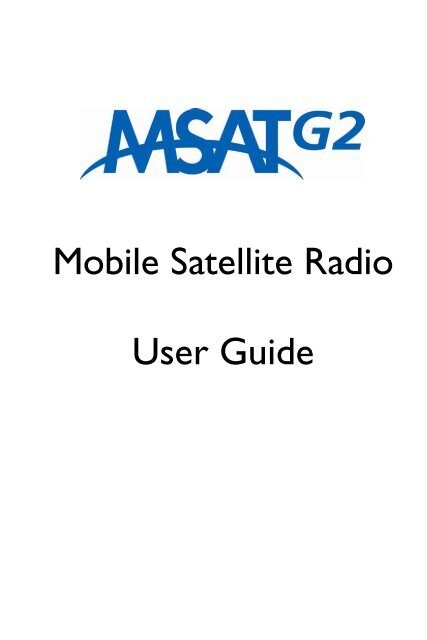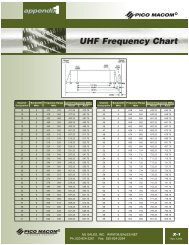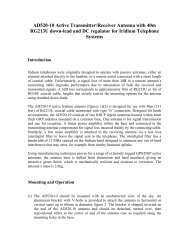Create successful ePaper yourself
Turn your PDF publications into a flip-book with our unique Google optimized e-Paper software.
Mobile Satellite Radio<br />
User Guide
Copyright © 2005 MSV<br />
All rights reserved. This publication and its contents are proprietary to Mobile Satellite<br />
Ventures, LP. No part of this publication may be reproduced in any form or by any<br />
means without the written permission of Mobile Satellite Ventures, LP, 10802<br />
Parkridge Boulevard, Reston, VA 20191-4334<br />
Mobile Satellite Ventures, LP, has made every effort to ensure the correctness and<br />
completeness of the material in this document. Mobile Satellite Ventures, LP, shall not<br />
be liable for errors contained herein. The information in this document is subject to<br />
change without notice. Mobile Satellite Ventures, LP, makes no warranty of any kind<br />
with regard to this material, including, but not limited to, the implied warranties of<br />
merchantability and fitness for a particular purpose.<br />
Trademarks<br />
All trademarks, marks, names, or product names referenced in this publication are the<br />
property of their respective owners, and Mobile Satellite Ventures, LP, neither<br />
endorses nor otherwise sponsors any such products or services referred to herein.<br />
MSV is a trademark of Mobile Satellite Ventures, LP.<br />
MCN: 3004073-0001 rev. B
SAFETY INFORMATION<br />
For your safety and protection, read this entire <strong>user</strong> manual before you<br />
attempt to use the MSAT-G2 Radio. In particular, read this safety section<br />
carefully. Keep this safety information where you can refer to it if necessary.<br />
WARNING SYMBOLS USED IN THIS MANUAL<br />
WARNING<br />
Potential radio Frequency (RF) hazard. Where you see<br />
this alert symbol and WARNING heading, strictly<br />
follow the warning instructions to avoid injury to eyes<br />
or other personal injury.<br />
WARNING<br />
Where you see this alert symbol and WARNING<br />
heading, strictly follow the warning instructions to<br />
avoid personal injury.<br />
DANGER<br />
Electric shock hazard: Where you see this alert<br />
symbol and DANGER heading, strictly follow the<br />
warning instructions to avoid electric shock injury or<br />
death.<br />
User Guide<br />
i
WARNINGS FOR THE MSAT-G2 RADIO<br />
SAFETY INFORMATION<br />
The MSAT-G2 Mobile Satellite Radio is a radio transmitter<br />
and receiver. When turned on and operating, the MSAT-G2<br />
antenna transmits and receives radio frequencies to and<br />
from a satellite orbiting the earth.<br />
Installed and used properly the MSAT-G2 Radio complies<br />
with the following safety standard: “ANSI/IEEE C95.1-1992,<br />
Safety Levels With Respect to Human Exposure to Radio<br />
Frequency Electromagnetic Fields, 3KHz to 300 GHz.”<br />
Testing of the MSAT-G2 Radio design indicates that, in<br />
accordance with ANSI/IEEE C95.1-1992, The MSAT-G2<br />
radio may be operated safely if no one is within 39 inches (1<br />
meter) of the satellite antenna’s transmission path. The<br />
antenna should be installed and operated to ensure that<br />
passersby and passengers of vehicles with vehicle-mounted<br />
antennas will not be closer than the safe distance. There is a<br />
label on the antenna that notifies people of the safe distance.<br />
Please be sure that the label on the antenna remains visible<br />
and attached, If detached replace immediately.<br />
Use of the MSAT-G2 Radio in a manner that is inconsistent<br />
with the safety <strong>guide</strong>lines stated in this manual may result in<br />
physical harm or other harm to your health.<br />
DO NOT STAND IN FRONT OF THE ANTENNA<br />
This device emits radio frequency energy when in the<br />
transmit mode. To avoid injury, do not place head or other<br />
body parts in front of the satellite antenna when system is<br />
operational. Maintain a distance of one meter away from the<br />
front of the MSAT-G2 antenna.<br />
OTHER ELECTRONIC DANGER WARNING<br />
To reduce the risk of fire or electric shock, do not submerse<br />
this product in water. Do not expose this product to rain or<br />
moisture unless it is specifically intended for outside use.<br />
ii<br />
User Guide
FUSE REPLACEMENT<br />
Replace fuses with the same type and rating for protection<br />
against risk of fire.<br />
BLAST/RF WARNING<br />
Do not operate the MSAT-G2 Radio in areas where<br />
explosives are in use as the RF energy may cause<br />
hazardous conditions. Do not operate the MSAT-G2<br />
Radio where two-way radios are prohibited. Turn the<br />
MSAT-G2 Radio off while at a petrol filling station or near<br />
fuels or chemicals.<br />
INSTALLATION WARNING<br />
This product is to be installed by Authorized Service<br />
Centers.<br />
The TU requires air cooling. Do not cover the TU or<br />
otherwise impede the flow of air across the unit.<br />
QUALIFIED SERVICE WARNING<br />
Do not disassemble this product as there are no<br />
serviceable parts inside. This product should be serviced<br />
by an authorized Service Center when service or repair<br />
work is required. Personal injury may result if the<br />
transceiver unit or antenna unit is opened when power is<br />
applied.<br />
ACCESSORIES WARNING<br />
Use of non-approved accessories can result in loss of<br />
performance, damage to the MSAT-G2 Radio, fire, electric<br />
shock or injury.<br />
CONNECTING DEVICES WARNING<br />
Never connect incompatible products. When connecting<br />
the MSAT-G2 Radio to any other device, read the device’s<br />
User Manual for detailed safety instructions.<br />
User Guide<br />
iii
PACEMAKERS WARNING<br />
The various brands and models of cardiac pacemakers<br />
available exhibit a wide range of immunity levels to radio<br />
signals. If you wear a cardiac pacemaker consult your<br />
cardiologist or the device manufacturer prior to using the<br />
MSAT-G2 Radio.<br />
LIGHTNING PROTECTION WARNING<br />
In fixed-site installations, ensure that ground straps and<br />
lightning arresters are correctly installed in accordance with<br />
approved National Electrical Code standards.<br />
FCC COMPLIANCE<br />
This equipment has been tested and is compliant with the limits for a class B<br />
digital device, pursuant to Part 15 of the FCC rules. These limits are designed<br />
to provide reasonable protection against harmful interference in a residential<br />
installation. This equipment generates, uses and can radiate radio frequency<br />
energy and, if not installed and used in accordance with the instructions, may<br />
cause harmful interference to radio communication equipment. However,<br />
there is no guarantee that interference will not occur in a particular<br />
installation.<br />
If this equipment does cause harmful interference to radio or television<br />
reception, which can be determined by turning the equipment off and on, the<br />
<strong>user</strong> is encouraged to try to correct the interference by one or more of the<br />
following measures:<br />
1. Reorient or relocate the receiving antenna.<br />
2. Increase the separation between the equipment and the receiver.<br />
3. Connect the equipment into an outlet on a circuit different from<br />
that to which the receiver is connected.<br />
iv<br />
User Guide
CONTENTS<br />
SAFETY INFORMATION ______________________________ I<br />
Warning Symbols Used in this Manual .......................................................... i<br />
Warnings for the MSAT-G2 Radio................................................................ ii<br />
CONTENTS _______________________________________ V<br />
INTRODUCTION ___________________________________ 1<br />
MSAT-G2 Mobile Satellite Radio ................................................................... 1<br />
The MSAT Network – Powered by Mobile Satellite Ventures (MSV) .. 1<br />
MSAT Dispatch Radio...................................................................................... 1<br />
Service Highlights .............................................................................................. 2<br />
Coverage............................................................................................................. 2<br />
COMPONENTS AND ACCESSORIES____________________ 3<br />
RADIO OVERVIEW _________________________________ 4<br />
Transceiver Unit................................................................................................ 4<br />
Handset ............................................................................................................... 4<br />
Antennas ............................................................................................................. 5<br />
USER INTERFACE (UI) OVERVIEW____________________ 6<br />
Display................................................................................................................. 7<br />
Indicator Definitions................................................................................. 7<br />
Controls.............................................................................................................. 9<br />
Buttons........................................................................................................ 9<br />
Physical Keys.............................................................................................. 9<br />
Soft Keys...................................................................................................10<br />
Alphanumeric Keyboard Mapping........................................................12<br />
Character Entry.......................................................................................12<br />
Modes ................................................................................................................13<br />
Dispatch Radio Mode.............................................................................13<br />
USER INTERFACE (UI) FUNCTIONS __________________ 15<br />
One-Touch Key Functions............................................................................15<br />
User Guide<br />
v
Lock/Unlock Talk Group.......................................................................15<br />
GPS ON/OFF...........................................................................................15<br />
PTT Operation ........................................................................................15<br />
Audio Indicators......................................................................................16<br />
Main Menu ........................................................................................................17<br />
Handset Lock and Unlock .............................................................................17<br />
GPS Menu .........................................................................................................18<br />
GPS On/Off ..............................................................................................18<br />
Save Position ............................................................................................18<br />
Stored Positions ......................................................................................19<br />
Admin Menu.....................................................................................................19<br />
Volume ......................................................................................................20<br />
DR (Dispatch Radio) Admin .................................................................20<br />
X-Over......................................................................................................21<br />
Backlight....................................................................................................22<br />
Software Version.....................................................................................23<br />
Serial Port .................................................................................................23<br />
System Menu ....................................................................................................23<br />
Password...................................................................................................24<br />
Lock Code ................................................................................................24<br />
Beam Signal OFF/ON .............................................................................24<br />
TECHNICAL SPECIFICATIONS_______________________ 25<br />
ERROR MESSAGES ________________________________ 26<br />
GLOSSARY ______________________________________ 29<br />
vi<br />
User Guide
INTRODUCTION<br />
MSAT-G2 MOBILE SATELLITE RADIO<br />
The MSAT-G2 Mobile Satellite Radio is a powerful new communications tool<br />
that works where you do. Designed for use on the MSAT Network, the<br />
MSAT-G2 supports continent wide Push-to-Talk (PTT) and Voice<br />
communications. In addition, the MSAT-G2 offers GPS capability and flexible<br />
interconnectivity to a variety of third- party Interoperability Interfaces,<br />
extending the reach of traditional Land Mobile Radio technology.<br />
THE MSAT NETWORK – POWERED BY MOBILE<br />
SATELLITE VENTURES (MSV)<br />
Mobile Satellite Ventures is North America’s premier provider of mobile<br />
satellite communications. Delivering service since 1996, MSV offers customers<br />
a wide choice of wireless Voice and Data services via its two MSAT satellites.<br />
MSV provides superior capacity and reliability for customers across North and<br />
Central America, northern South America, the Caribbean, Hawaii and in<br />
coastal waters.<br />
MSAT DISPATCH RADIO<br />
MSAT Dispatch Radio is a real-time, voice-based service that provides pointto-multipoint<br />
and point-to-point communication at the push of a button<br />
enabling <strong>user</strong>s to stay in touch, virtually anywhere. The service is a costeffective<br />
alternative to installing, maintaining, and relocating land-based twoway<br />
radio communication systems.<br />
User Guide 1
SERVICE HIGHLIGHTS<br />
• The satellite acts like a radio tower, turning the entire continent into a<br />
single cell, transmitting signals to and receiving signals from subscribers on<br />
the ground.<br />
• Single Talk Group conversations can accommodate up to 9,999 <strong>user</strong>s.<br />
• Network level Talk Group prioritization for each radio.<br />
• Priority-1 interruption feature enabling a <strong>user</strong> to override a current<br />
speaker in the event of an emergency.<br />
• Dial-in Dispatch feature enabling a <strong>user</strong> to join a Talk Group conversation<br />
from the Public Switched Telephone Network (PSTN).<br />
• Dial-out Dispatch feature enabling a Talk Group member to dial out to a<br />
specific PSTN phone number, bridging the PSTN <strong>user</strong> into a Talk Group<br />
conversation.<br />
COVERAGE<br />
MSV provides wireless communications on land, sea, or in the air across<br />
North and Central America, northern South America, the Caribbean, Hawaii<br />
and coastal waters.<br />
2 User Guide
Standard MSAT-G2 Packages:<br />
COMPONENTS AND<br />
ACCESSORIES<br />
MSAT-G2 LM<br />
(Land Mobile)<br />
MSAT-G2 M<br />
(Maritime)<br />
MSAT-G2 F<br />
(Fixed)<br />
• HUGHES 2100 TU<br />
with Mounting<br />
Bracket<br />
• DT-200 Handset<br />
• SPAC-AS-MSV220<br />
Antenna<br />
• Antenna Cable<br />
(20ft)<br />
• Power Cable (20ft)<br />
Optional<br />
Accessories:<br />
• HUGHES 2100<br />
TU with<br />
Mounting Bracket<br />
• DT-200 Handset<br />
• SPAC-AS-<br />
MSV320 Antenna<br />
• Antenna Cable<br />
(60ft)<br />
• Power Cable<br />
(20ft)<br />
Optional<br />
Accessories:<br />
• HUGHES 2100 TU<br />
with Mounting<br />
Bracket<br />
• DT-200 Handset<br />
• SPAC-AS-MSV220<br />
Antenna<br />
• Antenna Cable<br />
(150ft)<br />
• Power Cable (20ft)<br />
• Pole Mounting Kit<br />
Optional Accessories:<br />
• Magnetic Mounting<br />
Kit<br />
Or<br />
• Pole Mounting Kit<br />
• Pole Mounting<br />
Kit<br />
• Magnetic Mounting<br />
Kit<br />
Power Supply, External Speaker and Headset are sold separately.<br />
User Guide 3
RADIO OVERVIEW<br />
TRANSCEIVER UNIT<br />
TU Front Panel<br />
TU Back Panel<br />
Mounting Bracket<br />
Power Cable<br />
HANDSET<br />
DT-200 Handset<br />
4 User Guide
ANTENNAS<br />
SPAC-AS-MSV220 Antenna<br />
(Land Mobile & Fixed)<br />
SPAC-AS-MSV320 Antenna<br />
(Maritime)<br />
User Guide 5
USER INTERFACE (UI)<br />
OVERVIEW<br />
Power Key<br />
Switches<br />
radio on/off<br />
P1 Key<br />
Emergency<br />
Dispatch Radio<br />
call<br />
PTT Key<br />
Push to Talk<br />
Send Key<br />
Initiates calls<br />
Alphanumeric<br />
Keypad<br />
Loudspeaker<br />
- High volume<br />
speaker in<br />
dispatch mode<br />
- Earpiece in<br />
telephone mode<br />
Soft Keys<br />
Function changes<br />
based upon display<br />
text above key<br />
End Key<br />
Ends calls and<br />
provides quick exit<br />
from menus<br />
Scroll Keys<br />
Scrolls through lists<br />
and menus, Adjusts<br />
volume<br />
Microphone<br />
Headset Jack<br />
6 User Guide
DISPLAY<br />
The display area contains, at any given time, one or more of the following<br />
information sets:<br />
• Latitude/longitude of current location<br />
• Dispatch Radio talk group assignment<br />
• Menus for invoking various actions and functions<br />
• Status messages<br />
• Function success, error, or correctional messages<br />
• “Soft” keys to support various functions<br />
More detailed information about the display contents and functionality is<br />
detailed in the MMI functions chapter.<br />
INDICATOR DEFINITIONS<br />
ICONS<br />
No Service Icon<br />
Headset Icon<br />
Talk Group<br />
Lock Icon<br />
This indicator signifies that the radio is<br />
temporarily out of service.<br />
This indicator signifies that a headset is<br />
connected to the handset.<br />
This icon shall appear on the handset display<br />
when the talk group lock feature is enabled.<br />
POWER UP/DOWN INDICATORS<br />
• MSAT Logo<br />
On power up, the MSAT logo appears for a few seconds.<br />
• SEARCHING…<br />
This indicator signifies that the handset is attempting to log-on to the<br />
Network. The indicator is also displayed during this sequence. Once the<br />
radio logs on, disappears and the default service display screen is displayed<br />
on the handset. If service is lost, the SEARCHING… and indicators are<br />
displayed until service is restored.<br />
User Guide 7
DISPATCH MODE OPERATION INDICATORS<br />
• Tag Position (i.e. 01:XXXXXXX )<br />
Once a talk group is successfully downloaded, an associated two digit tag<br />
number is assigned by the Network and appears on the display screen. A radio<br />
can have up to 16 tag positions (including tag 00 for private mode operation).<br />
• BX SXX<br />
This indicator specifies the beam to which the radio has logged-on, as well as<br />
the radio received signal strength (i.e. B1 S55). Beam mapping is as follows:<br />
Beam 0<br />
Beam 1<br />
Beam 2<br />
Beam 3<br />
Beam 4<br />
Beam 5<br />
East<br />
East Central<br />
West Central<br />
West<br />
South<br />
Alaska/Hawaii<br />
Signal strength ranges from 0 (no signal) through 99.<br />
• NO TG<br />
This indicator appears in the event that a talk group has not yet been<br />
downloaded to the radio.<br />
• TG UPDATE<br />
This indicator appears when a talk group has been successfully downloaded to<br />
the radio, reconfigured or deleted from the radio over the air. Talk groups<br />
download quickly when the radio is powered on. If the configuration of talk<br />
groups is changed at the network while the radio is off, the talk group<br />
information will be downloaded via the signaling channel when a call is made<br />
or a manual beam cross-over is initiated.<br />
• DR<br />
This indicator appears when the radio is in idle state in Dispatch Radio mode.<br />
• IN USE<br />
This indicator appears when a Dispatch Radio call is in progress. It will remain<br />
until the call has been terminated.<br />
8 User Guide
• USER ON<br />
This indicator appears when the PTT key has been pressed and the<br />
communication channel has been accessed. The indicator is prompting you to<br />
begin speaking.<br />
• VACANT<br />
This indicator appears when the PTT key has been released. It indicates that<br />
the communication channel is available to any member of the talk group who<br />
wishes to speak.<br />
• PRIV<br />
This indicator appears when you select a private mode talk group (tag 00) and<br />
will remain displayed when the handset is in private mode (in idle state).<br />
• P1<br />
This indicator appears when you initiate a Priority-1 Emergency call.<br />
CONTROLS<br />
BUTTONS<br />
Power: The power button is the “on-off” switch for the handset. It is a<br />
“delayed action” button – you must keep it pressed for a second or two and<br />
then release it to initiate the power on or power off sequence.<br />
PTT: Pressing and holding the PTT button initiates and maintains a Dispatch<br />
Radio call.<br />
P1: Pressing this key initiates a Priority-1 Emergency Interruption Dispatch<br />
Radio call.<br />
PHYSICAL KEYS<br />
Keypad Keys: The keypad contains alphanumeric keys for text entry and<br />
Circuit-Switched Voice number dialing.<br />
SEND: This key is used to initiate the Dial-out Dispatch sequence.<br />
END: This key is used to Quick exit from any menu through which you are<br />
navigating. When you press the key you are returned to the “idle” display<br />
screen.<br />
User Guide 9
UP ARROW/DOWN ARROW: These keys are used primarily for the<br />
following functions:<br />
• Volume adjustment<br />
• Scrolling through various menus<br />
• Scrolling through downloaded talk group tag positions<br />
In certain contexts, the Up/Down arrows also serve as “soft keys.”<br />
SOFT KEYS<br />
Four “soft keys” are used to enable the following functions:<br />
• Navigation through Menus<br />
• Storage of data in the radio<br />
• Selection of Dispatch Radio talk group tag positions<br />
• Activation/Deactivation of various functions and features<br />
These keys are called “soft keys” because the way they work depends on the<br />
context of the function currently being exercised on the handset. A soft key<br />
“label” is shown above the key in the display area.<br />
Soft Key 1 (SK1): This key is located just below the display area and just<br />
above the SEND key. Its label is shown directly above it in the display area.<br />
Here is a summary of SK1 functionality:<br />
• MENU – used to access various <strong>user</strong> menus. The “Menu” soft key<br />
indicator is displayed when the radio is in an idle state.<br />
• CLEAR – used mainly while in editing mode (labeling talk group tag<br />
positions, labeling GPS positions, etc.). A single press deletes a single<br />
character; press and hold deletes the entire line of text.<br />
• BACK – used to back out of a given menu. This key generally brings<br />
you to the previous menu option without implementing changes (e.g.<br />
number storage, volume level setting, etc.) you made on the current<br />
menu.<br />
• EXIT – used to exit the main <strong>user</strong> menu section. This key takes you<br />
back to the default screen display.<br />
• NO – this key only appears when you attempt a manual beam crossover,<br />
attempt to abort the commissioning process, or change the<br />
serial port configuration.<br />
• GPS – used to activate/deactivate the GPS information indicator on<br />
the handset display screen. This soft key appears during a call.<br />
10 User Guide
Soft Key 2 (SK2): This key is located just below the display area and just<br />
above the END key. Its label is shown directly above it in the display area.<br />
Here is a summary of SK2 functionality:<br />
• GROUP – provides access to a list of all downloaded talk group tag<br />
positions that the <strong>user</strong> can select from.<br />
• SELECT – enables you to select desired talk group tag positions and<br />
various other functions and features.<br />
• OK – confirms selection of certain functions and features.<br />
• STORE – confirms selection of functions that store information in<br />
the radio such as commissioning info, talk group tag labels, GPS<br />
positions and various codes (lock code, password, etc.).<br />
• EDIT – used to inform the radio that you are about to enter<br />
alpha/numeric keys (for TG label, GPS Position Name, etc.).<br />
• YES – only appears when you initiate a manual beam cross-over,<br />
initiate the commissioning process, or change the serial port<br />
configuration.<br />
• SAVE – used to save entered data such as a talk group label or save a<br />
GPS position to memory.<br />
Soft Key 3 (SK3): This is the UP ARROW key. Here is a summary of SK3<br />
functionality:<br />
• LOCK – only appears in Dispatch mode when radio is idle. Used to<br />
lock the radio to the current talk group.<br />
• UNLOCK – only appears in Dispatch mode when radio is idle. Used<br />
to remove a talk group lock.<br />
• EMG – only appears when the system lock prompt appears.<br />
Emergency circuit switched voice calls are not supported in<br />
the current radio.<br />
Soft Key 4 (SK4): This is the DOWN ARROW key. As a soft key, SK4 is<br />
used to scroll down various menu items and lists, scroll through downloaded<br />
talk group tag positions, and decrease volume levels.<br />
User Guide 11
ALPHANUMERIC KEYBOARD MAPPING<br />
The MSV handset keypad letter reference is shown in the following table:<br />
KEY<br />
NUMBER<br />
KEY ALPHAS<br />
1 Q Z _ 1<br />
2 A B C 2<br />
3 D E F 3<br />
4 G H I 4<br />
5 J K L 5<br />
6 M N O 6<br />
7 P R S 7<br />
8 T U V 8<br />
9 W X Y 9<br />
0 _ @ ! 0 (underscore at exclamation)<br />
* . , ‘ * (period comma apostrophe)<br />
# - / ? # (dash forward-slash question)<br />
CHARACTER ENTRY<br />
Character entry is typical of most cell phones. When entering text, press<br />
the required number key in rapid succession to select the<br />
appropriate letter for that key.<br />
For example:<br />
• To type the name “John,” do the following:<br />
• Press the number “5” key once to select “J.”<br />
• Press the number “6” key quickly three times to select “O.”<br />
• Press the number “4” key quickly twice to select “H.”<br />
• Press the number “6” key quickly twice to select “N.”<br />
12 User Guide
MODES<br />
DISPATCH RADIO MODE<br />
Dispatch Radio Mode is the default mode for the handset. Here is a summary<br />
of the functionality available in this mode. Much of this functionality is detailed<br />
in the UI Functions chapter.<br />
1. Select a Normal Mode Talk Group:<br />
• Press the Group soft key and scroll through a list of downloaded talk<br />
groups using the up/down arrow keys.<br />
• Press the Group soft key and then enter the tag number associated<br />
with the desired talk group using the keypad.<br />
2. Select a Private Mode Talk Group:<br />
• Press the Group soft key and scroll to the Private Mode talk group<br />
(tag 00) using the up/down arrow keys and enter the Directory<br />
Number (DN) of the talk group member with whom a conversation<br />
will occur.<br />
• Press the Group soft key and enter the 00 tag number using the<br />
keypad. Then enter the Directory Number (DN) of the talk group<br />
member with whom a conversation will occur.<br />
• To quickly change the DN while the radio is idle press the # key. You<br />
will be prompted to enter a new DN.<br />
3. Establish a Dispatch Radio Call:<br />
• Press and hold PTT to initiate a Dispatch Radio call.<br />
4. Receive a Dispatch Radio Call – private or normal:<br />
• When you receive a Dispatch Radio call from another member of a<br />
talk group, the handset displays the Directory Number (DN) of the<br />
member initiating the call.<br />
• Once VACANT is displayed on the screen, you can respond by<br />
holding and pressing PTT.<br />
5. Initiate/Release a Dial-out Dispatch call:<br />
• You enable a Dial-out call by a) pressing and holding PTT to become<br />
the active speaker, and then b) pressing SEND.<br />
• VACANT is displayed when the dial-out call is initiated followed by a<br />
ringing tone.<br />
User Guide 13
• You receive confirmation that the call is successful when the call is<br />
answered and the PSTN <strong>user</strong> joins the call.<br />
• To tear down the dial/out call, press and hold PTT to become the<br />
active speaker and press END. While this process releases the PSTN<br />
caller, it leaves the Dispatch Radio call in USER ON state, allowing<br />
you to talk.<br />
6. Initiate a Priority-1 Emergency Interruption:<br />
a. The handset has a Priority-1 Interruption feature which allows<br />
anyone to override the current speaker.<br />
b. You initiate the Priority-1 interruption call by pressing P1. Once the<br />
key is pressed, P1 appears on the display and a Dispatch Radio call is<br />
established overriding the current speaker.<br />
7. Initiate the Talk Group Lock/Unlock Feature (See the UI Functions<br />
Chapter for a description of this feature).<br />
14 User Guide
USER INTERFACE (UI)<br />
FUNCTIONS<br />
ONE-TOUCH KEY FUNCTIONS<br />
LOCK/UNLOCK TALK GROUP<br />
This is a soft key (Up-arrow - SK3) option used to initiate the talk group<br />
lock feature. The feature enables you to remain locked to a specific talk group<br />
tag position in an idle state regardless of activity from other downloaded talk<br />
groups (subject to Network Monitor Codes).<br />
1. When the handset is powered up and then goes into Idle State, SK3 is<br />
the LOCK key. This indicates that the talk group feature is unlocked and<br />
that pressing SK3 will initiate the lock.<br />
2. To lock the specific talk group, press SK3. The SK3 indicator then<br />
changes to UNLOCK, and appears at the top of the display.<br />
3. To unlock the specific talk group, press SK3. The SK3 indicator then<br />
changes back to LOCK, and the icon disappears.<br />
GPS ON/OFF<br />
When you are in a Dispatch Radio call, SK1 toggles the display of GPS<br />
position.<br />
1. If GPS information is currently displayed, press SK1 to suppress the<br />
display. The GPS display is then erased.<br />
2. If the GPS information is not currently displayed, press SK1 to restore<br />
the display.<br />
PTT OPERATION<br />
1. To initiate a Dispatch Radio call, press and hold the PTT key. The<br />
CALLING and IN USE indicators then appear in the display followed by<br />
USER ON, and an audible tone is emitted, indicating that you are the<br />
current speaker.<br />
2. When you release the PTT key, the VACANT indicator is displayed on<br />
the handset, informing you that the channel is open to other talk group<br />
members. If there is no response after a period of time, the talk group will<br />
be dropped from the network. Control then reverts back to the idle<br />
Dispatch Radio screen display.<br />
User Guide 15
AUDIO INDICATORS<br />
Status or Event Sound Notes<br />
Radio Info Message<br />
Lost Speaker<br />
Call Termination<br />
Calling Failure<br />
Tone<br />
“USER ON” – Talk<br />
Ready<br />
Two quick high<br />
tones<br />
Two quick high<br />
tones<br />
Sounds like a<br />
“fast busy” tone<br />
Sounds like a<br />
“fast busy” tone<br />
A short<br />
high/Low tone<br />
Indicates one of the following:<br />
• Hardware failure<br />
• Satellite link is lost (no<br />
service could be network<br />
failure).<br />
Indicates that the current party<br />
speaking has been cancelled and<br />
the radio has stopped<br />
transmitting.<br />
Sounds when the call is<br />
terminated because of the<br />
disconnection of satellite link.<br />
Indicates that a Circuit Switched<br />
call has failed during call set-up.<br />
Indicates that the <strong>user</strong> can begin<br />
to talk in Dispatch Radio mode.<br />
Talk group Vacant A low tone Indicates the talk group is<br />
available.<br />
Power On / Power<br />
Off<br />
A short high<br />
tone<br />
Indicates the radio has been<br />
powered on/off.<br />
Incorrect Key Two quick beeps When a key is pressed out of<br />
sequence.<br />
16 User Guide
MAIN MENU<br />
Press MENU (SK1) with the handset in idle mode to access the Main Menu.<br />
To exit the Main Menu when it is active, press EXIT (SK1) and the handset<br />
returns to idle mode.<br />
The Main Menu has the following options:<br />
• Admin<br />
• System<br />
• Lock: ON/OFF<br />
• GPS<br />
• Service Mode<br />
Use the Up Arrow and Down Arrow keys to navigate the option list. The<br />
option available for selection is always in the middle and highlighted.<br />
Press SELECT to invoke the option you want.<br />
The Main Menu options are detailed in the sections that follow.<br />
HANDSET LOCK AND UNLOCK<br />
This is a quick access feature option that allows you to “lock” the system,<br />
disabling all keypad functions. However, you still have the ability to initiate a<br />
Priority-1 Interrupt Dispatch Radio call when the radio is locked. When a call<br />
is received by a “locked” radio, or you attempt to initiate another function, on<br />
the display you receive a prompt to enter the “unlock code” to facilitate<br />
answering of the call or other functionality.<br />
When you first enter the Main Menu, the system lock is OFF.<br />
1. Use the Up/Down arrows to highlight LOCK: OFF, then press<br />
SELECT to lock the system. The option then changes to LOCK: ON.<br />
2. To unlock the system, select the LOCK: ON option in the Main Menu.<br />
At the prompt for the unlock code, type in the code and then select<br />
OK. The option then reverts back to LOCK: OFF. The default code is<br />
0000 (four zeroes).<br />
User Guide 17
GPS MENU<br />
You can obtain GPS information by selecting the GPS option on the Main<br />
Menu.<br />
The GPS Menu has the following options.<br />
• GPS On/Off<br />
• Save Position<br />
• Stored Positions<br />
To exit the GPS Menu, press BACK, and you are returned to the Main Menu.<br />
GPS ON/OFF<br />
You can enable or suppress the display of continuous GPS on the handset<br />
display screen through use of this option.<br />
If you are invoking this menu for the first time, GPS is disabled (OFF).<br />
When GPS is enabled, GPS information is displayed or not displayed in the<br />
following contexts:<br />
1. In Idle State: GPS info is displayed on screen.<br />
2. In Call: GPS info is displayed on screen.<br />
3. Navigating through Menus (including sub-menus and associated results):<br />
GPS info is NOT displayed on screen.<br />
Use the Up/Down arrows to navigate to this option, and then press the<br />
SELECT (SK2) key. This will change the option display to ON or OFF,<br />
depending on the status before you selected the option.<br />
SAVE POSITION<br />
This feature allows you to capture a position at a given moment and associate<br />
it with a name tag stored in memory. The handset stores up to 25 positions in<br />
a circular memory (when 25 positions have been stored, storing a new<br />
position overwrites the oldest position). If you do not associate a name tag<br />
with a saved position, the GPS time stamp becomes the default position<br />
identifier. Note that the time stamp is GPS time, or approximately<br />
Coordinated Universal Time (UTC), not local time.<br />
1. Press SELECT to invoke this option.<br />
2. The latitude/longitude position is then displayed. Press STORE to store<br />
the position.<br />
18 User Guide
3. You are then prompted to enter a tag name for this position. Use the<br />
alphanumeric keys to enter the tag name (use the CLEAR key to<br />
backspace if you make an error). Press STORE to initiate the storage of<br />
the position.<br />
4. You are given a confirmation (Position Stored) and control goes back<br />
to the GPS Menu.<br />
STORED POSITIONS<br />
You can view your stored GPS positions and edit a stored position name tag<br />
with this function.<br />
1. Press SELECT to invoke this option. The list of stored position name<br />
tags (latest one first) is then displayed.<br />
2. Scroll through the list using the up/down arrows. Press SELECT when<br />
the entry you want to edit is highlighted.<br />
3. The full entry with name and position is then displayed. To edit the<br />
highlighted entry, press EDIT.<br />
4. You are then prompted to enter the updated name tag. Use the<br />
alphanumeric keys to enter the updated tag name (use the CLEAR key<br />
to backspace if you make an error). Press STORE to initiate the storage<br />
of the position.<br />
5. Control goes back to the display of the updated tag and the position<br />
information. You may do further editing by pressing EDIT. If you are<br />
satisfied with the edited entry, press BACK to go back to the list so you<br />
can choose another entry, or press BACK again to go back to the GPS<br />
Menu.<br />
ADMIN MENU<br />
The ADMIN menu gives you capabilities to adjust the configuration of your<br />
radio. Press SELECT to invoke this menu. The ADMIN functions are as<br />
follows:<br />
• Volume<br />
• DR (Dispatch Radio) ADMIN<br />
• X-Over<br />
• BACKLIGHT<br />
• Software Version<br />
• Serial Port<br />
User Guide 19
For each menu option, press BACK to go back to a previous screen and<br />
eventually back to the ADMIN menu. Press BACK to leave the ADMIN menu<br />
and go back to the MAIN menu.<br />
VOLUME<br />
The VOLUME menu option allows you to set the volume levels for the<br />
following items:<br />
• Speaker – Dispatch Radio external Speaker<br />
• Headset<br />
• Earpiece<br />
Adjust the volume as follows:<br />
1. Navigate the list of ADMIN options and SELECT the VOLUME option.<br />
2. Use the Up/Down arrows to navigate the list of items for which you can<br />
adjust the volume, and then SELECT the one you want to adjust.<br />
3. Each option has six volume increments. The level of 1 – 6 is indicated by<br />
the number of right-arrows displayed.<br />
4. Increase the volume for an item by pressing the Up arrow and<br />
decrease with the Down arrow. Each press of the key changes the<br />
level by one increment. The currently set level is displayed as you<br />
increase/decrease the volume.<br />
5. Set the volume by pressing OK.<br />
DR (DISPATCH RADIO) ADMIN<br />
Navigate the DR Menu and SELECT the DR ADMIN option. The DR<br />
ADMIN functions are detailed below.<br />
DIRECTORY NUMBER<br />
1. Navigate the DR ADMIN Menu and SELECT the DIRECTORY<br />
NUMBER option.<br />
2. The radio’s four-digit directory number is displayed. Press BACK to go<br />
back to the DR ADMIN menu.<br />
20 User Guide
LABEL TG<br />
Use this option to assign a name to any or all downloaded talk group tag<br />
position(s). Navigate the DR ADMIN Menu and SELECT the LABEL TG<br />
option.<br />
1. The list of current groups is displayed.<br />
2. Navigate the list with the Up and Down arrows, and then SELECT<br />
the Group you want to edit.<br />
3. You are then prompted to ENTER LABEL for the group tag. Use<br />
CLEAR to backspace over the existing tag. Use the alphanumeric keys to<br />
type in the new name.<br />
4. Press STORE to save the updated tag and go back to the list of talk<br />
groups, and then press BACK to go back to the DR ADMIN menu.<br />
5. If you CLEAR all the text and then press CLEAR, you exit editing<br />
without changing anything. If you press STORE without changing anything,<br />
you are returned to the DR ADMIN menu.<br />
P1 (PRIORITY 1) SETUP<br />
Navigate the DR Admin Menu and SELECT this option to define the Priority<br />
1 Emergency Talk Group.<br />
You have a choice of setting up P1 in one of two ways:<br />
NORMAL: SELECT this option (Default) to choose any active talk group<br />
or currently selected talk group to be the Priority-1 Emergency talk group<br />
when the P1 key is pressed.<br />
DEFINE: SELECT this option to navigate the list of talk groups. SELECT<br />
one of the downloaded talk groups to be the Priority-1 talk group. Each time<br />
the P1 key is pressed, your defined talk group is initiated. Once you have<br />
selected the group, press OK to select the group and return to Idle mode.<br />
X-OVER<br />
In the event that a manual beam cross-over is necessary, you can initiate it<br />
through this ADMIN Menu option.<br />
Note that the list of beam options may be shorter, depending on those<br />
available from the satellite.<br />
User Guide 21
1. SELECT X-OVER and the following beam regions are displayed:<br />
• B0 – EAST<br />
• B1 – EAST C<br />
• B2 – WEST C<br />
• B3 – WEST<br />
• B4 – SOUTH<br />
• B5 – A/H<br />
2. Navigate the list with the up/down arrows and SELECT the desired<br />
beam.<br />
3. You are then asked to confirm the selection by a Continue? prompt.<br />
Press YES to continue, or press NO to cancel and return to the beam<br />
region options.<br />
Throughout the cross-over process, the beam to which the radio is crossingover<br />
flashes (e.g., X-OVER: B1- EAST). The icon is displayed until the crossover<br />
process is complete. The BEAM/SIGNAL monitor is displayed<br />
throughout this process regardless of whether or not it is active. The current<br />
beam is displayed, and then the selected beam region is shown as the process<br />
is completed (i.e. B1 S55 to B0 S55). Once the process is complete, the beam<br />
to which the radio has crossed-over is displayed for three seconds. You are<br />
then returned to the Idle display.<br />
If you have selected a beam that is not accessible, “X-OVER FAILURE” will be<br />
displayed for several seconds. You will then be returned to the beam options<br />
list. Ensure that you have chosen the proper adjacent beam before initiating a<br />
manual beam cross-over.<br />
Note that the radio automatically performs a beam cross-over sequence when<br />
required (e.g., traveling between beams).<br />
BACKLIGHT<br />
This option allows you to control the display’s backlight. Press SELECT to go<br />
through the three different options for backlight display:<br />
1. EVENT – The default configuration. The backlight is displayed for a short<br />
time after any key other than PWR or PTT is pressed, and the timer is<br />
restarted when any other key is pressed.<br />
2. CONSTANT – The backlight is always ON.<br />
3. OFF – The backlight is always OFF.<br />
22 User Guide
SOFTWARE VERSION<br />
Here you can view the software version for the transceiver unit, handset and<br />
antenna unit.<br />
SERIAL PORT<br />
This option allows you to set up three different serial port configurations.<br />
1. SELECT the SERIAL PORT option from the ADMIN Menu.<br />
2. SELECT one of the three options to turn it on. Only one option can be<br />
active at a time:<br />
a. DATA IO: This is the default. When this option is ON, the serial<br />
port is disabled.<br />
b. CROSSBAND: When this option is ON, Third Party cross-band<br />
interfaces can access Dispatch Radio activity enabling MSAT<br />
interconnectivity to standard Land Mobile Radio equipment.<br />
c. GPS OUTPUT: When this option is ON, GPS data received from<br />
the Antenna Unit (AU) can be sent to an external device in NMEA<br />
format. The GPS port speed is 4.8 kbps.<br />
3. For each configuration, once you SELECT it, you are asked to confirm the<br />
configuration. Press YES to confirm or NO to cancel.<br />
4. With confirmation or cancellation, you are returned to the Serial Port<br />
option Menu. Press BACK to go back to the ADMIN Menu.<br />
SYSTEM MENU<br />
When you SELECT the SYSTEM option on the Main Menu, you are<br />
prompted for the System Password. Type in the Password (the factory<br />
default is 1234) and press OK.<br />
The options on the System Menu allow you to change certain system settings:<br />
• Password<br />
• Lock Code<br />
• Beam/Signal: Off/On<br />
User Guide 23
PASSWORD<br />
You can change the default SYSTEM password via this option.<br />
1. SELECT the PASSWORD option on the System Menu.<br />
2. SELECT the SYSTEM password option.<br />
3. You are then prompted with NEW SYSTEM PASSWORD.<br />
4. Type in the new password (use CLEAR to backspace if you make a<br />
mistake) and then press OK.<br />
5. A confirmation screen is then displayed, asking you to re-enter the new<br />
password. Type it in again, and then press STORE to store the new<br />
password.<br />
6. You are then returned to the Password Menu. Press BACK to go back to<br />
the System menu.<br />
LOCK CODE<br />
You can change the 4-digit handset lock code with this option.<br />
1. SELECT the LOCK CODE option on the System Menu.<br />
2. You are then prompted to enter the new Lock Code. Type in the new<br />
Lock Code (use CLEAR to backspace if you make a mistake) and then<br />
press OK.<br />
3. A confirmation screen is then displayed, asking you to re-enter the new<br />
code. Type it in again, and then press STORE.<br />
4. You are then returned to the System Menu.<br />
BEAM SIGNAL OFF/ON<br />
This option gives you the ability to enable or disable the display of the beam to<br />
which the radio has logged-on as well as the received signal strength. When<br />
the option shows BEAM SIGNAL: OFF and you SELECT it, the option<br />
changes to BEAM SIGNAL: ON and the beam display is enabled. When the<br />
option shows BEAM SIGNAL: ON and you SELECT it, the option changes<br />
to BEAM SIGNAL: OFF and the beam display is disabled.<br />
When enabled, the beam display appears in:<br />
• Idle State<br />
• Call<br />
24 User Guide
TECHNICAL SPECIFICATIONS<br />
Weight<br />
HUGHES 2100 TU = 0.8 lbs<br />
DT-200 Handset = 0.6 lbs<br />
SPAC-AS-MSV220 Antenna = 4.6 lbs<br />
SPAC-AS-MSV320 Antenna = 10.3 lbs<br />
Dimensions HUGHES 2100 TU = (W) 6.5” x (H) 1.1” x (D) 5.6”<br />
DT-200 Handset = (W) 2.9” x (H) 1.4” x (D) 6.8”<br />
SPAC-AS-MSV220 Antenna = (Diameter) 9.8” x<br />
(Height) 3.9”<br />
SPAC-AS-MSV320 Antenna = (Diameter) 11” x (Height)<br />
11”<br />
Power<br />
Input voltage: 11.5 to 15.6 VDC<br />
Input current: 3 Amps max.<br />
Fuses Power cable assembly 3004028-0001<br />
Battery (red wire): 5 Amp / 250 Volt<br />
Horn Alert (blue wire): 0.25 Amp / 250 Volt<br />
CAUTION: For continued protection against risk of<br />
fire, replace only with same type and rating of fuse<br />
Humidity<br />
Operating<br />
Temperature<br />
98% at 100.4°F (38°C)<br />
Antenna = -22°F(-30°C) to +109°F(+43°C)<br />
TU = -22°F(-30°C) to +131°F(+55°C)<br />
Dust In Accordance with SAE J1455 section 4.7<br />
Rain<br />
Antenna = Precipitation rate of 2” /hour<br />
User Guide 25
ERROR MESSAGES<br />
Error Condition Definition Action<br />
SEARCHING…<br />
If signal strength bars are<br />
seen, the radio is in the<br />
process of connecting to<br />
the MSAT network. If<br />
signal strength bars are<br />
not seen, the radio<br />
cannot receive a satellite<br />
signal.<br />
If the condition persists,<br />
check the radio has a clear<br />
view of the southern sky<br />
and that the antenna is<br />
connected and is<br />
functioning (e.g. can hear<br />
the servo motor in the<br />
antenna).<br />
WAIT…<br />
Signifies that the radio<br />
has not received a<br />
response to the PTT<br />
request from the MSAT<br />
network and is<br />
attempting several<br />
retries.<br />
Continue to press the PTT<br />
key. If the call is successful,<br />
USER ON will be displayed.<br />
In the event a call fails, a<br />
PTT FAIL message will<br />
appear requiring the <strong>user</strong><br />
to release the PTT key and<br />
try again.<br />
PTT FAIL<br />
PRESSPT<br />
INVALID DN<br />
Signifies the radio failed<br />
to receive a response to<br />
the PTT request from the<br />
MSAT network.<br />
Signifies the PTT key was<br />
been pressed then<br />
released just before the<br />
radio received the<br />
confirmation from the<br />
network.<br />
Signifies the <strong>user</strong> has<br />
entered a Directory<br />
Number (DN) that is not<br />
a member of the private<br />
mode talk group<br />
currently active on the<br />
radio.<br />
Release the PTT key and<br />
try again. If this message<br />
continues, contact MSV<br />
Customer Support.<br />
Press and hold the PTT key<br />
in order to talk.<br />
Ensure a valid DN is<br />
entered in tag position 00.<br />
26 User Guide
NO TG<br />
BLOCKED<br />
X-OVER<br />
FAILURE<br />
RF POWER<br />
FAILURE<br />
WARNING!<br />
OVERHEAT<br />
INVALID<br />
PASSWORD<br />
WRONG LOCK<br />
CODE<br />
No talk groups have been<br />
downloaded to the radio.<br />
Signifies that the radio's<br />
antenna signal to the<br />
satellite is blocked.<br />
Signifies that the <strong>user</strong> has<br />
initiated a manual beam<br />
cross-over to a beam that<br />
is not accessible.<br />
Following the appearance<br />
of the failure message the<br />
<strong>user</strong> will be returned to<br />
the beam options list.<br />
The radio detected a<br />
problem with its RF<br />
transmissions and<br />
disabled the transmitter.<br />
Signifies that the radio is<br />
overheating. This<br />
message will appear at 10<br />
second intervals until the<br />
temperature is reduced. If<br />
the temperature<br />
continues to increase<br />
then the radio will<br />
shutdown.<br />
Signifies the <strong>user</strong> has<br />
entered the wrong<br />
Dealer or SYSTEM Menu<br />
password.<br />
Signifies the <strong>user</strong> has<br />
entered the wrong<br />
Handset Lock code.<br />
If this condition persists,<br />
contact MSV Customer<br />
Support.<br />
Ensure that the antenna has<br />
a clear line-of-sight to the<br />
satellite.<br />
Ensure that the appropriate<br />
adjacent satellite beam is<br />
chosen when initiating a<br />
manual beam cross-over.<br />
Power cycle the radio. If<br />
this condition persists,<br />
contact MSV Customer<br />
Support.<br />
Move the radio to a cooler<br />
place. If the radio powers<br />
off, allow it to cool down<br />
before re-initiating the<br />
power-up sequence.<br />
Enter the correct<br />
password. If the password<br />
is unknown, contact MSV<br />
Customer Support with the<br />
radio's ESN. Customer<br />
Support can provide a new<br />
SYSTEM password.<br />
If you cannot remember<br />
the lock code (default is<br />
0000), enter the SYSTEM<br />
password (default 1234)<br />
when prompted to enter<br />
the code.<br />
User Guide 27
ANTENNA<br />
FAILURE<br />
This indicates the radio<br />
has detected a fault in the<br />
antenna and shut it down.<br />
Power cycle the radio. If<br />
this problem persists,<br />
contact MSV Customer<br />
Support.<br />
28 User Guide
GLOSSARY<br />
Directory Number (DN) – A 4-digit identification number assigned by the<br />
MSAT Network to each radio. The radio displays the DN of the<br />
current speaker during each call as a means of notifying other<br />
subscribers who is talking.<br />
Monitor Code – A code stored within each radio that controls when the<br />
radio should join a Talk Group conversation.<br />
Priority-1 Interruption – Network feature which allows a radio <strong>user</strong> to<br />
interrupt a current speaker by pressing a specific key on the handset.<br />
Private Mode – Private Mode allows two MSAT <strong>user</strong>s to establish a private<br />
Dispatch radio conversation over the Network. Users must be<br />
members of a Private Mode Talk Group before Private Mode<br />
conversations between them can take place.<br />
PTT – MSAT Dispatch Radio <strong>user</strong>s who wish to communicate with other<br />
MSAT <strong>user</strong>s within a Talk Group must press and hold a specific key on<br />
the handset. This key is referred to as the Push-to-Talk (PTT) key.<br />
Tag Number – A 2-digit number corresponding to each Talk Group to<br />
which the radio belongs. A radio can have up to a maximum of 15 Tag<br />
Numbers (and tag number 00 for private mode operation).<br />
Talk Group – A defined group of MSAT radio <strong>user</strong>s within an organization<br />
that can talk together in a Dispatch Radio conversation. Each radio can<br />
be a member of up to 15 Talk Groups, but can participate in only one<br />
conversation at a time. On the radio, Talk Groups are identified by a<br />
2-digit Tag Number.<br />
User Guide 29