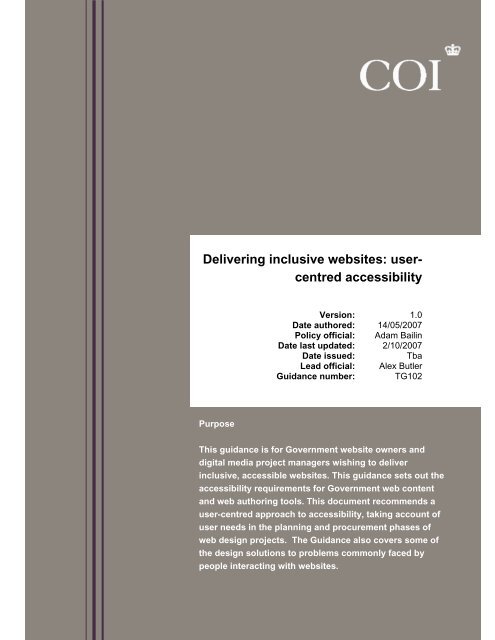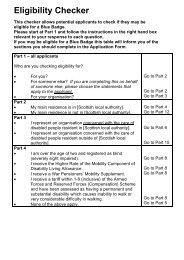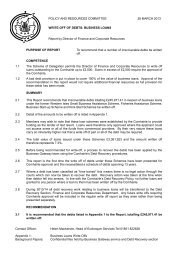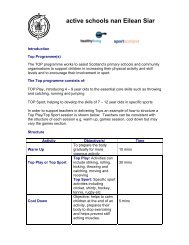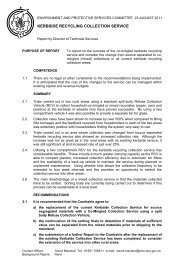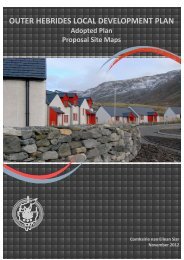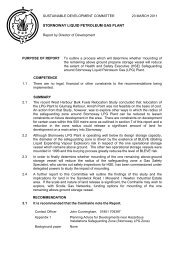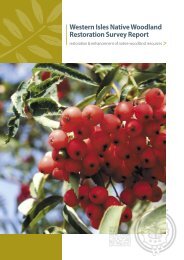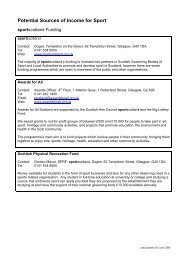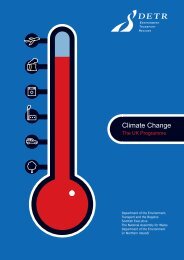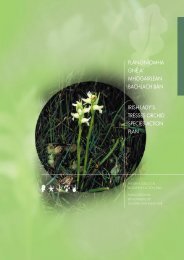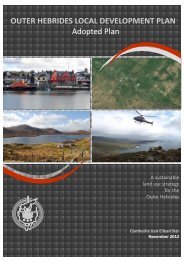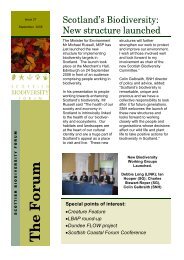Delivering inclusive websites: user- centred accessibility
Delivering inclusive websites: user- centred accessibility
Delivering inclusive websites: user- centred accessibility
You also want an ePaper? Increase the reach of your titles
YUMPU automatically turns print PDFs into web optimized ePapers that Google loves.
<strong>Delivering</strong> <strong>inclusive</strong> <strong>websites</strong> 1/24<br />
<strong>Delivering</strong> <strong>inclusive</strong> <strong>websites</strong>: <strong>user</strong><strong>centred</strong><br />
<strong>accessibility</strong><br />
Version: 1.0<br />
Date authored: 14/05/2007<br />
Policy official: Adam Bailin<br />
Date last updated: 2/10/2007<br />
Date issued:<br />
Tba<br />
Lead official: Alex Butler<br />
Guidance number: TG102<br />
Purpose<br />
This guidance is for Government website owners and<br />
digital media project managers wishing to deliver<br />
<strong>inclusive</strong>, accessible <strong>websites</strong>. This guidance sets out the<br />
<strong>accessibility</strong> requirements for Government web content<br />
and web authoring tools. This document recommends a<br />
<strong>user</strong>-<strong>centred</strong> approach to <strong>accessibility</strong>, taking account of<br />
<strong>user</strong> needs in the planning and procurement phases of<br />
web design projects. The Guidance also covers some of<br />
the design solutions to problems commonly faced by<br />
people interacting with <strong>websites</strong>.
<strong>Delivering</strong> <strong>inclusive</strong> <strong>websites</strong> 2/24<br />
Background<br />
This document sets out the minimum level of <strong>accessibility</strong> for Government<br />
<strong>websites</strong> and contains practical guidance on how to achieve this. The Disability<br />
Discrimination Act 2005 amended Disability Discrimination Act 1995 (DDA) and<br />
placed an additional duty on the public sector to promote disability equality in the<br />
full range of public sector activity, including procurement, policy-making and<br />
service delivery. This duty is in addition to and builds upon the specific DDA<br />
duties to make reasonable adjustments for disabled people, which apply to<br />
Government bodies as employers, providers of services and deliverers of public<br />
functions.<br />
In order to help fulfil the disability equality duty for web publishing and online<br />
service provision, Government website owners should adopt best practice in<br />
commissioning accessible <strong>websites</strong>, 1 as set out in PAS (Publicly Available<br />
Specification) 78.<br />
Legal context<br />
Government departments must pay due regard to the Public Sector Disability<br />
Equality Duty 2 . This places the emphasis on taking account of <strong>user</strong> needs at the<br />
start of the design process, rather than making adjustments at the end.<br />
<strong>Delivering</strong> <strong>inclusive</strong> citizen-<strong>centred</strong> services means analysing <strong>user</strong> needs; taking<br />
steps to meet those needs; and measuring success. This process, as defined in<br />
PAS 78, is encapsulated in an <strong>accessibility</strong> policy – a helpful way to plan<br />
<strong>inclusive</strong> web design activities.<br />
European perspective<br />
In 2002, the European Parliament set the minimum level of <strong>accessibility</strong> for all<br />
public sector <strong>websites</strong> 3 at Level Double-A. However, a recent survey of public<br />
sector services 4 showed that 70% of <strong>websites</strong> in the European Union failed to<br />
conform to Level-A of the W3C guidelines. E-inclusion is a European policy<br />
initiative which aims to ensure that ICT (Information & Communications<br />
Technology) is usable by a wider population; and to promote the use of ICT to<br />
achieve social inclusion objectives. The Riga eInclusion Declaration 5 agreed to<br />
promote <strong>inclusive</strong> e-government by ‘ensuring <strong>accessibility</strong> of all public web sites<br />
1 PAS 78: Guide to good practice in commissioning accessible <strong>websites</strong> http://www.drc-gb.org/pas/<br />
2 The Duty to Promote Disability Equality: Statutory Code of Practice (England and Wales)<br />
http://www.drc-gb.org/library/publications/disability_equality_duty/the_duty_to_promote_disability1.aspx<br />
3 European Parliament Resolution (2002) 0325<br />
http://ec.europa.eu/information_society/policy/<strong>accessibility</strong>/z-techservweb/com_wa2001/a_documents/ep_res_web_wai_2002.html<br />
4 eAccessibility of Public Sector Services in the European Union http://archive.cabinetoffice.gov.uk/egovernment/e<strong>accessibility</strong>/<br />
5 Riga eInclusion Declaration<br />
http://ec.europa.eu/information_society/events/ict_riga_2006/doc/declaration_riga.pdf
<strong>Delivering</strong> <strong>inclusive</strong> <strong>websites</strong> 3/24<br />
by 2010, through compliance with the relevant W3C common web <strong>accessibility</strong><br />
standards and guidelines’.<br />
Further information and advice is available from COI Digital Policy<br />
webguidelines@coi.gsi.gov.uk<br />
Guidance<br />
Minimum level of <strong>accessibility</strong><br />
1. The minimum level of <strong>accessibility</strong> for all Government <strong>websites</strong> is Level<br />
Double-A of the W3C guidelines. 6 Any new site approved by the Cabinet<br />
Sub-Committee on Public Engagement and the Delivery of Service<br />
(DA(PED)) must conform to these guidelines from the point of publication.<br />
2. Continuing standalone sites must achieve this level of <strong>accessibility</strong> by<br />
December 2008. Websites which fail to meet the mandated level of<br />
conformance shall be subject to the withdrawal process for .gov.uk domain<br />
names, as set out in Naming and Registering Websites (TG101).<br />
Planning<br />
Developing a business case<br />
3. In addition to the legal drivers, there are social, financial and technical<br />
incentives for <strong>accessibility</strong>, which provide tangible benefits for an<br />
organisation. Depending on the nature of the organisation, factors relating to<br />
each of these areas will be differently weighted. The key to making an<br />
effective business case for <strong>inclusive</strong> design is to determine the most<br />
appropriate breakdown of benefits.<br />
Social Factors<br />
4. Websites across local and central government must address the needs of<br />
citizens throughout the country. An accessible website can provide access to<br />
information on a far wider scale than previously possible.<br />
5. Online Social Responsibility (OSR) is a growing philosophy throughout the<br />
Internet. An organisation that demonstrates good OSR can help empower<br />
people with disabilities, promote equal opportunities and break down barriers<br />
to information. Social incentives for <strong>inclusive</strong> design include:<br />
• People with disabilities have easier access to printed, audio or visual<br />
material.<br />
6 Web Content Accessibility Guidelines 1.0 http://www.w3.org/TR/WCAG10/
<strong>Delivering</strong> <strong>inclusive</strong> <strong>websites</strong> 4/24<br />
• Citizens can access services and information, regardless of experience or<br />
ability.<br />
• Everyone will find the website easier to use, improving their ability to<br />
successfully complete goals online.<br />
• People using all kinds of devices, from the oldest to the newest, will be<br />
able to use the website, helping to reduce the impact of the digital divide.<br />
• Greater interaction between citizens and government is possible with a<br />
<strong>user</strong> friendly, accessible website.<br />
Financial Factors<br />
6. A <strong>user</strong> friendly and accessible website can help reduce costs both directly<br />
and indirectly. Accessibility is often viewed as an expensive afterthought, but<br />
it can provide many cost benefits. The key is to build in <strong>accessibility</strong> from the<br />
outset, making <strong>inclusive</strong> design a priority throughout the development<br />
lifecycle of the website.<br />
7. Financial incentives for <strong>inclusive</strong> design include:<br />
• Accessible web pages tend to be lighter (physically smaller) which<br />
reduces bandwidth costs and improves page response times – leading to<br />
an improved customer experience.<br />
• Increasingly, people will be able to access services and information online,<br />
representing a reduction in costs needed for ancillary resources such as<br />
call centres.<br />
• Ongoing maintenance and hosting costs can be significantly reduced.<br />
• Providing one website that supports multiple audiences is more efficient<br />
than running multiple <strong>websites</strong> for multiple audiences.<br />
Technical Factors<br />
8. Technical concerns will vary throughout the different levels of e-Government.<br />
The resources and technical capabilities of a district council may differ from<br />
those of a key central government body. However, improving technical<br />
performance and delivering reliable digital services is important across the<br />
board. Technical incentives for <strong>inclusive</strong> design include:<br />
• Following recognised standards and guidelines for <strong>inclusive</strong> web design<br />
can help ensure that future technologies will be able to access the site.<br />
• Compatibility with more browsers and technologies such as mobile.<br />
• Access to a wide range of assistive technologies.<br />
• Improved levels of traffic may be driven to the site through Search Engine<br />
Optimisation (SEO).
<strong>Delivering</strong> <strong>inclusive</strong> <strong>websites</strong> 5/24<br />
More about developing a business case for web <strong>accessibility</strong> 7 on the W3C<br />
website.<br />
Accessibility Policy<br />
9. Government website owners are strongly recommended to develop an<br />
<strong>accessibility</strong> policy according to section 6 of PAS 78, ‘Defining the<br />
<strong>accessibility</strong> policy for the website’.<br />
10. An <strong>accessibility</strong> policy should include:<br />
1) A description of the target <strong>user</strong> population.<br />
2) An explanation of the core tasks that <strong>user</strong>s should be able to carry out.<br />
3) A description of the process used to develop and maintain content to meet<br />
the needs of the target <strong>user</strong>s, including:<br />
a) identifying <strong>user</strong> needs<br />
b) developing the website to meet those needs<br />
c) measuring success in meeting those needs<br />
4) Details of the level of <strong>accessibility</strong> of the content e.g. Level Double-A of<br />
the W3C Guidelines.<br />
5) An explanation of any areas that are unlikely to be accessible to the target<br />
<strong>user</strong> population with either a realistic plan to repair these areas or details<br />
of alternative provisions.<br />
More about developing an <strong>accessibility</strong> policy 8 in PAS 78<br />
Accessibility Statement<br />
11. An <strong>accessibility</strong> statement is a statement of intention. At its most simple, an<br />
<strong>accessibility</strong> statement will provide an open commitment to <strong>accessibility</strong>. An<br />
example of a simple <strong>accessibility</strong> statement would be:<br />
12. This is committed to ensuring access for people with<br />
disabilities. Each page on our website will conform to the Web Content<br />
Accessibility Guidelines (WCAG) Level Double-A.<br />
13. An <strong>accessibility</strong> statement fulfils two purposes. Firstly, it defines targets for<br />
web <strong>accessibility</strong> and outlines the methods used to achieve them. Secondly, it<br />
acts as a declaration of commitment to <strong>inclusive</strong> design, acknowledging that<br />
<strong>accessibility</strong> is a key driver for the website.<br />
7 Developing a Web Accessibility Business Case for Your Organization<br />
http://www.w3.org/WAI/bcase/Overview<br />
8 PAS 78: Guide to good practice in commissioning accessible <strong>websites</strong> http://www.drc-gb.org/pas/
<strong>Delivering</strong> <strong>inclusive</strong> <strong>websites</strong> 6/24<br />
14. It is important that any <strong>accessibility</strong> statement is accurate and truthful. A<br />
commitment to web <strong>accessibility</strong> can be a very positive statement, but if<br />
visitors to the website doubt its veracity, it can have a damaging impact on<br />
the reputation of the organisation.<br />
15. An <strong>accessibility</strong> statement should contain the following parts:<br />
• A clear statement that demonstrates the organisation’s commitment to<br />
web <strong>accessibility</strong>.<br />
• An indication of the guidelines and standards the website conforms to.<br />
• Information about any areas of the website that do not yet conform to the<br />
overall <strong>accessibility</strong> targets of the website.<br />
• Contact information for people wishing to report problems with the<br />
website.<br />
16. In addition, the <strong>accessibility</strong> or help section should contain information for<br />
<strong>user</strong>s on how to configure their browsers and operating systems to customise<br />
and enhance their experience (e.g. how to increase text size or change the<br />
background colour). It is recommended that <strong>websites</strong> link to BBC resource My<br />
Web My Way. 9 This website was specifically designed to help <strong>user</strong>s on a wide<br />
variety of platforms.<br />
17. An alternative contact such as telephone, textphone and email address<br />
should also be provided for help with any technical issues that <strong>user</strong>s might<br />
have.<br />
More about writing an <strong>accessibility</strong> statement 10 on the Nomensa website.<br />
Procurement<br />
Requirements<br />
18. Fixing an inaccessible website after it has been completed can be difficult,<br />
costly and may not succeed in providing effective access. The best way to<br />
create an accessible website is to make sure that <strong>accessibility</strong> criteria are<br />
included throughout the project life cycle, starting with the procurement or<br />
commissioning stage.<br />
19. The Disability Discrimination Act creates the environment for anticipatory<br />
action and this approach is needed when a public sector department or<br />
agency buys software or systems for use by employees or the general public,<br />
as procurement is covered by the Disability Equality Duty.<br />
9 My Web My Way http://www.bbc.co.uk/<strong>accessibility</strong>/<br />
10 Writing an <strong>accessibility</strong> statement http://www.nomensa.com/resources/articles/<strong>accessibility</strong>articles/writing-an-<strong>accessibility</strong>-statement.html
<strong>Delivering</strong> <strong>inclusive</strong> <strong>websites</strong> 7/24<br />
20. To help in the process of procuring accessible <strong>websites</strong>, the British Standards<br />
Institute and the Disability Rights Commission (DRC) have collaborated to<br />
produce a Publicly Available Specification (PAS 78:2006) "Guide to good<br />
practice in commissioning accessible <strong>websites</strong>". 11 This is available free of<br />
charge from the DRC website.<br />
21. PAS 78 provides guidance on the steps that should be taken to commission<br />
accessible <strong>websites</strong>, the guidelines and specifications to be adopted, and the<br />
role of software tools and <strong>user</strong> testing within the development life cycle. It is<br />
the reference point for good practice in website procurement in the UK and<br />
abroad.<br />
22. PAS 78 suggests that the following principles are followed when<br />
commissioning an accessible website:<br />
• Uphold W3C guidelines and specifications<br />
• Check for conformance<br />
• Involve disabled people in the requirements gathering and conceptual<br />
design process<br />
• Arrange regular testing by disabled people<br />
23. It is important to remember that <strong>websites</strong> require attention to <strong>accessibility</strong><br />
throughout their life cycle – the job is not done as soon as the website is live.<br />
Maintenance and upgrades must also include <strong>accessibility</strong> criteria.<br />
Software <strong>accessibility</strong><br />
24. It is possible for full applications to be delivered via the web and served to the<br />
<strong>user</strong> within a browser, so it may be necessary to consider guidelines and<br />
standards that specifically relate to software rather than web content. In order<br />
to build an accessible website, authoring tools must produce content that<br />
upholds web content <strong>accessibility</strong> standards. This is especially important if the<br />
organisation will be using a Content Management System (CMS) to produce<br />
content automatically. This must be taken into account during the<br />
procurement of authoring tools and CMS.<br />
25. So that content authoring is possible for people with the widest range of<br />
abilities, it is also important that the interface to the content authoring tools or<br />
CMS is also accessible. Accessibility criteria must therefore be specified in<br />
the choice and procurement of these systems, in the same way that<br />
<strong>accessibility</strong> is taken into account when commissioning <strong>websites</strong>.<br />
11 PAS 78: Guide to good practice in commissioning accessible <strong>websites</strong> http://www.drc-gb.org/pas/
<strong>Delivering</strong> <strong>inclusive</strong> <strong>websites</strong> 8/24<br />
26. The e-GIF specifications for <strong>accessibility</strong> and usability 12 has adopted the W3C<br />
Authoring Tool Accessibility Guidelines 13 for human-computer interfaces.<br />
When procuring a CMS or website authoring tool, Government website<br />
owners should specify a minimum of Level Double-A conformance to these<br />
guidelines. For more general software <strong>accessibility</strong> requirements, it is<br />
recommended that Departments refer to ISO 16071 14 , the international<br />
standard on software <strong>accessibility</strong>.<br />
More detailed guidance on procuring accessible software 15 at the RNIB<br />
Software Access Centre.<br />
12 e-GIF v6.2 Technical Standards Catalogue, Table 14 Specifications for Accessibility and Usability<br />
http://www.govtalk.gov.uk/egif/eaccess.asp#table14<br />
13 Authoring Tool Accessibility Guidelines 1.0 http://www.w3.org/TR/ATAG10/<br />
14 ISO/TS 16071:2003 Ergonomics of human-system interaction – Guidance on <strong>accessibility</strong> for humancomputer<br />
interfaces<br />
15 RNIB Software Access Centre http://www.rnib.org.uk/softwareaccesscentre
<strong>Delivering</strong> <strong>inclusive</strong> <strong>websites</strong> 9/24<br />
User Profiles<br />
27. It is important to define your target audience to understand the needs,<br />
preferences and abilities of potential <strong>user</strong>s of your website. User profiles help<br />
to develop this understanding. They illustrate the common issues faced by<br />
<strong>user</strong>s and any assistive technologies they might use.<br />
28. There are four main categories of impairment to consider. These are vision<br />
impairment; motor difficulties, cognitive and learning; and deaf and hard of<br />
hearing.<br />
Vision impairment<br />
29. Users with severe vision impairment, e.g. <strong>user</strong>s of screen reader software.<br />
Screen reader <strong>user</strong>s typically have issues with poorly labelled images, or links<br />
which don’t make sense when read out of context.<br />
30. Users with medium vision impairment, e.g. <strong>user</strong>s of magnification<br />
software. Magnification <strong>user</strong>s are hindered by images of text (which become<br />
pixelated at high resolutions).<br />
31. Users with mild vision impairment, e.g. <strong>user</strong>s who might enlarge text in the<br />
browser with high contrast and use colour preferences.<br />
Motor difficulties<br />
32. Users with severe motor difficulties, e.g. <strong>user</strong>s who are quadriplegic who<br />
might use voice recognition software.<br />
33. Users with medium motor difficulties or upper limb disorder, e.g. <strong>user</strong>s<br />
who might only use a keyboard, a mouse being too difficult to use. Keyboard<br />
<strong>user</strong>s have issues with navigation or forms that don’t have a logical tab order.<br />
34. Users with mild motor difficulties, e.g. <strong>user</strong>s who might use a mouse or<br />
equivalent adaptive technology but who might have fine mouse control<br />
difficulties. Link size is an important issue for this group of <strong>user</strong>s.<br />
Cognitive and learning<br />
35. Users with medium dyslexia, e.g. <strong>user</strong>s who might change site colours and<br />
text formatting, and who in many cases might supplement this with text to<br />
speech software for reading sections of text.<br />
36. Users with mild to medium learning or cognitive disabilities, e.g. <strong>user</strong>s<br />
who might use a symbol browser to convert web pages to symbols or have no<br />
special access methodologies and rely on someone else assisting them.
<strong>Delivering</strong> <strong>inclusive</strong> <strong>websites</strong> 10/24<br />
Deaf and hard of hearing<br />
37. British Sign Language (BSL) <strong>user</strong>s are especially relevant if there is<br />
multimedia content on the site or language issues.<br />
38. Non-BSL deaf or hard of hearing, e.g. <strong>user</strong>s who might benefit from<br />
captions or transcripts of audio content.<br />
39. It should be pointed out that the above categorisation is purely for illustrative<br />
purposes. In reality, <strong>user</strong>s may have a combination of impairments. For<br />
example, older <strong>user</strong>s may have a combination of reduced vision, restricted<br />
mobility and decline in memory.<br />
Older <strong>user</strong>s<br />
40. Older people can suffer from physical disabilities, such as a restricted ability<br />
to move their arms and/or hands. They might experience difficulty using a<br />
mouse.<br />
41. The performance of the eye diminishes with age and can lead to decreased<br />
visual acuity, contrast or colour sensitivity, reduced field of vision, or an<br />
increased sensitivity to glare. Older people that have such visual impairments<br />
tend to find it difficult to point to specific objects on the screen and click on<br />
small icons with the mouse.<br />
42. Older people that suffer from a reduced spatial ability and a decline in<br />
memory might find it difficult to navigate deep hierarchies of a web site.<br />
Detailed information on designing <strong>websites</strong> to be usable by older people 16 on<br />
the University of Maryland website.<br />
16 Universal Usability Web Design Guidelines for the Elderly (Age 65 and Older)<br />
http://www.otal.umd.edu/uupractice/elderly/
<strong>Delivering</strong> <strong>inclusive</strong> <strong>websites</strong> 11/24<br />
Assistive Technology<br />
43. Assistive technologies are any item, piece of equipment, software or<br />
hardware system that helps a person with disabilities to interact with<br />
computers. The following page describes some of the more common<br />
examples.<br />
Screen readers<br />
44. These are software applications that read a Web page one line at a time,<br />
horizontally across the screen. The text is spoken using a speech<br />
synthesiser.<br />
Braille displays<br />
45. These are hardware devices that provide tactile outputs that are generally set<br />
up to output from screen reader software, but instead of outputting through a<br />
speech synthesiser they output to a refreshable retractable Braille display or a<br />
fixed single line display. Braille displays are unable to output multimedia or<br />
graphics content and totally rely on the provision of appropriate text and text<br />
alternatives.<br />
Screen magnifiers<br />
46. Magnifiers or enlargers work by increasing the size of the image displayed on<br />
a screen. Navigation can be a problem as the <strong>user</strong> may only see a portion of<br />
the original screen at any one moment.<br />
Speech recognition<br />
47. These applications allow a <strong>user</strong> to give commands and enter data by talking<br />
to their computer – so the input device is a microphone rather than a<br />
keyboard. Such software contains a vocabulary and <strong>user</strong>s need to train the<br />
software to recognise their individual voices.<br />
Adaptive hardware and input devices<br />
48. Users with a physical disability are more likely to struggle using the standard<br />
keyboard or mouse and may find it easier using ergonomic or specialised<br />
devices. Specialised keyboard and mouse designs are often referred to as<br />
assistive technology. Common technologies employed by physically disabled<br />
<strong>user</strong>s are: alternative keyboards, on-screen keyboard emulators, mice,<br />
switches and pointing devices.<br />
Speech enablement<br />
49. This falls into two categories:<br />
First – applications that enable browsing of web content in audio. Combining<br />
text-to-speech technology they are generally limited to web browsing. This<br />
technology does not cope with multimedia or graphical content and therefore<br />
relies on the provision of appropriate text and alternative texts.
<strong>Delivering</strong> <strong>inclusive</strong> <strong>websites</strong> 12/24<br />
50. Second – there is speech enablement as a channel, either client-based or<br />
served-based, intended as an option for <strong>user</strong>s who have difficulties reading a<br />
website. This is a text-to-speech method that offers enhanced legibility for<br />
<strong>user</strong>s with dyslexia, learning difficulties or with English as a second language.<br />
Signing avatars<br />
51. This is an emerging technology using virtual humans, that is, computer<br />
animations that allow the creation and delivery of sign language content on a<br />
website. Avatars can also be used as virtual personalities to which a <strong>user</strong><br />
may relate in a more natural way, eg, lip speaking avatars.
<strong>Delivering</strong> <strong>inclusive</strong> <strong>websites</strong> 13/24<br />
Measuring Accessibility<br />
52. The only way to find out if a website is accessible is to test it. There are two<br />
elements to verifying that a website is accessible: technical <strong>accessibility</strong> and<br />
usable <strong>accessibility</strong>. Technical <strong>accessibility</strong> determines whether the site will<br />
work with a range of assistive technologies. Usable <strong>accessibility</strong> determines<br />
whether the site will be usable by disabled people.<br />
53. When developing an <strong>accessibility</strong> test plan, an appropriate mixture of tools<br />
and techniques must be considered. The plan shall include methods for<br />
testing both technical and useable <strong>accessibility</strong>.<br />
How to test for technical <strong>accessibility</strong><br />
54. Approaches for determining technical <strong>accessibility</strong> include:<br />
• Automated testing to determine whether the website upholds W3C<br />
guidelines and specifications;<br />
• Validation testing of code to determine whether it upholds W3C<br />
guidelines and specifications – tools include validators for html and style<br />
sheets;<br />
• Assistive technology tool testing to determine whether the website can<br />
be accessed using the tools commonly used by disabled <strong>user</strong>s.<br />
Automated testing<br />
55. There are a number of commercially available automated <strong>accessibility</strong> tools<br />
that provide a way to measure conformance to some W3C guidelines.<br />
However, it is important to ensure that website developers and testers are<br />
aware of the capabilities and limitations of the tool being used. Although<br />
these tools check for a relatively small proportion of the W3C guidelines, they<br />
can be useful for analysing a whole site for technical <strong>accessibility</strong>.<br />
Validation testing<br />
56. Validation testing should be undertaken by website developers to ensure that<br />
their mark-up conforms to W3C guidelines and specifications. W3C’s Mark-up<br />
Validation Service 17 should be used to validate HTML and the W3C CSS<br />
Validation Service 18 should be used to evaluate the validity of any CSS. This<br />
is an important exercise as many assistive technologies rely on mark-up<br />
meeting these specifications.<br />
17 W3C’s Mark-up Validation Service http://validator.w3.org/<br />
18 W3C CSS Validation Service http://jigsaw.w3.org/css-validator/
<strong>Delivering</strong> <strong>inclusive</strong> <strong>websites</strong> 14/24<br />
Assistive technology tool testing<br />
57. Assistive technology tool testing is a way to check that the tools commonly<br />
used by disabled <strong>user</strong>s can read and interact with the web content and<br />
controls can be activated. If a website conforms to the W3C guidelines,<br />
assistive technologies should work with the site. Assistive technology tool<br />
tests can provide a relatively quick way for a tester with specialist knowledge<br />
of the tools to assess the website’s technical <strong>accessibility</strong>.<br />
How to test for usable <strong>accessibility</strong><br />
58. Approaches for determining usable <strong>accessibility</strong> include:<br />
• Expert reviews, involving specialists in usability and <strong>accessibility</strong>, to<br />
evaluate the website in order to find potential problems;<br />
• Conformance inspections to determine the Web Content Accessibility<br />
Guidelines (WCAG) conformance level for the website or check that it<br />
meets a specified WCAG conformance level;<br />
• User testing to identify any usability and <strong>accessibility</strong> problems real-world<br />
<strong>user</strong>s may have.<br />
Expert review<br />
59. There are different types of structured expert review methods, including:<br />
• Heuristic evaluation, where an interface is inspected against a set of<br />
heuristics or guidelines, and;<br />
• Cognitive walk-though, where evaluators step through a series of actions<br />
with a goal of completing a typical <strong>user</strong> task.<br />
In all cases, experts can use assistive technology as part of the expert review<br />
process. However, specialist training is often required to make sure that the<br />
way the technologies are used closely matches the way they would be used<br />
by a disabled person.<br />
60. Expert reviews can be conducted on early designs and finished code and are<br />
relatively quick and inexpensive to perform. They are useful for identifying<br />
quality and consistency issues not typically identified during <strong>user</strong> testing.<br />
However, they do not find the same type or number of problems as <strong>user</strong><br />
testing and in some cases can identify problems that real <strong>user</strong>s would not<br />
experience. It should also be noted that the quality of the findings is directly<br />
related to the skill and experience of the experts.<br />
Conformance inspection<br />
61. A conformance inspection is a systematic manual review of each web page<br />
against the W3C guidelines as specified, which typically follows a validation<br />
test and involves reviewing each piece of content and control on a page.<br />
Conformance inspections provide a single method for determining whether a
<strong>Delivering</strong> <strong>inclusive</strong> <strong>websites</strong> 15/24<br />
website upholds WCAG. However, they are time consuming and require an<br />
expert in <strong>accessibility</strong>, usability and website design.<br />
62. Because of the amount of effort spent inspecting a page, a useful technique is<br />
to only test a representative sample of the total web pages. This sample may<br />
be pages with high usage or involve critical functions such as form filling.<br />
User testing<br />
63. User testing involves recruiting a set of representative <strong>user</strong>s and asking them<br />
to attempt to use a website to achieve a set of representative tasks. User<br />
testing should include <strong>user</strong>s from a range of disabilities and preferences,<br />
including a mix of beginners and experienced web <strong>user</strong>s using a range of<br />
assistive technologies.<br />
64. It is recommended that <strong>user</strong> testing is included in all website development<br />
projects as it provides the best evidence that a website will be usable by<br />
disabled people. The testing process used should conform to BS EN ISO<br />
13407:1999, Human-<strong>centred</strong> design processes for interactive systems.<br />
65. User testing relies on creating <strong>user</strong> profiles that describe the types of people<br />
who you want and believe should be able to use the website and then<br />
recruiting <strong>user</strong>s who match these profiles.<br />
Further reading<br />
66. The W3C Web Accessibility Initiative (WAI) has published a document that<br />
describes approaches for preliminary review of website <strong>accessibility</strong>, 19<br />
including general procedures and tips for evaluation during website<br />
development and for the ongoing monitoring of established <strong>websites</strong>.<br />
67. W3C WAI has published a list of web <strong>accessibility</strong> evaluation tools. 20<br />
68. W3C WAI has published information about evaluation, repair, and<br />
transformation tools useful for website developers. 21<br />
69. Both the Usability Professionals Association (UPA) 22 and the Market<br />
Research Society 23 provide Codes of Conduct covering how consultants and<br />
researchers should interact with <strong>user</strong>s when performing evaluations.<br />
19 Evaluating <strong>websites</strong> for <strong>accessibility</strong> http://www.w3.org/WAI/eval/<br />
20 Complete List of Web Accessibility Evaluation Tools http://www.w3.org/WAI/ER/tools/complete.php<br />
21 Evaluation, Repair, and Transformation Tools for Web Content Accessibility<br />
http://www.w3.org/WAI/ER/existingtools.html<br />
22 Usability Professionals Association http://www.upassoc.org/<br />
23 Market Research Society http://www.mrs.org.uk/standards/guidelines.htm
<strong>Delivering</strong> <strong>inclusive</strong> <strong>websites</strong> 16/24<br />
Content and Document Design<br />
70. This section describes some of the things you can do to enhance the<br />
<strong>accessibility</strong> of your website. This is not an exhaustive list of web <strong>accessibility</strong><br />
guidelines; it illustrates some of the techniques that may be used to make<br />
your website more usable by a wider population. Wherever possible, the<br />
impact for different <strong>user</strong> profiles is explained.<br />
Text<br />
Keep the content simple<br />
71. Avoid the use of jargon and complex words. This can be helpful <strong>user</strong>s with<br />
cognitive impairments, and benefits all <strong>user</strong>s. See also Guideline 14 of the<br />
Web Content Accessibility Guidelines 1.0 24<br />
Don’t use justified text<br />
72. Text shouldn’t be fully-justified as <strong>user</strong>s with dyslexia find this more difficult to<br />
read than if the text is left-aligned. They may also miss words which have<br />
been highlighted by bold, italics or underline.<br />
Use a non-serif font<br />
73. A non-serif (also known as sans-serif) font like Arial or Helvetica should be<br />
used. Non-serif fonts are easier to read on screen.<br />
Limit the use of graphical text<br />
74. The use of images of text (often used for important items such as headings or<br />
navigation) is undesirable for a number of reasons.<br />
75. Users who have low vision may prefer different fonts or colour combinations,<br />
may need to increase the text using browser options, or use magnification<br />
software to enlarge the text beyond the maximum size the browser can offer.<br />
76. Images of text cannot have their appearance altered by the <strong>user</strong> – they<br />
cannot be enlarged in most browsers, cannot have their colours altered to a<br />
higher contrast combination (e.g. white on black) and cannot have their font<br />
changed to one preferred by the <strong>user</strong>.<br />
77. Unlike normal text, images of text become pixelated when enlarged by<br />
magnification software (particularly at higher levels), so <strong>user</strong>s reliant upon this<br />
method of access can have significant difficulty in reading the information.<br />
24 http://www.w3.org/TR/WCAG10/#gl-facilitate-comprehension
<strong>Delivering</strong> <strong>inclusive</strong> <strong>websites</strong> 17/24<br />
Ensure that font size can be increased<br />
78. Ensure that text sizes are not fixed and can be resized in the. It is important<br />
that text is not a fixed size as some <strong>user</strong>s need a larger print version to make<br />
the page more legible. This will enable <strong>user</strong>s who have fine motor control<br />
difficulties to increase the font size enabling them to click more accurately on<br />
links.<br />
Links and Navigation<br />
Make a big clickable area<br />
79. Ensure that links and images are a decent size and not too close together.<br />
For example ensure that the graphical buttons such as the ‘Go’ button on a<br />
‘Search Form’ is a good size enabling <strong>user</strong>s who have poor motor control to<br />
be able to select the button more easily. Separate adjacent links by several<br />
pixels – not just one or two.<br />
Use descriptive links<br />
80. Link text should give the <strong>user</strong> a clear idea of the destination and make sense<br />
when read out of context. Avoid the use of ‘click here’, for example. This is<br />
important for screen reader <strong>user</strong>s.<br />
Provide a site map<br />
81. A site map will allow <strong>user</strong>s to gain an overall feel for the layout, whilst also<br />
allowing direct access to any page on the website. If possible, include<br />
images or icons to visually sign post the different areas. See also Guideline<br />
13 of the Web Content Accessibility Guidelines 1.0 25<br />
Provide skip links<br />
82. Provide a means to skip over navigation via a ‘skip navigation’ link and on<br />
long pages a ‘Back to Top’ link between sections. This enhances the<br />
<strong>accessibility</strong> for <strong>user</strong>s accessing the website via the keyboard as they will be<br />
able to select one link to jump over the navigation into the main page content<br />
instead of laboriously tabbing through each link.<br />
Ensure that all functionality is available through the keyboard as well as<br />
the mouse<br />
83. This can be checked by tabbing through links and forms using the keyboard<br />
to ensure they can be accessed – and in a sensible order. This is important<br />
because <strong>user</strong>s with vision impairments will not have good hand-eye coordination<br />
and are more likely to interact with the website solely through the<br />
use of their keyboard. See also Guideline 9 of the Web Content Accessibility<br />
Guidelines 26<br />
25 http://www.w3.org/TR/WCAG10/#gl-facilitate-navigation<br />
26 http://www.w3.org/TR/WCAG10/#gl-device-independence
<strong>Delivering</strong> <strong>inclusive</strong> <strong>websites</strong> 18/24<br />
Images<br />
Use images and icons<br />
84. Images and other media used to enhance textual content can often aid in the<br />
understanding of the information. This can be helpful <strong>user</strong>s with cognitive<br />
impairments.<br />
Provide alternative (alt) text<br />
85. Ensure that all images have meaningful alt text. This alt text is read out by the<br />
screen reader so that the <strong>user</strong> understands what is being shown on the<br />
screen. This is important for <strong>user</strong>s with severe vision impairments. See also<br />
Guideline 1 of the Web Content Accessibility Guidelines 1.0 27<br />
Colour<br />
Allow for flexibility<br />
86. Some dyslexic <strong>user</strong>s find it more comfortable to read text on a beige<br />
background. Ensure that colours can be changed in the browser and that<br />
they have not been forced by the web developer. If your website has been<br />
built using CSS for the layout and colours, you could also consider offering a<br />
different stylesheet.<br />
Do not rely on colour alone to convey information<br />
87. Blind <strong>user</strong>s may not be able to get information about colour definitions from<br />
their screen reading software and using colour also presents difficulties for<br />
colour blind <strong>user</strong>s.<br />
Use good contrasting colours<br />
88. Colour contrast can be measured. Juicy Studio’s colour contrast analyser 28<br />
can analyse colour combinations and let you know if they produce enough of<br />
a contrast against the W3C recommendations.<br />
See also Guideline 2 of the Web Content Accessibility Guidelines 1.0 29<br />
27 http://www.w3.org/TR/WCAG10/#gl-provide-equivalents<br />
28 http://juicystudio.com/services/colourcontrast.php<br />
29 http://www.w3.org/TR/WCAG10/#gl-color
<strong>Delivering</strong> <strong>inclusive</strong> <strong>websites</strong> 19/24<br />
Layout<br />
Provide a consistent design<br />
89. This can be achieved through the use of Cascading Style Sheets where the<br />
web developer can reuse the same layout and design for each page in the<br />
website. This can be helpful <strong>user</strong>s with cognitive impairments, and benefits all<br />
<strong>user</strong>s.<br />
Make use of white space<br />
90. Good white space separating page elements makes it easier for <strong>user</strong>s with<br />
cognitive difficulties to read web pages.<br />
Forms<br />
Associate text labels with form fields<br />
91. Associating labels with form fields is important for screen reader <strong>user</strong>s so that<br />
they can identify which label describes each form field. For more information<br />
on creating accessible forms, 30 please refer to WebAIM.<br />
Tables<br />
Associate data cells with their headers for data tables<br />
92. Using table headers for data tables helps a screen reader <strong>user</strong> to associate<br />
the content of a data cell with the row or column it’s in. For more information<br />
on creating accessible tables, 31 please refer to WebAIM.<br />
Multimedia<br />
Ensure animation can be paused or switched off<br />
93. Animation can be a distraction and seriously compromise the ability of people<br />
with learning disabilities to read content on a page. If you provide moving<br />
content ensure there is a way to disable the movement. Alternatively allow it<br />
to loop for a few seconds and then stop automatically. See also Guideline 7 of<br />
the Web Content Accessibility Guidelines 1.0 32<br />
Provide captions or transcripts of important audio content<br />
94. Audio content can be inaccessible to deaf and hard of hearing <strong>user</strong>s.<br />
Providing a text equivalent is important for these <strong>user</strong>s but also beneficial to<br />
others for example, <strong>user</strong>s in a noisy environment.<br />
30 Creating Accessible Forms http://webaim.org/techniques/forms/<br />
31 Creating Accessible Tables http://webaim.org/techniques/tables/data.php<br />
32 http://www.w3.org/TR/WCAG10/#gl-movement
<strong>Delivering</strong> <strong>inclusive</strong> <strong>websites</strong> 20/24<br />
Provide text equivalents for a movie<br />
95. Text equivalents should be provided for an entire movie in cases where the<br />
movie can be conveyed using a single text equivalent. Examples include<br />
movies that show a simple animation, banner adverts or complex multi-media<br />
that cannot otherwise be made accessible.<br />
96. For Flash movies, the text equivalent should be placed in the name field. It is<br />
generally advisable to make the contents of this field short and focused in<br />
order to describe the function of the movie. The description field can be used<br />
for longer descriptions. Some screen readers will read this content by default.<br />
Be cautious as long descriptions used can result in an application that is<br />
tedious to listen to.<br />
97. In cases where a single text equivalent is used for an entire movie clip, the<br />
‘child’ objects of the movie should be made inaccessible. This will prevent<br />
animations within the movie from causing frequent updates to the screen<br />
reader. It also assists automated testing of the content for <strong>accessibility</strong>.<br />
98. The text equivalent may be assigned using the <strong>accessibility</strong> panel.<br />
More detailed information on creating accessible Flash movies at the Adobe<br />
Accessibility Resource Centre 33<br />
Document <strong>accessibility</strong><br />
99. The presentation of lengthy printed documents on the Web should generally<br />
be avoided in favour of web pages. However, there are instances where<br />
documents will need to remain in their original form e.g. when forms need to<br />
be printed and signed. For these documents, there are a basic set of<br />
guidelines which should be adhered to:<br />
• Ensure the text is sans serif (e.g. Arial), with a minimum font size of 12.<br />
• Ensure the text is left aligned, not justified as justified text leads to ‘rivers<br />
of white text’ being distracting to the reader.<br />
• White space can be just as useful as the text. Over cluttering and<br />
complicating the page reduces readability.<br />
• Avoid excessive use of capitalised, underlined or italicised text, consider<br />
bold for emphasis.<br />
• Hyperlinks should be spelt out (e.g. in a footnote or endnote) because<br />
<strong>user</strong>s may only have access to the printed version.<br />
33 Adobe Accessibility Resource Centre http://www.adobe.com/<strong>accessibility</strong>/
<strong>Delivering</strong> <strong>inclusive</strong> <strong>websites</strong> 21/24<br />
Styles and Headings<br />
100. One of the most important things to consider when creating a document is<br />
the appropriate use of styles and headings. The inbuilt structuring system of<br />
your word processing package should be used when creating any document.<br />
101. Headings and sub-headings provide an intrinsic structure to the document.<br />
An appropriate style should be applied to headings and sub-headings so that<br />
the structure is also reflected visually.<br />
Print Stylesheets<br />
102. Where the use of documents can be avoided, <strong>websites</strong> should use<br />
stylesheets to optimise web page content for printing. These stylesheets<br />
should follow the basic guidelines for printed documents.<br />
Microsoft Word<br />
103. As Microsoft Word is the most commonly used word processing package,<br />
it is important to ensure that consideration is given to <strong>accessibility</strong> and<br />
usability within a Microsoft Word document. If a document has been created<br />
using the styles and headings options, those reading the document (and also<br />
those creating them) can use an inbuilt navigation system (View > Document<br />
Map) enabling <strong>user</strong>s to navigate a long document. Clicking the Document<br />
Map will allow the <strong>user</strong> to expand and contract headings or jump to the<br />
relevant section of a large document.<br />
More detailed information on creating accessible Word documents 34 on the<br />
TechDis website.<br />
PDF (Portable Document Format)<br />
104. The portable document format (PDF) can be accessible if authors follow<br />
established best practices to include appropriate structure and equivalents for<br />
<strong>user</strong>s with disabilities. It is important for PDF authors to incorporate within<br />
their PDF authoring workflows those steps that result in the creation of<br />
accessible PDF files.<br />
105. PDF is a destination format, that is to say PDF files begin in other<br />
applications, such as desktop publishing and word processing programs or as<br />
another file type, typically as a TIFF file in the case of scanned content.<br />
Measures should be taken to maximise the <strong>accessibility</strong> in the source in order<br />
to enhance the <strong>accessibility</strong> of the resulting PDF file. The basic guidelines for<br />
printed documents should always be followed.<br />
106. In addition to the basic guidelines for printed documents publishers of PDF<br />
files should:<br />
34 TechDis Accessibility Essentials http://www.techdis.ac.uk/index.php?p=3_20
<strong>Delivering</strong> <strong>inclusive</strong> <strong>websites</strong> 22/24<br />
• Favour tools and techniques that will result in the production of accessible<br />
PDF documents.<br />
• Use the facilities (if available) in the word processing or authoring<br />
application to add alternative text to any graphics that appear in the<br />
document.<br />
• Use styles for identifying document elements such as Titles and Headings.<br />
Avoid using character formatting techniques such as bolding text and<br />
modifying the font and size of text to create the appearance of these<br />
structural elements.<br />
• For tabular information, use the product’s table editor (if available).<br />
• If possible, select products that provide authors with the option to export<br />
tagged accessible PDF. This will reduce the amount of time verifying<br />
structure after the PDF is produced.<br />
• If you intend to create a PDF by scanning a paper document, submit the<br />
content to Optical Character Recognition (OCR) and add the necessary<br />
<strong>accessibility</strong> components prior to distributing the PDF file (see section on<br />
PDF <strong>accessibility</strong> repair below).<br />
You Must Improve the Accessibility of an Existing PDF File<br />
107. If a PDF file is created without following the above guidelines, it may<br />
require additional enhancements to improve its <strong>accessibility</strong>. To optimise the<br />
<strong>accessibility</strong> of existing or legacy PDF files, the following process should be<br />
followed:<br />
1. First determine if the PDF file was created by scanning a printed page.<br />
Perform optical character recognition (OCR) on documents that were<br />
created as a result of scanning a document to create a PDF image of the<br />
scanned page.<br />
2. Second, determine if the PDF file is intended to be used as an interactive<br />
document or form. If so, add form fields and other controls with<br />
appropriate short descriptions for the form elements and controls.<br />
3. Third, determine if the PDF file has been given structure or “tagged”. If it<br />
has not been tagged, add tags to the file. Tags specify the logical read<br />
order of the PDF file and provide hooks for other <strong>accessibility</strong> elements<br />
such as alternative text descriptions for graphics.<br />
4. Once the PDF file has been tagged, add alternative text to graphics that<br />
are in the document and short descriptions to any form fields and<br />
interactive controls that are part of the document.
<strong>Delivering</strong> <strong>inclusive</strong> <strong>websites</strong> 23/24<br />
5. Verify that the tagging is correct by evaluating its read order and ensuring<br />
all necessary alternate text elements are present for graphics and<br />
multimedia elements. If the document is a form or features interactive<br />
navigation, verify that short description labels are provided for form fields<br />
and interactive controls.<br />
For more detailed information refer to the Adobe information for PDF and<br />
Acrobat Accessibility 35<br />
Presentations<br />
Slide Content<br />
108. When creating presentations a number of slide content issues should be<br />
considered:<br />
• Use short concise ideas and content, using bullet points and lists where<br />
appropriate.<br />
• When using bullet points and lists ensure every point is ended with<br />
punctuation (e.g. a Full Stop, Semi-Colon or Comma). Ensuring this will<br />
enable a screen reader <strong>user</strong> to distinguish between different ideas.<br />
Without the presence of punctuation different ideas will be read as a single<br />
sentence, without pausing between concepts.<br />
• Write no more on a slide than you would on a postcard. Ensure the text is<br />
a minimum size of 24 where possible.<br />
Presentation Environment<br />
109. The environment in which the presentation is being delivered will also<br />
affect the readability of material. For example, if presenting in a light room,<br />
display dark coloured text on a light coloured background (e.g. navy on<br />
cream). Conversely, if presenting in a darkened room, ensure the background<br />
colour is dark and the text light. If using a dark background ensure the weight<br />
of text is increased (e.g. bold).<br />
110. Remember in a room with no raised seating, the bottom of your slide will<br />
not be visible to those seated further back.<br />
Microsoft PowerPoint<br />
111. One of the most important features which should be utilised when creating<br />
a Microsoft Powerpoint presentation is the Notes Field. It provides presenters<br />
with an ideal opportunity to clarify content presented on the slides. It is also<br />
important that the Notes Field is used to exemplify the meaning of any visual<br />
35 The Adobe Acrobat 8 family and <strong>accessibility</strong><br />
http://www.adobe.com/enterprise/<strong>accessibility</strong>/acrobat.html
<strong>Delivering</strong> <strong>inclusive</strong> <strong>websites</strong> 24/24<br />
content. For example if a presentation contains an image of a graph, the<br />
Notes Field should be used to explain the content of the graph and its reason<br />
for insertion. This will enable a screen reader <strong>user</strong> to understand the use of<br />
any images within the presentation.<br />
Mobile<br />
112. In order to realise its full potential the Web has to be accessible via any<br />
browser-enabled device anywhere and at any time. Today many of the web<br />
services and content available via desktop computers are not easily<br />
accessible through mobile devices. An increasing variety of mobile device<br />
form factors, connectivity options and browsing constraints continue to slow<br />
down the growth of the mobile web. In order to cope with highly differentiated<br />
capabilities and limitations of mobile devices, content authors and service<br />
developers are often forced to deploy multiple versions of their offerings<br />
and/or rely on widespread use of adaptation techniques.<br />
113. W3C have defined a set of Mobile Web Best Practices Guidelines 36 that -<br />
when followed by authors and developers - are likely to make their content<br />
accessible with equal ease to <strong>user</strong>s of desktop and mobile devices of certain<br />
assumed capabilities. W3C’s mobileOK Basic tests 37 are based on a limited<br />
subset of the Mobile Web Best Practices. Their outcome is machineverifiable,<br />
hence claims of mobileOK Basic conformance are easy to check<br />
using the W3C Mobile Web Best Practice Checker 38 The full mobileOK tests<br />
include the mobileOK Basic tests and are based on a larger subset of the<br />
Mobile Web Best Practices. These tests are not all machine-verifiable.<br />
114. Designers should follow the Mobile Web Best Practices guidelines when<br />
creating web sites to be accessed via mobile devices.<br />
115. Web sites should conform to the automated mobileOK basic tests, whilst<br />
aiming towards conformance to the full mobile OK tests.<br />
36 W3C Mobile Web Best Practices Guidelines http://www.w3.org/TR/mobile-bp/<br />
37 W3C mobileOK Basic Tests 1.0 http://www.w3.org/TR/mobileOK-basic10-tests/<br />
38 W3C Mobile Web Best Practice Checker http://validator.w3.org/mobile/