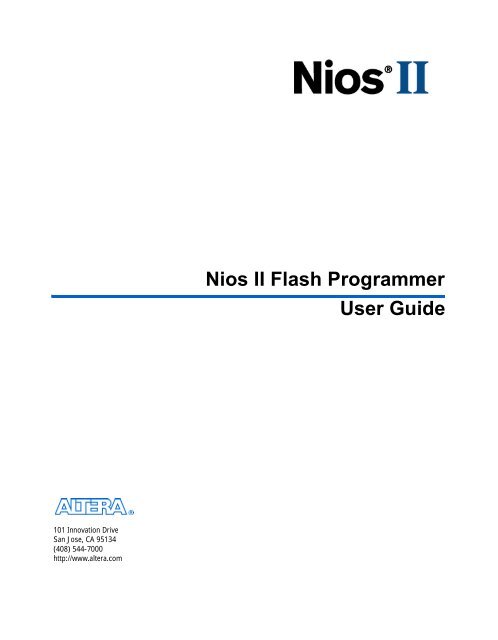Nios II Flash Programmer User Guide
Nios II Flash Programmer User Guide
Nios II Flash Programmer User Guide
Create successful ePaper yourself
Turn your PDF publications into a flip-book with our unique Google optimized e-Paper software.
<strong>Nios</strong> <strong>II</strong> <strong>Flash</strong> <strong>Programmer</strong><br />
<strong>User</strong> <strong>Guide</strong><br />
Preliminary Information<br />
101 Innovation Drive<br />
San Jose, CA 95134<br />
(408) 544-7000<br />
http://www.altera.com
Copyright © 2004 Altera Corporation. All rights reserved. Altera, The Programmable Solutions Company, the stylized Altera logo, specific device designations,<br />
and all other words and logos that are identified as trademarks and/or service marks are, unless noted otherwise, the trademarks and<br />
service marks of Altera Corporation in the U.S. and other countries. All other product or service names are the property of their respective holders. Altera<br />
products are protected under numerous U.S. and foreign patents and pending applications, maskwork rights, and copyrights. Altera warrants<br />
performance of its semiconductor products to current specifications in accordance with Altera's standard warranty, but reserves the right to make<br />
changes to any products and services at any time without notice. Altera assumes no responsibility or liability arising out of the application<br />
or use of any information, product, or service described herein except as expressly agreed to in writing by Altera<br />
Corporation. Altera customers are advised to obtain the latest version of device specifications before relying on any published information<br />
and before placing orders for products or services.<br />
Printed on recycled paper<br />
UG-NIOS<strong>II</strong>FLSHPROG-1.1<br />
ii Altera Corporation<br />
Preliminary
Contents<br />
Chapter 1. Using the <strong>Nios</strong> <strong>II</strong> <strong>Flash</strong> <strong>Programmer</strong> & Instantiating <strong>Flash</strong> Memory<br />
Introduction ............................................................................................................................................ 1–1<br />
<strong>Nios</strong> <strong>II</strong> <strong>Flash</strong> <strong>Programmer</strong> Overview .................................................................................................. 1–2<br />
How the <strong>Nios</strong> <strong>II</strong> <strong>Flash</strong> <strong>Programmer</strong> Works .................................................................................. 1–2<br />
<strong>Flash</strong> <strong>Programmer</strong> Design .............................................................................................................. 1–3<br />
Target Boards .................................................................................................................................... 1–4<br />
Types of <strong>Flash</strong> Content .................................................................................................................... 1–5<br />
<strong>Flash</strong> Files .......................................................................................................................................... 1–5<br />
Booting Options ................................................................................................................................ 1–5<br />
Booting From CFI <strong>Flash</strong> ............................................................................................................. 1–6<br />
Booting From EPCS Serial Configuration Devices ................................................................. 1–6<br />
Boot-Copier Program ................................................................................................................. 1–6<br />
Programming Content into <strong>Flash</strong> ........................................................................................................ 1–7<br />
Using <strong>Nios</strong> <strong>II</strong> IDE ............................................................................................................................. 1–7<br />
<strong>Flash</strong> Programming Script .............................................................................................................. 1–9<br />
Using Command-Line Utilities .................................................................................................... 1–10<br />
elf2flash Utility .......................................................................................................................... 1–10<br />
sof2flash Utility ......................................................................................................................... 1–11<br />
bin2flash Utility ......................................................................................................................... 1–11<br />
nios2-flash-programmer Utility .............................................................................................. 1–12<br />
Instantiating <strong>Flash</strong> in SOPC Builder Systems .................................................................................. 1–13<br />
Chapter 2. Porting the <strong>Nios</strong> <strong>II</strong> <strong>Flash</strong> <strong>Programmer</strong> to Custom Boards<br />
Porting the <strong>Nios</strong> <strong>II</strong> <strong>Flash</strong> <strong>Programmer</strong> to New Hardware .............................................................. 2–1<br />
Before You Begin .............................................................................................................................. 2–1<br />
Creating a Target Board .................................................................................................................. 2–1<br />
Selecting Your New Target Board ............................................................................................... 2–11<br />
Altera Corporation<br />
iii
Contents<br />
iv Altera Corporation
About this Document<br />
This document provides comprehensive information about the Altera ®<br />
<strong>Nios</strong> ® <strong>II</strong> flash programmer.<br />
Table 1–1 shows this document’s revision history.<br />
f<br />
Refer to the <strong>Nios</strong> <strong>II</strong> embedded processor readme file for late-breaking<br />
information that is not available in this document.<br />
Table 1–1. Tutorial Revision History<br />
Date<br />
December 2004<br />
May 2004<br />
Description<br />
Updates for the <strong>Nios</strong> <strong>II</strong> version 1.1 release.<br />
First release of the flash programmer user guide for the<br />
<strong>Nios</strong> <strong>II</strong> development boards.<br />
How to Find<br />
Information<br />
■<br />
■<br />
■<br />
■<br />
The Adobe Acrobat Find feature allows you to search the contents of<br />
a PDF file. Click the binoculars toolbar icon to open the Find dialog<br />
box<br />
Bookmarks serve as an additional table of contents<br />
Thumbnail icons, which provide miniature previews of each page,<br />
provide a link to the pages<br />
Numerous links, shown in green text, allow you to jump to related<br />
information<br />
Altera Corporation<br />
v<br />
Preliminary
How to Contact Altera<br />
<strong>Nios</strong> <strong>II</strong> <strong>Flash</strong> <strong>Programmer</strong> <strong>User</strong> <strong>Guide</strong><br />
How to Contact<br />
Altera<br />
For the most up-to-date information about Altera products, go to the<br />
Altera world-wide web site at www.altera.com. For technical support on<br />
this product, go to www.altera.com/mysupport. For additional<br />
information about Altera products, consult the sources shown below.<br />
Information Type USA & Canada All Other Locations<br />
Technical support www.altera.com/mysupport/ altera.com/mysupport/<br />
(800) 800-EPLD (3753)<br />
(7:00 a.m. to 5:00 p.m. Pacific Time)<br />
(408) 544-7000 (1)<br />
(7:00 a.m. to 5:00 p.m. Pacific Time)<br />
Product literature www.altera.com www.altera.com<br />
Altera literature services lit_req@altera.com (1) lit_req@altera.com (1)<br />
Non-technical customer<br />
service<br />
(800) 767-3753 (408) 544-7000<br />
(7:30 a.m. to 5:30 p.m. Pacific Time)<br />
FTP site ftp.altera.com ftp.altera.com<br />
Note to table:<br />
(1) You can also contact your local Altera sales office or sales representative.<br />
Typographic<br />
Conventions<br />
This document uses the typographic conventions shown below.<br />
Visual Cue<br />
Bold Type with Initial<br />
Capital Letters<br />
bold type<br />
Italic Type with Initial Capital<br />
Letters<br />
Italic type<br />
Initial Capital Letters<br />
“Subheading Title”<br />
Meaning<br />
Command names, dialog box titles, check box options, and dialog box options are<br />
shown in bold, initial capital letters. Example: Save As dialog box.<br />
External timing parameters, directory names, project names, disk drive names,<br />
filenames, filename extensions, and software utility names are shown in bold<br />
type. Examples: f MAX , \qdesigns directory, d: drive, chiptrip.gdf file.<br />
Document titles are shown in italic type with initial capital letters. Example: AN 75:<br />
High-Speed Board Design.<br />
Internal timing parameters and variables are shown in italic type.<br />
Examples: t PIA , n + 1.<br />
Variable names are enclosed in angle brackets (< >) and shown in italic type.<br />
Example: , .pof file.<br />
Keyboard keys and menu names are shown with initial capital letters. Examples:<br />
Delete key, the Options menu.<br />
References to sections within a document and titles of on-line help topics are<br />
shown in quotation marks. Example: “Typographic Conventions.”<br />
vi Altera Corporation<br />
Preliminary
About this Document<br />
Typographic Conventions<br />
Visual Cue<br />
Courier type<br />
Meaning<br />
Signal and port names are shown in lowercase Courier type. Examples: data1,<br />
tdi, input. Active-low signals are denoted by suffix n, e.g., resetn.<br />
1., 2., 3., and<br />
a., b., c., etc.<br />
Anything that must be typed exactly as it appears is shown in Courier type. For<br />
example: c:\qdesigns\tutorial\chiptrip.gdf. Also, sections of an<br />
actual file, such as a Report File, references to parts of files (e.g., the AHDL<br />
keyword SUBDESIGN), as well as logic function names (e.g., TRI) are shown in<br />
Courier.<br />
Numbered steps are used in a list of items when the sequence of the items is<br />
important, such as the steps listed in a procedure.<br />
■ ● • Bullets are used in a list of items when the sequence of the items is not important.<br />
v<br />
The checkmark indicates a procedure that consists of one step only.<br />
1 The hand points to information that requires special attention.<br />
c<br />
w<br />
r<br />
f<br />
The caution indicates required information that needs special consideration and<br />
understanding and should be read prior to starting or continuing with the<br />
procedure or process.<br />
The warning indicates information that should be read prior to starting or<br />
continuing the procedure or processes<br />
The angled arrow indicates you should press the Enter key.<br />
The feet direct you to more information on a particular topic.<br />
Altera Corporation<br />
vii<br />
Preliminary
Typographic Conventions<br />
<strong>Nios</strong> <strong>II</strong> <strong>Flash</strong> <strong>Programmer</strong> <strong>User</strong> <strong>Guide</strong><br />
viii Altera Corporation<br />
Preliminary
1. Using the <strong>Nios</strong> <strong>II</strong> <strong>Flash</strong><br />
<strong>Programmer</strong> & Instantiating<br />
<strong>Flash</strong> Memory<br />
Introduction<br />
Many designs that utilize the <strong>Nios</strong> ® <strong>II</strong> processor also incorporate flash<br />
memory on the board as a means to store an FPGA configuration and/or<br />
<strong>Nios</strong> <strong>II</strong> program data. The <strong>Nios</strong> <strong>II</strong> development kit includes a convenient<br />
method of programming this flash. Any common flash interface (CFI)-<br />
compliant flash device connected to the FPGA can be programmed using<br />
the <strong>Nios</strong> <strong>II</strong> integrated development environment (IDE) flash<br />
programmer.<br />
CFI is a flash interface specification that provides a common interface to<br />
flash devices from different vendors. As long as a flash adheres to the<br />
specification, it can be queried for it’s specific parameters with a special<br />
command, and then accessed appropriately. Through this process, the<br />
<strong>Nios</strong> <strong>II</strong> IDE flash programmer can program any single CFI-compliant<br />
flash device, or multiple devices at any offset, and with any type of<br />
content.<br />
In addition to CFI flash, the <strong>Nios</strong> <strong>II</strong> IDE flash programmer can program<br />
any Altera ® EPCS Serial Configuration Device connected to the FPGA.<br />
This chapter contains three main sections:<br />
■<br />
■<br />
■<br />
<strong>Nios</strong> <strong>II</strong> flash programmer overview: This section describes the flash<br />
programmer’s design, components, and general options.<br />
Using the <strong>Nios</strong> <strong>II</strong> flash programmer to program flash: This section guides<br />
you through the process of using <strong>Nios</strong> <strong>II</strong> IDE to program flash<br />
devices.<br />
Instantiating flash in SOPC Builder systems: This section discusses<br />
using SOPC Builder to instantiate flash into a new hardware system<br />
so that it may be programmed using the <strong>Nios</strong> <strong>II</strong> IDE flash<br />
programmer.<br />
If your needs are only to program the flash on an Altera <strong>Nios</strong><br />
development board using the <strong>Nios</strong> <strong>II</strong> flash programmer, refer to<br />
“Programming Content into <strong>Flash</strong>” on page 1–7. The information in this<br />
chapter is provided as background to the flash programmer's operation<br />
as well as a primer for Chapter 2, Porting the <strong>Nios</strong> <strong>II</strong> <strong>Flash</strong> <strong>Programmer</strong><br />
to Custom Boards.<br />
Altera Corporation Core Version a.b.c variable 1–1<br />
December 2004<br />
Preliminary
<strong>Nios</strong> <strong>II</strong> <strong>Flash</strong> <strong>Programmer</strong> Overview<br />
<strong>Nios</strong> <strong>II</strong> <strong>Flash</strong><br />
<strong>Programmer</strong><br />
Overview<br />
This section provides an overview of the <strong>Nios</strong> <strong>II</strong> flash programmer,<br />
including:<br />
■<br />
■<br />
■<br />
■<br />
■<br />
How the <strong>Nios</strong> <strong>II</strong> flash programmer works<br />
<strong>Flash</strong> programmer design<br />
Target boards<br />
Types of flash content<br />
Booting options<br />
How the <strong>Nios</strong> <strong>II</strong> <strong>Flash</strong> <strong>Programmer</strong> Works<br />
The flash programmer employs a two-step process to write data into<br />
flash. The first step consists of configuring the FPGA with a specific flash<br />
programmer design (see “<strong>Flash</strong> <strong>Programmer</strong> Design”). Once this design<br />
has been configured in the FPGA, the flash programmer utility (running<br />
on the host) collects the appropriate flash content files and sends them to<br />
the flash programmer design running on the FPGA. The flash<br />
programmer design then programs the content into flash. See Figures 1–1<br />
and 1–2.<br />
Figure 1–1. Step 1: Configuring FPGA with <strong>Flash</strong> <strong>Programmer</strong> Design<br />
<strong>Flash</strong> <strong>Programmer</strong><br />
Design<br />
Target Board<br />
Download Cable<br />
(Byteblaster, USB<br />
Blaster, etc...)<br />
Altera FPGA<br />
<strong>Flash</strong><br />
<strong>Programmer</strong><br />
Design<br />
CFI <strong>Flash</strong><br />
Device<br />
Figure 1–1 shows step 1, the flash programmer utility downloads the<br />
flash programmer design to the FPGA.<br />
1–2 Core Version a.b.c variable Altera Corporation<br />
<strong>Nios</strong> <strong>II</strong> <strong>Flash</strong> <strong>Programmer</strong> <strong>User</strong> <strong>Guide</strong> December 2004
Using the <strong>Nios</strong> <strong>II</strong> <strong>Flash</strong> <strong>Programmer</strong> & Instantiating <strong>Flash</strong> Memory<br />
Figure 1–2. Step 2: Transmitting <strong>Flash</strong> Content To be Programmed into <strong>Flash</strong> Device<br />
<strong>Flash</strong> Content<br />
Download Cable<br />
(Byteblaster, USB<br />
Blaster, etc...)<br />
Target Board<br />
Altera FPGA<br />
<strong>Flash</strong><br />
<strong>Programmer</strong><br />
Design<br />
<strong>Flash</strong><br />
Content<br />
CFI <strong>Flash</strong><br />
Device<br />
Figure 1–2 shows step 2, the flash programmer utility sends flash content<br />
to the flash programmer design running on the FPGA. The flash<br />
programmer design then programs the content into the flash device(s).<br />
When flash programming is complete, you may freely reconfigure the<br />
FPGA with any design.<br />
<strong>Flash</strong> <strong>Programmer</strong> Design<br />
A key piece of the <strong>Nios</strong> <strong>II</strong> IDE flash programmer is the flash programmer<br />
design, which is a small FPGA design containing an SOPC Builder system<br />
having the minimal hardware and firmware necessary to:<br />
■<br />
■<br />
Communicate with the host computer over JTAG interface<br />
Program data provided by the host into flash<br />
Different boards often use different flash devices, different pin-outs, and<br />
different Altera FPGA families. For this reason, each flash programmer<br />
design is board-specific and therefore cannot be used to program flash on<br />
a different board.<br />
If using a custom board, the board designer must create that board’s flash<br />
programmer design and provide it to anyone who will be programming<br />
flash on the board. For more information, refer to Chapter 2, Porting the<br />
<strong>Nios</strong> <strong>II</strong> <strong>Flash</strong> <strong>Programmer</strong> to Custom Boards.<br />
<strong>Flash</strong> programmer designs for all of the Altera <strong>Nios</strong> development kit<br />
boards are included with the <strong>Nios</strong> <strong>II</strong> development kit and can be found in<br />
the board’s component directory within the <strong>Nios</strong> <strong>II</strong> development kit<br />
install directory. For example, the flash programmer design for the<br />
Stratix ® EP1S10 <strong>Nios</strong> development board is located in the following<br />
directory:<br />
Altera Corporation Core Version a.b.c variable 1–3<br />
December 2004<br />
<strong>Nios</strong> <strong>II</strong> <strong>Flash</strong> <strong>Programmer</strong> <strong>User</strong> <strong>Guide</strong>
<strong>Nios</strong> <strong>II</strong> <strong>Flash</strong> <strong>Programmer</strong> Overview<br />
/components/altera_nios_dev_board_stratix_1s10/<br />
system<br />
Each flash programmer design contains the following components:<br />
■<br />
■<br />
■<br />
■<br />
■<br />
■<br />
■<br />
<strong>Nios</strong> <strong>II</strong> CPU<br />
JTAG UART<br />
Active serial memory interface, which is only required if the FPGA<br />
uses an EPCS serial configuration device<br />
Tri-state bridge<br />
CFI-compatible flash interface<br />
System ID peripheral<br />
On-chip memory for firmware and buffers<br />
1 For the flash programmer to be used, the actual system being<br />
developed does not need to include a <strong>Nios</strong> <strong>II</strong> CPU. As long as<br />
the flash is connected to the FPGA properly, it can be<br />
programmed with the <strong>Nios</strong> <strong>II</strong> IDE flash programmer, whether or<br />
not a <strong>Nios</strong> <strong>II</strong> CPU is used in the design.<br />
Target Boards<br />
A "target board" is a group of files SOPC Builder uses to determine certain<br />
characteristics about the board you are using. Some of these<br />
characteristics have to do with how flash is connected to the FPGA,<br />
making target boards useful to the flash programmer. The following<br />
information is contained in a target board:<br />
■<br />
■<br />
■<br />
Reference designators for each flash chip that is connected to the<br />
board’s FPGA<br />
<strong>Flash</strong> device base addresses in the flash programmer design<br />
The location of the board’s flash programmer design file, or SRAM<br />
object file (.sof), on the host computer<br />
Reference designators are a way to keep track of individual flash devices<br />
between the design(s) being developed and the flash programmer design.<br />
Board flash devices may be given different design names and design base<br />
addresses, but their reference designators will always be the same. For<br />
example, “U5” is the reference designator of the flash device on Altera<br />
<strong>Nios</strong> development boards.<br />
To choose a target board for your SOPC Builder System, open SOPC<br />
Builder from Quartus ® <strong>II</strong> (Tools > SOPC Builder), then select the board<br />
you are using from the Target drop down list at the top of the SOPC<br />
Builder window.<br />
1–4 Core Version a.b.c variable Altera Corporation<br />
<strong>Nios</strong> <strong>II</strong> <strong>Flash</strong> <strong>Programmer</strong> <strong>User</strong> <strong>Guide</strong> December 2004
Using the <strong>Nios</strong> <strong>II</strong> <strong>Flash</strong> <strong>Programmer</strong> & Instantiating <strong>Flash</strong> Memory<br />
1 When using a custom board, your board will not appear in the<br />
Target drop down list until a target board for the custom board<br />
is created. You must create a target board and provide it to<br />
anyone who will create SOPC Builder systems for that board.<br />
For more information, refer to Chapter 2, Porting the <strong>Nios</strong> <strong>II</strong><br />
<strong>Flash</strong> <strong>Programmer</strong> to Custom Boards.<br />
Types of <strong>Flash</strong> Content<br />
There are three types of content you may want to program into flash:<br />
■<br />
■<br />
■<br />
Software content: Software content will normally exist in the form of<br />
an .elf file generated by <strong>Nios</strong> <strong>II</strong> IDE. Programming software into<br />
flash allows the <strong>Nios</strong> <strong>II</strong> processor to boot from flash upon reset.<br />
Because running software from flash can be quite slow, the flash<br />
programmer also allows you to place a boot copier in front of your<br />
software in flash. The boot copier, when run on the target device,<br />
copies your software from flash to a RAM in the system; then<br />
branches to the RAM location, where it can run much faster.<br />
FPGA configuration data: FPGA configuration data usually will be in<br />
the form of a .sof file. The <strong>Nios</strong> <strong>II</strong> flash programmer allows you to<br />
program the FPGA configuration into flash. If using a configuration<br />
controller, as Altera <strong>Nios</strong> development boards do, the FPGA can be<br />
configured from flash at power-on reset.<br />
Arbitrary content: Arbitrary content can be any type of binary data<br />
that you may wish to program into flash, such as graphics, audio, etc.<br />
<strong>Flash</strong> Files<br />
<strong>Flash</strong> files are data files that have been formatted so they can be read by<br />
the <strong>Nios</strong> <strong>II</strong> IDE flash programmer. <strong>Flash</strong> files can be identified by their<br />
.flash file extension, although they are actually implemented as industry<br />
standard SREC files. The 2flash utilities (refer to “Using Command-<br />
Line Utilities” on page 1–10) can be used to create flash files from other<br />
types of data files. However, when using <strong>Nios</strong> <strong>II</strong> IDE to program flash, the<br />
utilities are run invisibly in the background.<br />
Booting Options<br />
This section discusses the following <strong>Nios</strong> <strong>II</strong> flash programmer booting<br />
options:<br />
■<br />
■<br />
■<br />
Booting from CFI flash<br />
Booting from EPCS serial configuration devices<br />
Boot copier program<br />
Altera Corporation Core Version a.b.c variable 1–5<br />
December 2004<br />
<strong>Nios</strong> <strong>II</strong> <strong>Flash</strong> <strong>Programmer</strong> <strong>User</strong> <strong>Guide</strong>
<strong>Nios</strong> <strong>II</strong> <strong>Flash</strong> <strong>Programmer</strong> Overview<br />
Booting From CFI <strong>Flash</strong><br />
The Altera <strong>Nios</strong> development boards utilize an Altera EPM7128AE CPLD<br />
as a configuration controller. At power-on reset, the configuration<br />
controller automatically looks for FPGA configuration data in flash, and<br />
if the data exists, automatically configures the FPGA from flash.<br />
Once the FPGA is configured, the configuration may contain a <strong>Nios</strong> <strong>II</strong><br />
processor whose reset address is within the flash address space. In this<br />
case, the <strong>Nios</strong> <strong>II</strong> processor will boot from flash as well.<br />
The <strong>Nios</strong> <strong>II</strong> flash programmer is capable of programming both FPGA<br />
configuration data and software content into flash at any address so the<br />
entire system, both hardware and software, can boot from a CFI flash<br />
device.<br />
f<br />
For more information about the configuration controller on Altera <strong>Nios</strong><br />
development boards, refer to the <strong>Nios</strong> Development Board Reference<br />
Manuals, www.altera.com.<br />
Booting From EPCS Serial Configuration Devices<br />
If using an Altera EPCS serial configuration device, the system is also<br />
capable of booting both hardware and software from the device. The<br />
<strong>Nios</strong> <strong>II</strong> IDE flash programmer can program both FPGA configuration<br />
data and software content into an EPCS serial configuration device. The<br />
flash programmer first checks the size of the FPGA configuration data,<br />
then appends the software content to the end of it in the EPCS device.<br />
Booting from an EPCS serial configuration device requires that the<br />
system being developed include an EPCS serial flash controller<br />
component in SOPC Builder. This component contains a small amount of<br />
on-chip ROM that is used for booting. If the reset address of the <strong>Nios</strong> <strong>II</strong><br />
processor is set to the base address of the EPCS serial flash controller, the<br />
small amount of on-chip ROM attached to the controller is initialized<br />
during FPGA configuration with a boot copier. At CPU reset, the<br />
processor runs the boot-copier from the on-chip ROM, and relocates the<br />
software from the EPCS serial configuration device to the address at<br />
which the .elf file is linked—presumably occupied by a volatile memory<br />
such as a RAM, SDRAM, on-chip RAM, etc. The boot copier then<br />
branches to the relocated software and begins executing it.<br />
Boot-Copier Program<br />
When programming software content (.elf files) into flash, you can<br />
automatically insert a small boot-copier program immediately before<br />
your software contents in flash to allow the system to boot from flash. The<br />
1–6 Core Version a.b.c variable Altera Corporation<br />
<strong>Nios</strong> <strong>II</strong> <strong>Flash</strong> <strong>Programmer</strong> <strong>User</strong> <strong>Guide</strong> December 2004
Using the <strong>Nios</strong> <strong>II</strong> <strong>Flash</strong> <strong>Programmer</strong> & Instantiating <strong>Flash</strong> Memory<br />
boot copier will relocate your software to the address where it has been<br />
linked in the .elf file, then branch to it. Normally, the address to where the<br />
software is relocated will be occupied by a volatile memory such as a<br />
RAM, SDRAM, on-chip RAM, etc.<br />
1 <strong>Nios</strong> <strong>II</strong> IDE can be used to configure where the different sections<br />
of your software are linked in the .elf file. For more information,<br />
refer to Editing Project Properties in the <strong>Nios</strong> <strong>II</strong> IDE Software<br />
Tutorial.<br />
The decision of whether or not to insert a boot copier is made by the<br />
elf2flash utility, based on the switches --base, --end, --reset, and<br />
the location to which your software content is linked in the .elf file. The<br />
elf2flash utility will insert a boot copier in front of your software<br />
content when—and only when—the reset address is within flash and the<br />
.elf file is linked to a location outside of the flash.<br />
For example, if your flash memory is mapped to (0x0 – 0x7FFFFF) in<br />
SOPC Builder, and you have linked your software so that it is to be<br />
located at 0x800000 where an external RAM is mapped in SOPC Builder,<br />
elf2flash will insert a boot copier at address 0x0, followed by your<br />
software contents. Upon reset, the boot copier relocates the software<br />
contents from flash to the external RAM located at 0x800000 before<br />
executing it.<br />
Programming<br />
Content into<br />
<strong>Flash</strong><br />
This section discusses two methods for programming the three types of<br />
content into flash, using:<br />
■<br />
■<br />
<strong>Nios</strong> <strong>II</strong> IDE<br />
Command line utilities<br />
Using <strong>Nios</strong> <strong>II</strong> IDE<br />
The preferred method for programming flash is from within <strong>Nios</strong> <strong>II</strong> IDE.<br />
<strong>Nios</strong> <strong>II</strong> IDE uses the same command line utilities as discussed in “Using<br />
Command-Line Utilities” on page 1–10; however with <strong>Nios</strong> <strong>II</strong> IDE, the<br />
process is much more automated, and options are presented in an easyto-use<br />
graphical interface.<br />
The following steps outline the procedure for programming flash using<br />
<strong>Nios</strong> <strong>II</strong> IDE.<br />
1. Start <strong>Nios</strong> <strong>II</strong> IDE, either from the System Generation tab in SOPC<br />
Builder or from the Start menu.<br />
2. Build a software project.<br />
Altera Corporation Core Version a.b.c variable 1–7<br />
December 2004<br />
<strong>Nios</strong> <strong>II</strong> <strong>Flash</strong> <strong>Programmer</strong> <strong>User</strong> <strong>Guide</strong>
Programming Content into <strong>Flash</strong><br />
f<br />
For more information on building a software project, refer to the <strong>Nios</strong> <strong>II</strong><br />
IDE Software Tutorial.<br />
3. Choose Tools > <strong>Flash</strong> <strong>Programmer</strong>.<br />
Figure 1–3. <strong>Flash</strong> <strong>Programmer</strong><br />
4. Click New (bottom left hand side).<br />
5. Turn on Program flash memory with software project to program<br />
the project’s .elf file into flash .<br />
a. Verify that the correct software project is listed.<br />
b. Turn on Build project and dependents (if required) before<br />
launching.<br />
6. Turn on Program FPGA configuration data into hardware-image<br />
region of flash memory to program an FPGA configuration file into<br />
flash.<br />
1–8 Core Version a.b.c variable Altera Corporation<br />
<strong>Nios</strong> <strong>II</strong> <strong>Flash</strong> <strong>Programmer</strong> <strong>User</strong> <strong>Guide</strong> December 2004
Using the <strong>Nios</strong> <strong>II</strong> <strong>Flash</strong> <strong>Programmer</strong> & Instantiating <strong>Flash</strong> Memory<br />
a. Select the FPGA configuration .sof file for your hardware.<br />
b. Select the hardware image offset location for programming the<br />
configuration data.<br />
7. Turn on Program flash memory with a file to program some other<br />
binary file into flash.<br />
a. Click Browse... to select the file you wish to program into flash.<br />
b. Select the flash memory device you want to program.<br />
c. Enter the offset location within the flash memory device for<br />
programming the file.<br />
8. Click Apply. The Apply button will be grayed out if none of the<br />
settings are changed. This is normal.<br />
9. Click Program <strong>Flash</strong>.<br />
1 If the <strong>Nios</strong> <strong>II</strong> IDE is unable to detect your JTAG cable setting, the<br />
Program <strong>Flash</strong> button is grayed out. Click the Target<br />
Connection tab to setup your JTAG cable.<br />
<strong>Nios</strong> <strong>II</strong> IDE will configure the FPGA with the flash programmer design<br />
appropriate for the target board, and then program the contents you have<br />
specified into the appropriate flash devices on the board.<br />
<strong>Flash</strong> Programming Script<br />
As well as automatically programming flash, the <strong>Nios</strong> <strong>II</strong> IDE also creates<br />
a script to program flash from the command line. When you click the<br />
Apply button in Step 7 of “Using <strong>Nios</strong> <strong>II</strong> IDE” on page 1–7, a<br />
program_.sh script file is created in the software<br />
project's configuration directory. For instance, if your project is named<br />
hello_world_0 and you built the project using the default Debug<br />
configuration, the flash programming script will be<br />
hello_world_0\Debug\program_hello_world_0.sh.<br />
You can run this script from the command line by starting a <strong>Nios</strong> <strong>II</strong><br />
software development kit (SDK) shell, changing to the directory<br />
containing the script, and then typing<br />
./program_hello_world_0.sh. Including ./ is often required so the<br />
shell interprets the script as executable.<br />
Altera Corporation Core Version a.b.c variable 1–9<br />
December 2004<br />
<strong>Nios</strong> <strong>II</strong> <strong>Flash</strong> <strong>Programmer</strong> <strong>User</strong> <strong>Guide</strong>
Programming Content into <strong>Flash</strong><br />
Using Command-Line Utilities<br />
In some cases, you may wish to use the command line instead of the<br />
<strong>Nios</strong> <strong>II</strong> IDE to program flash. To facilitate this option, the four executables<br />
used by the <strong>Nios</strong> <strong>II</strong> IDE flash programmer are available from the <strong>Nios</strong> <strong>II</strong><br />
SDK shell as command line utilities. The four utilities are located in the<br />
/bin directory, and this section lists the utilities and their<br />
functions.<br />
1 The utilities must be run from the <strong>Nios</strong> <strong>II</strong> SDK shell.<br />
elf2flash Utility<br />
The elf2flash utility takes a software file in elf format, and translates it<br />
to a flash file that can be programmed into flash. This utility can also<br />
optionally insert a boot copier into the flash file to copy the software from<br />
flash to RAM before running it.<br />
1 As part of the software build process, this command may have<br />
already run. Check the Release directory of your software<br />
project to see if a flash file for your software has already been<br />
created.<br />
The typical options used with elf2flash are listed below. Type<br />
elf2flash --help from the <strong>Nios</strong> <strong>II</strong> SDK shell prompt for a full list of<br />
command line options.<br />
elf2flash options:<br />
■<br />
■<br />
■<br />
■<br />
■<br />
■<br />
--input=<br />
Name of input .elf file to process<br />
--output=<br />
Name of output flash file<br />
--base=<br />
Base address of the flash in your system (not the flash programmer<br />
design)<br />
--end=<br />
End address of flash in your system (not the flash programmer<br />
design)<br />
--reset=<br />
CPU reset address (set in SOPC Builder)<br />
--boot=<br />
Name of boot copier SREC file<br />
1–10 Core Version a.b.c variable Altera Corporation<br />
<strong>Nios</strong> <strong>II</strong> <strong>Flash</strong> <strong>Programmer</strong> <strong>User</strong> <strong>Guide</strong> December 2004
Using the <strong>Nios</strong> <strong>II</strong> <strong>Flash</strong> <strong>Programmer</strong> & Instantiating <strong>Flash</strong> Memory<br />
■<br />
■<br />
--epcs<br />
Set this option if the .elf content will be programmed in an EPCS<br />
serial configuration device.<br />
--flash=<br />
Reference designator of the flash device that is to be programmed<br />
with the .elf content.<br />
sof2flash Utility<br />
The sof2flash utility takes an FPGA configuration file in .sof format<br />
and translates it to a flash file that can be programmed into flash.<br />
The typical options used with sof2flash are listed below. Type<br />
sof2flash --help from the <strong>Nios</strong> <strong>II</strong> SDK shell prompt for a full list of<br />
command line options.<br />
sof2flash options:<br />
■<br />
■<br />
■<br />
■<br />
■<br />
--input=<br />
Name of input .sof file to process<br />
--output=<br />
Name of output flash file<br />
--offset=<br />
Offset within the flash at which .sof content is to be programmed<br />
--epcs<br />
Set this option if the .sof content is to be programmed in an EPCS<br />
serial configuration device.<br />
--flash=<br />
Reference designator of the flash device that is to be programmed<br />
with the .sof content.<br />
bin2flash Utility<br />
The bin2flash utility converts any binary data file to a flash file that<br />
can be used by the flash programmer.<br />
The typical options used with bin2flash are listed below. Type<br />
bin2flash --help from the <strong>Nios</strong> <strong>II</strong> SDK shell prompt for a full list of<br />
command line options.<br />
bin2flash options:<br />
Altera Corporation Core Version a.b.c variable 1–11<br />
December 2004<br />
<strong>Nios</strong> <strong>II</strong> <strong>Flash</strong> <strong>Programmer</strong> <strong>User</strong> <strong>Guide</strong>
Programming Content into <strong>Flash</strong><br />
■<br />
■<br />
■<br />
■<br />
■<br />
■<br />
--input=<br />
Name of input file to process<br />
--output=<br />
Name of output flash file<br />
--base=<br />
Base address of the flash in your system<br />
--location=<br />
Offset within the flash at which content is to be programmed<br />
--epcs<br />
Set this option if the content is going to be programmed in an EPCS<br />
serial configuration device.<br />
--flash=<br />
Reference designator of the flash device that is going to be<br />
programmed.<br />
nios2-flash-programmer Utility<br />
The nios2-flash-programmer utility takes a flash file, created by one<br />
of the conversion utilities, and programs it into the specified flash. The<br />
nios2-flash-programmer utility is capable of programming any CFIcompatible<br />
flash or EPCS serial configuration device in the system.<br />
The typical options used with nios2-flash-programmer are listed<br />
below. Type nios2-flash-programmer --help from the <strong>Nios</strong> <strong>II</strong> SDK<br />
shell prompt for a full list of command line options.<br />
nios2-flash-programmer options:<br />
■<br />
■<br />
■<br />
■<br />
--base=<br />
Base address of the CFI-compatible flash or EPCS serial flash<br />
controller component in the board’s flash programmer design<br />
--epcs<br />
Set this option if you are trying to program an EPCS serial<br />
configuration device<br />
--input=<br />
Name of the flash file you wish to program into flash<br />
--sof=<br />
Name of the flash programmer design’s .sof file<br />
1–12 Core Version a.b.c variable Altera Corporation<br />
<strong>Nios</strong> <strong>II</strong> <strong>Flash</strong> <strong>Programmer</strong> <strong>User</strong> <strong>Guide</strong> December 2004
Using the <strong>Nios</strong> <strong>II</strong> <strong>Flash</strong> <strong>Programmer</strong> & Instantiating <strong>Flash</strong> Memory<br />
Instantiating<br />
<strong>Flash</strong> in SOPC<br />
Builder Systems<br />
To program flash, you must first ensure that your hardware system is<br />
generated properly, i.e., so that the flash programmer has all the<br />
information it needs.<br />
The first step occurs during the creation of the system in SOPC Builder.<br />
An appropriate target board must be selected at the top of the System<br />
Contents tab in SOPC Builder, see Figure 1–4. The target board contains<br />
the following information:<br />
■<br />
■<br />
■<br />
■<br />
Number of flash devices connected to the FPGA<br />
<strong>Flash</strong> devices’ individual board reference designators<br />
The base addresses for each flash device<br />
Location of the board’s unique FPGA flash programmer design<br />
Figure 1–4. Choosing a Target Board<br />
If you add CFI flash memory or an EPCS serial flash controller to your<br />
SOPC Builder system, you will be presented with component wizards for<br />
each. In the component wizards, Figures 1–5 and 1–6, you must select a<br />
board reference designator for the flash component. This provides a<br />
relationship between the system component and the actual flash device<br />
on the board. If the target board you have selected has only one flash<br />
Altera Corporation Core Version a.b.c variable 1–13<br />
December 2004<br />
<strong>Nios</strong> <strong>II</strong> <strong>Flash</strong> <strong>Programmer</strong> <strong>User</strong> <strong>Guide</strong>
Instantiating <strong>Flash</strong> in SOPC Builder Systems<br />
device, the flash device’s reference designator will be chosen by default<br />
in the CFI-compatible <strong>Flash</strong> Memory component wizard, and you will<br />
not be able to change it.<br />
1 Your final design does not need a flash component for the <strong>Nios</strong><br />
<strong>II</strong> flash programmer to be able to program the flash. However,<br />
the flash programmer design for the board must contain a flash<br />
component for each flash device you wish to program using the<br />
flash programmer. Using the flash programmer design, the flash<br />
programmer can program an attached flash device, even if the<br />
SOPC Builder system for the final design does not contain a<br />
flash component.<br />
Figure 1–5. CFI-Compatible <strong>Flash</strong> Memory Wizard<br />
Figure 1–6. EPCS Serial <strong>Flash</strong> Controller Wizard<br />
1–14 Core Version a.b.c variable Altera Corporation<br />
<strong>Nios</strong> <strong>II</strong> <strong>Flash</strong> <strong>Programmer</strong> <strong>User</strong> <strong>Guide</strong> December 2004
2. Porting the <strong>Nios</strong> <strong>II</strong> <strong>Flash</strong><br />
<strong>Programmer</strong> to<br />
Custom Boards<br />
Porting the<br />
<strong>Nios</strong> <strong>II</strong> <strong>Flash</strong><br />
<strong>Programmer</strong> to<br />
New Hardware<br />
Before the flash programmer can work with a new custom board, you<br />
must first port the flash programmer to the new hardware. This chapter<br />
guides you through the porting procedure. To avoid making mistakes, it<br />
is critical to exactly follow the instructions.<br />
This section includes the following:<br />
■<br />
■<br />
■<br />
Before you begin<br />
Creating a target board<br />
Selecting your new target board<br />
Before You Begin<br />
It is recommended that you first create a preliminary version of the final<br />
design intended for the board before porting the flash programmer to the<br />
board. This will help ease the porting work as you will have already made<br />
the appropriate interface pin assignments for your flash devices. Thus, in<br />
most cases, you won’t have to re-type the pin assignments for the flash<br />
programmer design. Also, the interface to your flash device(s) will have<br />
been worked out, reducing the chance of having to re-port the flash<br />
programmer again later.<br />
Creating a Target Board<br />
In this document, the term “target board” refers to the set of files used by<br />
SOPC Builder to determine board characteristics on which the system is<br />
being implemented. SOPC Builder uses target boards much like<br />
peripheral components, except that target boards describe the system's<br />
connections to the board, whereas peripheral components describe a<br />
peripheral's connections to the system. The <strong>Nios</strong> <strong>II</strong> Development Kit<br />
comes with a pre-built target board for each of the <strong>Nios</strong> development<br />
boards, which you can see in the Target drop-down list from the System<br />
Contents tab (SOPC Builder).<br />
Target boards are important to flash programming because they provide<br />
the needed information about the board’s flash so that the flash<br />
programmer can program the flash. Therefore, the first step in porting the<br />
flash programmer to your custom board is to create a target board for it<br />
in SOPC Builder. The target board will contain the following elements:<br />
■<br />
Reference designators for each flash chip on the board that is<br />
connected to the FPGA.<br />
Altera Corporation Core Version a.b.c variable 2–1<br />
December 2004<br />
Preliminary
Porting the <strong>Nios</strong> <strong>II</strong> <strong>Flash</strong> <strong>Programmer</strong> to New Hardware<br />
■<br />
■<br />
■<br />
Base addresses of those flash devices in the flash programmer<br />
design.<br />
A flash programmer design tailored specifically for your board.<br />
The location of that board’s flash programmer design (.sof file) on<br />
the host computer.<br />
A target board consists of the following files:<br />
■<br />
■<br />
■<br />
■<br />
class.ptf – Describes the flash that is connected to the FPGA. Also<br />
points to the location of the board's flash programmer design.<br />
.ptf – SOPC Builder system file for the flash<br />
programmer design.<br />
.qpf – Quartus ® <strong>II</strong> project file for the flash programmer<br />
design.<br />
.sof – FPGA configuration file for the flash<br />
programmer design. As the first step in programming flash, the flash<br />
programmer configures the FPGA with this file.<br />
The mk_target_board utility is used to create a generic target board<br />
template. Then using SOPC Builder, the target board template will be<br />
used as a starting point to build up a fully functional target board that<br />
represents your custom board. To create a generic target board template<br />
using mk_target_board, perform the following steps:<br />
1. Open the <strong>Nios</strong> ® <strong>II</strong> SDK shell from the Start menu. Choose<br />
Programs >Altera > <strong>Nios</strong> <strong>II</strong> Development Kit 1.0 > <strong>Nios</strong> SDK<br />
shell.<br />
2. Using the cd command, change to the directory in which your<br />
actual Quartus ® <strong>II</strong> design project resides.<br />
3. Run the mk_target_board utility to create a generic target board<br />
template. The required parameters for mk_target_board are as<br />
follows:<br />
mk_target_board Parameters:<br />
■<br />
■<br />
■<br />
--name=<br />
The name you would like to call your target board.<br />
--family=<br />
The name of the FPGA family you are using on your board. Valid<br />
entries are “stratix” and “cyclone.”<br />
--clock=<br />
Clock frequency in MHz that is driving the system clock pin.<br />
2–2 Core Version a.b.c variable Altera Corporation<br />
<strong>Nios</strong> <strong>II</strong> <strong>Flash</strong> <strong>Programmer</strong> <strong>User</strong> <strong>Guide</strong> December 2004
Porting the <strong>Nios</strong> <strong>II</strong> <strong>Flash</strong> <strong>Programmer</strong> to Custom Boards<br />
1 It is recommended that you run the flash programmer<br />
design at 50 MHz or faster. If it is run at a slower speed,<br />
flash programmer performance may suffer. If the only<br />
available clock is slower than 50 MHz, you may add a PLL<br />
later in the design to the top-level flash programmer design<br />
to create a faster clock.<br />
■<br />
■<br />
■<br />
--index=<br />
The index in the JTAG chain at which your FPGA resides (1 if it is the<br />
only device in the chain)<br />
--epcs=<br />
Enter this option only if you are using an EPCS serial configuration<br />
device on your board and wish to program it with the flash<br />
programmer. Specify the EPCS device’s reference designator as the<br />
refdes parameter.<br />
--buffer_size=<br />
The buffer size, in bytes, you would like the flash programmer<br />
design to use to communicate with the host. The buffer size is largely<br />
dependent on the amount of available RAM in the FPGA device<br />
being used. Table 2–1 lists the appropriate values.<br />
Table 2–1. Buffer Sizes for Stratix & Cyclone Devices<br />
Stratix Device Buffer Size (Bytes) Cyclone Devices Buffer Size (Bytes)<br />
1S10 16384 1C3 512<br />
1S20 32768 1C4 2048<br />
1S25 32768 1C6 4096<br />
1S30 65536 1C12 16384<br />
1S40 65536 1C20 16384<br />
1S60 65536<br />
1S80 65536<br />
Altera Corporation Core Version a.b.c variable 2–3<br />
December 2004<br />
<strong>Nios</strong> <strong>II</strong> <strong>Flash</strong> <strong>Programmer</strong> <strong>User</strong> <strong>Guide</strong>
Porting the <strong>Nios</strong> <strong>II</strong> <strong>Flash</strong> <strong>Programmer</strong> to New Hardware<br />
Figure 2–1. MK_TARGET_BOARD Output<br />
This will create a subdirectory within your actual project directory with<br />
the name you specified in the mk_target_board command line. The<br />
subdirectory will contain your new generic target board template. See<br />
Figure 2–1.<br />
4. Start Quartus <strong>II</strong> software and open the new project in the<br />
subdirectory that was just created by mk_target_board.<br />
5. From Quartus <strong>II</strong> software, choose Assignments > Device and select<br />
the device you are using on your board. See Figure 2–2.<br />
2–4 Core Version a.b.c variable Altera Corporation<br />
<strong>Nios</strong> <strong>II</strong> <strong>Flash</strong> <strong>Programmer</strong> <strong>User</strong> <strong>Guide</strong> December 2004
Porting the <strong>Nios</strong> <strong>II</strong> <strong>Flash</strong> <strong>Programmer</strong> to Custom Boards<br />
Figure 2–2. Device Assignment Dialog Box<br />
6. Click OK.<br />
7. Choose Tools -> SOPC Builder to start the SOPC Builder tool.<br />
8. Ensure that the SOPC Builder’s System Contents tab is selected.<br />
1 Because we are creating a target board and not a real system, it<br />
is desirable to leave the Target field as Unspecified Board.<br />
9. Ensure the System Clock Frequency is set to the frequency at which<br />
you intend to run the flash programmer design.<br />
Altera Corporation Core Version a.b.c variable 2–5<br />
December 2004<br />
<strong>Nios</strong> <strong>II</strong> <strong>Flash</strong> <strong>Programmer</strong> <strong>User</strong> <strong>Guide</strong>
Porting the <strong>Nios</strong> <strong>II</strong> <strong>Flash</strong> <strong>Programmer</strong> to New Hardware<br />
10. Add the Avalon Tri-State bridge component to the system, choose<br />
Bridges > Avalon Tri-State Bridge from the components list on the<br />
left. Accept the default parameters. See Figure 2–3.<br />
Figure 2–3. Avalon Tri-State Bridge Wizard<br />
11. For each flash device on your board that is connected to the FPGA,<br />
add a flash memory (CFI) component. Choose Memory > <strong>Flash</strong><br />
Memory (Common <strong>Flash</strong> Interface). See Figure 2–4.<br />
12. In the <strong>Flash</strong> Memory Component wizard, be sure to enter the<br />
appropriate parameters for each flash device, or select your flash<br />
device from the list of presets at the top of the <strong>Flash</strong> Memory<br />
Component wizard, if it exists there.<br />
13. In the <strong>Flash</strong> Memory Component wizard, be sure to specify a<br />
reference designator for each flash device. If the device corresponds<br />
to a CFI flash component in your actual design, ensure that the<br />
reference designator chosen matches the reference designator you<br />
gave the CFI flash component in your actual design. A device's<br />
reference designator is often silk-screened next to the actual device<br />
mounted on the board, e.g., “U5” is the reference designator of the<br />
flash device on the Altera <strong>Nios</strong> development boards. See Figure 2–4.<br />
2–6 Core Version a.b.c variable Altera Corporation<br />
<strong>Nios</strong> <strong>II</strong> <strong>Flash</strong> <strong>Programmer</strong> <strong>User</strong> <strong>Guide</strong> December 2004
Porting the <strong>Nios</strong> <strong>II</strong> <strong>Flash</strong> <strong>Programmer</strong> to Custom Boards<br />
Figure 2–4. <strong>Flash</strong> Memory Wizard<br />
14. Select the More “Board_System” Settings tab in SOPC Builder. See<br />
Figure 2–5.<br />
15. The Board Component Name and JTAG Device Index value<br />
should be the same as was entered in the mk_target_board<br />
utility.<br />
16. For each hardware configuration image location you would like to<br />
exist in your flash, type a name in the Hardware Image Name<br />
column. Common hardware image names are “user,” “safe,” etc.<br />
f<br />
Refer to AN 346: Using the <strong>Nios</strong> Development Board Configuration Controller<br />
Reference Designs for more information on “user” and “safe” images.<br />
Altera Corporation Core Version a.b.c variable 2–7<br />
December 2004<br />
<strong>Nios</strong> <strong>II</strong> <strong>Flash</strong> <strong>Programmer</strong> <strong>User</strong> <strong>Guide</strong>
Porting the <strong>Nios</strong> <strong>II</strong> <strong>Flash</strong> <strong>Programmer</strong> to New Hardware<br />
Figure 2–5. More Board System Settings<br />
17. For each Hardware Image Name you enter, select the flash module<br />
(Module column) in which you would like the hardware image<br />
name located. Options here will be any CFI flash or EPCS serial<br />
configuration device components you instantiate in the target board<br />
system.<br />
18. For each Hardware Image Name, select the offset within the flash<br />
module in which you would like the hardware image to exist. For<br />
example, the “user” and “safe” hardware image locations on the<br />
<strong>Nios</strong> Development Boards are 0x700000 and 0x600000,<br />
respectively.<br />
1 If you are setting a Hardware Image Name to be located in an<br />
EPCS serial configuration device, no offset is allowed.<br />
2–8 Core Version a.b.c variable Altera Corporation<br />
<strong>Nios</strong> <strong>II</strong> <strong>Flash</strong> <strong>Programmer</strong> <strong>User</strong> <strong>Guide</strong> December 2004
Porting the <strong>Nios</strong> <strong>II</strong> <strong>Flash</strong> <strong>Programmer</strong> to Custom Boards<br />
19. Click the System Generation tab in SOPC Builder.<br />
20. Turn off the Simulation check box, as you are creating a target<br />
board, not a complete system. Simulation is not applicable.<br />
21. Click Generate.<br />
22. When generation is complete, click Exit.<br />
23. If asked to update the symbol you just changed in SOPC Builder,<br />
click Yes. If not asked to update the symbol, do so anyway by rightclicking<br />
the system symbol and selecting Update Symbol or Block.<br />
24. The flash interface signals should now appear on the system<br />
symbol.<br />
25. Add the appropriate number of output and bidir pins for the new<br />
flash interface to the design by double-clicking on an empty space in<br />
the schematic and entering output or bidir, then click OK.<br />
26. Connect the pins to their corresponding flash interface signals on<br />
the system symbol.<br />
27. Name the pins by double-clicking them.<br />
1 It is highly recommended you name the pins exactly the same as<br />
they are named in your actual design. This will help ease the<br />
upcoming step of making pin assignments.<br />
28. THIS IS A VERY IMPORTANT STEP:<br />
w<br />
If there are other non-flash devices on the same external tri-state<br />
bus, you must add output pins for their output enable (OE), read<br />
enable, or other such pins. The pins must be connected to either<br />
GND or VCC, depending on the polarity of the external device pin<br />
to disable the output from the other devices. Otherwise, there<br />
will likely be tri-state bus contention, and damage to the devices<br />
or the FPGA’s can occur. See Figure 2–6.<br />
1 As with the flash interface pins, it is recommended that you<br />
name the other device OE pins the same as in your actual design<br />
to ease the next step of making pin assignments.<br />
Altera Corporation Core Version a.b.c variable 2–9<br />
December 2004<br />
<strong>Nios</strong> <strong>II</strong> <strong>Flash</strong> <strong>Programmer</strong> <strong>User</strong> <strong>Guide</strong>
Porting the <strong>Nios</strong> <strong>II</strong> <strong>Flash</strong> <strong>Programmer</strong> to New Hardware<br />
Figure 2–6. BDF with <strong>Flash</strong> Pins & Other Device Pins<br />
29. Make pin assignments to the new pins.<br />
a. If you have named the flash and other devices’ OE pins the<br />
same as in your actual design, follow these steps to make your<br />
pin assignments:<br />
• Open the .qsf file for your actual project in Quartus <strong>II</strong><br />
• Open the .qsf file for your new target board project in<br />
Quartus <strong>II</strong>.<br />
• Copy the Pin & Location Assignments section from your<br />
actual project’s .qsf file to your target board project’s .qsf<br />
file.<br />
• Save your target board project’s .qsf file.<br />
• Close both .qsf files.<br />
b. If you have not named the flash and other devices’ IO pins the<br />
same as in your actual design, you will have to make your pin<br />
assignments by following the Quartus <strong>II</strong> Help instructions for<br />
making pin assignments.<br />
30. Choose Save (File menu).<br />
31. Choose Processing > Start Compilation.<br />
2–10 Core Version a.b.c variable Altera Corporation<br />
<strong>Nios</strong> <strong>II</strong> <strong>Flash</strong> <strong>Programmer</strong> <strong>User</strong> <strong>Guide</strong> December 2004
Porting the <strong>Nios</strong> <strong>II</strong> <strong>Flash</strong> <strong>Programmer</strong> to Custom Boards<br />
Selecting Your New Target Board<br />
Now that you have created a target board, you can select it as the target<br />
for your original design, which will then enable flash programming.<br />
When the target board is created by the mk_target_board utility, it is<br />
automatically added to the SOPC Builder component search path so that<br />
other projects may use it from SOPC Builder. However, if you move the<br />
target board, it may no longer be in that search path. To inspect and edit<br />
the SOPC Builder component search path, open SOPC Builder (Tools ><br />
SOPC Builder) and choose SOPC Builder Setup (File menu). The<br />
Component/Kit Library Search Path field contains the additional<br />
locations SOPC Builder will search for components and target boards<br />
when the software launches.<br />
Perform the following steps to instantiate the new target board in your<br />
design.<br />
1. Open your actual original project in Quartus <strong>II</strong>.<br />
2. Open SOPC Builder by choosing Tools > SOPC Builder.<br />
3. Ensure the System Contents tab is selected.<br />
4. From the Target drop-down list, select your new target board.<br />
1 If your target board is not shown in the Target drop-down<br />
list, something in the previous steps was not successful.<br />
Ensure that the target board project directory is in either<br />
your actual project directory, or some other directory within<br />
the SOPC Builder component search path. See Figure 2–7.<br />
Altera Corporation Core Version a.b.c variable 2–11<br />
December 2004<br />
<strong>Nios</strong> <strong>II</strong> <strong>Flash</strong> <strong>Programmer</strong> <strong>User</strong> <strong>Guide</strong>
Porting the <strong>Nios</strong> <strong>II</strong> <strong>Flash</strong> <strong>Programmer</strong> to New Hardware<br />
Figure 2–7. Target Drop Down List in SOPC Builder<br />
5. Select the System Generation tab.<br />
6. Click Generate.<br />
7. When generation finishes, click Exit.<br />
8. If asked to update the symbol you just changed in SOPC Builder,<br />
click Yes.<br />
9. Choose File > Save.<br />
10. Choose Processing > Start Compilation.<br />
You are now ready to program flash. Assuming everything was done<br />
correctly, you should now be able to program flash by following the<br />
instructions in Chapter 1, Using the <strong>Nios</strong> <strong>II</strong> <strong>Flash</strong> <strong>Programmer</strong> &<br />
Instantiating <strong>Flash</strong> Memory.<br />
2–12 Core Version a.b.c variable Altera Corporation<br />
<strong>Nios</strong> <strong>II</strong> <strong>Flash</strong> <strong>Programmer</strong> <strong>User</strong> <strong>Guide</strong> December 2004