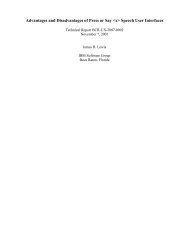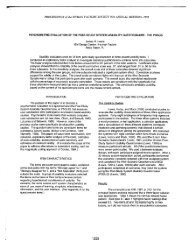Wizard of Oz Usability Evaluation of the IBM ... - James R. Lewis
Wizard of Oz Usability Evaluation of the IBM ... - James R. Lewis
Wizard of Oz Usability Evaluation of the IBM ... - James R. Lewis
Create successful ePaper yourself
Turn your PDF publications into a flip-book with our unique Google optimized e-Paper software.
<strong>Wizard</strong> <strong>of</strong> <strong>Oz</strong> <strong>Usability</strong> <strong>Evaluation</strong> <strong>of</strong> <strong>the</strong> <strong>IBM</strong><br />
WebSphere “WebVoice” Demo<br />
TR 29.3321<br />
June 26, 2000<br />
Wallace J. Sadowski<br />
<strong>James</strong> R. <strong>Lewis</strong><br />
<strong>IBM</strong> Voice Systems<br />
West Palm Beach, Florida
Unclassified<br />
ii
Unclassified<br />
Abstract<br />
We ran a <strong>Wizard</strong> <strong>of</strong> <strong>Oz</strong> (WOZ) usability evaluation <strong>of</strong> <strong>the</strong> “WebVoice” demo. The primary<br />
purpose was to ensure that <strong>the</strong> component applications were consistent with draft speech<br />
user interface usability guidelines, and to ensure that following <strong>the</strong> guidelines produced a<br />
usable interface. Ano<strong>the</strong>r purpose was to determine <strong>the</strong> preferred command for ending a<br />
call (which was “Exit”). The applications were generally easy to use. Because users did<br />
not know <strong>the</strong> command for leaving <strong>the</strong> system and returned to <strong>the</strong> Main Menu to find it,<br />
we recommend adding an Exit option to <strong>the</strong> Main Menu.<br />
ITIRC Keywords<br />
ViaVoice<br />
Automated Speech Recognition (ASR)<br />
Speech User Interfaces<br />
Telephony<br />
<strong>Wizard</strong> <strong>of</strong> <strong>Oz</strong> Methodology<br />
<strong>Usability</strong> <strong>Evaluation</strong><br />
iii
Unclassified<br />
iv
Unclassified<br />
Contents<br />
Introduction ....................................................................................................................1<br />
Method ...........................................................................................................................3<br />
Participants ..................................................................................................................3<br />
Apparatus ....................................................................................................................3<br />
Procedure.....................................................................................................................3<br />
Results ............................................................................................................................5<br />
Preferred Exit Command..............................................................................................5<br />
ATQ Ratings................................................................................................................5<br />
CSUQ Ratings .............................................................................................................8<br />
<strong>Usability</strong> Problems........................................................................................................9<br />
Recommendations ......................................................................................................... 11<br />
High Priority .............................................................................................................. 11<br />
Medium Priority......................................................................................................... 12<br />
Low Priority............................................................................................................... 12<br />
References..................................................................................................................... 15<br />
Appendix A. Participant Demographics ......................................................................... 17<br />
Appendix B. Task Scenarios for WebVoice Applications ............................................... 19<br />
Appendix C. Computer System <strong>Usability</strong> Questionnaire (CSUQ) ................................... 25<br />
Appendix D. CSUQ Raw Data and Summary Statistics.................................................. 29<br />
Appendix E. Original CTC WebVoice Scripts................................................................ 31<br />
Key ............................................................................................................................ 31<br />
Main Menu................................................................................................................. 31<br />
Library ....................................................................................................................... 31<br />
Banking...................................................................................................................... 35<br />
Calendar..................................................................................................................... 38<br />
Appendix F. Revised Version <strong>of</strong> <strong>the</strong> CTC WebVoice Scripts ......................................... 49<br />
Key ............................................................................................................................ 49<br />
Main Menu................................................................................................................. 49<br />
Library ....................................................................................................................... 49<br />
Banking...................................................................................................................... 53<br />
Calendar..................................................................................................................... 56<br />
v
Unclassified<br />
vi
Unclassified<br />
Introduction<br />
This report describes a <strong>Wizard</strong> <strong>of</strong> <strong>Oz</strong> (WOZ) usability evaluation <strong>of</strong> <strong>the</strong> <strong>IBM</strong> WebSphere<br />
“WebVoice” demo. The primary goal <strong>of</strong> this demo was to provide sample code to<br />
illustrate some key VoiceXML coding techniques. Its three component applications<br />
perform basic library, banking, and calendar functions. The purpose <strong>of</strong> <strong>the</strong> usability<br />
evaluation was to ensure that <strong>the</strong> applications were consistent with speech user interface<br />
usability guidelines planned for publication in an associated programmer’s guide (<strong>IBM</strong>, in<br />
preparation), and to ensure that following <strong>the</strong> guidelines produced a usable interface.<br />
Because a working prototype was not available for testing, we used <strong>the</strong> WOZ usability<br />
evaluation technique 1 . Doing a WOZ study requires a functional specification <strong>of</strong> <strong>the</strong><br />
application, but does not require a working prototype. The purpose <strong>of</strong> a WOZ prototype<br />
is to find out via simulated speech-enablement <strong>of</strong> an application if <strong>the</strong> designed grammars<br />
match what people are likely to say to control <strong>the</strong> application. In a WOZ study, people<br />
who are representative <strong>of</strong> <strong>the</strong> target product audience attempt to use speech to control a<br />
simulation <strong>of</strong> <strong>the</strong> application. This procedure requires a setup in which <strong>the</strong> users can, in <strong>the</strong><br />
case <strong>of</strong> developing telephony interfaces, hear and speak to <strong>the</strong> application. What <strong>the</strong> users<br />
cannot see is <strong>the</strong> “wizard behind <strong>the</strong> curtain” – <strong>the</strong> person who mimics <strong>the</strong> application<br />
appropriately when a user calls.<br />
1 Scientists at <strong>IBM</strong>’s T.J. Watson Research Institute, such as John Gould and Jeff Kelley, pioneered this<br />
technique in <strong>the</strong> early 1980s. For example, see Gould, J. D., Conti, J., and Hovanyecz, T. (1981) or<br />
Kelley, (1985). For more recent work using WOZ to develop speech systems, see Bernsen, N. O.,<br />
Dybkjaer, H., and Dybkjaer, L. (1996).<br />
1
Unclassified<br />
2
Unclassified<br />
Method<br />
Participants<br />
Seven people (four males and three females, all employees <strong>of</strong> a temporary employment<br />
agency) participated, using <strong>the</strong> demo to complete three tasks in each <strong>of</strong> <strong>the</strong> three<br />
applications - Library, Banking and Calendar. The participants had no prior exposure to<br />
<strong>the</strong> demo system. Six <strong>of</strong> <strong>the</strong> seven participants had no experience using telephony products<br />
with speech user interfaces, although one participant had 5-10 exposures. Two <strong>of</strong> <strong>the</strong><br />
participants were age 20-39, three were 40-59, and two were over 59 years <strong>of</strong> age. Three<br />
<strong>of</strong> <strong>the</strong> participants graduated from high school, while <strong>the</strong> o<strong>the</strong>r four had at least some<br />
college education (most had a bachelor’s degree or higher level <strong>of</strong> education). Refer to<br />
Appendix A for specific descriptions <strong>of</strong> <strong>the</strong> individual participants’ demographics.<br />
Apparatus<br />
The participants used a telephone in one cubicle to call an experimenter (<strong>the</strong> “wizard”) in<br />
an adjacent cubicle. While visually obscured from <strong>the</strong> participant, <strong>the</strong> experimenter used<br />
<strong>the</strong> application scripts to produce <strong>the</strong> appropriate system response to participants’ actions<br />
in accordance with <strong>the</strong> WOZ technique. The experimenter simulated <strong>the</strong> system, including<br />
appropriate responses to silence timeouts and out-<strong>of</strong>-grammar (OOG) utterances.<br />
Procedure<br />
Each participant completed a non-disclosure statement and provided demographic<br />
information. The participants received a briefing on <strong>the</strong> basic procedure and explanations<br />
<strong>of</strong> <strong>the</strong> scenarios. The scenarios (see Appendix B) were identical for each participant across<br />
applications. Participants were required to navigate from <strong>the</strong> main menu to <strong>the</strong> appropriate<br />
application and to complete three tasks with each application.<br />
Although some users will hang up to leave a system, many prefer to exit <strong>the</strong> system and<br />
receive confirmation <strong>of</strong> successful system exit before hanging up (Enterprise Integration<br />
Group, 2000). To help us get information about user expectation regarding <strong>the</strong> most<br />
appropriate commands for ending a call, we required participants, after completing all<br />
tasks, to leave <strong>the</strong> system by saying whatever <strong>the</strong>y thought would be an appropriate<br />
command.<br />
All participants completed <strong>the</strong> tasks in <strong>the</strong> same order – first <strong>the</strong> library tasks, <strong>the</strong>n <strong>the</strong><br />
banking tasks, and finally <strong>the</strong> calendar tasks. After completing <strong>the</strong> tasks for an application,<br />
participants rated that particular application using <strong>the</strong> After-Task Questionnaire (ATQ).<br />
After completing all tasks, participants rated <strong>the</strong> demo system as a whole, using <strong>the</strong> ATQ<br />
and <strong>the</strong> Computer System <strong>Usability</strong> Questionnaire (CSUQ) 2 . Participants also provided<br />
suggestions for exit commands and provided ratings for <strong>the</strong>ir suggestions and <strong>the</strong> potential<br />
exit commands, “Exit”, “Quit”, and “Goodbye” 3 .<br />
2 We modified <strong>the</strong> CSUQ items slightly to make <strong>the</strong>m more appropriate for use with a telephony system.<br />
3 The study was in progress when we started collecting this information, so we got input from five <strong>of</strong> <strong>the</strong><br />
seven participants.<br />
3
Unclassified<br />
4
Unclassified<br />
Results<br />
Preferred Exit Command<br />
The demo did not present explicit instruction on how to leave <strong>the</strong> system until <strong>the</strong> last selfrevealing<br />
help prompt available - normally <strong>the</strong> second or fourth self-revealing help prompt.<br />
A portion <strong>of</strong> this prompt (which also included information unrelated to exiting <strong>the</strong> system)<br />
informed <strong>the</strong> user, “You can leave <strong>the</strong> demo by hanging up or saying ‘Goodbye’.” Only<br />
one participant encountered this prompt, however, and this participant still did not know<br />
how to exit <strong>the</strong> system without hanging up. This may have occurred because <strong>the</strong> user was<br />
focusing on a particular task ra<strong>the</strong>r than trying to establish how to leave <strong>the</strong> system.<br />
Without exception, all participants navigated back to <strong>the</strong> Main Menu hoping to discover a<br />
“path” out <strong>of</strong> <strong>the</strong> system. Every participant reported <strong>the</strong> lack <strong>of</strong> exit information as a<br />
“negative” aspect <strong>of</strong> <strong>the</strong> system on <strong>the</strong> ATQ(s).<br />
Each <strong>of</strong> <strong>the</strong> last five participants in <strong>the</strong> study provided a set <strong>of</strong> words in response to <strong>the</strong><br />
question, “What words would you select to allow a user to leave <strong>the</strong> system?” The<br />
experimenter <strong>the</strong>n prepared a list <strong>of</strong> commands for <strong>the</strong> user to rank in order <strong>of</strong> preference<br />
as a command for this purpose. This list included <strong>the</strong> words provided by that participant<br />
and always included <strong>the</strong> words “Exit,” “Goodbye” and “Quit”. The words “Exit,” “Quit”<br />
and “Goodbye” consistently ranked in <strong>the</strong> top three for <strong>the</strong> overwhelming majority <strong>of</strong><br />
participants. O<strong>the</strong>r words generated by <strong>the</strong> participants included, “Done,” “Finished,”<br />
“Thank you,” “Complete(d)”, and “Terminate.” Due to variability in <strong>the</strong> lists that<br />
participants generated, <strong>the</strong> only words that appeared frequently enough for statistical<br />
analyses were “Exit,” “Quit” and “Goodbye.” A Friedman rank-sum test indicated that<br />
<strong>the</strong>re was a significant preference difference among <strong>the</strong>se exit commands (χ 2 (2)= 4.8, p≤<br />
.10), with “Exit” <strong>the</strong> most-preferred choice.<br />
Table 1. Mean rankings for <strong>the</strong> three exit commands most preferred.<br />
Word<br />
Mean Ranking<br />
(1 = most preferred)<br />
Exit 1.2<br />
Quit 2.4<br />
Goodbye 2.4<br />
ATQ Ratings<br />
After using each application (Library, Banking, and Calendar), <strong>the</strong> participants rated that<br />
application using <strong>the</strong> After-Task Questionnaire (ATQ) (<strong>Lewis</strong>, 1995). After using all <strong>the</strong><br />
applications, <strong>the</strong> participants rated <strong>the</strong> overall WebVoice system using <strong>the</strong> ATQ. Table 2<br />
provides a summary <strong>of</strong> <strong>the</strong>se results. Tables 3-6 provide <strong>the</strong> raw data for each application<br />
and <strong>the</strong> overall system. The ATQ items were:<br />
1. Overall, I am satisfied with <strong>the</strong> ease <strong>of</strong> completing this task.<br />
2. Overall, I am satisfied with <strong>the</strong> amount <strong>of</strong> time it took to complete this task.<br />
3. Overall, I am satisfied with <strong>the</strong> support information provided when completing this<br />
task.<br />
5
Unclassified<br />
Participant’s rated <strong>the</strong>se items on a scale <strong>of</strong> 1 – 7, with 1 indicating strong agreement and<br />
7 indicating strong disagreement. This data provides a baseline against which to assess<br />
future working versions <strong>of</strong> <strong>the</strong> demo.<br />
Table 2. ATQ ratings for <strong>the</strong> three applications and <strong>the</strong> overall WebVoice system<br />
(means and 90% confidence intervals)<br />
Item 1 Item 2 Item 3 Overall<br />
Upper 2.7 3.0 4.9 3.5<br />
Library<br />
Application<br />
Banking<br />
Application<br />
Calendar<br />
Application<br />
WebVoice<br />
Demo<br />
Mean 2.0 2.1 3.4 2.5<br />
Lower 1.3 1.3 1.9 1.6<br />
Upper 2.5 2.4 3.5 2.7<br />
Mean 1.7 1.7 2.7 2.0<br />
Lower 0.9 1.0 1.9 1.4<br />
Upper 3.2 2.6 3.3 2.9<br />
Mean 2.1 1.9 2.4 2.1<br />
Lower 1.1 1.1 1.6 1.4<br />
Upper 2.4 2.6 3.8 2.8<br />
Mean 1.9 1.9 2.7 2.1<br />
Lower 1.4 1.1 1.6 1.5<br />
Table 3. ATQ ratings for <strong>the</strong> Library application<br />
Participant Item 1 Item 2 Item 3 Overall<br />
1 1 1 1 1.0<br />
2 2 2 3 2.3<br />
3 3 4 4 3.7<br />
4 1 1 1 1.0<br />
5 3 3 7 4.3<br />
6 1 1 4 2.0<br />
7 3 3 4 3.3<br />
Mean 2.0 2.1 3.4 2.5<br />
Std Dev 1.0 1.2 2.1 1.3<br />
Count 7 7 7 7<br />
sem 0.38 0.46 0.78 0.49<br />
df 6 6 6 6<br />
Crit-t 1.943 1.943 1.943 1.943<br />
90% CI delta 0.7 0.9 1.5 1.0<br />
6
Unclassified<br />
Table 4. ATQ ratings for <strong>the</strong> Banking application<br />
Participant Item 1 Item 2 Item 3 Overall<br />
1 1 1 3 1.7<br />
2 2 2 2 2.0<br />
3 4 3 4 3.7<br />
4 1 1 1 1.0<br />
5 1 1 2 1.3<br />
6 1 1 4 2.0<br />
7 2 3 3 2.7<br />
Mean 1.7 1.7 2.7 2.0<br />
Std Dev 1.1 1.0 1.1 0.9<br />
Count 7 7 7 7<br />
sem 0.42 0.36 0.42 0.34<br />
df 6 6 6 6<br />
Crit-t 1.943 1.943 1.943 1.943<br />
90% CI delta 0.8 0.7 0.8 0.7<br />
Table 5. ATQ ratings for <strong>the</strong> Calendar application<br />
Participant Item 1 Item 2 Item 3 Overall<br />
1 3 2 2 2.3<br />
2 2 2 2 2.0<br />
3 5 4 4 4.3<br />
4 1 1 1 1.0<br />
5 1 1 4 2.0<br />
6 1 1 2 1.3<br />
7 2 2 2 2.0<br />
Mean 2.1 1.9 2.4 2.1<br />
Std Dev 1.5 1.1 1.1 1.1<br />
Count 7 7 7 7<br />
sem 0.55 0.40 0.43 0.40<br />
df 6 6 6 6<br />
Crit-t 1.943 1.943 1.943 1.943<br />
90% CI delta 1.1 0.8 0.8 0.8<br />
7
Unclassified<br />
Table 6. ATQ ratings for <strong>the</strong> overall WebVoice Demo<br />
Participant Item 1 Item 2 Item 3 Overall<br />
1 1 1 1 1.0<br />
2 2 2 2 2.0<br />
3 3 4 4 3.7<br />
4 2 1 1 1.3<br />
5 2 2 5 3.0<br />
6 1 1 3 1.7<br />
7 2 2 3 2.3<br />
Mean 1.9 1.9 2.7 2.1<br />
Std Dev 0.7 1.1 1.5 0.9<br />
Count 7 7 7 7<br />
sem 0.26 0.40 0.57 0.36<br />
df 6 6 6 6<br />
Crit-t 1.943 1.943 1.943 1.943<br />
90% CI delta 0.5 0.8 1.1 0.7<br />
CSUQ Ratings<br />
Participants also rated <strong>the</strong> WebVoice demo using <strong>the</strong> Computer System <strong>Usability</strong><br />
Questionnaire (CSUQ) (<strong>Lewis</strong>, 1995). It was necessary to tailor some <strong>of</strong> <strong>the</strong> questions in<br />
<strong>the</strong> CSUQ to address <strong>the</strong> speech user interface (as opposed to a s<strong>of</strong>tware program with a<br />
GUI). Four additional questions supplemented <strong>the</strong> CSUQ. Two additional satisfaction<br />
ratings contributed to <strong>the</strong> overall score and two open-ended questions queried participants<br />
for positive and negative comments about <strong>the</strong> system. See Appendix C for a copy <strong>of</strong> this<br />
version <strong>of</strong> <strong>the</strong> CSUQ. The CSUQ allows calculation <strong>of</strong> an OVERALL score and three<br />
subscale scores: 1) SYSUSE – System Usefulness, 2) INFOQUAL – Information Quality,<br />
and 3) INTERQUAL – Interface Quality. Because <strong>the</strong> modified questions addressed <strong>the</strong><br />
same usability attributes as <strong>the</strong> original questions, <strong>the</strong>re were no changes required in <strong>the</strong><br />
scoring method 4 . Table 7 summarizes <strong>the</strong> CSUQ results. This data provides a baseline<br />
against which to assess future working versions <strong>of</strong> <strong>the</strong> demo. (See Appendix D for <strong>the</strong><br />
CSUQ raw data and summary statistics.)<br />
Table 7. CSUQ – Data Summary<br />
SYSUSE INFOQUAL INTERQUAL OVERALL<br />
Upper 2.8 2.8 2.4 2.7<br />
Mean 2.1 2.1 1.9 2.1<br />
Lower 1.4 1.4 1.4 1.4<br />
Std Dev 1.00 0.95 0.71 0.86<br />
4 Strictly speaking, <strong>the</strong>se types <strong>of</strong> changes could have affected <strong>the</strong> underlying factor structure <strong>of</strong> <strong>the</strong><br />
CSUQ, but such an effect is unlikely given <strong>the</strong> slight degree <strong>of</strong> modification.<br />
8
Unclassified<br />
<strong>Usability</strong> Problems<br />
In general, <strong>the</strong> participants had very few problems using <strong>the</strong> three demo applications. The<br />
two primary usability issues were:<br />
• Users did not know <strong>the</strong> voice command for leaving <strong>the</strong> system.<br />
• The prompt users received after entering a reminder confused <strong>the</strong>m. (Note that <strong>the</strong>ir<br />
next task was to review a reminder).<br />
O<strong>the</strong>r usability issues included:<br />
• The remote placement <strong>of</strong> instructions regarding <strong>the</strong> procedures for repeating<br />
information or prompts.<br />
• The non-directive wording <strong>of</strong> <strong>the</strong> initial main menu prompt.<br />
• Some inconsistency <strong>of</strong> commands and prompts within applications.<br />
We categorized <strong>the</strong> recommendations by priority and application. Appendix E provides<br />
<strong>the</strong> original WebVoice scripts. Appendix F presents a revision that reflects <strong>the</strong><br />
recommended changes in <strong>the</strong> WebVoice scripts. (Development is likely to implement<br />
recommendations that only affect <strong>the</strong> wording <strong>of</strong> menus, prompts, and help, but will likely<br />
defer implementation <strong>of</strong> recommendations that affect program flow.)<br />
9
Unclassified<br />
10
Unclassified<br />
Recommendations<br />
High Priority<br />
1. Main Menu - The demo did not explain how to leave <strong>the</strong> system unless users<br />
triggered a second-level self-revealing help prompt. Because <strong>the</strong> users quickly<br />
became pr<strong>of</strong>icient with <strong>the</strong> application, most users never heard this information.<br />
Users expressed concern about leaving <strong>the</strong> system without some type <strong>of</strong> ‘closure.’<br />
This finding is consistent with o<strong>the</strong>r reports <strong>of</strong> interaction with telephony systems<br />
(Enterprise Integration Group, 2000). In this study, <strong>the</strong> typical user behavior was<br />
to return to <strong>the</strong> Main Menu looking for an exit option.<br />
Recommendation: Include an Exit option at <strong>the</strong> end <strong>of</strong> <strong>the</strong> Main Menu.<br />
2. Calendar – After participants created a reminder, <strong>the</strong> next system prompt was,<br />
“Create reminder, invitation, or appointment.” If <strong>the</strong> users’ next goal was to<br />
review ra<strong>the</strong>r than create an entry, this prompt effectively directed users to<br />
perform a task o<strong>the</strong>r than <strong>the</strong> one desired. The same situation arose after reviewing<br />
entries. The system directed users to continue reviewing ra<strong>the</strong>r than allowing users<br />
to decide to Create or Review. During testing, we found substituting <strong>the</strong> prompt<br />
“Create or Review” allowed users to efficiently choose between reviewing<br />
Calendar entries or creating more. The recommended approach comes at a cost <strong>of</strong><br />
one additional command if <strong>the</strong> user decides to Review after creating an entry or<br />
vice versa. There was a cost <strong>of</strong> two additional commands with <strong>the</strong> current<br />
approach given those same circumstances.<br />
Recommendation: Present <strong>the</strong> prompt, “Create or Review” after users finish<br />
creating or reviewing entries. This allows users to decide whe<strong>the</strong>r <strong>the</strong>y want to<br />
create or review subsequent entries ra<strong>the</strong>r than <strong>the</strong> system assuming <strong>the</strong> next task<br />
will be <strong>the</strong> same as <strong>the</strong> last.<br />
3. Main Menu - The current demo did not explain how to have prompts and o<strong>the</strong>r<br />
information repeated until users triggered a second-level self-revealing help<br />
prompt. Because user quickly became pr<strong>of</strong>icient with <strong>the</strong> applications, (and,<br />
consequently, did not trigger second-level help prompts) <strong>the</strong> majority <strong>of</strong> users (6<br />
out <strong>of</strong> 7) never heard this information. Thus, participants did not hear how to<br />
direct <strong>the</strong> demo to repeat prompts or information.<br />
Recommendation: Add “Repeat” to <strong>the</strong> list <strong>of</strong> always-active commands in <strong>the</strong><br />
Main Menu introduction. The suggested introduction would be, “Welcome to <strong>the</strong><br />
<strong>IBM</strong> WebSphere and Lotus Domino Speech Demo. At any time you can say Main<br />
Menu to return here, or say Repeat to replay system messages.”<br />
11
Unclassified<br />
Medium Priority<br />
4. Main Menu - After testing, users listed words <strong>the</strong>y felt conveyed <strong>the</strong> intention and<br />
desire to leave <strong>the</strong> system. The words “quit,” “goodbye” and “exit” were added to<br />
<strong>the</strong> list if participants did not generate <strong>the</strong>m. Users ranked <strong>the</strong>se exit command<br />
words for preference. Users consistently ranked <strong>the</strong> words, “quit,” “goodbye” and<br />
“exit” in <strong>the</strong> top three preferred exit commands. A statistical analysis indicated <strong>the</strong><br />
word “exit” was significantly preferred (p≤ .10) over both “quit” and “goodbye.”<br />
Recommendation: Use <strong>the</strong> word “Exit” as <strong>the</strong> primary externalized command to<br />
leave <strong>the</strong> system. However, <strong>the</strong> words “Quit” and “Goodbye” should be included<br />
in <strong>the</strong> internal grammar set due to <strong>the</strong>ir consistently high rankings.<br />
5. Main Menu - Five out <strong>of</strong> seven users did not recognize <strong>the</strong> prompt, “Main Menu:<br />
Library, Banking, Calendar” was a request for input. Those five users produced<br />
‘Silence Time Outs’ resulting in <strong>the</strong> first-level help prompt, “Please say Library,<br />
Banking or Calendar” which was effective in moving <strong>the</strong> users forward.<br />
Low Priority<br />
Recommendation: Add <strong>the</strong> word “or” before <strong>the</strong> last option in <strong>the</strong> initial prompt<br />
(and subsequent tapered prompt) to help indicate that user should choose one <strong>of</strong><br />
<strong>the</strong> options. Also, make <strong>the</strong> timeout for this prompt shorter than <strong>the</strong> usual seven<br />
seconds so new users will hear <strong>the</strong> explicit prompt soon after <strong>the</strong> presentation <strong>of</strong><br />
<strong>the</strong> anchored (“Main Menu”) prompt, but more experienced users will be able to<br />
move forward quickly by providing <strong>the</strong> desired option in <strong>the</strong> shorter recognition<br />
window.<br />
6. All Applications - Several users expressed a preference to have <strong>the</strong> option to<br />
“Exit” added to prompts for new transactions. Participants expressed concern that<br />
information regarding how to leave <strong>the</strong> system provided in <strong>the</strong> Main Menu may be<br />
forgotten, overlooked, or users may presume this command option is only valid<br />
within <strong>the</strong> Main Menu itself.<br />
Recommendation: Add <strong>the</strong> option “Exit” to prompts for new transactions. For<br />
example, “Create, Review or Exit?” or “Choose one: Inquiries, Transfers or<br />
Exit.”<br />
7. Calendar - The Calendar interface presented inconsistent prompts after creating<br />
entries. For example, after creating a reminder or invitation <strong>the</strong> user received <strong>the</strong><br />
prompt, “Create reminder, invitation, or appointment.” However, after an<br />
appointment was created <strong>the</strong> prompt stated, “Please say one <strong>of</strong> <strong>the</strong> following<br />
calendar entry options: Create, Review.”<br />
12
Unclassified<br />
Recommendation: Present users with a consistent prompt after successfully<br />
creating or reviewing reminders, invitations or appointments. Specifically, we<br />
recommend using <strong>the</strong> prompt “Create or Review” (See Recommendation 2).<br />
13
Unclassified<br />
14
Unclassified<br />
References<br />
Bernsen, N. O., Dybkjaer, H., and Dybkjaer, L. (1996). Cooperativity in human-machine<br />
and human-human spoken dialogue. Discourse Processes, 21, 213-236.<br />
Enterprise Integration Group. (2000). Improving interactive voice response: Secrets and<br />
tools for designing effective IVR. Workshop presented April 10-12, 2000 in Orlando,<br />
Florida.<br />
Gould, J. D., Conti, J., and Hovanyecz, T. (1981). Composing letters with a simulated<br />
listening typewriter (Tech. Report RC 9119). Yorktown, NY: International Business<br />
Machines Corp.<br />
<strong>IBM</strong>. (In preparation). Designing a speech user interface (in <strong>IBM</strong> Voice Server<br />
Programmers Guide). West Palm Beach, FL: Author.<br />
Kelley, J. F. (1985). CAL -- A natural language program developed with <strong>the</strong> OZ<br />
paradigm: Implications for supercomputing systems (Tech. Report RC 11324).<br />
Yorktown, NY: International Business Machines Corp.<br />
<strong>Lewis</strong>, J. R. (1995). <strong>IBM</strong> Computer <strong>Usability</strong> Satisfaction Questionnaires: Psychometric<br />
<strong>Evaluation</strong> and Instructions for Use. International Journal <strong>of</strong> Human-Computer<br />
Interaction, 7(1), 57-78.<br />
15
Unclassified<br />
16
Unclassified<br />
Appendix A. Participant Demographics<br />
Participant Gender Age Group Education<br />
Telephony<br />
Experience<br />
1 Female 59+ High School None<br />
2 Male 40 – 59 B. A. None<br />
3 Female 20 – 39 Some College None<br />
4 Male 59+ High School None<br />
5 Female 40 – 59 M. A. None<br />
6 Male 20 – 39 B. A. 5 – 10<br />
7 Male 40 – 59 High School None<br />
17
Unclassified<br />
18
Unclassified<br />
Appendix B. Task Scenarios for WebVoice Applications<br />
The following four pages display <strong>the</strong> task scenarios that participants completed using <strong>the</strong><br />
appropriate application within <strong>the</strong> WebVoice demo. The participants completed <strong>the</strong><br />
Library tasks, Banking tasks, and lastly, <strong>the</strong> Calendar tasks. The order <strong>of</strong> <strong>the</strong> Calendar<br />
tasks varied slightly during testing to determine <strong>the</strong> affects <strong>of</strong> a prompt-change in that<br />
application. Therefore, this appendix contains both Calendar scenarios (A and B).<br />
19
Unclassified<br />
Part 1 <strong>of</strong> 4<br />
WebVoice – Library Scenarios<br />
Please use <strong>the</strong> WebVoice system to complete <strong>the</strong>se 4 transactions in a single phone<br />
call (i.e., do not hang-up to start a new transaction).<br />
1. Please search for a book written by Nora Roberts and obtain <strong>the</strong> catalog number.<br />
Catalog Number ______________________<br />
2. Please search for a book called “Rivers End.” Listen to <strong>the</strong> system’s description <strong>of</strong><br />
<strong>the</strong> book <strong>the</strong>n briefly describe below what <strong>the</strong> book is about.<br />
“Rivers End” is about…<br />
__________________________________________________________________<br />
__________________________________________________________________<br />
__________________________________________________________________<br />
______________________________________________________<br />
3. Please search for a book about Science and obtain <strong>the</strong> catalog number.<br />
Catalog Number _______________________<br />
4. Please leave <strong>the</strong> system before hanging up.<br />
_____ Completed successfully<br />
_____ Unsuccessful<br />
20
Unclassified<br />
Part 2 <strong>of</strong> 4<br />
WebVoice – Banking Scenarios<br />
Please use <strong>the</strong> WebVoice system to complete <strong>the</strong>se 4 transactions in a single phone<br />
call (i.e., do not hang-up to start a new transaction).<br />
1. Please find out what your savings account balance is.<br />
Balance _________________<br />
2. Please transfer $500 from savings into checking.<br />
_____ Completed successfully<br />
_____ Unsuccessful<br />
3. Please find out what your checking account balance is.<br />
Balance __________________<br />
4. Please leave <strong>the</strong> system before hanging up.<br />
_____ Completed successfully<br />
_____ Unsuccessful<br />
21
Unclassified<br />
Part 3 <strong>of</strong> 4<br />
WebVoice – Calendar Scenarios (A)<br />
Please use <strong>the</strong> WebVoice system to complete <strong>the</strong>se 4 transactions in a single phone<br />
call (i.e., do not hang-up to start a new transaction).<br />
1. Please use <strong>the</strong> system to establish a reminder that you have a meeting this<br />
Christmas Day from 11:00am until 1:30pm.<br />
_____ Completed successfully<br />
_____ Unsuccessful<br />
2. Please determine if <strong>the</strong> reminder is in <strong>the</strong> system.<br />
_____ Completed successfully<br />
_____ Unsuccessful<br />
3. Please use <strong>the</strong> system to set up a lunch appointment from 12:00pm until 2:00pm<br />
for New Years Day.<br />
_____ Completed successfully<br />
_____ Unsuccessful<br />
4. Please leave <strong>the</strong> system before hanging up.<br />
_____ Completed successfully<br />
_____ Unsuccessful<br />
22
Unclassified<br />
Part 4 <strong>of</strong> 4<br />
WebVoice – Calendar Scenarios (B)<br />
Please use <strong>the</strong> WebVoice system to complete <strong>the</strong>se 4 transactions in a single phone<br />
call (i.e., do not hang-up to start a new transaction).<br />
1. Please use <strong>the</strong> system to set up a lunch appointment from 12:00pm until 2:00pm for<br />
New Years Day.<br />
_____ Completed successfully<br />
_____ Unsuccessful<br />
2. Please use <strong>the</strong> system to establish a reminder that you have a meeting this Christmas<br />
Day from 11:00am until 1:30pm.<br />
_____ Completed successfully<br />
_____ Unsuccessful<br />
3. Please determine if <strong>the</strong> reminder is in <strong>the</strong> system.<br />
_____ Completed successfully<br />
_____ Unsuccessful<br />
4. Please leave <strong>the</strong> system before hanging up.<br />
_____ Completed successfully<br />
_____ Unsuccessful<br />
23
Unclassified<br />
24
Unclassified<br />
Appendix C. Computer System <strong>Usability</strong> Questionnaire (CSUQ)<br />
The following pages contain a copy <strong>of</strong> <strong>the</strong> Computer System <strong>Usability</strong> Questionnaire<br />
(CSUQ) administered to all participants.<br />
1. Overall, I am satisfied with how easy it is to use this system.<br />
STRONGLY<br />
STRONGLY<br />
AGREE 1 2 3 4 5 6 7 DISAGREE<br />
COMMENTS:<br />
2. It was simple to use this system.<br />
STRONGLY<br />
STRONGLY<br />
AGREE 1 2 3 4 5 6 7 DISAGREE<br />
COMMENTS:<br />
3. I could effectively complete <strong>the</strong> tasks and scenarios using this system.<br />
STRONGLY<br />
STRONGLY<br />
AGREE 1 2 3 4 5 6 7 DISAGREE<br />
COMMENTS:<br />
4. I was able to complete <strong>the</strong> tasks and scenarios quickly using this system.<br />
STRONGLY<br />
STRONGLY<br />
AGREE 1 2 3 4 5 6 7 DISAGREE<br />
COMMENTS:<br />
5. I was able to efficiently complete <strong>the</strong> tasks and scenarios using this system.<br />
STRONGLY<br />
STRONGLY<br />
AGREE 1 2 3 4 5 6 7 DISAGREE<br />
COMMENTS:<br />
6. I felt comfortable using this system.<br />
STRONGLY<br />
STRONGLY<br />
AGREE 1 2 3 4 5 6 7 DISAGREE<br />
COMMENTS:<br />
25
Unclassified<br />
7. It was easy to learn to use this system.<br />
STRONGLY<br />
STRONGLY<br />
AGREE 1 2 3 4 5 6 7 DISAGREE<br />
COMMENTS:<br />
8. I believe I could use this system very effectively in <strong>the</strong> future.<br />
STRONGLY<br />
STRONGLY<br />
AGREE 1 2 3 4 5 6 7 DISAGREE<br />
COMMENTS:<br />
9. The system gave error messages that clearly told me how to fix problems.<br />
STRONGLY<br />
STRONGLY<br />
AGREE 1 2 3 4 5 6 7 DISAGREE<br />
COMMENTS:<br />
10. Whenever I made a mistake using <strong>the</strong> system, I could recover easily and quickly.<br />
STRONGLY<br />
STRONGLY<br />
AGREE 1 2 3 4 5 6 7 DISAGREE<br />
COMMENTS:<br />
11. The introduction to <strong>the</strong> system was clear.<br />
STRONGLY<br />
STRONGLY<br />
AGREE 1 2 3 4 5 6 7 DISAGREE<br />
COMMENTS:<br />
12. It was easy to obtain <strong>the</strong> information I needed.<br />
STRONGLY<br />
STRONGLY<br />
AGREE 1 2 3 4 5 6 7 DISAGREE<br />
COMMENTS:<br />
13. The information provided by <strong>the</strong> system was easy to understand.<br />
STRONGLY<br />
STRONGLY<br />
AGREE 1 2 3 4 5 6 7 DISAGREE<br />
COMMENTS:<br />
26
Unclassified<br />
14. The directive help messages/instructions were effective in helping me complete <strong>the</strong> tasks and<br />
scenarios.<br />
STRONGLY<br />
STRONGLY<br />
AGREE 1 2 3 4 5 6 7 DISAGREE<br />
COMMENTS:<br />
15. The organization <strong>of</strong> information was clear and logical.<br />
STRONGLY<br />
STRONGLY<br />
AGREE 1 2 3 4 5 6 7 DISAGREE<br />
COMMENTS:<br />
16. Overall, <strong>the</strong> speech-based interface <strong>of</strong> this system was pleasant.<br />
STRONGLY<br />
STRONGLY<br />
AGREE 1 2 3 4 5 6 7 DISAGREE<br />
COMMENTS:<br />
17. I liked using speech to control this system.<br />
STRONGLY<br />
STRONGLY<br />
AGREE 1 2 3 4 5 6 7 DISAGREE<br />
COMMENTS:<br />
18. This system has all <strong>the</strong> functions and capabilities I would expect it to have.<br />
STRONGLY<br />
STRONGLY<br />
AGREE 1 2 3 4 5 6 7 DISAGREE<br />
COMMENTS:<br />
19. Overall, I am satisfied with this system.<br />
STRONGLY<br />
STRONGLY<br />
AGREE 1 2 3 4 5 6 7 DISAGREE<br />
COMMENTS:<br />
20. I would use this system.<br />
STRONGLY<br />
STRONGLY<br />
AGREE 1 2 3 4 5 6 7 DISAGREE<br />
COMMENTS:<br />
27
Unclassified<br />
21. I would recommend this system to o<strong>the</strong>rs.<br />
STRONGLY<br />
STRONGLY<br />
AGREE 1 2 3 4 5 6 7 DISAGREE<br />
COMMENTS:<br />
22. Please list <strong>the</strong> three things you liked most about this system.<br />
1.<br />
2.<br />
3.<br />
23. Please list <strong>the</strong> three things you liked least about this system.<br />
1.<br />
2.<br />
3.<br />
28
Unclassified<br />
Appendix D. CSUQ Raw Data and Summary Statistics<br />
Participant Q1 Q2 Q3 Q4 Q5 Q6 Q7 Q8<br />
1 1 1 1 2 2 1 2 2<br />
2 2 2 2 2 2 2 2 2<br />
3 4 4 3 4 4 5 4 4<br />
4 2 1 3 1 2 2 1 1<br />
5 2 2 2 2 2 2 1 1<br />
6 1 1 1 1 1 1 1 1<br />
7 3 2 4 3 3 2 2 3<br />
Mean 2.1 1.9 2.3 2.1 2.3 2.1 1.9 2.0<br />
Std Dev 1.07 1.07 1.11 1.07 0.95 1.35 1.07 1.15<br />
Count 7 7 7 7 7 7 7 7<br />
sem 0.40 0.40 0.42 0.40 0.36 0.51 0.40 0.44<br />
df 6 6 6 6 6 6 6 6<br />
Crit-t 1.943 1.943 1.943 1.943 1.943 1.943 1.943 1.943<br />
90% CI delta 0.8 0.8 0.8 0.8 0.7 1.0 0.8 0.8<br />
Upper 2.9 2.6 3.1 2.9 3.0 3.1 2.6 2.8<br />
Mean 2.1 1.9 2.3 2.1 2.3 2.1 1.9 2.0<br />
Lower 1.4 1.1 1.5 1.4 1.6 1.2 1.1 1.2<br />
Participant Q9 Q10 Q11 Q12 Q13 Q14 Q15<br />
1 2 2 1 1 1 2 1<br />
2 2 2 2 2 2 2 2<br />
3 3 3 2 3 3 3 3<br />
4 1 1 1 1 1 1 1<br />
5 7 5 2 2 1 5 2<br />
6 1 1 2 1 1 1 2<br />
7 3 2 3 3 3 4 3<br />
Mean 2.7 2.3 1.9 1.9 1.7 2.6 2.0<br />
Std Dev 2.06 1.38 0.69 0.90 0.95 1.51 0.82<br />
Count 7 7 7 7 7 7 7<br />
sem 0.78 0.52 0.26 0.34 0.36 0.57 0.31<br />
df 6 6 6 6 6 6 6<br />
Crit-t 1.943 1.943 1.943 1.943 1.943 1.943 1.943<br />
90% CI delta 1.5 1.0 0.5 0.7 0.7 1.1 0.6<br />
Upper 4.2 3.3 2.4 2.5 2.4 3.7 2.6<br />
Mean 2.7 2.3 1.9 1.9 1.7 2.6 2.0<br />
Lower 1.2 1.3 1.4 1.2 1.0 1.5 1.4<br />
29
Unclassified<br />
Participant Q16 Q17 Q18 Q19 Q20 Q21<br />
1 1 1 1 1 1 1<br />
2 2 2 2 2 2 2<br />
3 3 2 3 4 4 4<br />
4 1 1 2 2 1 1<br />
5 1 2 2 3 1 2<br />
6 1 2 2 1 1 1<br />
7 3 3 3 3 3 3<br />
Mean 1.7 1.9 2.1 2.3 1.9 2.0<br />
Std Dev 0.95 0.69 0.69 1.11 1.21 1.15<br />
Count 7 7 7 7 7 7<br />
sem 0.36 0.26 0.26 0.42 0.46 0.44<br />
df 6 6 6 6 6 6<br />
Crit-t 1.943 1.943 1.943 1.943 1.943 1.943<br />
90% CI delta 0.7 0.5 0.5 0.8 0.9 0.8<br />
Upper 2.4 2.4 2.6 3.1 2.7 2.8<br />
Mean 1.7 1.9 2.1 2.3 1.9 2.0<br />
Lower 1.0 1.4 1.6 1.5 1.0 1.2<br />
Participant SYSUSE INFOQUAL INTERQUAL OVERALL<br />
1 1.5 1.4 1.0 1.3<br />
2 2.0 2.0 2.0 2.0<br />
3 4.0 2.9 2.7 3.4<br />
4 1.6 1.0 1.3 1.3<br />
5 1.8 3.4 1.7 2.3<br />
6 1.0 1.3 1.7 1.2<br />
7 2.8 3.0 3.0 2.9<br />
Mean 2.1 2.1 1.9 2.1<br />
Std Dev 1.00 0.95 0.71 0.86<br />
Count 7 7 7 7<br />
sem 0.38 0.36 0.27 0.33<br />
df 6 6 6 6<br />
Crit-t 1.943 1.943 1.943 1.943<br />
90% CI delta 0.7 0.7 0.5 0.6<br />
Upper 2.8 2.8 2.4 2.7<br />
Mean 2.1 2.1 1.9 2.1<br />
Lower 1.4 1.4 1.4 1.4<br />
30
Unclassified<br />
Appendix E. Original CTC WebVoice Scripts<br />
The following pages contain <strong>the</strong> CTC WebVoice scripts as used for this evaluation.<br />
Key<br />
C = Computer speech<br />
H = Human input<br />
Main Menu<br />
C: Welcome to <strong>the</strong> <strong>IBM</strong> WebSphere and LOTUS Domino Speech Demo.<br />
C: You can return here at any time by saying Main Menu.<br />
C: Main Menu: Library, Banking, Calendar.<br />
H: Library<br />
Help prompt 1: Please say Library, Banking, or Calendar.<br />
Help prompt 2: This demo includes three applications, Library, Banking, and<br />
Calendar. To start an application, say <strong>the</strong> application’s name.<br />
You can return to <strong>the</strong> Main Menu at any time by saying Main<br />
Menu. You can leave <strong>the</strong> demo by hanging up or saying<br />
Goodbye. To hear a prompt again, say Repeat. To continue,<br />
please say one <strong>of</strong> <strong>the</strong> following options: Library, Banking,<br />
Calendar.<br />
Library<br />
C: Welcome to The Library Catalog System (or Welcome BACK to The Library Catalog<br />
System, if you were previously <strong>the</strong>re in <strong>the</strong> same session.)<br />
C: You can return here at any time by saying Library.<br />
C: Please choose one <strong>of</strong> <strong>the</strong> following searches: Subject, Author, Title.<br />
Help prompt 1: Please say Subject, Author, or Title.<br />
Help prompt 2: This application lets you find books in a small library with five<br />
books. To use this application, you need to tell <strong>the</strong> system what<br />
to search by: Subject, Author, or Title. You can restart <strong>the</strong><br />
Library at any time by saying Library, or return to <strong>the</strong> Main Menu<br />
by saying Main Menu. You can leave <strong>the</strong> demo by hanging up or<br />
saying Goodbye. To hear a prompt again, say Repeat. To<br />
continue, please say one <strong>of</strong> <strong>the</strong> following options: Subject,<br />
Author, Title.<br />
31
Unclassified<br />
Search By Author<br />
H: Author<br />
C: Please state <strong>the</strong> author’s first and last name.<br />
Help prompt 1: Please choose one <strong>of</strong> <strong>the</strong> following authors: Nora Roberts, Brian<br />
Green, William Lace, Dr. Seuss, Galen Grimes.<br />
Help prompt 2: This is a small library, with books by five different authors. From<br />
here, you can pick one <strong>of</strong> <strong>the</strong> authors, say Main Menu to return to<br />
<strong>the</strong> Main Menu, or say Library to restart <strong>the</strong> Library application.<br />
You can leave <strong>the</strong> demo by hanging up or saying Goodbye. To<br />
hear a prompt again, say Repeat. To continue, please say one <strong>of</strong><br />
<strong>the</strong> following authors: Nora Roberts, Brian Green, William Lace,<br />
Dr. Seuss, Galen Grimes.<br />
H: <br />
C: Found by .<br />
C: Say one <strong>of</strong> <strong>the</strong>se options: Read Jacket, Catalog Number, New Search.<br />
Help prompt 1: To hear a brief summary <strong>of</strong> <strong>the</strong> book, say Read Jacket. To get <strong>the</strong><br />
number you need to find <strong>the</strong> book in <strong>the</strong> library, say Catalog<br />
Number. Or you can start over by saying New Search. Please say<br />
one <strong>of</strong> <strong>the</strong>se options: Read Jacket, Catalog Number, New Search.<br />
Help prompt 2: From here, you can get some information about <strong>the</strong> selected book,<br />
say Main Menu to return to <strong>the</strong> Main Menu, or say Library to<br />
restart <strong>the</strong> Library application. You can leave <strong>the</strong> demo by<br />
hanging up or saying Goodbye. To hear a prompt again, say<br />
Repeat. To continue, please say one <strong>of</strong> <strong>the</strong> following choices:<br />
Read Jacket, Catalog Number, New Search.<br />
Read Book Jacket<br />
H: Read Jacket<br />
C: Please wait for jacket information. (Computer retrieves and reads a short synopsis <strong>of</strong><br />
<strong>the</strong> book.)<br />
C: Choose one: Read Jacket, Catalog Number, New Search (Note that <strong>the</strong> prompt is<br />
shorter this time to demonstrate tapering – only need to taper within this app – no<br />
need to do session tracking)<br />
Help prompt 1: To hear a brief summary <strong>of</strong> <strong>the</strong> book, say Read Jacket. To get <strong>the</strong><br />
number you need to find <strong>the</strong> book in <strong>the</strong> library, say Catalog<br />
32
Unclassified<br />
Number. Or you can start over by saying New Search. Please say<br />
one <strong>of</strong> <strong>the</strong>se options: Read Jacket, Catalog Number, New Search.<br />
Help prompt 2: From here, you can get some information about <strong>the</strong> selected book,<br />
say Main Menu to return to <strong>the</strong> Main Menu, or say Library to<br />
restart <strong>the</strong> Library application. You can leave <strong>the</strong> demo by<br />
hanging up or saying Goodbye. To hear a prompt again, say<br />
Repeat. To continue, please say one <strong>of</strong> <strong>the</strong> following choices:<br />
Read Jacket, Catalog Number, New Search.<br />
Search By Title<br />
H: Title<br />
C: Please state <strong>the</strong> title.<br />
Help prompt 1: Please select one <strong>of</strong> <strong>the</strong> following titles. You only need to say a<br />
few words from <strong>the</strong> title to select it, and you can make your<br />
selection at any time: Sports Great Nolan Ryan, River’s End, The<br />
Cat in <strong>the</strong> Hat, 10 Minute PC Upgrades, The Elegant Universe.<br />
Help prompt 2: This is a small library, with only five books. From here, you can<br />
pick one <strong>of</strong> <strong>the</strong> titles, say Main Menu to return to <strong>the</strong> Main Menu,<br />
or say Library to restart <strong>the</strong> Library application. You can leave<br />
<strong>the</strong> demo by hanging up or saying Goodbye. To hear a prompt<br />
again, say Repeat. To continue, please say one <strong>of</strong> <strong>the</strong> following<br />
titles: Sports Great Nolan Ryan, River’s End, The Cat in <strong>the</strong> Hat,<br />
10 Minute PC Upgrades, The Elegant Universe.<br />
H: <br />
C: (Computer retrieves and reads book information.) by .<br />
C: Say one <strong>of</strong> <strong>the</strong>se options: Read Jacket, Catalog Number, New Search<br />
Help prompt 1: To hear a brief summary <strong>of</strong> <strong>the</strong> book, say Read Jacket. To get <strong>the</strong><br />
number you need to find <strong>the</strong> book in <strong>the</strong> library, say Catalog<br />
Number. Or you can start over by saying New Search. Please say<br />
one <strong>of</strong> <strong>the</strong>se options: Read Jacket, Catalog Number, New Search.<br />
Help prompt 2: From here, you can get some information about <strong>the</strong> selected book,<br />
say Main Menu to return to <strong>the</strong> Main Menu, or say Library to<br />
restart <strong>the</strong> Library application. You can leave <strong>the</strong> demo by<br />
hanging up or saying Goodbye. To hear a prompt again, say<br />
Repeat. To continue, please say one <strong>of</strong> <strong>the</strong> following choices:<br />
Read Jacket, Catalog Number, New Search.<br />
33
Unclassified<br />
Get Library Catalog Number<br />
H: Catalog number<br />
C: The Library Catalog Number for is .<br />
C: Please choose one <strong>of</strong> <strong>the</strong> following searches: Subject, Author, Title.<br />
Help prompt 1: Please say Subject, Author, or Title.<br />
Help prompt 2: This application lets you find books in a small library with five<br />
books. To use this application, you need to tell <strong>the</strong> system what<br />
to search by: Subject, Author, or Title. You can restart <strong>the</strong><br />
Library at any time by saying Library, or return to <strong>the</strong> Main Menu<br />
by saying Main Menu. You can leave <strong>the</strong> demo by hanging up or<br />
saying Goodbye. To hear a prompt again, say Repeat. To<br />
continue, please say one <strong>of</strong> <strong>the</strong> following options: Subject,<br />
Author, Title.<br />
Search By Subject<br />
H: Subject<br />
C: Please state <strong>the</strong> subject.<br />
Help prompt 1: Please say one <strong>of</strong> <strong>the</strong> following subjects: Sports, Kids’ Books,<br />
Novels, Computers, Science.<br />
Help prompt 2: This is a small library, with only five books. From here, you can<br />
pick one <strong>of</strong> <strong>the</strong> subjects, say Main Menu to return to <strong>the</strong> Main<br />
Menu, or say Library to restart <strong>the</strong> Library application. You can<br />
leave <strong>the</strong> demo by hanging up or saying Goodbye. To hear a<br />
prompt again, say Repeat. To continue, please say one <strong>of</strong> <strong>the</strong><br />
following subjects: Sports, Kids’ Books, Novels, Computers,<br />
Science.<br />
H: <br />
C: (Computer retrieves and reads book information.) For : Found <br />
by .<br />
C: Say one <strong>of</strong> <strong>the</strong>se options: Read Jacket, Catalog Number, New Search<br />
Help prompt 1: To hear a brief summary <strong>of</strong> <strong>the</strong> book, say Read Jacket. To get <strong>the</strong><br />
number you need to find <strong>the</strong> book in <strong>the</strong> library, say Catalog<br />
Number. Or you can start over by saying New Search. Please say<br />
one <strong>of</strong> <strong>the</strong>se options: Read Jacket, Catalog Number, New Search.<br />
34
Unclassified<br />
Banking<br />
H: Banking<br />
Help prompt 2: From here, you can get some information about <strong>the</strong> selected book,<br />
say Main Menu to return to <strong>the</strong> Main Menu, or say Library to<br />
restart <strong>the</strong> Library application. You can leave <strong>the</strong> demo by<br />
hanging up or saying Goodbye. To hear a prompt again, say<br />
Repeat. To continue, please say one <strong>of</strong> <strong>the</strong> following choices:<br />
Read Jacket, Catalog Number, New Search.<br />
(Users can say this option at any point in <strong>the</strong> sample.)<br />
C: Welcome to <strong>the</strong> Banking system.<br />
C: You can return here at any time by saying Banking.<br />
C: Please say one <strong>of</strong> <strong>the</strong> following options: Inquiries, Transfers.<br />
Inquiries<br />
H: Inquiries<br />
Help prompt 1: Please say ei<strong>the</strong>r Inquiries or Transfers.<br />
Help prompt 2: This application simulates some simple banking functions. To use<br />
this application, you need to tell <strong>the</strong> system whe<strong>the</strong>r you are<br />
inquiring about your account balances or transferring funds. You<br />
can restart <strong>the</strong> Banking application at any time by saying Banking,<br />
or return to <strong>the</strong> Main Menu by saying Main Menu. You can leave<br />
<strong>the</strong> demo by hanging up or saying Goodbye. To hear a prompt<br />
again, say Repeat. To continue, please say one <strong>of</strong> <strong>the</strong> following<br />
options: Inquiries, Transfers.<br />
C: Inquiries. Savings or checking?<br />
H: Savings<br />
Help prompt 1: Please say ei<strong>the</strong>r Savings or Checking.<br />
Help prompt 2: From here, you can get <strong>the</strong> balance for your savings or checking<br />
account, say Main Menu to return to <strong>the</strong> Main Menu, or say<br />
Banking to restart <strong>the</strong> Banking application. You can leave <strong>the</strong><br />
demo by hanging up or saying Goodbye. To hear a prompt again,<br />
say Repeat. To continue, please say one <strong>of</strong> <strong>the</strong> following choices:<br />
Savings, Checking.<br />
C: Your Savings account balance is $1,250.53.<br />
35
Unclassified<br />
C: Choose one: Inquiries, Transfers. (This is a shorter prompt, demonstrating <strong>the</strong><br />
technique <strong>of</strong> tapering.)<br />
H: Inquiries<br />
Help prompt 1: Please say ei<strong>the</strong>r Inquiries or Transfers.<br />
Help prompt 2: This application simulates some simple banking functions. To use<br />
this application, you need to tell <strong>the</strong> system whe<strong>the</strong>r you are<br />
inquiring about your account balances or transferring funds. You<br />
can restart <strong>the</strong> Banking application at any time by saying Banking,<br />
or return to <strong>the</strong> Main Menu by saying Main Menu. You can leave<br />
<strong>the</strong> demo by hanging up or saying Goodbye. To hear a prompt<br />
again, say Repeat. To continue, please say one <strong>of</strong> <strong>the</strong> following<br />
options: Inquiries, Transfers.<br />
C: Inquiries. Savings or checking?<br />
H: Checking<br />
Help prompt 1: Please say ei<strong>the</strong>r Savings or Checking.<br />
Help prompt 2: From here, you can get <strong>the</strong> balance for your savings or checking<br />
account, say Main Menu to return to <strong>the</strong> Main Menu, or say<br />
Banking to restart <strong>the</strong> Banking application. You can leave <strong>the</strong><br />
demo by hanging up or saying Goodbye. To hear a prompt again,<br />
say Repeat. To continue, please say one <strong>of</strong> <strong>the</strong> following choices:<br />
Savings, Checking.<br />
C: Your checking account balance is $953.28.<br />
C: Choose one: Inquiries, Transfers.<br />
H: Inquiries<br />
Help prompt 1: Please say ei<strong>the</strong>r Inquiries or Transfers.<br />
Help prompt 2: This application simulates some simple banking functions. To use<br />
this application, you need to tell <strong>the</strong> system whe<strong>the</strong>r you are<br />
inquiring about your account balances or transferring funds. You<br />
can restart <strong>the</strong> Banking application at any time by saying Banking,<br />
or return to <strong>the</strong> Main Menu by saying Main Menu. You can leave<br />
<strong>the</strong> demo by hanging up or saying Goodbye. To hear a prompt<br />
again, say Repeat. To continue, please say one <strong>of</strong> <strong>the</strong> following<br />
options: Inquiries, Transfers.<br />
C: Inquiries. Savings or checking?<br />
36
Unclassified<br />
H: Savings<br />
Help prompt 1: Please say ei<strong>the</strong>r Savings or Checking.<br />
Help prompt 2: From here, you can get <strong>the</strong> balance for your savings or checking<br />
account, say Main Menu to return to <strong>the</strong> Main Menu, or say<br />
Banking to restart <strong>the</strong> Banking application. You can leave <strong>the</strong><br />
demo by hanging up or saying Goodbye. To hear a prompt again,<br />
say Repeat. To continue, please say one <strong>of</strong> <strong>the</strong> following choices:<br />
Savings, Checking.<br />
C: Your savings account balance is $1,250.53.<br />
Transfers<br />
H: Transfers<br />
C: Transfers. Accounts or bills?<br />
H: Accounts<br />
Help prompt 1: Please say ei<strong>the</strong>r Accounts or Bills.<br />
Help prompt 2: From here, you can transfer funds between your accounts, get <strong>the</strong><br />
status <strong>of</strong> an automatic bill payment, say Main Menu to return to<br />
<strong>the</strong> Main Menu, or say Banking to restart <strong>the</strong> Banking application.<br />
You can leave <strong>the</strong> demo by hanging up or saying Goodbye. To<br />
hear a prompt again, say Repeat. To continue, please say one <strong>of</strong><br />
<strong>the</strong> following choices: Accounts, Bills, Banking.<br />
C: Bank systems updating. Transfers not currently available. Please call back later.<br />
C: Choose one: Inquiries, Transfers<br />
H: Transfers<br />
Help prompt 1: Please say ei<strong>the</strong>r Inquiries or Transfers.<br />
Help prompt 2: This application simulates some simple banking functions. To use<br />
this application, you need to tell <strong>the</strong> system whe<strong>the</strong>r you are<br />
inquiring about your account balances or transferring funds. You<br />
can restart <strong>the</strong> Banking application at any time by saying Banking,<br />
or return to <strong>the</strong> Main Menu by saying Main Menu. You can leave<br />
<strong>the</strong> demo by hanging up or saying Goodbye. To hear a prompt<br />
again, say Repeat. To continue, please say one <strong>of</strong> <strong>the</strong> following<br />
options: Inquiries, Transfers.<br />
C: Transfers. Accounts or bills?<br />
37
Unclassified<br />
H: Bills<br />
Help prompt 1: Please say ei<strong>the</strong>r Accounts or Bills.<br />
Help prompt 2: From here, you can transfer funds between your accounts, get <strong>the</strong><br />
status <strong>of</strong> an automatic bill payment, say Main Menu to return to<br />
<strong>the</strong> Main Menu, or say Banking to restart <strong>the</strong> Banking application.<br />
You can leave <strong>the</strong> demo by hanging up or saying Goodbye. To<br />
hear a prompt again, say Repeat. To continue, please say one <strong>of</strong><br />
<strong>the</strong> following choices: Accounts, Bills, Banking.<br />
C: Paid this month’s utilities two days ago.<br />
Calendar<br />
H: Calendar<br />
(Users can say this prompt at any point in <strong>the</strong> sample.)<br />
C: Welcome to <strong>the</strong> LOTUS Domino Calendar system.<br />
C: You can return here at any time by saying Calendar.<br />
C: Please say one <strong>of</strong> <strong>the</strong> following calendar entry options: Create, Review<br />
H: Create<br />
Help prompt 1: Please say ei<strong>the</strong>r Create or Review.<br />
Help prompt 2: This application simulates some simple calendar functions. To use<br />
this application, you need to tell <strong>the</strong> system whe<strong>the</strong>r you want to<br />
create or review calendar entries. You can return to this part <strong>of</strong><br />
<strong>the</strong> demo at any time by saying Calendar, or return to <strong>the</strong> Main<br />
Menu by saying Main Menu. You can leave <strong>the</strong> demo by hanging<br />
up or saying Goodbye. To hear a prompt again, say Repeat. To<br />
continue, please say one <strong>of</strong> <strong>the</strong> following options: Create, Review.<br />
C: Create reminder, invitation, or appointment?<br />
Help prompt 1: Please say <strong>the</strong> type <strong>of</strong> calendar entry you want to create:<br />
reminder, invitation, appointment.<br />
Help prompt 2: From here, you can indicate <strong>the</strong> type <strong>of</strong> calendar entry you want<br />
to create, say Main Menu to return to <strong>the</strong> Main Menu, or say<br />
Calendar to restart <strong>the</strong> Calendar application. You can leave <strong>the</strong><br />
demo by hanging up or saying Goodbye. To hear a prompt again,<br />
38
Unclassified<br />
say Repeat. To continue, please say one <strong>of</strong> <strong>the</strong> following choices:<br />
Reminder, Invitation, Appointment.<br />
H: Reminder<br />
C: Please complete <strong>the</strong> reminder form.<br />
C: Subject is?<br />
H: Medical<br />
Help prompt 1: Please say one <strong>of</strong> <strong>the</strong> following subjects: Meeting, Important<br />
event, Do today, Birthday, Medical.<br />
Help prompt 2: This system allows you to select from a small list <strong>of</strong> subjects.<br />
From here, you can pick one <strong>of</strong> <strong>the</strong> subjects, say Main Menu to<br />
return to <strong>the</strong> Main Menu, or say Calendar to restart <strong>the</strong> Calendar<br />
application. You can leave <strong>the</strong> demo by hanging up or saying<br />
Goodbye. To hear a prompt again, say Repeat. To continue,<br />
please say one <strong>of</strong> <strong>the</strong> following subjects: Meeting, Important<br />
event, Do today, Birthday, Medical.<br />
C: Start date is?<br />
Help prompt 1: Please state <strong>the</strong> start date.<br />
Help prompt 2: State <strong>the</strong> month and day and, optionally, <strong>the</strong> year. Start date is?<br />
Help prompt 3: For example, July third. Or you can say ‘today’ or ‘tomorrow’.<br />
Start date is?<br />
Help prompt 4: From here, you can provide a start date for <strong>the</strong> reminder, say<br />
Main Menu to return to <strong>the</strong> Main Menu, or say Calendar to restart<br />
<strong>the</strong> Calendar. You can leave <strong>the</strong> demo by hanging up or saying<br />
Goodbye. To hear a prompt again, say Repeat. To continue,<br />
please state a start date, providing <strong>the</strong> month and day, and,<br />
optionally, <strong>the</strong> year. Start date is?<br />
H: June twentieth<br />
C: Start time is?<br />
Help prompt 1: Please state <strong>the</strong> start time.<br />
Help prompt 2: State <strong>the</strong> start time in hours and minutes.<br />
Help prompt 3: For example, ten o’clock AM or three-thirty PM. Start time is?<br />
39
Unclassified<br />
H: 9 AM.<br />
Help prompt 4: From here, you can provide a start time for <strong>the</strong> reminder, say<br />
Main Menu to return to <strong>the</strong> Main Menu, or say Calendar to restart<br />
<strong>the</strong> Calendar. You can leave <strong>the</strong> demo by hanging up or saying<br />
Goodbye. To hear a prompt again, say Repeat. To continue,<br />
please state <strong>the</strong> start time in hours and minutes. Start time is?<br />
C: Add reminder with subject Medical starting June twentieth at nine AM. Yes or no?<br />
H: Yes.<br />
Help prompt 1: Please say Yes or No.<br />
Help prompt 2: If you say Yes, <strong>the</strong> system add <strong>the</strong> reminder. If you say No, <strong>the</strong><br />
system will discard <strong>the</strong> reminder. Add reminder?<br />
C: Reminder added.<br />
C: Create reminder, invitation, or appointment?<br />
H: Invitation<br />
Help prompt 1: Please say <strong>the</strong> type <strong>of</strong> calendar entry you want to create:<br />
reminder, invitation, appointment.<br />
Help prompt 2: From here, you can indicate <strong>the</strong> type <strong>of</strong> calendar entry you want<br />
to create, say Main Menu to return to <strong>the</strong> Main Menu, or say<br />
Calendar to restart <strong>the</strong> Calendar application. You can leave <strong>the</strong><br />
demo by hanging up or saying Goodbye. To hear a prompt again,<br />
say Repeat. To continue, please say one <strong>of</strong> <strong>the</strong> following choices:<br />
Reminder, Invitation, Appointment.<br />
C: Please complete <strong>the</strong> invitation form.<br />
C: Subject is?<br />
Help prompt 1: Please say one <strong>of</strong> <strong>the</strong> following subjects: Meeting, Conference<br />
call, Area function, Lunch, Corporate event.<br />
Help prompt 2: This system allows you to select from a small list <strong>of</strong> subjects.<br />
From here, you can pick one <strong>of</strong> <strong>the</strong> subjects, say Main Menu to<br />
return to <strong>the</strong> Main Menu, or say Calendar to restart <strong>the</strong> Calendar<br />
application. You can leave <strong>the</strong> demo by hanging up or saying<br />
Goodbye. To hear a prompt again, say Repeat. To continue,<br />
please say one <strong>of</strong> <strong>the</strong> following subjects: Meeting, Conference<br />
call, Area function, Lunch, Corporate event.<br />
40
Unclassified<br />
H: Meeting<br />
C: Start date is?<br />
Help prompt 1: Please state <strong>the</strong> start date.<br />
Help prompt 2: State <strong>the</strong> month and day and, optionally, <strong>the</strong> year. Start date is?<br />
Help prompt 3: For example, July third. Or you can say ‘today’ or ‘tomorrow’.<br />
Start date is?<br />
Help prompt 4: From here, you can provide a start date for <strong>the</strong> reminder, say<br />
Main Menu to return to <strong>the</strong> Main Menu, or say Calendar to restart<br />
<strong>the</strong> Calendar. You can leave <strong>the</strong> demo by hanging up or saying<br />
Goodbye. To hear a prompt again, say Repeat. To continue,<br />
please state a start date, providing <strong>the</strong> month and day, and,<br />
optionally, <strong>the</strong> year. Start date is?<br />
H: May twenty-third<br />
C: Start time is?<br />
H: 10 AM<br />
Help prompt 1: Please state <strong>the</strong> start time.<br />
Help prompt 2: State <strong>the</strong> start time in hours and minutes.<br />
Help prompt 3: For example, ten o’clock AM or three-thirty PM. Start time is?<br />
Help prompt 4: From here, you can provide a start time for <strong>the</strong> reminder, say<br />
Main Menu to return to <strong>the</strong> Main Menu, or say Calendar to restart<br />
<strong>the</strong> Calendar. You can leave <strong>the</strong> demo by hanging up or saying<br />
Goodbye. To hear a prompt again, say Repeat. To continue,<br />
please state <strong>the</strong> start time in hours and minutes. Start time is?<br />
C: End time is?<br />
Help prompt 1: Please state <strong>the</strong> end time.<br />
Help prompt 2: State <strong>the</strong> end time in hours and minutes.<br />
Help prompt 3: For example, ten o’clock AM or three-thirty PM. End time is?<br />
Help prompt 4: From here, you can provide an end time for <strong>the</strong> reminder, say<br />
Main Menu to return to <strong>the</strong> Main Menu, or say Calendar to restart<br />
<strong>the</strong> Calendar. You can leave <strong>the</strong> demo by hanging up or saying<br />
41
Unclassified<br />
Goodbye. To hear a prompt again, say Repeat. To continue,<br />
please state <strong>the</strong> end time in hours and minutes. End time is?<br />
H: 11 AM<br />
C: Location is?<br />
H: My <strong>of</strong>fice<br />
Help prompt 1: Please say one <strong>of</strong> <strong>the</strong> following locations: My <strong>of</strong>fice, Your <strong>of</strong>fice,<br />
My manager’s <strong>of</strong>fice, At headquarters, To be determined.<br />
Help prompt 2: This system allows you to select from a small list <strong>of</strong> locations.<br />
From here, you can pick one <strong>of</strong> <strong>the</strong> locations, say Main Menu to<br />
return to <strong>the</strong> Main Menu, or say Calendar to restart <strong>the</strong> Calendar<br />
application. You can leave <strong>the</strong> demo by hanging up or saying<br />
Goodbye. To hear a prompt again, say Repeat. To continue,<br />
please say one <strong>of</strong> <strong>the</strong> following locations: My <strong>of</strong>fice, Your <strong>of</strong>fice,<br />
My manager’s <strong>of</strong>fice, At headquarters, To be determined.<br />
C: Attendees are?<br />
Help prompt 1: Please say one or more <strong>of</strong> <strong>the</strong> following members <strong>of</strong> your<br />
attendees list: Steve, Ron, Peggy, Mary, Marshall.<br />
Help prompt 2: For example, you could say “Mary, Steve, and Ron”. Please say<br />
one or more <strong>of</strong> <strong>the</strong>se attendee names: Steve, Ron, Peggy, Mary,<br />
Marshall.<br />
Help prompt 3: This system allows you to select from a small list <strong>of</strong> attendees.<br />
From here, you can pick one or more <strong>of</strong> <strong>the</strong> attendees, say Main<br />
Menu to return to <strong>the</strong> Main Menu, or say Calendar to restart <strong>the</strong><br />
Calendar application. You can leave <strong>the</strong> demo by hanging up or<br />
saying Goodbye. To hear a prompt again, say Repeat. To<br />
continue, please say one or more <strong>of</strong> <strong>the</strong>se attendee names: Steve,<br />
Ron, Peggy, Mary, Marshall.<br />
H: Marshall and Peggy<br />
C: Add invitation with subject Meeting starting May twenty-third from ten AM to eleven<br />
AM in my <strong>of</strong>fice with Marshall and Peggy. Yes or no?<br />
Help prompt 1: Please say Yes or No.<br />
Help prompt 2: If you say Yes, <strong>the</strong> system add <strong>the</strong> reminder. If you say No, <strong>the</strong><br />
system will discard <strong>the</strong> reminder. Add reminder?<br />
42
Unclassified<br />
H: Yes.<br />
C: Invitation added.<br />
C: Create reminder, invitation, or appointment?<br />
Help prompt 1: Please say <strong>the</strong> type <strong>of</strong> calendar entry you want to create:<br />
reminder, invitation, appointment.<br />
Help prompt 2: From here, you can indicate <strong>the</strong> type <strong>of</strong> calendar entry you want<br />
to create, say Main Menu to return to <strong>the</strong> Main Menu, or say<br />
Calendar to restart <strong>the</strong> Calendar application. You can leave <strong>the</strong><br />
demo by hanging up or saying Goodbye. To hear a prompt again,<br />
say Repeat. To continue, please say one <strong>of</strong> <strong>the</strong> following choices:<br />
Reminder, Invitation, Appointment.<br />
H: Appointment<br />
C: Please complete <strong>the</strong> appointment form.<br />
C: Subject is?<br />
H: Lunch<br />
Help prompt 1: Please say one <strong>of</strong> <strong>the</strong> following subjects: Meeting, Important<br />
event, Legal, Medical, Lunch.<br />
Help prompt 2: This system allows you to select from a small list <strong>of</strong> subjects.<br />
From here, you can pick one <strong>of</strong> <strong>the</strong> subjects, say Main Menu to<br />
return to <strong>the</strong> Main Menu, or say Calendar to restart <strong>the</strong> Calendar<br />
application. You can leave <strong>the</strong> demo by hanging up or saying<br />
Goodbye. To hear a prompt again, say Repeat. To continue,<br />
please say one <strong>of</strong> <strong>the</strong> following subjects: Meeting, Important<br />
event, Legal, Medical, Lunch.<br />
C: Start date is?<br />
Help prompt 1: Please state <strong>the</strong> start date.<br />
Help prompt 2: State <strong>the</strong> month and day and, optionally, <strong>the</strong> year. Start date is?<br />
Help prompt 3: For example, July third. Or you can say ‘today’ or ‘tomorrow’.<br />
Start date is?<br />
Help prompt 4: From here, you can provide a start date for <strong>the</strong> reminder, say<br />
Main Menu to return to <strong>the</strong> Main Menu, or say Calendar to restart<br />
<strong>the</strong> Calendar. You can leave <strong>the</strong> demo by hanging up or saying<br />
Goodbye. To hear a prompt again, say Repeat. To continue,<br />
43
Unclassified<br />
please state a start date, providing <strong>the</strong> month and day, and,<br />
optionally, <strong>the</strong> year. Start date is?<br />
H: April fifth<br />
C: Start time is?<br />
Help prompt 1: Please state <strong>the</strong> start time.<br />
Help prompt 2: State <strong>the</strong> start time in hours and minutes.<br />
Help prompt 3: For example, ten o’clock AM or three-thirty PM. Start time is?<br />
Help prompt 4: From here, you can provide a start time for <strong>the</strong> reminder, say<br />
Main Menu to return to <strong>the</strong> Main Menu, or say Calendar to restart<br />
<strong>the</strong> Calendar. You can leave <strong>the</strong> demo by hanging up or saying<br />
Goodbye. To hear a prompt again, say Repeat. To continue,<br />
please state <strong>the</strong> start time in hours and minutes. Start time is?<br />
H: Noon <br />
C: End time is?<br />
Help prompt 1: Please state <strong>the</strong> end time.<br />
Help prompt 2: State <strong>the</strong> end time in hours and minutes.<br />
Help prompt 3: For example, ten o’clock AM or three-thirty PM. End time is?<br />
Help prompt 4: From here, you can provide an end time for <strong>the</strong> reminder, say<br />
Main Menu to return to <strong>the</strong> Main Menu, or say Calendar to restart<br />
<strong>the</strong> Calendar. You can leave <strong>the</strong> demo by hanging up or saying<br />
Goodbye. To hear a prompt again, say Repeat. To continue,<br />
please state <strong>the</strong> end time in hours and minutes. End time is?<br />
H: One o’clock PM<br />
C: Location is?<br />
Help prompt 1: Please say one <strong>of</strong> <strong>the</strong> following locations: My <strong>of</strong>fice, Your <strong>of</strong>fice,<br />
His <strong>of</strong>fice, Her <strong>of</strong>fice, Restaurant.<br />
Help prompt 2: This system allows you to select from a small list <strong>of</strong> locations.<br />
From here, you can pick a location, say Main Menu to return to<br />
<strong>the</strong> Main Menu, or say Calendar to restart <strong>the</strong> Calendar<br />
application. You can leave <strong>the</strong> demo by hanging up or saying<br />
Goodbye. To hear a prompt again, say Repeat. To continue,<br />
44
Unclassified<br />
please say one <strong>of</strong> <strong>the</strong> following locations: My <strong>of</strong>fice, Your <strong>of</strong>fice,<br />
His <strong>of</strong>fice, Her <strong>of</strong>fice, Restaurant.<br />
H: Restaurant<br />
C: Add appointment with subject Lunch starting April fifth from noon to one o’clock PM<br />
in Restaurant. Yes or no?<br />
H: Yes.<br />
Help prompt 1: Please say Yes or No.<br />
Help prompt 2: If you say Yes, <strong>the</strong> system add <strong>the</strong> appointment. If you say No,<br />
<strong>the</strong> system will discard <strong>the</strong> appointment. Add appointment?<br />
C: Appointment added.<br />
C: Please say one <strong>of</strong> <strong>the</strong> following calendar entry options: Create, Review<br />
H: Review<br />
Help prompt 1: Please say ei<strong>the</strong>r Create or Review.<br />
Help prompt 2: This application simulates some simple calendar functions. To use<br />
this application, you need to tell <strong>the</strong> system whe<strong>the</strong>r you want to<br />
create or review calendar entries. You can return to this part <strong>of</strong><br />
<strong>the</strong> demo at any time by saying Calendar, or return to <strong>the</strong> Main<br />
Menu by saying Main Menu. You can leave <strong>the</strong> demo by hanging<br />
up or saying Goodbye. To hear a prompt again, say Repeat. To<br />
continue, please say one <strong>of</strong> <strong>the</strong> following options: Create, Review.<br />
C: Review reminders, invitations, or appointments?<br />
H: Invitations<br />
Help prompt 1: Please say <strong>the</strong> type <strong>of</strong> calendar entry you want to review:<br />
reminder, invitation, appointment.<br />
Help prompt 2: From here, you can indicate <strong>the</strong> type <strong>of</strong> calendar entry you want<br />
to review, say Main Menu to return to <strong>the</strong> Main Menu, or say<br />
Calendar to restart <strong>the</strong> Calendar application. You can leave <strong>the</strong><br />
demo by hanging up or saying Goodbye. To hear a prompt again,<br />
say Repeat. To continue, please say one <strong>of</strong> <strong>the</strong> following choices:<br />
Reminders, Invitations, Appointments.<br />
C: Invitations on what date?<br />
Help prompt 1: Please state <strong>the</strong> review date.<br />
45
Unclassified<br />
H: Today<br />
Help prompt 2: State <strong>the</strong> month and day and, optionally, <strong>the</strong> year. Review date<br />
is?<br />
Help prompt 3: For example, July third. Or you can say ‘today’ or ‘tomorrow’.<br />
Review date is?<br />
Help prompt 4: From here, you can provide a review date, say Main Menu to<br />
return to <strong>the</strong> Main Menu, or say Calendar to restart <strong>the</strong> Calendar.<br />
You can leave <strong>the</strong> demo by hanging up or saying Goodbye. To<br />
hear a prompt again, say Repeat. To continue, please state a<br />
review date, providing <strong>the</strong> month and day, and, optionally, <strong>the</strong><br />
year. Review date is?<br />
C: You have _#__invitations for today. The___ invitation is______, etc...<br />
C: Review reminders, invitations, or appointments?<br />
Help prompt 1: Please say <strong>the</strong> type <strong>of</strong> calendar entry you want to review:<br />
reminder, invitation, appointment.<br />
Help prompt 2: From here, you can indicate <strong>the</strong> type <strong>of</strong> calendar entry you want<br />
to review, say Main Menu to return to <strong>the</strong> Main Menu, or say<br />
Calendar to restart <strong>the</strong> Calendar application. You can leave <strong>the</strong><br />
demo by hanging up or saying Goodbye. To hear a prompt again,<br />
say Repeat. To continue, please say one <strong>of</strong> <strong>the</strong> following choices:<br />
Reminders, Invitations, Appointments.<br />
H: Appointments<br />
C: Appointments for what date?<br />
Help prompt 1: Please state <strong>the</strong> review date.<br />
Help prompt 2: State <strong>the</strong> month and day and, optionally, <strong>the</strong> year. Review date<br />
is?<br />
Help prompt 3: For example, July third. Or you can say ‘today’ or ‘tomorrow’.<br />
Review date is?<br />
Help prompt 4: From here, you can provide a review date, say Main Menu to<br />
return to <strong>the</strong> Main Menu, or say Calendar to restart <strong>the</strong> Calendar.<br />
You can leave <strong>the</strong> demo by hanging up or saying Goodbye. To<br />
hear a prompt again, say Repeat. To continue, please state a<br />
review date, providing <strong>the</strong> month and day, and, optionally, <strong>the</strong><br />
year. Review date is?<br />
46
Unclassified<br />
H: Tomorrow<br />
C: You have _#__appointments for tomorrow. The___ appointment is______, etc...<br />
C: Review reminders, invitations, or appointments?<br />
H: Reminders<br />
Help prompt 1: Please say <strong>the</strong> type <strong>of</strong> calendar entry you want to review:<br />
reminder, invitation, appointment.<br />
Help prompt 2: From here, you can indicate <strong>the</strong> type <strong>of</strong> calendar entry you want<br />
to review, say Main Menu to return to <strong>the</strong> Main Menu, or say<br />
Calendar to restart <strong>the</strong> Calendar application. You can leave <strong>the</strong><br />
demo by hanging up or saying Goodbye. To hear a prompt again,<br />
say Repeat. To continue, please say one <strong>of</strong> <strong>the</strong> following choices:<br />
Reminders, Invitations, Appointments.<br />
C: You have one reminder for today. Remember your medical appointment at three<br />
o’clock PM.<br />
47
Unclassified<br />
48
Unclassified<br />
Appendix F. Revised Version <strong>of</strong> <strong>the</strong> CTC WebVoice Scripts<br />
The following pages represent <strong>the</strong> CTC WebVoice scripts as <strong>the</strong>y would appear if all <strong>the</strong><br />
recommendations from this evaluation are accepted and implemented. Revisions are<br />
italicized and numbered (#) according to <strong>the</strong> corresponding identification number in <strong>the</strong><br />
Recommendation section.<br />
Key<br />
C = Computer speech<br />
H = Human input<br />
Main Menu<br />
C: Welcome to <strong>the</strong> <strong>IBM</strong> WebSphere and LOTUS Domino Speech Demo.<br />
C: At any time you can say Main Menu to return here, or say Repeat to replay system<br />
messages (3).<br />
C: Main Menu: Library, Banking, Calendar, or (5) Exit (1).<br />
H: Library<br />
Help prompt 1: Please say Library, Banking, Calendar or Exit (1).<br />
Help prompt 2: This demo includes three applications, Library, Banking, and<br />
Calendar. To start an application, say <strong>the</strong> application’s name.<br />
You can return to <strong>the</strong> Main Menu at any time by saying Main<br />
Menu. You can leave <strong>the</strong> demo by hanging up or saying Exit (4).<br />
To hear a prompt again, say Repeat. To continue, please say one<br />
<strong>of</strong> <strong>the</strong> following options: Library, Banking, Calendar or (5) Exit<br />
(1).<br />
Library<br />
C: Welcome to The Library Catalog System (or Welcome BACK to The Library Catalog<br />
System, if you were previously <strong>the</strong>re in <strong>the</strong> same session.)<br />
C: You can return here at any time by saying Library.<br />
C: Please choose one <strong>of</strong> <strong>the</strong> following searches: Subject, Author, Title.<br />
Help prompt 1: Please say Subject, Author, or Title.<br />
Help prompt 2: This application lets you find books in a small library with five<br />
books. To use this application, you need to tell <strong>the</strong> system what<br />
to search by: Subject, Author, or Title. You can restart <strong>the</strong><br />
Library at any time by saying Library, or return to <strong>the</strong> Main Menu<br />
49
Unclassified<br />
by saying Main Menu. You can leave <strong>the</strong> demo by hanging up or<br />
saying Exit (4). To hear a prompt again, say Repeat. To<br />
continue, please say one <strong>of</strong> <strong>the</strong> following options: Subject,<br />
Author, Title.<br />
Search By Author<br />
H: Author<br />
C: Please state <strong>the</strong> author’s first and last name.<br />
Help prompt 1: Please choose one <strong>of</strong> <strong>the</strong> following authors: Nora Roberts, Brian<br />
Green, William Lace, Dr. Seuss, Galen Grimes.<br />
Help prompt 2: This is a small library, with books by five different authors. From<br />
here, you can pick one <strong>of</strong> <strong>the</strong> authors, say Main Menu to return to<br />
<strong>the</strong> Main Menu, or say Library to restart <strong>the</strong> Library application.<br />
You can leave <strong>the</strong> demo by hanging up or saying Exit (4). To<br />
hear a prompt again, say Repeat. To continue, please say one <strong>of</strong><br />
<strong>the</strong> following authors: Nora Roberts, Brian Green, William Lace,<br />
Dr. Seuss, Galen Grimes.<br />
H: <br />
C: Found by .<br />
C: Say one <strong>of</strong> <strong>the</strong>se options: Read Jacket, Catalog Number, New Search.<br />
Help prompt 1: To hear a brief summary <strong>of</strong> <strong>the</strong> book, say Read Jacket. To get <strong>the</strong><br />
number you need to find <strong>the</strong> book in <strong>the</strong> library, say Catalog<br />
Number. Or you can start over by saying New Search. Please say<br />
one <strong>of</strong> <strong>the</strong>se options: Read Jacket, Catalog Number, New Search.<br />
Help prompt 2: From here, you can get some information about <strong>the</strong> selected book,<br />
say Main Menu to return to <strong>the</strong> Main Menu, or say Library to<br />
restart <strong>the</strong> Library application. You can leave <strong>the</strong> demo by<br />
hanging up or saying Exit (4). To hear a prompt again, say<br />
Repeat. To continue, please say one <strong>of</strong> <strong>the</strong> following choices:<br />
Read Jacket, Catalog Number, New Search.<br />
Read Book Jacket<br />
H: Read Jacket<br />
C: Please wait for jacket information. (Computer retrieves and reads a short synopsis <strong>of</strong><br />
<strong>the</strong> book.)<br />
50
Unclassified<br />
C: Choose one: Read Jacket, Catalog Number, New Search, or Exit (6)<br />
Help prompt 1: To hear a brief summary <strong>of</strong> <strong>the</strong> book again, say Read Jacket. To<br />
get <strong>the</strong> number you need to find <strong>the</strong> book in <strong>the</strong> library, say<br />
Catalog Number. Or you can start over by saying New Search.<br />
Please say one <strong>of</strong> <strong>the</strong>se options: Read Jacket, Catalog Number,<br />
New Search, or Exit (6).<br />
Help prompt 2: From here, you can get some information about <strong>the</strong> selected book,<br />
say Main Menu to return to <strong>the</strong> Main Menu, or say Library to<br />
restart <strong>the</strong> Library application. You can leave <strong>the</strong> demo by<br />
hanging up or saying Exit (4). To hear a prompt again, say<br />
Repeat. To continue, please say one <strong>of</strong> <strong>the</strong> following choices:<br />
Read Jacket, Catalog Number, New Search, or Exit (6).<br />
Search By Title<br />
H: Title<br />
C: Please state <strong>the</strong> title.<br />
Help prompt 1: Please select one <strong>of</strong> <strong>the</strong> following titles. You only need to say a<br />
few words from <strong>the</strong> title to select it, and you can make your<br />
selection at any time: Sports Great Nolan Ryan, River’s End, The<br />
Cat in <strong>the</strong> Hat, 10 Minute PC Upgrades, The Elegant Universe.<br />
Help prompt 2: This is a small library, with only five books. From here, you can<br />
pick one <strong>of</strong> <strong>the</strong> titles, say Main Menu to return to <strong>the</strong> Main Menu,<br />
or say Library to restart <strong>the</strong> Library application. You can leave<br />
<strong>the</strong> demo by hanging up or saying Exit (4). To hear a prompt<br />
again, say Repeat. To continue, please say one <strong>of</strong> <strong>the</strong> following<br />
titles: Sports Great Nolan Ryan, River’s End, The Cat in <strong>the</strong> Hat,<br />
10 Minute PC Upgrades, The Elegant Universe.<br />
H: <br />
C: (Computer retrieves and reads book information.) by .<br />
C: Say one <strong>of</strong> <strong>the</strong>se options: Read Jacket, Catalog Number, New Search<br />
Help prompt 1: To hear a brief summary <strong>of</strong> <strong>the</strong> book, say Read Jacket. To get <strong>the</strong><br />
number you need to find <strong>the</strong> book in <strong>the</strong> library, say Catalog<br />
Number. Or you can start over by saying New Search. Please say<br />
one <strong>of</strong> <strong>the</strong>se options: Read Jacket, Catalog Number, New Search.<br />
Help prompt 2: From here, you can get some information about <strong>the</strong> selected book,<br />
say Main Menu to return to <strong>the</strong> Main Menu, or say Library to<br />
restart <strong>the</strong> Library application. You can leave <strong>the</strong> demo by<br />
51
Unclassified<br />
Get Library Catalog Number<br />
H: Catalog number<br />
hanging up or saying Exit (4). To hear a prompt again, say<br />
Repeat. To continue, please say one <strong>of</strong> <strong>the</strong> following choices:<br />
Read Jacket, Catalog Number, New Search.<br />
C: The Library Catalog Number for is .<br />
C: Please choose one <strong>of</strong> <strong>the</strong> following searches: Subject, Author, Title or say Exit (6).<br />
Help prompt 1: Please say Subject, Author, Title or Exit (6).<br />
Help prompt 2: This application lets you find books in a small library with five<br />
books. To use this application, you need to tell <strong>the</strong> system what<br />
to search by: Subject, Author, or Title. You can restart <strong>the</strong><br />
Library at any time by saying Library, or return to <strong>the</strong> Main Menu<br />
by saying Main Menu. You can leave <strong>the</strong> demo by hanging up or<br />
saying Exit (4). To hear a prompt again, say Repeat. To<br />
continue, please say one <strong>of</strong> <strong>the</strong> following options: Subject,<br />
Author, Title or Exit (6).<br />
Search By Subject<br />
H: Subject<br />
C: Please state <strong>the</strong> subject.<br />
Help prompt 1: Please say one <strong>of</strong> <strong>the</strong> following subjects: Sports, Kids’ Books,<br />
Novels, Computers, Science.<br />
Help prompt 2: This is a small library, with only five books. From here, you can<br />
pick one <strong>of</strong> <strong>the</strong> subjects, say Main Menu to return to <strong>the</strong> Main<br />
Menu, or say Library to restart <strong>the</strong> Library application. You can<br />
leave <strong>the</strong> demo by hanging up or saying Exit (4). To hear a<br />
prompt again, say Repeat. To continue, please say one <strong>of</strong> <strong>the</strong><br />
following subjects: Sports, Kids’ Books, Novels, Computers,<br />
Science.<br />
H: <br />
C: (Computer retrieves and reads book information.) For : Found <br />
by .<br />
C: Say one <strong>of</strong> <strong>the</strong>se options: Read Jacket, Catalog Number, New Search<br />
Help prompt 1: To hear a brief summary <strong>of</strong> <strong>the</strong> book, say Read Jacket. To get <strong>the</strong><br />
number you need to find <strong>the</strong> book in <strong>the</strong> library, say Catalog<br />
52
Unclassified<br />
Number. Or you can start over by saying New Search. Please say<br />
one <strong>of</strong> <strong>the</strong>se options: Read Jacket, Catalog Number, New Search.<br />
Help prompt 2: From here, you can get some information about <strong>the</strong> selected book,<br />
say Main Menu to return to <strong>the</strong> Main Menu, or say Library to<br />
restart <strong>the</strong> Library application. You can leave <strong>the</strong> demo by<br />
hanging up or saying Exit (4). To hear a prompt again, say<br />
Repeat. To continue, please say one <strong>of</strong> <strong>the</strong> following choices:<br />
Read Jacket, Catalog Number, New Search.<br />
Banking<br />
H: Banking<br />
(Users can say this option at any point in <strong>the</strong> sample.)<br />
C: Welcome to <strong>the</strong> Banking system.<br />
C: You can return here at any time by saying Banking.<br />
C: Please say one <strong>of</strong> <strong>the</strong> following options: Inquiries, Transfers.<br />
Inquiries<br />
H: Inquiries<br />
Help prompt 1: Please say ei<strong>the</strong>r Inquiries or Transfers.<br />
Help prompt 2: This application simulates some simple banking functions. To use<br />
this application, you need to tell <strong>the</strong> system whe<strong>the</strong>r you are<br />
inquiring about your account balances or transferring funds. You<br />
can restart <strong>the</strong> Banking application at any time by saying Banking,<br />
or return to <strong>the</strong> Main Menu by saying Main Menu. You can leave<br />
<strong>the</strong> demo by hanging up or saying Exit (4). To hear a prompt<br />
again, say Repeat. To continue, please say one <strong>of</strong> <strong>the</strong> following<br />
options: Inquiries, Transfers.<br />
C: Inquiries. Savings or checking?<br />
Help prompt 1: Please say ei<strong>the</strong>r Savings or Checking.<br />
Help prompt 2: From here, you can get <strong>the</strong> balance for your savings or checking<br />
account, say Main Menu to return to <strong>the</strong> Main Menu, or say<br />
Banking to restart <strong>the</strong> Banking application. You can leave <strong>the</strong><br />
demo by hanging up or saying Exit (4). To hear a prompt again,<br />
say Repeat. To continue, please say one <strong>of</strong> <strong>the</strong> following choices:<br />
Savings, Checking.<br />
53
Unclassified<br />
H: Savings<br />
C: Your Savings account balance is $1,250.53.<br />
C: Choose one: Inquiries, Transfers or Exit (6). (This is a shorter prompt, demonstrating<br />
<strong>the</strong> technique <strong>of</strong> tapering.)<br />
H: Inquiries<br />
Help prompt 1: Please say ei<strong>the</strong>r Inquiries or Transfers.<br />
Help prompt 2: This application simulates some simple banking functions. To use<br />
this application, you need to tell <strong>the</strong> system whe<strong>the</strong>r you are<br />
inquiring about your account balances or transferring funds. You<br />
can restart <strong>the</strong> Banking application at any time by saying Banking,<br />
or return to <strong>the</strong> Main Menu by saying Main Menu. You can leave<br />
<strong>the</strong> demo by hanging up or saying Exit (4). To hear a prompt<br />
again, say Repeat. To continue, please say one <strong>of</strong> <strong>the</strong> following<br />
options: Inquiries, Transfers or Exit (6).<br />
C: Inquiries. Savings or checking?<br />
H: Checking<br />
Help prompt 1: Please say ei<strong>the</strong>r Savings or Checking.<br />
Help prompt 2: From here, you can get <strong>the</strong> balance for your savings or checking<br />
account, say Main Menu to return to <strong>the</strong> Main Menu, or say<br />
Banking to restart <strong>the</strong> Banking application. You can leave <strong>the</strong><br />
demo by hanging up or saying Exit (4). To hear a prompt again,<br />
say Repeat. To continue, please say one <strong>of</strong> <strong>the</strong> following choices:<br />
Savings, Checking.<br />
C: Your checking account balance is $953.28.<br />
C: Choose one: Inquiries, Transfers or Exit (6).<br />
Help prompt 1: Please say Inquiries, Transfers or Exit (6).<br />
Help prompt 2: This application simulates some simple banking functions. To use<br />
this application, you need to tell <strong>the</strong> system whe<strong>the</strong>r you are<br />
inquiring about your account balances or transferring funds. You<br />
can restart <strong>the</strong> Banking application at any time by saying Banking,<br />
or return to <strong>the</strong> Main Menu by saying Main Menu. You can leave<br />
<strong>the</strong> demo by hanging up or saying Exit (4). To hear a prompt<br />
again, say Repeat. To continue, please say one <strong>of</strong> <strong>the</strong> following<br />
options: Inquiries, Transfers or Exit (6).<br />
54
Unclassified<br />
H: Inquiries<br />
C: Inquiries. Savings or checking?<br />
H: Savings<br />
Help prompt 1: Please say ei<strong>the</strong>r Savings or Checking.<br />
Help prompt 2: From here, you can get <strong>the</strong> balance for your savings or checking<br />
account, say Main Menu to return to <strong>the</strong> Main Menu, or say<br />
Banking to restart <strong>the</strong> Banking application. You can leave <strong>the</strong><br />
demo by hanging up or saying Exit (4). To hear a prompt again,<br />
say Repeat. To continue, please say one <strong>of</strong> <strong>the</strong> following choices:<br />
Savings, Checking.<br />
C: Your savings account balance is $1,250.53.<br />
Transfers<br />
H: Transfers<br />
C: Transfers. Accounts or bills?<br />
H: Accounts<br />
Help prompt 1: Please say ei<strong>the</strong>r Accounts or Bills.<br />
Help prompt 2: From here, you can transfer funds between your accounts, get <strong>the</strong><br />
status <strong>of</strong> an automatic bill payment, say Main Menu to return to<br />
<strong>the</strong> Main Menu, or say Banking to restart <strong>the</strong> Banking application.<br />
You can leave <strong>the</strong> demo by hanging up or saying Exit (4). To<br />
hear a prompt again, say Repeat. To continue, please say one <strong>of</strong><br />
<strong>the</strong> following choices: Accounts, Bills, Banking.<br />
C: Bank systems updating. Transfers not currently available. Please call back later.<br />
C: Choose one: Inquiries, Transfers or Exit (6).<br />
Help prompt 1: Please say Inquiries, Transfers or Exit (6).<br />
Help prompt 2: This application simulates some simple banking functions. To use<br />
this application, you need to tell <strong>the</strong> system whe<strong>the</strong>r you are<br />
inquiring about your account balances or transferring funds. You<br />
can restart <strong>the</strong> Banking application at any time by saying Banking,<br />
or return to <strong>the</strong> Main Menu by saying Main Menu. You can leave<br />
<strong>the</strong> demo by hanging up or saying Exit (4). To hear a prompt<br />
again, say Repeat. To continue, please say one <strong>of</strong> <strong>the</strong> following<br />
options: Inquiries, Transfers or Exit (6).<br />
55
Unclassified<br />
H: Transfers<br />
C: Transfers. Accounts or bills?<br />
H: Bills<br />
Help prompt 1: Please say ei<strong>the</strong>r Accounts or Bills.<br />
Help prompt 2: From here, you can transfer funds between your accounts, get <strong>the</strong><br />
status <strong>of</strong> an automatic bill payment, say Main Menu to return to<br />
<strong>the</strong> Main Menu, or say Banking to restart <strong>the</strong> Banking application.<br />
You can leave <strong>the</strong> demo by hanging up or saying Exit (4). To<br />
hear a prompt again, say Repeat. To continue, please say one <strong>of</strong><br />
<strong>the</strong> following choices: Accounts, Bills, Banking.<br />
C: Paid this month’s utilities two days ago.<br />
Calendar<br />
H: Calendar<br />
(Users can say this prompt at any point in <strong>the</strong> sample.)<br />
C: Welcome to <strong>the</strong> LOTUS Domino Calendar system.<br />
C: You can return here at any time by saying Calendar.<br />
C: Please say one <strong>of</strong> <strong>the</strong> following calendar entry options: Create, Review<br />
H: Create<br />
Help prompt 1: Please say ei<strong>the</strong>r Create or Review.<br />
Help prompt 2: This application simulates some simple calendar functions. To use<br />
this application, you need to tell <strong>the</strong> system whe<strong>the</strong>r you want to<br />
create or review calendar entries. You can return to this part <strong>of</strong><br />
<strong>the</strong> demo at any time by saying Calendar, or return to <strong>the</strong> Main<br />
Menu by saying Main Menu. You can leave <strong>the</strong> demo by hanging<br />
up or saying Exit (4). To hear a prompt again, say Repeat. To<br />
continue, please say one <strong>of</strong> <strong>the</strong> following options: Create, Review.<br />
C: Create reminder, invitation, or appointment?<br />
Help prompt 1: Please say <strong>the</strong> type <strong>of</strong> calendar entry you want to create:<br />
reminder, invitation, appointment.<br />
56
Unclassified<br />
H: Reminder<br />
Help prompt 2: From here, you can indicate <strong>the</strong> type <strong>of</strong> calendar entry you want<br />
to create, say Main Menu to return to <strong>the</strong> Main Menu, or say<br />
Calendar to restart <strong>the</strong> Calendar application. You can leave <strong>the</strong><br />
demo by hanging up or saying Exit (4). To hear a prompt again,<br />
say Repeat. To continue, please say one <strong>of</strong> <strong>the</strong> following choices:<br />
Reminder, Invitation, Appointment.<br />
C: Please complete <strong>the</strong> reminder form.<br />
C: Subject is?<br />
H: Medical<br />
Help prompt 1: Please say one <strong>of</strong> <strong>the</strong> following subjects: Meeting, Important<br />
event, Do today, Birthday, Medical.<br />
Help prompt 2: This system allows you to select from a small list <strong>of</strong> subjects.<br />
From here, you can pick one <strong>of</strong> <strong>the</strong> subjects, say Main Menu to<br />
return to <strong>the</strong> Main Menu, or say Calendar to restart <strong>the</strong> Calendar<br />
application. You can leave <strong>the</strong> demo by hanging up or saying<br />
Exit (4). To hear a prompt again, say Repeat. To continue,<br />
please say one <strong>of</strong> <strong>the</strong> following subjects: Meeting, Important<br />
event, Do today, Birthday, Medical.<br />
C: Start date is?<br />
Help prompt 1: Please state <strong>the</strong> start date.<br />
Help prompt 2: State <strong>the</strong> month and day and, optionally, <strong>the</strong> year. Start date is?<br />
Help prompt 3: For example, July third. Or you can say ‘today’ or ‘tomorrow’.<br />
Start date is?<br />
Help prompt 4: From here, you can provide a start date for <strong>the</strong> reminder, say<br />
Main Menu to return to <strong>the</strong> Main Menu, or say Calendar to restart<br />
<strong>the</strong> Calendar. You can leave <strong>the</strong> demo by hanging up or saying<br />
Exit (4). To hear a prompt again, say Repeat. To continue,<br />
please state a start date, providing <strong>the</strong> month and day, and,<br />
optionally, <strong>the</strong> year. Start date is?<br />
H: June twentieth<br />
C: Start time is?<br />
Help prompt 1: Please state <strong>the</strong> start time.<br />
57
Unclassified<br />
H: 9 AM.<br />
Help prompt 2: State <strong>the</strong> start time in hours and minutes.<br />
Help prompt 3: For example, ten o’clock AM or three-thirty PM. Start time is?<br />
Help prompt 4: From here, you can provide a start time for <strong>the</strong> reminder, say<br />
Main Menu to return to <strong>the</strong> Main Menu, or say Calendar to restart<br />
<strong>the</strong> Calendar. You can leave <strong>the</strong> demo by hanging up or saying<br />
Exit (4). To hear a prompt again, say Repeat. To continue,<br />
please state <strong>the</strong> start time in hours and minutes. Start time is?<br />
C: Add reminder with subject Medical starting June twentieth at nine AM. Yes or no?<br />
H: Yes.<br />
Help prompt 1: Please say Yes or No.<br />
Help prompt 2: If you say Yes, <strong>the</strong> system add <strong>the</strong> reminder. If you say No, <strong>the</strong><br />
system will discard <strong>the</strong> reminder. Add reminder?<br />
C: Reminder added.<br />
C: Create or Review (2,7)<br />
H: Invitation<br />
Help prompt 1: Please say ei<strong>the</strong>r Create or Review (2,7).<br />
Help prompt 2: From here, you can indicate <strong>the</strong> type <strong>of</strong> calendar entry you want<br />
to create, say Main Menu to return to <strong>the</strong> Main Menu, or say<br />
Calendar to restart <strong>the</strong> Calendar application. You can leave <strong>the</strong><br />
demo by hanging up or saying Exit (4). To hear a prompt again,<br />
say Repeat. To continue, please say one <strong>of</strong> <strong>the</strong> following choices:<br />
Create, Review or Exit (2,6,7).<br />
C: Please complete <strong>the</strong> invitation form.<br />
C: Subject is?<br />
Help prompt 1: Please say one <strong>of</strong> <strong>the</strong> following subjects: Meeting, Conference<br />
call, Area function, Lunch, Corporate event.<br />
Help prompt 2: This system allows you to select from a small list <strong>of</strong> subjects.<br />
From here, you can pick one <strong>of</strong> <strong>the</strong> subjects, say Main Menu to<br />
return to <strong>the</strong> Main Menu, or say Calendar to restart <strong>the</strong> Calendar<br />
application. You can leave <strong>the</strong> demo by hanging up or saying<br />
Exit (4). To hear a prompt again, say Repeat. To continue,<br />
58
Unclassified<br />
please say one <strong>of</strong> <strong>the</strong> following subjects: Meeting, Conference<br />
call, Area function, Lunch, Corporate event.<br />
H: Meeting<br />
C: Start date is?<br />
Help prompt 1: Please state <strong>the</strong> start date.<br />
Help prompt 2: State <strong>the</strong> month and day and, optionally, <strong>the</strong> year. Start date is?<br />
Help prompt 3: For example, July third. Or you can say ‘today’ or ‘tomorrow’.<br />
Start date is?<br />
Help prompt 4: From here, you can provide a start date for <strong>the</strong> reminder, say<br />
Main Menu to return to <strong>the</strong> Main Menu, or say Calendar to restart<br />
<strong>the</strong> Calendar. You can leave <strong>the</strong> demo by hanging up or saying<br />
Exit (4). To hear a prompt again, say Repeat. To continue,<br />
please state a start date, providing <strong>the</strong> month and day, and,<br />
optionally, <strong>the</strong> year. Start date is?<br />
H: May twenty-third<br />
C: Start time is?<br />
H: 10 AM<br />
Help prompt 1: Please state <strong>the</strong> start time.<br />
Help prompt 2: State <strong>the</strong> start time in hours and minutes.<br />
Help prompt 3: For example, ten o’clock AM or three-thirty PM. Start time is?<br />
Help prompt 4: From here, you can provide a start time for <strong>the</strong> reminder, say<br />
Main Menu to return to <strong>the</strong> Main Menu, or say Calendar to restart<br />
<strong>the</strong> Calendar. You can leave <strong>the</strong> demo by hanging up or saying<br />
Exit (4). To hear a prompt again, say Repeat. To continue,<br />
please state <strong>the</strong> start time in hours and minutes. Start time is?<br />
C: End time is?<br />
Help prompt 1: Please state <strong>the</strong> end time.<br />
Help prompt 2: State <strong>the</strong> end time in hours and minutes.<br />
Help prompt 3: For example, ten o’clock AM or three-thirty PM. End time is?<br />
59
Unclassified<br />
H: 11 AM<br />
H: My <strong>of</strong>fice<br />
Help prompt 4: From here, you can provide an end time for <strong>the</strong> reminder, say<br />
Main Menu to return to <strong>the</strong> Main Menu, or say Calendar to restart<br />
<strong>the</strong> Calendar. You can leave <strong>the</strong> demo by hanging up or saying<br />
Exit (4). To hear a prompt again, say Repeat. To continue,<br />
please state <strong>the</strong> end time in hours and minutes. End time is?<br />
C: Location is?<br />
Help prompt 1: Please say one <strong>of</strong> <strong>the</strong> following locations: My <strong>of</strong>fice, Your <strong>of</strong>fice,<br />
My manager’s <strong>of</strong>fice, At headquarters, To be determined.<br />
Help prompt 2: This system allows you to select from a small list <strong>of</strong> locations.<br />
From here, you can pick one <strong>of</strong> <strong>the</strong> locations, say Main Menu to<br />
return to <strong>the</strong> Main Menu, or say Calendar to restart <strong>the</strong> Calendar<br />
application. You can leave <strong>the</strong> demo by hanging up or saying<br />
Exit (4). To hear a prompt again, say Repeat. To continue,<br />
please say one <strong>of</strong> <strong>the</strong> following locations: My <strong>of</strong>fice, Your <strong>of</strong>fice,<br />
My manager’s <strong>of</strong>fice, At headquarters, To be determined.<br />
C: Attendees are?<br />
Help prompt 1: Please say one or more <strong>of</strong> <strong>the</strong> following members <strong>of</strong> your<br />
attendees list: Steve, Ron, Peggy, Mary, Marshall.<br />
Help prompt 2: For example, you could say “Mary, Steve, and Ron”. Please say<br />
one or more <strong>of</strong> <strong>the</strong>se attendee names: Steve, Ron, Peggy, Mary,<br />
Marshall.<br />
Help prompt 3: This system allows you to select from a small list <strong>of</strong> attendees.<br />
From here, you can pick one or more <strong>of</strong> <strong>the</strong> attendees, say Main<br />
Menu to return to <strong>the</strong> Main Menu, or say Calendar to restart <strong>the</strong><br />
Calendar application. You can leave <strong>the</strong> demo by hanging up or<br />
saying Exit (4). To hear a prompt again, say Repeat. To<br />
continue, please say one or more <strong>of</strong> <strong>the</strong>se attendee names: Steve,<br />
Ron, Peggy, Mary, Marshall.<br />
H: Marshall and Peggy<br />
C: Add invitation with subject Meeting starting May twenty-third from ten AM to eleven<br />
AM in my <strong>of</strong>fice with Marshall and Peggy. Yes or no?<br />
Help prompt 1: Please say Yes or No.<br />
60
Unclassified<br />
H: Yes.<br />
Help prompt 2: If you say Yes, <strong>the</strong> system add <strong>the</strong> reminder. If you say No, <strong>the</strong><br />
system will discard <strong>the</strong> reminder. Add reminder?<br />
C: Invitation added.<br />
C: Create or Review (2,7)<br />
Help prompt 1: Please say ei<strong>the</strong>r Create or Review (2,7).<br />
Help prompt 2: From here, you can create ano<strong>the</strong>r calendar entry by saying<br />
Create, review entries by saying Review (2), say Main Menu to<br />
return to <strong>the</strong> Main Menu, or say Calendar to restart <strong>the</strong> Calendar<br />
application. You can leave <strong>the</strong> demo by hanging up or saying<br />
Exit (4). To hear a prompt again, say Repeat. To continue,<br />
please say one <strong>of</strong> <strong>the</strong> following choices: Create, Review or Exit<br />
(2,6,7)<br />
H: Appointment<br />
C: Please complete <strong>the</strong> appointment form.<br />
C: Subject is?<br />
H: Lunch<br />
Help prompt 1: Please say one <strong>of</strong> <strong>the</strong> following subjects: Meeting, Important<br />
event, Legal, Medical, Lunch.<br />
Help prompt 2: This system allows you to select from a small list <strong>of</strong> subjects.<br />
From here, you can pick one <strong>of</strong> <strong>the</strong> subjects, say Main Menu to<br />
return to <strong>the</strong> Main Menu, or say Calendar to restart <strong>the</strong> Calendar<br />
application. You can leave <strong>the</strong> demo by hanging up or saying<br />
Exit (4). To hear a prompt again, say Repeat. To continue,<br />
please say one <strong>of</strong> <strong>the</strong> following subjects: Meeting, Important<br />
event, Legal, Medical, Lunch.<br />
C: Start date is?<br />
Help prompt 1: Please state <strong>the</strong> start date.<br />
Help prompt 2: State <strong>the</strong> month and day and, optionally, <strong>the</strong> year. Start date is?<br />
Help prompt 3: For example, July third. Or you can say ‘today’ or ‘tomorrow’.<br />
Start date is?<br />
61
Unclassified<br />
H: April fifth<br />
Help prompt 4: From here, you can provide a start date for <strong>the</strong> reminder, say<br />
Main Menu to return to <strong>the</strong> Main Menu, or say Calendar to restart<br />
<strong>the</strong> Calendar. You can leave <strong>the</strong> demo by hanging up or saying<br />
Exit (4). To hear a prompt again, say Repeat. To continue,<br />
please state a start date, providing <strong>the</strong> month and day, and,<br />
optionally, <strong>the</strong> year. Start date is?<br />
C: Start time is?<br />
H: Noon<br />
Help prompt 1: Please state <strong>the</strong> start time.<br />
Help prompt 2: State <strong>the</strong> start time in hours and minutes.<br />
Help prompt 3: For example, ten o’clock AM or three-thirty PM. Start time is?<br />
Help prompt 4: From here, you can provide a start time for <strong>the</strong> reminder, say<br />
Main Menu to return to <strong>the</strong> Main Menu, or say Calendar to restart<br />
<strong>the</strong> Calendar. You can leave <strong>the</strong> demo by hanging up or saying<br />
Exit (4). To hear a prompt again, say Repeat. To continue,<br />
please state <strong>the</strong> start time in hours and minutes. Start time is?<br />
C: End time is?<br />
Help prompt 1: Please state <strong>the</strong> end time.<br />
Help prompt 2: State <strong>the</strong> end time in hours and minutes.<br />
Help prompt 3: For example, ten o’clock AM or three-thirty PM. End time is?<br />
Help prompt 4: From here, you can provide an end time for <strong>the</strong> reminder, say<br />
Main Menu to return to <strong>the</strong> Main Menu, or say Calendar to restart<br />
<strong>the</strong> Calendar. You can leave <strong>the</strong> demo by hanging up or saying<br />
Exit (4). To hear a prompt again, say Repeat. To continue,<br />
please state <strong>the</strong> end time in hours and minutes. End time is?<br />
H: One o’clock PM<br />
C: Location is?<br />
Help prompt 1: Please say one <strong>of</strong> <strong>the</strong> following locations: My <strong>of</strong>fice, Your <strong>of</strong>fice,<br />
His <strong>of</strong>fice, Her <strong>of</strong>fice, Restaurant.<br />
Help prompt 2: This system allows you to select from a small list <strong>of</strong> locations.<br />
From here, you can pick a location, say Main Menu to return to<br />
62
Unclassified<br />
<strong>the</strong> Main Menu, or say Calendar to restart <strong>the</strong> Calendar<br />
application. You can leave <strong>the</strong> demo by hanging up or saying<br />
Exit (4). To hear a prompt again, say Repeat. To continue,<br />
please say one <strong>of</strong> <strong>the</strong> following locations: My <strong>of</strong>fice, Your <strong>of</strong>fice,<br />
His <strong>of</strong>fice, Her <strong>of</strong>fice, Restaurant.<br />
H: Restaurant<br />
C: Add appointment with subject Lunch starting April fifth from noon to one o’clock PM<br />
in Restaurant. Yes or no?<br />
H: Yes.<br />
Help prompt 1: Please say Yes or No.<br />
Help prompt 2: If you say Yes, <strong>the</strong> system add <strong>the</strong> appointment. If you say No,<br />
<strong>the</strong> system will discard <strong>the</strong> appointment. Add appointment?<br />
C: Appointment added.<br />
C: Create or Review (2,7)<br />
H: Review<br />
Help prompt 1: Please say ei<strong>the</strong>r Create or Review (2,7).<br />
Help prompt 2: This application simulates some simple calendar functions. To use<br />
this application, you need to tell <strong>the</strong> system whe<strong>the</strong>r you want to<br />
create or review calendar entries. You can return to this part <strong>of</strong><br />
<strong>the</strong> demo at any time by saying Calendar, or return to <strong>the</strong> Main<br />
Menu by saying Main Menu. You can leave <strong>the</strong> demo by hanging<br />
up or saying Exit (4). To hear a prompt again, say Repeat. To<br />
continue, please say one <strong>of</strong> <strong>the</strong> following options: Create, Review<br />
or Exit (2,6,7).<br />
C: Review reminders, invitations, or appointments?<br />
Help prompt 1: Please say <strong>the</strong> type <strong>of</strong> calendar entry you want to review:<br />
reminder, invitation, appointment.<br />
Help prompt 2: From here, you can indicate <strong>the</strong> type <strong>of</strong> calendar entry you want<br />
to review, say Main Menu to return to <strong>the</strong> Main Menu, or say<br />
Calendar to restart <strong>the</strong> Calendar application. You can leave <strong>the</strong><br />
demo by hanging up or saying Exit (4). To hear a prompt again,<br />
say Repeat. To continue, please say one <strong>of</strong> <strong>the</strong> following choices:<br />
Reminders, Invitations, Appointments.<br />
63
Unclassified<br />
H: Invitations<br />
C: Invitations on what date?<br />
H: Today<br />
Help prompt 1: Please state <strong>the</strong> review date.<br />
Help prompt 2: State <strong>the</strong> month and day and, optionally, <strong>the</strong> year. Review date<br />
is?<br />
Help prompt 3: For example, July third. Or you can say ‘today’ or ‘tomorrow’.<br />
Review date is?<br />
Help prompt 4: From here, you can provide a review date, say Main Menu to<br />
return to <strong>the</strong> Main Menu, or say Calendar to restart <strong>the</strong> Calendar.<br />
You can leave <strong>the</strong> demo by hanging up or saying Exit (4). To<br />
hear a prompt again, say Repeat. To continue, please state a<br />
review date, providing <strong>the</strong> month and day, and, optionally, <strong>the</strong><br />
year. Review date is?<br />
C: You have _#__invitations for today. The___ invitation is______, etc...<br />
C: Create or Review? (2,7)<br />
Help prompt 1: Please say ei<strong>the</strong>r Create or Review.(2,7)<br />
Help prompt 2: From here, you can indicate <strong>the</strong> type <strong>of</strong> calendar entry you want<br />
to review, say Main Menu to return to <strong>the</strong> Main Menu, or say<br />
Calendar to restart <strong>the</strong> Calendar application. You can leave <strong>the</strong><br />
demo by hanging up or saying Exit (4). To hear a prompt again,<br />
say Repeat. To continue, please say one <strong>of</strong> <strong>the</strong> following choices:<br />
Create or Review (2,7).<br />
H: Appointments<br />
C: Appointments for what date?<br />
Help prompt 1: Please state <strong>the</strong> review date.<br />
Help prompt 2: State <strong>the</strong> month and day and, optionally, <strong>the</strong> year. Review date<br />
is?<br />
Help prompt 3: For example, July third. Or you can say ‘today’ or ‘tomorrow’.<br />
Review date is?<br />
Help prompt 4: From here, you can provide a review date, say Main Menu to<br />
return to <strong>the</strong> Main Menu, or say Calendar to restart <strong>the</strong> Calendar.<br />
64
Unclassified<br />
You can leave <strong>the</strong> demo by hanging up or saying Exit (4). To<br />
hear a prompt again, say Repeat. To continue, please state a<br />
review date, providing <strong>the</strong> month and day, and, optionally, <strong>the</strong><br />
year. Review date is?<br />
H: Tomorrow<br />
C: You have _#__appointments for tomorrow. The___ appointment is______, etc...<br />
C: Create or Review?(2,7)<br />
H: Reminders<br />
Help prompt 1: Please say ei<strong>the</strong>r Create or Review.(2,7)<br />
Help prompt 2: From here, you can indicate <strong>the</strong> type <strong>of</strong> calendar entry you want<br />
to review, say Main Menu to return to <strong>the</strong> Main Menu, or say<br />
Calendar to restart <strong>the</strong> Calendar application. You can leave <strong>the</strong><br />
demo by hanging up or saying Exit (4). To hear a prompt again,<br />
say Repeat. To continue, please say one <strong>of</strong> <strong>the</strong> following choices:<br />
Create or Review (2,7)<br />
C: You have one reminder for today. Remember your medical appointment at three<br />
o’clock PM.<br />
65