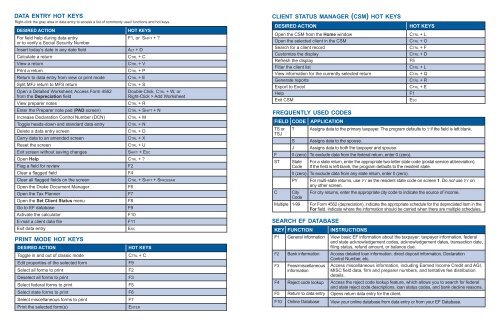QUICK REFERENCE GUIDE - Drake Software Support
QUICK REFERENCE GUIDE - Drake Software Support
QUICK REFERENCE GUIDE - Drake Software Support
You also want an ePaper? Increase the reach of your titles
YUMPU automatically turns print PDFs into web optimized ePapers that Google loves.
data entry hot keys<br />
Right-click the gray area in data entry to access a list of commonly used functions and hot keys.<br />
Desired Action<br />
print mode hot keys<br />
Hot Keys<br />
For field help during data entry F1, or Shift + ?<br />
or to verify a Social Security Number<br />
Insert today’s date in any date field<br />
Calculate a return<br />
View a return<br />
Print a return<br />
Return to data entry from view or print mode<br />
Split MFJ return to MFS return<br />
Open a Detailed Worksheet; Access Form 4562<br />
from the Depreciation field<br />
View preparer notes<br />
Enter the Preparer note pad (PAD screen)<br />
Increase Declaration Control Number (DCN)<br />
Toggle heads-down and standard data entry<br />
Delete a data entry screen<br />
Carry data to an amended screen<br />
Reset the screen<br />
Exit screen without saving changes<br />
Alt + D<br />
Ctrl + C<br />
Ctrl + V<br />
Ctrl + P<br />
Ctrl + E<br />
Ctrl + S<br />
Double-Click, Ctrl + W, or<br />
Right-Click > Add Worksheet<br />
Ctrl + R<br />
Ctrl + Shift + N<br />
Ctrl + M<br />
Ctrl + N<br />
Ctrl + D<br />
Ctrl + X<br />
Ctrl + U<br />
Shift + Esc<br />
Open Help Ctrl + ?<br />
Flag a field for review<br />
Clear a flagged field<br />
Clear all flagged fields on the screen<br />
Open the <strong>Drake</strong> Document Manager<br />
Open the Tax Planner<br />
Open the Set Client Status menu<br />
Go to EF database<br />
Activate the calculator<br />
E-mail a client data file<br />
Exit data entry<br />
Desired Action<br />
Toggle in and out of classic mode<br />
Edit properties of the selected form<br />
Select all forms to print<br />
Deselect all forms to print<br />
Select federal forms to print<br />
Select state forms to print<br />
Select miscellaneous forms to print<br />
Print the selected form(s)<br />
F2<br />
F4<br />
Ctrl + Shift + Spacebar<br />
F6<br />
F7<br />
F8<br />
F9<br />
F10<br />
F11<br />
Esc<br />
Hot Keys<br />
Ctrl + C<br />
F9<br />
F2<br />
F3<br />
F5<br />
F6<br />
F7<br />
Enter<br />
client status manager (csm) hot keys<br />
Desired Action<br />
Open the CSM from the Home window<br />
Open the selected client in the CSM<br />
Search for a client record<br />
Customize the display<br />
Refresh the display<br />
Filter the client list<br />
View information for the currently selected return<br />
Generate reports<br />
Export to Excel<br />
Help<br />
Exit CSM<br />
frequently used codes<br />
Field Code Application<br />
TS or T Assigns data to the primary taxpayer. The program defaults to T if the field is left blank.<br />
TSJ<br />
F<br />
search ef database<br />
Key Function<br />
Instructions<br />
F1 General information View basic EF information about the taxpayer: taxpayer information, federal<br />
and state acknowledgement codes, acknowledgement dates, transaction date,<br />
filing status, refund amount, or balance due.<br />
F2 Bank information Access detailed loan information, direct deposit information, Declaration<br />
Control Number, etc.<br />
F3<br />
F4<br />
F5<br />
F10<br />
S<br />
J<br />
Fees/miscellaneous<br />
information<br />
Reject code lookup<br />
Return to data entry<br />
Online Database<br />
Assigns data to the spouse.<br />
Assigns data to both the taxpayer and spouse.<br />
0 (zero) To exclude data from the federal return, enter 0 (zero).<br />
ST State For a state return, enter the appropriate two-letter state code (postal service abbreviation).<br />
Code If the field is left blank, the program defaults to the resident state.<br />
0 (zero) To exclude data from any state return, enter 0 (zero).<br />
PY<br />
For multi-state returns, use PY as the resident state code on screen 1. Do not use PY on<br />
any other screen.<br />
C City For city returns, enter the appropriate city code to indicate the source of income.<br />
Code<br />
Multiple 1-99<br />
Hot Keys<br />
Ctrl + L<br />
Ctrl + O<br />
Ctrl + F<br />
Ctrl + D<br />
For Form 4562 (depreciation), indicate the appropriate schedule for the depreciated item in the<br />
For field. Indicate where the information should be carried when there are multiple schedules.<br />
F5<br />
Ctrl + L<br />
Ctrl + Q<br />
Ctrl + R<br />
Ctrl + E<br />
Access miscellaneous information, including Earned Income Credit and AGI,<br />
MISC field data, firm and preparer numbers, and tentative fee distribution<br />
details.<br />
Access the reject code lookup feature, which allows you to search for federal<br />
and state reject code descriptions, loan status codes, and bank decline reasons.<br />
Opens return data entry for the client.<br />
F1<br />
Esc<br />
View your online database from data entry or from your EF Database.