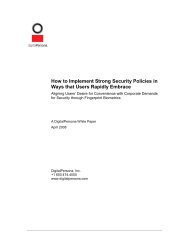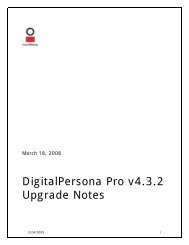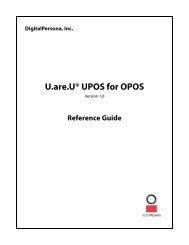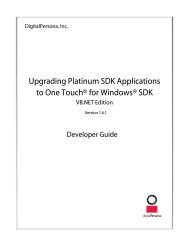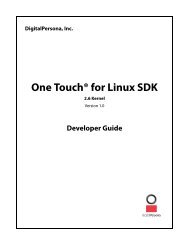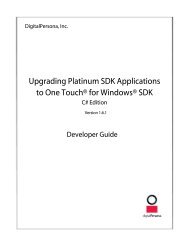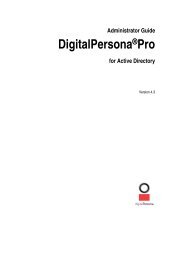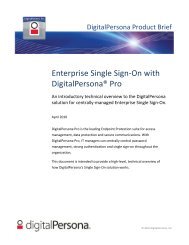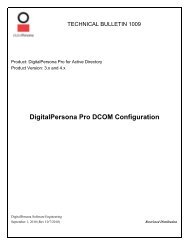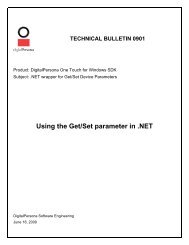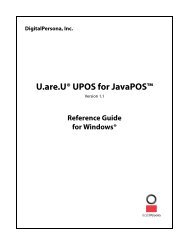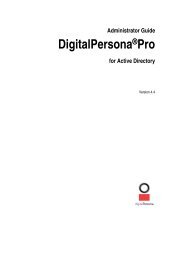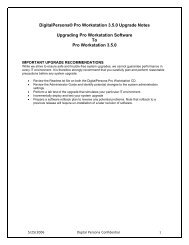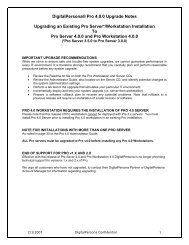to download DigitalPersona Pro for Active Directory 4.4.0 Upgrade ...
to download DigitalPersona Pro for Active Directory 4.4.0 Upgrade ...
to download DigitalPersona Pro for Active Directory 4.4.0 Upgrade ...
You also want an ePaper? Increase the reach of your titles
YUMPU automatically turns print PDFs into web optimized ePapers that Google loves.
Oc<strong>to</strong>ber, 2009<br />
<strong>DigitalPersona</strong> <strong>Pro</strong> v<strong>4.4.0</strong><br />
<strong>Upgrade</strong> Notes<br />
10/16/2009 1
Table of Contents<br />
Important <strong>Upgrade</strong> Recommendations............................................................................................................... 3<br />
Version Supportability In<strong>for</strong>mation .................................................................................................................... 4<br />
False Accept Rate Considerations ....................................................................................................................... 5<br />
Important In<strong>for</strong>mation <strong>for</strong> all <strong>Upgrade</strong>s .............................................................................................................. 6<br />
OTS "show clear text password" Setting .adm Issue ............................................................................................ 7<br />
Upgrading Stand Alone Workstation .................................................................................................................. 8<br />
<strong>Upgrade</strong> from 4.x Server and 4.x Kiosk ............................................................................................................... 9<br />
<strong>Upgrade</strong> from 3.x Server and 1.x Kiosk .............................................................................................................. 10<br />
<strong>Upgrade</strong> from 4.x Server and 4.x Workstation ................................................................................................... 11<br />
<strong>Upgrade</strong> from 4.x Server and 3.x Workstation ................................................................................................... 13<br />
<strong>Upgrade</strong> from 3.x Server and 3.x Workstation ................................................................................................... 15<br />
Converting OTS Templates ................................................................................................................................ 17<br />
Converting Win32 OTI Logon Screens ................................................................................................................ 18<br />
Fingerprint Logon Retraining ............................................................................................................................. 20<br />
Re‐Registering User’s Fingerprints ..................................................................................................................... 22<br />
Extended Server Policy Module (ESPM) ............................................................................................................. 23<br />
10/16/2009 2
Important <strong>Upgrade</strong> Recommendations<br />
While we strive <strong>to</strong> ensure safe and trouble-free system upgrades, we cannot guarantee per<strong>for</strong>mance in<br />
every IT environment. It is there<strong>for</strong>e strongly recommended that you carefully plan and per<strong>for</strong>m<br />
reasonable precautions be<strong>for</strong>e any system upgrade:<br />
• Review the Readme.txt file included with each <strong>DigitalPersona</strong> <strong>Pro</strong> product.<br />
• It is also strongly recommended that you review the product’s Administra<strong>to</strong>r Guide and<br />
identify potential changes <strong>to</strong> the system administration settings.<br />
• Per<strong>for</strong>m a lab test of the upgrade that approximates your particular IT environment.<br />
• Incrementally deploy and test your system upgrade (i.e. Server(s) then workstations).<br />
• Prepare a software rollback plan <strong>to</strong> reverse any potential problems. Note that rollback <strong>to</strong> a<br />
previous release may require un-installation of a later revision of software.<br />
Notebooks with Built-in Readers<br />
If you are upgrading from an earlier version of the <strong>DigitalPersona</strong> <strong>Pro</strong> Workstation software or installing<br />
<strong>DigitalPersona</strong> <strong>Pro</strong> software product <strong>for</strong> the first time on a supported notebook with a built-in swipe<br />
reader, it is strongly recommended that you review the Readme.txt file included with the product being<br />
installed.<br />
Support <strong>for</strong> Previous Versions<br />
<strong>DigitalPersona</strong> Technical Support is available <strong>for</strong> the previous two (major/minor) software releases. To be<br />
eligible <strong>for</strong> technical support and <strong>to</strong> ensure optimal software upgradeability <strong>to</strong> future releases, we<br />
recommend that all versions of <strong>DigitalPersona</strong> <strong>Pro</strong> client software prior <strong>to</strong> version v<strong>4.4.0</strong> be upgraded.<br />
Adjustments in the default False Accept Rate settings<br />
The <strong>DigitalPersona</strong> <strong>Pro</strong> Solution ships with a new default FAR (False Accept Rate) setting <strong>to</strong> enhance<br />
support <strong>for</strong> notebooks with built-in fingerprint readers. With the <strong>DigitalPersona</strong> <strong>Pro</strong> 4.3 Solution, the<br />
default FAR setting is now 1 in 10,000 rather than 1 in 100,000 as in versions shipped prior <strong>to</strong> <strong>Pro</strong> 4.3.0. If<br />
your enterprise contains <strong>DigitalPersona</strong> client or server versions older than <strong>Pro</strong> 4.3.0, it is best <strong>to</strong> maintain<br />
a consistent level of FARs across <strong>Pro</strong> by setting the GPO setting <strong>for</strong> “False Accept Rate used <strong>for</strong><br />
fingerprint verification” under the Fingerprint Recognition section. Please see the False Accept Rate<br />
Considerations section of this document.<br />
End of Support <strong>for</strong> <strong>Pro</strong> v1.x and 2.x<br />
Effective with the release of <strong>DigitalPersona</strong> <strong>Pro</strong> Software v4.0, <strong>DigitalPersona</strong> no longer provided<br />
technical support <strong>for</strong> versions 1.x and 2.x of <strong>DigitalPersona</strong> <strong>Pro</strong>.<br />
Cus<strong>to</strong>mers who have not upgraded should contact their <strong>DigitalPersona</strong> Partner or <strong>DigitalPersona</strong> Account<br />
Manager <strong>for</strong> in<strong>for</strong>mation regarding upgrading.<br />
Upgrading Your <strong>Pro</strong> Installation<br />
Please contact sales@digitalpersona.com <strong>for</strong> in<strong>for</strong>mation & pricing <strong>to</strong> upgrade your <strong>DigitalPersona</strong> <strong>Pro</strong><br />
installation.<br />
Maintenance & Support Plans<br />
Please contact sales@digitalpersona.com <strong>for</strong> details and pricing <strong>for</strong> our Maintenance & Support plans.<br />
10/16/2009 3
Version 2008(+)<br />
64b<br />
2008(+)<br />
32b<br />
Version Supportability In<strong>for</strong>mation<br />
<strong>Pro</strong> WORKSTATION and KIOSK versions <strong>to</strong> OS table<br />
Vista(++)<br />
64b<br />
Vista(++)<br />
32b<br />
IE7 XP<br />
64b<br />
XP<br />
32b<br />
XPe<br />
2003(+)<br />
64b<br />
2003(+)<br />
32b<br />
SBS<br />
2003(+)<br />
R2 32b<br />
<strong>4.4.0</strong> X X X X X X X X X X X X<br />
4.3.2 X X X X X X X X X X X X<br />
4.3.1 X X X X X X X X X X X X<br />
4.3.0 X X X X X - X X X X X X<br />
4.2.5 - - X X X - X X - X X X<br />
4.2.4 - - X X X - X X - X X X<br />
4.2.1 - - X X X - X X - X X X<br />
4.2.0 - - - X X - X X - X X X<br />
4.1.0 - - - - - - X - - X - X<br />
4.0.1 - - - - - - X - - X - X<br />
4.0.0 - - - - - - X - - X - X<br />
3.5.1 - - - - - - X - - X - X<br />
3.5.0 - - - - - - X - - X - X<br />
2000(+)<br />
32b<br />
++ = Vista Home is not supported + = Not configured as a domain controller<br />
<strong>Pro</strong> SERVER version <strong>to</strong> OS table<br />
Version 2008 64b 2008 32b 2003 64b 2003 32b SBS 2003 SP1 32b 2000 32b<br />
4.3.0 X +++ X X +++ X X X<br />
4.2.4 - - (++++) X X X<br />
4.2.1 - - - X X X<br />
4.2.0 - - - X X X<br />
SBS 4.2.0 - - - - X -<br />
4.1.0 - - - X - X<br />
4.0.1 - - - X - X<br />
4.0.0 - - - X - X<br />
3.5.1 - - - X - X<br />
3.5.0 - - - X - X<br />
+++ = For legacy 3.x <strong>Pro</strong> client support install the 32b <strong>Pro</strong> Server on<strong>to</strong> 64 OSs<br />
++++ = While this OS is not supported, the <strong>Pro</strong> Server 4.2.4 32b will install on Windows Server 2003 64b and <strong>Pro</strong><br />
Server Kiosk Add-On 4.2.4 32b will install on Windows Server 2003 64b<br />
<strong>Pro</strong> client <strong>to</strong> Supported Web Browser Table<br />
Supported added in version IE 8 IE 7 IE 6 FF 3.5 FF 3.0<br />
<strong>4.4.0</strong> X X X X X<br />
4.3.0 - X X - X<br />
Prior <strong>to</strong> 4.3.0 - X X - -<br />
<strong>Pro</strong> does NOT support: Safari, Opera,<br />
Chrome, non-Firefox (FF) Mozilla,<br />
Netscape, AOL or any other browser<br />
not listed.<br />
10/16/2009 4
False Accept Rate Considerations<br />
False Accept Rate Recommendations<br />
We recommend explicitly setting the False Accept Rate (FAR) <strong>for</strong> your environment via AD GPO <strong>to</strong><br />
between 100,000 and 10,000.<br />
If your <strong>DigitalPersona</strong> deployment uses solely <strong>DigitalPersona</strong> branded fingerprint readers, it is<br />
recommended that the FAR in your environment is set <strong>to</strong> 1 in 100,000 (one hundred thousand) as<br />
this will provide a high level of security. Conversely, <strong>to</strong> ensure a positive user experience, if your<br />
environment contains notebooks with built-in swipe readers with <strong>DigitalPersona</strong> software<br />
installed, it is recommended that the FAR in your environment is set <strong>to</strong> 1 in 10,000 (ten thousand).<br />
The FAR can then be tweaked over time, preferably between 100,000 and 10,000, based on<br />
behavior in the environment.<br />
Default by <strong>Pro</strong> versions:<br />
• If not defined by GPO <strong>for</strong> <strong>Pro</strong> 4.3.0 and higher, the FAR setting is 1 in 10,000 - the newer 1 in<br />
10,000 FAR setting is optimized <strong>to</strong> accommodate notebooks with built-in swipe fingerprint readers<br />
• If not defined by GPO <strong>for</strong> <strong>Pro</strong> versions prior <strong>to</strong> 4.3.0, the FAR setting is 1 in 100,000<br />
It is strongly recommended that the FAR value <strong>for</strong> <strong>DigitalPersona</strong> Servers and <strong>DigitalPersona</strong><br />
clients are set <strong>to</strong> the same value.<br />
False Accept Rate Management by GPO Settings Locations<br />
The False Accept Rate (FAR) is managed via <strong>DigitalPersona</strong> <strong>Active</strong> Direc<strong>to</strong>ry Group Policy Administrative<br />
Templates settings. Server, Workstation, and Kiosk setting locations:<br />
• Computer configuration / Administrative Templates / <strong>DigitalPersona</strong><strong>Pro</strong> / <strong>DigitalPersona</strong><strong>Pro</strong><br />
Server / Fingerprint Recognition / False Accept Rate used in fingerprint verification<br />
• Computer configuration / Administrative Templates / <strong>DigitalPersona</strong><strong>Pro</strong> / <strong>DigitalPersona</strong><strong>Pro</strong><br />
Workstation / Fingerprint Recognition / False Accept Rate used in fingerprint verification<br />
• Computer configuration / Administrative Templates / <strong>DigitalPersona</strong><strong>Pro</strong> / <strong>DigitalPersona</strong><strong>Pro</strong> Kiosk<br />
/ Fingerprint Recognition / False Accept Rate used in fingerprint verification<br />
False Accept Rate Settings Explained<br />
The False Accept Rate (FAR) specifies the False Accept Rate <strong>for</strong> fingerprint verification. The FAR is the<br />
mathematical probability (1:n) of two different fingerprints being falsely matched.<br />
The value of n, which is specified in the Value: (one in) text box, indicates the likelihood of false<br />
fingerprint verification. The higher the value of n, the less likely a fingerprint will be falsely accepted as<br />
verified. For example, setting n <strong>to</strong> 10,000 indicates that it is probable that one in every 10,000 fingers will<br />
be falsely accepted as verified; setting n <strong>to</strong> 100,000 sets the probability <strong>to</strong> one in 100,000.<br />
Particularly high values of n may cause false rejection of good fingerprint scans.<br />
If this setting is not configured, the default values of one in 10,000 (<strong>Pro</strong> 4.3.0 and higher) or 100,000 (<strong>Pro</strong><br />
versions prior <strong>to</strong> 4.3.0) are used. The maximum value <strong>for</strong> n is one in 1,000,000; the minimum is one in<br />
1,000. In an environment with mixed pre-4.3.0 and post-4.3.0 and no FAR GPOs set, a FAR mismatch<br />
can result!<br />
False Reject Rates and False Accept Rates are only probabilistic estimates and not indica<strong>to</strong>rs of actual<br />
per<strong>for</strong>mance in a given deployment.<br />
10/16/2009 5
Important In<strong>for</strong>mation <strong>for</strong> all <strong>Upgrade</strong>s<br />
For the following upgrade scenarios these are important and relevant considerations:<br />
• Upgrading Stand Alone Workstation (no <strong>Pro</strong> Server)<br />
• <strong>Upgrade</strong> from 4.x Server and 4.x Kiosk<br />
• <strong>Upgrade</strong> from 3.x Server and 1.x Kiosk<br />
• <strong>Upgrade</strong> from 4.x Server and 4.x Workstation<br />
• <strong>Upgrade</strong> from 4.x Server and 3.x Workstation<br />
• <strong>Upgrade</strong> from 3.x Server and 3.x Workstation<br />
<strong>DigitalPersona</strong> <strong>Pro</strong> v<strong>4.4.0</strong> Clients Require the Presence of<br />
<strong>DigitalPersona</strong> <strong>Pro</strong> 4.x Server<br />
Please note that <strong>DigitalPersona</strong> <strong>Pro</strong> 4.x clients cannot be deployed with <strong>DigitalPersona</strong> <strong>Pro</strong> Server 3.x or<br />
earlier. You must install <strong>DigitalPersona</strong> <strong>Pro</strong> Server 4.x prior <strong>to</strong> installing <strong>DigitalPersona</strong> <strong>Pro</strong> v<strong>4.4.0</strong> clients<br />
in an existing <strong>DigitalPersona</strong> <strong>Pro</strong> deployment.<br />
<strong>Pro</strong> Server 64-bit(x64) Interoperability<br />
<strong>DigitalPersona</strong> <strong>Pro</strong> Server v4.3.0 (and higher) 64 bit (x64) does NOT provide support <strong>for</strong> <strong>DigitalPersona</strong><br />
<strong>Pro</strong> 3.x Workstation at all. If you wish <strong>to</strong> install <strong>DigitalPersona</strong> <strong>Pro</strong> Server v4.3.0 (or higher) on<strong>to</strong> a 64 bit<br />
server plat<strong>for</strong>m, be sure <strong>to</strong> install the 32 bit (x86) <strong>Pro</strong> Server software on<strong>to</strong> your 64 bit OS <strong>to</strong> enable<br />
backwards compatibility support <strong>for</strong> <strong>Pro</strong> 3.x Workstation.<br />
.\<strong>Pro</strong> Server\Setup.exe<br />
installs 32b or 64b, matching the bits of the OS<br />
.\<strong>Pro</strong> Server\Bin\Setup.exe installs 32b<br />
.\<strong>Pro</strong> Server\Bin\x64\Setup.exe installs 64b<br />
Upgrading <strong>Pro</strong> Server<br />
While recommended, it is not necessary that <strong>Pro</strong> Servers are upgraded along with <strong>Pro</strong> clients.<br />
<strong>DigitalPersona</strong> <strong>Pro</strong> Workstation v<strong>4.4.0</strong> & <strong>DigitalPersona</strong> <strong>Pro</strong> Kiosk v<strong>4.4.0</strong> are supported by <strong>DigitalPersona</strong><br />
<strong>Pro</strong> Server 4.x and higher.<br />
Upgrading OneTouch SignOn Administration Tool<br />
To ensure the compatibility of One Touch SignOn templates across all <strong>DigitalPersona</strong> <strong>Pro</strong> clients and <strong>to</strong><br />
maximize the utilization of the new features available in <strong>Pro</strong> Solution v<strong>4.4.0</strong>, we recommend that all<br />
<strong>DigitalPersona</strong> <strong>Pro</strong> clients be upgraded <strong>to</strong> v<strong>4.4.0</strong>. The OneTouch SignOn Administration Tool should also<br />
be upgraded <strong>to</strong> the latest version (or <strong>to</strong> the version matching the <strong>Pro</strong> clients.)<br />
Current Versions of <strong>Pro</strong> Components<br />
<strong>Pro</strong> Solution<br />
Server ............................................................ 4.3.0<br />
License Control Manager Tool ...................... 4.3.1<br />
User Query Tool ............................................ 4.3.1<br />
Attended Fingerprint Registration Tool ......... 4.3.1<br />
Fingerprint logon <strong>for</strong> DCs .............................. 4.3.1<br />
Workstation ................................................... <strong>4.4.0</strong><br />
OTS Admin Tool ............................................ <strong>4.4.0</strong><br />
Kiosk Server Add-on ..................................... <strong>4.4.0</strong><br />
Kiosk .............................................................. <strong>4.4.0</strong><br />
Additional Optional Components<br />
Extended Server Policy Module .................... 4.3.0<br />
OneTouch Access (SSO) .............................. 4.3.0<br />
Kiosk ID Server Add-on ................................. <strong>4.4.0</strong><br />
Kiosk <strong>for</strong> ID Server ........................................ <strong>4.4.0</strong><br />
10/16/2009 6
OTS "show clear text password" Setting .adm Issue<br />
If “Show clear text passwords” is enabled in your environment (the recommended state is <strong>to</strong> enable<br />
all four checkboxes) there is no issue <strong>for</strong> you and the reader can ignore this page.<br />
Expected Behavior<br />
The screenshot on the left is from the OTS configuration GPO setting in the User Configuration node<br />
under <strong>DigitalPersona</strong> <strong>Pro</strong> Workstation, OTS. The screenshot on the right is from the Fingerprint Logon<br />
Manager (FLM). (Not show is) if “Show clear text passwords” is unchecked, then the “Show password”<br />
but<strong>to</strong>n should be grayed out and in-accessible.<br />
Symp<strong>to</strong>m<br />
The “Show password” but<strong>to</strong>n is not properly grayed out. End users can view their OTS (One-Touch<br />
Signon) passwords in cleartext even though administra<strong>to</strong>rs intended and configured <strong>for</strong> this not <strong>to</strong> be the<br />
case.<br />
FOR THE COMPLETE TECH NOTE INCLUDING CAUSE AND SOLUTION GO TO:<br />
http://www.digitalpersona.com/<strong>download</strong>s/OTS_GPO_Tech_Notes2009-10.pdf<br />
Effected <strong>Pro</strong>ducts<br />
• <strong>Pro</strong> client <strong>4.4.0</strong><br />
• <strong>Pro</strong> client 4.3.2<br />
• <strong>Pro</strong> client 4.3.1<br />
• <strong>Pro</strong> client 4.3.0<br />
10/16/2009 7
Upgrading Stand Alone Workstation<br />
Upgrading <strong>DigitalPersona</strong> <strong>Pro</strong> Workstations<br />
To ensure the compatibility of One Touch SignOn templates across all <strong>DigitalPersona</strong> <strong>Pro</strong> Workstations<br />
and <strong>to</strong> maximize the utilization of the new features available in <strong>DigitalPersona</strong> <strong>Pro</strong> Workstation v<strong>4.4.0</strong>, we<br />
recommend that all <strong>DigitalPersona</strong> <strong>Pro</strong> Workstations be upgraded <strong>to</strong> v<strong>4.4.0</strong>. The OneTouch SignOn<br />
Administration Tool should also be upgraded <strong>to</strong> the latest version.<br />
Data Migration Notes<br />
Application/Policy Changes Actions<br />
One Touch SignOn (OTS)<br />
Templates<br />
Web site One Touch<br />
Internet (OTI) logon<br />
screens<br />
One Touch Cryp<strong>to</strong> (OTC)<br />
To ensure compatibility with Internet<br />
Explorer, Firefox and <strong>DigitalPersona</strong> <strong>Pro</strong><br />
<strong>4.4.0</strong>, new templates should be created<br />
using Internet Explorer and the<br />
<strong>DigitalPersona</strong> <strong>Pro</strong> One Touch SignOn<br />
Administration Tool. A small percentage of<br />
the existing OTS templates may not be<br />
compatible with <strong>DigitalPersona</strong> <strong>Pro</strong> v<strong>4.4.0</strong><br />
and will need <strong>to</strong> be converted using the<br />
<strong>DigitalPersona</strong> One Touch SignOn<br />
Administration Tool. To ensure<br />
compatibility with Firefox, existing<br />
templates will may <strong>to</strong> be retrained using<br />
Internet Explorer and the <strong>DigitalPersona</strong><br />
One Touch SignOn Administration Tool.<br />
All existing web site OTI logon screens will<br />
continue <strong>to</strong> work with Internet Explorer<br />
after upgrading <strong>to</strong> <strong>DigitalPersona</strong> <strong>Pro</strong><br />
Workstation v<strong>4.4.0</strong>. To ensure Firefox<br />
compatibility, fingerprint logons created<br />
prior <strong>to</strong> 4.3.0 should be deleted and<br />
recreated.<br />
This application is no longer included with<br />
the <strong>DigitalPersona</strong> <strong>Pro</strong>. Please contact<br />
sales@digitalpersona.com <strong>for</strong> additional<br />
in<strong>for</strong>mation.<br />
See the Converting OTS<br />
Templates & Fingerprint<br />
Logon Retraining section of<br />
this document.<br />
See the Converting Win32<br />
OTI Logon Screens section of<br />
this document.<br />
All files encrypted with OTC<br />
must be unencrypted be<strong>for</strong>e<br />
uninstalling or upgrading prior<br />
versions of <strong>DigitalPersona</strong> <strong>Pro</strong><br />
Workstation software.<br />
To upgrade existing standalone <strong>DigitalPersona</strong> <strong>Pro</strong> Workstations (non-networked) <strong>to</strong> <strong>DigitalPersona</strong> <strong>Pro</strong><br />
Workstation v<strong>4.4.0</strong>:<br />
1. Notify users <strong>to</strong> decrypt any files encrypted with One Touch Cryp<strong>to</strong> if applicable.<br />
2. <strong>Upgrade</strong> all existing <strong>DigitalPersona</strong> <strong>Pro</strong> Workstations <strong>to</strong> v<strong>4.4.0</strong>.<br />
3. Deploy additional <strong>DigitalPersona</strong> <strong>Pro</strong> Workstations v<strong>4.4.0</strong>.<br />
4. Remove previously added <strong>DigitalPersona</strong><strong>Pro</strong>Wksta.adm from the Local Computer Policy and add<br />
the new <strong>DigitalPersona</strong><strong>Pro</strong>Wksta.adm file.<br />
10/16/2009 8
<strong>Upgrade</strong> from 4.x Server and 4.x Kiosk<br />
If Your Current Version Is:<br />
<strong>DigitalPersona</strong> <strong>Pro</strong> Server version 4.0.0<br />
4.0.1<br />
4.1.0<br />
4.2.1<br />
4.2.4<br />
<strong>DigitalPersona</strong> <strong>Pro</strong> Kiosk version 4.1.0<br />
4.2.1<br />
4.2.4<br />
4.2.5<br />
4.3.0<br />
4.3.1<br />
4.3.2<br />
Data Migration Notes:<br />
Application/Policy Changes Actions<br />
One Touch SignOn<br />
(OTS) Templates<br />
One Touch Cryp<strong>to</strong><br />
(OTC)<br />
To ensure compatibility with Internet Explorer, Firefox<br />
and <strong>DigitalPersona</strong> <strong>Pro</strong> <strong>4.4.0</strong>, new templates should be<br />
created using Internet Explorer and the <strong>DigitalPersona</strong><br />
<strong>Pro</strong> One Touch SignOn Administration Tool. A small<br />
percentage of the existing OTS templates may not be<br />
compatible with <strong>DigitalPersona</strong> <strong>Pro</strong> v<strong>4.4.0</strong> and will<br />
need <strong>to</strong> be converted using the <strong>DigitalPersona</strong> One<br />
Touch SignOn Administration Tool. To ensure<br />
compatibility with Firefox, existing templates may need<br />
<strong>to</strong> be retrained using Internet Explorer and the<br />
<strong>DigitalPersona</strong> One Touch SignOn Administration Tool.<br />
This application is no longer included with the<br />
<strong>DigitalPersona</strong> <strong>Pro</strong>. Please contact<br />
sales@digitalpersona.com <strong>for</strong> additional in<strong>for</strong>mation.<br />
See the Converting<br />
OTS Templates &<br />
Fingerprint Logon<br />
Retraining section of<br />
this document.<br />
All files encrypted<br />
with OTC must be<br />
unencrypted be<strong>for</strong>e<br />
uninstalling or<br />
upgrading prior<br />
versions of <strong>Pro</strong> Kiosk<br />
software.<br />
Recommended <strong>Upgrade</strong> Steps:<br />
1. Uninstall all existing <strong>DigitalPersona</strong> <strong>Pro</strong> Servers (no restart is required).<br />
2. Install <strong>DigitalPersona</strong> <strong>Pro</strong> Server v4.3.0 (no restart is required) on all <strong>DigitalPersona</strong> <strong>Pro</strong> Servers.<br />
3. Install the <strong>DigitalPersona</strong> <strong>Pro</strong> Kiosk Server Add-on located in the <strong>DigitalPersona</strong> Server<br />
<strong>DigitalPersona</strong> <strong>Pro</strong> Kiosk Server Add-on\Install folder on all <strong>DigitalPersona</strong> <strong>Pro</strong> Servers.<br />
4. Remove previously added <strong>DigitalPersona</strong><strong>Pro</strong>Kiosk.adm from the Computer Policy and add the<br />
new <strong>DigitalPersona</strong><strong>Pro</strong>Kiosk.adm file.<br />
5. Ensure the FAR (False Accept Rate) is set by GPO <strong>to</strong> 100,000 (or some cus<strong>to</strong>m value) constantly<br />
<strong>for</strong> <strong>Pro</strong> Server and clients.<br />
6. <strong>Upgrade</strong> all existing <strong>DigitalPersona</strong> <strong>Pro</strong> Kiosk <strong>to</strong> v<strong>4.4.0</strong>.<br />
7. Deploy additional <strong>DigitalPersona</strong> <strong>Pro</strong> Kiosk Workstations v<strong>4.4.0</strong>.<br />
10/16/2009 9
<strong>Upgrade</strong> from 3.x Server and 1.x Kiosk<br />
If Your Current Version Is:<br />
<strong>DigitalPersona</strong> <strong>Pro</strong> Server version 3.5.0<br />
3.5.1<br />
<strong>DigitalPersona</strong> <strong>Pro</strong> Kiosk version 1.0.2<br />
Data Migration Note:<br />
Application/Policy Changes Actions<br />
One Touch SignOn<br />
(OTS)<br />
Templates<br />
To ensure compatibility with Internet<br />
Explorer, Firefox and <strong>DigitalPersona</strong> <strong>Pro</strong><br />
<strong>4.4.0</strong>, new templates should be created<br />
using Internet Explorer and the<br />
<strong>DigitalPersona</strong> <strong>Pro</strong> One Touch SignOn<br />
Administration Tool. A small percentage<br />
of the existing OTS templates may not be<br />
compatible with <strong>DigitalPersona</strong> <strong>Pro</strong><br />
v<strong>4.4.0</strong> and will need <strong>to</strong> be converted<br />
using the <strong>DigitalPersona</strong> One Touch<br />
SignOn Administration Tool. To ensure<br />
compatibility with Firefox, existing<br />
templates will need <strong>to</strong> be retrained using<br />
Internet Explorer and the <strong>DigitalPersona</strong><br />
One Touch SignOn Administration Tool.<br />
See the Converting OTS<br />
Templates & Fingerprint<br />
Logon Retraining section of this<br />
document.<br />
Recommended <strong>Upgrade</strong> Steps:<br />
1. Uninstall all existing <strong>DigitalPersona</strong> <strong>Pro</strong> Servers (no restart is required).<br />
2. Launch the Domain Configuration Wizard (included with your <strong>DigitalPersona</strong> Server<br />
installation files) in all domains where users will be authenticated. (This step should only be<br />
per<strong>for</strong>med once, prior <strong>to</strong> the first <strong>DigitalPersona</strong> <strong>Pro</strong> 4.x Server installation.)<br />
3. Install <strong>DigitalPersona</strong> <strong>Pro</strong> Server v4.3.0 (no restart is required) on all <strong>DigitalPersona</strong> <strong>Pro</strong><br />
Servers.<br />
4. Install the <strong>DigitalPersona</strong> <strong>Pro</strong> Kiosk Server Add-on located in the <strong>DigitalPersona</strong> Server<br />
<strong>DigitalPersona</strong> <strong>Pro</strong> Kiosk Server Add-on\Install folder on all <strong>DigitalPersona</strong> <strong>Pro</strong> Servers.<br />
5. Remove previously added <strong>DigitalPersona</strong><strong>Pro</strong>Kiosk.adm from the Computer Policy and add<br />
the new <strong>DigitalPersona</strong><strong>Pro</strong>Kiosk.adm file.<br />
6. Install the License file using the License Control Manager. (This step need only be per<strong>for</strong>med<br />
once per domain.).<br />
7. Convert existing OTS templates using the OTS Administration Tool; the Conversion Utility will<br />
check <strong>for</strong> and convert older templates that need <strong>to</strong> be made compatible with <strong>Pro</strong> Kiosk<br />
v<strong>4.4.0</strong>.<br />
8. Ensure the FAR (False Accept Rate) is set by GPO <strong>to</strong> 100,000 (or some cus<strong>to</strong>m value)<br />
constantly <strong>for</strong> <strong>Pro</strong> Server and clients.<br />
9. <strong>Upgrade</strong> all existing <strong>DigitalPersona</strong> <strong>Pro</strong> Kiosk workstations <strong>to</strong> v<strong>4.4.0</strong>.<br />
10. Deploy additional <strong>DigitalPersona</strong> <strong>Pro</strong> Kiosk workstations v<strong>4.4.0</strong>.<br />
10/16/2009 10
<strong>Upgrade</strong> from 4.x Server and 4.x Workstation<br />
If Your Current Version Is:<br />
<strong>Pro</strong> Server versions 4.0.0<br />
4.0.1<br />
4.1.0<br />
4.2.1<br />
4.2.4<br />
<strong>Pro</strong> Workstation versions 4.0.0<br />
4.0.1<br />
4.1.0<br />
4.2.1<br />
4.2.4<br />
4.2.5<br />
4.3.0<br />
4.3.1<br />
4.3.2<br />
Data Migration Notes:<br />
Application/Policy Changes Actions<br />
One Touch SignOn<br />
(OTS) Templates<br />
Web site One Touch<br />
Internet (OTI) logon<br />
screens<br />
One Touch Cryp<strong>to</strong><br />
(OTC)<br />
<strong>Pro</strong> User & Computer<br />
Policies<br />
To ensure compatibility with Internet Explorer,<br />
Firefox and <strong>DigitalPersona</strong> <strong>Pro</strong> <strong>4.4.0</strong>, new<br />
templates should be created using Internet<br />
Explorer and the <strong>DigitalPersona</strong> <strong>Pro</strong> One Touch<br />
SignOn Administration Tool. A small percentage of<br />
the existing OTS templates may not be compatible<br />
with <strong>DigitalPersona</strong> <strong>Pro</strong> v<strong>4.4.0</strong> and will need <strong>to</strong> be<br />
converted using the <strong>DigitalPersona</strong> One Touch<br />
SignOn Administration Tool. To ensure<br />
compatibility with Firefox, existing templates may<br />
need <strong>to</strong> be retrained using Internet Explorer and<br />
the <strong>DigitalPersona</strong> One Touch SignOn<br />
Administration Tool.<br />
All existing web site OTI logon screens will<br />
continue <strong>to</strong> work with Internet Explorer after<br />
upgrading <strong>to</strong> <strong>DigitalPersona</strong> <strong>Pro</strong> Workstation<br />
v<strong>4.4.0</strong>. To ensure Firefox compatibility, fingerprint<br />
logons created prior <strong>to</strong> 4.3.0 should be deleted and<br />
recreated.<br />
This application is no longer included with the<br />
<strong>DigitalPersona</strong> <strong>Pro</strong>. Please contact<br />
sales@digitalpersona.com <strong>for</strong> additional<br />
in<strong>for</strong>mation.<br />
These policies have been changed with the release<br />
of <strong>DigitalPersona</strong> <strong>Pro</strong> v4.3.<br />
See the Converting<br />
OTS Templates &<br />
Fingerprint Logon<br />
Retraining section of<br />
this document.<br />
See the Converting<br />
Win32 OTI Logon<br />
Screens section of this<br />
document.<br />
All files encrypted with<br />
OTC must be<br />
unencrypted be<strong>for</strong>e<br />
uninstalling or upgrading<br />
prior versions of <strong>Pro</strong><br />
Workstation software.<br />
See the Extended<br />
Server Policy Module<br />
section of this document<br />
Recommended <strong>Upgrade</strong> Steps:<br />
10/16/2009 11
1. Uninstall all existing <strong>Pro</strong> Servers (no restart is required).<br />
2. Install <strong>Pro</strong> Server 4.3 (no restart is required)<br />
3. Remove previously added <strong>DigitalPersona</strong><strong>Pro</strong>Wksta.adm from the Computer Policy and add the<br />
new <strong>DigitalPersona</strong><strong>Pro</strong>Wksta.adm file.<br />
4. Ensure the FAR (False Accept Rate) is set by GPO <strong>to</strong> 100,000 (or some cus<strong>to</strong>m value) constantly<br />
<strong>for</strong> <strong>Pro</strong> Server and clients.<br />
5. <strong>Upgrade</strong> all existing <strong>DigitalPersona</strong> <strong>Pro</strong> Workstations <strong>to</strong> v<strong>4.4.0</strong>.<br />
6. Deploy additional <strong>Pro</strong> <strong>4.4.0</strong> workstations.<br />
10/16/2009 12
<strong>Upgrade</strong> from 4.x Server and 3.x Workstation<br />
If Your Current Version Is:<br />
<strong>Pro</strong> Server versions 4.0.0<br />
4.0.1<br />
4.1.0<br />
4.2.1<br />
4.2.4<br />
<strong>Pro</strong> Workstation versions 3.5.0<br />
3.5.1<br />
Data Migration Note:<br />
Application/Policy Changes Actions<br />
One Touch SignOn (OTS)<br />
Templates<br />
Web site One Touch<br />
Internet (OTI) logon<br />
screens<br />
One Touch Cryp<strong>to</strong> (OTC)<br />
<strong>Pro</strong> User & Computer<br />
Policies<br />
To ensure compatibility with Internet<br />
Explorer, Firefox and <strong>DigitalPersona</strong> <strong>Pro</strong><br />
<strong>4.4.0</strong>, new templates should be created<br />
using Internet Explorer and the<br />
<strong>DigitalPersona</strong> <strong>Pro</strong> One Touch SignOn<br />
Administration Tool. A small percentage of<br />
the existing OTS templates may not be<br />
compatible with <strong>DigitalPersona</strong> <strong>Pro</strong> v<strong>4.4.0</strong><br />
and will need <strong>to</strong> be converted using the<br />
<strong>DigitalPersona</strong> One Touch SignOn<br />
Administration Tool. To ensure<br />
compatibility with Firefox, existing<br />
templates may need <strong>to</strong> be retrained using<br />
Internet Explorer and the <strong>DigitalPersona</strong><br />
One Touch SignOn Administration Tool.<br />
All existing web site OTI logon screens will<br />
continue <strong>to</strong> work with Internet Explorer<br />
after upgrading <strong>to</strong> <strong>DigitalPersona</strong> <strong>Pro</strong><br />
Workstation v<strong>4.4.0</strong>. To ensure Firefox<br />
compatibility, fingerprint logons created<br />
prior <strong>to</strong> 4.3.0 should be deleted and<br />
recreated.<br />
This application is no longer included with<br />
the <strong>DigitalPersona</strong> <strong>Pro</strong>. Please contact<br />
sales@digitalpersona.com <strong>for</strong> additional<br />
in<strong>for</strong>mation.<br />
These policies have been changed with<br />
the release of <strong>DigitalPersona</strong> <strong>Pro</strong> v4.3.<br />
See the Converting OTS<br />
Templates & Fingerprint<br />
Logon Retraining section<br />
of this document.<br />
See the Converting Win32<br />
OTI Logon Screens<br />
section of this document.<br />
All files encrypted with OTC<br />
must be unencrypted be<strong>for</strong>e<br />
uninstalling or upgrading<br />
prior versions of <strong>Pro</strong><br />
Workstation software.<br />
See the Extended Server<br />
Policy Module section of<br />
this document<br />
10/16/2009 13
Recommended <strong>Upgrade</strong> Steps:<br />
1. Uninstall all existing <strong>DigitalPersona</strong> <strong>Pro</strong> Servers (no restart is required).<br />
2. Install <strong>DigitalPersona</strong> <strong>Pro</strong> Server v4.3.0 (no restart is required) on all <strong>DigitalPersona</strong> <strong>Pro</strong> Servers.<br />
3. Remove previously added <strong>DigitalPersona</strong><strong>Pro</strong>Wksta.adm from the Computer Policy and add the<br />
new <strong>DigitalPersona</strong><strong>Pro</strong>Wksta.adm file.<br />
4. Install the License file using the License Control Manager. (This step need only be per<strong>for</strong>med<br />
once per <strong>DigitalPersona</strong> <strong>Pro</strong> Server installation.).<br />
5. Ensure the FAR (False Accept Rate) is set by GPO <strong>to</strong> 100,000 (or some cus<strong>to</strong>m value) constantly<br />
<strong>for</strong> <strong>Pro</strong> Server and clients.<br />
6. <strong>Upgrade</strong> all existing <strong>DigitalPersona</strong> <strong>Pro</strong> Workstations <strong>to</strong> v<strong>4.4.0</strong>.<br />
7. Deploy additional <strong>DigitalPersona</strong> <strong>Pro</strong> Workstations v<strong>4.4.0</strong>.<br />
For mixed environment of <strong>Pro</strong> AD Workstation 3.x and 4.x<br />
If you have deployed <strong>Pro</strong> software in a Windows Server 2003 SP1 environment and will continue <strong>to</strong> run a<br />
mixed environment of <strong>Pro</strong> AD Workstation versions 3.x and 4.x, please read the following notice:<br />
http://www.digitalpersona.com/index.php?id=bus_support_refMaterial_windows2003SP1Notice<br />
10/16/2009 14
<strong>Upgrade</strong> from 3.x Server and 3.x Workstation<br />
If Your Current Version Is:<br />
<strong>Pro</strong> Server versions 3.5.0<br />
3.5.1<br />
<strong>Pro</strong> Workstation versions 3.5.0<br />
3.5.1<br />
Data Migration Note:<br />
Application/Policy Changes Actions<br />
One Touch SignOn (OTS)<br />
Templates<br />
Web site One Touch<br />
Internet (OTI) logon<br />
screens<br />
One Touch Cryp<strong>to</strong> (OTC)<br />
<strong>Pro</strong> User & Computer<br />
Policies<br />
To ensure compatibility with Internet<br />
Explorer, Firefox and <strong>DigitalPersona</strong> <strong>Pro</strong><br />
<strong>4.4.0</strong>, new templates should be created<br />
using Internet Explorer and the<br />
<strong>DigitalPersona</strong> <strong>Pro</strong> One Touch SignOn<br />
Administration Tool. A small percentage of<br />
the existing OTS templates may not be<br />
compatible with <strong>DigitalPersona</strong> <strong>Pro</strong> v<strong>4.4.0</strong><br />
and will need <strong>to</strong> be converted using the<br />
<strong>DigitalPersona</strong> One Touch SignOn<br />
Administration Tool. To ensure<br />
compatibility with Firefox, existing<br />
templates will need <strong>to</strong> be retrained using<br />
Internet Explorer and the <strong>DigitalPersona</strong><br />
One Touch SignOn Administration Tool.<br />
All existing web site OTI logon screens will<br />
continue <strong>to</strong> work with Internet Explorer<br />
after upgrading <strong>to</strong> <strong>DigitalPersona</strong> <strong>Pro</strong><br />
Workstation v<strong>4.4.0</strong>. To ensure Firefox<br />
compatibility, fingerprint logons created<br />
prior <strong>to</strong> 4.3.0 should be deleted and<br />
recreated.<br />
This application is no longer included with<br />
the <strong>DigitalPersona</strong> <strong>Pro</strong>. Please contact<br />
sales@digitalpersona.com <strong>for</strong> additional<br />
in<strong>for</strong>mation.<br />
These policies have been changed with<br />
the release of <strong>DigitalPersona</strong> <strong>Pro</strong> v4.3.<br />
See the Converting OTS<br />
Templates & Fingerprint<br />
Logon Retraining section<br />
of this document.<br />
See the Converting Win32<br />
OTI Logon Screens<br />
section of this document.<br />
All files encrypted with OTC<br />
must be unencrypted be<strong>for</strong>e<br />
uninstalling or upgrading<br />
prior versions of <strong>Pro</strong><br />
Workstation software.<br />
See the Extended Server<br />
Policy Module section of<br />
this document<br />
10/16/2009 15
Recommended <strong>Upgrade</strong> Steps:<br />
1. Uninstall all existing <strong>DigitalPersona</strong> <strong>Pro</strong> Servers (no restart is required).<br />
2. Launch the Domain Configuration Wizard (included with your <strong>DigitalPersona</strong> Server installation<br />
files) in all domains where users will be authenticated. (This step should only be per<strong>for</strong>med once,<br />
prior <strong>to</strong> the first <strong>DigitalPersona</strong> <strong>Pro</strong> 4.x Server installation.)<br />
3. Install <strong>DigitalPersona</strong> <strong>Pro</strong> Server v4.3.0 (no restart is required) on all <strong>DigitalPersona</strong> <strong>Pro</strong> Servers.<br />
4. Remove previously added <strong>DigitalPersona</strong><strong>Pro</strong>Wksta.adm from the Computer Policy and add the<br />
new <strong>DigitalPersona</strong><strong>Pro</strong>Wksta.adm file.<br />
5. Install the License file using the License Control Manager. (This step need only be per<strong>for</strong>med<br />
once per <strong>DigitalPersona</strong> <strong>Pro</strong> installation.)<br />
6. Ensure the FAR (False Accept Rate) is set by GPO <strong>to</strong> 100,000 (or some cus<strong>to</strong>m value) constantly<br />
<strong>for</strong> <strong>Pro</strong> Server and clients.<br />
7. <strong>Upgrade</strong> all existing <strong>DigitalPersona</strong> <strong>Pro</strong> Workstations <strong>to</strong> v<strong>4.4.0</strong>.<br />
8. Deploy additional <strong>DigitalPersona</strong> <strong>Pro</strong> Workstations v<strong>4.4.0</strong>.<br />
For mixed environment of <strong>Pro</strong> AD Workstation 3.x and 4.x<br />
If you have deployed <strong>Pro</strong> software in a Windows Server 2003 SP1 environment and will continue <strong>to</strong> run a<br />
mixed environment of <strong>Pro</strong> AD Workstation versions 3.x and 4.x, please read the following notice:<br />
http://www.digitalpersona.com/index.php?id=bus_support_refMaterial_windows2003SP1Notice<br />
10/16/2009 16
Converting OTS Templates<br />
1. Open the OTS Administration Tool.<br />
2. Go <strong>to</strong> Tools menu and click on Check Compatibility<br />
3. In the Check Compatibility window click on the Save but<strong>to</strong>n if you want <strong>to</strong> keep a backup of your<br />
current OTS templates be<strong>for</strong>e converting them.<br />
4. Click on the Convert but<strong>to</strong>n <strong>to</strong> convert all OTS templates. The conversion utility will convert the<br />
templates and au<strong>to</strong>matically save them in their current location.<br />
5. Click on the Close but<strong>to</strong>n <strong>to</strong> close the Compatibility window.<br />
6. Restart your workstation <strong>to</strong> au<strong>to</strong>matically <strong>download</strong> the converted templates <strong>to</strong> your system.<br />
10/16/2009 17
Converting Win32 OTI Logon Screens<br />
1. Install the One Touch SignOn Administration Tool from the <strong>Pro</strong> Solution v<strong>4.4.0</strong> One Touch SignOn<br />
folder located in the software package.<br />
2. Start the Tool by going <strong>to</strong> Start / <strong>DigitalPersona</strong> <strong>Pro</strong> / OTS Administration Tools<br />
3. Create a new container that contains the path <strong>to</strong> the location where OTI templates are located.<br />
The OTI templates you created are located in a hidden folder in your user profiles folder; this folder is<br />
located at:<br />
C:\Documents and Settings\\Application Data\<strong>DigitalPersona</strong>\OTS\Templates.<br />
a. Make sure all folders are not hidden (go <strong>to</strong> Explorer's Tools / Folder Options)<br />
b. Create a new container and use the browse but<strong>to</strong>n <strong>to</strong> set the path <strong>to</strong> YOUR USERNAME<br />
location (see screenshots):<br />
4. From the OTS Admin Tools, go <strong>to</strong> Tools / Check Compatibility, then select the container that you<br />
created in step #3. Click on the "Check but<strong>to</strong>n". The Tool will check <strong>for</strong> all templates in this container.<br />
10/16/2009 18
5. Click on the "Convert” but<strong>to</strong>n; all templates that need <strong>to</strong> be converted will be converted.<br />
These templates can now be used with <strong>DigitalPersona</strong> <strong>Pro</strong> v<strong>4.4.0</strong>. Simply go <strong>to</strong> the Application logon<br />
page and login with your registered finger.<br />
10/16/2009 19
Fingerprint Logon Retraining<br />
Retraining a fingerprint logon template is only necessary if BOTH of the following statements<br />
are true.<br />
• You have fingerprint logon templates that were created in a version of the One Touch<br />
SignOn Administration Tool prior <strong>to</strong> 4.3, AND<br />
• You will have end-users using the created fingerprint logons with the Firefox browser.<br />
Which templates need retraining?<br />
The OTS Administration Tool 4.3 and higher has a new Retraining Wizard that walks you<br />
through the simple steps <strong>to</strong> retrain your Logon screen and Change Password screen templates.<br />
Also, the main window of the OTS Admin Tool has a new column titled “Requires Retraining”.<br />
The “Requires Retraining” column heading is hidden by default, but can be displayed by rightclicking<br />
anywhere in the column headers and selecting Requires Retraining.<br />
When the heading is visible, all templates with fingerprint logons requiring retraining will have an<br />
entry in that column such as Logon, Change Password or Logon/Change Password. This<br />
in<strong>for</strong>mation tells you whether just the Logon screen needs <strong>to</strong> be retrained, or just the Change<br />
Password screen or both.<br />
By viewing the list of templates in each of your containers, you can tell at a glance which<br />
fingerprint logons need retraining.<br />
How do I retrain a fingerprint logon?<br />
The easiest way <strong>to</strong> retrain a fingerprint logon <strong>for</strong> a Logon or Change Password screen is <strong>to</strong>:<br />
1. Right click on the template that you want <strong>to</strong> retrain.<br />
2. Select Retrain from the menu and select Logon Screen or Change Password Screen<br />
from the submenu.<br />
3. The OTS Logon Screen Wizard or Change Password Screen Wizard displays.<br />
10/16/2009 20
4. Launch the program or Web site that the Logon screen or Change Password screen is<br />
associated with.<br />
5. Click Next.<br />
6. The wizard will retrain your template and display the Setup Complete page. Click Finish<br />
<strong>to</strong> close the wizard.<br />
10/16/2009 21
Re-Registering User’s Fingerprints<br />
As a general, low priority, best practice, re-registering selected user’s fingerprints is recommended. Reregistering<br />
users whose fingerprints have changed over time will decrease false negatives and reduce the<br />
need <strong>to</strong> raise your domains FAR (False Accept Rate.)<br />
Users whose fingerprints have changed over time include:<br />
• People who work with abrasive materials or solutions and whose fingerprints are damaged or<br />
worn down by this work<br />
• Some of our people more advanced in years<br />
The <strong>Pro</strong> User Query Tool can be used <strong>to</strong> generate a report of all users with fingerprints registered. When<br />
logged <strong>to</strong> file this can then be viewed as a tab delimited spreadsheet. There is a column <strong>for</strong> date<br />
fingerprint last modified on, which used in conjunction with the select user types above, can determine<br />
who you request re-register their fingerprints.<br />
10/16/2009 22
Extended Server Policy Module (ESPM)<br />
<strong>DigitalPersona</strong> <strong>Pro</strong> Server v4.3.0 and higher release includes settings which are set per user and<br />
are found on the <strong>DigitalPersona</strong> tab of AD User’s properties. These are added <strong>to</strong> the AD Users and<br />
Computers snap-in when <strong>DigitalPersona</strong> <strong>Pro</strong> Server is installed. Also they are added by the <strong>Pro</strong><br />
Administration Tools install’s User <strong>Pro</strong>perties Snap-In installation selection (not the OTS Admin Tool<br />
install.) Only machines on which the ESPM is installed will have added the ESPM’s additions. (This<br />
can also be done on an administrative workstation with the Microsoft Admin Pack installed.)<br />
Out of the box you get:<br />
• User provides only Windows credentials <strong>to</strong> log on<br />
• Account is locked out from use of fingerprint credentials<br />
The Extended Server Policy Module (ESPM) contains additional <strong>DigitalPersona</strong> user policies and is<br />
available as a standalone module from <strong>DigitalPersona</strong> and its authorized Partners.<br />
The Extended Server Policy Module (ESPM) adds:<br />
• User must type a PIN when providing a fingerprint <strong>to</strong> log on<br />
• User must provide a fingerprint <strong>to</strong> log on<br />
• Randomize user’s Windows password (in some limited earlier versions this policy was basic)<br />
The following table describes the policies included in the basic Server installation and the Extended<br />
Server Policy module.<br />
<strong>DigitalPersona</strong> <strong>Pro</strong> 4.3 User Policy text<br />
User provides only Windows credentials<br />
<strong>to</strong> log on<br />
Account is locked out from use of<br />
fingerprint credentials<br />
User must type a PIN when providing a<br />
fingerprint <strong>to</strong> log on<br />
User must provide a fingerprint <strong>to</strong> log on<br />
Randomize user’s Windows password<br />
Location of Policy<br />
Basic and Extended<br />
Basic and Extended<br />
Extended<br />
Extended<br />
Extended<br />
Cus<strong>to</strong>mers who have been using Extended Policies (shown in red) with earlier <strong>Pro</strong> Server iterations or<br />
who simply need this functionality now should contact sales@digitalpersona.com <strong>for</strong> pricing of the<br />
Extended Server Policy Module.<br />
10/16/2009 23