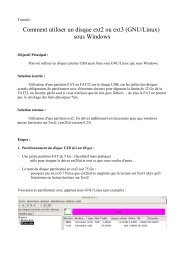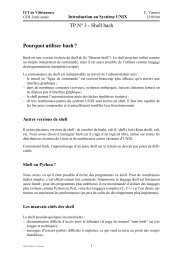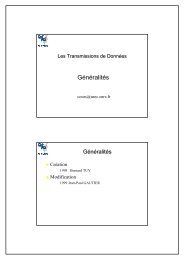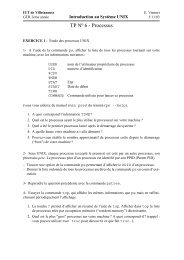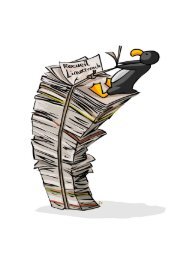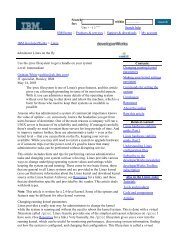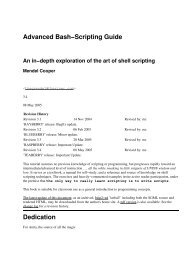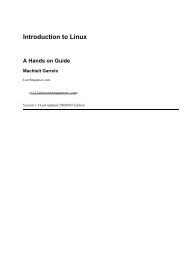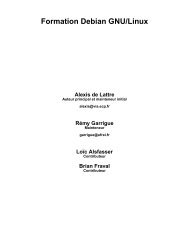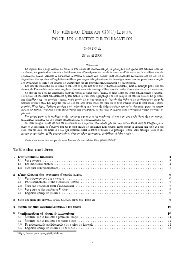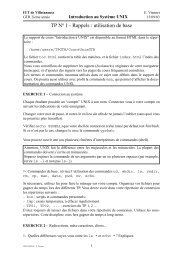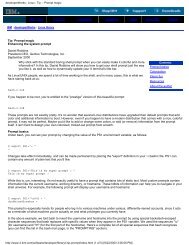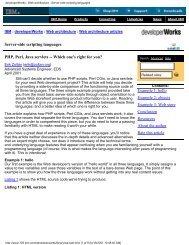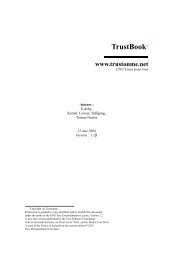Tcl/Tk quick start - Free
Tcl/Tk quick start - Free
Tcl/Tk quick start - Free
Create successful ePaper yourself
Turn your PDF publications into a flip-book with our unique Google optimized e-Paper software.
Presented by developerWorks, your source for great tutorials<br />
ibm.com/developerWorks<br />
Section 4. <strong>Tk</strong> commands<br />
What's a widget, anyway?<br />
<strong>Tk</strong> is the graphical Toolkit extension for <strong>Tcl</strong>. <strong>Tk</strong><br />
release versions are coordinated with those of <strong>Tcl</strong>.<br />
In the panels that follow, we'll review the <strong>Tk</strong> widget<br />
set, examine some of the configuration options,<br />
and set up some examples to demonstrate the<br />
useful nature of <strong>Tk</strong>.<br />
It's difficult to convince any PHB (Pointy Haired<br />
Boss) that this section of the tutorial is work<br />
related. After all, it is about widgets, and<br />
conceptually widgets are closely related to<br />
play...but this is work, so let's dig into it. First,<br />
here's the code for a <strong>Tk</strong> enhanced "Hello, World!"<br />
#!/usr/bin/wish<br />
#<br />
# Hello World, <strong>Tk</strong>-style<br />
button .hello -text Hello \<br />
-command {puts stdout \<br />
"Hello, World!"}<br />
button .goodbye -text Bye! \<br />
-command {exit}<br />
pack .hello -padx 60 -pady 5<br />
pack .goodbye -padx 60 -pady 5<br />
Invoking wish (the <strong>Tk</strong> shell) in the first line brings<br />
up a Window widget of default size. Then I defined<br />
two button widgets, .hello and .goodbye -- these<br />
are packed into the window, and the window<br />
shrinks to the size defined by the specified button<br />
spacing. When the script is executed, you get the<br />
dialog shown above. Click on the button to get<br />
"Hello, World!" output in the parent terminal<br />
window, Click on to terminate the script.<br />
<strong>Tk</strong> widgets<br />
There are remarkably few commands used in the creation of <strong>Tk</strong> widgets. Better than half are<br />
variants of button or text widgets, as you can see in the following list. Several of these items<br />
are demonstrated in the next panel.<br />
* button - a simple widget with over twenty configuration options from anchor and font to<br />
padx and relief.<br />
* canvas - canvas is a widget that can contain not only other widgets, but an assortment<br />
of structured graphics, including circles, lines, and polygons.<br />
* checkbutton - creates a checkbox-style button widget, which is linked to a variable.<br />
* entry - builds a one-line text entry box.<br />
<strong>Tcl</strong>/<strong>Tk</strong> <strong>quick</strong> <strong>start</strong> Page 16 of 29