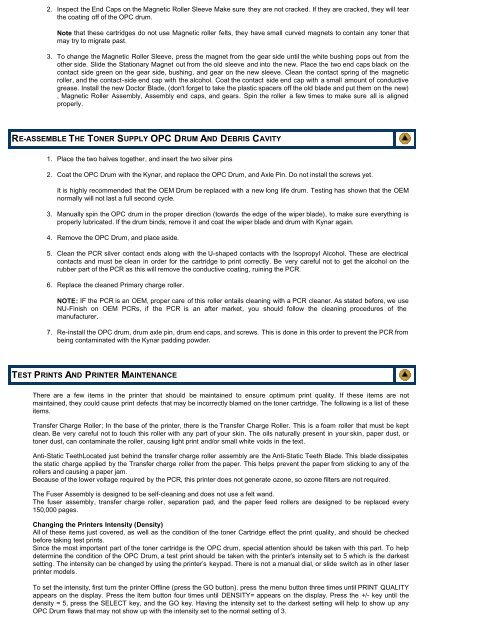Summit Laser Products - HP-2100 Toner Cartridges - Uninet Imaging
Summit Laser Products - HP-2100 Toner Cartridges - Uninet Imaging
Summit Laser Products - HP-2100 Toner Cartridges - Uninet Imaging
Create successful ePaper yourself
Turn your PDF publications into a flip-book with our unique Google optimized e-Paper software.
2. Inspect the End Caps on the Magnetic Roller Sleeve Make sure they are not cracked. If they are cracked, they will tear<br />
the coating off of the OPC drum.<br />
Note that these cartridges do not use Magnetic roller felts, they have small curved magnets to contain any toner that<br />
may try to migrate past.<br />
3. To change the Magnetic Roller Sleeve, press the magnet from the gear side until the white bushing pops out from the<br />
other side. Slide the Stationary Magnet out from the old sleeve and into the new. Place the two end caps black on the<br />
contact side green on the gear side, bushing, and gear on the new sleeve. Clean the contact spring of the magnetic<br />
roller, and the contact-side end cap with the alcohol. Coat the contact side end cap with a small amount of conductive<br />
grease. Install the new Doctor Blade, (don't forget to take the plastic spacers off the old blade and put them on the new)<br />
, Magnetic Roller Assembly, Assembly end caps, and gears. Spin the roller a few times to make sure all is aligned<br />
properly.<br />
RE-ASSEMBLE THE TONER SUPPLY OPC DRUM AND DEBRIS CAVITY<br />
1. Place the two halves together, and insert the two silver pins<br />
2. Coat the OPC Drum with the Kynar, and replace the OPC Drum, and Axle Pin. Do not install the screws yet.<br />
It is highly recommended that the OEM Drum be replaced with a new long life drum. Testing has shown that the OEM<br />
normally will not last a full second cycle.<br />
3. Manually spin the OPC drum in the proper direction (towards the edge of the wiper blade), to make sure everything is<br />
properly lubricated. If the drum binds, remove it and coat the wiper blade and drum with Kynar again.<br />
4. Remove the OPC Drum, and place aside.<br />
5. Clean the PCR silver contact ends along with the U-shaped contacts with the Isopropyl Alcohol. These are electrical<br />
contacts and must be clean in order for the cartridge to print correctly. Be very careful not to get the alcohol on the<br />
rubber part of the PCR as this will remove the conductive coating, ruining the PCR.<br />
6. Replace the cleaned Primary charge roller.<br />
NOTE: IF the PCR is an OEM, proper care of this roller entails cleaning with a PCR cleaner. As stated before, we use<br />
NU-Finish on OEM PCRs, if the PCR is an after market, you should follow the cleaning procedures of the<br />
manufacturer.<br />
7. Re-install the OPC drum, drum axle pin, drum end caps, and screws. This is done in this order to prevent the PCR from<br />
being contaminated with the Kynar padding powder.<br />
TEST PRINTS AND PRINTER MAINTENANCE<br />
There are a few items in the printer that should be maintained to ensure optimum print quality. If these items are not<br />
maintained, they could cause print defects that may be incorrectly blamed on the toner cartridge. The following is a list of these<br />
items.<br />
Transfer Charge Roller; In the base of the printer, there is the Transfer Charge Roller. This is a foam roller that must be kept<br />
clean. Be very careful not to touch this roller with any part of your skin. The oils naturally present in your skin, paper dust, or<br />
toner dust, can contaminate the roller, causing light print and/or small white voids in the text.<br />
Anti-Static TeethLocated just behind the transfer charge roller assembly are the Anti-Static Teeth Blade. This blade dissipates<br />
the static charge applied by the Transfer charge roller from the paper. This helps prevent the paper from sticking to any of the<br />
rollers and causing a paper jam.<br />
Because of the lower voltage required by the PCR, this printer does not generate ozone, so ozone filters are not required.<br />
The Fuser Assembly is designed to be self-cleaning and does not use a felt wand.<br />
The fuser assembly, transfer charge roller, separation pad, and the paper feed rollers are designed to be replaced every<br />
150,000 pages.<br />
Changing the Printers Intensity (Density)<br />
All of these items just covered, as well as the condition of the toner Cartridge effect the print quality, and should be checked<br />
before taking test prints.<br />
Since the most important part of the toner cartridge is the OPC drum, special attention should be taken with this part. To help<br />
determine the condition of the OPC Drum, a test print should be taken with the printer’s intensity set to 5 which is the darkest<br />
setting. The intensity can be changed by using the printer’s keypad. There is not a manual dial, or slide switch as in other laser<br />
printer models.<br />
To set the intensity, first turn the printer Offline (press the GO button). press the menu button three times until PRINT QUALITY<br />
appears on the display. Press the Item button four times until DENSITY= appears on the display. Press the +/- key until the<br />
density = 5, press the SELECT key, and the GO key. Having the intensity set to the darkest setting will help to show up any<br />
OPC Drum flaws that may not show up with the intensity set to the normal setting of 3.