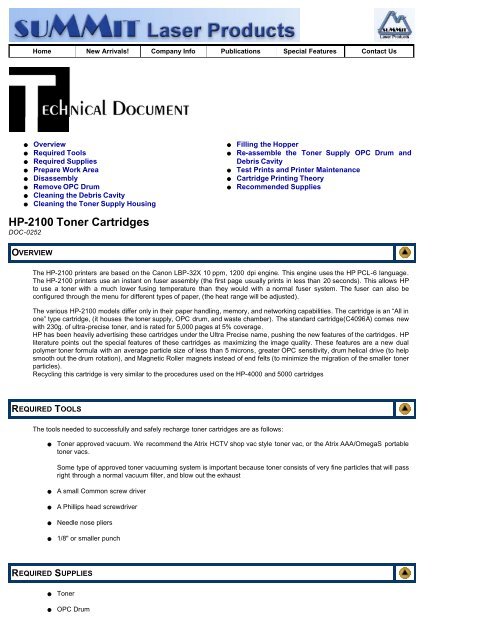Summit Laser Products - HP-2100 Toner Cartridges - Uninet Imaging
Summit Laser Products - HP-2100 Toner Cartridges - Uninet Imaging
Summit Laser Products - HP-2100 Toner Cartridges - Uninet Imaging
You also want an ePaper? Increase the reach of your titles
YUMPU automatically turns print PDFs into web optimized ePapers that Google loves.
Home New Arrivals! Company Info Publications Special Features Contact Us<br />
Overview<br />
Required Tools<br />
Required Supplies<br />
Prepare Work Area<br />
Disassembly<br />
Remove OPC Drum<br />
Cleaning the Debris Cavity<br />
Cleaning the <strong>Toner</strong> Supply Housing<br />
Filling the Hopper<br />
Re-assemble the <strong>Toner</strong> Supply OPC Drum and<br />
Debris Cavity<br />
Test Prints and Printer Maintenance<br />
Cartridge Printing Theory<br />
Recommended Supplies<br />
<strong>HP</strong>-<strong>2100</strong> <strong>Toner</strong> <strong>Cartridges</strong><br />
DOC-0252<br />
OVERVIEW<br />
The <strong>HP</strong>-<strong>2100</strong> printers are based on the Canon LBP-32X 10 ppm, 1200 dpi engine. This engine uses the <strong>HP</strong> PCL-6 language.<br />
The <strong>HP</strong>-<strong>2100</strong> printers use an instant on fuser assembly (the first page usually prints in less than 20 seconds). This allows <strong>HP</strong><br />
to use a toner with a much lower fusing temperature than they would with a normal fuser system. The fuser can also be<br />
configured through the menu for different types of paper, (the heat range will be adjusted).<br />
The various <strong>HP</strong>-<strong>2100</strong> models differ only in their paper handling, memory, and networking capabilities. The cartridge is an “All in<br />
one” type cartridge, (it houses the toner supply, OPC drum, and waste chamber). The standard cartridge(C4096A) comes new<br />
with 230g. of ultra-precise toner, and is rated for 5,000 pages at 5% coverage.<br />
<strong>HP</strong> has been heavily advertising these cartridges under the Ultra Precise name, pushing the new features of the cartridges. <strong>HP</strong><br />
literature points out the special features of these cartridges as maximizing the image quality. These features are a new dual<br />
polymer toner formula with an average particle size of less than 5 microns, greater OPC sensitivity, drum helical drive (to help<br />
smooth out the drum rotation), and Magnetic Roller magnets instead of end felts (to minimize the migration of the smaller toner<br />
particles).<br />
Recycling this cartridge is very similar to the procedures used on the <strong>HP</strong>-4000 and 5000 cartridges<br />
REQUIRED TOOLS<br />
The tools needed to successfully and safely recharge toner cartridges are as follows:<br />
<strong>Toner</strong> approved vacuum. We recommend the Atrix HCTV shop vac style toner vac, or the Atrix AAA/OmegaS portable<br />
toner vacs.<br />
Some type of approved toner vacuuming system is important because toner consists of very fine particles that will pass<br />
right through a normal vacuum filter, and blow out the exhaust<br />
A small Common screw driver<br />
A Phillips head screwdriver<br />
Needle nose pliers<br />
1/8" or smaller punch<br />
REQUIRED SUPPLIES<br />
<strong>Toner</strong><br />
OPC Drum
Magnetic Roller Sleeve (MRS-4000)<br />
Wiper Blade<br />
PCR (PCR-4000)<br />
Split Hopper Seal (SHS-4000) [Optional]<br />
Foil Bag<br />
99% Isopropyl Alcohol<br />
Magnetic Roller Cleaner<br />
Kynar Padding Powder<br />
Can of compressed clean air<br />
Lint Free cotton Pads<br />
Nu-Finish car polish<br />
Conductive Grease<br />
PREPARE WORK AREA<br />
1. Before proceeding with the following procedure you should have a work area available with approximately 4’ x 3’ clear<br />
space. It should be covered with some disposable paper since toner will spill on this area. It is recommended that<br />
brown craft paper be used and taped to the work area. This will hold the paper in place when trying to vacuum toner<br />
from the paper.<br />
2. A garbage can with a strong plastic liner should be adjacent to the work area to empty used toner. It should be at least<br />
2’ deep to prevent toner from clouding up and over the top of the bag during disposal.<br />
3. Have a few rags available and some disposable paper towels. TM-40 <strong>Toner</strong> magnet cloths are ideal for wiping up toner<br />
dust.<br />
4. The work area should be capable of being ventilated, if by accident toner becomes dispersed into the air. An exhaust<br />
fan in one window is recommended for ventilation.<br />
If the circulation of air in the work area is combined with other rooms in the building, toner dust may be carried into<br />
these rooms. A separate and isolated HVAC system is recommended for the work area room.<br />
DISASSEMBLY<br />
1. Vacuum the exterior of the cartridge.<br />
2. Place the cartridge with the drum side up . Note on each end of the cartridge, there are small silver pins similar to the<br />
LX style pins. To separate the two halves these pins must be removed. Like all other cartridges with this type of pin,<br />
these pins cannot be pulled out, or pushed in from the outside of the cartridge. The only way to disassemble the<br />
cartridge without damaging it is to push the pins out from the inside. To do this, both the OPC Drum and PCR must first<br />
be removed.<br />
REMOVE OPC DRUM<br />
1. With the pair of needle nose pliers, remove the Metal Axle pin located on the right side of the cartridge. Remove the two<br />
screws and the plastic drum end cap from the left side of the cartridge.<br />
2. Remove the Photoconductive Drum being extremely careful not to scratch it. If the drum is in good shape and you plan<br />
to re-use it, vacuum any toner and debris from drum being careful not to let the vacuum hose come in contact with the<br />
drum surface. Do not polish or wipe the drum with a dry cloth since this may scratch the drum.<br />
Blow off any remaining dust from the Drum using compressed clean air. If there is any matter on the drum that must be<br />
cleaned off, use 99% pure Isopropyl alcohol (FR-8 Film Remover) and a soft lint free cotton pad (PW-96) to lightly wipe<br />
the drum surface, then blow off the Drum using compressed clean air.<br />
CAUTION: Be very careful not to tilt or shake the can while spraying, as the propellant may spray out and possibly ruin<br />
the drum.
3. Place the Photoconductive Drum in a soft lint-free cloth and then into a dark colored bag or cover from bright light by<br />
some other suitable means. Again, do not rub or wipe the Photoconductive Drum with a dry cloth as this may scratch<br />
its surface.<br />
4. Carefully remove the Primary Charge Roller (PCR), located next to the Wiping blade, by gently prying it out of the clips<br />
on either end. This roller takes the place of the corona wire assembly used in the older style cartridges. The PCR<br />
Holders come loose easily!! Be very careful with this. Place the PCR aside.<br />
5. Take the small punch or a small screwdriver and hammer, and gently tap both of the metal pins out from the inside of<br />
the cartridge. To make this process easier, push the pins out 1/2 way, and pull them out from the outside with needle<br />
nose pliers.<br />
6. Separate the two halves.<br />
CLEANING THE DEBRIS CAVITY<br />
1. Clean the PCR.<br />
WARNING: Do not clean the PCR with alcohol as this will remove the conductive coating on the roller. IF the PCR is an<br />
after market, follow the cleaning methods recommended by the manufacturer. If the PCR is an OEM, we recommended<br />
that it be cleaned with a PCR Cleaner. We have been using Nu-Finish car polish on our OEM PCR’s for years with no<br />
problems. To clean the roller with the Nu-Finish car polish, apply a small amount and buff with a clean lint free cloth<br />
until the roller is clean and shines. For best results, we recommend that the roller be allowed to dry overnight before<br />
using. If the roller is damaged, or worn out it should be replaced with a new roller (PCR-4000).<br />
2. Remove the two screws and the Wiper Blade and gently shake the toner out of the debris cavity through the opening.<br />
When most of the used toner has been removed vacuum the rest out using either the 38 or 43mm funnel on the end of<br />
the vacuum hose to get into the tight spots.<br />
NOTE: Be very careful not to damage or distort the thin Mylar Recovery Blade next to the wiper blade. If this blade is<br />
bent or damaged in any way, it should be replaced.<br />
3. Due to the aggressive nature of the toner used in these cartridges, we recommend that the Wiper Blade be replaced<br />
each cycle. Lightly coat the new blade with Kynar drum padding powder. Replace the Wiper Blade into the cartridge.<br />
NOTE: We do not recommend using Zinc Sterate on this cartridge, as it will stick to the PCR and cause small white<br />
voids in the printed characters.<br />
CLEANING THE TONER SUPPLY HOUSING<br />
1. The toner supply housing consists of the toner supply, magnetic roller and doctor blade, which mounts directly next to<br />
the magnetic roller. The doctor blade consists of a metal bar that sits next to the Magnetic roller, with a rubber blade<br />
attached to it that rides under the roller. Simply put, it is the pressure of this rubber blade against the magnetic roller<br />
that controls the charge and amount of toner on the magnetic roller.<br />
Before cleaning the toner supply, first rotate the magnetic roller by hand and observe the layer of toner applied to the<br />
magnetic roller. The toner should form an even consistent layer of toner with no clumps or lumps showing. Should the<br />
layer of toner be thicker in some areas the magnetic roller should be cleaned using a dedicated magnetic roller<br />
cleaner. Always remove the roller for cleaning and make sure it is completely dry before re-installing it. If you can see<br />
the metal of the roller through the toner, and the black coating seems worn, the Magnetic Roller Sleeve and Doctor<br />
Blade should be replaced. (The Doctor Blade should be replaced every time the Magnetic Roller is replaced).<br />
Before any parts can be removed from the supply chamber, the Drum Cover must be taped fully open. Other wise the<br />
Drum Cover will have to be removed which is a fairly tedious process that is not really necessary if you are careful. 6.1)<br />
Tape the drum cover open. Remove the two screws that hold the gear housing cover on the right side of the cartridge.<br />
Be very careful not to damage any of the pins on this cover when it is being removed. Note that unlike the EX cartridge,<br />
all of the gears are attached to the cover, and can only be removed if you press in the tabs.<br />
2. To remove the magnetic roller, first remove the remaining end cap, and then carefully lift the roller out of the cartridge.<br />
Be very careful not to damage the wire contact at the opposite end of the roller.<br />
3. Remove the doctor blade by removing the two screws and lifting it out straight up. When removing this blade, be very<br />
careful not to break the alignment pins. These pins keep the doctor blade at the proper distance from the magnetic<br />
roller.<br />
4. Vacuum the <strong>Toner</strong> Supply Chamber thoroughly.<br />
FILLING THE HOPPER<br />
1. Fill the hopper with 230g of toner.
2. Inspect the End Caps on the Magnetic Roller Sleeve Make sure they are not cracked. If they are cracked, they will tear<br />
the coating off of the OPC drum.<br />
Note that these cartridges do not use Magnetic roller felts, they have small curved magnets to contain any toner that<br />
may try to migrate past.<br />
3. To change the Magnetic Roller Sleeve, press the magnet from the gear side until the white bushing pops out from the<br />
other side. Slide the Stationary Magnet out from the old sleeve and into the new. Place the two end caps black on the<br />
contact side green on the gear side, bushing, and gear on the new sleeve. Clean the contact spring of the magnetic<br />
roller, and the contact-side end cap with the alcohol. Coat the contact side end cap with a small amount of conductive<br />
grease. Install the new Doctor Blade, (don't forget to take the plastic spacers off the old blade and put them on the new)<br />
, Magnetic Roller Assembly, Assembly end caps, and gears. Spin the roller a few times to make sure all is aligned<br />
properly.<br />
RE-ASSEMBLE THE TONER SUPPLY OPC DRUM AND DEBRIS CAVITY<br />
1. Place the two halves together, and insert the two silver pins<br />
2. Coat the OPC Drum with the Kynar, and replace the OPC Drum, and Axle Pin. Do not install the screws yet.<br />
It is highly recommended that the OEM Drum be replaced with a new long life drum. Testing has shown that the OEM<br />
normally will not last a full second cycle.<br />
3. Manually spin the OPC drum in the proper direction (towards the edge of the wiper blade), to make sure everything is<br />
properly lubricated. If the drum binds, remove it and coat the wiper blade and drum with Kynar again.<br />
4. Remove the OPC Drum, and place aside.<br />
5. Clean the PCR silver contact ends along with the U-shaped contacts with the Isopropyl Alcohol. These are electrical<br />
contacts and must be clean in order for the cartridge to print correctly. Be very careful not to get the alcohol on the<br />
rubber part of the PCR as this will remove the conductive coating, ruining the PCR.<br />
6. Replace the cleaned Primary charge roller.<br />
NOTE: IF the PCR is an OEM, proper care of this roller entails cleaning with a PCR cleaner. As stated before, we use<br />
NU-Finish on OEM PCRs, if the PCR is an after market, you should follow the cleaning procedures of the<br />
manufacturer.<br />
7. Re-install the OPC drum, drum axle pin, drum end caps, and screws. This is done in this order to prevent the PCR from<br />
being contaminated with the Kynar padding powder.<br />
TEST PRINTS AND PRINTER MAINTENANCE<br />
There are a few items in the printer that should be maintained to ensure optimum print quality. If these items are not<br />
maintained, they could cause print defects that may be incorrectly blamed on the toner cartridge. The following is a list of these<br />
items.<br />
Transfer Charge Roller; In the base of the printer, there is the Transfer Charge Roller. This is a foam roller that must be kept<br />
clean. Be very careful not to touch this roller with any part of your skin. The oils naturally present in your skin, paper dust, or<br />
toner dust, can contaminate the roller, causing light print and/or small white voids in the text.<br />
Anti-Static TeethLocated just behind the transfer charge roller assembly are the Anti-Static Teeth Blade. This blade dissipates<br />
the static charge applied by the Transfer charge roller from the paper. This helps prevent the paper from sticking to any of the<br />
rollers and causing a paper jam.<br />
Because of the lower voltage required by the PCR, this printer does not generate ozone, so ozone filters are not required.<br />
The Fuser Assembly is designed to be self-cleaning and does not use a felt wand.<br />
The fuser assembly, transfer charge roller, separation pad, and the paper feed rollers are designed to be replaced every<br />
150,000 pages.<br />
Changing the Printers Intensity (Density)<br />
All of these items just covered, as well as the condition of the toner Cartridge effect the print quality, and should be checked<br />
before taking test prints.<br />
Since the most important part of the toner cartridge is the OPC drum, special attention should be taken with this part. To help<br />
determine the condition of the OPC Drum, a test print should be taken with the printer’s intensity set to 5 which is the darkest<br />
setting. The intensity can be changed by using the printer’s keypad. There is not a manual dial, or slide switch as in other laser<br />
printer models.<br />
To set the intensity, first turn the printer Offline (press the GO button). press the menu button three times until PRINT QUALITY<br />
appears on the display. Press the Item button four times until DENSITY= appears on the display. Press the +/- key until the<br />
density = 5, press the SELECT key, and the GO key. Having the intensity set to the darkest setting will help to show up any<br />
OPC Drum flaws that may not show up with the intensity set to the normal setting of 3.
Taking Test Prints<br />
To run a test print, press the large button on the top of the printer. A demo page will print out that has both text and graphics<br />
Once you have the print out's, they need to be examined to determine possible cartridge defects. In general, any marks on the<br />
paper that shouldn’t be there indicate a problem. You should also examine print areas for abnormalities such as light print, poor<br />
black fills and print inconsistencies.<br />
Some of the more common toner cartridge problems are:<br />
A Dirty or Bad Primary Charge Roller (PCR); located Inside the cartridge, this will show on the test print as vertical gray<br />
streaks down the page, as a gray background throughout the page, or as “ghosting” where part of a previously printed<br />
area is repeated.<br />
Dirty PCR Connection; This will show as horizontal dark black bars across the page, or as shading throughout the<br />
page.<br />
Scratched Drum; this is shown by a very thin, perfectly straight line that runs from the top to the bottom of the test<br />
page.<br />
Chipped Drum; This will show as a dot or series of dots that repeat 3 times per page. Any drum defects will repeat 3<br />
times per page based on the drum circumference of 3.66".<br />
Light Damaged Drum; This will show up as a shaded area on the test print that should be white. Again this will repeat 3<br />
times per page.<br />
Worn-Out Drum; This will usually show up as shading on the right side of the page. It will usually start right from the<br />
edge of the page, and work in towards the center.<br />
Bad Wiper Blade; This will show as either a gray line approximately 1/8" thick, or as shading across the entire page. In<br />
either case there will be a film of toner on the drum surface.<br />
CARTRIDGE PRINTING THEORY<br />
The cartridge printing process is best explained as a series of steps or stages.<br />
In the first stage, the Primary Charge roller (PCR) places a uniform negative DC Bias voltage on the OPC drum surface. The<br />
amount of the negative DC Bias placed on the drum is controlled by the printer’s intensity setting. This process is called<br />
conditioning.<br />
In the second stage, (also called the imaging section), the laser beam will discharge this DC voltage to ground wherever it<br />
strikes the OPC’s surface, leaving a latent electrostatic image on the drum. The OPC drum’s circumference is 3.7" or<br />
approximately 1/3 of a page and therefore makes three revolutions for each 11" printed page.<br />
The third stage is where the toner image is developed on the drum by the developing section, (or supply chamber), which<br />
contains the toner particles. The toner is held to the magnetic roller sleeve by the stationary magnet inside the sleeve, and a<br />
DC bias voltage supplied by the high voltage power supply. This DC bias voltage is controlled by the printer’s intensity setting,<br />
and causes either more or less toner to be attracted to the drum. This in turn will either increase or decrease the print density.<br />
Both the Primary Charge Roller, and magnetic roller DC Bias voltages are controlled by the printers intensity setting. The<br />
amount of toner on the magnetic roller sleeve is controlled by the rubber Doctor blade, which uses pressure to keep the amount<br />
of toner on the magnetic roller sleeve constant. This blade also causes a static charge to build up on the toner, which helps<br />
keep the coating of toner even, and allows easy transfer to the OPC drum.<br />
At the same time an AC signal is also placed on the magnetic roller sleeve. This signal decreases the attraction of the toner to<br />
the Magnetic Roller sleeve, and increases the repelling action of toner against the areas of the drum that was not exposed to<br />
the laser beam. This AC potential improves the density, and contrast of the toner on the printed page.<br />
As the laser exposed areas of the OPC drum approach the magnetic roller, the toner particles are attracted to the drums<br />
surface due to the opposite voltage potentials of the toner, and laser exposed surface of the OPC drum.<br />
This image is then transferred to the paper as it passes below the drum by the transfer charge roller, which places a positive<br />
charge on the back of the paper. This positive charge causes the negatively charged toner on the drum’s surface to be attracted<br />
to the page. The small diameter of the drum, combined with the stiffness of the paper causes the paper to peel away from the<br />
drum. The static charge eliminator weakens the attractive forces between the negatively charged drum surface, and the<br />
positively charged paper. Without this help, thin paper may wrap itself around the drum.<br />
The image is then fused on to the paper by the fuser assembly, which is comprised of the upper and lower fuser rollers. The<br />
lower rubber roller presses the page up into the upper roller, which then melts the toner into the paper. The upper roller is a<br />
hard Teflon coated, heated roller.<br />
The fourth stage is where the OPC drum is cleaned. On average, approximately 95% of the toner is transferred to the paper<br />
during the print cycle. The remaining 5% remains on the OPC drum and is cleaned off the Drum by the wiper blade, guided into<br />
the waste chamber by the recovery blade, and stored in the waste chamber.<br />
Once the print cycle has been completed, the Primary Charge Roller will then place an AC voltage across the drum surface that<br />
erases any residual charges left on the drum surface. The OPC drum is now ready to be conditioned by the Primary Charge<br />
Roller using the negative DC bias voltage, and start the print cycle again.<br />
The advantages of the Primary Charge Roller are that it operates at a lower voltage than the old style corona wire, does not<br />
generate ozone, and it replaces the erase lamps that were present in the older style laser printers. The draw back to this<br />
technology is that if this roller becomes dirty, or contaminated in any way, the printed pages will have the problems as
previously shown on the test pages. Since the Primary Charge Roller is not accessible from the outside of the cartridge, it<br />
cannot be cleaned by the user as the Primary Corona Wires can in older style cartridges.<br />
© 2003 <strong>Summit</strong> <strong>Laser</strong> <strong>Products</strong>, Inc. Any attempt to reproduce any part of these instructions without the written consent of<br />
<strong>Summit</strong> <strong>Laser</strong> <strong>Products</strong>, Inc is prohibited. All registered trademarks are the property of their respective owners.<br />
RECOMMENDED SUPPLIES<br />
Microsoft OLE DB Provider for ODBC Drivers error '80004005'<br />
[Microsoft][ODBC Microsoft Access Driver]General error Unable to open registry key 'Temporary (volatile) Jet DSN<br />
for process 0x12f0 Thread 0x10b4 DBC 0x8b06cbc Jet'.<br />
/script/catSearch.asp, line 58