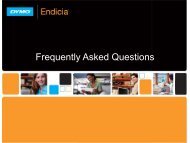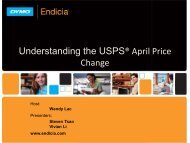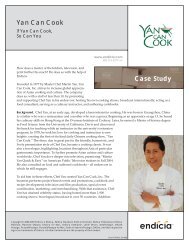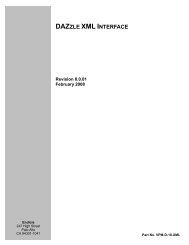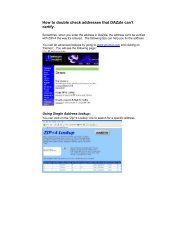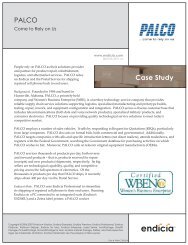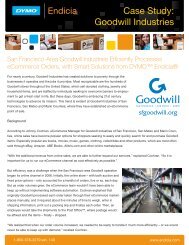DAZZLE XML INTERFACE - Endicia
DAZZLE XML INTERFACE - Endicia
DAZZLE XML INTERFACE - Endicia
Create successful ePaper yourself
Turn your PDF publications into a flip-book with our unique Google optimized e-Paper software.
DAZzle <strong>XML</strong> Interface<br />
<strong>Endicia</strong>.com<br />
1.d.4.b. Automatically “grabbing” Clipboard Data<br />
In File|Preferences, on the Clipboard tab, check the “Monitor Clipboard for<br />
Addresses” option and DAZzle will constantly monitor the clipboard for data and<br />
immediately act upon any properly formatted <strong>XML</strong> data found.<br />
If any DAZzle tag options (see the next section) are specified in the <strong>XML</strong> data, e.g.<br />
Start="PRINTING" or Prompt=“NO”, DAZzle will respond accordingly with the<br />
exception of the AutoClose option.<br />
1.e.<br />
DAZzle Tag Options<br />
The processing of <strong>XML</strong> files can also be automated, reducing the number of prompts to the user utilizing<br />
the DAZzle tag options. The DAZzle tag must be the first tag (the “header” tag) in the file and the<br />
following attributes may follow this tag. NOTE: All DAZzle tag attributes are ignored when invoking<br />
printing from the menu (i.e., from File|Print From External File) since all options are set<br />
interactively.<br />
1.e.1.<br />
Automated Options - Start<br />
DAZzle actions can be automatically invoked using the Start attribute of the DAZzle<br />
Tag.<br />
Set Start="PRINTING" to start the printing of the <strong>XML</strong> data.<br />
Set Start="DAZ" to start the address verification process on the <strong>XML</strong> data. This<br />
option ONLY applies when using the Command Line launch method (See section<br />
1.d.2).<br />
NOTE: The following options do NOT apply to the address verification process.<br />
1.e.2.<br />
1.e.3.<br />
1.e.4.<br />
Changing Layouts - Layout<br />
Setting the Layout value to the fully qualified pathname of a DAZzle layout file, will<br />
trigger DAZzle to change to that layout prior to printing. This change will only occur<br />
once per file (e.g., you can not change layouts in the middle of printing).<br />
Turning off Windows and Prompts - Prompt<br />
Setting the Prompt value to “NO” will cause DAZzle to suppress all option and<br />
information windows (e.g. the “don’t remind me again” windows) so that printing is fully<br />
automated. Error messages may be displayed – see the AbortOnError option below<br />
for information about error handling. The default value for this attribute is “YES”.<br />
IMPORTANT NOTE: If the Prompt=”YES” option is selected, the user can NOT<br />
override any value specified in the <strong>XML</strong> file. Thus, do NOT include data values for<br />
items the user should enter or select.<br />
Abort process when prompts are disabled - AbortOnError<br />
If the Prompt value is “YES” or AbortOnError is “NO”, DAZzle will prompt for a<br />
user response should an error occur that causes either the Confirm/Express Mail tracking<br />
number process or <strong>Endicia</strong> Postage process fail. The user must then choose to continue<br />
despite the error or may abort the list printing. If AbortOnError is set to “YES” all<br />
PSI Systems, Inc. Page 9