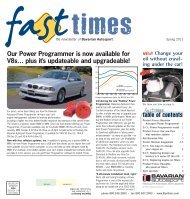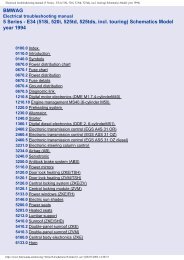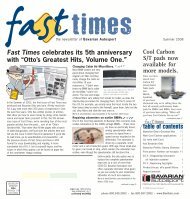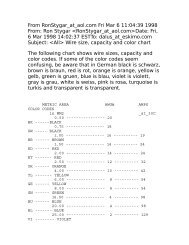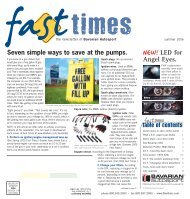2011 1 Series Owner's Manual with iDrive - Irvine BMW
2011 1 Series Owner's Manual with iDrive - Irvine BMW
2011 1 Series Owner's Manual with iDrive - Irvine BMW
Create successful ePaper yourself
Turn your PDF publications into a flip-book with our unique Google optimized e-Paper software.
<strong>Owner's</strong> <strong>Manual</strong><br />
for Vehicle<br />
The Ultimate<br />
Driving Machine
128i<br />
135i<br />
<strong>Owner's</strong> <strong>Manual</strong> for Vehicle<br />
Congratulations, and thank you for choosing a <strong>BMW</strong>.<br />
Thorough familiarity <strong>with</strong> your vehicle will provide you <strong>with</strong><br />
enhanced control and security when you drive it. We therefore<br />
have this request:<br />
Please take the time to read this <strong>Owner's</strong> <strong>Manual</strong> and familiarize<br />
yourself <strong>with</strong> the information that we have compiled for you<br />
before starting off in your new vehicle. It contains important data<br />
and instructions intended to assist you in gaining maximum use<br />
and satisfaction from your <strong>BMW</strong>'s unique range of technical features.<br />
The manual also contains information on maintenance<br />
designed to enhance operating safety and contribute to maintaining<br />
the value of your <strong>BMW</strong> throughout an extended service<br />
life.<br />
This manual is supplemented by a Service and Warranty Information<br />
Booklet for US models or a Warranty and Service Guide<br />
Booklet for Canadian models.<br />
We wish you an enjoyable driving experience.<br />
<strong>BMW</strong> AG
© 2010 Bayerische Motoren Werke<br />
Aktiengesellschaft<br />
Munich, Germany<br />
Reprinting, including excerpts, only <strong>with</strong> the<br />
written consent of <strong>BMW</strong> AG, Munich.<br />
US English II/10, 03 10 500<br />
Printed on environmentally friendly paper,<br />
bleached <strong>with</strong>out chlorine, suitable for recycling.
Contents<br />
The quickest way to find special topics is to<br />
consult the index, refer to page 238.<br />
Using this <strong>Owner's</strong> <strong>Manual</strong><br />
4 Notes<br />
7 Reporting safety defects<br />
At a glance<br />
10 Dashboard<br />
16 <strong>iDrive</strong><br />
21 Letters and numbers<br />
22 Voice activation system<br />
Controls<br />
26 Opening and closing<br />
43 Adjustments<br />
52 Transporting children safely<br />
55 Driving<br />
68 Controls overview<br />
80 Technology for driving comfort and<br />
safety<br />
91 Lamps<br />
96 Climate<br />
101 Practical interior accessories<br />
Driving tips<br />
112 Things to remember when driving<br />
Navigation<br />
120 Navigation system<br />
121 Destination entry<br />
130 Destination guidance<br />
137 What to do if …<br />
Entertainment<br />
140 On/off and tone<br />
143 Radio<br />
146 Satellite radio<br />
151 CD/DVD player and CD changer<br />
158 Music collection<br />
163 External devices<br />
Communications<br />
170 Telephone<br />
182 Contacts<br />
184 <strong>BMW</strong> Assist<br />
Mobility<br />
192 Refueling<br />
194 Wheels and tires<br />
202 Under the hood<br />
207 Maintenance<br />
209 Care<br />
213 Replacing components<br />
219 Giving and receiving assistance<br />
Reference<br />
226 Technical data<br />
231 Short commands for the voice activation<br />
system<br />
238 Everything from A to Z<br />
Reference Mobility<br />
Communications Entertainment Navigation Driving tips Controls<br />
At a glance
Notes<br />
Notes<br />
Using this <strong>Owner's</strong> <strong>Manual</strong><br />
We have tried to make all the information in this<br />
<strong>Owner's</strong> <strong>Manual</strong> easy to find. The fastest way to<br />
find specific topics is to refer to the detailed<br />
index at the back of the manual. If you wish to<br />
gain an initial overview of your vehicle, you will<br />
find this in the first chapter.<br />
Should you sell your <strong>BMW</strong> some day, please<br />
remember to hand over the <strong>Owner's</strong> <strong>Manual</strong> as<br />
well; it is an important component of your vehicle.<br />
Additional sources of information<br />
Should you have any other questions, your<br />
<strong>BMW</strong> center will be glad to advise you at any<br />
time.<br />
Information on <strong>BMW</strong>, e.g. on technical aspects,<br />
can also be found on the Internet at<br />
www.bmwusa.com.<br />
Symbols used<br />
Indicates precautions that must be followed<br />
precisely in order to avoid the possibility<br />
of personal injury and serious damage to<br />
the vehicle.<br />
Indicates information that will assist you<br />
in gaining the optimum benefit from your<br />
vehicle and enable you to care more effectively<br />
for your vehicle.<br />
Refers to measures that can be taken to<br />
help protect the environment.<br />
< Marks the end of a specific item of information.<br />
* Indicates special equipment, country-specific<br />
equipment and optional accessories, as<br />
well as equipment and functions not yet available<br />
at the time of printing.<br />
"..." Identifies Control Display texts used to<br />
select individual functions.<br />
{...} Verbal instructions to use <strong>with</strong> the voice<br />
activation system.<br />
{{...}} Identifies the answers generated by the<br />
voice activation system.<br />
Symbols on vehicle components<br />
Indicates that you should consult the relevant<br />
section of this <strong>Owner's</strong> <strong>Manual</strong> for<br />
information on a particular part or assembly.<br />
4
The individual vehicle<br />
When you ordered your <strong>BMW</strong>, you chose various<br />
items of equipment. This <strong>Owner's</strong> <strong>Manual</strong><br />
describes the entire array of options and equipment<br />
available <strong>with</strong> a specific <strong>BMW</strong> model.<br />
Please bear in mind that the manual may contain<br />
information on accessories and equipment<br />
that you have not specified for your own vehicle.<br />
Sections describing options and special equipment<br />
are marked by asterisks * to assist you in<br />
identifying possible differences between the<br />
descriptions in this manual and your own vehicle's<br />
equipment.<br />
If equipment in your <strong>BMW</strong> is not described in<br />
this <strong>Owner's</strong> <strong>Manual</strong>, please refer to the accompanying<br />
Supplementary <strong>Owner's</strong> <strong>Manual</strong>s.<br />
Editorial notice<br />
<strong>BMW</strong> pursues a policy of continuous, ongoing<br />
development that is conceived to ensure that<br />
our vehicles continue to embody the highest<br />
quality and safety standards combined <strong>with</strong><br />
advanced, state-of-the-art technology. For this<br />
reason, it is possible in exceptional cases that<br />
features described in this <strong>Owner's</strong> <strong>Manual</strong><br />
could differ from those on your vehicle.<br />
For your own safety<br />
Maintenance and repair<br />
Advanced technology, e.g. the use of<br />
modern materials and powerful electronics,<br />
requires specially adapted maintenance<br />
and repair methods. You should therefore have<br />
the corresponding work on your vehicle performed<br />
only by your <strong>BMW</strong> center or at a workshop<br />
that works according to <strong>BMW</strong> repair procedures<br />
<strong>with</strong> correspondingly trained<br />
personnel. If this work is not carried out properly,<br />
there is a danger of subsequent damage<br />
and related safety hazards.<<br />
Parts and accessories<br />
For your own safety, use genuine parts<br />
and accessories approved by <strong>BMW</strong>.<br />
When you purchase accessories tested and<br />
approved by <strong>BMW</strong> and Original <strong>BMW</strong> Parts, you<br />
simultaneously acquire the assurance that they<br />
have been thoroughly tested by <strong>BMW</strong> to ensure<br />
optimum performance when installed on your<br />
vehicle.<br />
<strong>BMW</strong> warrants these parts to be free from<br />
defects in material and workmanship.<br />
<strong>BMW</strong> will not accept any liability for damage<br />
resulting from installation of parts and accessories<br />
not approved by <strong>BMW</strong>.<br />
<strong>BMW</strong> cannot test every product made by other<br />
manufacturers to verify if it can be used on a<br />
<strong>BMW</strong> safely and <strong>with</strong>out risk to either the vehicle,<br />
its operation, or its occupants.<br />
Original <strong>BMW</strong> Parts, <strong>BMW</strong> Accessories and<br />
other products approved by <strong>BMW</strong>, together<br />
<strong>with</strong> professional advice on using these items,<br />
are available from all <strong>BMW</strong> centers.<br />
Installation and operation of accessories not<br />
approved by <strong>BMW</strong>, such as alarms, radios,<br />
amplifiers, radar detectors, wheels, suspension<br />
components, brake dust shields, telephones,<br />
including operation of any mobile phone from<br />
<strong>with</strong>in the vehicle <strong>with</strong>out using an externally<br />
mounted antenna, or transceiver equipment, for<br />
instance, CBs, walkie-talkies, ham radio or similar<br />
accessories, may cause extensive damage<br />
to the vehicle, compromise its safety, interfere<br />
<strong>with</strong> the vehicle's electrical system or affect the<br />
validity of the <strong>BMW</strong> Limited Warranty. See your<br />
<strong>BMW</strong> center for additional information.<<br />
Maintenance, replacement, or repair of<br />
the emission control devices and systems<br />
may be performed by any automotive<br />
repair establishment or individual using any certified<br />
automotive part.<<br />
5<br />
Reference Mobility<br />
Communications Entertainment Navigation Driving tips Controls<br />
At a glance
Notes<br />
California Proposition 65 warning<br />
California law requires us to issue the following<br />
warning:<br />
Engine exhaust and a wide variety of<br />
automobile components and parts,<br />
including components found in the interior furnishings<br />
in a vehicle, contain or emit chemicals<br />
known to the State of California to cause cancer<br />
and birth defects and reproductive harm. In<br />
addition, certain fluids contained in vehicles and<br />
certain products of component wear contain or<br />
emit chemicals known to the State of California<br />
to cause cancer and birth defects or other<br />
reproductive harm.<br />
Battery posts, terminals and related accessories<br />
contain lead and lead compounds. Wash<br />
your hands after handling.<br />
Used engine oil contains chemicals that have<br />
caused cancer in laboratory animals. Always<br />
protect your skin by washing thoroughly <strong>with</strong><br />
soap and water.<<br />
Service and warranty<br />
We recommend that you read this publication<br />
thoroughly.<br />
Your <strong>BMW</strong> is covered by the following warranties:<br />
> New Vehicle Limited Warranty<br />
> Rust Perforation Limited Warranty<br />
> Federal Emissions System Defect Warranty<br />
> Federal Emissions Performance Warranty<br />
> California Emission Control System Limited<br />
Warranty<br />
Detailed information about these warranties is<br />
listed in the Service and Warranty Information<br />
Booklet for US models or in the Warranty and<br />
Service Guide Booklet for Canadian models.<br />
Your vehicle has been specifically adapted and<br />
designed to meet the particular operating conditions<br />
and homologation requirements in your<br />
country and continental region in order to<br />
deliver the full driving pleasure while the vehicle<br />
is operated under those conditions. If you wish<br />
to operate your vehicle in another country or<br />
region, you may be required to adapt your vehicle<br />
to meet different prevailing operating conditions<br />
and homologation requirements. You<br />
should also be aware of any applicable warranty<br />
limitations or exclusions for such country or<br />
region. In such case, please contact Customer<br />
Relations for further information.<br />
6
Reporting safety defects<br />
For US customers<br />
The following only applies to vehicles owned<br />
and operated in the US.<br />
If you believe that your vehicle has a defect<br />
which could cause a crash or could cause injury<br />
or death, you should immediately inform the<br />
National Highway Traffic Safety Administration,<br />
NHTSA, in addition to notifying <strong>BMW</strong> of North<br />
America, LLC, P.O. Box 1227, Westwood,<br />
New Jersey 07675-1227, Telephone<br />
1-800-831-1117.<br />
If NHTSA receives similar complaints, it may<br />
open an investigation, and if it finds that a safety<br />
defect exists in a group of vehicles, it may order<br />
a recall and remedy campaign. However,<br />
NHTSA cannot become involved in individual<br />
problems between you, your center, or <strong>BMW</strong> of<br />
North America, LLC.<br />
To contact NHTSA, you may call the Vehicle<br />
Safety Hotline toll-free at 1-888-327-4236<br />
(TTY: 1-800-424-9153); go to<br />
http://www.safercar.gov; or write to: Administrator,<br />
NHTSA, 400 Seventh Street, SW.,<br />
Washington, DC 20590. You can also obtain<br />
other information about motor vehicle safety<br />
from http://www.safercar.gov<br />
For Canadian customers<br />
Canadian customers who wish to report a<br />
safety-related defect to Transport Canada,<br />
Defect Investigations and Recalls, may call<br />
1-800-333-0510 toll-free from anywhere in<br />
Canada or 1-613-993-9851 from the Ottawa<br />
region and from other countries, or contact<br />
Transport Canada by mail at: Transport<br />
Canada, ASFAD, Place de Ville, Tower C,<br />
330 Sparks Street, Ottawa, ON, K1A 0N5.<br />
You can also obtain other information about<br />
motor vehicle safety from http://www.tc.gc.ca<br />
7<br />
Reference Mobility<br />
Communications Entertainment Navigation Driving tips Controls<br />
At a glance
At a glance<br />
This overview of buttons, switches and displays<br />
is intended to familiarize you <strong>with</strong> your vehicle's<br />
operating environment. The section will also<br />
assist you in becoming acquainted <strong>with</strong> the<br />
control concepts and options available for<br />
operating the various systems.
Dashboard<br />
Dashboard<br />
Around the steering wheel: controls and displays<br />
1 Convertible: opening and closing<br />
windows jointly 36<br />
2 Convertible: opening and closing<br />
rear windows 35<br />
3 Opening and closing front<br />
windows 35<br />
4 Folding exterior mirrors in and out* 49<br />
5 Adjusting exterior mirrors, automatic curb<br />
monitor* 49<br />
6<br />
Parking lamps 91<br />
Low beams 92<br />
Automatic<br />
headlamp control* 91<br />
Adaptive light control* 92<br />
High-beam assistant* 93<br />
10
7<br />
8<br />
Fog lamps* 94<br />
Turn signals 64<br />
Changing the radio station<br />
Interrupting a traffic bulletin<br />
Selecting a music track<br />
Scrolling through the redial list<br />
At a glance<br />
High beams, headlamp flasher 93<br />
Next entertainment source<br />
High-beam assistant* 93<br />
Roadside parking lamps* 93<br />
Computer 69<br />
Settings and information about the<br />
vehicle 71<br />
9 Instrument cluster 12<br />
10<br />
Windshield wipers 65<br />
Rain sensor* 65<br />
11 Switching the ignition on/off and<br />
starting/stopping the engine 55<br />
12 Ignition lock 55<br />
13 Buttons on the steering wheel<br />
Telephone*:<br />
Accepting and ending a call; dialing*<br />
the selected phone number;<br />
redialing if no phone number is<br />
selected<br />
Volume<br />
Activating/deactivating the voice<br />
activation system*<br />
Recirculated-air mode 98<br />
14<br />
Steering wheel heating* 51<br />
15 Horn, entire surface<br />
16 Adjusting the steering wheel 51<br />
17<br />
Cruise control* 66<br />
18 Releasing the hood 202<br />
19 Opening the trunk lid 31<br />
11<br />
Reference Mobility<br />
Communications Entertainment Navigation Driving tips Controls
Dashboard<br />
Instrument cluster<br />
1 Speedometer<br />
135i: <strong>with</strong> fuel gauge<br />
2 Indicator lamps for turn signals<br />
3 Indicator and warning lamps 13<br />
4 Tachometer 68<br />
5 Fuel gauge 69<br />
135i: engine oil temperature 69<br />
6 Display for<br />
> Clock 68<br />
> Outside temperature 68<br />
> Indicator and warning lamps 76<br />
7 Display for<br />
> Position of automatic transmission* 57<br />
> Gear indicator in 7-gear Sports automatic<br />
transmission <strong>with</strong> double<br />
clutch* 60<br />
> Computer 69<br />
> Date of next scheduled service, and<br />
remaining distance to be driven 72<br />
> Odometer and trip odometer 68<br />
> High-beam assistant* 93<br />
> Checking the oil level 203<br />
> Settings and information 71<br />
8 Resetting the trip odometer 68<br />
12
Indicator and warning lamps<br />
The concept<br />
In urgent cases, this information will be shown<br />
as soon as the corresponding lamp comes on.<br />
Indicator lamps <strong>with</strong>out text messages<br />
The following indicator lamps notify you that<br />
certain functions are active:<br />
At a glance<br />
Indicator and warning lamps can light up in a<br />
variety of combinations and colors.<br />
Several of the lamps are checked for proper<br />
functioning and light up temporarily when the<br />
engine is started or the ignition is switched on.<br />
Text messages<br />
Text messages at the upper edge of the Control<br />
Display explain the meaning of the displayed<br />
indicator and warning lamps.<br />
Supplementary text messages<br />
You can call up more information on the Control<br />
Display, e.g. on the cause of a malfunction and<br />
on how to respond, via Check Control, refer to<br />
page 76.<br />
High beams/headlamp flasher 93<br />
Fog lamps* 94<br />
Lamp flashes:<br />
DSC or DTC is regulating the propulsive<br />
forces in order to maintain driving<br />
stability 82<br />
Canada: parking brake applied 57<br />
Parking brake applied 57<br />
Canada: engine malfunction <strong>with</strong><br />
adverse effect on emissions 208<br />
Engine malfunction <strong>with</strong> adverse<br />
effect on emissions 208<br />
13<br />
Reference Mobility<br />
Communications Entertainment Navigation Driving tips Controls
Dashboard<br />
Around the center console: controls and displays<br />
14
1 Coupe: microphone for voice activation<br />
system* and for telephone in hands-free<br />
mode*<br />
Convertible: microphone on steering column<br />
2 SOS: initiating an Emergency Request<br />
call* 219<br />
3 Reading lamps* 95<br />
4 Coupe: glass roof, electric* 36<br />
5 Interior lamps 95<br />
6 Passenger airbag status lamp 89<br />
7 Control Display 16<br />
8 Dynamic Traction Control DTC 81<br />
9 Hazard warning flashers<br />
10 Central locking system 30<br />
11 Automatic climate control<br />
Air distribution to the<br />
windshield 97<br />
Air distribution to the upper body<br />
area 97<br />
Air distribution to the footwell 97<br />
Automatic air distribution<br />
and flow rate 97<br />
Cooling function 98<br />
Automatic recirculated-air control<br />
AUC and recirculated-air mode 98<br />
Maximum cooling 97<br />
ALL program 98<br />
Air volume 98<br />
Defrosting windows 98<br />
Rear window defroster 98<br />
Heated seats* 48<br />
12 CD/DVD drive* 140<br />
13 Selecting AM or FM waveband<br />
14 Changing the audio and entertainment<br />
sources<br />
15 Changing<br />
> Radio station 143<br />
> Track 151<br />
16 Convertible: open convertible<br />
top 38<br />
Convertible: close convertible<br />
top 38<br />
17 Controller 16<br />
Can be turned, pressed, or moved in four<br />
directions<br />
18 Buttons on the controller 17<br />
Selecting menus directly<br />
19 Programmable memory keys 20<br />
20 Switching entertainment audio sources on/<br />
off and adjusting volume 140<br />
21 Ejecting a CD/DVD* 151<br />
15<br />
Reference Mobility<br />
Communications Entertainment Navigation Driving tips Controls<br />
At a glance
<strong>iDrive</strong><br />
<strong>iDrive</strong><br />
<strong>iDrive</strong> integrates the functions of a large number<br />
of switches. This allows these functions to<br />
be operated from a single central position. The<br />
following section provides an introduction to<br />
basic menu navigation. The control of the individual<br />
functions is described in connection <strong>with</strong><br />
the relevant equipment.<br />
Controls<br />
1 Control Display<br />
2 Controller <strong>with</strong> buttons<br />
You can use the buttons to open the menus<br />
directly. The controller can be used to<br />
select the menu items and create settings.<br />
> Move in four directions, arrow 3<br />
> Turn, arrow 4<br />
> Push, arrow 5<br />
Operate the controller only when traffic<br />
and road conditions allow this, to avoid<br />
endangering the car's occupants and other<br />
road users by being distracted.<<br />
16
Buttons on the controller<br />
Button<br />
MENU<br />
RADIO<br />
CD<br />
NAV<br />
TEL<br />
BACK<br />
OPTION<br />
Operating principle<br />
With the ignition at radio readiness or beyond,<br />
refer to page 55, the following message is displayed<br />
on the Control Display:<br />
To hide the message:<br />
Press the controller.<br />
The main menu is displayed.<br />
The message is automatically hidden after<br />
approx. 10 seconds.<br />
Opening the main menu<br />
Press the MENU button.<br />
The main menu is displayed.<br />
Function<br />
Open the main menu<br />
Open the Radio menu<br />
Open the CD/Multimedia menu<br />
Open the Navigation menu<br />
Open the Telephone menu<br />
Display the previous menu<br />
Open the Options menu<br />
All <strong>iDrive</strong> functions can be called up via the main<br />
menu.<br />
Selecting a menu item<br />
The menu items shown in white can be<br />
selected.<br />
1. Turn the controller until the desired menu<br />
item is highlighted.<br />
2. Press the controller.<br />
A new menu is displayed or the function is executed.<br />
17<br />
Reference Mobility<br />
Communications Entertainment Navigation Driving tips Controls<br />
At a glance
<strong>iDrive</strong><br />
Menu items in the <strong>Owner's</strong> <strong>Manual</strong><br />
In the <strong>Owner's</strong> <strong>Manual</strong>, menu items that can be<br />
selected are given in quotation marks, e.g.<br />
"Settings".<br />
Adjusting settings<br />
1. Select a field.<br />
2. Turn the controller until the desired setting<br />
is displayed.<br />
Changing between panels<br />
After selecting a menu item, e.g. "Radio", a new<br />
menu is displayed on a panel. The panels can<br />
overlap.<br />
Move the controller to the left or right to change<br />
between the panels.<br />
White arrows pointing to the left or right indicate<br />
that additional panels can be opened.<br />
Open the Options menu<br />
Press the OPTION button.<br />
The "Options" menu is displayed.<br />
3. Press the controller to confirm the setting.<br />
The scroll bar on the right side indicates<br />
whether additional menu items or settings<br />
can be selected that are currently not visible.<<br />
Example: setting the clock<br />
1. Press the MENU button.<br />
The main menu is displayed.<br />
2. Turn the controller until "Settings" is highlighted,<br />
and then press the controller.<br />
Another possibility: move the controller to the<br />
right repeatedly until the "Options" menu<br />
appears.<br />
The "Options" menu contains the following:<br />
> Screen settings, refer to page 19.<br />
> Control options for the selected menu.<br />
3. Turn the controller until "Time/Date" is<br />
highlighted, and then press the controller.<br />
18
4. Turn the controller until "Time:" is highlighted,<br />
and then press the controller.<br />
5. Turn the controller to set the hours and<br />
press the controller.<br />
6. Turn the controller to set the minutes and<br />
press the controller.<br />
Status information<br />
1 Time<br />
2 Display for:<br />
> Reception strength of the wireless<br />
network, depends on the mobile phone<br />
> Incoming, outgoing or missed call<br />
> SMS* received<br />
3 Display for:<br />
> Entertainment:<br />
Radio, CD/DVD, external devices<br />
> Telephone*:<br />
Name of the mobile phone paired <strong>with</strong><br />
the vehicle<br />
4 Sound output is switched off or<br />
display for traffic bulletins*:<br />
> "TI":<br />
Traffic bulletins are switched on.<br />
> No display:<br />
Traffic bulletins are switched off.<br />
Other displays:<br />
Status information is temporarily hidden during<br />
Check Control message displays or entries via<br />
the voice activation system*.<br />
Switching the Control Display<br />
off/on<br />
1. Press the OPTION button.<br />
2. "Switch off control display"<br />
Press the controller to switch on.<br />
Professional navigation system: split<br />
screen<br />
Additional information, e.g. from the computer,<br />
can be displayed on the right side of the split<br />
screen.<br />
On the split screen, this information remains<br />
visible even when you change to another menu.<br />
19<br />
Reference Mobility<br />
Communications Entertainment Navigation Driving tips Controls<br />
At a glance
<strong>iDrive</strong><br />
Switching the split screen on and off<br />
1. Press the OPTION button.<br />
2. "Split screen"<br />
The split screen is activated.<br />
Selecting the display for the split<br />
screen content<br />
When the split screen is switched on, you can<br />
select the content displayed on the screen.<br />
1. Move the controller to the right repeatedly<br />
until the split screen content is selected.<br />
2. Select the display.<br />
Executing a function<br />
... Press the button.<br />
The function is executed immediately. This<br />
means, for example, that the number is dialed<br />
when a phone number is selected.<br />
Displaying memory key assignments<br />
Touch the button <strong>with</strong> a finger. Do not wear<br />
gloves or use objects.<br />
Displaying brief information<br />
... Touch the button.<br />
The key assignment is displayed at the top<br />
edge of the screen.<br />
Programmable memory keys<br />
Certain <strong>iDrive</strong> functions can be stored on the<br />
programmable memory keys and called up<br />
directly, e.g. radio stations, navigation destinations,<br />
phone numbers and entry points into the<br />
menu.<br />
Storing functions<br />
1. Highlight the function via the <strong>iDrive</strong>.<br />
2. ... Press the desired button<br />
for longer than 2 seconds.<br />
Example for programmable memory<br />
keys<br />
Switch the voice instructions for the navigation<br />
on/off.<br />
1. "Navigation"<br />
2. "Map"<br />
3. Select the symbol using the controller.<br />
4. ... Press the desired button<br />
for longer than 2 seconds.<br />
Displaying detailed information<br />
... Touch the button longer.<br />
20
Letters and numbers<br />
Entering letters and numbers<br />
1. Turn the controller: select the letters or<br />
numbers.<br />
2. Select additional letters or numbers if<br />
needed.<br />
3. "OK": confirm the entry.<br />
Symbol<br />
Function<br />
Press the controller: delete<br />
one letter or number<br />
Press the controller for an<br />
extended period: delete all<br />
letters or numbers<br />
Enter a blank space<br />
Switching between letters and<br />
numbers<br />
Depending on the menu, you can switch<br />
between entering letters and numbers:<br />
Symbol<br />
Function<br />
Entering letters<br />
Entering numbers<br />
Wordmatch concept during navigation<br />
Entry of names and addresses: the selection is<br />
narrowed down every time a letter is entered<br />
and letters may be added automatically.<br />
Destination search: the entries are continuously<br />
compared to the data stored in the vehicle.<br />
> The only letters offered for entering<br />
addresses are those for which data are<br />
available.<br />
> Town/city names can be entered <strong>with</strong> the<br />
spelling used in any of the languages available<br />
on the Control Display.<br />
21<br />
Reference Mobility<br />
Communications Entertainment Navigation Driving tips Controls<br />
At a glance
Voice activation system<br />
Voice activation system*<br />
The concept<br />
The voice activation system allows you to control<br />
operation of various vehicle systems <strong>with</strong>out<br />
removing your hands from the steering<br />
wheel.<br />
Most menu items on the Control Display can be<br />
voiced as commands. It is not necessary to use<br />
the controller.<br />
The voice activation system transforms your<br />
oral commands into control signals for the<br />
selected systems and provides support in the<br />
form of instructions or questions.<br />
The voice activation system uses a special<br />
microphone located in the area of the interior<br />
rearview mirror, refer to page 14.<br />
Precondition<br />
Via <strong>iDrive</strong>, select the language in which the<br />
voice activation system is operating, so that the<br />
spoken commands can be identified. Selecting<br />
the language for <strong>iDrive</strong>, refer to page 79.<br />
Saying commands<br />
Activating voice activation system<br />
1. Press the button on the steering wheel.<br />
This symbol on the Control Display and<br />
an acoustic signal indicate that the voice<br />
activation system is ready to receive spoken<br />
commands.<br />
Symbols in the <strong>Owner's</strong> <strong>Manual</strong><br />
{...} Say the specified commands word for<br />
word.<br />
{{...}} Indicates responses of the voice activation<br />
system.<br />
2. Say the command.<br />
The command appears on the Control Display.<br />
This symbol appears on the Control Display<br />
when you can enter additional commands.<br />
If no further commands are possible, continue<br />
by operating the item of equipment via <strong>iDrive</strong>.<br />
Terminating or canceling voice<br />
activation system<br />
Press the button on the steering wheel<br />
or<br />
{Cancel}<br />
22
In dialogs that call for a text of your choice, the<br />
procedure can only be canceled using the button<br />
on the steering wheel.<br />
Possible commands<br />
The commands available in each case depend<br />
on the menu item selected on the Control Display.<br />
To have the available commands read aloud:<br />
{Voice commands} or {Help}<br />
For example, if "CD" is selected, the commands<br />
for operating CD/Multimedia are read aloud.<br />
Calling up functions immediately via<br />
short commands<br />
With short commands you can run certain functions<br />
directly, regardless of which menu item is<br />
selected, refer to page 231.<br />
Example: selecting the track of a CD<br />
1. If necessary, switch on entertainment audio<br />
output.<br />
2. Press the button on the steering wheel.<br />
3. Select the music track, e.g.:<br />
{CD track 4}<br />
System says:<br />
{{Track 4}}<br />
Setting the voice dialog<br />
You can set whether the system should use the<br />
standard dialog or a shorter variant. In the<br />
shorter variant of the voice dialog, the prompts<br />
and responses from the system are abbreviated.<br />
1. "Settings"<br />
2. "Language/Units"<br />
3. "Speech mode:"<br />
4. Select a setting:<br />
> "Default"<br />
> "Short"<br />
Notes<br />
For voice commands, bear in mind the following:<br />
> Do not use the voice activation system to<br />
initiate an Emergency Request. In stressful<br />
situations, the voice and vocal pitch can<br />
change. This can unnecessarily delay the<br />
establishment of a telephone connection.<br />
> Pronounce the commands and digits<br />
smoothly and at normal volume, avoiding<br />
excessive emphases and pauses. This also<br />
applies when spelling out and saying a full<br />
word during destination entry.<br />
> When selecting a radio station, use the<br />
standard pronunciation of the station name.<br />
> Keep doors, windows, and glass sunroof*<br />
closed in order to avoid interference from<br />
outside noises.<br />
> Avoid ambient noise in the vehicle while<br />
speaking.<br />
To operate the telephone by voice, refer<br />
to page 177.<<br />
23<br />
Reference Mobility<br />
Communications Entertainment Navigation Driving tips Controls<br />
At a glance
Controls<br />
This chapter is intended to provide you <strong>with</strong><br />
information for complete control of your vehicle.<br />
All features and accessories that are useful for<br />
driving and your safety, comfort and<br />
convenience, are described here.
Opening and closing<br />
Opening and closing<br />
Remote control<br />
Each remote control contains a rechargeable<br />
battery that is automatically recharged when it<br />
is in the ignition lock while the car is being<br />
driven. Use each remote control at least twice a<br />
year for longer road trips in order to maintain the<br />
batteries' charge status. In cars <strong>with</strong> Comfort<br />
Access*, the remote control contains a<br />
replaceable battery, refer to page 35.<br />
The settings called up and implemented when<br />
the car is unlocked depend on which remote<br />
control is used to unlock the car, refer to Personal<br />
Profile, next column.<br />
In addition, information about service requirements<br />
is stored in the remote control, refer to<br />
Service data in the remote control, page 207.<br />
New remote controls<br />
Your <strong>BMW</strong> center can supply new remote controls<br />
<strong>with</strong> integrated keys as additional units or<br />
as replacements in the event of loss.<br />
Personal Profile<br />
The concept<br />
You can set many of your <strong>BMW</strong>'s functions to<br />
suit your personal needs and preferences.<br />
Without any action on your part, Personal Profile<br />
ensures that most of these settings are<br />
stored for the remote control currently in use.<br />
When you unlock the car, the remote control<br />
used for the purpose is recognized and the settings<br />
stored for it are called up and implemented.<br />
This means that your personal settings will be<br />
activated for you, even if in the meantime your<br />
car was used by someone else <strong>with</strong> another<br />
remote control and the corresponding settings.<br />
The individual settings are stored for a maximum<br />
of four remote controls. They are stored<br />
for two remote controls if Comfort Access* is in<br />
use.<br />
Integrated key<br />
Press button 1 to release the key.<br />
The integrated key fits the following locks:<br />
> Driver's door, refer to page 29<br />
> Convertible: glove compartment, refer to<br />
page 104<br />
Personal Profile settings<br />
For more information on specific settings, refer<br />
to the specified pages.<br />
> Programming the Programmable memory<br />
keys, refer to page 20<br />
> Response of the central locking system<br />
when the car is unlocked, refer to page 27<br />
> Automatic locking of the vehicle, refer to<br />
page 30<br />
> Automatic call-up* of the driver's seat position,<br />
refer to page 48<br />
> Triple turn signal activation, refer to<br />
page 64<br />
26
Settings for the display on the Control Display<br />
and in the instrument cluster:<br />
> 12h/24h format of the clock, refer to<br />
page 74<br />
> Date format, refer to page 76<br />
> Brightness of the Control Display, refer<br />
to page 79<br />
> Language of the Control Display, refer to<br />
page 79<br />
> Units of measure for fuel consumption,<br />
distance covered/remaining distances,<br />
and temperature, refer to page 72<br />
> Show visual warning for Park Distance Control<br />
PDC, refer to page 80<br />
> Light settings:<br />
> Welcome lamps, refer to page 91<br />
> Pathway lighting, refer to page 92<br />
> Daytime running lights, refer to page 92<br />
> High-beam assistant*, refer to page 93<br />
> Automatic climate control: activating/deactivating<br />
AUTO program, cooling function<br />
and automatic recirculated-air control, setting<br />
temperature, air volume and distribution,<br />
refer to page 97 ff<br />
> Entertainment:<br />
> Tone control, refer to page 140<br />
> Speed-dependent volume control, refer<br />
to page 140<br />
Central locking system<br />
The concept<br />
The central locking system functions when the<br />
driver's door is closed.<br />
The system simultaneously engages and<br />
releases the locks on the following:<br />
> Doors<br />
> Trunk lid<br />
> Fuel filler flap<br />
Operating from outside<br />
> Via the remote control<br />
> Via the door lock*<br />
> In cars <strong>with</strong> Comfort Access*, via the handles<br />
on the driver's and front passenger<br />
doors<br />
In addition, if the remote control is used, the<br />
welcome lamps*, interior lamps and the door's<br />
courtesy lamps* are switched on or off. The<br />
alarm system* is also armed or disarmed.<br />
For further details on the alarm system*, refer<br />
to page 32.<br />
Operating from inside<br />
By means of the button for central locking, refer<br />
to page 30.<br />
In the event of a sufficiently severe accident, the<br />
central locking system unlocks automatically. In<br />
addition, the hazard warning flashers and interior<br />
lamps come on.<br />
Opening and closing:<br />
Using the remote control<br />
Persons or animals in a parked vehicle<br />
could lock the doors from the inside. You<br />
should therefore take the remote control <strong>with</strong><br />
you when you leave the vehicle so that the latter<br />
can be opened from outside.<<br />
Convertible: to operate the convertible<br />
top <strong>with</strong> the remote control, the doors and<br />
trunk lid must be closed and the cargo area partition<br />
must be folded down and engaged on<br />
both sides. Refer also to page 40.<<br />
Unlocking<br />
Press the button.<br />
The interior lamps, the courtesy lamps* and the<br />
welcome lamps come on.<br />
Setting unlocking characteristics<br />
You can set whether only the driver's door or<br />
the entire vehicle is to be unlocked when the<br />
button is pressed for the first time.<br />
27<br />
Reference Mobility<br />
Communications Entertainment Navigation Driving tips Controls<br />
At a glance
Opening and closing<br />
1. "Settings"<br />
2. "Door locks"<br />
3. "Unlock button"<br />
4. Select a menu item:<br />
> "All doors"<br />
Press the button once to unlock the<br />
entire vehicle.<br />
> "Driver's door only"<br />
Pressing the button once unlocks<br />
the driver's door and fuel filler flap.<br />
Press the button twice to unlock the<br />
entire vehicle.<br />
5. Press the controller.<br />
Coupe: convenient opening<br />
Hold the button down.<br />
The windows and the glass roof* are opened.<br />
Convertible: convenient opening*<br />
When you are close to the vehicle, the remote<br />
control for Comfort Access can be used to open<br />
the convertible top and windows.<br />
Hold the button down.<br />
The windows and the convertible top are<br />
opened provided that the doors are closed.<br />
If you continue pressing the button, the windows<br />
move up.<br />
Watch during the opening process to<br />
ensure that no one is injured. Releasing<br />
the button interrupts the opening process.<<br />
Convertible: convenient closing*<br />
When you are close to the vehicle, the remote<br />
control for Comfort Access can be used to<br />
close the convertible top and windows.<br />
Hold the button down.<br />
The convertible top and the windows are<br />
closed.<br />
Watch during the closing process to<br />
ensure that no one is injured. Releasing<br />
the button interrupts the closing process.<<br />
Switching on interior lamps<br />
While the car is locked:<br />
Press the button.<br />
You can also use this function to locate your<br />
vehicle in parking garages etc.<br />
Unlocking the trunk lid<br />
Press the button for a longer period.<br />
The trunk lid opens a short distance, regardless<br />
of whether it was locked or unlocked.<br />
The trunk lid swings backward and up<br />
when opened. Ensure that there is sufficient<br />
clearance.<br />
To avoid locking yourself out by accident, do<br />
not place the remote control in the cargo area.<br />
A previously locked trunk lid is locked again<br />
after closing.<br />
Before and after each trip, check that the trunk<br />
lid has not been inadvertently unlocked.<<br />
Confirmation signals<br />
You can activate or deactivate the confirmation<br />
signals.<br />
1. "Settings"<br />
2. "Door locks"<br />
Locking<br />
Press the<br />
button.<br />
28
3. "Flash when lock/unlock"<br />
4. Press the controller.<br />
Flashing when locking/unlocking the vehicle<br />
is switched on.<br />
Malfunctions<br />
The remote control may malfunction due to<br />
local radio waves. If this occurs, unlock and lock<br />
the car at the door lock <strong>with</strong> the integrated key.<br />
Coupe: in vehicles <strong>with</strong>out an alarm system* or<br />
Comfort Access*, only the driver's door can be<br />
unlocked and locked using the integrated key in<br />
the door lock.<br />
If the car can no longer be locked <strong>with</strong> a remote<br />
control, the battery in the remote control is discharged.<br />
Use the remote control on an<br />
extended trip to recharge the battery, refer to<br />
page 26. The remote control for Comfort<br />
Access contains a battery that may have to be<br />
changed, refer to page 35.<br />
For US owners only<br />
The transmitter and receiver units comply <strong>with</strong><br />
part 15 of the FCC/Federal Communications<br />
Commission regulations. Operation is governed<br />
by the following:<br />
FCC ID:<br />
LX8766S<br />
LX8766E<br />
LX8CAS<br />
Compliance statement:<br />
This device complies <strong>with</strong> part 15 of the FCC<br />
Rules. Operation is subject to the following two<br />
conditions:<br />
> This device must not cause harmful interference,<br />
and<br />
> this device must accept any interference<br />
received, including interference that may<br />
cause undesired operation.<br />
Any unauthorized modifications or<br />
changes to these devices could void the<br />
user's authority to operate this equipment.<<br />
Opening and closing:<br />
Using the door lock<br />
You can set the way in which the car is<br />
unlocked, refer to page 27.<br />
Coupe<br />
In vehicles <strong>with</strong>out an alarm system* or<br />
Comfort Access*, only the driver's door<br />
can be locked via the door lock.<<br />
To lock both doors, the fuel filler flap and the<br />
trunk lid together:<br />
1. With the doors closed, lock the vehicle<br />
using the button for the central locking system<br />
in the interior, refer to page 30.<br />
2. Unlock and open the driver's or front passenger<br />
door, refer to page 30.<br />
3. Lock the vehicle.<br />
> Lock the driver's door using the integrated<br />
key in the door lock, or<br />
> press down the lock button of the front<br />
passenger door and close the door from<br />
the outside.<br />
29<br />
Reference Mobility<br />
Communications Entertainment Navigation Driving tips Controls<br />
At a glance
Opening and closing<br />
Convenient operation*<br />
Coupe: if the vehicle is equipped <strong>with</strong> an alarm<br />
system* or Comfort Access*, you can also<br />
operate the windows and glass roof* via the<br />
door lock.<br />
Convertible: you can operate the windows and<br />
convertible top via the door lock.<br />
Hold the key in the position for unlocking or<br />
locking.<br />
During each closing procedure, and when<br />
opening the convertible top, watch the<br />
process and ensure that no one becomes<br />
trapped. Releasing the key stops the operation.<<br />
<strong>Manual</strong> operation<br />
In the event of an electrical malfunction, you can<br />
lock and unlock the driver's door by turning the<br />
integrated key to the corresponding limit positions<br />
in the door lock.<br />
Opening and closing:<br />
From inside<br />
3. Select the desired function:<br />
> "Lock if no door is opened"<br />
The central locking system locks after a<br />
short time if no door has been opened.<br />
> "Lock after start. to drive"<br />
The central locking system locks the<br />
vehicle as soon as you start to drive.<br />
The function is switched on and is stored<br />
for the remote control currently in use.<br />
Unlocking and opening doors<br />
> Either unlock the doors together using the<br />
button for the central locking system and<br />
then pull the door handle above the armrest<br />
or<br />
> pull on the door handle of each door twice:<br />
the first time unlocks the door, the second<br />
time opens it.<br />
This button serves to unlock or lock doors and<br />
the trunk lid, but does not activate the anti-theft<br />
system. The fuel filler flap remains unlocked.<br />
Automatic locking<br />
You can also set the situations in which the car<br />
locks:<br />
1. "Settings"<br />
2. "Door locks"<br />
Locking<br />
> Use the central locking button to lock all of<br />
the doors simultaneously, or<br />
> press down the safety lock button of a door.<br />
To prevent you from being locked out, the<br />
open driver's door cannot be locked using<br />
the lock button.<br />
Persons or animals in a parked vehicle<br />
could lock the doors from the inside. You<br />
should therefore take the remote control <strong>with</strong><br />
you when you leave the vehicle so that the latter<br />
can be opened from outside.<<br />
30
Trunk lid<br />
In order to avoid damage, make sure there<br />
is sufficient clearance before opening the<br />
trunk lid.<<br />
Opening from inside<br />
Press the button: the trunk lid opens unless it<br />
has been locked.<br />
Opening from outside<br />
Press the button, see arrow, or the button on<br />
the remote control for a longer period. The<br />
trunk lid opens slightly and can be swung<br />
upward.<br />
In the event of a malfunction, please contact<br />
your <strong>BMW</strong> center or a workshop that<br />
works according to <strong>BMW</strong> repair procedures<br />
<strong>with</strong> correspondingly trained personnel.<<br />
Locking or unlocking separately<br />
The switch is located in the glove compartment.<br />
1 Locking the trunk lid<br />
2 Unlocking the trunk lid<br />
Locking separately<br />
Push the switch in the direction of arrow 1.<br />
The trunk lid is locked and cannot be unlocked<br />
using the central locking system.<br />
If you give the remote control <strong>with</strong>out the integrated<br />
key to someone else while the glove<br />
compartment is locked, the trunk lid cannot be<br />
opened. This is an advantage when valet parking,<br />
for example. Locking the glove compartment,<br />
refer to page 104.<br />
Unlocking separately<br />
Push the switch in the direction of arrow 2.<br />
Emergency release<br />
Pull the lever in the cargo area. The trunk lid is<br />
unlocked.<br />
31<br />
Reference Mobility<br />
Communications Entertainment Navigation Driving tips Controls<br />
At a glance
Opening and closing<br />
Closing<br />
The handle recesses on the interior trim of the<br />
trunk lid make it easier to pull down.<br />
Make sure that the closing path of the<br />
trunk lid is clear; otherwise, injuries may<br />
result.<<br />
Alarm system*<br />
armed, refer to page 28. The lid is locked and<br />
monitored again as soon as it is closed.<br />
Panic mode<br />
You can trigger the alarm system if you find<br />
yourself in a dangerous situation.<br />
Press the button for at least three seconds.<br />
To switch off the alarm: press any button.<br />
Switching off an alarm<br />
> Unlock the car <strong>with</strong> the remote control, refer<br />
to page 27, or<br />
> insert the remote control all the way into the<br />
ignition lock.<br />
Indicator lamp displays<br />
The concept<br />
The vehicle alarm system responds:<br />
> When a door, the hood or the trunk lid is<br />
opened<br />
> To movements inside the vehicle: interior<br />
motion sensor, refer to page 33<br />
> When the car's inclination changes, for<br />
instance if an attempt is made to jack it up<br />
and steal the wheels or to raise it prior to<br />
towing away: tilt alarm sensor, refer to<br />
page 33<br />
> When there has been an interruption of<br />
power supply from the battery<br />
Depending on the market-specific version, the<br />
alarm system briefly signals unauthorized entry<br />
attempts by:<br />
> An acoustic alarm<br />
> Switching on* the hazard warning flashers<br />
Arming and disarming<br />
When you lock or unlock the vehicle, either <strong>with</strong><br />
the remote control or at the door lock, the alarm<br />
system is armed or disarmed at the same time.<br />
You can open the trunk lid using the button<br />
of the remote control even if the alarm system is<br />
> The indicator lamp under the inside rearview<br />
mirror flashes continuously: the system<br />
is armed.<br />
> The indicator lamp flashes after locking:<br />
doors, hood or trunk lid are not properly<br />
closed. Even if you do not close the alerted<br />
area, the system begins to monitor the<br />
remaining areas, and the indicator lamp<br />
flashes continuously after approx.<br />
10 seconds. The interior motion sensor and<br />
the tilt alarm sensor are not activated.<br />
> The indicator lamp goes out after unlocking:<br />
your vehicle has not been disturbed while<br />
you were away.<br />
> If the indicator lamp flashes after unlocking<br />
until the remote control is inserted in the<br />
ignition, but for no longer than approx.<br />
5 minutes: your vehicle has been disturbed<br />
while you were away.<br />
32
Tilt alarm sensor<br />
The tilt of the vehicle is monitored. The alarm<br />
system reacts, e.g. to attempts to steal a wheel<br />
or tow the vehicle.<br />
Interior motion sensor<br />
Coupe<br />
In order for the interior motion sensor to function<br />
properly, the windows and glass roof must<br />
be completely closed*.<br />
Convertible<br />
The interior of the car is monitored up to the<br />
height of the seat cushions. Thus the alarm system<br />
is activated together <strong>with</strong> the interior<br />
motion sensor even if the convertible top is<br />
open. An alarm can be triggered unintentionally<br />
by falling objects such as leaves, refer to Avoiding<br />
unintentional alarms.<br />
Avoiding unintentional alarms<br />
The tilt alarm sensor and interior motion sensor<br />
may be switched off at the same time. This prevents<br />
unintentional alarms, e.g. in the following<br />
situations:<br />
> In duplex garages<br />
> During transport on car-carrying trains,<br />
boats/ships or on a trailer<br />
> When animals are to remain in the vehicle<br />
Switching off tilt alarm sensor and<br />
interior motion sensor<br />
Press the button on the remote control<br />
again as soon as the vehicle is locked.<br />
The indicator lamp lights up briefly and then<br />
flashes continuously. The tilt alarm sensor and<br />
the interior motion sensor are switched off until<br />
the next time the vehicle is unlocked and subsequently<br />
locked again.<br />
Comfort Access*<br />
Comfort Access enables you to enter your vehicle<br />
<strong>with</strong>out needing to hold the remote control<br />
in your hand. All you need to do is wear the<br />
remote control close to your body, e.g. in your<br />
jacket pocket. The vehicle detects the corresponding<br />
remote control <strong>with</strong>in the immediate<br />
vicinity or in the passenger compartment.<br />
Comfort Access supports the following functions:<br />
> Unlocking/locking the vehicle<br />
> Unlocking the trunk lid separately<br />
> Engine starting<br />
> Convenient closing<br />
Functional requirement<br />
> The vehicle or the trunk lid can only be<br />
locked when the vehicle detects that the<br />
remote control currently in use is outside of<br />
the vehicle.<br />
> The vehicle cannot be locked or unlocked<br />
again until after approx. 2 seconds.<br />
> The engine can only be started when the<br />
vehicle detects that the remote control currently<br />
in use is inside the vehicle.<br />
Comparison to the standard remote<br />
control<br />
In general, there is no difference between using<br />
Comfort Access or pressing the buttons on the<br />
remote control to carry out the functions mentioned<br />
above. You should therefore first familiarize<br />
yourself <strong>with</strong> the instructions on opening<br />
and closing starting on page 26.<br />
Special features regarding the use of Comfort<br />
Access are described below.<br />
If you notice a brief delay while opening or<br />
closing windows, the glass roof or the<br />
convertible top, the system is checking whether<br />
a remote control is inside the vehicle. Please<br />
repeat the opening or closing procedure, if necessary.<<br />
33<br />
Reference Mobility<br />
Communications Entertainment Navigation Driving tips Controls<br />
At a glance
Opening and closing<br />
Unlocking<br />
Grasp the handle on the driver's or front passenger<br />
door completely, arrow 1. This corresponds<br />
to pressing the button.<br />
Locking<br />
Touch the surface, arrow 2, <strong>with</strong> your finger for<br />
approx. 1 second. This corresponds to pressing<br />
the button.<br />
To preserve the battery, please make<br />
sure that the ignition and all electrical<br />
consumers are switched off before locking the<br />
vehicle.<<br />
Coupe: convenient closing<br />
For Convenient closing, keep your finger on the<br />
surface, arrow 2.<br />
Convertible: window and convertible<br />
top operation<br />
With the ignition at radio readiness or beyond,<br />
you can open and close the windows and the<br />
convertible top when a remote control is<br />
located inside the vehicle.<br />
Unlocking the trunk lid separately<br />
Press the button on the outside of the trunk lid.<br />
This corresponds to pressing the button.<br />
If the vehicle detects that a remote control<br />
has been accidentally left inside the<br />
locked vehicle after the trunk lid is closed, the<br />
lid will reopen. The hazard warning flashers<br />
flash and a signal* sounds.<<br />
Switching on radio readiness<br />
Radio readiness is switched on by pressing the<br />
start/stop button, refer to page 55.<br />
Do not depress the brake or the clutch;<br />
otherwise, the engine will start immediately.<<br />
Starting the engine<br />
You can start the engine or switch on the ignition<br />
when a remote control is inside the vehicle.<br />
It is not necessary to insert a remote control into<br />
the ignition lock, refer to page 55.<br />
Switching off the engine in cars <strong>with</strong><br />
automatic transmission<br />
The engine can only be switched off when the<br />
selector lever is in position P, refer to page 56.<br />
To switch the engine off when the selector lever<br />
is in position N, the remote control must be in<br />
the ignition lock.<br />
Malfunctions<br />
Comfort Access may malfunction due to local<br />
radio waves. If this happens, open and close the<br />
vehicle via the buttons on the remote control or<br />
using the integrated key. To start the engine<br />
afterward, insert the remote control into the<br />
ignition lock.<br />
Warning lamps<br />
The warning lamp in the instrument<br />
cluster lights up when you attempt to<br />
start the engine: the engine cannot<br />
be started. The remote control is not inside the<br />
vehicle or is malfunctioning. Take the remote<br />
control <strong>with</strong> you inside the vehicle or have it<br />
checked. If necessary, insert another remote<br />
control into the ignition lock.<br />
The warning lamp in the instrument<br />
cluster lights up while the engine is<br />
running: the remote control is no<br />
longer inside the vehicle. After the engine is<br />
switched off, the engine can only be restarted<br />
<strong>with</strong>in approx. 10 seconds.<br />
The indicator lamp in the instrument<br />
cluster comes on and a message<br />
appears on the Control Display:<br />
replace the battery in the remote control.<br />
34
Replacing the battery<br />
The remote control for Comfort Access contains<br />
a battery that will need to be replaced from<br />
time to time.<br />
1. Take the integrated key out of the remote<br />
control, refer to page 26.<br />
2. Remove the cover.<br />
3. Insert the new battery <strong>with</strong> the plus side facing<br />
up.<br />
4. Press the cover on to close.<br />
Take the old battery to a battery collection<br />
point or to your <strong>BMW</strong> center.<<br />
Windows<br />
To prevent injuries, watch the windows<br />
while closing them.<br />
Take the remote control out of the ignition<br />
when you leave the car; otherwise, children<br />
could operate the electric windows and possibly<br />
injure themselves.<<br />
Coupe: opening, closing<br />
> Press the switch to the resistance point:<br />
The window opens as long as you press the<br />
switch.<br />
> Press the switch beyond the resistance<br />
point:<br />
The window opens automatically. Press the<br />
switch again to stop the opening movement.<br />
You can close the windows in the same manner<br />
by pulling the switch.<br />
Convertible: opening, closing<br />
Window operation <strong>with</strong> Comfort Access, refer<br />
also to page 28.<br />
To close the side windows while driving,<br />
either close the rear windows first or all<br />
four windows together; otherwise, the windows<br />
may not close tightly at high speeds.<<br />
Individually<br />
> Press the switch to the resistance point:<br />
The window opens as long as you press the<br />
switch.<br />
> Press the switch beyond the resistance<br />
point:<br />
The window opens automatically. Press the<br />
switch again to stop the opening movement.<br />
You can close the windows in the same manner<br />
by pulling the switch. The rear windows cannot<br />
be closed automatically.<br />
35<br />
Reference Mobility<br />
Communications Entertainment Navigation Driving tips Controls<br />
At a glance
Opening and closing<br />
Jointly<br />
> Press the switch to the resistance point:<br />
All windows open as long as you press the<br />
switch.<br />
> Press the switch beyond the resistance<br />
point:<br />
All windows open automatically. Press the<br />
switch again to stop the opening movement.<br />
> Pull the switch:<br />
All windows close as long as you pull the<br />
switch.<br />
After switching off the ignition<br />
When the remote control is removed or the ignition<br />
is switched off, you can still operate the<br />
windows for approx. 1 minute as long as no<br />
door has been opened.<br />
If the closing force exceeds a specific value as a<br />
power window closes, the closing action is<br />
interrupted and the window reopens slightly.<br />
Despite the pinch protection system<br />
check and clear the window's travel path<br />
prior to closing it; otherwise, the safety system<br />
might fail to detect certain kinds of obstructions,<br />
such as thin objects, and the window<br />
would continue closing.<br />
Do not install any accessories that might interfere<br />
<strong>with</strong> window movement. Otherwise, the<br />
pinch protection system could be impaired.<br />
Convertible: the rear windows are not equipped<br />
<strong>with</strong> pinch protection. Therefore, watch them<br />
closely when closing to avoid personal injury.<<br />
Closing <strong>with</strong>out pinch protection<br />
If there is an external danger, or if ice on the windows,<br />
etc., prevents you from closing the windows<br />
normally, proceed as follows:<br />
1. Pull the switch past the resistance point and<br />
hold it there. Pinch protection is limited and<br />
the window reopens slightly if the closing<br />
force exceeds a certain value.<br />
2. Pull the switch again past the resistance<br />
point <strong>with</strong>in approx. 4 seconds and hold it<br />
there. The window closes <strong>with</strong>out pinch<br />
protection.<br />
Coupe: glass roof*, electric<br />
To prevent injuries, watch the glass roof<br />
while closing it.<br />
Take the remote control <strong>with</strong> you when you<br />
leave the car; otherwise, children could operate<br />
the roof and possibly injure themselves.<<br />
Convenient operation<br />
For information on Convenient operation via the<br />
remote control or the door lock, refer to page 27<br />
or 30. For information on Convenient closing<br />
<strong>with</strong> Comfort Access, refer to Locking on<br />
page 34.<br />
Pinch protection system<br />
Raising<br />
Press the switch.<br />
> The closed glass roof is raised and the sliding<br />
visor opens slightly.<br />
Do not close the sliding visor forcibly <strong>with</strong><br />
the roof in the raised position, as this<br />
would damage the mechanism.<<br />
36
Opening, closing<br />
> Press the switch backwards to the resistance<br />
point.<br />
The glass roof and the sliding visor open<br />
together as long as you hold the switch in<br />
this position.<br />
> Press the switch backwards past the resistance<br />
point.<br />
The glass roof and the sliding visor open<br />
automatically. Briefly press the switch again<br />
to stop the opening movement.<br />
You can close the glass roof in a similar manner<br />
by pressing the switch forwards. The sliding<br />
visor remains open and can be closed by hand.<br />
For information on Convenient operation via the<br />
remote control or the door lock, refer to page 27<br />
or 30. For information on Convenient closing<br />
<strong>with</strong> Comfort Access, refer to Locking on<br />
page 34.<br />
After switching off the ignition<br />
When the remote control is removed or the ignition<br />
is switched off, you can still operate the roof<br />
for approx. 1 minute as long as no door has<br />
been opened.<br />
Pinch protection system<br />
If the glass roof encounters an obstruction during<br />
closing from approximately the middle of<br />
the opening in the roof, or during closing from<br />
the raised position, the closing movement is<br />
interrupted and the glass roof is opened again<br />
slightly.<br />
Despite the pinch protection system<br />
check and clear the roof's travel path prior<br />
to closing it; otherwise, the safety system might<br />
fail to detect certain kinds of obstructions, such<br />
as very thin objects, and the roof would continue<br />
closing.<<br />
Closing <strong>with</strong>out pinch protection<br />
If there is an external danger, press the switch<br />
forward past the resistance point and hold it<br />
there. The roof closes <strong>with</strong>out pinch protection.<br />
Following interruptions in electrical<br />
power supply<br />
After a power failure, there is a possibility that<br />
the glass roof can only be raised. The system<br />
must be initialized. <strong>BMW</strong> recommends having<br />
this work done by your <strong>BMW</strong> center.<br />
Closing manually*<br />
In the event of an electrical malfunction, you can<br />
move the glass roof manually:<br />
1. Unclip the front of the cover of the interior<br />
lamps using the screwdriver from the<br />
onboard vehicle tool kit, refer to page 213.<br />
2. On both sides, use the screwdriver to press<br />
on the clip inside the opening.<br />
3. Remove the control unit.<br />
4. Unplug the motor. Considerably less effort<br />
will be required for manual operation.<br />
37<br />
Reference Mobility<br />
Communications Entertainment Navigation Driving tips Controls<br />
At a glance
Opening and closing<br />
5. Insert the Allen wrench* supplied <strong>with</strong> the<br />
onboard vehicle tool kit, refer to page 213,<br />
into the opening provided. Move the glass<br />
roof in the desired direction.<br />
6. Reattach the lamp cover and reinstall the<br />
control unit.<br />
Convertible: top<br />
The fully automatic top combines reliable<br />
weather protection <strong>with</strong> simple and easy-touse<br />
operation.<br />
The following tips will enhance your driving<br />
pleasure in your Convertible:<br />
> It is advisable that you close the convertible<br />
top when you park the vehicle. Not only<br />
does the closed top protect the vehicle interior<br />
against unanticipated weather damage,<br />
it also offers a certain amount of theft protection.<br />
However, even when the top is<br />
closed, valuables should only be stored in<br />
the locked cargo area.<br />
> Do not attach roof-mounted luggage systems<br />
to the convertible top.<br />
> If the top is opened while it is wet, e.g. after<br />
driving in the rain, water may drip into the<br />
cargo area. If necessary, remove items from<br />
the cargo area beforehand to avoid water<br />
stains or soiling.<br />
At temperatures below +147/–106, do<br />
not move the convertible top as this could<br />
result in damage.<br />
Do not keep the convertible top in the convertible<br />
top box for longer than one day if it is wet;<br />
otherwise, the moisture may cause damage.<br />
Do not place objects on the convertible top, as<br />
otherwise they may fall off when you operate<br />
the convertible top and cause damage or injury.<br />
Never move the convertible top when the rollover<br />
protection system is in the activated position.<br />
Always fully complete a convertible top movement.<br />
Driving <strong>with</strong> the convertible top incompletely<br />
opened or closed can result in damage<br />
or injury.<br />
Do not reach into the mechanism during the<br />
opening or closing procedure. Keep children<br />
away from the opening/closing path of the convertible<br />
top.<br />
For safety reasons, only move the convertible<br />
top when the vehicle is stationary, if possible.<<br />
The convertible top swings upward when<br />
opening and closing. When operating the<br />
convertible top in a garage, under a bridge, etc.,<br />
ensure that there are at least 6 ft 7 in/2 m of<br />
headroom; otherwise, the vehicle may be damaged.<<br />
Before opening and closing<br />
> Comply <strong>with</strong> the safety precautions<br />
described above.<br />
> Ensure that the cargo area partition is<br />
folded down and engaged on both sides,<br />
refer to page 107; otherwise, it will not be<br />
possible to open the convertible top.<br />
> Ensure that the cargo does not press<br />
against the cargo area partition from below.<br />
> Ensure that the trunk lid is closed.<br />
Opening and closing<br />
Convertible top operation <strong>with</strong> Comfort Access,<br />
refer also to page 28.<br />
As of radio readiness, refer to page 55:<br />
If possible, conserve the battery by only<br />
operating the convertible top when the<br />
engine is running.<br />
Before closing the convertible top, remove all<br />
foreign objects from the windshield frame as<br />
these could prevent the hardtop from closing<br />
properly.<<br />
38
1 Push button: close convertible top<br />
2 Push button: open convertible top<br />
3 LEDs<br />
The side windows move down when the<br />
convertible top is opened.<<br />
Operation while driving<br />
You can open or close the convertible top while<br />
driving, as long as the car is not moving faster<br />
than approx. 25 mph/40 km/h.<br />
If you accelerate to over 30 mph/50 km/h while<br />
the convertible top is moving, the procedure is<br />
interrupted.<br />
When operating the convertible top while<br />
driving, pay extra attention to the traffic to<br />
avoid an accident. If possible, do not move the<br />
convertible top while driving in reverse gear,<br />
because your view to the rear is severely limited<br />
during the procedure. Do not operate the convertible<br />
top while driving in windy conditions.<br />
Do not drive faster than 30 mph/50 km/h; otherwise,<br />
damage to the vehicle can occur.<<br />
LEDs<br />
> While the convertible top is being operated,<br />
the left LED lights up green. It goes out as<br />
soon as the top is fully opened or closed.<br />
In the following situations, a message appears<br />
on the Control Display or an acoustic signal<br />
sounds in addition to the LED lighting up:<br />
> If the right-hand LED flashes red when you<br />
release the button, the opening or closing<br />
action has not yet finished.<br />
> If the right-hand LED lights up red when the<br />
button is pressed, the cargo area partition is<br />
raised, the trunk lid is not closed or there is a<br />
malfunction. The convertible top cannot be<br />
moved.<br />
Interruption<br />
The automatic sequence of movements is<br />
interrupted if the button for the convertible top<br />
operation is released. The sequence can be<br />
continued in the desired direction by pushing or<br />
pulling the buttons.<br />
If the opening or closing procedure is interrupted<br />
for an extended period, the convertible<br />
top remains in the raised position for approx.<br />
10 minutes and then slowly moves to a stable<br />
position.<br />
A convertible top that is not fully opened<br />
or closed is a safety hazard.<<br />
If the convertible top is not fully opened or<br />
closed, the trunk lid cannot be opened<br />
and the windows cannot be moved.<<br />
Convenient operation <strong>with</strong> remote<br />
control or via door lock<br />
Refer to pages 28 and 30.<br />
Closing manually<br />
Only close the convertible top manually if<br />
it is absolutely necessary, and never open<br />
it manually. The convertible top box cover cannot<br />
be locked if there is an electrical defect and<br />
would then open while the vehicle is in motion.<br />
Incorrect handling can result in damage.<<br />
Closing the convertible top manually should be<br />
performed by two people. The rear seats must<br />
not be occupied.<br />
39<br />
Reference Mobility<br />
Communications Entertainment Navigation Driving tips Controls<br />
At a glance
Opening and closing<br />
Before closing<br />
1. Open the trunk lid.<br />
2. Take the screwdriver out of the onboard<br />
vehicle tool kit, refer to page 213.<br />
3. If the convertible top is locked, release the<br />
two button in the cargo area, arrows 1,<br />
using the screwdriver and pull forcefully all<br />
the way out. The convertible top box cover<br />
is unlocked.<br />
4. Close the trunk lid. After manually releasing<br />
the convertible top box cover, it is no longer<br />
possible to open the trunk lid.<br />
4. Lift out the front part of the convertible top,<br />
arrows 4, on both sides and swing it forward.<br />
At the same time keep the convertible<br />
top box cover from closing, e.g. using your<br />
shoulder.<br />
Closing<br />
1. Slide the protective cap, arrow 2, forward.<br />
2. Slowly and smoothly open the convertible<br />
top box cover all the way, arrow 3.<br />
5. Position the rear convertible top frame<br />
upright, arrow 5, and close the convertible<br />
top box cover, arrow 6. Then lower the rear<br />
convertible top frame.<br />
3. The locking pins must have engaged completely.<br />
If they are still visible: close the convertible<br />
top box cover as far as necessary<br />
until the locking bolts engage audibly, then<br />
slowly open the cover. During this process,<br />
do not close the convertible top box cover<br />
completely.<br />
6. Together <strong>with</strong> another person, press down<br />
the front convertible top frame from the outside<br />
and on both sides as far as possible.<br />
7. Carefully remove the cover in the center of<br />
the front convertible top frame using a<br />
pointed object.<br />
Take the Allen wrench out of the onboard<br />
literature pouch.<br />
40
8. Attach the handle of the screwdriver to the<br />
Allen wrench and insert the wrench into the<br />
opening provided.<br />
9. Turn the Allen wrench all the way to the left,<br />
arrow 7, until the front convertible top frame<br />
is locked to the windshield frame. The rear<br />
convertible top frame is automatically<br />
pressed down onto the convertible top box<br />
cover and is sealed tight under tension.<br />
The closing procedure must be fully completed;<br />
otherwise, injury or damage may<br />
occur.<<br />
Please contact your <strong>BMW</strong> center to have the<br />
cause of the malfunction eliminated.<br />
Wind deflector*<br />
The wind deflector keeps air currents in the<br />
passenger compartment at a low level when the<br />
convertible top is down and provides for an<br />
even more pleasant journey at higher speeds.<br />
Installation<br />
1. Remove the wind deflector from the protective<br />
cover and unfold it, arrows 1.<br />
2. Press together the top and bottom parts of<br />
the wind deflector until the catch engages,<br />
arrow 2.<br />
3. Position both locking pins of one side at the<br />
openings provided for them.<br />
4. Press the wind deflector into the openings,<br />
arrows 3, overcoming the tension in the<br />
springs, and push the free locking pin in the<br />
same direction, arrow 4.<br />
5. Position the free locking pins at the corresponding<br />
openings and let the spring tension<br />
lock the wind deflector in place,<br />
arrow 5.<br />
6. Fold up the top section of the wind deflector,<br />
arrow 6.<br />
With the wind deflector installed: do not<br />
recline the front-seat backrests too far if<br />
the seat is to be slid all the way back, as this<br />
would damage the wind deflector.<<br />
Removing the wind deflector<br />
Proceed in the reverse order as used for installation.<br />
41<br />
Reference Mobility<br />
Communications Entertainment Navigation Driving tips Controls<br />
At a glance
Opening and closing<br />
Folding<br />
Slide the red release lever towards the middle of<br />
the wind deflector and push the two halves<br />
apart.<br />
42
Adjustments<br />
Sitting safely<br />
The ideal sitting position can make a vital contribution<br />
to relaxed, fatigue-free driving. In conjunction<br />
<strong>with</strong> the safety belts, the head<br />
restraints and the airbags, the seated position<br />
has a major influence on your safety in the event<br />
of an accident. To ensure that the safety systems<br />
operate <strong>with</strong> optimal efficiency, we<br />
strongly urge you to observe the instructions<br />
contained in the following section.<br />
For additional information on transporting children<br />
safely, refer to page 52.<br />
Airbags<br />
Always maintain an adequate distance<br />
between yourself and the airbags. Always<br />
grip the steering wheel on the rim, <strong>with</strong> your<br />
hands in the 3 o'clock and 9 o'clock positions,<br />
to minimize the risk of injury to the hands or<br />
arms in the event of the airbag being triggered<br />
off.<br />
No one and nothing should come between the<br />
airbags and the seat occupant.<br />
Do not use the cover of the front airbag on the<br />
front passenger side as a storage area. Make<br />
sure that the front passenger is sitting correctly,<br />
i.e. not resting feet or legs on the dashboard;<br />
otherwise, leg injuries can occur if the front airbag<br />
deploys.<br />
Make sure that passengers keep their heads<br />
away from the side airbag and do not lean<br />
against the cover of the head airbag; otherwise,<br />
serious injuries can result if the airbag<br />
deploys.<<br />
Even if you follow all the instructions, injuries<br />
resulting from contact <strong>with</strong> airbags cannot be<br />
fully excluded, depending on the circumstances.<br />
The ignition and inflation noise may<br />
provoke a mild hearing loss in extremely sensitive<br />
individuals. This effect is usually only temporary.<br />
For airbag locations and additional information<br />
on airbags, refer to page 88.<br />
Head restraint<br />
A correctly adjusted head restraint reduces the<br />
risk of neck injury in the event of an accident.<br />
Adjust the head restraint in such a way<br />
that its center is at approx. ear level. Otherwise,<br />
there is an increased risk of injury in the<br />
event of an accident.<<br />
Head restraints, refer to page 46.<br />
Safety belt<br />
Before every drive, make sure that all occupants<br />
wear their safety belts. Airbags complement the<br />
safety belt as an additional safety device, but<br />
they do not represent a substitute.<br />
Your vehicle has four seats, each of which is<br />
equipped <strong>with</strong> a safety belt.<br />
Never allow more than one person to<br />
wear a single safety belt. Never allow<br />
infants or small children to ride in a passenger's<br />
lap. Make sure that the belt in the lap area sits<br />
low across the hips and does not press against<br />
the abdomen.<br />
The safety belt must not rest against the throat,<br />
run across sharp edges, pass over hard or fragile<br />
objects or be pinched. Fasten the safety belt<br />
so that it sits as snugly as possible against the<br />
lap and shoulder <strong>with</strong>out being twisted. Otherwise,<br />
the belt could slide over your hips and<br />
injure your abdomen in the event of a frontal<br />
collision. Avoid wearing bulky clothing and regularly<br />
pull the belt in the upper-body area taut;<br />
otherwise, its restraining effect could be<br />
impaired.<<br />
Safety belts, refer to page 49.<br />
43<br />
Reference Mobility<br />
Communications Entertainment Navigation Driving tips Controls<br />
At a glance
Adjustments<br />
Seats<br />
Note before adjusting<br />
Never attempt to adjust your seat while<br />
the vehicle is moving. The seat could<br />
respond <strong>with</strong> unexpected movement, and the<br />
ensuing loss of vehicle control could lead to an<br />
accident.<br />
On the front passenger seat as well, do not<br />
incline the backrest too far to the rear while the<br />
vehicle is being driven; otherwise, there is a<br />
danger in the event of an accident of sliding<br />
under the safety belt, eliminating the protection<br />
normally provided by the belt.<<br />
Comply <strong>with</strong> the instructions on head restraint<br />
height on page 46, and on damaged safety<br />
belts on page 49.<br />
Backrest<br />
Pull lever 3 and apply your weight to the backrest<br />
or lift it off, as necessary.<br />
Tilt*<br />
<strong>Manual</strong> adjustment<br />
Observe the adjustment instructions<br />
above to ensure the best possible personal<br />
protection.<<br />
Pull the lever and apply your weight to the seat<br />
or lift it off, as necessary.<br />
Thigh support*<br />
Longitudinal direction<br />
Pull lever 1 and slide the seat to the desired<br />
position.<br />
After releasing the lever, move the seat gently<br />
forward or back to make sure it engages properly.<br />
Height<br />
Pull lever 2 and apply your weight to the seat or<br />
lift it off, as necessary.<br />
Pull the lever and move the thigh support forward<br />
or back.<br />
44
Electrical adjustment*<br />
Observe the adjustment instructions<br />
above to ensure the best possible personal<br />
protection.<<br />
1 Longitudinal direction<br />
2 Height<br />
3 Angle<br />
4 Backrest<br />
The head restraints are adjusted manually, refer<br />
to Head restraints on page 46.<br />
Lumbar support*<br />
You can also adjust the contour of the backrest<br />
to obtain additional support in the lumbar<br />
region.<br />
The upper hips and spinal column receive supplementary<br />
support to help you maintain a<br />
relaxed, upright sitting position.<br />
> Increase or decrease curvature: press the<br />
switch at the front or rear, respectively.<br />
> Shift curvature up or down: press the switch<br />
at the top or bottom, respectively.<br />
Backrest width*<br />
You can change the width of the backrest to suit<br />
your individual preferences by adjusting the lateral-support<br />
pads.<br />
Press the front or rear end of the switch.<br />
Backrest width decreases or increases accordingly.<br />
To move the front seats forward or backward<br />
from outside or from one of the rear seats: <strong>with</strong><br />
the door open, press the front end 1 or rear end<br />
2 of the switch.<br />
45<br />
Reference Mobility<br />
Communications Entertainment Navigation Driving tips Controls<br />
At a glance
Adjustments<br />
Head restraints<br />
Correctly adjusted head restraint<br />
A correctly adjusted head restraint reduces the<br />
risk of neck injury in the event of an accident.<br />
Adjust the head restraint in such a way<br />
that its center is at approx. ear level. Otherwise,<br />
there is an increased risk of injury in the<br />
event of an accident. Only remove a head<br />
restraint if no one will be sitting on the seat in<br />
question. Reinstall the head restraint before<br />
transporting anyone on that seat. Otherwise,<br />
the passenger will be <strong>with</strong>out protection from<br />
the head restraint.<<br />
Height<br />
Adjust the head restraint so that its center is<br />
approximately at ear level.<br />
Distance<br />
Adjust the distance so that the head restraint is<br />
as close as possible to the back of the head.<br />
Rear seats<br />
Coupe: height adjustment<br />
> To raise: pull up.<br />
> To lower: press the button, arrow 1, and<br />
slide the head restraint down.<br />
Convertible: raising and lowering<br />
Only lower the head restraints if there are<br />
no passengers in the rear. Raise all lowered<br />
head restraints before transporting passengers<br />
in the rear.<<br />
Front seats<br />
Height adjustment<br />
> To raise: pull up.<br />
> To lower: press the button, arrow 1, and<br />
slide the head restraint down.<br />
Removing<br />
1. Pull it up as far as it will go.<br />
2. Press the button, arrow 1, and pull the head<br />
restraint all the way out.<br />
> To raise: pull up.<br />
> To lower: press the button, arrow 1, and<br />
slide the head restraint down, arrow 2.<br />
Removing<br />
1. Pull it up as far as it will go.<br />
2. Press the button, arrow 1, and pull the head<br />
restraint all the way out.<br />
46
Coupe: folding head restraint down and<br />
up*<br />
Depending on your vehicle's equipment, it may<br />
contain foldable head restraints.<br />
Folding down:<br />
Press the button, arrow 1.<br />
Folding up:<br />
Pull the head restraint.<br />
Only fold down the head restraints if there<br />
are no passengers in the rear. Fold up the<br />
head restraints again before transporting passengers<br />
in the rear.<<br />
Seat <strong>with</strong> manual longitudinal<br />
adjustment<br />
Easy entry<br />
The easy entry feature includes a memory function<br />
for the longitudinal adjustment and backrest<br />
angle.<br />
1. Pull lever 1 and swing the backrest forward.<br />
2. Push the seat forward.<br />
Previous positions<br />
Push the seat backward and swing the backrest<br />
back.<br />
When pushing the seat into its rearmost<br />
position, make sure that no one is injured<br />
and that no objects are damaged.<br />
Before driving off, engage both seats and backrests<br />
so that they are locked in place. Otherwise,<br />
there is a risk of an accident due to unexpected<br />
movement.<<br />
Seat <strong>with</strong> electrical longitudinal<br />
adjustment<br />
Easy entry<br />
The easy entry feature includes a memory function<br />
for the longitudinal adjustment and backrest<br />
angle.<br />
1. Pull lever 1 and swing the backrest forward.<br />
2. Press the front end 2 of the switch until the<br />
seat has moved into the desired position.<br />
Previous position<br />
Press the rear end 3 of the switch until the seat<br />
automatically stops in its previous position, and<br />
fold the backrest back. If you release the switch<br />
before the previous seat position is reached,<br />
the seat will stop at its current position.<br />
When sliding the seat backward, make<br />
sure no one is injured and no objects are<br />
damaged.<br />
Before driving off, engage both seats and backrests<br />
so that they are locked in place. Otherwise,<br />
there is a risk of an accident due to unexpected<br />
movement.<<br />
47<br />
Reference Mobility<br />
Communications Entertainment Navigation Driving tips Controls<br />
At a glance
Adjustments<br />
Heated seats*<br />
Press the button once per temperature level.<br />
Three LEDs indicate the highest temperature.<br />
To switch off:<br />
Press button longer.<br />
If you continue driving <strong>with</strong>in approx.<br />
15 minutes, the seat heating is automatically<br />
activated at the previously set temperature.<br />
The temperature is lowered or the heating is<br />
switched off entirely to save on battery power.<br />
The LEDs stay lit.<br />
Seat and mirror memory*<br />
You can store and call up two different combinations<br />
of driver's-seat and exterior-mirror<br />
positions.<br />
Settings for the backrest width and lumbar support<br />
are not stored in memory.<br />
Storing<br />
1. Switch on radio readiness or the ignition,<br />
refer to page 55.<br />
2. Adjust the seat and exterior mirrors to the<br />
desired positions.<br />
3. Press the button.<br />
The LED in the button lights up.<br />
4. Press the desired memory button 1 or 2: the<br />
LED goes out.<br />
Call-up<br />
Do not call up the memory while you are<br />
driving; otherwise, unexpected seat<br />
movement could result in an accident.<<br />
Comfort function<br />
1. Unlock and open the driver's door or switch<br />
on radio readiness, refer to page 55.<br />
2. Briefly press the desired memory button 1<br />
or 2.<br />
The adjusting procedure is halted when you<br />
touch a seat adjustment switch or one of<br />
the memory buttons.<br />
Safety feature<br />
1. Close the driver's door and switch the ignition<br />
on or off, refer to page 55.<br />
2. Press the desired memory button 1 or 2<br />
and keep it pressed until the adjustment<br />
process has been completed.<br />
If the button was pressed accidentally:<br />
Press the button again; the LED goes out.<br />
Call-up <strong>with</strong> the remote control<br />
The driver's seat position last set is stored for<br />
the remote control currently in use.<br />
You can select whether or not the seat is reset<br />
to that position automatically.<br />
When this Personal Profile function is<br />
used, first make sure that the footwell<br />
behind the driver's seat is free of obstacles.<br />
Failure to do so could cause injury to persons or<br />
damage to objects as a result of a rearward<br />
movement of the seat.<<br />
The adjusting procedure is halted when you<br />
touch a seat adjustment switch or one of the<br />
memory buttons.<br />
48
Selecting automatic call-up<br />
1. "Settings"<br />
2. "Door locks"<br />
3. "Last seat position auto."<br />
The function for automatically calling up<br />
the last seat position is switched on and is<br />
stored for the remote control currently in use.<br />
Switching off automatic call-up<br />
Deactivate "Last seat position automatic".<br />
Safety belts<br />
Observe the adjustment instructions on<br />
page 43 to ensure the best possible personal<br />
protection.<<br />
Before every drive, make sure that all occupants<br />
wear their safety belts. Airbags complement the<br />
safety belt as an additional safety device, but<br />
they do not represent a substitute.<br />
Closing<br />
Make sure you hear the latch plate engage in<br />
the belt buckle.<br />
The upper belt anchor is suitable for adults of<br />
any stature as long as the seat is adjusted properly,<br />
refer to page 44.<br />
Opening<br />
1. Grasp the belt firmly.<br />
2. Press the red button in the buckle.<br />
3. Guide the belt into its reel.<br />
"Fasten safety belts" reminder for front<br />
seats<br />
The indicator lamps light up and an<br />
acoustic signal sounds. In addition, a<br />
message appears on the Control Display.<br />
Check whether the safety belt<br />
has been fastened correctly.<br />
The "Fasten safety belts" reminder is issued as<br />
long as the driver's safety belt has not been fastened.<br />
The "Fasten safety belts" reminder is<br />
also issued above approx. 5 mph/8 km/h if the<br />
front passenger safety belt has not been fastened,<br />
if there are objects on the front passenger<br />
seat or if the driver or front passenger<br />
unfasten their safety belts.<br />
Damage to safety belts<br />
If the safety belts are damaged or<br />
stressed in an accident: have the belt system,<br />
including any belt tensioners or child<br />
restraint systems, replaced and the belt<br />
anchors checked. Have this work done only by<br />
your <strong>BMW</strong> center or at a workshop that works<br />
according to <strong>BMW</strong> repair procedures <strong>with</strong> correspondingly<br />
trained personnel. Otherwise, it is<br />
not guaranteed that the safety devices will function<br />
properly.<<br />
Mirrors<br />
Exterior mirrors<br />
The front passenger's mirror is more convex<br />
than the driver's mirror. The objects<br />
seen in the mirror are closer than they appear.<br />
Do not gauge your distance from traffic behind<br />
you on the basis of what you see in the mirror;<br />
otherwise, there is an increased risk of an accident.<<br />
49<br />
Reference Mobility<br />
Communications Entertainment Navigation Driving tips Controls<br />
At a glance
Adjustments<br />
1 Adjustments<br />
2 Switching to the other mirror or automatic<br />
curb monitor*<br />
3 Folding mirrors in and out*<br />
The setting for the exterior mirrors is stored for<br />
the remote control currently in use*. The stored<br />
position is called up automatically when the<br />
vehicle is unlocked.<br />
<strong>Manual</strong> adjustment<br />
The mirrors can also be adjusted manually:<br />
press the edge of the glass.<br />
Passenger-side mirror tilt function –<br />
automatic curb monitor*<br />
Activating<br />
1. Push the switch to the position for the<br />
driver's side mirror, arrow 1.<br />
2. Shift into reverse or move the selector lever<br />
into the R position.<br />
The glass of the mirror on the passenger<br />
side tilts slightly down. This allows the<br />
driver to see the area immediately adjacent<br />
to the vehicle, e.g. a curb, when backing into<br />
a parking space.<br />
Folding mirrors in and out*<br />
At driving speeds up to approx. 12 mph/<br />
20 km/h, you can fold the mirrors in and out by<br />
pressing button 3. This can be beneficial in<br />
narrow streets, for example, or for moving mirrors<br />
that were folded in by hand back out into<br />
their correct positions. Mirrors that have been<br />
folded in fold out automatically at a speed of<br />
approx. 25 mph/40 km/h.<br />
Automatic heating<br />
Depending on the outside temperature, both<br />
exterior mirrors are heated automatically when<br />
the engine is running or the ignition is switched<br />
on.<br />
Deactivating<br />
Push the switch to the position for the passenger-side<br />
mirror, arrow 2.<br />
Interior rearview mirror<br />
Turn the knob to reduce glare from the headlamps<br />
of cars behind you when driving at night.<br />
50
Interior and exterior mirrors, automatic<br />
dimming feature*<br />
The automatic dimming feature of the interior<br />
and exterior mirrors* is controlled by two photo<br />
cells in the interior rearview mirror. One photo<br />
cell is in the mirror frame, see arrow; the other is<br />
on the back of the mirror.<br />
In order to ensure that the system functions<br />
correctly, keep the photo cells clean, do not<br />
cover the area between the interior rearview<br />
mirror and windshield, and do not affix adhesive<br />
labels or stickers of any kind to the windshield<br />
directly in front of the mirror.<br />
Steering wheel<br />
Adjustments<br />
Do not adjust the steering wheel position<br />
while the car is in motion; otherwise, there<br />
is a risk of an accident due to unexpected movement.<<br />
1. Fold the lever down.<br />
2. Move the steering wheel to the preferred<br />
height and angle to suit your seated position.<br />
3. Swing the lever back up.<br />
Do not use force to swing the lever<br />
back up; otherwise, the mechanism<br />
will be damaged.<<br />
Steering wheel heating*<br />
Press the button.<br />
The LED in the button lights up when the steering<br />
wheel heating is switched on.<br />
51<br />
Reference Mobility<br />
Communications Entertainment Navigation Driving tips Controls<br />
At a glance
Transporting children safely<br />
Transporting children safely<br />
The right place for children<br />
Do not leave children unattended in the<br />
vehicle; otherwise, they could endanger<br />
themselves and/or other persons by opening<br />
the doors, for example.<<br />
Children always in the rear<br />
Accident research has shown that the safest<br />
place for children is on the rear seat.<br />
Children under the age of 13 or smaller<br />
than 5 ft/150 cm may be transported only<br />
in the rear in suitable child restraint systems<br />
appropriate for their age, weight and size. Otherwise,<br />
there is an increased risk of injury in the<br />
event of an accident.<<br />
Children 13 years of age or older must be buckled<br />
in <strong>with</strong> a safety belt as soon as there no<br />
longer is any child restraint system that is<br />
appropriate for their age, size and weight.<br />
Children in the front passenger seat<br />
Should it be necessary to use a child<br />
restraint system on the front passenger<br />
seat, the front and side airbags for the front passenger<br />
must be deactivated. Otherwise, a child<br />
traveling on that seat will face a significant risk<br />
of injury if the airbags are triggered off, even<br />
<strong>with</strong> a child restraint system.<<br />
For more information on automatic deactivation<br />
of the front passenger airbags refer to page 88.<br />
Standard child restraint systems are designed<br />
to be secured <strong>with</strong> a lap belt or <strong>with</strong> the lap-belt<br />
section of a lap-and-shoulder belt. Incorrectly<br />
or improperly installed child restraint systems<br />
can increase the risk of injury to children.<br />
Always follow the installation instructions for<br />
the system <strong>with</strong> the greatest care.<br />
On the front passenger seat<br />
After installing a child restraint system on<br />
the front passenger seat, make sure that<br />
the front and side airbags for the front passenger<br />
are deactivated; otherwise, there is an<br />
increased risk of injury if the airbags deploy.<<br />
Seat position<br />
Before installing a child restraint system, move<br />
the front passenger seat as far back and up as<br />
possible to obtain the best possible position for<br />
the belt. Do not change the seat position after<br />
this.<br />
Backrest width*<br />
The backrest width of the front passenger<br />
seat must be at its widest possible setting.<br />
Do not change the setting after installing<br />
the child seat. Otherwise, the child seat's stability<br />
on the front passenger seat is limited.<<br />
1. Adjust the backrest width to its widest setting,<br />
refer to page 45.<br />
2. Install the child seat.<br />
Installing child restraint<br />
systems<br />
Observe the child restraint system manufacturer's<br />
instructions when selecting,<br />
installing and using child restraint systems.<br />
Otherwise, the protective effect may be diminished.<br />
<<br />
52
Child seat security<br />
The rear safety belts and the front passenger<br />
safety belt can be prevented from being pulled<br />
out in order to fasten child restraint systems.<br />
To lock the safety belt<br />
1. Secure the child restraint system <strong>with</strong> the<br />
belt.<br />
2. Pull the belt strap all the way out.<br />
3. Allow the belt strap to retract and pull it taut<br />
against the child restraint system.<br />
The safety belt is locked.<br />
To unlock the safety belt<br />
1. Open the belt buckle.<br />
2. Remove the child restraint system.<br />
3. Allow the safety belt strap to retract all the<br />
way.<br />
LATCH child restraint fixing<br />
system<br />
LATCH: lower Anchors and Tethers for CHildren.<br />
To install and use the LATCH child<br />
restraint system, follow the operating and<br />
safety instructions provided by the manufacturer<br />
of the system; otherwise, the protective<br />
function of the seat may be compromised.<<br />
Mounts for the lower LATCH anchors<br />
Before installing the child seat, pull the belt out<br />
of the area for the child restraint fixing system.<br />
Ensure that both lower LATCH anchors<br />
are correctly engaged and that the child<br />
restraint system is resting firmly against the<br />
backrest; otherwise, the protective function of<br />
the seat may be compromised.<<br />
Coupe: rear seats<br />
The anchor points for the lower LATCH<br />
anchors are located behind the labeled protective<br />
caps.<br />
Convertible: rear seats<br />
The anchor points for the lower LATCH<br />
anchors are located at the positions indicated<br />
by arrows, in the gap between the seat and the<br />
backrest.<br />
Upper LATCH retaining strap<br />
Convertible<br />
For Canadian Customers Only.<br />
The following statement is required by Transport<br />
Canada.<br />
This vehicle is not equipped <strong>with</strong> user-ready<br />
tether anchorages. As such neither a child<br />
restraint system, nor a booster cushion, requiring<br />
the use of a tether strap can be properly<br />
secured in the vehicle.<br />
53<br />
Reference Mobility<br />
Communications Entertainment Navigation Driving tips Controls<br />
At a glance
Transporting children safely<br />
Coupe<br />
Use the top tether anchors to secure child<br />
restraint systems only; otherwise, the<br />
anchors could be damaged.<<br />
For child restraint systems <strong>with</strong> tether straps<br />
there are two additional anchors, see arrows.<br />
Placement of the tether strap<br />
Coupe<br />
Make sure the upper retaining strap does<br />
not run over sharp edges and is not<br />
twisted as it passes to the top anchor. Otherwise,<br />
the strap will not properly secure the child<br />
restraint system in the event of an accident.<<br />
1. Push the head restraint upward.<br />
2. Guide the upper retaining strap between<br />
the head restraint holders.<br />
3. Use the hook to clip the retaining strap to<br />
the anchor.<br />
4. Push the head restraint into its lowermost<br />
position.<br />
5. Pull the retaining strap taut.<br />
1 Direction of travel<br />
2 Head restraint<br />
3 Hook for upper retaining strap<br />
4 Anchor<br />
5 Rear window shelf<br />
6 Seat backrest<br />
7 Upper retaining strap of child restraint system<br />
If necessary, fold the head restraints upward<br />
before use.<br />
54
Driving<br />
Ignition lock<br />
Insert the remote control into the<br />
ignition lock<br />
Insert the remote control all the way into the<br />
ignition lock.<br />
> Radio readiness is switched on.<br />
Individual electrical consumers can operate.<br />
Comfort Access*<br />
If the car is equipped <strong>with</strong> Comfort Access, only<br />
insert the remote control into the ignition lock<br />
under special circumstances, refer to page 33.<br />
Removing the remote control from the<br />
ignition lock<br />
Do not forcibly pull the remote control out<br />
of the ignition lock as this may cause<br />
damage.<<br />
Before removing the remote control, push it all<br />
the way in to release the locking mechanism.<br />
> The ignition is switched off if it was on.<br />
Automatic transmission<br />
You cannot take out the remote control unless<br />
the selector lever is in the P position: interlock.<br />
Start/stop button<br />
Pressing the start/stop button switches radio<br />
readiness or the ignition on or off.<br />
<strong>Manual</strong> transmission If you press the<br />
start/stop button and depress the clutch,<br />
the engine starts.<br />
Automatic transmission and Sports automatic<br />
transmission <strong>with</strong> double clutch: if you press<br />
the start/stop button and depress the brake<br />
pedal, the engine starts.<<br />
Radio readiness<br />
Individual electrical consumers can operate.<br />
The time and the outside temperature are displayed<br />
in the instrument cluster.<br />
Radio readiness is switched off automatically:<br />
> When the remote control is removed from<br />
the ignition lock<br />
> In cars <strong>with</strong> Comfort Access*, by touching<br />
the surface above the door lock, refer to<br />
Locking on page 34<br />
Ignition on<br />
All electrical consumers can operate. The<br />
odometer and trip odometer are displayed in<br />
the instrument cluster.<br />
When the engine is off, please switch off<br />
the ignition and any unnecessary electrical<br />
consumers in order to preserve the battery.<<br />
55<br />
Reference Mobility<br />
Communications Entertainment Navigation Driving tips Controls<br />
At a glance
Driving<br />
Radio readiness and ignition off<br />
All indicator and warning lamps as well as displays<br />
in the instrument cluster go out.<br />
Starting the engine<br />
Do not run the engine in enclosed areas;<br />
otherwise, the inhalation of toxic exhaust<br />
gases can cause loss of consciousness and<br />
death. The exhaust gases contain carbon monoxide,<br />
an odorless and colorless, but highly<br />
toxic gas. Never leave an unattended vehicle<br />
<strong>with</strong> the engine running; otherwise, such a vehicle<br />
represents a potential safety hazard.<br />
Before leaving the car <strong>with</strong> the engine running,<br />
place the transmission in neutral or move the<br />
selector lever to position P and forcefully apply<br />
the parking brake to prevent the car from moving.<<br />
Do not wait for the engine to warm up while the<br />
vehicle remains stationary. Start driving right<br />
away, but at moderate engine speeds.<br />
Avoid frequent starting in quick succession<br />
as well as repeated start attempts in<br />
which the engine does not start. Otherwise, the<br />
fuel is not burned or incompletely burned and<br />
there is a danger of overheating and damaging<br />
the catalytic converter.<<br />
The starter operates automatically for a certain<br />
time, and stops automatically as soon as the<br />
engine has started.<br />
Automatic transmission<br />
Remote control in the ignition lock or, <strong>with</strong><br />
Comfort Access, inside the vehicle, refer to<br />
page 33.<br />
1. Depress the brake.<br />
2. Move the selector lever to position P.<br />
3. Press the start/stop button.<br />
The starter operates automatically for a certain<br />
time, and stops automatically as soon as the<br />
engine has started.<br />
Sports automatic transmission <strong>with</strong><br />
double clutch<br />
Remote control in the ignition lock or, <strong>with</strong><br />
Comfort Access, inside the vehicle, refer to<br />
page 33.<br />
1. Depress the brake.<br />
2. Press the start/stop button.<br />
The engine starts independent of the current<br />
transmission position.<br />
Switching off the engine<br />
Always take the remote control <strong>with</strong> you<br />
when you leave the vehicle.<br />
When parking, apply the parking brake forcefully;<br />
otherwise, the vehicle could begin to roll.<<br />
<strong>Manual</strong> transmission<br />
Remote control in the ignition lock or, <strong>with</strong><br />
Comfort Access, inside the vehicle, refer to<br />
page 33.<br />
1. Depress the brake.<br />
2. Depress the clutch and shift to neutral position.<br />
3. Press the start/stop button.<br />
<strong>Manual</strong> transmission<br />
1. With the car at a standstill, press the start/<br />
stop button.<br />
2. Shift into first gear or reverse.<br />
3. Forcefully apply the parking brake.<br />
4. Removing the remote control from the ignition<br />
lock, refer to page 55.<br />
Automatic transmission<br />
1. With the car at a standstill, move the selector<br />
lever to position P.<br />
2. Press the start/stop button.<br />
56
3. Forcefully apply the parking brake.<br />
4. Removing the remote control from the ignition<br />
lock, refer to page 55.<br />
Sports automatic transmission <strong>with</strong><br />
double clutch<br />
1. With the car at a standstill, press the start/<br />
stop button.<br />
If the transmission is shifted into N when the<br />
engine is switched off, you will be notified<br />
visually and acoustically of this fact.<br />
2. Forcefully apply the parking brake.<br />
3. Remove remote control from the ignition<br />
lock, refer to page 55. The transmission is<br />
automatically shifted into transmission<br />
position P.<br />
Parking brake<br />
The parking brake is primarily intended to prevent<br />
the vehicle from rolling while parked; it<br />
brakes the rear wheels.<br />
Indicator lamp<br />
The indicator lamp is lit, and when you<br />
drive off a signal sounds in addition.<br />
The parking brake is still applied.<br />
Indicator lamp for Canadian models.<br />
Applying<br />
The lever locks in position automatically.<br />
Releasing<br />
Pull slightly upwards, press the button and<br />
lower the lever.<br />
In exceptional cases, if the parking brake<br />
has to be used to slow or stop the car, do<br />
not pull the lever up too hard. In doing so, continuously<br />
press the button of the parking brake<br />
lever.<br />
Otherwise, excessive force on the parking<br />
brake can lock up the rear wheels and cause the<br />
rear of the car to swerve.<<br />
To prevent corrosion and one-sided braking<br />
action, occasionally apply the parking<br />
brake lightly when the vehicle is slowly coming<br />
to a stop if the traffic conditions are suitable.<br />
The brake lamps do not light up when the parking<br />
brake is applied.<<br />
<strong>Manual</strong> transmission<br />
When shifting into 5th or 6th gear, press<br />
the gearshift lever to the right. Otherwise,<br />
the engine could be damaged if you inadvertently<br />
shift into 3rd or 4th gear.<<br />
Reverse gear<br />
Select this only when the vehicle is stationary.<br />
When the gearshift lever is pressed to the left, a<br />
slight resistance has to be overcome.<br />
Automatic transmission <strong>with</strong><br />
Steptronic*<br />
In addition to fully automatic operation, you can<br />
also manually shift <strong>with</strong> the Steptronic, refer to<br />
page 59.<br />
57<br />
Reference Mobility<br />
Communications Entertainment Navigation Driving tips Controls<br />
At a glance
Driving<br />
Vehicle parking<br />
To prevent the vehicle from rolling,<br />
always select position P and apply the<br />
parking brake before leaving the vehicle <strong>with</strong><br />
the engine running.<<br />
Disengaging the remote control<br />
In order to remove the remote control from the<br />
ignition lock, you must first move the selector<br />
lever to position P and switch off the engine:<br />
interlock. Removing the remote control from<br />
the ignition lock, refer to page 55.<br />
Selector lever positions<br />
P R N D M/S + –<br />
Displays in the instrument cluster<br />
A lock prevents you from inadvertently engaging<br />
selector lever positions R and P. To cancel<br />
the lock, press the button on the front of the<br />
selector lever, see arrow.<br />
P Park<br />
Select this only when the vehicle is stationary.<br />
The drive wheels are locked.<br />
R Reverse<br />
Select this only when the vehicle is stationary.<br />
N Neutral<br />
You can select this in a car wash, for example.<br />
The vehicle can roll.<br />
The selector lever position is displayed and, in<br />
manual mode, the engaged gear, e.g. M4.<br />
Changing selector lever positions<br />
> With the ignition switched on or the engine<br />
running, the selector lever can be moved<br />
out of position P.<br />
> Before moving the lever away from P or N<br />
<strong>with</strong> the vehicle stationary, first depress the<br />
brake; otherwise, the selector lever will be<br />
prevented from moving: shiftlock.<br />
To prevent the vehicle from creeping<br />
after you select a driving position,<br />
depress the brake until you are ready to<br />
start.<<br />
D Drive, automatic position<br />
Position for normal vehicle operation. All forward<br />
gears are selected automatically.<br />
Under normal operating conditions, fuel consumption<br />
is lowest when you are driving in position<br />
D.<br />
Kickdown<br />
Kickdown enables you to achieve maximum<br />
performance.<br />
Press the accelerator pedal beyond the fullthrottle<br />
resistance point.<br />
58
Sport program and manual operation<br />
M/S<br />
Move selector lever from position D toward the<br />
left into the M/S shifting slot; the Sport program<br />
is activated. This position is recommended for a<br />
performance-oriented driving style.<br />
DS is displayed in the instrument cluster.<br />
To deactivate the sport program or manual<br />
mode M/S, move the selector lever to the right<br />
into position D.<br />
Shifting gears via the selector lever<br />
Move selector lever from position D toward the<br />
left into the M/S shifting slot:<br />
When you press the selector lever forwards or<br />
backwards, the manual mode is activated and<br />
Steptronic changes gear.<br />
The engaged gear, e.g. M1 is displayed in the<br />
instrument cluster.<br />
Upshifts and downshifts are executed only<br />
when they will result in a plausible combination<br />
of engine and vehicle speed; thus, for example,<br />
a downshift that would cause the engine to<br />
overrev will not be executed by the system.<br />
The gear selected is briefly displayed in the<br />
instrument cluster, followed again by the gear<br />
actually in use.<br />
Shifting gears via shift paddles* on the<br />
steering wheel<br />
The shift paddles allow you to shift gears<br />
quickly since both hands can remain on the<br />
steering wheel.<br />
> When you use the shift paddles on the<br />
steering wheel to shift gears in automatic<br />
mode, the transmission switches to manual<br />
mode.<br />
> If you do not accelerate or shift gears using<br />
the shift paddles for a certain amount of<br />
time, the transmission switches back to<br />
automatic mode.<br />
If the selector lever is in the M/S gear<br />
plane, manual mode remains active.<<br />
> To upshift, briefly pull the right shift<br />
paddle +.<br />
> To downshift, briefly pull the left shift paddle<br />
–.<br />
Upshifts and downshifts are executed only<br />
when they will result in a plausible combination<br />
of engine and vehicle speed; thus, for example,<br />
a downshift that would cause the engine to<br />
overrev will not be executed by the system.<br />
The gear selected is briefly displayed in the<br />
instrument cluster, followed again by the gear<br />
actually in use.<br />
Overriding selector lever lock<br />
If the selector lever will not move out of<br />
position P even though the ignition is switched<br />
on, the brake is depressed, and the button on<br />
the selector lever is pressed, the selector lever<br />
lock can be overridden:<br />
59<br />
Reference Mobility<br />
Communications Entertainment Navigation Driving tips Controls<br />
At a glance
Driving<br />
1. Unclip the sleeve of the selector lever.<br />
2. Pull the sleeve up over the selector lever<br />
until the sleeve is inside out.<br />
3. Using the screwdriver from the onboard<br />
vehicle tool kit, refer to page 213, press the<br />
red lever, see arrow, while moving the<br />
selector lever to the desired position.<br />
7-gear Sports automatic<br />
transmission <strong>with</strong> double<br />
clutch*<br />
System limitations<br />
The 7-gear Sports automatic transmission <strong>with</strong><br />
double clutch has an overheating protection<br />
that protects the clutch from extreme loads.<br />
The indicator lamp lights up in yellow if<br />
the transmission becomes to warm.<br />
Avoid high engine loads and frequent<br />
accelerations from zero. If the transmission is<br />
overheated, the indicator lamp lights up in red<br />
and the power flow to the motor is interrupted. It<br />
is only possible to continue driving once the<br />
transmission has cooled down.<br />
Avoid frequent powerful accelerations from<br />
zero and do not ride the clutch by accelerating<br />
slightly <strong>with</strong> a slipping clutch; otherwise, the<br />
transmission may overheat.<br />
Selector lever positions<br />
P R N D M/S + –<br />
The concept<br />
The 7-gear Sports automatic transmission <strong>with</strong><br />
double clutch is an automated manual transmission<br />
<strong>with</strong> two clutches and secondary gear<br />
sets in which the clutching and shifting is handled<br />
by an electrohydraulic system.<br />
With the 7-gear Sports automatic transmission<br />
<strong>with</strong> double clutch, the gears are shifted <strong>with</strong>out<br />
an interruption in driving power.<br />
You operate the 7-gear Sports automatic transmission<br />
<strong>with</strong> double clutch using the selector<br />
lever and two shift paddles on the steering<br />
wheel.<br />
It offers you the following functions:<br />
> either manual or automatic mode: sequential<br />
mode or drive mode<br />
> automatic downshifting and protection<br />
against incorrect gear selection, even in<br />
sequential mode<br />
> Acceleration assistant, Launch Control,<br />
refer to page 64.<br />
The selector lever position and the engaged<br />
gear are displayed, e.g. M4.<br />
Engaging selector lever positions<br />
> The selector lever can be moved out of<br />
position P only <strong>with</strong> the engine running:<br />
interlock.<br />
> Before moving the lever away from P or N<br />
<strong>with</strong> the vehicle stationary, first depress the<br />
brake; otherwise, the desired shift will not<br />
be executed: shiftlock.<br />
60
Shifting into N, D, R<br />
Briefly push the selector lever in the desired<br />
direction, overcoming a resistance point if necessary.<br />
When shifting out of P or into R, simultaneously<br />
press the button 1<br />
The engaged selector lever position is also displayed<br />
on the selector lever.<br />
As soon as you release the selector lever, it<br />
returns to the center position.<br />
Shifting into P<br />
Press the button P.<br />
P Park<br />
Select this only when the vehicle is stationary.<br />
The rear wheels are locked.<br />
The transmission is shifted into P if, <strong>with</strong><br />
the engine running, you open the driver's<br />
door, do not have your safety belt fastened, and<br />
subsequently actuate neither the brake pedal<br />
nor the accelerator.<<br />
The transmission is shifted into P as soon<br />
as you switch off the engine, unless the<br />
transmission is in N and the remote control is in<br />
the ignition lock, refer to page 55. As soon as<br />
you remove the remote control from the ignition<br />
lock, then the transmission is shifted into P.<<br />
R Reverse<br />
Select this only when the vehicle is stationary.<br />
N idle position<br />
You can select this at a car wash, for example.<br />
The vehicle can roll.<br />
After the engine is switched off, the transmission<br />
remains in N if you leave the<br />
remote control in the ignition lock. You can use<br />
this function at a car wash, for example, refer to<br />
page 210.<<br />
D Drive mode<br />
In Drive mode, all forward gears are shifted<br />
automatically.<br />
Kickdown<br />
For sudden acceleration maneuvers such as<br />
passing, depress the accelerator past the resistance<br />
point. You achieve maximum acceleration.<br />
Sport program and manual operation<br />
M/S<br />
Push selector lever toward the left from the<br />
selector lever position D , the Sport program is<br />
activated. This position is recommended for a<br />
performance-oriented driving style.<br />
The engaged gear, e.g. S1, is displayed in the<br />
instrument cluster.<br />
When you press the selector lever forwards or<br />
backwards, the manual mode is activated and<br />
Steptronic changes gear.<br />
The engaged gear, e.g. M1 is displayed in the<br />
instrument cluster.<br />
61<br />
Reference Mobility<br />
Communications Entertainment Navigation Driving tips Controls<br />
At a glance
Driving<br />
In the following situations, the 7-gear Sports<br />
automatic transmission <strong>with</strong> double clutch<br />
does the thinking for you:<br />
> Upshifts and downshifts are executed only<br />
when they will result in a plausible combination<br />
of engine and vehicle speed; thus, for<br />
example, a downshift that could cause the<br />
engine to overrev will not be executed by<br />
the system.<br />
> At a stop, the transmission is automatically<br />
shifted down to the first gear.<br />
> Shortly before the speed falls below a geardependent<br />
minimum speed, the transmission<br />
automatically downshifts <strong>with</strong>out your<br />
intervention.<br />
Quick downshifting: even in sequential mode,<br />
you can skip over several gears in order to<br />
achieve an optimum acceleration. To do so,<br />
depress the accelerator past the resistance<br />
point.<br />
To return to automatic mode, push the selector<br />
lever to the right.<br />
Gear shifting<br />
Upshift or downshift using the selector lever or<br />
the shift paddles. You do not have to let off of<br />
the gas to do this.<br />
Using the selector lever<br />
> To upshift, pull the selector lever toward the<br />
rear.<br />
> To downshift, push it toward the front.<br />
automatic mode if the selector lever is in<br />
position D.<br />
> To upshift, briefly pull the right shift<br />
paddle +.<br />
> To downshift, briefly pull the left shift paddle<br />
–.<br />
Driving dynamics control<br />
The driving dynamics control permits you, at<br />
the push of a button, to have your <strong>BMW</strong> react in<br />
an even more sporty fashion when driving:<br />
> Optimal use is made of the engine's speed<br />
range.<br />
> Gear changes occur more quickly.<br />
> The engine reacts more spontaneously to<br />
accelerator pedal movements.<br />
Activating the system<br />
Using the shift paddles on the steering<br />
wheel<br />
You can also shift manually using two shift paddles<br />
on the steering wheel. The shift paddles<br />
allow you to shift gears quickly since both<br />
hands can remain on the steering wheel.<br />
> When you use the shift paddles on the<br />
steering wheel to shift gears in automatic<br />
mode, the transmission switches to manual<br />
mode.<br />
> If you do not accelerate or shift gears using<br />
the shift paddles for a certain amount of<br />
time, the transmission switches back to<br />
62<br />
Press the SPORT button.<br />
The LED in the button lights up.<br />
Deactivating the system<br />
> Press the SPORT button again<br />
> Switch off engine<br />
The LED in the button goes out.
<strong>Manual</strong>ly unlocking parking lock<br />
In the event of a power supply interruption<br />
such as a discharged or disconnected<br />
battery or an electrical malfunction, the<br />
parking lock must be manually unlocked; otherwise,<br />
the rear wheels are immobilized and the<br />
vehicle cannot be towed.<<br />
Only unlock the parking lock manually for towing<br />
and make sure to set the parking brake<br />
forcefully beforehand so that the vehicle cannot<br />
roll. Lock the parking lock again after the vehicle<br />
is parked.<br />
Releasing<br />
1. Unclip the sleeve of the selector lever.<br />
2. Pull the sleeve up over the selector lever<br />
until the sleeve is inside out.<br />
3. Using the allen wrench from the toolkit,<br />
refer to page 213, rotate the cover until it<br />
reaches the stop, arrow 1, and remove,<br />
arrow 2.<br />
4. Insert allen wrench into the opening,<br />
arrow 1.<br />
5. Rotate allen wrench until it reaches the<br />
stop, arrow 2. The parking lock is unlocked.<br />
Do not turn allen wrench in the opposite<br />
direction; otherwise, you may<br />
damage the mechanism.<<br />
6. Remove allen wrench from the opening.<br />
After parking the vehicle, lock the parking<br />
lock again. Otherwise, there is a danger<br />
that the vehicle will roll.<<br />
Locking<br />
1. Press the button, see arrow.<br />
The parking lock is locked again.<br />
2. Replace cover again.<br />
3. Clip the selector lever sleeve back into<br />
place.<br />
4. Forcefully apply the parking brake.<br />
Jump-starting and towing, starting on<br />
page 220.<br />
63<br />
Reference Mobility<br />
Communications Entertainment Navigation Driving tips Controls<br />
At a glance
Driving<br />
Launch Control<br />
Launch Control enables an optimum acceleration<br />
when starting off on a road surface <strong>with</strong><br />
good traction.<br />
Do not use Launch Control too often; otherwise,<br />
the powerful stresses on the vehicle<br />
will lead to premature component wear.<<br />
Launch Control is ready for use when the<br />
engine is at operating temperature, i.e. after<br />
uninterrupted travel of at least 6.2 miles/10 km.<br />
1. With the engine running, step on the brake<br />
<strong>with</strong> your left foot.<br />
2. Activate Dynamic Traction Control (DTC),<br />
refer to page, 82.<br />
3. Activate Driving dynamics control, refer to<br />
page 62.<br />
4. With the vehicle stationary, activate the<br />
manual mode and select 1 st gear.<br />
5. With your right foot, push the accelerator<br />
pedal past the resistance point. The acceleration<br />
speed is adjusted. A flag symbol<br />
appears in the instrument cluster.<br />
6. When you release the brake pedal, the vehicle<br />
accelerates. Keep the accelerator pedal<br />
floored.<br />
7. The upshifting occurs automatically as long<br />
as you keep the accelerator pedal pressed<br />
past the resistance point.<br />
Launch Control will be ready for use again after<br />
you drive a certain distance.<br />
Launch Control is not available for use during<br />
the break-in phase, refer to page 112.<br />
To maintain driving stability, keep DSC<br />
activated whenever possible.<<br />
Turn signals/<br />
headlamp flasher<br />
1 High beams<br />
2 Headlamp flasher<br />
3 Turn signals<br />
Using turn signals<br />
Press the lever beyond the resistance point.<br />
To turn off manually, press the lever to the<br />
resistance point.<br />
Unusually rapid flashing of the indicator<br />
lamp and the turn signals indicates that<br />
one of the turn signal bulbs has failed.<<br />
Indicating a turn briefly<br />
Press the lever as far as the resistance point for<br />
as long as you wish to indicate a turn.<br />
Triple turn signal activation<br />
Press the lever as far as the resistance point.<br />
The turn signals flash three times.<br />
You can activate or deactivate this function.<br />
1. "Settings"<br />
2. "Lighting"<br />
3. "Triple turn signal"<br />
64
Triple turn signal activation is activated and<br />
is stored for the remote control currently in use.<br />
Wiper system<br />
1 Switching on wipers<br />
2 Switching off wipers or brief wipe<br />
3 Activating/deactivating intermittent wipe or<br />
rain sensor*<br />
4 Cleaning windshield and headlamps*<br />
5 Setting speed for intermittent wipe, or sensitivity<br />
of the rain sensor<br />
Switching on wipers<br />
Press the lever upward, arrow 1.<br />
The lever automatically returns to its initial position<br />
when released.<br />
Normal wiper speed<br />
Press once.<br />
The system switches to operation in the intermittent<br />
mode when the vehicle is stationary.<br />
Fast wiper speed<br />
Press twice or press beyond the resistance<br />
point.<br />
The system switches to normal speed when the<br />
vehicle is stationary.<br />
Intermittent wipe or rain sensor*<br />
If the car is not equipped <strong>with</strong> a rain sensor, the<br />
intermittent-wipe time is a preset.<br />
If the car is equipped <strong>with</strong> a rain sensor, the time<br />
between wipes is controlled automatically and<br />
depends on the intensity of the rainfall. The rain<br />
sensor is mounted on the windshield, directly in<br />
front of the interior rearview mirror.<br />
Activating intermittent wipe or rain<br />
sensor<br />
Press the button, arrow 3. The LED in the button<br />
lights up.<br />
Setting speed for intermittent wipe or<br />
sensitivity of the rain sensor<br />
Turn the thumb wheel 5.<br />
Deactivating intermittent wipe or rain<br />
sensor<br />
Press the button again, arrow 3.<br />
The LED goes out.<br />
Deactivate the rain sensor before entering<br />
an automatic car wash. Failure to do<br />
so could result in damage caused by undesired<br />
wiper activation.<<br />
Cleaning windshield and headlamps*<br />
Pull the lever, arrow 4.<br />
Washer fluid is sprayed onto the windshield and<br />
the wipers are operated for a short time.<br />
When the vehicle lighting system is switched<br />
on, the headlamps are cleaned at regular and<br />
appropriate intervals.<br />
Do not use the washers if there is any<br />
danger that the fluid will freeze on the<br />
windshield. If you do, your vision could be<br />
obscured. Antifreeze should therefore be<br />
added to the fluid, refer to Washer fluid.<br />
Do not use the washers when the washer fluid<br />
reservoir is empty; otherwise, you will damage<br />
the washer pump.<<br />
65<br />
Reference Mobility<br />
Communications Entertainment Navigation Driving tips Controls<br />
At a glance
Driving<br />
Windshield washer nozzles<br />
The windshield washer nozzles are heated<br />
automatically* while the engine is running or<br />
the ignition is switched on.<br />
Washer fluid<br />
Washer fluid antifreeze is flammable.<br />
Therefore, keep it away from ignition<br />
sources and only store it in the closed original<br />
container that is kept out of reach of children;<br />
otherwise, there is a risk of personal injury.<br />
Comply <strong>with</strong> the instructions on the container.<<br />
Cruise control*<br />
The concept<br />
You can use the cruise control feature beginning<br />
at approx. 20 mph/30 km/h. The car then<br />
stores and maintains the speed that you specify<br />
using the lever on the steering column.<br />
Do not use cruise control when driving at<br />
constant speed is prevented by adverse<br />
conditions, e.g. winding roads, dense traffic or<br />
poor road conditions due to, e.g. snow, rain, ice<br />
or loose surfaces. Otherwise, you could lose<br />
control of the vehicle and cause an accident as a<br />
result.<<br />
Washer fluid filler neck<br />
Only refill washer fluid when the engine is<br />
cool to avoid contact <strong>with</strong> hot engine<br />
parts. Otherwise, fluid spills constitute a fire<br />
hazard and a risk to personal safety.<<br />
One lever for all functions<br />
All washer nozzles are supplied <strong>with</strong> washer<br />
fluid by the same reservoir.<br />
Fill <strong>with</strong> water and, if required, <strong>with</strong> a washer<br />
antifreeze, according to manufacturer's recommendations.<br />
Mix the water and antifreeze before filling<br />
the washer fluid reservoir to make sure<br />
the correct concentration is maintained.<<br />
Capacity<br />
Approx. 6.3USquarts/6liters.<br />
1 Storing and maintaining speed or accelerating<br />
2 Storing and maintaining speed or decelerating<br />
3 Deactivating cruise control<br />
4 Resuming a speed stored beforehand<br />
Maintaining current speed<br />
Tap the lever, arrow 1, or pull it briefly, arrow 2.<br />
The car's current speed is stored and maintained.<br />
It is briefly displayed in the instrument<br />
cluster.<br />
If the engine braking power is insufficient on a<br />
downhill slope, the set speed may be exceeded.<br />
On uphill gradients, it may prove impossible to<br />
maintain the set speed if engine power output is<br />
insufficient.<br />
66
Increasing speed<br />
Repeatedly press the lever, arrow 1, until the<br />
desired speed is reached.<br />
Each time the lever is pressed lightly, the speed<br />
is increased by approx. 1 mph/1 km/h.<br />
Accelerating using the lever<br />
Press the lever, arrow 1, until the desired speed<br />
is reached.<br />
The vehicle accelerates <strong>with</strong>out pressure on<br />
the accelerator pedal. The system stores and<br />
maintains the speed.<br />
Decreasing speed<br />
Repeatedly pull the lever, arrow 2, until the<br />
desired speed is reached.<br />
The functions are the same as when the set<br />
speed is increased or the vehicle is accelerated,<br />
except that in this case the speed decreases.<br />
Deactivating cruise control<br />
Tap the lever upwards or downwards, arrow 3.<br />
In addition, the system is automatically deactivated:<br />
> When you brake the vehicle<br />
> When you depress the clutch of a manual<br />
transmission or shift to neutral<br />
> When you select the automatic transmission's<br />
neutral position N<br />
> When you select the neutral position N <strong>with</strong><br />
the Sports automatic transmission <strong>with</strong><br />
double clutch<br />
> When the vehicle travels faster or slower<br />
than the set speed for an extended period,<br />
e.g. when the accelerator is depressed<br />
> When you activate DTC or deactivate DSC<br />
> When DSC is intervening<br />
Resuming a speed stored beforehand<br />
Press the button, arrow 4.<br />
The last stored speed is resumed and maintained.<br />
The stored speed is briefly displayed in the<br />
instrument cluster.<br />
The stored speed is cleared when the ignition is<br />
switched off.<br />
Display in the instrument cluster<br />
When the speed at which the vehicle is traveling<br />
is stored or when a stored speed is called up,<br />
the speed is briefly displayed in the instrument<br />
cluster.<br />
67<br />
Reference Mobility<br />
Communications Entertainment Navigation Driving tips Controls<br />
At a glance
Controls overview<br />
Controls overview<br />
Odometer, outside<br />
temperature display, clock<br />
1 Knob in the instrument cluster<br />
2 Outside temperature and clock<br />
3 Odometer and trip odometer<br />
Knob in the instrument cluster<br />
> To reset the trip odometer while the ignition<br />
is switched on<br />
> To display the time, outside temperature<br />
and odometer briefly while the ignition is<br />
switched off<br />
roads, for example; otherwise, there is an<br />
increased risk of an accident.<<br />
Odometer and trip odometer<br />
Resetting the trip odometer:<br />
With the ignition switched on, press button 1 in<br />
the instrument cluster.<br />
When the vehicle is parked<br />
If you still want to view the time, outside temperature<br />
and odometer reading briefly after the<br />
remote control has been taken out of the ignition<br />
lock:<br />
Press button 1 in the instrument cluster.<br />
Tachometer<br />
Units of measure<br />
To select the respective units of measure, miles<br />
or km for the odometer as well as 7 or 6 for<br />
the outside temperature, refer to Units of measure<br />
on page 72.<br />
The setting is stored for the remote control currently<br />
in use.<br />
Time, outside temperature display<br />
Setting the time, refer to page 74.<br />
Outside temperature warning<br />
When the displayed temperature falls to approx.<br />
+377/+36, a signal sounds and a warning<br />
lamp lights up. There is an increased risk of<br />
black ice.<br />
Black ice can also form at temperatures<br />
above +377/+36. You should therefore<br />
drive carefully on bridges and shaded<br />
Never force the engine speed up into the red<br />
warning field, see arrow. In this range, the fuel<br />
supply is interrupted to protect the engine.<br />
68
Coolant temperature<br />
A warning lamp will come on if the coolant, and<br />
therefore the engine, becomes too hot.<br />
In addition, a message will appear on the Control<br />
Display.<br />
Check coolant level, refer to page 206.<br />
Engine oil temperature*<br />
When the engine is at normal operating temperature,<br />
the engine oil temperature is between<br />
approx. 2107/1006 and approx. 3007/<br />
1506.<br />
If the engine oil temperature is too high, a message<br />
appears on the Control Display.<br />
Fuel gauge<br />
Fuel tank capacity: approx. 14 US gallons/<br />
53 liters.<br />
You can find information on refueling on<br />
page 192.<br />
If the tilt of the vehicle varies for a longer period,<br />
when you are driving in mountainous areas, for<br />
example, the indicator may fluctuate slightly.<br />
Fuel display 135i: in speedometer.<br />
Reserve<br />
Once the fuel level has fallen to the reserve<br />
zone, a message briefly appears on the Control<br />
Display and the remaining cruising range is displayed<br />
on the computer. Under a cruising range<br />
of approx. 30 miles/50 km, the message<br />
appears continuously in the Control Display.<br />
Refuel as soon as possible once your<br />
cruising range falls below 30 miles/<br />
50 km; otherwise, engine functions are not<br />
ensured and damage can occur.<<br />
Computer<br />
Displays in the instrument cluster<br />
Calling up information<br />
Press the button in the turn signal/high beam<br />
lever.<br />
The following items of information are displayed<br />
in the order listed:<br />
> Cruising range<br />
> Average speed<br />
> Average fuel consumption<br />
> Current fuel consumption<br />
> No information<br />
69<br />
Reference Mobility<br />
Communications Entertainment Navigation Driving tips Controls<br />
At a glance
Controls overview<br />
To set the corresponding units of measure,<br />
refer to Setting the units of measure on<br />
page 72.<br />
Cruising range<br />
Displays the estimated cruising range available<br />
<strong>with</strong> the remaining fuel. The range is calculated<br />
on the basis of the way the car has been driven<br />
over the last 18 miles/30 km and the amount of<br />
fuel currently in the tank.<br />
It is important that you refuel as soon as<br />
possible once your cruising range falls<br />
below 30 miles/50 km; otherwise, engine functions<br />
are not ensured and damage can occur.<<br />
1. "Vehicle Info"<br />
2. "Onboard info" or "Trip computer"<br />
Displays in "Onboard info":<br />
Average speed<br />
Periods <strong>with</strong> the vehicle parked and the engine<br />
switched off are not included in the calculations<br />
of average speed.<br />
With the trip computer, refer to page 71, you<br />
can have the average speed for another trip displayed.<br />
To reset average speed: press the button in the<br />
turn signal/high beam lever for approx.<br />
2seconds.<br />
Average fuel consumption<br />
The average fuel consumption is calculated for<br />
the time during which the engine is running.<br />
With the trip computer, refer to page 71, you<br />
can have the average consumption for another<br />
trip displayed.<br />
To reset average fuel consumption: press the<br />
button in the turn signal/high beam lever for<br />
approx. 2 seconds.<br />
Current fuel consumption<br />
Displays the current fuel consumption. This<br />
allows you to see whether your current driving<br />
style is conducive to fuel economy <strong>with</strong> minimum<br />
exhaust emissions.<br />
Displays on the Control Display<br />
The computer can also be opened via <strong>iDrive</strong>.<br />
> Cruising range<br />
> Distance from destination<br />
> Estimated time of arrival if:<br />
> A distance was manually entered in the<br />
computer, refer to the information<br />
below.<br />
> A destination was entered in the navigation<br />
system*, refer to page 121.<br />
Displays in "Trip computer":<br />
> Departure time<br />
> Trip duration<br />
> Trip distance<br />
70
Both displays show:<br />
> The average speed and<br />
> the average fuel consumption.<br />
Resetting the fuel consumption and<br />
speed<br />
You can reset the values for average speed and<br />
average consumption:<br />
Settings and information<br />
Operating principle<br />
1 Button for:<br />
> Selecting display<br />
> Setting values<br />
2 Button for:<br />
> Confirming selected display or set values<br />
> Calling up computer information 69<br />
3 When the lights are on: instrument lighting<br />
brightness 95<br />
4 Calling up Check Control 76<br />
1. Select the respective menu item and press<br />
the controller.<br />
2. Press the controller again to confirm your<br />
selection.<br />
Resetting the trip computer<br />
You can reset all values:<br />
1. "Vehicle Info"<br />
2. "Trip computer"<br />
3. "Reset"<br />
5 Checking oil level 203<br />
6 Setting the time 74<br />
7 Setting the date 75<br />
8 Viewing service requirement display 72<br />
Exiting displays<br />
The outside temperature reading and the time<br />
reappear when you press button 2 or if you<br />
make no entries <strong>with</strong>in approx. 15 seconds. If<br />
required, complete the current setting first.<br />
71<br />
Reference Mobility<br />
Communications Entertainment Navigation Driving tips Controls<br />
At a glance
Controls overview<br />
Units of measure<br />
The units of measure can be set.<br />
Setting the units of measure<br />
You can change the units for fuel consumption,<br />
route/distance, temperature and pressure.<br />
1. "Settings"<br />
2. "Language/Units"<br />
3. Select the desired menu item.<br />
4. Select the desired unit.<br />
The settings are stored for the remote control<br />
currently in use.<br />
1. Switch on the ignition, refer to page 55.<br />
2. Push button 1 in the turn signal/high beam<br />
lever up or down repeatedly until the appropriate<br />
symbol appears in the display,<br />
accompanied by the words "SERVICE-<br />
INFO".<br />
3. Press button 2.<br />
4. Use button 1 to scroll through the individual<br />
service items.<br />
Service requirements<br />
The remaining driving distance and the date of<br />
the next scheduled service are displayed briefly<br />
immediately after you start the engine or switch<br />
on the ignition.<br />
The extent of service work required can<br />
be read out from the remote control by<br />
your <strong>BMW</strong> Service Advisor.<<br />
For certain maintenance operations, you can<br />
view the respective distance remaining or due<br />
date individually in the instrument cluster.<br />
72
Possible displays<br />
1 Button for selecting functions<br />
2 Service requirements<br />
3 Engine oil<br />
4 Roadworthiness test*<br />
5 Front brake pads<br />
More information<br />
Detailed information on service<br />
requirements<br />
You can call up additional information on the<br />
maintenance regimen on the Control Display.<br />
1. "Vehicle Info"<br />
2. "Vehicle status"<br />
3. "Service required"<br />
6 Rear brake pads<br />
7 Brake fluid<br />
The sequence of displayed service items may<br />
vary. The data for the next service appointment<br />
is shown first.<br />
Required maintenance procedures and legally<br />
mandated inspections are displayed.<br />
You can request more detailed information on<br />
every entry:<br />
Select the entry and press the controller.<br />
To exit from the menu:<br />
Move the controller to the left.<br />
Symbols<br />
No service is currently required.<br />
The deadline for service or a legally mandated<br />
inspection is approaching. Please<br />
schedule a service appointment.<br />
The service deadline has already passed.<br />
73<br />
Reference Mobility<br />
Communications Entertainment Navigation Driving tips Controls<br />
At a glance
Controls overview<br />
Entering deadlines for legally required<br />
inspections*<br />
Make sure the date on the Control Display is<br />
always set correctly, refer to page 75; otherwise,<br />
the effectiveness of Condition Based Service<br />
CBS is not ensured.<br />
1. "Vehicle Info"<br />
2. "Vehicle status"<br />
3. "Service required"<br />
Automatic Service Request*<br />
Data regarding the maintenance status or<br />
legally mandated inspections of the vehicle are<br />
automatically transmitted to your <strong>BMW</strong> center<br />
prior to a service due date.<br />
You can check when your <strong>BMW</strong> center was<br />
notified.<br />
1. "Vehicle Info"<br />
2. "Vehicle status"<br />
4. "§ Vehicle inspection"<br />
3. "Options"<br />
4. "Last Service Request"<br />
5. Open the menu for entering the deadline.<br />
6. "Date:"<br />
7. Create the settings.<br />
8. Press the controller to apply the setting.<br />
The year is highlighted.<br />
9. Turn the controller to make the adjustment.<br />
10. Press the controller to apply the setting.<br />
The date entry is stored.<br />
To exit from the menu:<br />
Move the controller to the left.<br />
More information on the <strong>BMW</strong> Maintenance<br />
System can be found on page 207.<br />
Clock<br />
The settings are stored for the remote control<br />
currently in use, refer also to Personal Profile on<br />
page 26.<br />
Setting the time<br />
In the instrument cluster<br />
To set the 12h/24h format, refer to Setting the<br />
time format on page 75.<br />
74
1. Push button 1 in the turn signal/high beam<br />
lever up or down repeatedly until the appropriate<br />
symbol appears in the display,<br />
accompanied by the time and the word<br />
"SET".<br />
2. Press button 2.<br />
3. Use button 1 to set the hours.<br />
4. Press button 2 to confirm the entry.<br />
5. Use button 1 to set the minutes.<br />
6. Press button 2 to confirm the entry.<br />
7. Press button 2.<br />
The system accepts the new time.<br />
Via <strong>iDrive</strong><br />
1. Press the MENU button.<br />
The main menu is displayed.<br />
2. "Settings"<br />
Setting the time<br />
1. "Settings"<br />
2. "Time/Date"<br />
3. "Time:"<br />
4. Turn the controller until the desired hours<br />
are displayed, and then press the controller.<br />
5. Turn the controller until the desired minutes<br />
are displayed, and then press the controller.<br />
The time is stored.<br />
Setting the time format<br />
1. "Settings"<br />
2. "Time/Date"<br />
3. "Format:"<br />
4. Select the desired format and press the<br />
controller.<br />
The time format is stored.<br />
Date<br />
The settings are stored for the remote control<br />
currently in use, refer also to Personal Profile on<br />
page 26.<br />
Setting the date<br />
In the instrument cluster<br />
To set the dd/mm or mm/dd date format, refer<br />
to Setting the date format below.<br />
75<br />
Reference Mobility<br />
Communications Entertainment Navigation Driving tips Controls<br />
At a glance
Controls overview<br />
1. Push button 1 in the turn signal/high beam<br />
lever up or down repeatedly until the appropriate<br />
symbol appears in the display,<br />
accompanied by the date and the word<br />
"SET".<br />
2. Press button 2.<br />
3. Use button 1 to set the day of the month.<br />
4. Press button 2 to confirm the entry.<br />
5. Set the month and the year in the same way.<br />
6. Press button 2.<br />
The system stores the new date.<br />
Via <strong>iDrive</strong><br />
1. "Settings"<br />
2. "Time/Date"<br />
3. "Date:"<br />
4. Turn the controller until the desired day is<br />
displayed, and press the controller.<br />
5. Create the necessary settings for the<br />
month and year.<br />
The date is stored.<br />
3. "Format:"<br />
4. Select the desired format.<br />
The date format is stored.<br />
Check Control<br />
The concept<br />
The Check Control monitors vehicle functions<br />
and alerts you to any malfunctions in the systems<br />
monitored. Such a Check Control message<br />
includes indicator and warning lamps in<br />
the instrument cluster and, in some circumstances,<br />
an acoustic signal as well as text messages<br />
at the top of the Control Display.<br />
Indicator and warning lamps<br />
Setting the date format<br />
1. "Settings"<br />
2. "Time/Date"<br />
Indicator and warning lamps can light up in a<br />
variety of combinations and colors.<br />
Several of the lamps are checked for proper<br />
functioning and light up temporarily when the<br />
engine is started or the ignition is switched on.<br />
76
indicates that Check Control messages have<br />
been stored. These Check Control messages<br />
can be viewed again later, refer to page 77.<br />
Text messages<br />
Text messages at the upper edge of the Control<br />
Display explain the meaning of the displayed<br />
indicator and warning lamps.<br />
Supplementary text messages<br />
You can call up more information on the Control<br />
Display, e.g. on the cause of a malfunction and<br />
on how to respond, via Check Control.<br />
The text of urgent messages is displayed automatically.<br />
To exit the display:<br />
Select "OK" and press the Controller.<br />
Hiding Check Control messages<br />
Press the button on the turn signal/high beam<br />
lever.<br />
> Some Check Control messages are displayed<br />
continuously and remain visible until<br />
the malfunction has been rectified. If several<br />
malfunctions occur at once, the messages<br />
are displayed consecutively.<br />
These messages can be hidden for approx.<br />
8 seconds. After this, they are displayed<br />
again automatically.<br />
They are marked <strong>with</strong> the symbol<br />
shown here.<br />
> Other Check Control messages are hidden<br />
automatically after approx. 20 seconds.<br />
They are stored and can be displayed again<br />
later.<br />
They are marked <strong>with</strong> the symbol<br />
shown here.<br />
Displaying stored Check Control<br />
messages<br />
1. Push button 1 in the turn signal/high beam<br />
lever up or down repeatedly until the appropriate<br />
symbol appears in the display,<br />
accompanied by the words "CHECK".<br />
77<br />
Reference Mobility<br />
Communications Entertainment Navigation Driving tips Controls<br />
At a glance
Controls overview<br />
2. Press button 2.<br />
"CHECK OK" appears if there are no Check<br />
Control messages. If a Check Control message<br />
has been stored, the corresponding<br />
lamp comes on. It is accompanied by a text<br />
message on the Control Display.<br />
3. Push button 1 to check for other messages.<br />
4. Press button 2.<br />
The display again shows the outside temperature<br />
and the time.<br />
Via <strong>iDrive</strong><br />
1. "Vehicle Info"<br />
2. "Vehicle status"<br />
3. "Check Control"<br />
3. "Warning at:"<br />
4. Turn the controller until the desired speed<br />
is displayed.<br />
5. Press the controller.<br />
The speed limit is stored.<br />
Applying your current speed as the<br />
limit<br />
1. "Settings"<br />
2. "Speed"<br />
3. "Select current speed"<br />
4. Select the text message.<br />
Speed limit<br />
You can enter a speed, and a Check Control<br />
message will indicate when you reach this<br />
speed. This enables you, for example, to<br />
receive warnings if you exceed a speed limit in<br />
an urban area.<br />
You are only warned of reaching this speed a<br />
second time if your vehicle speed falls below it<br />
again by at least 3 mph/5 km/h.<br />
Displaying, setting or changing the<br />
limit<br />
1. "Settings"<br />
2. "Speed"<br />
4. Press the controller.<br />
The system adopts your current speed as the<br />
limit.<br />
Activating/deactivating the limit<br />
1. "Settings"<br />
2. "Speed"<br />
78
3. "Warning"<br />
4. Press the controller.<br />
The limit warning is switched on.<br />
Settings on the Control<br />
Display<br />
Language on the Control Display<br />
Setting the language<br />
1. "Settings"<br />
2. "Language/Units"<br />
3. "Language:"<br />
4. Select the desired language.<br />
The setting is stored for the remote control currently<br />
in use.<br />
Setting the voice dialog<br />
Switch between a standard dialog and a short<br />
dialog.<br />
1. "Settings"<br />
2. "Language/Units"<br />
3. "Speech mode:"<br />
4. Select the desired dialog.<br />
The setting is stored for the remote control currently<br />
in use.<br />
Brightness of the Control Display<br />
The brightness is automatically adapted to the<br />
ambient lighting conditions. However, you can<br />
change the basic setting.<br />
1. "Settings"<br />
2. "Control display"<br />
3. "Brightness"<br />
4. Turn the controller until the desired setting<br />
is selected.<br />
5. Press the controller.<br />
The setting is stored for the remote control currently<br />
in use. In bright conditions, for example,<br />
the brightness control may not be clearly visible.<br />
79<br />
Reference Mobility<br />
Communications Entertainment Navigation Driving tips Controls<br />
At a glance
Technology for driving comfort and safety<br />
Technology for driving comfort and safety<br />
Park Distance Control PDC*<br />
The concept<br />
The PDC assists you <strong>with</strong> maneuvering in tight<br />
parking spaces. Acoustic signals and a visual<br />
indicator warn you of the presence of an object<br />
behind your vehicle. Four ultrasonic sensors in<br />
the bumper measure the distance.<br />
These sensors have a range of approx. 6.5 ft/<br />
2 m. However, an acoustic warning does not<br />
sound until an object is approx. 2 ft/60 cm from<br />
the corner sensors, or approx. 5 ft/1.50 m from<br />
the center sensors.<br />
PDC is a parking aid that can indicate<br />
objects when they are approached<br />
slowly, as is usually the case when parking.<br />
Avoid approaching an object at high speed; otherwise,<br />
physical circumstances may lead to the<br />
system warning being issued too late.<<br />
Switching on automatically<br />
With the engine running or the ignition switched<br />
on, the system is activated after approx. second<br />
when you engage reverse gear or move the<br />
automatic transmission selector lever to<br />
position R. Wait this short period before driving.<br />
Switching off automatically<br />
After approx. 55 yd/50 m of driving or above<br />
approx. 20 mph/30 km/h, the system switches<br />
off and the LED goes out.<br />
Signal tones<br />
When nearing an object, its position is indicated<br />
correspondingly by an interval tone. As the distance<br />
between vehicle and object decreases,<br />
the intervals between the tones become<br />
shorter. If the distance to the nearest object<br />
falls to below roughly 1 ft/30 cm, then a continuous<br />
tone sounds.<br />
An interval tone is interrupted after approx.<br />
3seconds:<br />
> If you stop in front of an object that has been<br />
detected by only one of the corner sensors<br />
> If you are driving parallel to a wall<br />
Malfunction<br />
The indicator lamp in the instrument<br />
cluster comes on. PDC is malfunctioning.<br />
A message appears on the<br />
Control Display. Have the system checked.<br />
To avoid this problem, keep the sensors clean<br />
and free of ice or snow in order to ensure that<br />
they will continue to operate effectively. When<br />
using a high-pressure cleaner, do not spray the<br />
sensors for extended periods of time and only<br />
from a distance of at least 1 ft/30 cm.<br />
PDC <strong>with</strong> visual warning<br />
The approach of the vehicle to an object is<br />
shown on the Control Display. Objects that are<br />
farther away are displayed on the Control Display<br />
before a signal tone sounds. The display<br />
appears on the Control Display as soon as PDC<br />
is activated.<br />
System limitations<br />
Even <strong>with</strong> PDC, final responsibility for<br />
estimating the distance between the<br />
vehicle and any obstructions always remains<br />
<strong>with</strong> the driver. Even when sensors are provided,<br />
there is a blind spot in which objects can<br />
no longer be detected. The system is also subject<br />
to the physical limits that apply to all forms<br />
of ultrasonic measurement, such as those<br />
encountered <strong>with</strong> trailer towbars and hitches,<br />
thin or wedge-shaped objects, etc. Low objects<br />
that have already been displayed, e.g. curbs,<br />
can disappear again from the detection area of<br />
the sensors before or after a continuous tone<br />
sounds. Higher, protruding objects, e.g. ledges,<br />
cannot be detected. Loud sound sources outside<br />
or inside the car can drown out the PDC<br />
signal. Therefore, always drive cautiously; otherwise,<br />
there is a risk of personal injury or property<br />
damage.<<br />
80
Driving stability control<br />
systems<br />
Your <strong>BMW</strong> has a number of systems that help<br />
to maintain the vehicle's stability even in<br />
adverse driving conditions.<br />
Antilock Brake System ABS<br />
ABS prevents locking of the wheels during<br />
braking. Safe steering response is maintained<br />
even during full braking. Active safety is thus<br />
increased.<br />
The ABS is operational every time you start the<br />
engine. Braking safely, refer to page 114.<br />
Electronic brake-force distribution<br />
EBV<br />
The system controls the brake pressure in the<br />
rear wheels to ensure stable braking behavior.<br />
Dynamic Brake Control DBC<br />
When you apply the brakes rapidly, this system<br />
automatically produces the maximum braking<br />
force boost and thus helps to achieve the shortest<br />
possible braking distance during full braking.<br />
This system exploits all of the benefits provided<br />
by ABS.<br />
Do not reduce the pressure on the brake for the<br />
duration of the full braking application.<br />
Dynamic Stability Control DSC<br />
DSC prevents the driving wheels from losing<br />
traction when you pull away from rest or accelerate.<br />
The system also recognizes unstable<br />
driving conditions, for example if the rear of the<br />
car is about to swerve or if momentum is acting<br />
at an angle past the front wheels. In these<br />
cases, DSC helps the vehicle maintain a safe<br />
course <strong>with</strong>in physical limits by reducing engine<br />
output and through braking actions at the individual<br />
wheels.<br />
The laws of physics cannot be repealed,<br />
even <strong>with</strong> DSC. An appropriate driving<br />
style always remains the responsibility of the<br />
driver. Therefore, do not reduce the additional<br />
safety margin again by taking risks, as this could<br />
result in an accident.<<br />
Deactivating DSC<br />
Press the button for at least 3 seconds; the indicator<br />
lamps for DSC in the instrument cluster<br />
light up. Dynamic Traction Control DTC and<br />
DSC have been simultaneously deactivated.<br />
Stabilizing and drive-output promoting actions<br />
are no longer executed.<br />
In the same way as <strong>with</strong> a differential interlock*,<br />
even if DSC is deactivated, brake actions are<br />
still performed on the rear axle to enhance drive<br />
output if the drive wheels experience a significant<br />
loss of traction.<br />
To increase vehicle stability, activate DSC again<br />
as soon as possible.<br />
Activating DSC<br />
Press the button again; the indicator lamps for<br />
DSC in the instrument cluster go out.<br />
For better control<br />
If the indicator lamp flashes:<br />
DSC is regulating the drive and braking<br />
forces.<br />
If the indicator lamps are on:<br />
DSC is deactivated.<br />
Dynamic Traction Control DTC<br />
DTC is a version of DSC in which the drive output<br />
is optimized for particular road conditions,<br />
e.g. unplowed snow-covered roads. The system<br />
assures the maximal drive output, but <strong>with</strong><br />
reduced driving stability. It is therefore necessary<br />
to drive <strong>with</strong> appropriate caution.<br />
You may find it useful to briefly activate DTC<br />
under the following special circumstances:<br />
81<br />
Reference Mobility<br />
Communications Entertainment Navigation Driving tips Controls<br />
At a glance
Technology for driving comfort and safety<br />
> When driving uphill on snow-covered roads,<br />
in slush or on unplowed, snow-covered<br />
roads<br />
> When rocking a stuck vehicle free or starting<br />
off in deep snow or on loose ground<br />
> When driving <strong>with</strong> snow chains<br />
Activating DTC<br />
Press the button; the indicator lamps for DTC in<br />
the instrument cluster come on.<br />
For better control<br />
If the indicator lamp flashes:<br />
DTC is regulating the drive and braking<br />
forces.<br />
If the indicator lamps are on:<br />
DTC has been activated.<br />
Deactivating DTC<br />
Press the button again; the DTC indicator<br />
lamps in the instrument cluster go out.<br />
Drive-off assistant<br />
The drive-off assistant enables you to drive off<br />
smoothly on uphill gradients. It is not necessary<br />
to use the parking brake for this.<br />
1. Hold the car in place by depressing the<br />
brake.<br />
2. Release the brake and drive off <strong>with</strong>out<br />
delay.<br />
The drive-off assistant holds the car in<br />
place for approx. 2 seconds after the<br />
brake is released. Drive off <strong>with</strong>out delay after<br />
releasing the brake. Otherwise, the drive-off<br />
assistant will no longer hold the car in place<br />
after approx. 2 seconds and the car will start to<br />
roll backwards.<<br />
Flat Tire Monitor FTM*<br />
The concept<br />
The system does not measure the actual inflation<br />
pressure in the tires.<br />
The system detects a tire pressure loss due to<br />
speed comparisons among the individual<br />
wheels as you drive.<br />
In the event of pressure loss, the rolling circumference<br />
changes and, thus, the rotating speed<br />
of the affected wheel. The system detects this<br />
and reports it as a flat tire.<br />
Functional requirement<br />
The system has to have been initialized at the<br />
correct inflation pressure; otherwise, a reliable<br />
reporting of a flat tire is not assured.<br />
Each time a tire inflation pressure has been corrected<br />
or a wheel or tire has been changed,<br />
reinitialize the system.<br />
System limitations<br />
It is impossible to provide advance warning<br />
of sudden, severe tire damage caused<br />
by outside influences.<<br />
The system will not detect a natural, uniform<br />
pressure loss in all four tires. Therefore you<br />
should check the inflation pressure regularly.<br />
In the following situations, the system could be<br />
delayed or malfunction:<br />
> System has not been initialized<br />
> Driving on snowy or slippery road surface<br />
> Performance-oriented style of driving: slip<br />
in the drive wheels, high lateral acceleration<br />
> Driving <strong>with</strong> snow chains*<br />
Status display<br />
The current status of the Flat Tire Monitor can<br />
be displayed on the Control Display, e.g.<br />
whether or not the FTM is active.<br />
82
1. "Vehicle Info"<br />
2. "Vehicle status"<br />
3. "Flat Tire Monitor"<br />
The status is displayed.<br />
Initialization<br />
In the initialization, the set inflation pressures<br />
are adopted as reference values for the detection<br />
of a flat tire. The initialization is begun by<br />
confirmation of the inflation pressures.<br />
Do not initialize the system while snow chains<br />
are attached.<br />
1. "Vehicle Info"<br />
2. "Vehicle status"<br />
3. "Reset"<br />
4. Start the engine – do not drive away.<br />
5. Start the initialization using "Reset".<br />
6. Start driving.<br />
The initialization is completed during driving,<br />
which can be interrupted at any time.<br />
When driving resumes, the initialization is continued<br />
automatically.<<br />
Indication of a flat tire<br />
The warning lamps come on in yellow<br />
and red. A message appears on the<br />
Control Display. In addition, a signal<br />
sounds. There is a flat tire or substantial<br />
loss of tire pressure.<br />
What to do in case of a flat tire<br />
Run-flat tires<br />
With a damaged tire, is possible to continue<br />
driving at speeds of up to 50 mph/80 km/h.<br />
Do not continue driving if the vehicle is<br />
not equipped <strong>with</strong> run-flat tires, refer to<br />
page 200; continued driving could result in a<br />
severe accident.<<br />
When continuing to drive <strong>with</strong> a damaged tire:<br />
1. Avoid sudden braking and steering maneuvers.<br />
2. Do not exceed a speed of 50 mph/80 km/h.<br />
3. At the next opportunity, check the air pressure<br />
in all four tires.<br />
If all four tires are inflated to the correct<br />
pressures, the Flat Tire Monitor<br />
might not have been initialized. The system<br />
must then be initialized.<<br />
Possible travel distance <strong>with</strong> complete tire<br />
pressure loss:<br />
> With a light load:<br />
1 to 2 persons <strong>with</strong>out luggage:<br />
approx. 155 miles/250 km<br />
> With a medium load:<br />
2 persons, cargo area full, or 4 persons<br />
<strong>with</strong>out luggage:<br />
approx. 90 miles/150 km<br />
> With a full load:<br />
4 persons, cargo area full:<br />
approx. 30 miles/50 km<br />
Drive cautiously and do not exceed a<br />
speed of 50 mph/80 km/h.<br />
When there is a tire pressure loss, the handling<br />
characteristics change, e.g. there will be<br />
reduced directional stability during braking,<br />
braking distances will be longer, and self-steering<br />
response will change.<<br />
83<br />
Reference Mobility<br />
Communications Entertainment Navigation Driving tips Controls<br />
At a glance
Technology for driving comfort and safety<br />
Vibrations or loud noises during driving<br />
may indicate the final failure of the tire.<br />
Reduce your speed and bring the vehicle to a<br />
stop; otherwise, tire components may become<br />
detached, which could result in an accident. Do<br />
not continue driving; instead, contact your<br />
<strong>BMW</strong> center.<<br />
Tire Pressure Monitor TPM*<br />
The concept<br />
Check the inflation pressure in the four installed<br />
tires. The system notifies you if there is a significant<br />
loss of pressure in one or more tires.<br />
Functional requirement<br />
The system has to have been reset at the correct<br />
inflation pressure; otherwise, a reliable<br />
reporting of a flat tire is not assured.<br />
Always use wheels <strong>with</strong> TPM electronics to<br />
assure a trouble-free function of the system.<br />
Each time a tire inflation pressure has<br />
been corrected or a wheel or tire has been<br />
changed, reset the system.<<br />
System limitations<br />
It is impossible to provide advance warning<br />
of sudden, severe tire damage caused<br />
by outside influences.<<br />
The system does not function correctly if it has<br />
not been reset. For example, a flat tire may be<br />
indicated even though the tire inflation pressures<br />
are correct.<br />
The system is inactive and cannot indicate a flat<br />
tire:<br />
> when a wheel <strong>with</strong>out TPM electronics is<br />
installed.<br />
> when other systems or devices that use the<br />
same radio frequency interfere <strong>with</strong> TPM.<br />
Status display<br />
The current status of the Tire Pressure Monitor<br />
TPM can be displayed on the Control Display,<br />
e.g., whether or not the TPM is active.<br />
1. "Vehicle Info"<br />
2. "Vehicle status"<br />
3. "Tire Pressure Monitor - TPM"<br />
The status is displayed.<br />
Status indicator on the Control Display<br />
The color of the tires represents the status of<br />
the tires and the system.<br />
A change in the inflation pressure during driving<br />
is taken into account.<br />
A correction is only needed if TPM indicates it.<br />
Green<br />
The inflation pressure corresponds to the<br />
desired state.<br />
"TPM active" appears in the Control Display.<br />
One wheel yellow<br />
There is a flat tire or substantial loss of tire pressure<br />
in the indicated tire.<br />
All wheels yellow<br />
> There is a flat tire or substantial loss of tire<br />
pressure in several tires.<br />
> The system was not reset after a wheel<br />
change and will thus issue warnings at the<br />
last initialized inflation pressures.<br />
Gray<br />
The system cannot detect a puncture.<br />
The reasons for this are as follows:<br />
> TPM is being reset.<br />
> Interference from systems or devices that<br />
use the same radio frequency.<br />
> Malfunction.<br />
84
Resetting the system<br />
Each time a tire inflation pressure has been corrected<br />
or a wheel or tire has been changed,<br />
reset the system.<br />
1. "Vehicle Info"<br />
2. "Vehicle status"<br />
3. "Reset TPM"<br />
4. Start the engine – do not drive away.<br />
5. "Reset"<br />
6. "Yes"<br />
7. Start driving.<br />
The tires are shown in gray and "Resetting<br />
TPM..." is displayed.<br />
After driving a few minutes, the set inflation<br />
pressures in the tires are accepted as the target<br />
values to be monitored. The resetting is completed<br />
automatically as you drive. On the Control<br />
Display, the wheels are shown in green and<br />
"Status: TPM active" is displayed.<br />
You can stop driving at any time. The resetting<br />
continues automatically when you resume driving.<br />
If a flat tire is detected during the resetting<br />
process, all tires are displayed in yellow<br />
in the Control Display. The message "Low<br />
tire!" is displayed.<<br />
Message for low tire inflation pressure<br />
The warning lamps come on in yellow<br />
and red. A message appears on the<br />
Control Display. In addition, a signal<br />
sounds.<br />
> There is a flat tire or substantial loss of tire<br />
pressure.<br />
> The system was not reset after a wheel<br />
change and will thus issue warnings at the<br />
last initialized inflation pressures.<br />
Cautiously reduce speed to below 50 mph/<br />
80 km/h. Avoid sudden braking and steering<br />
maneuvers. Do not exceed a speed of 50 mph/<br />
80 km/h.<br />
Do not continue driving if the vehicle is<br />
not equipped <strong>with</strong> run-flat tires, refer to<br />
page 200; continued driving could result in a<br />
severe accident.<<br />
Continuing to drive <strong>with</strong> a flat tire<br />
Possible travel distance <strong>with</strong> complete tire<br />
pressure loss:<br />
> With a light load:<br />
1 to 2 persons <strong>with</strong>out luggage:<br />
approx. 155 miles/250 km<br />
> With a medium load:<br />
2 persons, cargo area full, or 4 persons<br />
<strong>with</strong>out luggage:<br />
approx. 95 miles/150 km<br />
> With a full load:<br />
4 persons, cargo area full:<br />
approx. 30 miles/50 km<br />
Drive cautiously and do not exceed a<br />
speed of 50 mph/80 km/h.<br />
When there is a tire pressure loss, the handling<br />
characteristics change, e.g. there will be<br />
reduced directional stability during braking,<br />
braking distances will be longer, and self-steering<br />
response will change.<<br />
Vibrations or loud noises during driving<br />
may indicate the final failure of the tire.<br />
Reduce your speed and bring the vehicle to a<br />
stop; otherwise, tire components may become<br />
detached, which could result in an accident. Do<br />
not continue driving; instead, contact your<br />
<strong>BMW</strong> center.<<br />
85<br />
Reference Mobility<br />
Communications Entertainment Navigation Driving tips Controls<br />
At a glance
Technology for driving comfort and safety<br />
Message for unsuccessful system<br />
reset<br />
Yellow warning lamp comes on. A<br />
message appears on the Control Display.<br />
The system is not reset, e.g. after a wheel<br />
change.<br />
Check the tire inflation pressure and reset the<br />
system, refer to page 85.<br />
Malfunction<br />
The small warning lamp flashes in<br />
yellow and then lights up continuously;<br />
the large warning lamp comes<br />
on in yellow.The tires appear in gray<br />
in the Control Display. No punctures can be<br />
detected.<br />
Display in the following situations:<br />
> Malfunction:<br />
Have the system checked<br />
> A wheel <strong>with</strong>out TPM electronics has been<br />
installed:<br />
Have it checked by your <strong>BMW</strong> center.<br />
> Interference from systems or devices that<br />
use the same radio frequency:<br />
The system automatically becomes active<br />
again when the vehicle moves out of the<br />
interference zone.<br />
Declaration according to NHTSA/<br />
FMVSS 138<br />
Tire Pressure Monitoring Systems<br />
Each tire should be checked monthly when cold<br />
and inflated to the inflation pressure recommended<br />
by the vehicle manufacturer on the<br />
vehicle placard or tire inflation pressure label. If<br />
your vehicle has tires of a different size than the<br />
size indicated on the vehicle placard or tire inflation<br />
pressure label, you should determine the<br />
proper tire inflation pressure for those tires. As<br />
an added safety feature, your vehicle has been<br />
equipped <strong>with</strong> a tire pressure monitoring system,<br />
TPMS, that illuminates a low tire pressure<br />
telltale when one or more of your tires are significantly<br />
under-inflated. Accordingly, when the<br />
low tire pressure telltale illuminates, you should<br />
stop and check your tires as soon as possible,<br />
and inflate them to the proper pressure. Driving<br />
on a significantly underinflated tire causes the<br />
tire to overheat and can lead to tire failure.<br />
Underinflation also reduces fuel efficiency and<br />
tire tread life and may affect the vehicle's handling<br />
and stopping ability. Please note that the<br />
TPMS is not a substitute for proper tire maintenance,<br />
and it is the driver's responsibility to<br />
maintain correct tire pressure, even if underinflation<br />
has not reached the level to trigger illumination<br />
of the TPMS low tire pressure indicator.<br />
The TPMS malfunction indicator is combined<br />
<strong>with</strong> the low tire pressure telltale. When the system<br />
detects a malfunction, the telltale will flash<br />
for approximately one minute and then remain<br />
continuously lit. This sequence will continue<br />
upon subsequent vehicle startups as long as<br />
the malfunction exists. When the malfunction<br />
indicator is illuminated, the system may not be<br />
able to detect or signal low tire pressure as<br />
intended. TPMS malfunctions may occur for a<br />
variety of reasons, including the installation of<br />
replacement or alternate tires or wheels on the<br />
vehicle that prevent the TPMS from functioning<br />
properly. Always check the TPMS malfunction<br />
telltale after replacing one or more tires or<br />
wheels on your vehicle to ensure that the<br />
replacement or alternate tires and wheels allow<br />
the TPMS to continue to function properly.<br />
Active steering*<br />
The concept<br />
Active steering varies the turning angle of the<br />
front wheels in relation to steering wheel movements.<br />
It also varies the steering force required<br />
to turn the wheels depending on the speed at<br />
which you are driving.<br />
When you are driving in the low road speed<br />
range, e.g. in a town or when parking, the steering<br />
angle is increased, i.e. steering becomes<br />
very direct and less effort is required to turn the<br />
wheels. In the higher speed range, on the other<br />
hand, the steering angle is reduced as the<br />
speed increases. This improves the handling of<br />
your <strong>BMW</strong> over the entire speed range.<br />
86
In critical situations, the system can make targeted<br />
corrections to the steering angle provided<br />
by the driver and thus stabilize the vehicle<br />
before the driver intervenes. This stabilizing<br />
intervention is simultaneously deactivated<br />
when DSC is switched off, refer to page 81.<br />
Malfunction<br />
The warning lamps come on. Active<br />
steering is malfunctioning or is temporarily<br />
deactivated. At low speeds,<br />
greater steering wheel movements<br />
are required, whereas at higher speeds the<br />
vehicle reacts more sensitively to steering<br />
wheel movements. The stability-enhancing<br />
feature may also be deactivated. Drive cautiously<br />
and think well ahead.<br />
Deactivation<br />
Active steering is deactivated to perform an initialization.<br />
A message indicates that the feature<br />
is deactivated. Initialization may take several<br />
minutes.<br />
If the message does not disappear during the<br />
current trip, have the system checked.<br />
Defect<br />
If there is a defect, a corresponding text message<br />
appears. Have the system checked.<br />
Servotronic*<br />
The concept<br />
The Servotronic varies the steering force<br />
required to turn the wheels relative to the vehicle<br />
speed.<br />
At low speeds, the steering force is strongly<br />
assisted, i.e. less force is needed for steering.<br />
As the vehicle speed increases, the steering<br />
assisting power is reduced.<br />
This system functions automatically.<br />
Malfunctions<br />
Malfunctions are displayed via Check Control,<br />
refer to page 76.<br />
Brake Force Display*<br />
On the left: normal braking.<br />
On the right: sharp braking.<br />
87<br />
Reference Mobility<br />
Communications Entertainment Navigation Driving tips Controls<br />
At a glance
Technology for driving comfort and safety<br />
Airbags<br />
The following airbags are located under the<br />
marked covers:<br />
1 Front airbags<br />
2 Coupe: head airbags<br />
3 Side airbags in the seat backrests<br />
4 Convertible: knee airbags<br />
Protective action<br />
Observe the adjustment instructions on<br />
page 43 to ensure the best possible personal<br />
protection.<<br />
The front airbags help protect the driver and<br />
front passenger by responding to frontal<br />
impacts in which safety belts alone cannot provide<br />
adequate restraint. When needed, the<br />
head and side airbags help provide protection in<br />
the event of side impact. The relevant side airbag<br />
supports the side upper body area. The<br />
head air bag supports the head.<br />
The airbags have been designed to not be triggered<br />
in every collision situation, e.g. not in<br />
minor accidents or rear-end collisions.<br />
Do not apply adhesive materials to the<br />
cover panels of the airbags, cover them or<br />
modify them in any other way.<br />
Keep the dashboard and window on the front<br />
passenger side clear, i.e., do not cover <strong>with</strong><br />
adhesive labels or coverings, and do not attach<br />
holders such as for navigation instruments and<br />
mobile phones.<br />
Do not attach seat covers, cushions or other<br />
objects not specifically approved for seats <strong>with</strong><br />
integral side airbags to the front seats. Do not<br />
hang items of clothing such as coats or jackets<br />
over the backrests. Do not attempt to remove<br />
the airbag retention system from the vehicle. Do<br />
not modify the individual components of the<br />
system or its wiring in any way. This includes<br />
the upholstered covers on the steering wheel,<br />
instrument panel, seats and roof posts, as well<br />
as the sides of the roof lining. Do not attempt to<br />
remove or dismantle the steering wheel.<br />
Do not touch the individual components immediately<br />
after the system has been triggered,<br />
because there is a danger of burns.<br />
In the event of malfunctions, deactivation or<br />
triggering of the airbag restraint system, have<br />
the testing, repair, removal and disposal of airbag<br />
generators executed only by a <strong>BMW</strong> center<br />
or a workshop that works according to repair<br />
procedures of <strong>BMW</strong> <strong>with</strong> correspondingly<br />
trained personnel and that has the required<br />
explosives licenses. Unprofessional attempts to<br />
work on the system could lead to failure in an<br />
emergency or to undesired airbag activation,<br />
either of which could result in personal injury.<<br />
Warning notices and information about the airbags<br />
can also be found on the sun visors.<br />
Automatic deactivation of the front<br />
passenger airbags<br />
An analysis of the impression in the front passenger<br />
seat cushion determines whether and<br />
how the seat is occupied. The front and side airbags<br />
for the front passenger are activated or<br />
deactivated by the system accordingly.<br />
The indicator lamp above the interior<br />
rearview mirror shows the current status<br />
of the front passenger airbags, deactivated or<br />
activated, refer to Status of front passenger airbags<br />
below.<<br />
88
Before transporting a child on the front<br />
passenger seat, read the safety precautions<br />
and handling instructions under Transporting<br />
children safely, refer to page 52.<br />
The front and side airbags can also be deactivated<br />
by adolescents and adults sitting in certain<br />
positions; the indicator lamp for the front<br />
passenger airbags comes on. In such cases, the<br />
passenger should change his or her sitting<br />
position so that the front passenger airbags are<br />
activated and the indicator lamp goes out. If the<br />
desired airbag status cannot be achieved by<br />
changing the sitting position, transport the relevant<br />
passenger on a rear seat. Do not attach<br />
seat covers, seat cushion padding, ball mats or<br />
other items to the front passenger seat unless<br />
they are specifically recommended by <strong>BMW</strong>.<br />
Do not place any items under the seat which<br />
could press against the seat from below. Otherwise,<br />
a correct analysis of the seat cushion is<br />
not ensured.<<br />
Status of front passenger airbags<br />
The indicator lamp for the front passenger airbags<br />
shows the functional status of the front<br />
passenger front and side airbags in accordance<br />
<strong>with</strong> whether and how the front passenger seat<br />
is occupied. The indicator lamp shows whether<br />
the front passenger airbags are activated or<br />
deactivated.<br />
> The indicator lamp lights up when a child in<br />
a specially designated child restraint system<br />
is detected, as intended, on the seat.<br />
The front and side airbags for the front passenger<br />
are not activated.<br />
Most child seats are detected by the<br />
system, especially child seats<br />
required by the NHTSA at the time of vehicle<br />
production. After mounting a child seat,<br />
ensure that the indicator lamp for the front<br />
passenger airbag is lit. It indicates that the<br />
child seat has been detected and that the<br />
front passenger airbags are deactivated.<<br />
> The indicator lamp does not come on when,<br />
for example, a person of sufficient size and<br />
in a correct sitting position is detected on<br />
the seat.<br />
The front and side airbags for the front passenger<br />
are activated.<br />
> The indicator lamp does not come on if the<br />
seat is empty.<br />
The front and side airbags for the front passenger<br />
are not activated.<br />
Operational readiness of airbag system<br />
As of radio readiness, refer to page 55, the<br />
warning lamp comes on briefly to indicate that<br />
the entire airbag system and the belt tensioners<br />
are operational.<br />
Airbag system malfunction<br />
> Warning lamp does not light up at radio<br />
readiness or beyond.<br />
> Warning lamp remains permanently on.<br />
In the event of a fault in the airbag system,<br />
have it checked <strong>with</strong>out delay; otherwise,<br />
there is the risk that the system will not function<br />
as intended even if a sufficiently severe accident<br />
occurs.<<br />
89<br />
Reference Mobility<br />
Communications Entertainment Navigation Driving tips Controls<br />
At a glance
Technology for driving comfort and safety<br />
Convertible: rollover<br />
protection system<br />
The rollover protection system is activated<br />
automatically in the event of an accident, a critical<br />
driving situation, an extreme tilt in the car's<br />
longitudinal axis or upon loss of ground contact.<br />
The protection bars behind the rear head<br />
restraints deploy <strong>with</strong>in fractions of a second.<br />
As a supplementary system to the reinforced<br />
windshield frame, the rollover protection system<br />
ensures that the necessary headroom is<br />
maintained for all vehicle occupants.<br />
Always keep the area of movement of the<br />
rollover protection system clear.<br />
In minor accidents, you are protected by the<br />
fastened safety belt and, depending on accident<br />
severity, by the safety belt tensioner and<br />
multi-phase airbag retention system.<<br />
Resetting<br />
If the rollover protection system was not<br />
impacted after being automatically activated, it<br />
can be reset by lowering the protection bars to<br />
their original positions. This does not require<br />
tools.<br />
1. Push the locking lever to one side and hold<br />
it there.<br />
4. Push the protection bar down until it snaps<br />
into place.<br />
5. Repeat the procedure for the other protection<br />
bar.<br />
Have the rollover protection system checked<br />
after an unexpected activation.<br />
Never move the convertible top when the<br />
rollover protection system is in the activated<br />
position.<br />
Do not make any modifications to the individual<br />
components of the rollover protection system<br />
or its cabling.<br />
Work on the rollover protection system should<br />
only be performed by a <strong>BMW</strong> center.<br />
Incorrectly performed work on the system may<br />
lead to system failure or incorrect operation.<br />
To check the system and ensure flawless longterm<br />
operation, always observe the service<br />
intervals, refer to page 72.<<br />
2. Push the protection bar halfway down from<br />
above.<br />
3. Release the locking lever.<br />
90
Lamps<br />
Parking lamps/low beams<br />
0 Lamps off,<br />
daytime running lights<br />
1 Parking lamps and daytime running lights<br />
2 Low beams,<br />
welcome lamps*<br />
3 Automatic headlamp control*, daytime running<br />
lights, welcome lamps*, high-beam<br />
assistant*, adaptive light control*<br />
When you open the driver's door <strong>with</strong> the ignition<br />
switched off, the exterior lighting is automatically<br />
switched off if the light switch is in<br />
position 0, 2 or 3.<br />
Switch on the parking lamps if necessary,<br />
switch position 1.<br />
Parking lamps<br />
In switch position 1, the front, rear and side<br />
vehicle lighting is switched on. You can use the<br />
parking lamps for parking.<br />
The parking lamps will discharge the battery.<br />
Therefore, do not leave them on for<br />
unduly long periods of time; otherwise, the battery<br />
might not have enough power to start the<br />
engine. It is preferable to switch on the lefthand<br />
or right-hand roadside parking lamps,<br />
refer to page 93.<<br />
Low-beam headlamps<br />
The low beams light up when the light switch is<br />
in position 2 and the ignition is on.<br />
Automatic headlamp control*<br />
When the switch is in position 3, the low beams<br />
are switched on and off automatically depending<br />
on ambient light conditions, e.g. in a tunnel,<br />
in twilight, or if there is precipitation. The adaptive<br />
light control* is active. The LED next to the<br />
symbol is illuminated when the low beams are<br />
on. You can also activate the daytime running<br />
lights, refer to page 92. In the situations<br />
described above, the lamps then automatically<br />
switch from daytime running lights to low<br />
beams.<br />
The headlamps may also come on when the<br />
sun is sitting low on a blue sky.<br />
The low beams remain switched on independent<br />
of the ambient lighting conditions<br />
when you switch on the fog lamps*.<<br />
The automatic headlamp control cannot<br />
serve as a substitute for your personal<br />
judgment in determining when the lamps<br />
should be switched on in response to ambient<br />
lighting conditions. For example, the system<br />
cannot detect fog or hazy weather. To avoid<br />
safety risks, you should always switch on the<br />
low-beam headlamps manually under these<br />
conditions.<<br />
Welcome lamps<br />
If you leave the light switch in position 2 or 3<br />
when you park the car, the parking lamps and<br />
the interior lamps light up briefly when you<br />
unlock the vehicle.<br />
Activating/deactivating welcome<br />
lamps<br />
1. "Settings"<br />
2. "Lighting"<br />
91<br />
Reference Mobility<br />
Communications Entertainment Navigation Driving tips Controls<br />
At a glance
Lamps<br />
3. "Welcome light"<br />
Activating/deactivating daytime<br />
running lights<br />
1. "Settings"<br />
2. "Lighting"<br />
3. "Daytime running lamps"<br />
Welcome lamps are activated and are<br />
stored for the remote control currently in use.<br />
Pathway lighting<br />
If you activate the headlamp flasher after<br />
switching off the ignition <strong>with</strong> the lamps<br />
switched off, the low beams come on and<br />
remain on for a certain time.<br />
Setting the duration or deactivating<br />
1. "Settings"<br />
2. "Lighting"<br />
3. "Pathway light.:"<br />
4. Set a time of duration, or 0 s to deactivate<br />
the function.<br />
The setting is stored for the remote control currently<br />
in use.<br />
Daytime running lights<br />
The daytime running lights light up in switch<br />
position 0, 1 and 3. They are less powerful than<br />
the low beams.<br />
Daytime running lights are activated and<br />
are stored for the remote control currently in<br />
use.<br />
Adaptive light control*<br />
The concept<br />
Adaptive light control is a variable headlamp<br />
control system that enables better illumination<br />
of the road surface. Depending on the steering<br />
angle and other parameters, the light from the<br />
headlamp follows the course of the road.<br />
In tight curves at speeds up to 40 mph/70 km/h,<br />
e.g. on mountainous roads or when turning, an<br />
additional, corner-illuminating lamp is switched<br />
on that lights up the inside area of the curve.<br />
Activating adaptive light control<br />
With the ignition switched on, turn the light<br />
switch to position 3, refer to page 91.<br />
The corner-illuminating lamp is switched on<br />
automatically, depending on the steering wheel<br />
angle or turn signal indicator.<br />
Standstill function*: to avoid blinding oncoming<br />
traffic, the adaptive light control directs light<br />
towards the front passenger side when the<br />
vehicle is at a standstill.<br />
When you are reversing, only the corner-illuminating<br />
lamps are switched on and active on<br />
both sides.<br />
92
Malfunction<br />
The LED next to the symbol for automatic headlamp<br />
control flashes. Adaptive light control is<br />
malfunctioning or has failed. Have the system<br />
checked as soon as possible.<br />
High beams/roadside parking<br />
lamps*<br />
1 High beams<br />
2 Headlamp flasher<br />
3 Roadside parking lamps*<br />
Roadside parking lamps, left or right*<br />
There is an additional option of switching on the<br />
lamps on the side of the car facing the road<br />
when parked.<br />
Switching on<br />
After parking the vehicle, press the lever up or<br />
down beyond the pressure point for approx.<br />
1 second, arrow 3.<br />
The roadside parking lamps drain the battery.<br />
Therefore, do not leave them on for<br />
unduly long periods of time; otherwise, the battery<br />
might not have enough power to start the<br />
engine.<<br />
Switching off<br />
Press the lever in the opposite direction to the<br />
pressure point, arrow 3.<br />
High-beam assistant*<br />
The concept<br />
This system automatically switches the high<br />
beams on and off. The procedure is controlled<br />
by a sensor on the front of the interior rearview<br />
mirror. The assistant ensures that the high<br />
beams are switched on whenever the traffic situation<br />
allows. It handles this task for you and<br />
gives you the benefit of the best possible view.<br />
You can intervene at any time and switch the<br />
high beams on and off as usual.<br />
Activating the system<br />
1. Turn the light switch to position 3, refer to<br />
page 91.<br />
2. With the low beams switched on, briefly<br />
push the turn signal/high beam lever in the<br />
direction of the high beam.<br />
The indicator lamp in the instrument<br />
cluster lights up when the high beams<br />
are activated. The system automatically<br />
switches from high beams to low beams<br />
and vice versa in response to oncoming traffic,<br />
traffic ahead of you, and adequate ambient<br />
lighting, e.g. on city streets.<br />
Switching the high beams on and off<br />
manually<br />
Whenever you wish, or when the situation<br />
requires, you can intervene:<br />
> If the high-beam assistant switches on the<br />
high beams, but you would like to drive <strong>with</strong><br />
the low beams, simply switch off the high<br />
beams using the turn signal/high beam<br />
lever. This deactivates the high-beam<br />
assistant.<br />
To reactivate the system, briefly push the<br />
turn signal/high beam lever toward the high<br />
beams again.<br />
> If the high-beam assistant switches on the<br />
low beams, but you would like to drive <strong>with</strong><br />
the high beams, switch on the high beams<br />
as usual. This deactivates the system and<br />
the high beams need to be switched off<br />
manually, if necessary.<br />
93<br />
Reference Mobility<br />
Communications Entertainment Navigation Driving tips Controls<br />
At a glance
Lamps<br />
To reactivate the system, briefly push the<br />
turn signal/high beam lever toward the high<br />
beams again.<br />
> Use the headlamp flasher as usual <strong>with</strong> the<br />
low beams switched on.<br />
3. "High beam assistant"<br />
System limitations<br />
The high-beam assistant cannot serve as<br />
a substitute for the driver's personal judgment<br />
of when to use the high beams. Therefore,<br />
manually switch off the high beams in situations<br />
where this is required to avoid a safety risk.<<br />
The system is not fully functional in situations<br />
such as the following, and driver intervention<br />
may be necessary:<br />
> In very unfavorable weather conditions,<br />
such as fog or heavy precipitation<br />
> In detecting poorly-lit road users, such as<br />
pedestrians, cyclists, horseback riders and<br />
wagons; when driving close to train or ship<br />
traffic; and at animal crossings<br />
> In tight curves, on hilltops or in depressions,<br />
in cross traffic or half-obscured oncoming<br />
traffic on highways<br />
> In poorly lit towns and cities and in the presence<br />
of highly reflective signs<br />
> At low speeds<br />
> When the windshield in front of the interior<br />
rearview mirror is fogged over, dirty or covered<br />
<strong>with</strong> stickers, etc.<br />
> If the sensor is dirty. Clean the sensor on<br />
the front of the interior rearview mirror using<br />
a cloth moistened <strong>with</strong> a small amount of<br />
glass cleaner.<br />
Activating via <strong>iDrive</strong><br />
1. "Settings"<br />
2. "Lighting"<br />
The high-beam assistant is activated and is<br />
stored for the remote control currently in use.<br />
Fog lamps*<br />
To switch on/off, press the button.<br />
The parking lamps or low beams must<br />
be switched on for the fog lamps to<br />
operate. The green indicator lamp in<br />
the instrument cluster lights up whenever the<br />
fog lamps are on.<br />
The fog lamps are switched off while you activate<br />
the headlamp flasher or switch on the high<br />
beams.<br />
If the automatic headlamp control is activated,<br />
the low beams will come on automatically<br />
when you switch on the fog lamps.<<br />
94
Instrument lighting<br />
You can adjust the brightness of the instrument<br />
lighting only when the parking lamps or the low<br />
beams are switched on.<br />
1. Push button 1 in the turn signal/high beam<br />
lever up or down repeatedly until the appropriate<br />
symbol appears in the display,<br />
accompanied by the brightness level and<br />
the word "SET".<br />
2. Press button 2.<br />
3. Push button 1 up or down to select the<br />
desired brightness level.<br />
4. Press button 2.<br />
The display again shows the outside temperature<br />
and the time.<br />
Interior lamps<br />
The interior lamps, footwell lamps*, entry<br />
lamps*, the cargo area lamp and courtesy<br />
lamps* are controlled automatically.<br />
The LEDs for the courtesy lamps are set in the<br />
door handles and illuminate the ground in front<br />
of the doors.<br />
To avoid draining the battery, all lamps<br />
inside the car are switched off about<br />
8 minutes after the ignition is switched off, refer<br />
to Start/stop button on page 55.<<br />
Switching interior lamps on/off<br />
manually<br />
Interior lamps, front and rear*:<br />
To switch on and off, press the button.<br />
To switch off the interior lamps, footwell<br />
lamps*, entry lamps* and courtesy lamps* permanently,<br />
press the button for the front interior<br />
lamps for about 3 seconds.<br />
Reading lamps<br />
There are reading lamps at the front and rear*,<br />
next to the interior lamps. To switch on and off,<br />
press the button.<br />
95<br />
Reference Mobility<br />
Communications Entertainment Navigation Driving tips Controls<br />
At a glance
Climate<br />
Climate<br />
1 Airflow directed toward the windshield and<br />
side windows<br />
2 Air to the upper body area:<br />
Draft-free ventilation 99<br />
3 Air to the footwell<br />
4 Air distribution, manual<br />
5 Temperature, left side<br />
6 Maximum cooling<br />
7 AUTO program<br />
8 Air volume, manual adjustment; AUTO<br />
intensity<br />
9 Display<br />
10 Automatic recirculated-air control AUC/<br />
Recirculated-air mode<br />
11 Temperature, right side<br />
12 ALL program<br />
13 Defrosting windows and removing condensation<br />
14 Switching cooling function on/off manually<br />
15 Rear window defroster<br />
16 Seat heating*, right side 48<br />
17 Interior temperature sensor, please keep<br />
clear<br />
18 Seat heating*, left side 48<br />
96
Automatic climate control<br />
Comfortable interior climate<br />
AUTO program 7 offers the ideal air distribution<br />
and air volume for almost all conditions, refer to<br />
AUTO program below. All you need to do is<br />
select an interior temperature which is comfortable<br />
for you.<br />
The following sections inform you in detail<br />
about how to adjust the settings.<br />
Most settings are stored for the remote control<br />
currently in use, refer also to Personal Profile<br />
settings on page 26.<br />
Adjusting air distribution manually<br />
The air distribution can be<br />
switched on and off manually. The<br />
air is directed to the windshield, to<br />
the upper body area and to the<br />
footwell.<br />
The automatic air distribution can be switched<br />
back on by pressing the AUTO button. The<br />
cooling function is switched on automatically<br />
and the manual air distribution setting is<br />
cleared.<br />
Temperature<br />
Turn to set the desired temperature.<br />
The automatic climate control<br />
achieves this temperature as<br />
quickly as possible regardless of the season,<br />
using maximum cooling or heating power if necessary,<br />
and then maintains it.<br />
Avoid rapid switching between different temperature<br />
settings. The automatic climate control<br />
will not have sufficient time to adjust the set<br />
temperature.<br />
Maximum heating power can be obtained <strong>with</strong><br />
the highest setting, regardless of the outside<br />
temperature.<br />
The system cools steadily in the lowest setting,<br />
regardless of the outside temperature.<br />
Maximum cooling<br />
Press the button.<br />
The system is set to the lowest<br />
temperature, maximum air volume<br />
and recirculated-air mode.<br />
Air flows out of the vent outlets for the upper<br />
body region. Open them for this purpose.<br />
Air is cooled as quickly as possible<br />
> Above an outside temperature of approx.<br />
327/06<br />
> When the engine is running<br />
AUTO program<br />
Press the button.<br />
Air volume, air distribution and<br />
temperature are controlled automatically.<br />
Depending on the selected temperature, AUTO<br />
intensity and outside influences, the air is<br />
directed toward the windshield, the side windows,<br />
the upper body, and the footwell.<br />
Pressing the AUTO button automatically<br />
switches on the cooling function.<br />
At the same time, a condensation sensor controls<br />
the program so as to prevent window condensation<br />
as much as possible.<br />
The program is switched off when the air distribution<br />
is set manually or the button is pressed<br />
again.<br />
Intensity of the AUTO program<br />
With the AUTO program switched on, automatic<br />
control of the air volume and air distribution<br />
can be adjusted:<br />
Press the left side of the button to<br />
reduce the intensity. Press the<br />
right side of the button to increase<br />
it.<br />
The selected intensity is shown on the display<br />
of the automatic climate control.<br />
Convertible program<br />
The Convertible program is active when the<br />
convertible top is open and the AUTO program<br />
is switched on. In the Convertible program, the<br />
97<br />
Reference Mobility<br />
Communications Entertainment Navigation Driving tips Controls<br />
At a glance
Climate<br />
automatic climate control is optimized for driving<br />
<strong>with</strong> the convertible top down. In addition,<br />
the air volume is increased as vehicle speed<br />
increases.<br />
The effectiveness of the Convertible program<br />
can be enhanced considerably by<br />
installing the wind deflector.<<br />
Adjusting air volume manually<br />
To be able to manually adjust the air volume,<br />
switch off the AUTO program first.<br />
Press the left side of the button to<br />
reduce air volume. Press the right<br />
side of the button to increase it.<br />
The air volume may be reduced or the blower<br />
may be switched off entirely to save on battery<br />
power. The display remains the same.<br />
Automatic recirculated-air control<br />
AUC/Recirculated-air mode<br />
You can respond to unpleasant odors or pollutants<br />
in the immediate environment by temporarily<br />
suspending the supply of outside air. The<br />
system then recirculates the air currently <strong>with</strong>in<br />
the vehicle.<br />
Press the button repeatedly to<br />
select an operating mode:<br />
> LED off: outside air flows in continuously.<br />
> Left-hand LED on, AUC mode: a sensor<br />
detects pollutants in the outside air and<br />
controls the shut-off automatically.<br />
> Right-hand LED on, recirculated-air mode:<br />
the supply of outside air is permanently<br />
shut off. If the windows fog over, switch off<br />
recirculated-air mode and increase the air<br />
volume, if necessary. Make sure that air can<br />
flow onto the windshield.<br />
The recirculated-air mode should not be<br />
used continuously for lengthy periods;<br />
otherwise, the quality of the air inside the car<br />
will gradually deteriorate.<<br />
Via the button on the steering wheel<br />
You can switch quickly between the recirculated-air<br />
mode and the previous mode using a<br />
button on the steering wheel, refer to page 11.<br />
ALL program<br />
Press the button.<br />
The current temperature setting<br />
on the driver's side is transferred to<br />
the front passenger side.<br />
If the temperature setting on the driver's side is<br />
changed, the temperature on the front passenger<br />
side is changed as well.<br />
The program is switched off when the setting is<br />
adjusted on the front passenger side or the button<br />
is pressed again.<br />
Defrosting windows and removing<br />
condensation<br />
Press the button.<br />
Quickly removes ice and condensation<br />
from the windshield and<br />
front side windows.<br />
For this purpose, also switch on the cooling<br />
function.<br />
Switching cooling function on/off<br />
The passenger compartment can only be<br />
cooled while the engine is running.<br />
Press the button.<br />
The air is cooled and dehumidified<br />
and – depending on the temperature<br />
setting – warmed again.<br />
Depending on the weather, the windshield may<br />
fog up briefly when the engine is started.<br />
Pressing the AUTO button automatically<br />
switches on the cooling function.<br />
Rear window defroster<br />
Press the button.<br />
The defroster is switched off automatically<br />
after a certain time.<br />
Depending on your vehicle's equipment, the<br />
upper wires serve as an antenna and are not<br />
part of the rear window defroster.<br />
98
Switching the system on/off<br />
Switching off<br />
With the blower at its lowest setting,<br />
press the left side of the button<br />
to switch off the automatic climate<br />
control.<br />
All displays are cleared except for the rear window<br />
defroster if it is switched on.<br />
The outside air supply is blocked when<br />
the automatic climate control is switched<br />
off. If the air quality deteriorates or the window<br />
fogs over, switch the system back on and<br />
increase the air volume.<<br />
Switching on<br />
Press any button except the ALL or the rear<br />
window defroster button to reactivate the automatic<br />
climate control.<br />
Ventilation<br />
1 Use the thumbwheels to smoothly open<br />
and close the air vents<br />
2 Use the lever to change the direction of the<br />
airflow<br />
Ventilation for cooling<br />
Adjust the vent outlets to direct the flow of cool<br />
air in your direction, for instance if it has become<br />
too hot in the car.<br />
Draft-free ventilation<br />
Set the vent outlets so that the air flows past<br />
you and not straight at you.<br />
Microfilter/activated-charcoal filter<br />
The microfilter traps dust and pollen in the<br />
incoming air. The activated-charcoal filter provides<br />
additional protection by filtering gaseous<br />
pollutants from the outside air. Your <strong>BMW</strong> center<br />
replaces this combined filter during routine<br />
maintenance.<br />
Parked car ventilation*<br />
The concept<br />
The parked car ventilation provides ventilation<br />
to the passenger compartment and lowers its<br />
temperature, if necessary.<br />
The parked car ventilation system is operated<br />
via <strong>iDrive</strong>, refer to page 16. Two different<br />
switch-on times can be preselected.<br />
The parked car ventilation remains switched on<br />
for approx. 30 minutes. The system can also be<br />
switched on and off directly. Due to its high<br />
power consumption, it should not be switched<br />
on twice in a row <strong>with</strong>out driving in between to<br />
allow the battery to recharge.<br />
The parked car ventilation system comes on if<br />
the outside temperature is above 59 7/15 6<br />
when the switch-on time was preselected, but<br />
is ready for use at any temperature when the<br />
system is switched on directly.<br />
The air emerges from the air vents for the upper<br />
body area in the instrument panel. The air vents<br />
must therefore be open.<br />
Switching on and off directly<br />
1. "Settings"<br />
2. "Climate"<br />
3. "Activate parked-car vent."<br />
99<br />
Reference Mobility<br />
Communications Entertainment Navigation Driving tips Controls<br />
At a glance
Climate<br />
The parked car ventilation is switched on.<br />
The symbol on the automatic climate control<br />
display flashes.<br />
Preselecting switch-on times<br />
1. "Settings"<br />
2. "Climate"<br />
3. Activate Timer 2"Activate Timer 1" o<br />
4. Timer 2:"Timer 1:" o<br />
5. Turn the controller: set the hours.<br />
6. Press the controller: the setting is<br />
accepted.<br />
7. Turn the controller: set the minutes.<br />
8. Press the controller: the setting is<br />
accepted.<br />
The switch-on time is activated.<br />
The symbol on the automatic climate control<br />
display lights up.<br />
The symbol on the automatic climate control<br />
display flashes when the system has switched<br />
on.<br />
The respective system is switched on<br />
<strong>with</strong>in the next 24 hours only. After these<br />
have elapsed, it must be reactivated.<<br />
100
Practical interior accessories<br />
Integrated universal remote<br />
control*<br />
The concept<br />
The integrated universal remote control can<br />
replace as many as three hand-held transmitters<br />
for various remote-controlled devices,<br />
such as garage doors and gates or lighting systems.<br />
The integrated universal remote control<br />
registers and stores signals from the original<br />
hand-held transmitters.<br />
The signal of an original hand-held transmitter<br />
can be programmed on one of the three memory<br />
buttons 1. After this, the programmed<br />
memory button 1 will operate the system in<br />
question. The LED 2 flashes to confirm transmission<br />
of the signal.<br />
Should you sell your vehicle one day, be sure to<br />
delete the stored programs beforehand for your<br />
safety, refer to page 102.<br />
To prevent possible damage or injury,<br />
before programming or using the integrated<br />
universal remote control, always inspect<br />
the immediate area to make certain that no people,<br />
animals or objects are <strong>with</strong>in the pivoting or<br />
travel range of the device being operated. Comply<br />
also <strong>with</strong> the safety instructions supplied<br />
<strong>with</strong> the original hand-held transmitter.<<br />
Checking compatibility<br />
If this symbol appears on the package<br />
or in the instructions supplied <strong>with</strong> the<br />
original hand-held transmitter, you can<br />
assume that the radio remote control device will<br />
be compatible <strong>with</strong> the integrated universal<br />
remote control.<br />
For additional information, please contact your<br />
<strong>BMW</strong> center or call: 1-800-355-3515.<br />
You can also obtain information on the Internet<br />
at:<br />
www.bmwusa.com or<br />
www.homelink.com.<br />
HomeLink is a registered trademark of Johnson<br />
Controls, Inc.<br />
Programming<br />
1 Memory buttons<br />
2 LED<br />
Fixed-code hand-held transmitters<br />
1. Switch on the ignition, refer to page 55.<br />
2. When starting operation for the first time:<br />
press the left and right memory buttons 1<br />
for approx. 20 seconds until the LED 2<br />
flashes rapidly. The three memory buttons<br />
are cleared.<br />
3. Hold the original hand-held transmitter at a<br />
distance of approx. 4 to 12 in/10 to 30 cm<br />
from the memory buttons 1.<br />
The required distance between the<br />
hand-held transmitter and the memory<br />
buttons 1 depends on the system of the<br />
respective original hand-held transmitter<br />
used.<<br />
4. Simultaneously press the transmit key on<br />
the original hand-held transmitter and the<br />
desired memory button 1 on the integrated<br />
universal remote control. The LED 2 flashes<br />
slowly at first. As soon as the LED 2 flashes<br />
rapidly, release both buttons. If the LED 2<br />
does not flash rapidly after approx. 15 seconds,<br />
alter the distance and repeat this<br />
step.<br />
5. To program other original hand-held transmitters,<br />
repeat steps 3 and 4.<br />
101<br />
Reference Mobility<br />
Communications Entertainment Navigation Driving tips Controls<br />
At a glance
Practical interior accessories<br />
The corresponding memory button 1 is now<br />
programmed <strong>with</strong> the signal of the original<br />
hand-held transmitter.<br />
You can operate the device while the ignition is<br />
switched on.<br />
If the device fails to function even after<br />
repeated programming, check whether<br />
the original hand-held transmitter uses an alternating-code<br />
system. To do so, either read the<br />
instructions for the original hand-held transmitter<br />
or hold down the programmed memory<br />
button 1 of the integrated universal remote<br />
control. If the LED 2 on the integrated universal<br />
remote control flashes rapidly and then remains<br />
lit for about two seconds, the original hand-held<br />
transmitter uses an alternating-code system. If<br />
it uses an alternating-code system, program<br />
the memory buttons 1 as described under<br />
Alternating-code hand-held transmitters.<<br />
Alternating-code hand-held<br />
transmitters<br />
To program the integrated universal remote<br />
control, consult the operating instructions for<br />
the device to be set. You will find information<br />
there on the possibilities for synchronization.<br />
When programming hand-held transmitters<br />
that employ an alternating code, please observe<br />
the following supplementary instructions:<br />
Programming will be easier <strong>with</strong> the aid of<br />
a second person.<<br />
1. Park your vehicle <strong>with</strong>in the range of the<br />
remote-controlled device.<br />
2. Program the integrated universal remote<br />
control as described above in the section<br />
Fixed-code hand-held transmitters.<br />
3. Locate the button on the receiver of the<br />
device to be set, e.g. on the drive unit.<br />
4. Press the button on the receiver of the<br />
device to be set. After step 4, you have<br />
approx. 30 seconds for step 5.<br />
5. Press the programmed memory button 1 of<br />
the integrated universal remote control<br />
three times.<br />
The corresponding memory button 1 is now<br />
programmed <strong>with</strong> the signal of the original<br />
hand-held transmitter.<br />
If you have any questions, please contact<br />
your <strong>BMW</strong> center.<<br />
Deleting all stored programs<br />
Press the left and right memory buttons 1 for<br />
approx. 20 seconds until the LED 2 flashes rapidly:<br />
all stored programs are deleted.<br />
Reassigning individual programs<br />
1. Hold the original hand-held transmitter at a<br />
distance of approx. 4 to 12 in/10 to 30 cm<br />
from the memory buttons 1.<br />
The required distance between the<br />
hand-held transmitter and the memory<br />
buttons 1 depends on the system of the<br />
respective original hand-held transmitter<br />
used.<<br />
2. Press the desired memory button 1 of the<br />
integrated universal remote control.<br />
3. If the LED 2 flashes slowly after approx.<br />
20 seconds, press the transmit key of the<br />
original hand-held transmitter. Release<br />
both buttons as soon as the LED 2 flashes<br />
rapidly. If the LED 2 does not flash rapidly<br />
after approx. 15 seconds, alter the distance<br />
and repeat this step.<br />
102
Digital compass*<br />
1 Adjustment button<br />
2 Display<br />
The display shows you the main or secondary<br />
compass direction in which you are driving.<br />
Operating principle<br />
You can call up various functions by pressing<br />
the adjustment button <strong>with</strong> a pointed object<br />
such as a pen or similar item. The following<br />
adjustment options are displayed one after the<br />
other, depending on how long you keep the<br />
adjustment button pressed:<br />
> Press briefly: switch display on/off<br />
> 3 to 6 seconds: set compass zone<br />
> 6 to 9 seconds: calibrate compass<br />
> 9 to 12 seconds: set left-hand/right-hand<br />
steering<br />
> 12 to 15 seconds: set the language<br />
Setting compass zones<br />
Set the compass zone corresponding to your<br />
vehicle's geographic location so that the compass<br />
can function correctly; refer to the world<br />
map <strong>with</strong> compass zones.<br />
To set the compass zone, press the adjustment<br />
button for approx. 3-4 seconds. The number of<br />
the compass zone set is shown in the display.<br />
To change the zone setting, briefly press the<br />
adjustment button repeatedly until the display<br />
shows the number of the compass zone corresponding<br />
to your current location.<br />
The compass is operational again after approx.<br />
10 seconds.<br />
103<br />
Reference Mobility<br />
Communications Entertainment Navigation Driving tips Controls<br />
At a glance
Practical interior accessories<br />
Calibrating the digital compass<br />
The digital compass must be calibrated in the<br />
following situations:<br />
> An incorrect compass direction is shown.<br />
> The compass direction shown does not<br />
change although the direction of travel<br />
does.<br />
> Not all compass directions are shown.<br />
Procedure<br />
1. Make sure that no large metal objects or<br />
overhead power lines are in the vicinity of<br />
your vehicle and that you have enough<br />
space to drive in a circle.<br />
2. Set the currently valid compass zone.<br />
3. Convertible: ensure that the convertible top<br />
is fully closed.<br />
4. Press the adjustment button for approx.<br />
6-7 seconds to call up C. Then drive in at<br />
least one full circle at a speed of no more<br />
than 4 mph/7 km/h.<br />
If calibration is successful, the display<br />
changes from C to a compass direction.<br />
5. Convertible: open the convertible top fully<br />
and repeat step 4.<br />
Setting right-hand/left-hand steering<br />
Your digital compass is factory-set to righthand<br />
or left-hand steering, in accordance <strong>with</strong><br />
your vehicle.<br />
Glove compartment<br />
Opening<br />
Pull the handle.<br />
The light in the glove compartment comes on.<br />
To prevent injury in the event of an accident<br />
while the vehicle is being driven,<br />
close the glove compartment immediately after<br />
use.<<br />
Closing<br />
Fold the cover up.<br />
Locking<br />
To lock the glove compartment, use the integrated<br />
key of the remote control, refer to<br />
page 26.<br />
USB interface for data transmission<br />
Set the language<br />
You can set the language of the display:<br />
Press the adjustment button for approx.<br />
12-13 seconds. Briefly press the adjustment<br />
button again to switch between English, "E",<br />
and German, "O".<br />
The setting is automatically saved after approx.<br />
10 seconds.<br />
Port for importing and exporting data on USB<br />
devices, e.g. music collections, refer to<br />
page 162.<br />
Observe the following when connecting:<br />
> Do not forcibly connect the plug to the USB<br />
interface.<br />
> Do not connect devices such as fans or<br />
lamps to the USB interface.<br />
104
Do not connect USB hard drives.<br />
> Do not use the USB interface to recharge<br />
external devices.<br />
Center armrest<br />
Storage compartment<br />
The center armrest between the front seats<br />
contains a credit card holder and, depending on<br />
the equipment version, a compartment or a<br />
snap-in adapter*.<br />
Opening<br />
Press the button, see arrow.<br />
Connection for external audio device<br />
You can connect an external audio device such<br />
as a CD or MP3 player and play audio tracks<br />
over the car's loudspeaker system:<br />
> AUX-IN port, refer to page 163<br />
> USB audio interface*/additional connection<br />
of the music player in the mobile phone*,<br />
refer to page 163<br />
Storage compartments inside<br />
the vehicle<br />
Compartments are located next to the steering<br />
column*, on the doors and in the center console.<br />
There are nets* on the front-seat backrests.<br />
Coupe: clothes hooks<br />
There are clothes hooks in the rear.<br />
Items of clothing hung from the hooks<br />
must not obstruct the driver's view. Do<br />
not hang heavy objects from the hooks; otherwise,<br />
they could endanger the car's occupants,<br />
e.g. in case of heavy braking or sudden swerving.<<br />
Cupholders<br />
Use lightweight and shatterproof containers<br />
and do not transport hot beverages;<br />
otherwise, there is an increased risk of injury in<br />
the event of the accident. Do not force containers<br />
that are too large into the cupholders; otherwise,<br />
damage could result.<<br />
There is one cupholder in the center console.<br />
You can mount an attachable cupholder* on the<br />
side of the center console.<br />
105<br />
Reference Mobility<br />
Communications Entertainment Navigation Driving tips Controls<br />
At a glance
Practical interior accessories<br />
Ashtray*<br />
Opening<br />
Push the ridge on the cover.<br />
Emptying<br />
Connecting electrical<br />
appliances<br />
In your <strong>BMW</strong>, when the engine is running or the<br />
ignition is switched on, you can use electrical<br />
devices such as a hand lamp, car vacuum<br />
cleaner, etc., up to approx. 200 watts at<br />
12 volts, as long as one of the following sockets<br />
is available. Avoid damaging the socket by<br />
attempting to insert plugs of unsuitable shape<br />
or size.<br />
Cigarette lighter socket*<br />
To access the socket:<br />
Open the ashtray at the front and pull out the<br />
lighter to use the socket.<br />
In the cargo area*<br />
To access the socket:<br />
Fold open the cover.<br />
In the center console<br />
To access the socket, refer to External devices<br />
on page 163.<br />
Lift out the insert.<br />
Lighter<br />
Coupe: through-loading<br />
system<br />
Opening<br />
With the engine running or the ignition switched<br />
on, press in the cigarette lighter.<br />
The lighter can be pulled out as soon as it pops<br />
back out.<br />
Hold or touch the hot cigarette lighter by<br />
the knob only. Holding or touching it in<br />
other areas could result in burns.<br />
When leaving the car, always remove the<br />
remote control so that children cannot operate<br />
the cigarette lighter and burn themselves.<<br />
106<br />
1. To release the rear seat backrest, pull the<br />
corresponding lever in the cargo area.<br />
2. The unlocked rear seat backrest moves forward<br />
slightly. Fold the backrest forward by<br />
the head restraint.
Closing<br />
Return the rear seat backrest to the upright<br />
seating position and engage it.<br />
When returning the backrest into the<br />
seating position, make sure that the<br />
seat's locking mechanism is properly engaged.<br />
Otherwise, cargo could be thrown around and<br />
endanger the occupants in the event of sharp<br />
braking or swerving.<<br />
The lashing eyes in the cargo area provide you<br />
<strong>with</strong> a way to attach cargo area nets* or draw<br />
straps for securing suitcases and luggage, refer<br />
to page 114.<br />
Convertible: cargo loading<br />
Enlarging the cargo area<br />
When the convertible top is closed you can<br />
enlarge the cargo area:<br />
To do so, fold the cargo area partition upward.<br />
Before opening the convertible top, pull the<br />
cargo area partition down until it engages.<br />
Ensure that pointed objects do not press<br />
against the cargo area partition from below.<br />
The convertible top can only be opened<br />
when the cargo area partition is folded<br />
down.<<br />
Storage compartments inside<br />
the cargo area<br />
Depending on your vehicle's equipment, the<br />
following storage spaces can be found in the<br />
cargo area:<br />
> Rubber strap* on the left trim panel for<br />
securing small objects such as a folding<br />
umbrella<br />
> Net* for small objects on the right trim<br />
panel of the cargo area<br />
> Retaining straps* on cargo area floor: for<br />
securing smaller objects or as an anti-slip<br />
surface when you place objects on the<br />
straps<br />
The lashing eyes in the cargo area provide you<br />
<strong>with</strong> a way to attach cargo area nets* or draw<br />
straps* for securing suitcases and luggage,<br />
refer to page 116.<br />
Coupe: ski bag*<br />
The ski bag is designed for safe, clean transport<br />
of up to 4 pairs of standard skis or up to<br />
2snowboards.<br />
With the ski bag you can stow skis <strong>with</strong> a length<br />
of up to 6.6ft/2.0m. When skis of 6.6ft/2.0m<br />
length are loaded, the overall capacity of the ski<br />
bag is reduced due to its tapered design.<br />
Loading<br />
Ensure that the skis are clean when they are<br />
loaded into the ski bag. Wrap sharp edges to<br />
prevent damage.<br />
1. Fold down the center panel in the rear seat<br />
backrest.<br />
2. Press the button, reach into the recess and<br />
fold down the cover. To stabilize the cover<br />
107<br />
Reference Mobility<br />
Communications Entertainment Navigation Driving tips Controls<br />
At a glance
Practical interior accessories<br />
in the folded-down position, place the center<br />
panel underneath it.<br />
3. Open the Velcro fastener, spread the ski<br />
bag between the front seats and insert the<br />
skis or snowboards.<br />
The zip fastener makes objects in the ski<br />
bag easier to reach.<br />
4. Attach the hook of the ski bag retaining<br />
strap to the eyelet on the side of the ski bag<br />
opening.<br />
To store the ski bag, perform the steps<br />
described for loading in reverse order.<br />
Removing the ski bag<br />
The ski bag can be completely removed, e.g. for<br />
faster drying or to allow you to use other inserts.<br />
1. Fold down the center panel in the rear seat<br />
backrest.<br />
2. Pull the handle, arrow 1.<br />
3. Pull out the insert, arrow 2.<br />
For more information on the various<br />
inserts available, contact your <strong>BMW</strong> center.<<br />
Securing cargo<br />
After loading, secure the ski bag and its contents.<br />
Tighten the retaining strap on the tensioning<br />
buckle for this purpose.<br />
Secure the ski bag in the manner<br />
described; otherwise, it could endanger<br />
the car's occupants, e.g. in case of heavy braking<br />
or sudden swerving.<<br />
Convertible: through-loading<br />
opening <strong>with</strong> integrated<br />
transport bag*<br />
The transport bag is designed for safe, clean<br />
transport of up to 4 pairs of standard skis or up<br />
to 2 snowboards.<br />
With the transport bag you can stow skis up to a<br />
length of 6.6 ft /2.0 m. When skis of 6.6 ft/2.0 m<br />
length are loaded, the overall capacity of the ski<br />
bag is reduced due to its tapered design.<br />
When using the transport bag, it is not<br />
permissible to transport passengers in<br />
the rear seats.<<br />
108
Loading<br />
1. Pull the grip in the filler piece of the rear<br />
backrest up and take out the filler piece.<br />
2. Place the filler piece onto the seat cushion<br />
<strong>with</strong> the backrest side facing up.<br />
3. In the cargo area: press the two recesses<br />
together and fold down the cover.<br />
4. Release the strap, lay out the transport bag<br />
between the front seats and load it.<br />
The zip fastener makes objects in the ski<br />
bag easier to reach.<br />
Ensure that the skis are clean when you load<br />
them into the transport bag. Wrap sharp edges<br />
to prevent damage.<br />
Securing cargo<br />
After loading, secure the transport bag and its<br />
contents. Tighten the retaining strap on the<br />
tensioning buckle for this purpose.<br />
Secure the transport bag in the manner<br />
described; otherwise, it could endanger<br />
the car's occupants, e.g. in case of heavy braking<br />
or sudden swerving.<<br />
To store the transport bag, perform the steps<br />
described for loading in reverse order.<br />
109<br />
Reference Mobility<br />
Communications Entertainment Navigation Driving tips Controls<br />
At a glance
Driving tips<br />
This section provides you <strong>with</strong> information<br />
useful in dealing <strong>with</strong> specific driving and<br />
operating conditions.
Things to remember when driving<br />
Things to remember when driving<br />
Break-in period<br />
Moving parts need breaking-in time to adjust to<br />
each other. Please follow the instructions below<br />
in order to achieve the optimal service life and<br />
economy of operation for your vehicle.<br />
Engine and differential<br />
Always obey all official speed limits.<br />
Up to 1,200 miles/2,000 km<br />
Drive at varying engine and road speeds, but do<br />
not exceed an engine speed of 4,500 rpm or a<br />
road speed of 100 mph/160 km/h.<br />
Avoid full-throttle operation and use of the<br />
transmission's kickdown mode.<br />
After driving 1,200 miles/2,000 km<br />
Engine and vehicle speeds can be gradually<br />
increased.<br />
Tires<br />
Due to technical factors associated <strong>with</strong> their<br />
manufacture, tires do not achieve their full traction<br />
potential until after an initial break-in<br />
period. Therefore, drive cautiously during the<br />
first 200 miles/300 km.<br />
Brake system<br />
Brakes require an initial break-in period of<br />
approx. 300 miles/500 km to achieve optimized<br />
contact and wear patterns between brake pads<br />
and rotors. Drive cautiously during this break-in<br />
period.<br />
Clutch<br />
The function of the clutch reaches its optimal<br />
level only after a distance driven of approx.<br />
300 miles/500 km. During this break-in period,<br />
engage the clutch gently.<br />
Following part replacement<br />
The same break-in procedures should be<br />
observed if any of the components mentioned<br />
above have to be renewed in the course of the<br />
vehicle's operating life.<br />
Saving fuel<br />
The fuel consumption of your vehicle depends<br />
on several factors. You can lower fuel consumption<br />
and the environmental impact by taking<br />
certain measures, adjusting your driving style<br />
and having the vehicle serviced regularly.<br />
Remove any unneeded cargo<br />
Additional weight increases fuel consumption.<br />
Remove any mounted parts after you<br />
have finished using them<br />
Remove unneeded additional mirrors, the roof<br />
rack and the rear luggage rack after use.<br />
Mounted parts affect the vehicle's aerodynamics<br />
and increase fuel consumption.<br />
Close the windows and glass roof<br />
An open glass roof or window causes higher air<br />
resistance and thus increases fuel consumption.<br />
Check tire inflation pressure regularly<br />
Check the tire inflation pressure at least twice a<br />
month and before embarking on a long journey,<br />
and correct it if necessary.<br />
Low tire inflation pressure causes higher rolling<br />
resistance and thus increases fuel consumption<br />
and tire wear.<br />
Set off immediately<br />
Do not let the engine warm up while the car is<br />
still standing, but set off immediately at moderate<br />
engine speed. This is the fastest way for the<br />
cold engine to reach its operating temperature.<br />
112
Drive defensively<br />
Avoid unnecessary acceleration and braking<br />
maneuvers. To do so, keep an adequate distance<br />
between you and the vehicle in front of<br />
you. A defensive and smooth driving style<br />
keeps fuel consumption down.<br />
Avoid high engine speeds<br />
Only use first gear when setting off. In second<br />
and higher gears, accelerate <strong>with</strong>out hesitation<br />
or pauses. When accelerating, shift up before<br />
reaching high engine speeds.<br />
When you reach the desired speed, shift into<br />
the highest applicable gear and drive <strong>with</strong> the<br />
engine speed as low as possible and at a constant<br />
speed.<br />
As a rule: driving at low engine speeds lowers<br />
fuel consumption and reduces wear.<br />
Coasting<br />
When approaching a red light, take your foot off<br />
the accelerator and coast to a stop in the highest<br />
applicable gear.<br />
On a downhill slope, take your foot off the accelerator<br />
and coast in a suitable gear.<br />
The fuel supply is interrupted when coasting.<br />
Switch off the engine during lengthy<br />
stops<br />
Switch off the engine when stopping for lengthy<br />
periods, e.g. at traffic lights, railroad crossings<br />
or in traffic congestions. You achieve fuel savings<br />
even if standing time is as short as approx.<br />
4 seconds.<br />
Switch off functions you do not need at<br />
the moment<br />
Functions such as the air conditioner, seat<br />
heating or rear window defroster draw large<br />
amounts of power and consume additional fuel.<br />
Especially in city traffic and in stop-and-go driving<br />
they have a considerable impact. Therefore,<br />
switch these functions off when they are not<br />
really needed.<br />
Have the vehicle serviced<br />
Have the vehicle serviced regularly to achieve<br />
good economy and a long vehicle life. <strong>BMW</strong><br />
recommends having the vehicle serviced at a<br />
<strong>BMW</strong> center. Also note the <strong>BMW</strong> service system,<br />
refer to page 207.<br />
General driving notes<br />
Close the trunk lid<br />
Operate the vehicle only when the trunk<br />
lid is closed. Otherwise, exhaust fumes<br />
could enter the interior of the vehicle.<<br />
If the vehicle must be driven <strong>with</strong> the trunk lid<br />
open:<br />
1. Close all windows and the glass roof.<br />
2. Greatly increase the air volume of the automatic<br />
climate control system, refer to<br />
page 98.<br />
Hot exhaust system<br />
In all vehicles, extremely high temperatures<br />
are generated in the exhaust system.<br />
Do not remove the heat shields installed in<br />
its vicinity, and never apply undercoating to<br />
them. When driving, standing at idle and while<br />
parking, take care to avoid possible contact<br />
between the hot exhaust system and any highly<br />
flammable materials such as hay, leaves, grass,<br />
etc. Such contact could lead to a fire, <strong>with</strong> the<br />
risk of serious personal injuries and property<br />
damage. Do not touch hot exhaust tail pipes.<br />
Otherwise, there is a risk of burns.<<br />
Hydroplaning<br />
When driving on wet or slushy roads,<br />
reduce road speed. If you do not, a wedge<br />
of water can form between tires and road surface.<br />
This situation, known as hydroplaning,<br />
means that the tire can completely lose contact<br />
<strong>with</strong> the road surface, so that neither the car can<br />
be steered nor the brake be properly applied.<<br />
The risk of hydroplaning increases <strong>with</strong> declining<br />
tread depth on the tires, refer also to Minimum<br />
tread depth on page 199.<br />
113<br />
Reference Mobility<br />
Communications Entertainment Navigation Driving tips Controls<br />
At a glance
Things to remember when driving<br />
Driving through water<br />
Drive through water on the road only if it is<br />
not deeper than 1 ft/30 cm, and then only<br />
at walking speed at the most. Otherwise, the<br />
vehicle's engine, the electrical systems and the<br />
transmission may be damaged.<<br />
Use the parking brake on inclines<br />
On inclines, do not hold the vehicle for a<br />
lengthy period using the clutch; use the<br />
parking brake instead. Otherwise, greater<br />
clutch wear will result.<<br />
For more information about the drive-off assistant,<br />
refer to page 82.<br />
Braking safely<br />
Your <strong>BMW</strong> is equipped <strong>with</strong> ABS as a standard<br />
feature. Applying the brakes fully is the most<br />
effective way of braking in situations in which<br />
this is necessary. Since the vehicle maintains<br />
steering responsiveness, you can still avoid<br />
possible obstacles <strong>with</strong> a minimum of steering<br />
effort.<br />
Pulsation of the brake pedal, combined <strong>with</strong><br />
sounds from the hydraulic circuits, indicate that<br />
ABS is in its active mode.<br />
Driving in wet conditions<br />
When roads are wet or there is heavy rain,<br />
briefly exert gentle pressure on the brake pedal<br />
every few miles. Monitor traffic conditions to<br />
ensure that this maneuver does not endanger<br />
other road users. The heat generated in this<br />
process helps dry the pads and rotors to ensure<br />
that full braking efficiency will then be available<br />
when you need it.<br />
Hills<br />
To prevent overheating and the resulting<br />
reduced efficiency of the brake system,<br />
drive long or steep downhill gradients in the<br />
gear in which the least braking is required. Even<br />
light but consistent brake pressure can lead to<br />
high temperatures, brake wear and possibly<br />
even brake failure.<<br />
You can increase the engine's braking effect by<br />
shifting down, all the way to first gear if necessary.<br />
This strategy helps you avoid placing<br />
excessive loads on the brake system. Downshifting<br />
in manual mode of the automatic transmission,<br />
refer to page 59.<br />
Sports automatic transmission <strong>with</strong> double<br />
clutch Never drive <strong>with</strong> the transmission<br />
in neutral or the engine switched off; otherwise,<br />
there is no engine braking action or power<br />
assist to the brakes and steering.<br />
<strong>Manual</strong> transmission: never drive <strong>with</strong> the<br />
clutch depressed, the transmission in neutral,<br />
or the engine switched off; otherwise, there is<br />
no engine braking action or power assist to the<br />
brakes and steering.<br />
Never allow floor mats, carpets or any other<br />
objects to protrude into the area around the<br />
pedals, otherwise, pedal function could be<br />
impaired.<<br />
Corrosion on brake rotors<br />
When the vehicle is driven only occasionally,<br />
during extended periods when the vehicle is not<br />
used at all, and in operating conditions where<br />
brake applications are less frequent, there is an<br />
increased tendency for corrosion to form on<br />
rotors, while contaminants accumulate on the<br />
brake pads. This occurs because the minimum<br />
pressure which must be exerted by the pads<br />
during brake applications to clean the rotors is<br />
not reached.<br />
Should corrosion form on the brake rotors, the<br />
brakes will tend to respond <strong>with</strong> a pulsating<br />
effect that even extended application will fail to<br />
cure.<br />
When the vehicle is parked<br />
Condensation forms while the automatic climate<br />
control is in operation, and then exits<br />
under the vehicle. Traces of condensed water<br />
under the vehicle are therefore normal.<br />
Cargo loading<br />
To avoid loading the tires beyond their<br />
approved carrying capacity, never overload<br />
the vehicle. Overloading can lead to overheating<br />
and increases the rate at which damage<br />
114
develops inside the tires. In some cases, this<br />
can result in sudden tire pressure loss.<<br />
Make sure that no liquids are spilled or<br />
leak from their containers in the cargo<br />
area, as this could result in damage to the vehicle.<<br />
Determining loading limit<br />
1. Locate the following statement on your<br />
vehicle's placard*:<br />
The combined weight of occupants<br />
and cargo should never exceed<br />
XXX kg or YYY lbs. Otherwise, damage to<br />
the vehicle and unstable driving conditions<br />
may result.<<br />
2. Determine the combined weight of the<br />
driver and passengers that will be riding in<br />
your vehicle.<br />
3. Subtract the combined weight of the driver<br />
and passengers from XXX kilograms or YYY<br />
pounds.<br />
4. The resulting figure equals the available<br />
amount of cargo and luggage load capacity.<br />
For example, if the YYY amount equals<br />
1,400 lbs. and there will be five 150-lb. passengers<br />
in your vehicle, the amount of available<br />
cargo and luggage load capacity is<br />
650 lbs:<br />
1,400 lbs. minus 750 lbs. = 650 lbs.<br />
5. Determine the combined weight of luggage<br />
and cargo being loaded on the vehicle. That<br />
weight may not safely exceed the available<br />
cargo and luggage load capacity calculated<br />
in step 4.<br />
6. If your vehicle will be towing a trailer, part of<br />
the load from your trailer will be transferred<br />
to your vehicle. Consult the manual for<br />
Load<br />
transporting a trailer to determine how this<br />
may reduce the available cargo and luggage<br />
load capacity of your vehicle.<br />
The permissible load is the total of the weight of<br />
occupants and cargo/luggage. The greater the<br />
weight of the occupants, the less cargo/luggage<br />
can be transported.<br />
Stowing cargo<br />
Coupe<br />
Convertible<br />
> Position heavy objects as low and as far forward<br />
as possible, ideally directly behind the<br />
respective seat backrests.<br />
> Cover sharp edges and corners.<br />
115<br />
Reference Mobility<br />
Communications Entertainment Navigation Driving tips Controls<br />
At a glance
Things to remember when driving<br />
> For very heavy cargo when the rear seat is<br />
not occupied, secure each safety belt in the<br />
opposite buckle.<br />
Securing cargo<br />
> Secure smaller and lighter items using<br />
retaining straps*, a cargo area net* or draw<br />
straps*.<br />
> Heavy-duty cargo straps* for securing<br />
larger and heavier objects are available at<br />
your <strong>BMW</strong> center. To attach the cargo<br />
straps, there are two lashing eyes, arrows 1,<br />
on the inside wall of the cargo area.<br />
Depending on your vehicle's equipment,<br />
there may be two additional lashing eyes,<br />
arrows 2, on the cargo area sidewalls.<br />
Follow the information included <strong>with</strong> the<br />
cargo straps.<br />
Always position and secure the cargo as<br />
described above, so that it cannot endanger<br />
the car's occupants, for example if sudden<br />
braking or swerving is necessary.<br />
Never exceed either the approved gross vehicle<br />
weight or either of the approved axle loads, refer<br />
to page 229, as excessive loads can pose a<br />
safety hazard, and may also place you in violation<br />
of traffic safety laws.<br />
Heavy or hard objects should not be carried<br />
loose inside the car, since they could be thrown<br />
around, for example as a result of heavy braking,<br />
sudden swerves, etc., and endanger the occupants.<br />
Only attach the cargo straps using the lashing<br />
eyes shown in the illustration. Do not secure<br />
cargo <strong>with</strong> the anchors for tether straps, refer to<br />
page 53, otherwise, these could be damaged.<<br />
Coupe: roof-mounted<br />
luggage rack*<br />
A special rack system is available as an option<br />
for your <strong>BMW</strong>. Comply <strong>with</strong> the directions given<br />
in the installation instructions.<br />
Mounting points<br />
Fold open the cover.<br />
Loading roof-mounted luggage rack<br />
Because roof racks raise the vehicle's center of<br />
gravity when loaded, they have a major effect on<br />
vehicle handling and steering response.<br />
You should therefore always remember not to<br />
exceed the approved roof load capacity, the<br />
approved gross vehicle weight or the axle loads<br />
when loading the rack.<br />
You can find the applicable data under Weights<br />
on page 229.<br />
The roof load must be distributed uniformly and<br />
should not be too large in area. Heavy items<br />
should always be placed at the bottom. Be sure<br />
that adequate clearance is maintained for raising<br />
the glass roof, and that objects do not<br />
project into the opening path of the trunk lid.<br />
Fasten roof-mounted cargo correctly and<br />
securely to prevent it from shifting or falling off<br />
during the trip.<br />
Drive smoothly. Avoid sudden acceleration and<br />
braking maneuvers. Take corners gently.<br />
116
117<br />
Reference Mobility<br />
Communications Entertainment Navigation Driving tips Controls<br />
At a glance
Navigation<br />
This chapter describes how you can<br />
enter destinations and specify your route<br />
so that your navigation system guides you<br />
reliably to your destination.
Navigation system<br />
Navigation system*<br />
General information<br />
With the help of satellites and vehicle sensors,<br />
the navigation system is able to ascertain the<br />
precise position of the vehicle and reliably guide<br />
you to any destination you enter.<br />
Enter data only when the vehicle is stationary,<br />
and always give priority to the<br />
applicable traffic regulations in the event of any<br />
contradiction between traffic and road conditions<br />
and the instructions issued by the navigation<br />
system. Failure to take to this precaution<br />
can place you in violation of the law and put<br />
vehicle occupants and other road users in danger.<<br />
Updating the navigation data<br />
Inserting navigation DVD<br />
1. Insert the navigation DVD into the DVD<br />
player <strong>with</strong> the labeled side facing up.<br />
2. Follow the instructions on the Control Display.<br />
3. Enter the authorization code of the navigation<br />
DVD and change the DVD if needed.<br />
Removing navigation DVD<br />
Navigation data<br />
General information<br />
Navigation data are stored in the vehicle and<br />
can be updated.<br />
Navigation data and authorization codes are<br />
available from your <strong>BMW</strong> center.<br />
Depending on the data volume, a data update<br />
may take several hours.<br />
> The data are updated while you are driving.<br />
> The update is resumed automatically when<br />
a trip is continued after an interruption.<br />
> Basic navigation functions are available<br />
during the trip.<br />
> The data are stored in the vehicle.<br />
> After the update, the system restarts.<br />
> The medium that holds the navigation data<br />
can be removed after the update is completed.<br />
1. Press button 1.<br />
The DVD emerges slightly from the drive.<br />
2. Remove the DVD.<br />
Information about navigation data<br />
1. "Navigation"<br />
2. Open "Options".<br />
3. "Navigation system version":<br />
Information on the data version is displayed.<br />
120
Destination entry<br />
In entering your destination you can select from<br />
the following options:<br />
> Entering a destination manually, see below<br />
> Selecting destination from address book,<br />
refer to page 123<br />
> Last destinations, refer to page 124<br />
> Special destinations, refer to page 124<br />
> Entering a destination on the map, refer to<br />
page 126<br />
> Selecting home address, refer to page 124<br />
> Entering a destination by voice commands*,<br />
refer to page 127<br />
> Destination entry via <strong>BMW</strong> Assist*, refer to<br />
page 125<br />
You can also store a navigation destination on<br />
the programmable memory keys, refer to<br />
page 20.<br />
Enter data only when the vehicle is stationary,<br />
and always give priority to the<br />
applicable traffic regulations in the event of any<br />
contradiction between traffic and road conditions<br />
and the instructions issued by the navigation<br />
system. Otherwise, vehicle occupants and<br />
other road users may be endangered.<<br />
Entering a destination<br />
manually<br />
The system's word-matching principle makes it<br />
easier for you to enter the names of streets or<br />
towns, refer to page 129. This allows you to<br />
enter different spellings and completes your<br />
entry automatically, so that stored names can<br />
be called up quickly.<br />
1. Press the MENU button.<br />
2. "Navigation"<br />
3. "Enter address"<br />
The system also supports you <strong>with</strong> the following<br />
features:<br />
> If you do not enter a street, the system will<br />
guide you to the downtown area of a town or<br />
city.<br />
> You can skip the entry of state/province and<br />
town/city if the current entries should be<br />
retained for your new destination.<br />
Entering a state/province<br />
1. "Navigation"<br />
2. "Enter address"<br />
3. Select "State/Province" or the displayed<br />
state/province.<br />
Entering a town/city<br />
1. Select "Town/City/Postal Code" or the displayed<br />
town/city.<br />
2. Select letters, if necessary.<br />
121<br />
Reference Mobility<br />
Communications Entertainment Navigation Driving tips Controls<br />
At a glance
Destination entry<br />
To delete letters:<br />
> To delete individual letters:<br />
Turn the controller to select , and<br />
then press the controller.<br />
> To delete all letters:<br />
Turn the controller to select , and<br />
then press the controller for an extended<br />
period.<br />
To enter spaces:<br />
> Select the symbol.<br />
The list gradually grows smaller each time<br />
you enter a new letter.<br />
3. Move the controller to the right.<br />
4. Select the name of the town/city from the<br />
list.<br />
If there are several towns/cities <strong>with</strong> the same<br />
name:<br />
1. Change to the list of town/city names.<br />
2. Highlight the town/city: a preview map is<br />
displayed.<br />
3. Select the town/city.<br />
Entering the postal code<br />
1. Select "Town/City/Postal Code" or the displayed<br />
town/city.<br />
2. Select the symbol.<br />
3. Select the digits.<br />
4. Change to the list of postal codes and<br />
towns/cities.<br />
5. Highlight the postal code: a preview map is<br />
displayed.<br />
6. Select the postal code.<br />
Entering street and intersection<br />
1. Select "Street" or the displayed street.<br />
2. Enter a street and intersection as you would<br />
the town/city.<br />
After the street you can also enter the intersection<br />
or the house number.<br />
If there are several streets <strong>with</strong> the same name:<br />
1. Change to the list of street names.<br />
2. Highlight the street: a preview map is displayed.<br />
3. Select the street.<br />
Entering a street <strong>with</strong>out a destination<br />
town/city<br />
You can also enter a street <strong>with</strong>out specifying a<br />
town/city. In this case, all streets of the same<br />
name in the designated state/province are<br />
offered. The corresponding town/city is displayed<br />
after the street name.<br />
If a town/city has already been entered, you can<br />
negate this entry. This could be helpful in<br />
instances where the desired street does not<br />
exist in the entered town/city because it<br />
belongs to another suburb, for example.<br />
1. "Navigation"<br />
2. "Enter address"<br />
3. Select "Street" or the displayed street.<br />
4. Change to the list of street names.<br />
5. Select "In" <strong>with</strong> the state/province currently<br />
displayed.<br />
6. Select the letters.<br />
7. Change to the list of street names.<br />
8. Highlight the street: a preview map is displayed.<br />
9. Select the street.<br />
122
Entering a house number<br />
You can enter any house number stored in the<br />
navigation data for the street.<br />
1. "House number"<br />
2. Select the digits.<br />
3. Change to the list of house numbers.<br />
4. Select a house number or range of house<br />
numbers.<br />
Starting destination guidance after<br />
entering the destination<br />
1. "Accept destination"<br />
2. "Start guidance" or "Add as another dest.".<br />
> Set your "Route preference",<br />
refer to page 130.<br />
> Search for "Points of Interest at loc.",<br />
refer to page 124.<br />
Address book<br />
To create contacts, refer to page 182.<br />
Selecting a destination from the<br />
address book<br />
1. "Navigation"<br />
2. "Address book"<br />
Contacts <strong>with</strong> addresses are displayed if<br />
these addresses have been checked as<br />
destinations.<br />
If the contacts <strong>with</strong> addresses from the<br />
mobile phone * are not displayed, they first<br />
need to be checked as destinations, refer to<br />
page 183.<br />
3. Select a contact from the list or, if necessary,<br />
using "A-Z search".<br />
4. If necessary, select "Business address" or<br />
"Home address".<br />
Storing a destination in the address<br />
book<br />
Store the destination in the address book after<br />
entering the destination.<br />
1. Open "Options".<br />
2. "Store as new contact" or "Add to existing<br />
contact".<br />
3. Select an existing contact, if available.<br />
4. Select "Business address" or "Home<br />
address".<br />
5. Enter "Last name" and first name "First<br />
name" if necessary.<br />
6. "Store in vehicle"<br />
Storing the position<br />
Your current position can be stored in the<br />
address book.<br />
1. "Navigation"<br />
2. Open "Options".<br />
3. "Store position as contact" or "Add position<br />
to contact".<br />
123<br />
Reference Mobility<br />
Communications Entertainment Navigation Driving tips Controls<br />
At a glance
Destination entry<br />
4. Depending on the selection, select an existing<br />
contact from the list or the type of<br />
address and enter the last and first name.<br />
5. "Store in vehicle"<br />
Editing or deleting an address<br />
1. "Navigation"<br />
2. "Address book"<br />
3. Highlight the entry.<br />
4. Open "Options".<br />
5. "Edit in Contacts" or "Delete entry".<br />
Using the home address as a<br />
destination<br />
The home address must be stored as a destination.<br />
Refer to Specifying a contact as the home<br />
address, page 182.<br />
1. "Navigation"<br />
2. "Address book"<br />
3. "Home"<br />
Opening the last destinations<br />
1. "Navigation"<br />
2. "Last destinations"<br />
3. Select the destination.<br />
4. "Start guidance"<br />
Editing a destination<br />
Destinations can be edited, for example, to<br />
change the house number of an existing entry.<br />
1. "Navigation"<br />
2. "Last destinations"<br />
3. Highlight the destination.<br />
4. Open "Options".<br />
5. "Edit destination"<br />
4. "Start guidance"<br />
Last destinations<br />
The last destinations are stored automatically.<br />
These destinations can be called up and used<br />
as a destination for destination guidance.<br />
Deleting the last destinations<br />
1. "Navigation"<br />
2. "Last destinations"<br />
3. Highlight the destination.<br />
4. Open "Options".<br />
5. "Delete entry" or "Delete all last destinations".<br />
Special destinations<br />
You can search for a special destination, e.g. a<br />
hotel or place of interest, and start destination<br />
guidance to the corresponding location.<br />
The scope of information provided<br />
depends on the particular set of navigation<br />
data you are using.<<br />
124
Opening the search for special<br />
destinations<br />
1. "Navigation"<br />
2. "Points of Interest"<br />
The search can be narrowed by entering the<br />
location and type of special destination.<br />
Special destination location<br />
Search for a special destination according to its<br />
location relative to a locality or route.<br />
1. "Search area"<br />
2. Select the location where the system is to<br />
search for the special destination:<br />
> "At current location"<br />
> "At destination"<br />
> "At a different destination"<br />
> "Along route"<br />
Special destination category<br />
1. "Category"<br />
2. Select "All" or a specific category, e.g.<br />
hotels or restaurants.<br />
Category details<br />
For some special destinations, additional<br />
details can be displayed that are available in the<br />
navigation data, e.g. Italian-style restaurant.<br />
"Category details"<br />
Starting the search for special<br />
destinations<br />
1. "Start search"<br />
2. A list of the special destinations is displayed.<br />
> "At current location"<br />
Special destinations are listed according<br />
to their distance from the current location<br />
and are displayed <strong>with</strong> a directional<br />
arrow pointing to the destination.<br />
> "At destination", "At a different destination",<br />
"Along route"<br />
Special destinations are listed according<br />
to their distance from the location where<br />
the search is being performed.<br />
> Destinations of the selected category<br />
are displayed in the map view as symbols.<br />
The display depends on the map<br />
scale and the category.<br />
3. Highlight a special destination: the destination<br />
is displayed in the preview map.<br />
4. Select the special destination.<br />
5. Select the symbol.<br />
6. "Start guidance" or "Add as another dest.".<br />
If a phone number is available, a connection<br />
can be established, if desired.<br />
Destination entry via <strong>BMW</strong> Assist*<br />
A connection is established to the <strong>BMW</strong> Concierge<br />
service, refer to page 185.<br />
1. "Navigation"<br />
2. "Enter address"<br />
3. Open "Options".<br />
4. "<strong>BMW</strong> Assist dest. entry"<br />
125<br />
Reference Mobility<br />
Communications Entertainment Navigation Driving tips Controls<br />
At a glance
Destination entry<br />
Special destinations, entering by name<br />
1. "Navigation"<br />
2. "Points of Interest"<br />
3. "Name, A-Z search"<br />
4. Enter the letters.<br />
Depending on the distance, the search may<br />
take some time. The list can contain a maximum<br />
of 100 entries.<br />
5. Change to the list of special destinations.<br />
6. Highlight a special destination: the destination<br />
is displayed in the preview map.<br />
7. Select the special destination.<br />
8. Select the symbol.<br />
9. "Start guidance" or "Add as another dest.".<br />
Opening the map<br />
1. "Navigation"<br />
2. "Map"<br />
A map section is displayed on the Control Display.<br />
The map shows the current position of the<br />
vehicle.<br />
Selecting the destination<br />
1. Select the symbol.<br />
"Interactive map" is started.<br />
Displaying special destinations in the<br />
map<br />
To display symbols of the special destinations<br />
in the map:<br />
1. "Navigation"<br />
2. "Map"<br />
3. Open "Options".<br />
4. "Display Points of Interest"<br />
5. Select the settings.<br />
Entering the destination via<br />
the map<br />
If you only know the location of the town or<br />
street, you can enter the destination using the<br />
map.<br />
2. Select the destination <strong>with</strong> the cross-hairs.<br />
> To change the scale: turn the controller.<br />
> To shift the map: move the controller in<br />
the required direction.<br />
> To shift the map diagonally: move the<br />
controller in the required direction and<br />
turn it.<br />
3. Press the controller to display additional<br />
menu items.<br />
> Select the symbol: "Start guidance"<br />
or "Add as another dest.".<br />
> "Return": go back to the map view.<br />
> "Find points of interest": the search for<br />
special destinations is begun.<br />
Specifying the street<br />
If the system cannot recognize a street, it displays<br />
a street name in the vicinity or the coordinates<br />
of the destination.<br />
Interactive map<br />
In the interactive map, the scale can be adjusted<br />
and the visible map section can be shifted. In<br />
126
addition, pressing the controller makes further<br />
functions available:<br />
> Select the symbol and "Start guidance"<br />
if necessary.<br />
> "Exit interactive map"<br />
> Map view<br />
> "Display destination"<br />
The map section around the destination<br />
is displayed.<br />
> "Display current location"<br />
The map section around your current<br />
location is displayed.<br />
> "Find points of interest", refer to<br />
page 124.<br />
Entering a destination by<br />
voice commands*<br />
General information<br />
You can enter a desired destination via the<br />
voice activation system. During the destination<br />
input, you can switch between voice entry and<br />
entry via <strong>iDrive</strong> at any time. To do so, reactivate<br />
the voice activation system if necessary.<br />
You can have the possible commands<br />
read aloud via {Voice commands}.<<br />
Saying the entries<br />
> Countries, towns and cities, streets and<br />
intersections can be said as whole words or<br />
spelled in the system language, refer to<br />
page 79.<br />
Example: to enter a destination in a US state<br />
as a complete word, the system language<br />
must be English.<br />
> The town/city, street and house number<br />
can be said as a single sentence.*<br />
> Spell the entry if the language region and<br />
the system language differ.<br />
> Say the letters smoothly, and avoid exaggerating<br />
the pronunciation and inserting<br />
lengthy pauses between the letters.<br />
Entering an address*<br />
1. Press the button on the steering wheel.<br />
2. {Enter address}<br />
3. Wait for a request from the system.<br />
4. Say the town or city, street and house number<br />
in a single sentence.<br />
5. Continue making the entry as prompted by<br />
the system.<br />
6. If necessary, individually name the separate<br />
components of the address, e.g. the town/<br />
city.<br />
Entering a town/city<br />
The town/city can be spelled or entered as a<br />
complete word*.<br />
The methods of entry depend on the navigation<br />
data in use and the country and<br />
language settings.<<br />
1. {City} or {Spell city}<br />
2. Wait for the system to prompt you for the<br />
town/city.<br />
3. Say the name of the town/city, or name at<br />
least the first three letters.<br />
Depending on the entry, up to 20 towns/cities<br />
may be suggested.<br />
4. Select a location:<br />
> To select a recommended town/city:<br />
{Yes}<br />
> To select other town/city: {New<br />
entry}<br />
> To select an entry: e.g. {Entry 2}<br />
> To spell an entry: {Spell city}<br />
Identical-sounding towns/cities that cannot<br />
be distinguished by the system are<br />
compiled in a separate list and shown as a town/<br />
city followed by three dots.<br />
127<br />
Reference Mobility<br />
Communications Entertainment Navigation Driving tips Controls<br />
At a glance
Destination entry<br />
If necessary, select this entry <strong>with</strong> {Yes}. Then<br />
select the desired town/city from that list.<<br />
The town/city can also be selected from the list<br />
via <strong>iDrive</strong>: turn the controller until the town/city<br />
is selected and press the controller.<br />
Entering a street or intersection<br />
The street or intersection is entered in the same<br />
manner as the town/city.<br />
Entering a house number<br />
You can enter house numbers up to 999:<br />
1. {House number}<br />
2. Say the house number.<br />
3. {Yes} to confirm the house number.<br />
4. {Accept destination}<br />
Starting destination guidance<br />
{Start guidance}<br />
Destination guidance starts immediately.<br />
7. Enter the intermediate destination.<br />
8. "Start guidance"<br />
Enter the intermediate destination<br />
A maximum of 30 intermediate destinations can<br />
be entered for one trip.<br />
1. "Enter new destination"<br />
2. Select the type of destination entry and<br />
enter the intermediate destination.<br />
Adding further intermediate<br />
destinations<br />
{Add as another destination}<br />
Further intermediate destinations can be<br />
added.<br />
Storing destinations<br />
The destination is automatically added to the<br />
list of last destinations.<br />
Planning a trip<br />
New trip<br />
Various intermediate destinations can be<br />
entered for a trip.<br />
1. "Navigation"<br />
2. "Map"<br />
3. Move the controller to the left, if necessary.<br />
4. Select the symbol.<br />
5. "Enter new destination"<br />
6. Select the type of destination entry and<br />
enter the intermediate destination.<br />
128<br />
3. Select "Add as another dest.".<br />
4. Select the location where the intermediate<br />
destination is to be inserted.<br />
Starting the trip<br />
After all intermediate destinations have been<br />
entered:<br />
"Start guidance"<br />
Storing a trip<br />
Up to 30 created trips can be stored in the trip<br />
list.<br />
1. Open "Options".<br />
2. "Store trip"<br />
3. Enter the letters.<br />
4. "OK"
The trip is stored in the trip list under the<br />
entered name.<br />
Starting a stored trip<br />
1. "Navigation"<br />
2. "Stored trips"<br />
3. Select the desired trip.<br />
4. "Start guidance"<br />
Trips, changing<br />
Changing the trip direction<br />
Intermediate destinations can be displayed in<br />
reverse order after destination guidance is<br />
started.<br />
1. "Map"<br />
2. "Guidance"<br />
3. Open "Options".<br />
4. "Reverse order of trip dest."<br />
Rearranging the intermediate<br />
destinations<br />
1. "Map"<br />
2. "Guidance"<br />
3. "Display all trip destinations"<br />
4. Select an intermediate destination.<br />
5. "Reposition dest. in the trip"<br />
Deleting an intermediate destination<br />
1. "Map"<br />
2. "Guidance"<br />
3. "Display all trip destinations"<br />
4. Select an intermediate destination.<br />
5. "Delete dest. in the trip"<br />
Deleting a trip<br />
1. "Navigation"<br />
2. "Stored trips"<br />
3. Select the desired trip.<br />
4. Open "Options".<br />
5. "Delete all trips" or "Delete trip".<br />
Word-matching principle<br />
The system's word-matching principle makes it<br />
easier for you to enter the names of towns or<br />
streets. The system runs ongoing checks, comparing<br />
your destination entries <strong>with</strong> the data<br />
stored in the vehicle as the basis for instant<br />
response. The benefits for you include:<br />
> Names of towns entered may differ from the<br />
official versions if you are using a spelling<br />
that is customary in another country.<br />
Example:<br />
Instead of the German spelling "München"<br />
you can also enter the English spelling<br />
"Munich" or the Italian spelling "Monaco".<br />
> When you are entering the names of towns<br />
and streets the system will complete them<br />
automatically as soon as enough letters are<br />
available to ensure unambiguous identification.<br />
> The system offers only those letters for<br />
selection of name entries that are stored in<br />
the vehicle. Thus, entry of erroneous or<br />
unregistered names is impossible.<br />
129<br />
Reference Mobility<br />
Communications Entertainment Navigation Driving tips Controls<br />
At a glance
Destination guidance<br />
Destination guidance<br />
Starting destination<br />
guidance<br />
1. "Navigation"<br />
2. "Enter address"<br />
3. Select the destination.<br />
4. "Accept destination"<br />
5. "Start guidance"<br />
The route is displayed on the Control Display<br />
after it is calculated.<br />
In the map view, the distance from the destination/intermediate<br />
destination and the estimated<br />
arrival time are displayed.<br />
Terminating destination<br />
guidance<br />
1. "Navigation"<br />
2. "Map"<br />
3. Select the symbol.<br />
4. "Stop guidance"<br />
result, the routes recommended by the navigation<br />
system may not always be the same ones<br />
that you would choose based on personal experience.<br />
The settings are stored for the remote control<br />
currently in use.<br />
Changing route criteria<br />
1. "Navigation"<br />
2. "Map"<br />
3. "Route preference"<br />
4. Selecting a criterion:<br />
> "Fast route": time-optimized route,<br />
which is a combination of the shortest<br />
possible distance and the fastest roads<br />
> "Efficient route": optimized combination<br />
of the fastest roads and shortest route<br />
> "Short route": short distance <strong>with</strong>out<br />
taking time into account<br />
> "Alternative routes": other suggested<br />
alternative routes while destination<br />
guidance is active<br />
Continuing destination<br />
guidance<br />
If the destination was not reached during the<br />
last trip, destination guidance can be resumed.<br />
"Resume guidance"<br />
Route criteria<br />
General information<br />
You can influence the calculated route by<br />
choosing certain route criteria. You can change<br />
the route criteria as often as you like during destination<br />
entry or during destination guidance.<br />
The route is planned according to fixed rules.<br />
The type of road is taken into account, e.g.<br />
whether it is a highway or a winding road. As a<br />
5. Select additional route criteria, if desired.<br />
Where possible, the selected criteria will be<br />
avoided on the route.<br />
> Avoid highways where possible:<br />
"Avoid highways"<br />
> Avoid toll roads where possible:<br />
"Avoid toll roads"<br />
> Avoid ferries where possible:<br />
"Avoid ferries"<br />
130
The setting applies to the current route and to<br />
the planning of future routes.<br />
Dynamic destination guidance<br />
"Dynamic guidance" is switched on:<br />
The route is automatically changed in the event<br />
of traffic obstructions. The system does not<br />
point out traffic obstructions along the original<br />
route.<br />
Depending on the type of road and the nature<br />
and length of the traffic obstruction, the route<br />
can also be calculated so that you travel<br />
through the traffic obstruction.<br />
Activating Dynamic destination<br />
guidance<br />
1. "Navigation"<br />
2. Open "Options".<br />
3. "Dynamic guidance"<br />
If the route criteria "Avoid highways",<br />
"Avoid toll roads", or "Avoid ferries" are<br />
selected, route calculation may take longer.<<br />
Route<br />
General information<br />
Depending on the equipment in your vehicle,<br />
various views of the route are available during<br />
destination guidance.<br />
> List of streets and towns/cities<br />
> Map view, refer to page 132<br />
Displaying a list of the streets or towns/<br />
cities on the route<br />
When destination guidance is started, a list of<br />
the streets and towns/cities on the route is displayed.<br />
The driving distances and traffic bulletins<br />
are displayed for each route section.<br />
1. "Navigation"<br />
2. "Route information"<br />
3. Highlight a section.<br />
The section is displayed in the preview map.<br />
Bypassing a section of the route<br />
During destination guidance, you can revise the<br />
navigation system's route recommendations to<br />
avoid particular stretches of road. Enter the<br />
number of miles/kilometers that you want to<br />
travel before returning to the original route.<br />
1. "Navigation"<br />
2. "Route information"<br />
3. "New route for:"<br />
4. Turn the controller: enter the desired number<br />
of miles.<br />
5. Press the controller.<br />
Resuming the original route<br />
If the route section should no longer be<br />
bypassed:<br />
1. "Navigation"<br />
2. "Route information"<br />
3. "Remove blocking"<br />
Gas station recommendations<br />
The remaining range is calculated and gas stations<br />
along the route are recommended.<br />
1. "Navigation"<br />
2. "Route information"<br />
3. "Recommended refuel"<br />
A list of filling stations is displayed.<br />
4. Select a gas station.<br />
5. Select the symbol.<br />
6. "Start guidance" or "Add as another dest.".<br />
131<br />
Reference Mobility<br />
Communications Entertainment Navigation Driving tips Controls<br />
At a glance
Destination guidance<br />
Destination guidance<br />
through voice instructions<br />
Switching voice instructions on/off<br />
Voice instructions can be switched on or off<br />
during destination guidance.<br />
1. "Navigation"<br />
2. "Map"<br />
3. Select the symbol.<br />
Symbol<br />
Meaning<br />
Voice instructions are<br />
switched on<br />
Voice instructions are<br />
switched off<br />
For rapid access, the feature can be stored on a<br />
programmable memory key, refer to page 20.<br />
Repeating a voice instruction<br />
1. "Navigation"<br />
2. "Map"<br />
3. Highlight the symbol.<br />
4. Press the controller twice.<br />
Map view<br />
Displaying the map view<br />
You can have your current position displayed on<br />
a map. After starting the destination guidance,<br />
the planned route is shown on the map.<br />
1. "Navigation"<br />
2. "Map"<br />
The following functions are directly available in<br />
the map view:<br />
Symbol<br />
Function<br />
Starting/stopping destination<br />
guidance<br />
Switching voice instructions<br />
on/off<br />
Changing route criteria or<br />
selecting route alternatives<br />
Special destinations<br />
Displaying traffic bulletins<br />
Interactive map<br />
Map view settings<br />
Changing scale<br />
Adjusting the volume of voice<br />
instructions*<br />
The volume can be adjusted only while a voice<br />
instruction is being issued.<br />
1. Have the last voice instruction repeated, if<br />
necessary.<br />
2. Turn the button during the voice instruction<br />
to select the desired volume.<br />
Information in the map view<br />
> Time, entertainment source, sound output,<br />
map orientation<br />
> Distance from destination/intermediate<br />
destination, estimated time of arrival, if destination<br />
guidance is active.<br />
> Any traffic obstructions are highlighted in<br />
color.<br />
To show/hide information on the map:<br />
Press the controller.<br />
The setting is stored for the remote control currently<br />
in use.<br />
132
Viewing the map<br />
1. Select the symbol.<br />
2. Select a setting:<br />
> "View facing north"<br />
> "View in dir. of travel"<br />
> "Perspective view"<br />
> "Arrow display"<br />
3. Press the controller.<br />
Changing the map section<br />
Select "Interactive map".<br />
> To shift the map: move the controller in the<br />
required direction.<br />
> To shift the map diagonally: move the controller<br />
in the required direction and turn it.<br />
Changing scale<br />
1. Select the symbol.<br />
2. Turn the controller to adjust the scale.<br />
Automatic scaling of the map<br />
In the map view facing north, turn the controller<br />
in any direction until AUTO is displayed as the<br />
map scale.<br />
The map shows the entire range from your location<br />
to the destination.<br />
Settings for the map view<br />
The map is shown on the Control Display.<br />
1. Open "Options".<br />
2. "Settings"<br />
3. Set the optimized map view.<br />
> "Day/night mode"<br />
Select and apply the necessary settings<br />
depending on the light conditions. If the<br />
"Traffic conditions/gray map" is activated,<br />
this setting is not taken into<br />
account.<br />
> "Satellite images"<br />
Depending on the availability and resolution,<br />
satellite images* are displayed in<br />
scales of approx. 1 mile to 600 miles/<br />
2km to 1,000km.<br />
> "Perspective view in 3D"<br />
Displays a three-dimensional view.<br />
Prominent areas that are contained in<br />
the navigation data are displayed on the<br />
map in 3D.<br />
> "Traffic conditions/gray map"<br />
The map is optimized for displaying traffic<br />
bulletins. Symbols for the special<br />
destinations are no longer displayed.<br />
Map view for the split screen display<br />
The map view for the split screen can be<br />
selected separately from the main screen.<br />
1. Open "Options".<br />
2. "Split screen"<br />
The split screen is switched on.<br />
3. Move the controller to the right repeatedly<br />
until the split screen content is selected.<br />
4. Select the map view:<br />
> "Arrow display"<br />
> "Map facing north"<br />
> "Map direction of travel"<br />
> "Map view <strong>with</strong> perspective"<br />
> "Exit ramp view"<br />
Changing scale<br />
1. Move the controller to the right until the<br />
split screen is selected.<br />
2. Turn the controller.<br />
Traffic bulletins*<br />
You can display the traffic bulletins from radio<br />
stations that broadcast the TMC (Traffic Message<br />
Channel) of a traffic information service.<br />
This information from the traffic information<br />
service is continuously updated on the basis of<br />
measurement data from traffic control centers<br />
and information on traffic congestion.<br />
During destination guidance, traffic bulletins<br />
that are relevant to areas along the route are<br />
automatically displayed and taken into account<br />
in the route planning. You can open all traffic<br />
bulletins manually via <strong>iDrive</strong>.<br />
The traffic bulletins are shown in the map view.<br />
133<br />
Reference Mobility<br />
Communications Entertainment Navigation Driving tips Controls<br />
At a glance
Destination guidance<br />
Real Time Traffic Information End-User<br />
Provisions<br />
Certain <strong>BMW</strong> models equipped <strong>with</strong> navigation<br />
have the capability to display real-time traffic<br />
information. If your system has this capability<br />
the following additional terms and conditions<br />
apply:<br />
An End-User shall no longer have the right to<br />
use the Traffic Data in the event that the End-<br />
User is in material breach of the terms and conditions<br />
contained herein.<br />
A. Total Traffic Network, a division of Clear<br />
Channel Broadcasting, Inc. ("Total Traffic Network")<br />
holds the rights to the traffic incident<br />
data and RDS-TMC network through which it is<br />
delivered. You may not modify, copy, scan or<br />
use any other method to reproduce, duplicate,<br />
republish, transmit or distribute in any way any<br />
portion of traffic incident data. You agree to<br />
indemnify, defend and hold harmless <strong>BMW</strong> of<br />
North America, LLC. ("<strong>BMW</strong> NA") and Total<br />
Traffic Network, Inrix, Inc (and their affiliates)<br />
against any and all claims, damages, costs or<br />
other expenses that arise directly or indirectly<br />
out of (a) your unauthorized use of the traffic<br />
incident data or the RDS-TMC network, (b) your<br />
violation of this directive and/or (c) any unauthorized<br />
or unlawful activities by you in connection<br />
here<strong>with</strong>.<br />
B. Total Traffic Network traffic data is informational<br />
only. User assumes all risk of use. Total<br />
Traffic Network, <strong>BMW</strong> NA, and their suppliers<br />
make no representations about content, traffic<br />
and road conditions, route usability, or speed.<br />
C. The licensed material is provided to license<br />
"as is," and "where is". Total Traffic Network,<br />
including, but not limited to, any and all third<br />
party providers of any of the licensed material,<br />
expressly disclaims, to the fullest extent permitted<br />
by law, all warranties or representations<br />
<strong>with</strong> respect to the licensed material (including,<br />
<strong>with</strong>out limitation, that the licensed material will<br />
be error-free, will operate <strong>with</strong>out interruption<br />
or that the traffic data will be accurate), express,<br />
implied or statutory, including, <strong>with</strong>out limitation,<br />
the implied warranties of merchantability,<br />
non-infringement fitness for a particular purpose,<br />
or those arising from a course of dealing<br />
or usage of trade.<br />
D. Neither Total Traffic Network, Inrix, Inc. nor<br />
<strong>BMW</strong> NA will be liable to you for any indirect,<br />
special, consequential, exemplary, or incidental<br />
damages (including, <strong>with</strong>out limitation, lost revenues,<br />
anticipated revenues, or profits relating<br />
to the same) arising from any claim relating<br />
directly or indirectly to use of the traffic data,<br />
and even if Total Traffic Network, Inrix, Inc., or<br />
<strong>BMW</strong> NA are aware of the possibility of such<br />
damages. These limitations apply to all claims,<br />
including, <strong>with</strong>out limitation, claims in contract<br />
and tort (such as negligence, product liability<br />
and strict liability). Some states do not allow the<br />
exclusion or limitation of incidental or consequential<br />
damages, so those particular limitations<br />
may not apply to you.<br />
Activating/deactivating reception<br />
1. "Navigation"<br />
2. Open "Options".<br />
3. Activate/deactivate "Receive Traffic Info".<br />
Traffic bulletins in a list<br />
A list of the traffic bulletins can be opened via<br />
the menu or map view.<br />
Opening traffic bulletins<br />
1. "Navigation"<br />
2. "Map"<br />
3. Move the controller to the left, if necessary.<br />
4. Select the symbol: "Traffic Info"<br />
First, the traffic bulletins on the planned<br />
route are displayed. The traffic bulletins are<br />
sorted in the order of their distance from the<br />
current vehicle position.<br />
5. Select a traffic bulletin.<br />
Additional information can be displayed for<br />
some traffic bulletins:<br />
1. Select the symbol.<br />
2. Additional information is displayed.<br />
3. To exit from the menu:<br />
Move the controller to the left.<br />
134
Traffic bulletins in the map<br />
When the traffic bulletin map is activated, the<br />
Control Display changes to a grayscale display.<br />
This enables a better view of the traffic bulletins.<br />
The day/night mode is disregarded in this<br />
setting. The symbols for the special destinations<br />
are no longer displayed.<br />
1. "Navigation"<br />
2. "Map"<br />
3. Open "Options".<br />
4. "Settings"<br />
5. "Traffic conditions/gray map"<br />
Symbols in the map view<br />
Depending on the scale of the map and the<br />
location of the traffic obstruction along the<br />
route, the symbols for the traffic obstructions<br />
are displayed.<br />
Additional information in the map view<br />
Depending on the map scale, a traffic obstruction's<br />
length, direction and impact are displayed<br />
on the map using triangles or gray bars along<br />
the calculated route. The colors displayed<br />
depend on the information transmitted by the<br />
traffic information service.<br />
> Red: traffic jam<br />
> Orange: stop-and-go traffic<br />
> Yellow: heavy traffic<br />
> Green: traffic flowing freely<br />
> Gray: general traffic information, e.g. construction<br />
zone<br />
Filtering of traffic bulletins<br />
You can filter which traffic bulletins are to be<br />
displayed by the system:<br />
1. "Navigation"<br />
2. "Map"<br />
3. Open "Options".<br />
4. "Traffic Info categories"<br />
5. Select the desired categories.<br />
Traffic bulletins of the selected categories are<br />
displayed.<br />
> Traffic bulletins on incidents along the route<br />
are always displayed.<br />
> For your own safety, traffic bulletins that<br />
notify you of potentially dangerous situations,<br />
such as wrong-way drivers, cannot be<br />
hidden.<br />
Traffic bulletins during destination<br />
guidance<br />
System response will vary depending on<br />
whether or not "Dynamic guidance" is selected,<br />
refer to page 131.<br />
During destination guidance, traffic obstructions<br />
on the route are taken into consideration.<br />
Information on sources of great danger, such as<br />
wrong-way drivers, is displayed regardless of<br />
the setting.<br />
Displaying traffic obstructions<br />
When the navigation system receives a traffic<br />
obstruction message and "Dynamic guidance"<br />
is not selected, you will be shown certain information,<br />
such as the length of the traffic jam,<br />
when you are approx. 30 miles/50 km away<br />
from the traffic obstruction.<br />
The last possible detour exit is indicated just<br />
before you reach it.<br />
This information is displayed even if you have<br />
called up another application on the Control<br />
Display.<br />
135<br />
Reference Mobility<br />
Communications Entertainment Navigation Driving tips Controls<br />
At a glance
Destination guidance<br />
Selecting a detour<br />
Select the symbol: "Detour".<br />
"Dynamic guidance" is activated for the current<br />
destination guidance.<br />
Dynamic route planning<br />
When "Dynamic guidance" is selected, the<br />
route will be changed automatically in the event<br />
of a traffic obstruction. The system will not point<br />
out traffic obstructions on the original route.<br />
Depending on the road type and the kind and<br />
extent of the traffic obstruction, the newly calculated<br />
route may lead through the traffic<br />
obstruction.<br />
136
What to do if …<br />
What to do if …<br />
> The current position cannot be displayed?<br />
The position is in an unrecognized region, in<br />
a poor reception area, or the system is in the<br />
process of determining the position.<br />
Reception is generally available when you<br />
are in the open.<br />
> The destination guidance does not accept<br />
an address <strong>with</strong>out the street name?<br />
A downtown area cannot be determined for<br />
the town or city that has been entered. Input<br />
any street in the selected town/city and<br />
start destination guidance.<br />
> The destination guidance does not accept a<br />
destination?<br />
The destination data is not contained in the<br />
navigation data. Choose a destination as<br />
close as possible to the original one.<br />
> The letters for a destination cannot be<br />
selected during destination entry?<br />
The stored data do not contain the data of<br />
the destination. Select a destination that is<br />
as close as possible to the original.<br />
> The map view is displayed in grayscale?<br />
When the traffic bulletin map is activated,<br />
the Control Display changes to a grayscale<br />
display. This enables a better view of the<br />
traffic bulletins.<br />
> Voice instructions are no longer issued<br />
before intersections during destination<br />
guidance?<br />
The area has not been fully recorded yet, or<br />
you have left the recommended route and<br />
the system requires a few seconds to calculate<br />
a new route suggestion.<br />
137<br />
Reference Mobility<br />
Communications Entertainment Navigation Driving tips Controls<br />
At a glance
Entertainment<br />
Operation of the radio, CD equipment and<br />
external audio devices as well as their tone<br />
settings are described in this chapter.
On/off and tone<br />
On/off and tone<br />
The following audio and video sources share<br />
the same control elements and adjustments:<br />
> Radio<br />
> CD/DVD player<br />
> CD changer*<br />
> Video*<br />
> External devices, e.g. MP3 player<br />
Controls<br />
The audio and video sources can be controlled<br />
using the:<br />
> Buttons near the CD/DVD player<br />
> <strong>iDrive</strong><br />
> Buttons on the steering wheel, refer to<br />
page 10<br />
> Programmable memory keys, refer to<br />
page 20<br />
> Voice activation system<br />
4 FM/AM: change the radio station waveband<br />
5 MODE: change the audio and video<br />
sources<br />
6 Station scan/track search<br />
> Change the radio station<br />
> Select the track for the CD/DVD player,<br />
CD changer and certain multimedia<br />
devices<br />
Switching on/off<br />
To switch the entertainment audio output on or<br />
off:<br />
Press button 1 next to the CD/DVD player.<br />
This symbol on the Control Display indicates<br />
that sound output is switched off.<br />
The sound output is available for approx.<br />
20 minutes after the ignition was switched off.<br />
For sound output, switch the unit back on.<br />
Buttons in the area of the CD/DVD<br />
player<br />
Adjusting volume<br />
Turn button 1 next to the CD/DVD player until<br />
the desired volume is obtained.<br />
You can also adjust the volume <strong>with</strong> buttons on<br />
the steering wheel, refer to page 10.<br />
1 Sound output for entertainment on/off, volume<br />
> Press: switch on/off<br />
When you switch on the unit, the last set<br />
radio station or track is played.<br />
> Turn: adjusting the volume<br />
2 Eject the CD/DVD<br />
3 CD/DVD drive*<br />
140<br />
Tone control<br />
You can alter various tone settings, e.g. treble<br />
and bass or the speed-dependent volume<br />
increase.<br />
The tone settings are applied to all audio<br />
sources.<br />
The settings are stored for the remote control<br />
currently in use.<br />
Treble, bass, balance, fader<br />
> "Balance": left/right volume distribution<br />
> "Fader": front/rear volume distribution
Adjustments<br />
1. "CD/Multimedia", "Radio" or "Settings".<br />
2. "Tone"<br />
3. Select the desired tone setting.<br />
4. To adjust: turn the controller.<br />
5. To store: press the controller.<br />
Equalizer*<br />
You can set individual sound frequency ranges.<br />
1. "CD/Multimedia", "Radio" or "Settings".<br />
2. "Tone"<br />
3. "Equalizer"<br />
4. Select the desired setting.<br />
5. To adjust: turn the controller.<br />
6. To store: press the controller.<br />
Multi-channel playback, surround*<br />
You can choose between stereo and multichannel<br />
playback, surround.<br />
1. "CD/Multimedia", "Radio" or "Settings".<br />
2. "Tone"<br />
3. "Surround"<br />
Multi-channel playback, surround, is simulated<br />
when playing back an audio track in stereo.<br />
Surround is automatically activated or deactivated,<br />
depending on the audio track selected.<br />
Volume<br />
> "Speed volume": adjustment of the output<br />
volume depending on the driving speed<br />
> "PDC"*: volume of the PDC signal tone relative<br />
to the entertainment sound output<br />
> "Gong": volume of the signal tone, e.g. for<br />
the "Fasten safety belts" reminder, relative<br />
to the entertainment sound output<br />
Adjustments<br />
1. "CD/Multimedia", "Radio" or "Settings".<br />
2. "Tone"<br />
3. "Volume settings"<br />
4. Select the desired volume setting.<br />
141<br />
Reference Mobility<br />
Communications Entertainment Navigation Driving tips Controls<br />
At a glance
On/off and tone<br />
5. To adjust: turn the controller.<br />
6. To store: press the controller.<br />
Resetting tone settings<br />
You can reset all tone settings to the default<br />
setting.<br />
1. "CD/Multimedia", "Radio" or "Settings".<br />
2. "Tone"<br />
3. "Reset"<br />
142
Radio<br />
Your radio is designed for reception of the following<br />
stations:<br />
> FM and AM<br />
> HD Radio*<br />
> Satellite radio*<br />
Selecting a station<br />
Press the button if the sound output is switched<br />
off.<br />
1. "Radio"<br />
2. "FM" or "AM"<br />
3. Select the desired station.<br />
The selected station is stored for the remote<br />
control currently in use.<br />
Changing stations<br />
Turn the controller and press it<br />
or<br />
press the button for the corresponding<br />
direction<br />
or<br />
press the buttons on the steering wheel, refer to<br />
page 10.<br />
Selecting a station manually<br />
Station selection using the frequency.<br />
1. "Radio"<br />
2. "FM" or "AM"<br />
3. "<strong>Manual</strong>"<br />
4. Select the frequency: turn the controller.<br />
To store the station: press the controller for an<br />
extended period.<br />
Storing stations<br />
Via <strong>iDrive</strong><br />
1. "Radio"<br />
2. "FM" or "AM"<br />
143<br />
Reference Mobility<br />
Communications Entertainment Navigation Driving tips Controls<br />
At a glance
Radio<br />
3. Select the desired station.<br />
4. "RDS"<br />
4. Press the controller for an extended period.<br />
5. Select the desired memory location.<br />
The stations are stored for the remote control<br />
currently in use.<br />
Via programmable memory keys<br />
You can store a station on the programmable<br />
memory keys, refer to page 20.<br />
1. Select a station.<br />
2. Press and hold the desired<br />
button ... .<br />
Radio Data System RDS*<br />
In the FM waveband, additional information is<br />
transmitted via RDS. If the reception conditions<br />
are good, the station names are shown on the<br />
Control Display. Where reception is poor or in<br />
the event of interference, it may take some time<br />
before the station names appear in the display.<br />
Switching the RDS on/off<br />
1. "Radio"<br />
2. "FM"<br />
3. Open "Options".<br />
The setting is stored for the remote control currently<br />
in use.<br />
HD Radio reception*<br />
Many stations broadcast both analog and digital<br />
signals. If a digital radio network is available,<br />
these stations can be received digitally and thus<br />
<strong>with</strong> better sound quality.<br />
License conditions<br />
HD Radio technology is manufactured under<br />
license from iBiquity Digital Corp. U.S. and Foreign<br />
Patents. HD Radio and the HD and HD<br />
Radio logos are proprietary trademarks of iBiquity<br />
Digital Corp.<br />
Switching digital radio reception on/off<br />
1. "Radio"<br />
2. "FM" or "AM"<br />
3. Open "Options".<br />
4. "HD Radio Reception"<br />
The setting is stored for the remote control currently<br />
in use.<br />
This symbol is displayed when a station is<br />
received digitally.<br />
In areas in which the station is not continuously<br />
received in digital mode, playback switches<br />
between analog and digital reception. Any time<br />
shift between these two broadcasts can lead to<br />
repetitions or interruptions in the output. In this<br />
case, switch off digital radio reception.<br />
144
Displaying additional information<br />
Some stations broadcast additional information<br />
on the current track, such as the name of the<br />
artist.<br />
1. Select the desired station.<br />
2. Open "Options".<br />
3. "Station info"<br />
Selecting a substation<br />
The symbol indicates that a main station<br />
includes additional substations. The station<br />
name of the main station ends <strong>with</strong> HD1. Station<br />
names of substations end <strong>with</strong> HD2, HD3,<br />
etc.<br />
1. Select the desired station.<br />
2. press the controller.<br />
3. Select the substation.<br />
In the event of poor reception, the substation is<br />
muted for several seconds. If reception is interrupted<br />
for a longer period of time, then the system<br />
switches back to the main station.<br />
Presets<br />
It is possible to store up to 40 stations.<br />
Calling up a station<br />
1. "Radio"<br />
2. "Presets"<br />
3. Select the desired station.<br />
Storing a station<br />
The station currently selected is stored.<br />
1. "Radio"<br />
2. "Presets"<br />
3. "Store station"<br />
4. Select the desired memory location.<br />
The list of stored stations is stored for the<br />
remote control currently in use.<br />
You can also store the stations on the programmable<br />
memory keys, refer to page 20.<br />
Deleting a station<br />
1. "Radio"<br />
2. "Presets"<br />
3. Select the desired station.<br />
4. Open "Options".<br />
5. "Delete entry"<br />
145<br />
Reference Mobility<br />
Communications Entertainment Navigation Driving tips Controls<br />
At a glance
Satellite radio<br />
Satellite radio*<br />
General information<br />
The channels are offered in predefined packages.<br />
The packages must be enabled by telephone.<br />
Navigation bar overview<br />
3. "Category"<br />
Symbol<br />
Function<br />
Changing the list view<br />
Selecting a category<br />
Direct channel entry<br />
Timeshift<br />
Opening the favorites, opening<br />
the My Favorites category<br />
Managing the favorites<br />
Traffic Jump<br />
4. Select the Unsubscribed Channels category.<br />
5. Select the desired channel.<br />
The phone number and an electronic serial<br />
number, ESN, are displayed.<br />
6. Select the phone number to have the channel<br />
enabled.<br />
The functions of the navigation bar symbols can<br />
also be stored on the programmable memory<br />
buttons, refer to page 20.<br />
Managing a subscription<br />
To be able to enable or unsubscribe from the<br />
channels, you must have reception. It is usually<br />
at its best when you have an unobstructed view<br />
of the sky. The channel name is displayed in the<br />
status line.<br />
Enabling the channels<br />
The Unsubscribed Channels category contains<br />
all disabled channels.<br />
1. "Radio"<br />
2. "Satellite radio"<br />
You can also unsubscribe from the channels via<br />
this phone number.<br />
Unsubscribing from channels<br />
1. "Radio"<br />
2. "Satellite radio"<br />
3. Open "Options".<br />
146
4. "Manage subscription"<br />
The phone number and an electronic serial<br />
number, ESN, are displayed.<br />
5. Call Sirius to unsubscribe from the channels.<br />
Selecting a channel<br />
You can only listen to enabled channels.<br />
The selected channel is stored for the remote<br />
control currently in use.<br />
Via <strong>iDrive</strong><br />
1. "Radio"<br />
2. "Satellite radio"<br />
3. Select "All channels" or the desired category.<br />
4. Select the desired channel.<br />
Via the button in the area of the CD/<br />
DVD player<br />
Press the button for the corresponding<br />
direction.<br />
The next channel is selected.<br />
Via direct channel entry<br />
1. "Radio"<br />
2. "Satellite radio"<br />
3. "Select channel"<br />
4. Turn the controller until the desired channel<br />
is reached and press the controller.<br />
Storing a channel<br />
1. "Radio"<br />
2. "Satellite radio"<br />
3. Open "All channels" or the desired category<br />
as needed.<br />
4. Select the desired channel.<br />
5. Press the controller again.<br />
6. Press the controller again to confirm the<br />
highlighted channel.<br />
7. Select the desired memory location.<br />
The channels are stored for the remote control<br />
currently in use.<br />
You can also store the channels on the programmable<br />
memory keys, refer to page 20.<br />
Changing the list view<br />
The list view changes every time the first symbol<br />
on the navigation bar is pressed.<br />
Information on the channel is displayed.<br />
Symbol<br />
Function<br />
Channel name<br />
Artist<br />
Track<br />
147<br />
Reference Mobility<br />
Communications Entertainment Navigation Driving tips Controls<br />
At a glance
Satellite radio<br />
Selecting a category<br />
1. "Radio"<br />
2. "Satellite radio"<br />
3. "Category"<br />
4. Select the desired category.<br />
Timeshift<br />
Approx. one hour of the program being broadcast<br />
on the channel currently being listened to<br />
is stored in a buffer. Prerequisite: the signal<br />
must be available.<br />
The stored audio track can be played <strong>with</strong> a<br />
delay following the live broadcast. When the<br />
buffer is full, the older tracks are overwritten.<br />
The buffer is cleared when a new channel is<br />
selected.<br />
Opening the timeshift function<br />
1. "Radio"<br />
2. "Satellite radio"<br />
3. "Replay - Time shift"<br />
Symbol<br />
Function<br />
Previous track<br />
Fast forward<br />
Reverse<br />
Automatic Timeshift deactivated/<br />
activated<br />
Automatic Timeshift<br />
With the function activated, the audio playback<br />
is automatically stopped when:<br />
> there are incoming and outgoing phone<br />
calls.<br />
> the voice activation system is activated.<br />
> muting function is activated.<br />
The audio playback continues after a time<br />
delay.<br />
Activating<br />
1. "Radio"<br />
2. "Satellite radio"<br />
3. "Replay - Time shift"<br />
4. "Automatic time shift"<br />
Deactivating<br />
"Automatic time shift"<br />
> The red arrow shows the current playback<br />
position.<br />
> The time difference to the live broadcast is<br />
displayed next to the buffer bar.<br />
> With a live broadcast: "live".<br />
Timeshift menu<br />
Symbol<br />
Function<br />
Go to the live broadcast<br />
Playback/pause<br />
Next track<br />
148<br />
Storing favorites<br />
Up to 30 favorites can be stored in the favorites<br />
list. Available favorites are artist, track, game,<br />
league and team.<br />
Storing the artist, track or game<br />
It is only possible to store favorites that are currently<br />
being broadcast. The channel information<br />
must be available.<br />
1. "Radio"<br />
2. "Satellite radio"<br />
3. Select "All channels" or the desired category.<br />
4. Select the desired channel.<br />
5. Press the controller again.<br />
6. Select the artist, track or game.
Storing the league or team<br />
Leagues or teams can be added to the favorites<br />
from a selection list.<br />
1. "Radio"<br />
2. "Satellite radio"<br />
3. "Manage favorites"<br />
4. "Add sports information"<br />
5. Select the desired league.<br />
6. Select "Add all teams" or the desired team.<br />
Opening the favorites<br />
When an activated favorite is playing, the following<br />
message appears for approx.<br />
20 seconds: "Favorite alert!".<br />
Select "Favorites" while the message is<br />
being displayed.<br />
The displayed favorite is played.<br />
If there is no message, the system changes to<br />
the My Favorites category. All favorites currently<br />
being broadcast can be selected from a<br />
list.<br />
Managing the favorites<br />
Activating/deactivating the favorites<br />
Favorites can be activated and deactivated globally<br />
and individually.<br />
1. "Satellite radio"<br />
2. "Manage favorites"<br />
3. Select "Activate alert" or the desired favorite.<br />
The setting is stored for the remote control currently<br />
in use.<br />
Deleting favorites<br />
1. "Satellite radio"<br />
2. "Manage favorites"<br />
3. Highlight the desired favorite.<br />
4. Open "Options".<br />
5. "Delete entry"<br />
Traffic Jump<br />
Traffic and weather information for a selected<br />
region is broadcast every few minutes.<br />
Selecting a region<br />
1. "Radio"<br />
2. "Satellite radio"<br />
3. Open "Options".<br />
4. "Set jump"<br />
5. Select the desired region.<br />
The region is stored for the remote control currently<br />
in use.<br />
Activating/deactivating the jump<br />
1. "Radio"<br />
2. "Satellite radio"<br />
3. "Jump to:"<br />
Information for the selected region is broadcast<br />
as soon as it is available.<br />
A new panel opens.<br />
149<br />
Reference Mobility<br />
Communications Entertainment Navigation Driving tips Controls<br />
At a glance
Satellite radio<br />
Canceling the Traffic Jump: "Cancel".<br />
Symbol<br />
Meaning<br />
Information will be broadcast<br />
shortly.<br />
Information is currently being<br />
broadcast.<br />
Select one of the symbols to deactivate Traffic<br />
Jump.<br />
Automatic update<br />
About twice a year, Sirius performs an update of<br />
the channel names and positions. The update<br />
takes place automatically and may take several<br />
minutes.<br />
Notes<br />
> Reception may not be available in some situations,<br />
such as under certain environmental<br />
or topographic conditions. The satellite<br />
radio cannot influence this.<br />
> The signal may not be available in tunnels or<br />
underground garages, next to tall buildings<br />
or near trees, mountains or other powerful<br />
sources of radio interference.<br />
150
CD/DVD player and CD changer*<br />
CD/DVD playback<br />
Inserting a CD/DVD<br />
Insert the CD/DVD into the drive <strong>with</strong> the<br />
labeled side facing up. The CD/DVD is drawn in<br />
automatically.<br />
Playback starts automatically if the sound output<br />
is on. For CDs/DVDs <strong>with</strong> compressed<br />
audio files, it can take several minutes to read in<br />
the data, depending on the directory structure.<br />
Playable formats<br />
CD/DVD player<br />
> DVD: DVD-ROM, DVD-R, DVD+R, DVD-<br />
RW, DVD+RW, DVD-R DL, DVD+R DL, DVD<br />
audio (video part only), DVD video<br />
> CD: CD-ROM, CD-R, CD-RW, CD-DA,<br />
VCD, SVCD<br />
> Compressed audio files: MP3, WMA, AAC<br />
CD changer*<br />
> CD: CD-ROM, CD-R, CD-RW, CD-DA<br />
Starting playback<br />
Via <strong>iDrive</strong><br />
Fill the CD/DVD magazine and insert it, refer to<br />
page 155.<br />
To start playback if a CD is already located in<br />
the player or changer:<br />
1. "CD/Multimedia"<br />
2. "CD/DVD"<br />
3. Select the desired CD or DVD:<br />
Ejecting a CD/DVD<br />
Press the button next to the CD/DVD player.<br />
The CD/DVD emerges slightly from the drive.<br />
Symbol<br />
Audio playback<br />
Function<br />
CD/DVD player<br />
CD changer<br />
Selecting a track using the button<br />
Press the button for the appropriate<br />
direction as often as necessary until the desired<br />
track is reached.<br />
151<br />
Reference Mobility<br />
Communications Entertainment Navigation Driving tips Controls<br />
At a glance
CD/DVD player and CD changer<br />
Selecting a track using <strong>iDrive</strong><br />
Audio CDs<br />
1. "CD/Multimedia"<br />
2. "CD/DVD"<br />
3. Select the desired CD or DVD.<br />
4. Select the desired track to begin playback.<br />
CDs/DVDs <strong>with</strong> compressed audio<br />
files*<br />
Depending on the data, some letters and numbers<br />
of the CD/DVD may not be displayed correctly.<br />
1. "CD/Multimedia"<br />
2. "CD/DVD"<br />
3. Select the desired CD or DVD.<br />
4. Select the directory, if necessary.<br />
To change to a higher level directory: move<br />
the controller to the left.<br />
5. Select a track and press the controller.<br />
Displaying information about the<br />
track*<br />
If information about a track has been stored, it is<br />
displayed automatically:<br />
> Artist<br />
> Album title<br />
> Number of tracks on the CD/DVD<br />
> Track file name<br />
Random play sequence<br />
The tracks on the current CD/DVD are played<br />
once in random sequence.<br />
1. "CD/Multimedia"<br />
2. "CD/DVD"<br />
3. Select the desired CD or DVD.<br />
4. Open "Options".<br />
152
5. "Random"<br />
CDs/DVDs <strong>with</strong> compressed audio files: the<br />
directories and the tracks contained therein are<br />
played back in random sequence.<br />
Random mode is switched off when the audio<br />
source is changed or the ignition is switched off.<br />
Fast forward/reverse<br />
Press and hold the button for the corresponding<br />
direction.<br />
Automatic repeat*<br />
Selected tracks, directories or CDs/DVDs are<br />
repeated automatically.<br />
Video playback*<br />
Country codes<br />
Only DVDs <strong>with</strong> the code of the home region<br />
can be played back; also refer to the information<br />
on your DVD.<br />
Code Region<br />
1 USA, Canada<br />
2 Japan, Europe, Middle East, South<br />
Africa<br />
3 Southeast Asia<br />
4 Australia, Central and South America,<br />
New Zealand<br />
5 Northwest Asia, North Africa<br />
6 China<br />
0 All regions<br />
Starting playback<br />
For your own safety, the video image is only<br />
displayed up to approx. 2 mph/3 km/h, and in<br />
some market-specific versions, only <strong>with</strong> the<br />
parking brake engaged or the selector lever in<br />
position P.<br />
DVD video<br />
1. "CD/Multimedia"<br />
2. "CD/DVD"<br />
3. Select a DVD <strong>with</strong> video content.<br />
4. "DVD menu"<br />
5. Start the DVD via the DVD menu.<br />
VCD/SVCD<br />
1. "CD/Multimedia"<br />
2. "CD/DVD"<br />
3. Select a CD/DVD <strong>with</strong> video content.<br />
4. "Select track"<br />
5. Select the desired track.<br />
The CD/DVD is started.<br />
Video menu<br />
To open the Video menu:<br />
1. Turn the controller during playback.<br />
2. Press the controller when "Back" is displayed.<br />
The Video menu is displayed:<br />
Symbol<br />
Function<br />
Open the DVD menu*<br />
Starting playback<br />
Pause<br />
153<br />
Reference Mobility<br />
Communications Entertainment Navigation Driving tips Controls<br />
At a glance
CD/DVD player and CD changer<br />
Symbol<br />
Function<br />
Stop<br />
Next chapter/next track<br />
Previous chapter/previous<br />
track<br />
Fast forward<br />
Reverse<br />
In fast forward/reverse: the speed increases<br />
every time the controller is pressed. To stop,<br />
start playback.<br />
DVD menu<br />
1. If necessary, turn the controller to open the<br />
Video menu.<br />
2. "DVD menu"<br />
The DVD menu is displayed. The display<br />
depends on the contents of the DVD.<br />
> To select menu items: move and press the<br />
controller.<br />
> To change to the Video menu: turn the controller<br />
and select "Back".<br />
DVD/VCD settings<br />
For some DVDs, settings can only be made via<br />
the DVD menu; refer also to the information on<br />
your DVD.<br />
The languages that are available depend on the<br />
DVD.<br />
Subtitles*<br />
Subtitles can be selected if they are contained<br />
on the DVD.<br />
1. Turn the controller during playback.<br />
2. Open "Options".<br />
3. "Subtitles"<br />
4. Select the desired language or 'Do not display<br />
subtitles".<br />
Brightness, contrast, color<br />
1. Turn the controller during playback.<br />
2. Open "Options".<br />
3. "Display settings"<br />
4. "Brightness", "Contrast" or "Color"<br />
Language*<br />
1. Turn the controller during playback.<br />
2. Open "Options".<br />
3. "Audio/language"<br />
5. Turn the controller until the desired setting<br />
is displayed, and then press the controller.<br />
4. Select the desired language.<br />
154
Zoom<br />
Display the video image on the full screen.<br />
1. Turn the controller during playback.<br />
2. Open "Options".<br />
3. "Additional options"<br />
4. "Zoom mode"<br />
Selecting track<br />
DVD video:<br />
1. turn the controller when the DVD menu is<br />
displayed.<br />
2. Open "Options".<br />
3. "Additional options"<br />
4. "Select title"<br />
5. Select the desired track.<br />
VCD/SVCD:<br />
1. "Select track"<br />
2. Select the desired track.<br />
Camera angle*<br />
The camera angle depends on the DVD.<br />
1. Turn the controller during playback.<br />
2. Open "Options".<br />
3. "Additional options"<br />
4. "Viewing angle"<br />
5. Select the desired camera angle.<br />
Opening the main menu, back<br />
These functions are not contained on every<br />
DVD. Therefore, they may not be available for<br />
use.<br />
CD changer*<br />
The <strong>BMW</strong> CD changer for six CDs is behind the<br />
left side panel in the cargo area.<br />
Removing the CD magazine<br />
To insert or remove CDs from the CD magazine,<br />
you must first remove it from the CD changer:<br />
1. Push the cover to one side, arrow 1.<br />
2. Press the button, arrow 2.<br />
The CD magazine will be ejected.<br />
Push the magazine back in after at least<br />
2 seconds have passed so that the inserted<br />
CDs can be read in again.<br />
155<br />
Reference Mobility<br />
Communications Entertainment Navigation Driving tips Controls<br />
At a glance
CD/DVD player and CD changer<br />
Inserting/removing CDs from the CD<br />
magazine<br />
When loading CDs into or removing them from<br />
the CD magazine, hold them at their edges and<br />
do not touch the reflective signal-sensing area.<br />
Inserting CDs:<br />
Insert one CD per compartment <strong>with</strong> the<br />
labeled side up.<br />
Removing CDs:<br />
Pull out the desired compartment and take out<br />
the CD.<br />
Inserting the CD magazine<br />
Only use round CDs/DVDs <strong>with</strong> a standard<br />
diameter of 4.7 in/12 cm and do not play CDs/<br />
DVDs <strong>with</strong> an adapter, e.g. CD singles; otherwise,<br />
the CDs or the adapter might jam and no<br />
longer eject.<br />
Do not use a combined CD/DVD, e.g. DVD Plus ;<br />
otherwise, the CD/DVD can jam and will no<br />
longer eject.<<br />
General malfunctions<br />
<strong>BMW</strong> CD/DVD changers and players have been<br />
optimized for performance in vehicles. In some<br />
instances they may be more sensitive to faulty<br />
CDs/DVDs than stationary devices would be.<br />
If a CD/DVD cannot be played, first check if it<br />
has been inserted correctly.<br />
Humidity<br />
High levels of humidity can lead to condensation<br />
on the CD/DVD or the laser's scan lens and<br />
temporarily prevent playback.<br />
Malfunctions <strong>with</strong> individual CDs/DVDs<br />
If malfunctions occur only <strong>with</strong> particular CDs/<br />
DVDs, this may be due to one of the following<br />
reasons.<br />
Insert the CD magazine all the way in the direction<br />
of arrow 1 and close the cover, arrow 2.<br />
The CD changer automatically reads in the<br />
loaded CDs and is then ready for operation.<br />
Notes<br />
<strong>BMW</strong> CD/DVD players and changers are<br />
officially designated Class 1 laser products.<br />
Do not operate if the cover is damaged;<br />
otherwise, severe eye damage can result.<br />
Do not use self-recorded CDs/DVDs <strong>with</strong> labels<br />
applied as these can become detached during<br />
playback due to heat build-up and can cause<br />
irreparable damage to the device.<br />
156<br />
Self-recorded CDs/DVDs<br />
Possible reasons for malfunctions <strong>with</strong> selfrecorded<br />
CDs/DVDs are, for example, inconsistent<br />
data-creation or recording processes, or<br />
poor quality or old age of the CD/DVD blank.<br />
Only label CDs/DVDs on the top, <strong>with</strong> a pen<br />
designed for this purpose.<br />
Damage<br />
Avoid leaving fingerprints, as well as dust,<br />
scratches or moisture on the CDs/DVDs.<br />
Keep CDs/DVDs in protective sleeves or cases.<br />
Do not subject CDs/DVDs to temperatures<br />
above 1227/506, nor to high humidity levels<br />
or direct sunlight.<br />
CDs/DVDs <strong>with</strong> copy protection<br />
CDs/DVDs are often copy-protected by the<br />
manufacturer. This can mean that some CDs/
DVDs cannot be played or can only be played to<br />
a limited extent.<br />
MACROVISION<br />
This product contains copyrighted technology<br />
that is based on multiple registered U.S. patents<br />
and the intellectual property of the Macrovision<br />
Corporation and other manufacturers.<br />
The use of this copy protection must be<br />
approved by Macrovision. Unless otherwise<br />
agreed <strong>with</strong> Macrovision, media <strong>with</strong> this protection<br />
may only be used for private purposes.<br />
Copying of this technology is prohibited.<br />
DTS Digital Surround<br />
Manufactured under license of US patent numbers:<br />
5,451,942; 5,956,674; 5,974,380;<br />
5,978,762; 6,487,535 & other patents granted<br />
and pending in both the USA and worldwide.<br />
DTS and the logo are registered trademarks &<br />
DTS Digital Surround and the DTS logos are<br />
trademarks of DTS Inc. © DTS, Inc. All rights<br />
reserved.<br />
157<br />
Reference Mobility<br />
Communications Entertainment Navigation Driving tips Controls<br />
At a glance
Music collection<br />
Music collection<br />
Storing music<br />
The music tracks from CDs, DVDs and USB<br />
devices can be stored in the music collection in<br />
the vehicle and played from there.<br />
> Audio CD: tracks are converted into a compressed<br />
audio format when they are stored.<br />
If available, information on the album, such<br />
as the artist, is stored as well.<br />
> CD/DVD or USB device <strong>with</strong> compressed<br />
audio files: the entire content of the CD/<br />
DVD or the USB device is stored in the vehicle<br />
as an album. After storing, the tracks and<br />
directories can be deleted individually. Files<br />
are only stored in the WMA, MP3, and AAC<br />
formats.<br />
Tracks <strong>with</strong> DRM copy protection can be<br />
stored in the vehicle but cannot be played<br />
back.<br />
Regularly back up the music data; otherwise,<br />
it could be lost if there is a fault on<br />
the hard disk.<<br />
Music recognition technology and<br />
related data are provided by<br />
Gracenote®. Gracenote® is the industry standard<br />
in music recognition technology and<br />
related content delivery. For more information,<br />
please visit www.gracenote.com.<br />
CD and music-related data from Gracenote,<br />
Inc., copyright © 2000-2009 Gracenote.<br />
Gracenote Software, copyright © 2000-2009<br />
Gracenote. This product and service may make<br />
use of one or more of the following U.S. Patents:<br />
5,987,525; 6,061,680; 6,154,773; 6,161,132;<br />
6,230,192; 6,230,207; 6,240,459 and<br />
6,330,593 as well as other granted or pending<br />
patents. Some services supplied under license<br />
from Open Globe, Inc. for U.S. Patent:<br />
#6,304,523.<br />
Gracenote and CDDB are registered trademarks<br />
of Gracenote. The Gracenote logo and<br />
logotype, and the "Powered by Gracenote"<br />
logo are trademarks of Gracenote.<br />
Storing files from CDs/DVDs<br />
CDs/DVDs can only be stored from the CD/<br />
DVD player.<br />
1. Insert a CD/DVD into the CD/DVD player.<br />
2. "CD/Multimedia"<br />
3. "CD/DVD"<br />
4. Select the symbol for the CD/DVD<br />
player.<br />
5. "Store in vehicle"<br />
The music collection is displayed.<br />
The tracks are stored and played back in<br />
sequence from the music collection.<br />
Observe the following during the storage process:<br />
Do not switch back to the CD/DVD player and<br />
do not remove the CD/DVD from the CD/DVD<br />
player; otherwise, the storage process will be<br />
interrupted.<br />
You can switch to the other audio sources <strong>with</strong>out<br />
interrupting the storage process. Tracks<br />
from the current CD/DVD can also be called up,<br />
if they have been stored already.<br />
Interrupting storage<br />
1. "CD/Multimedia"<br />
2. "CD/DVD"<br />
158
3. "Storing..."<br />
4. "Cancel storing"<br />
The storage process is interrupted and can be<br />
continued at any time.<br />
Continuing the storage process<br />
1. "CD/Multimedia"<br />
2. "CD/DVD"<br />
3. Select the symbol for the CD/DVD<br />
player.<br />
4. "Continue storing"<br />
Storage of the CD continues at the beginning of<br />
the track at which storage was interrupted.<br />
Album information<br />
During storage, information such as the name<br />
of the artist is stored <strong>with</strong> the track, if this information<br />
is available in the vehicle database or on<br />
the CD.<br />
To update the database, contact your service<br />
center.<br />
Storing from a USB device<br />
To store music, a suitable device must be connected<br />
to the USB interface in the glove compartment.<br />
> Suitable devices: USB mass storage<br />
devices, such as USB flash drives or MP3<br />
players <strong>with</strong> a USB interface.<br />
> Unsuitable devices: USB hard drive, USB<br />
hubs, USB memory card readers <strong>with</strong> multiple<br />
inserts, Apple iPod/iPhone.<br />
Music from a USB device can be stored<br />
only via the USB interface in the glove<br />
compartment.<<br />
1. Connect the USB device to the USB interface<br />
in the glove compartment.<br />
2. "CD/Multimedia"<br />
3. "Music collection"<br />
4. Open "Options".<br />
5. "Music data import/export"<br />
6. "Import music (USB)"<br />
Playing music<br />
Music search<br />
All tracks for which additional information has<br />
been stored can be accessed by the music<br />
search. Tracks <strong>with</strong>out additional information<br />
can be called up via the corresponding album.<br />
1. "CD/Multimedia"<br />
2. "Music collection"<br />
3. "Music search"<br />
159<br />
Reference Mobility<br />
Communications Entertainment Navigation Driving tips Controls<br />
At a glance
Music collection<br />
4. Select the desired category.<br />
5. To select the desired entry:<br />
> Open "A-Z search" and input the<br />
desired entry.<br />
or<br />
> Select the desired entry from the list.<br />
6. Select additional categories if desired.<br />
The tracks found are listed in alphabetical<br />
order.<br />
Not all categories need to be selected. For<br />
example, to search for all tracks by a certain<br />
artist, call up that artist only. All of the tracks<br />
by that artist are then displayed.<br />
7. "Start play"<br />
Restarting the music search<br />
"New search"<br />
Current playback<br />
The list of tracks that was generated last by the<br />
music search or the album selected last.<br />
1. "Current playback"<br />
2. Select the desired track, if necessary.<br />
Top 50<br />
List of the 50 most frequently played tracks.<br />
1. "CD/Multimedia"<br />
2. "Music collection"<br />
3. "Top 50"<br />
4. Select the desired track, if necessary.<br />
Albums<br />
All stored albums, listed in order of their storage<br />
dates. Symbols indicate the format.<br />
Music search by voice*<br />
For instructions on the voice activation system,<br />
refer to page 22.<br />
1. Press the button on the steering wheel.<br />
2. {Music search}<br />
3. Open the desired category, e.g. {Select<br />
artist}.<br />
4. Say the desired entry in the list.<br />
5. Select additional categories if desired.<br />
To select a track directly:<br />
{Title …}<br />
Say the voice command and the name of the<br />
desired track in one sentence.<br />
Symbol Format<br />
Audio CD<br />
Compressed audio files<br />
1. "CD/Multimedia"<br />
2. "Music collection"<br />
3. Select the desired album.<br />
160
Depending on the album, the tracks or the<br />
subdirectories of the album are displayed.<br />
The first track is played automatically, if<br />
possible.<br />
4. To select tracks, change directories if<br />
needed. To go up one level in the directory,<br />
move the controller to the left.<br />
Random play sequence<br />
All tracks of the selection are played back in<br />
random order.<br />
1. "CD/Multimedia"<br />
2. "Music collection"<br />
3. Open "Options".<br />
4. "Random"<br />
Managing music<br />
Albums<br />
Renaming an album<br />
The name of the album, if available, is automatically<br />
entered when the album is stored. If the<br />
name is unknown, it can be changed later.<br />
An album cannot be renamed while a track from<br />
that album is being played.<br />
1. "CD/Multimedia"<br />
2. "Music collection"<br />
3. Highlight the desired album.<br />
4. Open "Options".<br />
5. "Rename album"<br />
6. Select the letters individually.<br />
Deleting an album<br />
An album cannot be deleted while a track from it<br />
is being played.<br />
1. "CD/Multimedia"<br />
2. "Music collection"<br />
3. Highlight the desired album.<br />
4. Open "Options".<br />
5. "Delete album"<br />
Deleting a track or directory<br />
A track cannot be deleted while it is being<br />
played.<br />
A directory cannot be deleted while a track from<br />
it is being played.<br />
1. "CD/Multimedia"<br />
2. "Music collection"<br />
3. Highlight the directory or track.<br />
4. Open "Options".<br />
5. Delete track"Delete folder" o<br />
Free memory capacity<br />
Display the free memory capacity in the music<br />
collection.<br />
1. "CD/Multimedia"<br />
2. "Music collection"<br />
3. Open "Options".<br />
4. "Free memory"<br />
161<br />
Reference Mobility<br />
Communications Entertainment Navigation Driving tips Controls<br />
At a glance
Music collection<br />
Music collection<br />
Backing up the music collection<br />
The entire music collection can be stored on a<br />
USB medium. Make sure there is enough free<br />
memory capacity on the USB device.<br />
Depending on the number of tracks, backing up<br />
the music collection may take several hours.<br />
Therefore, it is best to perform the backup during<br />
a long trip.<br />
1. Start the engine.<br />
2. Connect the USB medium to the USB interface<br />
in the glove compartment, refer to<br />
page 104.<br />
3. "CD/Multimedia"<br />
4. "Music collection"<br />
5. Open "Options".<br />
6. "Music data import/export"<br />
Restoring the music collection in the<br />
vehicle<br />
When storing from the USB device, the<br />
music collection existing in the vehicle is<br />
replaced.<<br />
1. "CD/Multimedia"<br />
2. "Music collection"<br />
3. Open "Options".<br />
4. "Music data import/export"<br />
5. "Restore music from USB"<br />
Deleting the music collection<br />
1. "CD/Multimedia"<br />
2. "Music collection"<br />
3. Open "Options".<br />
4. "Delete music collection"<br />
7. "Backup music on USB"<br />
162
External devices<br />
At a glance<br />
Symbol<br />
Meaning<br />
AUX-IN port<br />
USB audio interface*/audio interface<br />
mobile phone*<br />
AUX-IN port<br />
You can connect an external audio device, for<br />
instance an MP3 player, and play audio tracks<br />
over the car's loudspeaker system. You can<br />
adjust the tone using <strong>iDrive</strong>.<br />
Connecting<br />
Lift up the center armrest.<br />
Connection for audio playback:<br />
TRS connector 1/8 in/3.5 mm.<br />
To play audio tracks over the car's loudspeaker<br />
system, connect the headset or line-out port of<br />
the external device to the AUX-IN port.<br />
Starting audio playback<br />
Connect the audio device, switch it on and<br />
select a track. Operate the system on the audio<br />
device.<br />
Via <strong>iDrive</strong><br />
1. "CD/Multimedia"<br />
2. If applicable, "External devices"<br />
3. "AUX front"<br />
Adjusting the volume<br />
The volume of the sound output depends on<br />
the audio device. If this volume differs markedly<br />
from the volume of the other audio sources, it is<br />
advisable to adjust the volumes.<br />
1. "CD/Multimedia"<br />
2. If applicable, "External devices"<br />
3. "AUX front"<br />
4. "Volume"<br />
5. Turn the controller until the desired volume<br />
is set and then press the controller.<br />
USB audio interface*/<br />
extended connectivity of the<br />
music player in the mobile<br />
phone*<br />
It is possible to connect external audio devices/<br />
mobile phones. They can be operated via <strong>iDrive</strong>.<br />
Sound is output on the vehicle loudspeakers.<br />
Options for connecting external<br />
devices<br />
> Connection via USB audio interface: Apple<br />
iPod/iPhone, USB devices, e.g. MP3<br />
player, USB flash drive, or mobile phones<br />
that are supported by the USB audio interface.<br />
> Connection via snap-in adapter*, refer to<br />
page 170, when equipped <strong>with</strong> additional<br />
connection of music player in the mobile<br />
phone: Apple iPhone/mobile phones. Play-<br />
163<br />
Reference Mobility<br />
Communications Entertainment Navigation Driving tips Controls<br />
At a glance
External devices<br />
back is possible only if no audio device/<br />
mobile phone is connected to the USB<br />
audio interface.<br />
Due to the large number of different audio<br />
devices/mobile phones available on the market,<br />
it cannot be ensured that every audio device/<br />
mobile phone is operable on the vehicle.<br />
Ask about suitable audio devices/mobile<br />
phones at your <strong>BMW</strong> center.<br />
Audio files<br />
The system can play standard audio formats,<br />
e.g. MP3, WMA, WAV (PCM), and AAC, as well<br />
as playlists in the M3U format.<br />
Connecting via USB audio interface<br />
Lift up the center armrest.<br />
Connect the USB device to connector 2, using<br />
a flexible adapter cable.<br />
After the device is connected for the first time,<br />
the information on all tracks (e.g. artist, type of<br />
music) and the playlists are transferred from the<br />
USB device to the vehicle. This procedure may<br />
take some time. The duration depends on the<br />
USB device and the number of tracks.<br />
During transmission, the tracks can be called up<br />
via the file directory.<br />
Information from up to four USB devices can be<br />
stored in the vehicle, or a total of about<br />
16,000 tracks.<br />
If a fifth USB device is connected or if more than<br />
16,000 tracks are stored, information on existing<br />
tracks may be deleted.<br />
Music tracks <strong>with</strong> integrated Digital<br />
Rights Management (DRM) cannot be<br />
played.<<br />
1 AUX-IN port for audio playback:<br />
TRS connector 1/8 in/3.5 mm.<br />
2 USB interface<br />
Apple iPod/iPhone<br />
To connect the device, use the special cable<br />
adapter for the Apple iPod/iPhone, available<br />
from your <strong>BMW</strong> center. The cable adapter is<br />
required for a flawless connection.<br />
Using the Apple iPod/iPhone cable adapter,<br />
connect the Apple iPod/iPhone to the AUX-IN<br />
port 1 and USB interface 2.<br />
The Apple iPod/iPhone menu structure is supported<br />
by the USB audio interface.<br />
USB device<br />
When connecting the device use a flexible<br />
adapter cable, to protect the USB<br />
interface and your USB device against physical<br />
damage.<<br />
164<br />
Starting audio playback<br />
If the audio device has a device name, the name<br />
is displayed.<br />
1. "CD/Multimedia"<br />
2. "External devices"<br />
3. Select the symbol.<br />
The name of the audio device may appear.<br />
Playback begins <strong>with</strong> the first track. When an<br />
Apple iPhone is connected via the snap-in<br />
adapter and an audio device is connected to the<br />
AUX-IN port at the same time, the audio signal<br />
of the AUX-IN port is played.
Information about the track<br />
If information about a track has been stored, it is<br />
displayed automatically:<br />
> Artist<br />
> Album title<br />
> Number of tracks<br />
> Track file name<br />
Track search<br />
Selection is possible via:<br />
> Playback lists<br />
> Information: type of music, artist, album,<br />
title<br />
> Additionally for USB devices: file directory,<br />
composer<br />
Track titles are displayed if they have been<br />
stored in the Latin alphabet.<br />
Starting the track search<br />
1. "CD/Multimedia"<br />
2. "External devices"<br />
3. Select the symbol.<br />
The name of the audio device may appear.<br />
4. Select the desired category, "Genre", "Artist".<br />
All entries are displayed in a list. The "A-Z<br />
search" can be used to find specific entries.<br />
> Open "A-Z search" and input the<br />
desired entry. When a character is<br />
entered, a filter is applied using this<br />
character as the first letter. When several<br />
characters are entered, all results are<br />
displayed that contain this sequence of<br />
characters.<br />
> Select the desired entry from the list.<br />
5. Select additional categories if desired.<br />
Not all categories need to be selected. For<br />
example, if you wish to display all of the<br />
tracks of a particular artist, then only select<br />
this artist. All of the tracks by that artist are<br />
then displayed.<br />
6. "Start play"<br />
Restarting a track search<br />
"New search"<br />
Playback lists<br />
To open playback lists.<br />
1. "CD/Multimedia"<br />
2. "External devices"<br />
3. Select the symbol.<br />
4. "Playlists"<br />
Current playback<br />
List of tracks currently being played.<br />
1. "CD/Multimedia"<br />
2. "External devices"<br />
3. Select the symbol.<br />
4. "Current playback"<br />
Random play sequence<br />
You can play the tracks in the selected list in<br />
random order, e.g. all tracks of a single artist.<br />
1. "CD/Multimedia"<br />
2. "External devices"<br />
3. Open "Options".<br />
4. "Random"<br />
Fast forward/reverse<br />
Press and hold the button for the corresponding<br />
direction.<br />
165<br />
Reference Mobility<br />
Communications Entertainment Navigation Driving tips Controls<br />
At a glance
External devices<br />
Notes<br />
Do not expose the audio device to<br />
extreme environmental conditions, e.g.<br />
very high temperatures, refer to the operating<br />
instructions of the audio device. Otherwise, the<br />
audio device may become damaged, which<br />
could compromise safety while driving.<<br />
Depending on the configuration of the audio<br />
files, e.g. bit rates greater than 256 KBit/s, the<br />
files may not play back correctly in every case.<br />
Notes on connecting<br />
> The connected audio device is supplied<br />
<strong>with</strong> a current of max. 500 mA, if the device<br />
supports this. Therefore, do not connect<br />
the device to the power socket in the vehicle.<br />
> Do not forcibly connect the plug to the USB<br />
interface.<br />
> Do not connect devices such as fans or<br />
lamps to the USB audio interface.<br />
> Do not connect USB hard drives.<br />
> Do not use the USB audio interface to<br />
charge external devices.<br />
166
167<br />
Reference Mobility<br />
Communications Entertainment Navigation Driving tips Controls<br />
At a glance
Communications<br />
This chapter describes how to use the<br />
telephone, <strong>BMW</strong> Assist and TeleService.
Telephone<br />
Telephone*<br />
The concept<br />
Your <strong>BMW</strong> is equipped <strong>with</strong> a full preparation<br />
package mobile phone. After pairing a suitable<br />
mobile phone <strong>with</strong> the vehicle once, you can<br />
operate the mobile phone via the <strong>iDrive</strong>, the<br />
buttons on the steering wheel or using voice<br />
commands*.<br />
Once a mobile phone has been paired <strong>with</strong> your<br />
vehicle, it is automatically recognized as soon<br />
as it is inside the vehicle while the engine is running<br />
or the ignition is switched on. You can<br />
store the pairing data for up to four mobile<br />
phones simultaneously. If several mobile<br />
phones are detected at the same time, the<br />
mobile phone last paired can be operated via<br />
the vehicle.<br />
Using the telephone inside<br />
the vehicle<br />
Using the snap-in adapter*<br />
The so-called snap-in adapter, a holder for<br />
mobile phones, allows you to charge the mobile<br />
phone's battery and connect the mobile phone<br />
to your vehicle's outside antenna. This ensures<br />
better network reception and consistent reproduction<br />
quality. Please contact your<br />
<strong>BMW</strong> center to find out for which mobile<br />
phones there are snap-in adapters available.<br />
not observe this precaution, your being distracted<br />
can endanger vehicle occupants and<br />
other road users.<<br />
Suitable mobile phones<br />
Please ask your <strong>BMW</strong> center which mobile<br />
phones <strong>with</strong> Bluetooth interface are supported<br />
by the mobile phone preparation package and<br />
which mobile phones are compatible <strong>with</strong> the<br />
snap-in adapter. By virtue of their particular<br />
software versions, these mobile phones support<br />
the functions described in this <strong>Owner's</strong><br />
<strong>Manual</strong>. Malfunctions may occur <strong>with</strong> other<br />
mobile phones.<br />
Operating options<br />
You can operate the mobile phone using:<br />
> Buttons on the steering wheel, refer to<br />
page 10<br />
> <strong>iDrive</strong>, refer to page 16<br />
> Voice commands*, refer to page 177<br />
> Programmable memory keys, refer to<br />
page 20<br />
Avoid operating a mobile phone recognized by<br />
the vehicle via the mobile phone's keypad; otherwise,<br />
malfunctions may result.<br />
For your safety<br />
A car phone makes life more convenient in<br />
many ways, and can even save lives in an emergency.<br />
While you should consult your mobile<br />
phone's separate operating instructions for a<br />
detailed description of safety precautions and<br />
information, we request that you direct your<br />
particular attention to the following:<br />
Only make entries when the traffic situation<br />
allows you to do so. Do not hold the<br />
mobile phone in your hand while you are driving;<br />
use the hands-free system instead. If you do<br />
Start-up<br />
Pairing the mobile phone <strong>with</strong> the<br />
vehicle<br />
The following prerequisites must be met:<br />
> Compatible mobile phone: the mobile<br />
phone is supported by the full preparation<br />
package mobile phone. You can obtain<br />
information on the Internet at:<br />
www.bmw.com/bluetooth<br />
> The mobile phone is ready to operate.<br />
170
Bluetooth has been activated in the vehicle,<br />
refer to page 172, and on the mobile phone.<br />
> Depending on the mobile phone, certain<br />
settings may be necessary on the mobile<br />
phone, e.g. via the following menu items:<br />
> Bluetooth switched on<br />
> Connection must be allowed <strong>with</strong>out<br />
requiring further confirmation<br />
> Reconnection<br />
> Depending on the mobile phone type, the<br />
power-saving mode setting, for example,<br />
may result in a paired mobile phone not<br />
being detected by the vehicle.<br />
> For pairing purposes, define any 4 to 16-<br />
digit number as a Bluetooth passkey,<br />
e.g. 25081107. A long and complex number<br />
offers the best protection against unauthorized<br />
access. This Bluetooth passkey is no<br />
longer required after pairing is successful.<br />
> The ignition is switched on.<br />
Pair the mobile phone <strong>with</strong> the vehicle<br />
only when the car is stationary, to avoid<br />
endangering the car's occupants and other<br />
road users by being distracted.<<br />
Switch on ignition<br />
1. Insert remote control all the way into the<br />
ignition lock.<br />
2. Switch on ignition <strong>with</strong>out operating the<br />
brake or clutch or pressing the start/stop<br />
button.<br />
Preparation via <strong>iDrive</strong><br />
3. "Telephone"<br />
4. "Bluetooth (telephone)"<br />
5. "Add new phone"<br />
The Bluetooth name of the vehicle is displayed.<br />
Preparation via the mobile phone<br />
6. Further steps must be carried out <strong>with</strong> the<br />
mobile phone and vary depending on the<br />
model. Please refer to your mobile phone's<br />
operating instructions, e.g. under the topics<br />
of Searching for a Bluetooth device, Linking<br />
or Pairing.<br />
The Bluetooth name of the vehicle appears<br />
on the mobile phone display.<br />
7. Select the Bluetooth name of the vehicle on<br />
the mobile phone display.<br />
Pairing<br />
Depending on your mobile phone, you will see<br />
messages, first on the mobile phone display or<br />
on the <strong>iDrive</strong>, requesting you to enter the same<br />
Bluetooth passkey previously determined by<br />
you.<br />
8. Enter the Bluetooth passkey.<br />
Depending on the mobile phone, you will<br />
have approx. 30 seconds to enter your<br />
Bluetooth passkey on the mobile phone<br />
and the Control Display.<br />
If the pairing was successful, the mobile phone<br />
appears at the top of the list of mobile phones.<br />
Following the initial pairing<br />
> The mobile phone is detected/connected in<br />
the vehicle <strong>with</strong>in a short time if the engine<br />
is running or the ignition is switched on.<br />
> As soon as a mobile phone is detected by<br />
the vehicle, the phone book entries stored<br />
on the SIM card or on your mobile phone are<br />
transmitted to the vehicle. This transmis-<br />
171<br />
Reference Mobility<br />
Communications Entertainment Navigation Driving tips Controls<br />
At a glance
Telephone<br />
sion is dependent on your mobile phone,<br />
refer to the operating instructions of the<br />
mobile phone if necessary, and can take<br />
several minutes.<br />
> Four mobile phones can be paired.<br />
> Specific settings may be necessary in some<br />
mobile phones, e.g. authorization or a<br />
secure connection, refer to the mobile<br />
phone operating instructions.<br />
If not all phone book entries are displayed:<br />
> Transfer all phone book entries from the<br />
SIM card to the mobile phone, if necessary.<br />
> Phone book entries <strong>with</strong> special characters<br />
may not be displayed.<br />
Checks to perform if pairing is<br />
unsuccessful<br />
> Is the mobile phone supported by the<br />
mobile phone preparation package? You<br />
can obtain information on the Internet at:<br />
www.bmw.com/bluetooth<br />
> Do the Bluetooth passkeys on the mobile<br />
phone and vehicle match? The same Bluetooth<br />
passkey must be entered on the<br />
mobile phone's display and via <strong>iDrive</strong>.<br />
> Did it take you more than 30 seconds to<br />
enter the Bluetooth passkey? Then repeat<br />
the pairing procedure.<br />
> Are too many Bluetooth devices connected<br />
to the mobile phone? If so, delete the connections<br />
<strong>with</strong> other devices on the mobile<br />
phone.<br />
> Is the mobile phone no longer responding?<br />
Switch the mobile phone off and on or<br />
briefly disconnect the power supply.<br />
> Repeat the pairing procedure.<br />
> If all items on the list have been checked<br />
and the mobile phone still cannot be paired,<br />
please contact Customer Relations.<br />
Connecting a particular mobile phone<br />
If more than one mobile phone is detected by<br />
the vehicle, the mobile phone at the top of the<br />
list is connected. A different mobile phone can<br />
be connected by selecting it.<br />
1. "Telephone"<br />
2. "Bluetooth (telephone)"<br />
3. Select the desired mobile phone.<br />
Unpairing the mobile phone from the<br />
vehicle<br />
1. "Telephone"<br />
2. "Bluetooth (telephone)"<br />
3. Highlight the mobile phone that is to be<br />
unpaired.<br />
4. Open "Options".<br />
5. "Remove phone from list"<br />
The unpaired mobile phone is deleted from<br />
the list.<br />
The phone book entries and the lists of<br />
stored phone numbers are deleted as well.<br />
Activating/deactivating the Bluetooth<br />
link<br />
The use of Bluetooth technology is not<br />
permitted in all countries. Observe all<br />
applicable local regulations. Temporarily deactivate<br />
the Bluetooth link between the vehicle<br />
and the mobile phone, if necessary.<br />
If the Bluetooth link is deactivated, you can no<br />
longer operate the mobile phone via the vehicle,<br />
and other devices <strong>with</strong> a Bluetooth interface<br />
172
can be used in combination <strong>with</strong> the mobile<br />
phone, e.g. a laptop.<<br />
To temporarily deactivate the Bluetooth link<br />
between the vehicle and your mobile phone:<br />
1. "Telephone"<br />
2. Open "Options".<br />
3. "Bluetooth"<br />
Adapting volumes<br />
Turn the knob until the desired volume is set.<br />
Adjusting the volume for:<br />
> Ring volume<br />
> Voice volume<br />
These volumes are maintained for the handsfree<br />
system, even if you set the other audio<br />
sources to minimum volume.<br />
The setting is stored for the remote control currently<br />
in use.<br />
Operation via <strong>iDrive</strong><br />
You can operate the following functions using<br />
<strong>iDrive</strong>:<br />
> Accepting/rejecting calls<br />
> Dialing phone numbers<br />
> Selecting phone numbers from the phone<br />
book<br />
> Selecting stored phone numbers, e.g. from<br />
the list of received calls<br />
> Ending a call<br />
When the ignition is switched off or in radio<br />
readiness, e.g. after taking the remote control<br />
out of the ignition lock, you can continue an<br />
ongoing call via the hands-free system for several<br />
minutes.<br />
Voice quality<br />
If the person you are talking to is having difficulties<br />
understanding you, this may be due to<br />
excessive background noise. The full preparation<br />
package mobile phone can compensate for<br />
these noises to a certain extent. To optimize<br />
voice quality during a call, we recommend that<br />
you:<br />
> Reduce background noise, e.g. by closing<br />
the windows, reducing air flow from the<br />
automatic climate control or pointing the<br />
open front air vents downward.<br />
> Reduce the volume of the hands-free system.<br />
Requirements<br />
> The mobile phone's pairing data are stored<br />
by the vehicle and the mobile phone is operational.<br />
> The engine is running or the ignition is<br />
switched on.<br />
> The mobile phone is recognized by the<br />
vehicle.<br />
Receiving calls<br />
If you have the phone number of the caller<br />
stored in the phone book and the phone number<br />
has been transmitted, the name of the entry<br />
is displayed.<br />
173<br />
Reference Mobility<br />
Communications Entertainment Navigation Driving tips Controls<br />
At a glance
Telephone<br />
Accepting a call<br />
Press the button on the steering wheel<br />
or<br />
"Accept"<br />
4. Select this symbol to establish the connection<br />
Rejecting a call<br />
"Reject"<br />
The caller is connected to your mailbox if it has<br />
been activated.<br />
Ending a call<br />
Press the button on the steering wheel<br />
or<br />
1. "Telephone"<br />
2. "Active calls"<br />
3. Select an active call.<br />
Dialing phone numbers<br />
1. "Telephone"<br />
2. "Dial number"<br />
3. Select the digits individually.<br />
or<br />
press the button on the steering wheel.<br />
The phone number can also be entered using<br />
voice commands*, refer to page 177.<br />
For your phone number to be displayed to the<br />
person you are talking to, the display of phone<br />
numbers must be enabled by your provider.<br />
Calls <strong>with</strong> multiple parties<br />
You can switch between calls and combine two<br />
calls to a single conference call. These functions<br />
must be supported by the mobile phone<br />
and the service provider.<br />
Accepting a call while speaking to<br />
another party<br />
This function depends on the service provider<br />
and may have to be enabled. The mobile phone<br />
may have to be set up accordingly.<br />
If a second call comes in during an active call,<br />
you will hear a call waiting signal.<br />
"Accept"<br />
The call is accepted and the existing call is put<br />
on hold.<br />
Establishing a second call<br />
Establish another call during an active call.<br />
1. "Telephone"<br />
2. "Active calls"<br />
174
3. "Hold"<br />
The existing call is put on hold.<br />
4. Dial the new phone number or select it from<br />
a list.<br />
Switching between two calls, toggling<br />
> Active call: indicated by a red handset<br />
> Call on hold: indicated by a green handset<br />
To switch to the call on hold, select this handset.<br />
Establishing a conference call<br />
Two calls can be connected to a single telephone<br />
conference call.<br />
1. Establish two calls.<br />
2. "Conference call"<br />
When terminating a conference call, both calls<br />
are ended. If the call is terminated by one of the<br />
other parties, the other conversation may be<br />
continued.<br />
Phone book<br />
The phone book accesses the contacts* and<br />
shows all contacts for which a phone number<br />
has been stored. The entries can be selected to<br />
make a call.<br />
1. "Telephone"<br />
2. "Phone book"<br />
All contacts <strong>with</strong> a phone number are displayed.<br />
A symbol indicates the storage location of the<br />
contacts.<br />
Symbol<br />
No symbol<br />
Storage location<br />
In the vehicle; the address<br />
has not been checked as a<br />
destination.<br />
In the vehicle; the address<br />
has been checked as a destination.<br />
Mobile phone<br />
Calling a contact<br />
1. Select the desired contact.<br />
A connection is established immediately if<br />
calling contacts <strong>with</strong> one phone number.<br />
For contacts <strong>with</strong> several phone numbers:<br />
2. Select the desired phone number.<br />
The connection is established.<br />
Symbol<br />
Meaning<br />
Contact <strong>with</strong> one phone<br />
number.<br />
Contact <strong>with</strong> more than one<br />
phone number.<br />
Call not possible. Mobile<br />
phone has no reception or<br />
network or does not have<br />
Teleservice Call* activated.<br />
175<br />
Reference Mobility<br />
Communications Entertainment Navigation Driving tips Controls<br />
At a glance
Telephone<br />
Editing a contact<br />
The entries in the contacts can be changed.<br />
When a contact from the mobile phone is<br />
changed, the changes are not stored on the<br />
mobile phone. A copy of the entry is stored in<br />
the vehicle.<br />
1. Highlight the contact.<br />
2. Open "Options".<br />
3. "Edit entry"<br />
The contact can be edited.<br />
5. Complete the entries if necessary.<br />
6. "Store contact in vehicle"<br />
Received calls<br />
The 20 calls that were last received are displayed.<br />
1. "Telephone"<br />
2. "Received calls"<br />
Redialing<br />
The eight phone numbers dialed last are stored.<br />
Dialing the number via <strong>iDrive</strong><br />
1. "Telephone"<br />
2. "Redial"<br />
3. Select the desired entry.<br />
The connection is established.<br />
Deleting entries individually or deleting<br />
all entries<br />
1. Highlight an entry.<br />
2. Open "Options".<br />
3. "Delete entry" or "Delete list".<br />
Saving an entry in the contacts<br />
1. Highlight an entry.<br />
2. Open "Options".<br />
3. "Store as new contact" or "Add to existing<br />
contact".<br />
4. Select the type of number: "Home", "Business",<br />
"Mobile" or "Other".<br />
Calling a number from the list<br />
Select an entry.<br />
The connection is established.<br />
Deleting entries individually or deleting<br />
all entries<br />
1. Highlight an entry.<br />
2. Open "Options".<br />
3. "Delete entry" or "Delete list".<br />
Saving an entry in the contacts<br />
1. Highlight an entry.<br />
2. Open "Options".<br />
3. "Store as new contact" or "Add to existing<br />
contact".<br />
4. Select the type of number: "Home", "Business",<br />
"Mobile" or "Other".<br />
5. Complete the entries if necessary.<br />
6. "Store contact"<br />
Messages<br />
Various types of messages can be displayed:<br />
> Messages from My info<br />
> Messages from the <strong>BMW</strong> Concierge service<br />
176
Displaying messages<br />
1. "Telephone"<br />
2. "Messages"<br />
3. Select the desired message.<br />
My Info<br />
To start destination guidance:<br />
1. Select the message that contains the<br />
desired destination.<br />
2. "Start guidance" or "Add as another<br />
dest.".<br />
To dial the number in the message:<br />
1. Select the message that contains the<br />
desired number.<br />
2. "Call"<br />
Messages from the concierge service<br />
To use the address in destination guidance*:<br />
1. Select the message.<br />
2. "Start guidance" or "Add as another<br />
dest.".<br />
3. Start destination guidance, if necessary.<br />
To dial a phone number:<br />
1. Select the message.<br />
2. "Call"<br />
To save an address:<br />
1. Select the message.<br />
2. Open "Options".<br />
3. "Store contact in vehicle"<br />
Deleting messages<br />
1. Select the message to be deleted.<br />
2. Open "Options".<br />
3. "Delete message" or "Delete all messages"<br />
Switching between mobile<br />
phone and hands-free system<br />
From mobile phone to hands-free<br />
system*<br />
You can continue ongoing calls outside of the<br />
vehicle's Bluetooth range via the hands-free<br />
system as long as the engine is running or the<br />
ignition is switched on. Depending on your<br />
mobile phone, the system automatically<br />
switches to hands-free mode.<br />
With mobile phones that do not automatically<br />
switch to hands-free mode:<br />
Depending on the type of mobile phone you are<br />
using, it may be possible to continue the conversation<br />
via the hands-free system. Refer to<br />
the display on your mobile phone and/or your<br />
mobile phone's operating instructions.<br />
From hands-free system to mobile<br />
phone<br />
If you are making a call via the hands-free system,<br />
it may be possible to continue the call via<br />
the mobile phone, depending on your mobile<br />
phone model. Refer to the display on your<br />
mobile phone and/or your mobile phone's operating<br />
instructions.<br />
Alternatively, you can deactivate the Bluetooth<br />
link, refer to page 172.<br />
Depending on the type of mobile phone you are<br />
using, it may occur that calls are switched from<br />
the hands-free system to the mobile phone if<br />
reception of the wireless network is poor.<br />
Operation by voice<br />
commands*<br />
The concept<br />
> You can operate your mobile phone <strong>with</strong>out<br />
having to take a hand off the steering wheel.<br />
> {...} Verbal instructions to use <strong>with</strong> the voice<br />
activation system.<br />
177<br />
Reference Mobility<br />
Communications Entertainment Navigation Driving tips Controls<br />
At a glance
Telephone<br />
Requirements<br />
The same prerequisites apply as for operation<br />
via <strong>iDrive</strong>, refer to page 173.<br />
Saying commands<br />
Activating voice activation system<br />
1. Briefly press the button on the steering<br />
wheel.<br />
A sound signal indicates that you can say<br />
commands.<br />
2. Say the command.<br />
Ending/canceling operation by voice<br />
commands<br />
Briefly press the button on the steering<br />
wheel<br />
or<br />
{Cancel}.<br />
In dialogs not involving voice commands, i.e.<br />
when you are speaking only text, e.g. a name,<br />
canceling is possible only via the button on the<br />
steering wheel.<br />
Having the possible commands read<br />
aloud<br />
The system recognizes specific commands<br />
that must be pronounced exactly word for word.<br />
You can have the possible commands for any<br />
function read aloud to you:<br />
{Help}.<br />
Digits from zero to nine are recognized.<br />
You can say each digit individually or group<br />
them into a sequence to accelerate the input.<br />
Using alternative commands<br />
Often there is more than a single command to<br />
run a function, e.g.:<br />
{Dial name} or {Name}.<br />
Example: dialing phone numbers<br />
To start the dialog:<br />
Press the button on the steering wheel.<br />
You say<br />
{Dial number}<br />
e.g. {123 456 7890}<br />
{Dial}<br />
Voice control response<br />
{{Please say the number}}<br />
Depending on your equipment version:<br />
{{123 456 7890. Continue ?}}<br />
The system dials the displayed phone number.<br />
Adjusting the volume of the<br />
instructions<br />
You can adjust the volume for the instructions<br />
from the system:<br />
Turn the button during an instruction.<br />
This volume for the instructions is maintained,<br />
even if the other audio sources are set to minimum<br />
volume.<br />
The setting is stored for the remote control currently<br />
in use.<br />
178
Calling<br />
Dialing phone numbers<br />
1. {Dial number}.<br />
2. Say the phone number.<br />
For telephone calls abroad, say {Plus}<br />
and then the country code.<br />
3. {Dial}.<br />
The connection to the desired subscriber is<br />
established.<br />
Correcting phone numbers<br />
After the last spoken sequence of digits has<br />
been repeated by the system, you can delete<br />
this sequence of digits.<br />
{Correct number}.<br />
The digits are deleted.<br />
You have the option of repeating the command<br />
{Correct number} until all of the digits have<br />
been deleted.<br />
Deleting phone numbers<br />
{Delete}.<br />
All digits entered up to this point are deleted.<br />
Redialing<br />
To redial the phone number dialed last:<br />
{Redial}.<br />
Voice-activated phone book*<br />
Depending on the vehicle 's equipment, it can<br />
be necessary to establish a separate voice-activate<br />
phone book.<br />
For entries in the voice-activated phone book,<br />
only use names in the language of the voice<br />
activation system and no abbreviations.<br />
The entries must be entered using voice commands<br />
and are separate from the memory in the<br />
mobile phone. In this case, phone numbers<br />
stored on the mobile phone cannot be called up<br />
or saved there using voice commands. Up to 50<br />
entries can be set up. An entry always consists<br />
of a name and a phone number.<br />
Creating and editing a voice phone<br />
book<br />
To store an entry:<br />
An entry always consists of a name and a phone<br />
number.<br />
1. {Save name}.<br />
2. Say the name.<br />
Saying the name for the voice phone<br />
book should not take longer than<br />
approx. 2 seconds.<br />
3. Say the phone number after being<br />
prompted to do so by the system.<br />
4. To save the phone number:<br />
{Save}.<br />
To delete an entry:<br />
You can delete any entry from the voice phone<br />
book.<br />
1. {Delete name}.<br />
The dialog for deleting an entry opens.<br />
2. Say the name when prompted.<br />
3. Confirm the query <strong>with</strong> {Yes}.<br />
To delete all entries:<br />
The command {Delete phonebook} deletes all<br />
entries in the phone book.<br />
1. {Delete phonebook}.<br />
The dialog for deleting the phone book<br />
opens.<br />
2. Confirm the query <strong>with</strong> {Yes}.<br />
3. Once again confirm the query <strong>with</strong><br />
{Yes}.<br />
To listen to and select the entries:<br />
You can have all entries in your voice phone<br />
book read aloud in the order in which they were<br />
entered and select a specific entry to establish a<br />
connection:<br />
1. {Read phonebook}.<br />
The dialog for reading the phone book<br />
opens.<br />
2. Say {Dial number} when the desired<br />
entry is read.<br />
179<br />
Reference Mobility<br />
Communications Entertainment Navigation Driving tips Controls<br />
At a glance
Telephone<br />
Selecting an entry<br />
The connection to the phone number of the<br />
selected entry is established.<br />
1. {Dial name}.<br />
The dialog for selecting an entry is<br />
opened.<br />
2. Say the name when prompted.<br />
3. Confirm the query <strong>with</strong> {Yes}.<br />
Inserting/removing the snapin<br />
adapter*<br />
1. Press button 1 and remove the cover.<br />
Notes<br />
Notes on Emergency Requests<br />
Do not use the voice activation system to initiate<br />
an Emergency Request. In stressful situations,<br />
the voice and vocal pitch can change.<br />
This can unnecessarily delay the establishment<br />
of a telephone connection. Use the SOS button*<br />
instead, refer to page 219.<br />
Important for voice commands<br />
For voice commands, bear in mind the following:<br />
> Say the commands, numbers and letters<br />
smoothly and <strong>with</strong> normal volume, emphasis<br />
and speed.<br />
> Always say commands in the language of<br />
the voice activation system.<br />
> Keep the doors, windows, glass sunroof* or<br />
convertible top* closed to prevent interference<br />
from ambient noise.<br />
> Avoid ambient noise in the vehicle while<br />
speaking.<br />
2. Insert the snap-in adapter in the front and<br />
press it downward until it engages.<br />
To remove the snap-in adapter:<br />
Press button 1.<br />
180
Inserting mobile phone<br />
1. If applicable, remove the protective cap<br />
from the mobile phone's antenna connector<br />
so that the mobile phone can engage in the<br />
snap-in adapter.<br />
2. With its buttons facing upward, slide the<br />
mobile phone up towards the electrical contact<br />
points and press it downward until it<br />
engages.<br />
The mobile phone's battery is charged as soon<br />
as the vehicle is in radio readiness or the steering<br />
is unlocked.<br />
To conserve vehicle battery power, you<br />
should avoid using the mobile phone<br />
when the ignition is switched off.<<br />
Removing mobile phone<br />
Press the button.<br />
181<br />
Reference Mobility<br />
Communications Entertainment Navigation Driving tips Controls<br />
At a glance
Contacts<br />
Contacts*<br />
You can create and edit contacts. The contacts<br />
from the mobile phone* are displayed as well if<br />
this function is supported by the mobile phone.<br />
The addresses can be used as destinations for<br />
navigation and the phone numbers can be<br />
dialed.<br />
New contact<br />
1. "Contacts"<br />
2. "New contact"<br />
Specifying a contact as the home<br />
address<br />
A contact can be stored as a home address. It is<br />
placed at the top of "My contacts".<br />
1. "Home"<br />
2. Create the contact.<br />
My contacts<br />
A list of all contacts in the vehicle and on the<br />
mobile phone*.<br />
Displaying contacts<br />
1. "Contacts"<br />
2. "My contacts"<br />
3. If the entry fields are still filled <strong>with</strong> the previous<br />
entries, select "Delete input fields".<br />
4. To fill in the entry fields:<br />
Select the symbol next to the entry field.<br />
All contacts are listed in alphabetical order.<br />
Depending on the number of contacts, an A-Z<br />
search is offered. A symbol indicates the storage<br />
location of the contacts:<br />
5. Enter the text.<br />
If the vehicle is equipped <strong>with</strong> a navigation<br />
system, it is only possible to<br />
enter addresses that are contained in the<br />
navigation data in the vehicle. This ensures<br />
that destination guidance is possible for all<br />
addresses.<<br />
6. StoreIf you wish, say<br />
7. "Store contact in vehicle"<br />
Symbol<br />
No symbol<br />
Storage location<br />
In the vehicle; the address<br />
has not been checked as a<br />
destination.<br />
In the vehicle; the address<br />
has been checked as a destination.<br />
Mobile phone*<br />
182
Displaying the detailed view*<br />
Select the desired contact.<br />
All fields that have been filled in for that contact<br />
are displayed.<br />
Selecting name display<br />
Names can be displayed in different sequences.<br />
1. "My contacts"<br />
2. Highlight the contact.<br />
3. Open "Options".<br />
4. "Display: last, first name" or "Display: first,<br />
last name"<br />
Depending on how the contacts were stored in<br />
your mobile phone, the name display can differ<br />
from the selected display.<br />
Selecting a contact as the navigation<br />
destination<br />
1. "My contacts"<br />
2. Select the desired contact.<br />
3. Select the desired address.<br />
Contacts from the mobile phone* may contain<br />
addresses that do not match the navigation<br />
data contained in the vehicle and thus cannot<br />
be used for destination guidance. In this case:<br />
<strong>Manual</strong>ly correct the address.<br />
Checking the address as a destination*<br />
An address that is to be used for destination<br />
guidance must match the navigation data contained<br />
in the vehicle. An address that is stored<br />
on the mobile phone can be matched to the<br />
navigation data.<br />
1. Select the desired contact and highlight the<br />
address.<br />
2. Open "Options".<br />
3. "Check as destination"<br />
4. Correct and store the address, if necessary.<br />
If the address is corrected and stored, then a<br />
copy is established in the vehicle. The address<br />
is not changed on the mobile phone.<br />
Dialing a phone number*<br />
1. "My contacts"<br />
2. Select the desired contact.<br />
3. Select the desired phone number.<br />
The connection is established.<br />
Editing a contact<br />
1. "My contacts"<br />
2. Select the desired contact.<br />
3. "Edit contact"<br />
4. Change the entries.<br />
5. Move the controller to the left.<br />
6. "Yes"<br />
If a contact from the mobile phone* is edited,<br />
the changes are not stored on the mobile<br />
phone. A copy of the entry is stored in the vehicle,<br />
and only this copy is displayed. When certain<br />
prerequisites are met, a specifically identical<br />
contact entry is established.<br />
Deleting contacts<br />
Only contacts that are stored in the vehicle are<br />
deleted. The contacts on the mobile phone*<br />
cannot be deleted.<br />
1. "My contacts"<br />
2. Highlight the contact.<br />
3. Open "Options".<br />
4. "Delete contact" or "Delete all contacts".<br />
183<br />
Reference Mobility<br />
Communications Entertainment Navigation Driving tips Controls<br />
At a glance
<strong>BMW</strong> Assist<br />
<strong>BMW</strong> Assist*<br />
<strong>BMW</strong> Assist*<br />
<strong>BMW</strong> Assist provides a number of different services.<br />
For example, the position data of the<br />
vehicle can be transmitted to the <strong>BMW</strong> Assist<br />
Response Center when an Emergency<br />
Request* is sent.<br />
Many <strong>BMW</strong> Assist services depend on the contract<br />
individually agreed upon.<br />
After your contract has expired, the <strong>BMW</strong><br />
Assist system will be deactivated by the <strong>BMW</strong><br />
Assist Response Center <strong>with</strong>out you having to<br />
visit a <strong>BMW</strong> center. After the <strong>BMW</strong> Assist system<br />
has been deactivated, no <strong>BMW</strong> Assist services<br />
will be available. The <strong>BMW</strong> Assist system<br />
can be reactivated by a <strong>BMW</strong> center after a new<br />
contract has been signed.<br />
Requirements<br />
> The installed <strong>BMW</strong> Assist system is logged<br />
in to a wireless communications network.<br />
This network must be capable of transmitting<br />
the services.<br />
> To transmit position data, the vehicle must<br />
be able to determine its current position.<br />
> To activate and update <strong>BMW</strong> Assist, a GPS<br />
signal must be available.<br />
> The <strong>BMW</strong> Assist service contract was<br />
signed <strong>with</strong> your <strong>BMW</strong> center or <strong>with</strong> the<br />
<strong>BMW</strong> Assist Response Center. The service<br />
must have been fully enabled.<br />
> <strong>BMW</strong> Assist is activated.<br />
Services offered<br />
> Emergency Request: when you press the<br />
SOS button, a connection to the <strong>BMW</strong><br />
Assist Response Center is established. The<br />
<strong>BMW</strong> Assist Response Center then speaks<br />
<strong>with</strong> you and takes further steps to help you.<br />
> Automatic Collision Notification: under certain<br />
conditions, a connection to the <strong>BMW</strong><br />
Assist Response Center is established after<br />
a serious accident. If possible, the <strong>BMW</strong><br />
Assist Response Center then speaks <strong>with</strong><br />
you and takes further steps to help you.<br />
> Enhanced Roadside Assistance: <strong>BMW</strong><br />
Roadside Assistance* can be contacted if<br />
assistance is needed in the event of a<br />
breakdown. If possible, the vehicle data and<br />
position data are transmitted during this<br />
call.<br />
> Customer Relations: connection to Customer<br />
Relations for information on all<br />
aspects of your vehicle.<br />
> TeleService: data on your vehicle's service<br />
status or required inspections are transmitted<br />
to your <strong>BMW</strong> center, either automatically<br />
before a service due date or when you<br />
request a <strong>BMW</strong> service appointment.<br />
> Remote Door Unlock: the <strong>BMW</strong> Assist<br />
Response Center provides assistance if, for<br />
example, the remote control is not available<br />
and the vehicle needs to be opened.<br />
> Stolen Vehicle Recovery: after you report to<br />
the police that your vehicle was stolen, the<br />
<strong>BMW</strong> Assist Response Center can determine<br />
its position.<br />
> In addition, the optional Convenience Plan<br />
offers a concierge service and information<br />
on route planning, the traffic situation and<br />
weather. Using Critical Calling, a limited<br />
number of calls can be made via the <strong>BMW</strong><br />
Assist Response Center, for example if the<br />
mobile phone is not available or discharged.<br />
Press the SOS button to contact the <strong>BMW</strong><br />
Assist Response Center.<br />
184
TeleService*<br />
TeleService supports communication <strong>with</strong> your<br />
<strong>BMW</strong> center.<br />
> Data on the vehicle's service requirements<br />
can be sent directly to the <strong>BMW</strong> center. In<br />
this way, the <strong>BMW</strong> center can plan its work<br />
in advance. This shortens the duration of<br />
the service appointment.<br />
> In the event of a breakdown, data on the<br />
vehicle's condition can be sent directly to<br />
Roadside Assistance*.<br />
> The service varies by country.<br />
> Connection may incur charges.<br />
> Services may be restricted abroad.<br />
Requirements<br />
> <strong>BMW</strong> Assist is activated.<br />
> Wireless reception is available.<br />
> The engine is running.<br />
Concierge service*<br />
When you call the <strong>BMW</strong> Assist Concierge service,<br />
you can obtain information about, for<br />
example, restaurants, emergency pharmacy<br />
services, gas stations or hotels, as well as<br />
receive the corresponding telephone numbers<br />
and addresses.<br />
You can then dial a phone number directly or<br />
use an address for destination guidance*.<br />
Starting the concierge service<br />
1. "<strong>BMW</strong> Assist"<br />
2. "Concierge"<br />
3. "Start service"<br />
A voice connection is established to the <strong>BMW</strong><br />
Concierge service.<br />
You are connected to an employee of the <strong>BMW</strong><br />
Concierge service to obtain the required information.<br />
You can then have the phone number<br />
and address sent to you and, for example, use it<br />
for destination guidance in the navigation system.<br />
Many hotels can be booked directly<br />
through the <strong>BMW</strong> Assist Concierge service.<br />
When an information message is received, a list<br />
of the received messages is displayed automatically.<br />
Open the message via the message list,<br />
refer to page 177.<br />
Roadside Assistance<br />
You can call <strong>BMW</strong> Roadside Assistance*<br />
should you require help in the event of a breakdown.<br />
Starting Roadside Assistance<br />
Vehicle not equipped <strong>with</strong> <strong>BMW</strong> Assist<br />
or <strong>BMW</strong> TeleService<br />
1. "<strong>BMW</strong> Assist"<br />
2. "Roadside Assistance"<br />
The <strong>BMW</strong> Roadside Assistance number is<br />
displayed. If a mobile phone* is paired, a<br />
connection is established to <strong>BMW</strong> Roadside<br />
Assistance.<br />
Vehicle equipped <strong>with</strong> <strong>BMW</strong> Assist or<br />
<strong>BMW</strong> TeleService<br />
1. "<strong>BMW</strong> Assist"<br />
2. "Roadside Assistance"<br />
185<br />
Reference Mobility<br />
Communications Entertainment Navigation Driving tips Controls<br />
At a glance
<strong>BMW</strong> Assist<br />
3. "Start service"<br />
TeleService Diagnosis*<br />
TeleService Diagnosis enables the wireless<br />
transmission of detailed vehicle data that are<br />
important for vehicle diagnosis. TeleService<br />
Diagnosis can be started after a prompt by<br />
Roadside Assistance and termination of the<br />
voice connection.<br />
TeleService Help*<br />
TeleService Help enables an in-depth diagnosis<br />
of the vehicle by Roadside Assistance via<br />
wireless transmission. TeleService Help can be<br />
started after a prompt by Roadside Assistance<br />
and termination of the voice connection.<br />
Starting TeleService Help<br />
1. Park the vehicle in a safe place.<br />
2. Set the parking brake.<br />
3. The engine is running.<br />
4. "TeleService Help"<br />
After completion of TeleService Help, a voice<br />
connection is established to Roadside Assistance.<br />
3. "Activate <strong>BMW</strong> Assist"<br />
Activation may take several minutes. If another<br />
menu is opened, activation continues running in<br />
the background.<br />
<strong>BMW</strong> Search*<br />
<strong>BMW</strong> Search is an online portal that makes certain<br />
services available for use in your vehicle,<br />
e.g. information on restaurants along your<br />
route.<br />
License conditions:<br />
This product contains NetFront Browser software<br />
of ACCESS Co., Ltd. Copyright © 2007<br />
ACCESS Co., Ltd. All rights reserved. NetFront<br />
is a trademark or registered trademark of<br />
ACCESS Co., Ltd., in Japan and other countries.<br />
This software is based in part on the work of the<br />
Independent JPEG Group.<br />
Requirements<br />
> Subscription to the optional Convenience<br />
Plan.<br />
> The vehicle is located <strong>with</strong>in wireless network<br />
coverage.<br />
> The date setting on the Control Display is<br />
current.<br />
Starting <strong>BMW</strong> Search<br />
1. "<strong>BMW</strong> Assist"<br />
2. "<strong>BMW</strong> Search"<br />
Activating <strong>BMW</strong> Assist*<br />
If the services included in a valid <strong>BMW</strong> Assist<br />
subscription are not displayed, they may need<br />
to be activated.<br />
1. Make sure that the vehicle can determine its<br />
current position. Reception is usually best<br />
when you have an unobstructed view to the<br />
sky.<br />
2. Switch on the ignition.<br />
3. Select "OK", if you wish.<br />
The <strong>BMW</strong> Search start page is displayed.<br />
186
Using <strong>BMW</strong> Search<br />
To select and display content:<br />
> Turn the controller to highlight an element.<br />
> Press the controller to display an element.<br />
Opening the start page<br />
1. Open "Options".<br />
2. "Display start page"<br />
Loading a new page<br />
1. Open "Options".<br />
2. "Reload"<br />
Canceling<br />
1. Open "Options".<br />
2. "Cancel loading"<br />
Customer Relations<br />
At a glance<br />
Contact Customer Relations for information on<br />
all aspects of your vehicle.<br />
Calling Customer Relations<br />
Vehicle equipped <strong>with</strong> <strong>BMW</strong> Assist or<br />
<strong>BMW</strong> TeleService<br />
1. "<strong>BMW</strong> Assist"<br />
2. "Customer Relations"<br />
3. "Start service"<br />
A voice connection is established to Customer<br />
Relations.<br />
Vehicle not equipped <strong>with</strong> <strong>BMW</strong> Assist<br />
or <strong>BMW</strong> TeleService<br />
1. "<strong>BMW</strong> Assist"<br />
2. "Customer Relations"<br />
The Customer Relations phone number is displayed.<br />
If the vehicle is equipped <strong>with</strong> the<br />
mobile phone preparation package, a voice<br />
connection is established.<br />
Service Request*<br />
At a glance<br />
You can send a request to your <strong>BMW</strong> center to<br />
arrange a service appointment. The TeleService<br />
data is transmitted during a Service<br />
Request. If possible, your <strong>BMW</strong> center will<br />
establish contact <strong>with</strong> you.<br />
Starting a Service Request<br />
1. "<strong>BMW</strong> Assist"<br />
2. "Service Request"<br />
3. "Start service"<br />
187<br />
Reference Mobility<br />
Communications Entertainment Navigation Driving tips Controls<br />
At a glance
<strong>BMW</strong> Assist<br />
Automatic Service Request*<br />
The TeleService data necessary for servicing<br />
the vehicle are automatically sent to your <strong>BMW</strong><br />
center prior to the service deadline. If possible,<br />
the center will contact you and a service<br />
appointment can be arranged.<br />
You can check when the <strong>BMW</strong> center was notified.<br />
1. "Vehicle Info"<br />
2. "Vehicle status"<br />
Activating <strong>BMW</strong> Assist<br />
If the services included in a <strong>BMW</strong> Assist subscription<br />
are not displayed, they may need to be<br />
activated.<br />
"Activate <strong>BMW</strong> Assist"<br />
3. Open "Options".<br />
4. "Last Service Request"<br />
Data transfer*<br />
The status of the data transfer is displayed.<br />
1. "<strong>BMW</strong> Assist"<br />
2. Open "Options".<br />
3. "Data transfer"<br />
Service status*<br />
Displaying available services<br />
Display of all services available in the vehicle.<br />
1. "<strong>BMW</strong> Assist"<br />
2. "Service status"<br />
3. "Available services"<br />
188
189<br />
Reference Mobility<br />
Communications Entertainment Navigation Driving tips Controls<br />
At a glance
Mobility<br />
This section helps you maintain your car's<br />
mobility by supplying important information<br />
on vital topics including fuels and lubricants,<br />
wheels and tires, service, maintenance and<br />
roadside assistance.
Refueling<br />
Refueling<br />
Always switch off the engine before refueling;<br />
otherwise, fuel cannot be added to<br />
the tank and a message will be displayed.<<br />
Take all precautionary measures and<br />
observe all applicable regulations when<br />
handling fuel. Do not carry any spare fuel containers<br />
in your vehicle. They can develop a leak<br />
and cause an explosion or cause a fire in the<br />
event of an accident.<<br />
<strong>Manual</strong>ly releasing the fuel filler flap<br />
In the event of a malfunction, you can release<br />
the fuel filler flap manually:<br />
1. Remove the cover from the right-hand sidewall<br />
of the cargo area.<br />
Fuel filler flap<br />
Opening<br />
1. Open the fuel filler flap. To do so, lightly<br />
press the rear edge.<br />
2. Turn the gas cap counterclockwise.<br />
3. Place the gas cap in the bracket attached to<br />
the fuel filler flap.<br />
Closing<br />
Fit the cap and turn it clockwise until you clearly<br />
hear a click.<br />
Do not pinch the band attached to the<br />
cap; otherwise, the cap cannot be closed<br />
properly and fuel vapors can escape. A message<br />
will be displayed if the gas cap is loose or<br />
missing.<<br />
2. Pull the button <strong>with</strong> the fuel pump symbol<br />
down.<br />
The fuel filler flap is released.<br />
Observe the following when refueling<br />
When handling fuels, follow the safety<br />
instructions provided at filling stations;<br />
otherwise, there is a risk of personal injury or<br />
property damage.<<br />
When refueling, insert the filler nozzle completely<br />
into the filler pipe. Avoid lifting the filler<br />
nozzle while filling the tank, as that would lead<br />
to<br />
> premature pump shutoff<br />
> reduced efficiency of the fuel-vapor recovery<br />
system.<br />
The fuel tank is full when the filler nozzle clicks<br />
off the first time.<br />
Fuel tank capacity<br />
Approx. 14 US gallons/53 liters, including the<br />
reserve capacity of 2.1 US gallons/8 liters.<br />
Refuel as soon as possible once your<br />
cruising range falls below 30 miles/<br />
50 km; otherwise, engine functions are not<br />
ensured and damage can occur.<<br />
192
Fuel specifications<br />
Do not fill the tank <strong>with</strong> leaded fuel, as this<br />
would cause permanent damage to the<br />
catalytic converter.<br />
Do not fill the tank <strong>with</strong> E85, i.e. fuel containing<br />
85% ethanol, nor <strong>with</strong> FlexFuel. Otherwise, the<br />
engine and fuel supply system will be damaged.<<br />
Required fuel<br />
Super Premium Gasoline/AKI 91<br />
This gasoline is highly recommended.<br />
However, you may also use gasoline <strong>with</strong> less<br />
AKI. The minimum AKI Rating is:<br />
> 128i: 87<br />
> 135i: 89<br />
If you use gasoline <strong>with</strong> this minimum AKI Rating,<br />
the engine may produce knocking sounds<br />
when starting at high outside temperatures.<br />
This has no effect on the engine life.<br />
Do not use any gasoline below the specified<br />
minimum fuel grade. Otherwise, the<br />
engine could be damaged.<<br />
Use high-quality brands<br />
Field experience has indicated significant differences<br />
in fuel quality: volatility, composition,<br />
additives, etc., among gasolines offered for sale<br />
in the United States and Canada. Fuels containing<br />
up to and including 10Ξ ethanol or other<br />
oxygenates <strong>with</strong> up to 2.8Ξ oxygen by weight,<br />
that is, 15Ξ MTBE or 3Ξ methanol plus an<br />
equivalent amount of cosolvent, will not void the<br />
applicable warranties <strong>with</strong> respect to defects in<br />
materials or workmanship.<br />
The use of poor-quality fuels may result in<br />
drivability, starting and stalling problems<br />
especially under certain environmental conditions<br />
such as high ambient temperature and<br />
high altitude.<br />
Should you encounter drivability problems<br />
which you suspect could be related to the fuel<br />
you are using, we recommend that you respond<br />
by switching to a recognized high-quality brand<br />
such as gasoline that is advertised as Top Tier<br />
Detergent Gasoline.<br />
Failure to comply <strong>with</strong> these recommendations<br />
may also result in unscheduled maintenance.<<br />
193<br />
Reference Mobility<br />
Communications Entertainment Navigation Driving tips Controls<br />
At a glance
Wheels and tires<br />
Wheels and tires<br />
Tire inflation pressures<br />
Information for your safety<br />
It is not merely the tires' service life, but also<br />
driving comfort and, to a great extent, driving<br />
safety that depend on the condition of the tires<br />
and the maintenance of the specified tire pressure.<br />
Check the tire inflation pressure regularly<br />
and correct it, if necessary: at least twice a<br />
month and before starting long trips. If you fail<br />
to observe this precaution you may be driving<br />
on tires <strong>with</strong> incorrect tire pressures, a condition<br />
that can not only compromise your vehicle's<br />
driving stability, but also lead to tire damage<br />
and the risk of an accident. Do not drive<br />
<strong>with</strong> deflated, i.e. flat tires, except when using<br />
run-flat tires. A flat tire will seriously impair your<br />
vehicle's handling and braking response.<br />
Attempts to drive on a flat tire can lead to loss of<br />
control over the vehicle.<<br />
> Tire sizes for your vehicle<br />
> Load conditions<br />
> Maximum allowable driving speed<br />
Tire inflation pressures for driving up to<br />
100 mph or 160 km/h<br />
For normal driving up to 100 mph or 160 km/h<br />
and to achieve optimum driving comfort, adjust<br />
pressures to the respective tire inflation pressures<br />
listed on the following pages in the columns<br />
for traveling speeds up to a maximum of<br />
100mph or 160km/h.<br />
These tire inflation pressures can also be found<br />
on the driver's side door post when the driver's<br />
door is open.<br />
Checking pressure<br />
Only check tire inflation pressure when the<br />
tires are cold. This means after a maximum of<br />
1.25 miles/2 km driving or when the vehicle has<br />
been parked for at least 2 hours. When tires are<br />
warm, the tire inflation pressure is higher.<br />
After correcting the tire inflation pressure,<br />
reset the Tire Pressure Monitor, refer to<br />
page 85, or reinitialize the Flat Tire Monitor,<br />
refer to page 83.<<br />
Inflation pressure specifications<br />
The tables below provide all the correct inflation<br />
pressures for the specified tire sizes at ambient<br />
temperature.<br />
The inflation pressures apply to the tire<br />
sizes approved and tire brands recommended<br />
by <strong>BMW</strong>; a list of these is available<br />
from your <strong>BMW</strong> center.<<br />
For correct identification of the right tire inflation<br />
pressures, observe the following:<br />
The maximum permissible speed for<br />
these tire pressures is 100 mph or<br />
160 km/h. Do not exceed this speed; otherwise,<br />
tire damage and accidents could occur.<<br />
Tire inflation pressures for driving<br />
above 100 mph or 160 km/h<br />
In order to drive at maximum speeds in<br />
excess of 100 mph or 160 km/h, adjust<br />
pressures to the respective tire inflation pressures<br />
listed on the following pages in the columns<br />
for traveling speeds including those<br />
exceeding 100 mph or 160 km/h. Otherwise,<br />
tire damage and accidents could occur.<<br />
Observe all national and local maximum speed<br />
limits; otherwise, violations of the laws could<br />
occur.<br />
194
Coupe: tire inflation pressures for the 128i<br />
Tire size<br />
All pressure specifications in the table are<br />
indicated in psi/kilopascal <strong>with</strong> cold tires.<br />
Cold = ambient temperature<br />
Coupe: tire inflation pressures for the 135i<br />
Pressure specifications in psi/kPa<br />
Traveling speeds<br />
up to a max. of<br />
100 mph/160 km/h<br />
Traveling speeds<br />
including those<br />
exceeding<br />
100 mph/160 km/h<br />
195/55 R 16 87 H M+S 32/220 38/260 35/240 42/290<br />
205/55 R 16 91 H M+S<br />
205/50 R 17 89 H M+S<br />
32/220 35/240 35/240 42/290<br />
Front: 205/50 R 17 89 V 32/220 - 36/250 -<br />
Rear: 225/45 R 17 91 V - 35/240 - 44/300<br />
Front: 215/40 R 18 85 Y 32/220 - 35/240 -<br />
Rear: 245/35 R 18 88 Y - 39/270 - 42/290<br />
More details on the permissible load and weights can be found on page 229.<br />
Tire size<br />
All pressure specifications in the table are<br />
indicated in psi/kilopascal <strong>with</strong> cold tires.<br />
Cold = ambient temperature<br />
Pressure specifications in psi/kPa<br />
Traveling speeds<br />
up to a max. of<br />
100 mph/160 km/h<br />
Traveling speeds<br />
including those<br />
exceeding<br />
100 mph/160 km/h<br />
205/50 R 17 89 H M+S 33/230 36/250 38/260 42/290<br />
Front: 215/40 R 18 85 Y 36/250 - 38/260 -<br />
Rear: 245/35 R 18 88 Y - 39/270 - 42/290<br />
More details on the permissible load and weights can be found on page 229.<br />
195<br />
Reference Mobility<br />
Communications Entertainment Navigation Driving tips Controls<br />
At a glance
Wheels and tires<br />
Convertible: tire inflation pressures for the 128i<br />
Tire size<br />
All pressure specifications in the table are<br />
indicated in psi/kilopascal <strong>with</strong> cold tires.<br />
Cold = ambient temperature<br />
Pressure specifications in psi/kPa<br />
Traveling speeds<br />
up to a max. of<br />
100 mph/160 km/h<br />
Traveling speeds<br />
including those<br />
exceeding<br />
100 mph/160 km/h<br />
<strong>with</strong>out Sport Package<br />
205/55 R 16 91 H M+S 32/220 35/240 32/220 39/270<br />
205/50 R 17 89 H M+S 32/220 38/260 35/240 42/290<br />
Front: 205/50 R 17 89 V 32/220 - 35/240 -<br />
Rear: 225/45 R 17 91 V - 36/250 - 41/280<br />
Front: 215/40 R 18 85 Y 35/240 - 35/240 -<br />
Rear: 245/35 R 18 88 Y - 41/280 - 41/280<br />
<strong>with</strong> Sport Package<br />
205/55 R 16 91 H M+S 32/220 35/240 32/220 39/270<br />
205/50 R 17 89 H M+S 32/220 38/260 35/240 42/290<br />
Front: 205/50 R 17 89 V 32/220 - 39/270 -<br />
Rear: 225/45 R 17 91 V - 36/250 - 46/320<br />
Front: 215/40 R 18 85 Y 35/240 - 38/260 -<br />
Rear: 245/35 R 18 88 Y - 41/280 - 45/310<br />
More details on the permissible load and weights can be found on page 229.<br />
196
Convertible: tire inflation pressures for the 135i<br />
Tire size<br />
All pressure specifications in the table are<br />
indicated in psi/kilopascal <strong>with</strong> cold tires.<br />
Cold = ambient temperature<br />
Pressure specifications in psi/kPa<br />
Traveling speeds<br />
up to a max. of<br />
100 mph/160 km/h<br />
Traveling speeds<br />
including those<br />
exceeding<br />
100 mph/160 km/h<br />
<strong>with</strong>out Sport Package<br />
205/50 R 17 89 H M+S 32/220 38/260 36/250 42/290<br />
Front: 215/40 R 18 85 Y 39/270 - 39/270 -<br />
Rear: 245/35 R 18 88 Y - 41/280 - 41/280<br />
<strong>with</strong> Sport Package<br />
205/50 R 17 89 H M+S 32/220 38/260 36/250 42/290<br />
Front: 215/40 R 18 85 Y 39/270 - 39/270 -<br />
Rear: 245/35 R 18 88 Y - 41/280 - 45/310<br />
More details on the permissible load and weights can be found on page 229.<br />
197<br />
Reference Mobility<br />
Communications Entertainment Navigation Driving tips Controls<br />
At a glance
Wheels and tires<br />
Tire identification marks<br />
Knowledge of the labeling on the side of the tire<br />
makes it easier to identify and choose the right<br />
tires.<br />
Tire size<br />
e.g.<br />
225/45 R 17 91 V<br />
Nominal width in mm<br />
Aspect ratio in Ξ<br />
Radial belt construction<br />
Rim diameter in inches<br />
Load rating,<br />
not on ZR tires<br />
Speed code letter, in<br />
front of the R on ZR tires<br />
Speed code letter<br />
Q = up to 100 mph or 160 km/h<br />
T = up to 118 mph or 190 km/h<br />
H = up to 131 mph or 210 km/h<br />
V = up to 150 mph or 240 km/h<br />
W = up to 167 mph or 270 km/h<br />
Y = up to 186 mph or 300 km/h<br />
Tire Identification Number<br />
Tires <strong>with</strong> DOT codes meet the guidelines of<br />
the US Department of Transportation.<br />
DOT code:<br />
e.g.<br />
DOT xxxx xxx 1010<br />
Manufacturer's<br />
code for tire make<br />
Tire size and<br />
tire design<br />
Tire age<br />
Tire age<br />
The manufacturing date of tires is contained in<br />
the tire coding: DOT … 1010 means that the<br />
tire was manufactured in week 10 of 2010.<br />
<strong>BMW</strong> recommends that you replace all tires<br />
after 6 years at most, even if some tires may last<br />
for 10 years.<br />
Uniform Tire Quality Grading<br />
Quality grades can be found where applicable<br />
on the tire sidewall between tread shoulder and<br />
maximum section width. For example:<br />
Tread wear 200 Traction AA<br />
Temperature A<br />
DOT Quality Grades<br />
Tread wear<br />
Traction AA A B C<br />
Temperature A B C<br />
All passenger car tires must conform to<br />
Federal Safety Requirements in addition<br />
to these grades.<<br />
Tread wear<br />
The tread wear grade is a comparative rating<br />
based on the wear rate of the tire when tested<br />
under controlled conditions on a specified government<br />
test course. For example, a tire graded<br />
150 would wear one and one-half (1γ) times as<br />
well on the government course as a tire graded<br />
100. The relative performance of tires depends<br />
upon the actual conditions of their use, however,<br />
and may depart significantly from the<br />
norm due to variations in driving habits, service<br />
practices and differences in road characteristics<br />
and climate.<br />
Traction<br />
The traction grades, from highest to lowest, are<br />
AA, A, B, and C.<br />
These grades represent the tire's ability to stop<br />
on wet pavement, as measured under controlled<br />
conditions on specified government test<br />
surfaces of asphalt and concrete. A tire marked<br />
C may have poor traction performance.<br />
The traction grade assigned to this tire is<br />
based on straight-ahead braking traction<br />
tests, and does not include acceleration, cornering,<br />
hydroplaning, or peak traction characteristics.<<br />
198
Temperature<br />
The temperature grades are A, the highest, B,<br />
and C, representing the tire's resistance to the<br />
generation of heat and its ability to dissipate<br />
heat when tested under controlled conditions<br />
on a specified indoor laboratory test wheel.<br />
Sustained high temperature can cause the<br />
material of the tire to degenerate and reduce<br />
tire life, and excessive temperature can lead to<br />
sudden tire failure. The grade C corresponds to<br />
a level of performance which all passenger car<br />
tires must meet under the Federal Motor Vehicle<br />
Safety Standard No. 109. Grades B and A<br />
represent higher levels of performance on the<br />
laboratory test wheel than the minimum<br />
required by law.<br />
The temperature grade for this tire is<br />
established for a tire that is properly<br />
inflated and not overloaded. Excessive speed,<br />
underinflation, or excessive loading, either separately<br />
or in combination, can cause heat<br />
buildup and possible tire failure.<<br />
RSC – run-flat tires<br />
You will recognize run-flat tires by a circular<br />
symbol containing the letters RSC on the side<br />
of the tire, refer to page 200.<br />
M+S<br />
Winter and all-season tires.<br />
These have better winter properties than summer<br />
tires.<br />
XL<br />
Designation for specially reinforced tires.<br />
Tire condition<br />
Inspect your tires frequently for tread wear,<br />
signs of damage and for foreign objects lodged<br />
in the tread. Check the tread depth.<br />
Minimum tread depth<br />
The tread depth should not drop below 1/8 in/<br />
3 mm, although, for example, European legislation<br />
only specifies a minimum tread depth of<br />
1/16 in/1.6 mm. At tread depths below 1/8 in/<br />
3 mm there is an increased risk of high-speed<br />
hydroplaning, even when only small amounts<br />
of water are present on the road surface.<br />
When winter tires wear down past a tread<br />
depth of 1/6 in/4 mm, they become perceptibly<br />
less suitable for winter conditions. In the interest<br />
of safety, new tires should be installed.<br />
Wear indicators in the base of the tread groove<br />
are distributed around the tire's circumference;<br />
the letters TWI, for Tread Wear Indicator, on the<br />
tire's sidewalls identify tires that incorporate<br />
these wear indicators. Once the tire tread has<br />
worn down to the wear indicators, the tire has<br />
worn to a depth of 1/16 in/1.6 mm.<br />
Wheel/tire damage<br />
Please note that low-profile tires cause wheels,<br />
tires and suspension parts to be more susceptible<br />
to road hazard and consequential damages.<br />
Unusual vibrations encountered during normal<br />
vehicle operation can indicate tire failure or<br />
some other vehicle defect. This can, for example,<br />
be caused by driving over curbs. The same<br />
applies to any other abnormal road behavior,<br />
such as pulling severely to the right or left.<br />
In these cases, reduce speed immediately<br />
and have wheels and tires thoroughly<br />
checked. To do so, drive carefully to the<br />
nearest <strong>BMW</strong> center or tire shop that works<br />
according to <strong>BMW</strong> repair procedures <strong>with</strong> correspondingly<br />
trained personnel. If necessary,<br />
have the vehicle towed there.<br />
Otherwise, tire damage can pose a lethal hazard<br />
to vehicle occupants and other road users.<<br />
199<br />
Reference Mobility<br />
Communications Entertainment Navigation Driving tips Controls<br />
At a glance
Wheels and tires<br />
Run-flat tires<br />
The symbol identifying run-flat tires is a circle<br />
<strong>with</strong> the letters RSC on the sidewall.<br />
Run-flat tires comprise a conditionally self-supporting<br />
tire and a special rim. The reinforcement<br />
in the sidewalls ensures that the tire can<br />
continue to be used subject to certain restrictions,<br />
even if depressurized.<br />
For information on continuing to drive <strong>with</strong> a flat<br />
tire, refer to Indication of a flat tire on page 83.<br />
New wheels and tires<br />
Have new wheels and tires installed only<br />
by your <strong>BMW</strong> center or tire shop that<br />
works according to <strong>BMW</strong> repair procedures<br />
<strong>with</strong> correspondingly trained personnel. If this<br />
work is not carried out properly, there is a danger<br />
of subsequent damage and related safety<br />
hazards. Make sure that the new wheels are balanced.<<br />
Retreaded tires<br />
<strong>BMW</strong> recommends that you do not use<br />
retreaded tires, since driving safety may<br />
be impaired. The causes for this include potentially<br />
different tire casing structures and often<br />
wide variations in tire age, which can result in a<br />
limited service life.<<br />
<strong>BMW</strong> recommends that you use only<br />
wheel and tire combinations that <strong>BMW</strong><br />
has tested and approved for your particular<br />
vehicle. Variations in factors such as manufacturing<br />
tolerances mean that even wheels and<br />
tires <strong>with</strong> identical official size ratings could<br />
actually have different dimensions, which could<br />
lead to body contact and thus to severe accidents.<br />
If non-approved wheels and tires are<br />
used, <strong>BMW</strong> cannot evaluate their suitability,<br />
and therefore cannot guarantee their driving<br />
safety.<<br />
You can inquire about the right wheel/tire combination<br />
at your <strong>BMW</strong> center.<br />
The correct combination of wheels and tires is<br />
also necessary to ensure reliable operation of<br />
various vehicle systems such as ABS, DSC or<br />
FTM.<br />
To maintain good handling and vehicle<br />
response, use only tires of a single brand and<br />
tread configuration. After a tire has been damaged,<br />
mount the previous wheel and tire combination<br />
again as soon as possible.<br />
Wheels <strong>with</strong> Tire Pressure Monitor<br />
TPM electronics<br />
When mounting new tires or changing over<br />
from summer to winter tires, or vice versa, only<br />
use wheels <strong>with</strong> TPM electronics; otherwise,<br />
the Tire Pressure Monitor may not be able to<br />
detect a puncture, refer to page 85. Your <strong>BMW</strong><br />
center will be glad to advise you.<br />
Recommended tire brands<br />
Correct wheels and tires<br />
When mounting new tires or changing over<br />
from summer to winter tires and vice versa,<br />
mount run-flat tires for your own safety. In the<br />
event of a flat, no spare wheel is available. Your<br />
<strong>BMW</strong> center will be glad to advise you.<br />
200<br />
Certain makes of tire are recommended by<br />
<strong>BMW</strong> for each tire size. They are marked <strong>with</strong> a<br />
clearly visible <strong>BMW</strong> designation on the sidewall<br />
of the tire.
When properly used, these tires meet the highest<br />
standards in terms of safety and handling<br />
characteristics.<br />
Special characteristics of winter tires<br />
<strong>BMW</strong> recommends winter tires for winter roads<br />
or at temperatures below +457/+76.<br />
Although all-season M+S tires provide better<br />
winter traction than summer tires, they generally<br />
fail to provide the same levels of coldweather<br />
performance as winter tires.<br />
Pay attention to speed<br />
Always comply <strong>with</strong> the speed limit for the<br />
winter tires mounted on your car; failure<br />
to do so could result in tire damage and accidents.<<br />
If the car is capable of speeds higher than that<br />
permitted for the winter tires, a label stating the<br />
maximum permitted speed for the mounted<br />
tires must be displayed in your field of view.<br />
Specialist tire dealers and your <strong>BMW</strong> center<br />
can supply these labels.<br />
Storage<br />
Store wheels and tires in a cool, dry place <strong>with</strong><br />
as little exposure to light as possible. Always<br />
protect tires against all contact <strong>with</strong> oil, grease<br />
and fuels.<br />
Do not exceed the maximum tire inflation pressure<br />
indicated on the sidewall of the tire.<br />
Swapping wheels between axles<br />
<strong>BMW</strong> advises against swapping wheels<br />
between the front and rear axles, even if all tires<br />
have the same size, as this could impair driving<br />
characteristics. If the tires are of mixed sizes,<br />
swapping wheels between the axles is not permissible.<br />
Snow chains*<br />
Only certain fine-link snow chains have been<br />
tested by <strong>BMW</strong>, classified as safe for use and<br />
recommended. Consult your <strong>BMW</strong> center for<br />
more information. Snow chains must be<br />
mounted in pairs and on the rear wheels only.<br />
Observe the manufacturer's instructions when<br />
mounting snow chains. Do not exceed a speed<br />
of 30 mph/50 km/h <strong>with</strong> chains.<br />
Do not initialize the Flat Tire Monitor if<br />
snow chains are mounted; otherwise, the<br />
instrument might issue an incorrect reading.<br />
When driving <strong>with</strong> snow chains, you may find it<br />
helpful to activate DTC temporarily, refer to<br />
page 81.<<br />
201<br />
Reference Mobility<br />
Communications Entertainment Navigation Driving tips Controls<br />
At a glance
Under the hood<br />
Under the hood<br />
Do not work on the car unless you possess<br />
the necessary technical knowledge.<br />
If you are unfamiliar <strong>with</strong> the statutory guidelines,<br />
have any work on the vehicle performed<br />
only by a <strong>BMW</strong> center or by a workshop that<br />
work according to <strong>BMW</strong> repair procedures <strong>with</strong><br />
correspondingly trained personnel. If this work<br />
is not carried out properly, there is a danger of<br />
subsequent damage and related safety hazards.<<br />
Closing<br />
Hood<br />
Releasing<br />
Close the hood from a height of approx. 16 in/<br />
40 cm <strong>with</strong> momentum. It must be clearly heard<br />
to engage.<br />
Make sure that the closing path of the<br />
hood is clear; otherwise, injuries may<br />
result.<br />
If you see any signs while driving your vehicle<br />
that the hood is not completely closed, stop at<br />
once and close it securely.<<br />
Pull the lever.<br />
Opening<br />
To avoid damage, make sure that the<br />
wiper arms are against the windshield<br />
before you open the engine compartment. Do<br />
not open the engine hood before the engine has<br />
cooled down; otherwise, injuries may result.<<br />
Press the release handle and open the hood.<br />
202
Important parts of the engine compartment<br />
1 Expansion tank for coolant, refer to<br />
page 205<br />
2 Washer fluid filler neck for headlamp cleaning<br />
system and window washer system,<br />
refer to page 66<br />
Engine oil<br />
The engine oil consumption is dependent on<br />
driving style and driving conditions.<br />
Checking oil level<br />
Your car is equipped <strong>with</strong> an electronic oil-level<br />
monitor.<br />
For precise measurement and display of the oil<br />
level, the engine must be at operating temperature,<br />
i.e. following at least 6.2 miles/10 km of<br />
uninterrupted driving. You can have the oil level<br />
displayed while you are driving, or while the<br />
vehicle is at a standstill on a level surface and<br />
the engine is running.<br />
3 Jump-starting connection, refer to<br />
page 220<br />
4 Fluid filler neck for engine oil, refer to Adding<br />
engine oil, page 205<br />
Display in the instrument cluster<br />
1. Push button 1 in the turn indicator lever up<br />
or down repeatedly until the appropriate<br />
symbol is shown in the display, accompanied<br />
by the word "OIL".<br />
2. Press button 2.<br />
The oil level is checked and the reading displayed.<br />
203<br />
Reference Mobility<br />
Communications Entertainment Navigation Driving tips Controls<br />
At a glance
Under the hood<br />
Possible displays<br />
Display via <strong>iDrive</strong><br />
1. "Vehicle Info"<br />
2. "Vehicle status"<br />
3. "Engine oil level"<br />
1 Oil level OK<br />
2 Oil level is being checked.<br />
This can take about 3 minutes if the car is at<br />
a standstill on a level surface, or about<br />
5 minutes while the car is on the move.<br />
3 Oil level down to minimum:<br />
Add engine oil as soon as possible, but no<br />
more than 1 US quart/1 liter, refer also to<br />
Adding engine oil on page 205.<br />
4 Oil level is too high.<br />
Too much oil will harm the engine.<br />
Have the vehicle checked <strong>with</strong>out<br />
delay.<<br />
5 The oil level sensor is defective.<br />
Do not add engine oil. You can continue<br />
your journey. Note the newly calculated distance<br />
remaining to the next oil service, refer<br />
to page 207. Have the system checked as<br />
soon as possible.<br />
Possible messages<br />
> "Engine oil level OK"<br />
> "Measurement not possible at this time."<br />
> "Measuring engine oil level...":<br />
This can take about 1 minute if the car is at a<br />
standstill on a level surface and the engine<br />
is running, and about 5 minutes while the<br />
car is moving.<br />
If engine oil was added, it may take up to<br />
30 minutes to obtain an oil level reading.<br />
> "Engine oil level below minimum. Add 1<br />
quart!"<br />
Add engine oil as soon as possible, but no<br />
more than 1 US quart/1 liter, refer also to<br />
Adding engine oil below.<br />
If the oil level is below the minimum value,<br />
add engine oil immediately to avoid engine<br />
damage.<br />
> "Engine oil level too high! Have this<br />
checked."*:<br />
204
Have the vehicle checked immediately;<br />
otherwise, the excess oil may<br />
lead to engine damage.<<br />
> "Measurement inactive. Have this<br />
checked.":<br />
Do not add engine oil. Before continuing to<br />
drive, note the recalculated remaining mileage<br />
until the next oil change service, refer to<br />
Service requirements on page 72. Have the<br />
system checked as soon as possible.<br />
Adding engine oil<br />
Do not add 1 US quart/1 liter of engine oil<br />
until a corresponding message is shown<br />
on the Control Display. Add oil <strong>with</strong>in the next<br />
125 miles/200 km; otherwise, the engine could<br />
be damaged.<<br />
Keep oils, greases, etc. out of the reach of<br />
children and comply <strong>with</strong> the relevant<br />
warnings on the containers. Otherwise, health<br />
hazards may result.<<br />
Oil change<br />
Have oil changed only at your <strong>BMW</strong> center or at<br />
a workshop that works according to <strong>BMW</strong><br />
repair procedures <strong>with</strong> correspondingly trained<br />
personnel.<br />
Oil grades<br />
Do not use any oil additives; otherwise,<br />
you may cause engine damage.<<br />
Approved engine oils<br />
You <strong>BMW</strong> center will be happy to advise you<br />
about the engine oils approved by the manufacturer<br />
of your vehicle.<br />
The engine oil grade is a decisive factor for the<br />
service life of the engine.<br />
Approved engine oils can be found in the following<br />
specification:<br />
Gasoline engine<br />
Preferred:<br />
Alternative:<br />
Approved engine oils belong to the viscosity<br />
classes SAE 0W-40, SAE 0W-30, SAE 5W-40,<br />
and SAE 5W-30.<br />
Alternative oil grades<br />
If approved oils are not available, you can use<br />
quantities of up to 1 US quart/1 liter of another<br />
oil <strong>with</strong> the following specifications:<br />
API SM or higher<br />
Coolant<br />
<strong>BMW</strong> Longlife-01<br />
<strong>BMW</strong> Longlife-01 FE<br />
<strong>BMW</strong> Longlife-98<br />
Do not add coolant to the cooling system<br />
when the engine is hot. Escaping coolant<br />
can cause burns.<<br />
Coolant consists of half water and half additive.<br />
Not all commercially available additives are suitable<br />
for your <strong>BMW</strong>. Ask your <strong>BMW</strong> center for<br />
suitable additives.<br />
Only use suitable additives; otherwise,<br />
engine damage may result. Because<br />
additives are harmful to your health, it is important<br />
to follow the instructions on the containers.<<br />
Comply <strong>with</strong> the appropriate environmental<br />
protection regulations when disposing<br />
of coolant additives.<<br />
205<br />
Reference Mobility<br />
Communications Entertainment Navigation Driving tips Controls<br />
At a glance
Under the hood<br />
Checking coolant level<br />
1. Do not open the engine hood before the<br />
engine has cooled down.<br />
2. Turn the cap of the expansion tank a little<br />
counterclockwise to allow any accumulated<br />
pressure to escape, then continue turning<br />
to open.<br />
3. The coolant level is correct if it is between<br />
the maximum and minimum marks in the<br />
filler neck, refer also to the diagram next to<br />
the filler neck.<br />
4. If the coolant is low, slowly add coolant up to<br />
the specified level; do not overfill.<br />
5. Turn the cap until there is an audible click.<br />
6. Have the reason for the coolant loss eliminated<br />
as soon as possible.<br />
206
Maintenance<br />
<strong>BMW</strong> Maintenance System<br />
The <strong>BMW</strong> Maintenance System supports the<br />
preservation of the traffic and operating safety<br />
of your <strong>BMW</strong>. The objective is to optimize<br />
efforts <strong>with</strong> respect to minimal vehicle maintenance<br />
costs.<br />
If and when you come to sell your <strong>BMW</strong>, a comprehensive<br />
record of servicing will prove a significant<br />
benefit.<br />
Condition Based Service CBS<br />
Sensors and special algorithms take the different<br />
driving conditions of your <strong>BMW</strong> into<br />
account. Condition Based Service uses this to<br />
determine the current and future service<br />
requirements. By letting you define a service<br />
and maintenance regimen that reflects your<br />
own individual requirements, the system builds<br />
the basis for trouble-free driving.<br />
On the Control Display, you can have the<br />
remaining times or distances for selected maintenance<br />
tasks and any legally prescribed dates<br />
displayed, refer to page 72:<br />
> Engine oil<br />
> Brake pads: separately for front and rear<br />
> Brake fluid<br />
> Vehicle check<br />
> Legally mandated inspections depending<br />
on local regulations<br />
Service data in the remote control<br />
Your vehicle continuously stores servicerequirement<br />
information in the remote control<br />
while you are driving. Your <strong>BMW</strong> Service Advisor<br />
can read out this data from the remote control<br />
unit, and propose an optimized maintenance<br />
approach. Whenever you take your car in<br />
for servicing you should therefore hand your<br />
<strong>BMW</strong> Service Advisor the remote control unit<br />
that you last used.<br />
Make sure that the date is always set correctly,<br />
refer to page 75; otherwise, the<br />
effectiveness of Condition Based Service CBS<br />
is not assured.<<br />
Service and Warranty Information<br />
Booklet for US models and Warranty<br />
and Service Guide Booklet for<br />
Canadian models<br />
Please consult your Service and Warranty Information<br />
Booklet for US models and Warranty<br />
and Service Guide Booklet for Canadian models<br />
for additional information on service requirements.<br />
<strong>BMW</strong> recommends that you have service<br />
and repair operations performed at your<br />
<strong>BMW</strong> center.<br />
Take the time to ensure that these service procedures<br />
are confirmed by entries in your vehicle's<br />
Service and Warranty Information Booklet<br />
for US models and Warranty and Service Guide<br />
Booklet for Canadian models. These entries<br />
verify that your vehicle has received the specified<br />
regular maintenance.<<br />
207<br />
Reference Mobility<br />
Communications Entertainment Navigation Driving tips Controls<br />
At a glance
Maintenance<br />
Socket for Onboard<br />
Diagnosis OBD<br />
Data memory<br />
Your vehicle records data about the operation,<br />
faults, and user settings. These data are stored<br />
in the vehicle and in extract form, in the remote<br />
control, and can be read out using suitable<br />
devices at your <strong>BMW</strong> center. The data that are<br />
read out are used to support service procedures<br />
and repairs or to optimize and expand<br />
vehicle functions. If you have a <strong>BMW</strong> Assist<br />
contract, certain vehicle data can also be transmitted<br />
directly from the vehicle in order to<br />
enable the desired services.<br />
On the driver's side is an OBD socket for checking<br />
components relevant to the composition of<br />
the vehicle's emissions.<br />
Emissions<br />
The warning lamp lights up:<br />
The vehicle is producing higher emissions.<br />
The trip can be continued. Have<br />
the car checked as soon as possible.<br />
Canadian models display this warning<br />
lamp.<br />
The lamp flashes under certain conditions.<br />
This indicates excessive misfiring in the<br />
engine. If this happens, you should reduce your<br />
speed and visit your nearest <strong>BMW</strong> center as<br />
soon as possible. Severe engine misfiring can<br />
quickly lead to serious damage of emissionsrelated<br />
components, especially the catalytic<br />
converter.<br />
The warning lamp comes on if the gas<br />
cap is not properly tightened and the<br />
OBD system assumes that fuel vapor<br />
is escaping. Make sure that the gas cap is correctly<br />
positioned and close it until it audibly<br />
clicks.<br />
208
Care<br />
Care products<br />
Regular cleaning and care contributes significantly<br />
to the value retention of your <strong>BMW</strong>.<br />
<strong>BMW</strong> recommends cleaning and caring for your<br />
vehicle <strong>with</strong> products that are approved by<br />
<strong>BMW</strong> for this purpose.<br />
Your <strong>BMW</strong> center will be happy to advise you on<br />
the products and services available for cleaning<br />
and caring for your <strong>BMW</strong>.<br />
Original <strong>BMW</strong> CareProducts have been<br />
material tested, laboratory checked and<br />
proven in the field, and offer optimal care and<br />
protection for your vehicle.<<br />
Do not use cleaners that contain alcohol<br />
or solvents as these may result in damage.<<br />
Cleaning agents can contain substances<br />
that are dangerous or hazardous to your<br />
health. Therefore, follow the warning and safety<br />
instructions on the packaging. When cleaning<br />
inside the vehicle, always open the doors or<br />
windows of the vehicle. In enclosed areas, provide<br />
for sufficient ventilation. Only use products<br />
designed for cleaning vehicles.<<br />
Exterior care<br />
Washing the vehicle<br />
Especially during the winter months,<br />
ensure that the vehicle is washed more<br />
frequently. Heavy soiling and road salt can lead<br />
to vehicle damage.<<br />
After washing the vehicle, apply the<br />
brakes briefly to dry them; otherwise,<br />
water can reduce braking efficiency over the<br />
short term and brake discs can corrode.<<br />
Automatic car washes<br />
Preference should be given to cloth car washes.<br />
Do not use high-pressure car washes;<br />
otherwise, water may drip into the vehicle<br />
around the windows.<<br />
Before driving into a car wash, ensure that it is<br />
suitable for your <strong>BMW</strong>. Check the following:<br />
> Dimensions of your vehicle, refer to<br />
page 227.<br />
> If necessary, fold in the outside rearview<br />
mirrors, refer to page 50.<br />
> Maximum permissible tire width.<br />
Avoid car washes <strong>with</strong> guide rail heights<br />
over 4 in/10 cm; otherwise, there is the<br />
danger of damaging chassis parts.<<br />
> In Convertibles, do not treat the convertible<br />
top <strong>with</strong> wax. Ensure that a program is available<br />
that does not apply wax or is designed<br />
specifically for convertibles.<br />
Preparations before driving into an automatic<br />
car wash:<br />
> Unscrew the rod antenna*.<br />
> Deactivate the rain sensor* to prevent unintentional<br />
wiping.<br />
> Remove additional attachments, e.g. spoilers<br />
or telephone antennas, if there is a possibility<br />
that they could be damaged.<br />
Automatic transmission<br />
Before driving into an automatic car wash, perform<br />
the following steps to ensure that the vehicle<br />
can roll:<br />
1. Insert the remote control into the ignition<br />
lock, even <strong>with</strong> Comfort Access.<br />
2. Move the selector lever to position N.<br />
3. Release the parking brake.<br />
4. Switch off the engine.<br />
5. Leave the remote control in the ignition lock<br />
so that the vehicle can roll.<br />
209<br />
Reference Mobility<br />
Communications Entertainment Navigation Driving tips Controls<br />
At a glance
Care<br />
Sports automatic transmission <strong>with</strong><br />
double clutch<br />
Before driving into an automatic car wash, perform<br />
the following steps to ensure that the vehicle<br />
can roll:<br />
1. Insert the remote control into the ignition<br />
lock, even <strong>with</strong> Comfort Access.<br />
2. Engage transmission position N.<br />
3. Release the parking brake.<br />
4. Switch off the engine.<br />
5. Leave the remote control in the ignition lock<br />
so that the vehicle can roll.<br />
The transmission is switched into position P:<br />
> automatically after approx. 30 minutes<br />
> if you remove the infrared remote control<br />
from the ignition lock<br />
Steam jets/high-pressure washers<br />
When using steam jets or high-pressure<br />
washers, make sure to maintain sufficient<br />
distance from the vehicle and do not exceed a<br />
temperature of 1407/606.<br />
Insufficient clearance or excessive pressure or<br />
temperature can lead to component damage or<br />
water penetration. Follow the operating instructions<br />
for the steam jet or high-pressure<br />
washer.<<br />
When using high-pressure washers, do<br />
not spray against the sensors and cameras,<br />
e.g. of the Park Distance Control or Rear<br />
View Camera, for an extended period and maintain<br />
a distance of at least 1 ft/30 cm.<<br />
<strong>Manual</strong> car wash<br />
When washing the vehicle by hand, use large<br />
quantities of water and car shampoo if necessary.<br />
Clean the vehicle <strong>with</strong> a sponge or washing<br />
brush, applying light pressure only.<br />
Before cleaning the windshield, deactivate<br />
the rain sensor or switch off the ignition<br />
to prevent unintentional activation of the<br />
wipers.<<br />
Observe local regulations pertaining to<br />
washing vehicles by hand.<<br />
Headlamps<br />
Do not rub them dry and do not use abrasive or<br />
corrosive cleaning agents.<br />
Loosen dirt, e.g. insects, <strong>with</strong> shampoo or<br />
insect remover and wash away <strong>with</strong> copious<br />
quantities of water.<br />
Thaw ice <strong>with</strong> a windshield deicer and do not<br />
use an ice scraper.<br />
Windows<br />
Clean the inside and outside surfaces of the<br />
windows and the mirrors <strong>with</strong> window cleaner.<br />
Do not clean the mirrors <strong>with</strong> cleaners<br />
containing quartz.<<br />
Convertible top care<br />
The appearance and life of the convertible top<br />
depend on proper care and operation.<br />
Follow these instructions:<br />
> Do not fold the convertible top into the convertible<br />
top box when the top is wet or frozen,<br />
as this may cause water spots, mold<br />
stains or chafed areas.<br />
> If water spots occur on the inside headliner<br />
despite precautions, remove them using a<br />
microfiber cloth and interior cleaner.<br />
> If the vehicle is parked in enclosed areas for<br />
extended periods, ensure that there is sufficient<br />
ventilation.<br />
> Remove bird droppings immediately, as<br />
their corrosive ingredients attack the convertible<br />
top and damage the rubber seals.<br />
To remove stains from the convertible<br />
top, do not use stain removers, paint thinners,<br />
solvents, benzine or similar substances.<br />
These substances may damage the rubber<br />
parts. Improper care and cleaning may cause<br />
the convertible top and convertible top seams<br />
to become leaky.<<br />
To remove heavy soiling, use a special convertible<br />
top cleaner.<br />
Follow the manufacturer's instructions for use.<br />
After washing the convertible top three to five<br />
times, treat it <strong>with</strong> an impregnating agent.<br />
210
Paintwork care<br />
Regular care contributes to value retention and<br />
protects the paintwork against the long-term<br />
effects of damaging substances.<br />
Region-specific environmental influences can<br />
damage the vehicle paintwork. Therefore, it is<br />
important to adapt the frequency and scope of<br />
car care accordingly.<br />
Immediately remove aggressive materials such<br />
as spilled fuel, oil, grease, brake fluid, tree sap or<br />
bird droppings to prevent damage to the paintwork.<br />
Repairing paintwork damage<br />
Immediately repair scratches or similar<br />
damage, such as that caused by stones<br />
hitting the vehicle, where necessary to prevent<br />
rusting.<<br />
<strong>BMW</strong> recommends having paintwork damage<br />
repaired by a professional paint repair workshop<br />
according to <strong>BMW</strong> specifications using<br />
original <strong>BMW</strong> paint materials.<br />
Preservation<br />
A preservation treatment is necessary when<br />
water no longer beads off the clean paintwork<br />
surface. Only use products for paintwork preservation<br />
that contain carnauba or synthetic<br />
waxes.<br />
Rubber seals<br />
Treat only <strong>with</strong> water or rubber care products.<br />
Do not use silicon-containing care products<br />
on rubber seals; otherwise, noise<br />
and damage could occur.<<br />
Chrome parts<br />
Carefully clean vehicle parts such as the radiator<br />
grill, door handles or window frames <strong>with</strong><br />
copious quantities of water and a shampoo<br />
additive, especially when roads are treated <strong>with</strong><br />
de-icing salt. For additional treatment, use a<br />
chrome polish.<br />
Light-alloy wheels<br />
For technical reasons, dust is generated during<br />
braking that is deposited on the light-alloy<br />
wheels. Remove the dust regularly using acidfree<br />
rim cleaner.<br />
Do not use aggressive, acidic, strongly<br />
alkaline and abrasive cleaning agents or<br />
steam jets over 1407/606; otherwise, damage<br />
may occur.<<br />
Outside sensors/cameras<br />
Keep the sensors and cameras on the<br />
outside of the vehicle, e.g. those for Park<br />
Distance Control, clean and free of ice to ensure<br />
that they remain fully functional.<<br />
Interior care<br />
Upholstery fabrics/cloth trims/<br />
Alcantara fabrics<br />
Vacuum regularly <strong>with</strong> a vacuum cleaner to<br />
remove superficial dirt.<br />
To remove severe spots such as stains from<br />
beverages, use a soft sponge or lint-free<br />
microfiber cloth and suitable interior cleaners.<br />
Follow the instructions on the packaging.<br />
Clean the upholstery down to the seams<br />
using a sweeping motion. Avoid strong<br />
rubbing.<<br />
Opened Velcro fasteners on pants or<br />
other articles of clothing can damage the<br />
seat covers. Ensure that Velcro fasteners are<br />
closed.<<br />
Leather/leather trim<br />
The leather used by <strong>BMW</strong> is a high quality<br />
natural product. Slight irregularities in the<br />
leather are a typical characteristic of natural<br />
leather.<<br />
Dust and road grit in the pores and folds of the<br />
leather have an abrasive effect, leading to<br />
increased wear and causing the leather surface<br />
to become brittle prematurely. Therefore, frequently<br />
clean the leather of dust using a cloth or<br />
vacuum cleaner.<br />
211<br />
Reference Mobility<br />
Communications Entertainment Navigation Driving tips Controls<br />
At a glance
Care<br />
Clean light-colored leather more frequently as<br />
dust and dirt are more noticeable.<br />
Treat the leather at least once every two<br />
months using a leather lotion as dirt and grease<br />
will gradually attack the leather's protective<br />
layer.<br />
Carpet/floor mats*<br />
The floor mats can be removed for cleaning.<br />
When heavily soiled, clean carpets <strong>with</strong> a<br />
microfiber cloth and water or textile cleaner.<br />
Rub back and forth in the direction of travel; otherwise,<br />
the carpet may become matted.<br />
Interior plastic parts<br />
> Imitation leather surfaces<br />
> Lamp glasses<br />
> Display pane of instrument cluster<br />
> Matte parts<br />
Clean <strong>with</strong> water and solvent-free plastic<br />
cleaner if necessary.<br />
Do not use chemical or abrasive household<br />
cleaning agents. Keep all types of<br />
fluid away from the device. Otherwise, surfaces<br />
or electrical components may be corroded or<br />
damaged.<<br />
CD/DVD drives<br />
Do not use a cleaning CD, as it may damage<br />
parts of the drive.<<br />
Vehicle storage<br />
If your vehicle is to be decommissioned for<br />
longer than three months, your <strong>BMW</strong> center or<br />
a workshop that operates according to <strong>BMW</strong><br />
specifications will be glad to advise you.<br />
Fine wood parts<br />
Clean fine wood trim and fine wood parts <strong>with</strong> a<br />
damp cloth. Wipe dry <strong>with</strong> a soft cloth.<br />
Safety belts<br />
Dirty belt straps impede the reeling action and<br />
thus have a negative impact on safety.<br />
Do not clean chemically, as this may<br />
destroy the webbing.<<br />
Interior sensors/cameras<br />
To clean interior sensors and cameras, e.g. of<br />
the high-beam assistant, use a lint-free cloth<br />
moistened <strong>with</strong> glass cleaner.<br />
Displays<br />
To clean displays, e.g. of the radio or instrument<br />
cluster, use a cleaning cloth for displays or a<br />
soft, non-abrasive, lint-free cloth.<br />
Avoid applying excessive pressure when<br />
cleaning the displays; otherwise, damage<br />
may occur.<<br />
212
Replacing components<br />
Onboard vehicle tool kit<br />
The onboard vehicle tool kit is stored below the<br />
floor mat in the cargo area.<br />
Wiper blades<br />
1. Fold out the wiper arm and hold it.<br />
2. Press together the locking spring, arrows 1,<br />
and fold out the wiper blade, arrow 2.<br />
3. Take the wiper blade out of the catch mechanism,<br />
pulling the blade toward the front.<br />
To avoid damage, make sure that the<br />
wiper arms are against the windshield<br />
before you open the engine compartment.<<br />
Lamps and bulbs<br />
Lamps and bulbs make an essential contribution<br />
to vehicle safety. They should, therefore,<br />
be handled carefully. <strong>BMW</strong> recommends having<br />
your <strong>BMW</strong> center perform any work that you<br />
do not feel competent to perform yourself or<br />
that is not described here.<br />
Never touch the glass of new bulbs <strong>with</strong><br />
your bare fingers, as even minute<br />
amounts of contamination will burn into the<br />
bulb's surface and reduce its service life. Use a<br />
clean tissue, cloth or something similar, or hold<br />
the bulb by its base.<<br />
You can obtain a selection of replacement bulbs<br />
at your <strong>BMW</strong> center.<br />
Only change bulbs when cool; otherwise,<br />
you may burn yourself.<<br />
When working on electrical systems,<br />
always begin by switching off the consumer<br />
in question; otherwise, short-circuits<br />
could result. To avoid possible injury or equipment<br />
damage when replacing bulbs, observe<br />
any instructions provided by the bulb manufacturer.<<br />
If the routine for changing a particular<br />
bulb is not described here, please contact<br />
your <strong>BMW</strong> center or a workshop that works<br />
according to <strong>BMW</strong> repair procedures <strong>with</strong> correspondingly<br />
trained personnel.<<br />
Light-emitting diodes LED<br />
Light-emitting diodes installed behind translucent<br />
lenses serve as the light source for many of<br />
the controls and displays in your vehicle. These<br />
light-emitting diodes, which operate using a<br />
concept similar to that applied in conventional<br />
lasers, are officially designated as Class 1 lightemitting<br />
diodes.<br />
Do not remove the covers or expose the<br />
eyes directly to the unfiltered light source<br />
for several hours; otherwise, this could cause<br />
irritation of the retina.<<br />
Headlight lenses<br />
In cool or humid weather, condensation may<br />
form on the interior of outside lamps. When the<br />
light is switched on, the condensation will disappear<br />
after a short time. The headlight lenses<br />
do not need to be replaced.<br />
At high humidities, e.g. water droplets may form<br />
in the lights; have these checked by your <strong>BMW</strong><br />
center.<br />
213<br />
Reference Mobility<br />
Communications Entertainment Navigation Driving tips Controls<br />
At a glance
Replacing components<br />
Xenon lamps*<br />
These bulbs have a very long service life and are<br />
highly unlikely to fail. If a xenon lamp fails nevertheless,<br />
switch on the fog lamps and continue<br />
the journey <strong>with</strong> great care, provided that local<br />
legislation does not prohibit this.<br />
Have any work on the xenon lamp system,<br />
including bulb replacements, performed<br />
only by a <strong>BMW</strong> center or a workshop that works<br />
according to <strong>BMW</strong> repair procedures <strong>with</strong> correspondingly<br />
trained personnel. Otherwise, if<br />
such work is carried out improperly, the high<br />
voltage in the system presents the danger of<br />
fatal injuries.<<br />
Removing the headlamp cover<br />
1. Pull the wire brackets over the notches, see<br />
arrows, and fold to the side.<br />
The figure shows the right-hand headlamp.<br />
1 High beams<br />
2 Low-beam headlamps<br />
1. Remove the headlamp cover.<br />
2. Fold down the holding bracket.<br />
3. Remove and replace the bulb.<br />
4. Reattach the bulb holder <strong>with</strong> the notch at<br />
the top.<br />
5. Fold the holding bracket back up and let it<br />
snap into place.<br />
6. Attach the headlamp cover.<br />
Parking lamps, roadside parking lamps<br />
W5W bulb, 5 watts<br />
1. Remove the headlamp cover.<br />
2. Fold away the headlamp cover.<br />
Be careful when attaching the headlamp<br />
cover and ensure that both wire brackets<br />
are securely in place; otherwise, leaks could<br />
occur and cause damage to the headlamp system.<<br />
Attach the headlamp cover in reverse order.<br />
Halogen headlamps<br />
Halogen low beams and high beams<br />
H7 bulb, 55 watts<br />
Always wear gloves and eye protection;<br />
the atmosphere <strong>with</strong>in the H7 bulb is<br />
pressurized. Otherwise, there is a risk of injury if<br />
the bulb is damaged.<<br />
The figure shows the right-hand headlamp.<br />
2. Pull out the bulb holder.<br />
3. Remove and replace the bulb.<br />
4. Reinsert the bulb holder.<br />
5. Attach the headlamp cover.<br />
214
Xenon headlamps<br />
Parking lamps, roadside parking<br />
lamps, daytime running lights<br />
H8 bulb, 35 watts<br />
The figure shows the right-hand headlamp.<br />
1. Remove the headlamp cover.<br />
2. Turn the bulb, see arrow, and remove it.<br />
3. Pull off the connector and replace the bulb.<br />
4. Attach the connector, insert the bulb and<br />
turn it all the way in the opposite direction.<br />
5. Attach the headlamp cover.<br />
Corner-illuminating lamps<br />
H3 bulb, 55 watts<br />
The figure shows the right-hand headlamp.<br />
1. Remove the top headlamp cover, using the<br />
screwdriver to push the detents to one side.<br />
2. Turn the bulb holder, see arrow, and<br />
remove it.<br />
3. Slide the bulb out of the holder and pull off<br />
the connector.<br />
4. Replace the bulb and attach the connector.<br />
5. Insert the bulb holder and turn it all the way<br />
in the opposite direction.<br />
6. Attach the headlamp cover.<br />
Turn signals, front<br />
PY21W bulb, 21 watts<br />
The turn signal bulb can be changed via a cover<br />
in the wheel arch.<br />
1. Turn the respective wheel inwards.<br />
2. Using a coin, turn both locks of the cover all<br />
the way to the left, arrows 1, and remove the<br />
cover.<br />
3. Turn the bulb holder to the left and remove<br />
it, arrow 2.<br />
4. Apply gentle pressure to the bulb while<br />
turning it to the right for removal and<br />
replacement.<br />
5. Insert the bulb holder and lock it by turning<br />
it to the right.<br />
6. Attach the cover by positioning the bottom<br />
edge first and then turning both locks all the<br />
way to the right.<br />
215<br />
Reference Mobility<br />
Communications Entertainment Navigation Driving tips Controls<br />
At a glance
Replacing components<br />
Side turn signals<br />
W5W bulb, 5 watts<br />
1. Press the rear edge of the lamp toward the<br />
front <strong>with</strong> your fingertip, arrow 1 and pivot it<br />
out, arrow 2.<br />
2. While simultaneously lifting the retaining<br />
tab, rotate bulb holder to the left and<br />
remove.<br />
3. Remove lamp and replace it.<br />
To install, insert front end of the lamp and press<br />
into place at the back.<br />
Tail lamps<br />
> Turn signal:<br />
PY21W bulb, 21 watts<br />
> Backup lamp:<br />
W16W bulb, 16 watts<br />
> Brake lamps:<br />
P21W bulb, 21 watts<br />
> Brake Force Display lamp:<br />
H21W bulb, 21 watts<br />
6 Turn signal<br />
7 Backup lamp<br />
8 Brake Force Display lamp<br />
Replacing tail lamps<br />
Outer brake lamp<br />
The outer brake lamp can be accessed through<br />
a single socket.<br />
The figure shows the right side of the vehicle.<br />
1. Remove the cover from the panel of the<br />
cargo area.<br />
2. Turn the bulb holder to the left, see arrow,<br />
and remove it.<br />
3. Apply gentle pressure to the bulb while<br />
turning it to the left for removal and replacement.<br />
4. Attach the bulb holder and turn it all the way<br />
in the opposite direction.<br />
5. Reattach the cover.<br />
The roadside parking lamp/tail lamp uses<br />
LED design. After replacing the bulb,<br />
ensure that the bulb holder is properly seated;<br />
otherwise, the roadside parking lamp/tail lamp<br />
may not work.<<br />
1 Inner brake lamp<br />
2 Outer brake lamp<br />
3 Lateral reflector<br />
4 Roadside parking lamp and tail lamp LED<br />
5 Reflector<br />
216
Inner brake lamp, turn signal, backup<br />
lamp and Brake Force Display lamp<br />
The bulbs are integrated in a single bulb holder.<br />
1. Remove the cover from the panel of the<br />
cargo area.<br />
2. Detach the bulb holder by pressing<br />
together the clips, see arrows, and remove<br />
it.<br />
3. Brake lamps and turn signal: apply gentle<br />
pressure to the bulb while turning it to the<br />
left for removal and replacement.<br />
4. Backup lamp: pull the bulb out of the socket<br />
and replace it.<br />
5. Attach the bulb holder and let it snap into<br />
place.<br />
6. Reattach the cover.<br />
License plate lamps and center brake<br />
lamp<br />
These lamps use LED technology for operation.<br />
In the event of a malfunction, please contact<br />
your <strong>BMW</strong> center or a workshop that works<br />
according to <strong>BMW</strong> repair procedures <strong>with</strong> correspondingly<br />
trained personnel.<br />
Changing wheels<br />
Your <strong>BMW</strong> comes <strong>with</strong> run-flat tires as standard<br />
equipment. This eliminates the need to change<br />
a wheel immediately in the event of a puncture.<br />
For information on continuing to drive <strong>with</strong> a<br />
damaged tire, refer to Indication of a flat tire on<br />
page 83.<br />
The symbol identifying run-flat tires is a circle<br />
<strong>with</strong> the letters RSC on the sidewall, refer to<br />
Run-flat tires, page 200.<br />
When mounting new tires or changing over<br />
from summer to winter tires and vice versa,<br />
mount run-flat tires for your own safety. In the<br />
event of a flat, no spare wheel is available. Your<br />
<strong>BMW</strong> center will be glad to advise you. Refer<br />
also to New wheels and tires, page 200.<br />
The tools for changing wheels are available<br />
as optional accessories from your<br />
<strong>BMW</strong> center.<<br />
Jack mounting points<br />
The jacking points are at the positions shown in<br />
the illustration.<br />
Vehicle battery<br />
Battery care<br />
The battery is 100% maintenance-free, the<br />
electrolyte will last for the life of the battery<br />
when the vehicle is operated in a temperate climate.<br />
Your <strong>BMW</strong> center will be glad to advise in<br />
all matters concerning the battery.<br />
Replacing the battery<br />
Use only vehicle battery types that are<br />
approved by the manufacturer of your<br />
vehicle; otherwise, the vehicle may be damaged<br />
or some functions may become partly or completely<br />
unavailable.<<br />
After replacing the battery, have it paired <strong>with</strong><br />
the vehicle at your <strong>BMW</strong> center so that all convenience<br />
functions are completely available.<br />
217<br />
Reference Mobility<br />
Communications Entertainment Navigation Driving tips Controls<br />
At a glance
Replacing components<br />
Charging the battery<br />
Only charge the battery in the vehicle via the<br />
terminals in the engine compartment <strong>with</strong> the<br />
engine off. Connections, refer to Jump-starting<br />
on page 220.<br />
Disposal<br />
Have old batteries disposed of by your<br />
<strong>BMW</strong> center or bring them to a recycling<br />
center. Maintain the battery in an upright position<br />
for transport and storage. Always secure<br />
the battery against tipping over during transport.<<br />
Power failure<br />
After a temporary power loss, the functioning of<br />
some equipment may be limited and require<br />
reinitialization. Individual settings may likewise<br />
have been lost and will have to be programmed:<br />
> Time and date<br />
These values must be updated, refer to<br />
page 74.<br />
> Radio<br />
In some cases, stations may have to be<br />
stored again, refer to page 143.<br />
> Navigation system<br />
Wait for the system to start, refer to<br />
page 137.<br />
> Glass roof<br />
It may happen that the roof can only be<br />
raised. The system must be initialized.<br />
Please contact your <strong>BMW</strong> center.<br />
> Seat and mirror memory*<br />
The positions must be stored again, refer to<br />
page 48.<br />
> Inside rearview mirror <strong>with</strong> digital compass<br />
The system must be calibrated, refer to<br />
page 104.<br />
> Active steering<br />
The system automatically initializes itself<br />
briefly during a trip. The system is deactivated<br />
during this time, refer to page 87.<br />
Fuses<br />
Never attempt to repair a blown fuse and<br />
do not replace a defective fuse <strong>with</strong> a substitute<br />
of another color or amperage rating; otherwise,<br />
this could lead to a circuit overload, ultimately<br />
resulting in a fire in the vehicle.<<br />
In the glove compartment<br />
Accessing the fuse box:<br />
1. Open the glove compartment.<br />
2. Remove the damper, arrow 1, from the<br />
lower holder by applying forward pressure.<br />
3. Disengage the glove compartment by<br />
pressing on both tabs, arrows 2, and fold it<br />
down.<br />
Plastic tweezers are located on the distributor<br />
box.<br />
Information on fuse assignment can be found<br />
next to the distributor box.<br />
Spare fuses are available from your <strong>BMW</strong> center.<br />
After replacing a fuse, press the glove compartment<br />
upward until it engages and reattach the<br />
damper.<br />
218
Giving and receiving assistance<br />
Emergency Request*<br />
Conditions for an Emergency Request:<br />
> Full preparation package mobile phone: this<br />
equipment makes it possible to send an<br />
Emergency Request even if no mobile<br />
phone is paired <strong>with</strong> the vehicle.<br />
> <strong>BMW</strong> Assist is activated. Activating <strong>BMW</strong><br />
Assist, refer to page 186.<br />
> Radio readiness is on.<br />
> The <strong>BMW</strong> Assist system is logged on to a<br />
mobile phone network.<br />
> The Emergency Request system is operable.<br />
Once your service contract for <strong>BMW</strong> Assist<br />
expires, the <strong>BMW</strong> Assist system can be deactivated<br />
by a <strong>BMW</strong> center <strong>with</strong>out you having to<br />
visit a workshop. Once the <strong>BMW</strong> Assist system<br />
has been deactivated, Emergency Requests<br />
are not possible. The <strong>BMW</strong> Assist system can<br />
be reactivated by a <strong>BMW</strong> center after a new<br />
contract has been signed.<br />
Sending an Emergency Request<br />
1. Briefly press the cover flap to open.<br />
2. Press the SOS button until the LED in the<br />
button lights up.<br />
As soon as the voice connection to the <strong>BMW</strong><br />
Assist Response Center has been established,<br />
the LED flashes.<br />
Once the <strong>BMW</strong> Assist Response Center has<br />
received your Emergency Request, the<br />
<strong>BMW</strong> Assist Response Center contacts you<br />
and takes further steps to help you. Even if you<br />
are unable to respond, the <strong>BMW</strong> Assist<br />
Response Center will be able to initiate further<br />
steps to assist you under certain conditions.<br />
If the circumstances allow this, remain in the<br />
vehicle until the connection has been established.<br />
You will then be able to provide a<br />
detailed description of the situation.<br />
Data for determining the necessary rescue<br />
measures are transmitted to the <strong>BMW</strong> Assist<br />
Response Center, e.g. the current position of<br />
your vehicle, if it can be determined.<br />
If the LED is flashing but the <strong>BMW</strong> Assist<br />
Response Center cannot be heard over the<br />
hands-free system, it is possible that the<br />
hands-free system is malfunctioning. You may<br />
still be heard by the <strong>BMW</strong> Assist Response<br />
Center, however.<br />
Under certain conditions, an Emergency<br />
Request is sent automatically immediately after<br />
a severe accident. This Automatic Collision<br />
Notification is not affected by the button being<br />
pressed.<br />
For technical reasons, the Emergency<br />
Request service cannot be guaranteed<br />
for the most unfavorable conditions.<<br />
Roadside Assistance<br />
<strong>BMW</strong> Roadside Assistance is available by<br />
phone around the clock in many countries. You<br />
can obtain support there in the event of a breakdown.<br />
Phone numbers for <strong>BMW</strong> Roadside Assistance<br />
can be found in the Contact brochure.<br />
First aid pouch*<br />
Some of the articles contained in the first aid<br />
pouch have a limited service life. Therefore,<br />
check the expiration dates of the contents regularly<br />
and replace any items in good time, if necessary.<br />
219<br />
Reference Mobility<br />
Communications Entertainment Navigation Driving tips Controls<br />
At a glance
Giving and receiving assistance<br />
The first aid pouch is located on the right-hand<br />
side of the cargo area in a storage area.<br />
Warning triangle*<br />
The warning triangle is located in a holder in the<br />
trunk lid. Press the tabs to take it out.<br />
Preparation<br />
1. Check whether the battery of the other<br />
vehicle has a voltage of 12 volts and<br />
approximately the same capacitance in Ah.<br />
This information can be found on the battery.<br />
2. Switch off the engine of the assisting vehicle.<br />
3. Switch off any consumers in both vehicles.<br />
There must not be any contact between<br />
the bodies of the two vehicles; otherwise,<br />
there is a danger of shorting.<<br />
Connecting jumper cables<br />
Connect the jumper cables in the correct<br />
order to prevent sparking at the battery,<br />
which could cause injury.<<br />
Your <strong>BMW</strong> has a jump-starting connection in<br />
the engine compartment which acts as the battery's<br />
positive terminal, refer also to the Engine<br />
compartment overview on page 203. The cap is<br />
marked <strong>with</strong> +.<br />
1. Pull the cap of the <strong>BMW</strong> jump-starting connection<br />
up to remove.<br />
Jump-starting<br />
If the car's own battery is flat, your <strong>BMW</strong>'s<br />
engine can be started by connecting two<br />
jumper cables to another vehicle's battery. You<br />
can also use the same method to help start<br />
another vehicle. Only use jumper cables <strong>with</strong><br />
fully-insulated clamp handles.<br />
Do not touch any electrically live parts<br />
when the engine is running, or a fatal accident<br />
may occur. Carefully adhere to the following<br />
sequence, both to prevent damage to one or<br />
both vehicles, and to guard against possible<br />
personal injuries.<<br />
2. Attach one terminal clamp of the plus/+<br />
jumper cable to the positive terminal of the<br />
battery or a starting-aid terminal of the vehicle<br />
providing assistance.<br />
3. Attach the second terminal clamp of the<br />
plus/+ jumper cable to the positive terminal<br />
of the battery or a starting-aid terminal of<br />
the vehicle to be started.<br />
4. Attach one terminal clamp of the minus/–<br />
jumper cable to the negative terminal of the<br />
battery or to an engine or body ground of<br />
the assisting vehicle.<br />
220
Your <strong>BMW</strong> has a special nut as body ground or<br />
negative pole.<br />
5. Attach the second terminal clamp of the<br />
minus/– jumper cable to the negative terminal<br />
of the battery or to the engine or body<br />
ground of the vehicle to be started.<br />
Starting the engine<br />
1. Start the engine of the donor vehicle and<br />
allow it to run for a few minutes at slightly<br />
increased idle speed.<br />
2. Start the engine on the other vehicle in the<br />
usual way.<br />
If the first start attempt is not successful,<br />
wait a few minutes before another attempt<br />
in order to allow the discharged battery to<br />
recharge.<br />
3. Let the engines run for a few minutes.<br />
4. Disconnect the jumper cables by reversing<br />
the above connecting sequence.<br />
If necessary, have the battery checked and<br />
recharged.<br />
Never use spray fluids to start the<br />
engine.<<br />
Tow-starting, towing away<br />
Observe the applicable laws and regulations<br />
for tow-starting and towing vehicles.<<br />
Do not transport any passengers other<br />
than the driver in a vehicle that is being<br />
towed.<<br />
Using a tow fitting<br />
The screw-in tow fitting must always be carried<br />
in the car. It can be screwed in at the front or<br />
rear of the <strong>BMW</strong>.<br />
It is stored <strong>with</strong> the onboard vehicle tool kit<br />
underneath the floor mat in the cargo area, refer<br />
to page 213.<br />
Use only the tow fitting provided <strong>with</strong> the<br />
vehicle and screw it all the way in. Use the<br />
tow fitting for towing on paved roads only. Avoid<br />
lateral loading of the tow fitting, e.g. do not lift<br />
the vehicle by the tow fitting. Otherwise, the<br />
tow fitting and the vehicle could be damaged.<<br />
Access to screw thread<br />
Rectangular cover panel in bumper:<br />
Press the arrow on the cover.<br />
Front<br />
Rear<br />
221<br />
Reference Mobility<br />
Communications Entertainment Navigation Driving tips Controls<br />
At a glance
Giving and receiving assistance<br />
Being towed<br />
Make sure that the ignition is switched on,<br />
refer to page 55; otherwise, the low-beam<br />
headlamps, tail lamps, turn signal indicators and<br />
windshield wipers may be unavailable. Power<br />
steering assistance is not available when the<br />
engine is not running. Thus, braking and steering<br />
will require increased effort. Active steering<br />
is not active and it will be necessary to turn the<br />
steering wheel further.<<br />
<strong>Manual</strong> transmission<br />
Gearshift lever in neutral position.<br />
Automatic transmission<br />
Selector lever in position N.<br />
Changing selector lever position, refer to<br />
page 58.<br />
Do not exceed a towing speed of 45 mph/<br />
70 km/h and a towing distance of<br />
90 miles/150 km; otherwise, the automatic<br />
transmission may be damaged.<<br />
Sports automatic transmission <strong>with</strong><br />
double clutch<br />
Make sure that the parking lock P is not<br />
engaged; otherwise, the rear wheels are<br />
immobilized.<br />
When using the car wash function, refer to<br />
page 210, make sure that after approx.<br />
30 minutes, the parking lock P is automatically<br />
engaged and thus immobilizes the rear wheels.<br />
In the event of an electrical malfunction or if the<br />
vehicle must be towed for more than approx.<br />
20 minutes, unlock the parking lock manually,<br />
refer to page 63.<<br />
When towing, do not exceed a maximum<br />
speed of 30 mph or 50 km/h and a maximum<br />
distance traveled of 30 miles/50 km; otherwise,<br />
the transmission may be damaged.<<br />
<strong>BMW</strong> recommends transporting the vehicle on<br />
a tow truck <strong>with</strong> a flatbed or towing <strong>with</strong> the rear<br />
axle raised.<br />
Towing methods<br />
Do not lift the vehicle by a tow fitting or<br />
body and chassis parts; otherwise, damage<br />
may result.<<br />
With a tow bar<br />
The towing vehicle must not be lighter<br />
than the towed vehicle; otherwise, it may<br />
be impossible to maintain control.<<br />
The tow fittings used should be on the same<br />
side on both vehicles. Should it prove impossible<br />
to avoid mounting the tow bar at an angle,<br />
please observe the following:<br />
> Clearance and maneuvering capability will<br />
be sharply limited during cornering.<br />
> The tow bar will generate lateral forces if it is<br />
attached offset.<br />
Attach the tow bar to the tow fittings only,<br />
as attaching it to other parts of the vehicle<br />
could result in damage.<<br />
With a tow rope<br />
When starting off in the towing vehicle, make<br />
sure that the tow rope is taut.<br />
To avoid jerking and the associated<br />
stresses on vehicle components when<br />
towing, always use nylon ropes or nylon straps.<br />
Attach the tow rope to the tow fittings only, as<br />
attaching it to other parts of the vehicle could<br />
result in damage.<<br />
With a tow truck<br />
<strong>Manual</strong> transmission and automatic transmission:<br />
222
Sports automatic transmission <strong>with</strong><br />
double clutch:<br />
Have the <strong>BMW</strong> transported <strong>with</strong> a tow truck<br />
<strong>with</strong> a so-called lift bar, or on a flatbed.<br />
Do not tow the vehicle <strong>with</strong> just the rear axle<br />
raised as this may cause the steering to turn.<br />
Tow-starting<br />
Avoid tow-starting the vehicle whenever possible;<br />
instead, jump-start the engine, refer to<br />
page 220. Vehicles <strong>with</strong> a catalytic converter<br />
should only be tow-started when the engine is<br />
cold, vehicles <strong>with</strong> an automatic transmission or<br />
Sports automatic transmission <strong>with</strong> double<br />
clutch cannot be tow-started at all.<br />
1. Switch on the hazard warning flashers,<br />
comply <strong>with</strong> local regulations.<br />
2. Switch on the ignition, refer to page 55.<br />
3. Shift into 3rd gear.<br />
4. Have the vehicle tow-started <strong>with</strong> the clutch<br />
depressed all the way and slowly release<br />
the clutch. After the engine starts, immediately<br />
depress the clutch completely again.<br />
5. Stop at a suitable location, remove the tow<br />
bar or rope and switch off the hazard warning<br />
flashers.<br />
6. Have the vehicle checked.<br />
223<br />
Reference Mobility<br />
Communications Entertainment Navigation Driving tips Controls<br />
At a glance
Reference<br />
This chapter contains technical data, short<br />
commands for the voice activation system and<br />
an index that will help you find information most<br />
quickly.
Technical data<br />
Technical data<br />
Engine data<br />
128i 135i<br />
Displacement cu in/cmμ 182.8/2,996 181.8/2,979<br />
Number of cylinders 6 6<br />
Maximum power output hp 230 300<br />
at engine speed rpm 6,500 5,800<br />
Maximum torque lb ft/Nm 200/270 300/407<br />
at engine speed rpm 2,750 1,200-5,000<br />
226
Dimensions<br />
Coupe<br />
Mobility<br />
At a glance<br />
Driving tips<br />
Controls<br />
All dimensions given in inches/mm.<br />
Smallest turning circle dia.: 35.1 ft/10.7 m<br />
135i: height 55.4 in/1,408 mm<br />
Communications Entertainment Navigation<br />
227<br />
Reference
Technical data<br />
Convertible<br />
All dimensions given in inches/mm.<br />
Smallest turning circle dia.: 35.1 ft/10.7 m<br />
135i: height 54.8 in/1,392 mm<br />
228
Weights<br />
Coupe<br />
128i<br />
135i<br />
Approved gross weight<br />
> <strong>with</strong> manual transmission lbs/kg 4,134/1,875 4,255/1,930<br />
> <strong>with</strong> automatic transmission lbs/kg 4,211/1,910 –<br />
> Sports automatic transmission<br />
<strong>with</strong> double clutch<br />
lbs/kg – 4,321/1,960<br />
Load lbs/kg 794/360 794/360<br />
Approved front axle load lbs/kg 2,028/920 2,116/960<br />
Approved rear axle load lbs/kg 2,293/1,040 2,293/1,040<br />
Approved roof load capacity lbs/kg 165/75 165/75<br />
Cargo area capacity cu ft/liters 13.1/370 13.1/370<br />
At a glance<br />
Controls<br />
Driving tips<br />
Convertible<br />
128i<br />
135i<br />
Approved gross weight<br />
> <strong>with</strong> manual transmission lbs/kg 4,398/1,995 4,541/2,060<br />
> <strong>with</strong> automatic transmission lbs/kg 4,475/2,030 –<br />
> Sports automatic transmission<br />
<strong>with</strong> double clutch<br />
lbs/kg – 4,608/2,090<br />
Load lbs/kg 750/340 750/340<br />
Approved front axle load lbs/kg 2,050/930 2,161/980<br />
Approved rear axle load lbs/kg 2,467/1,119 2,469/1,120<br />
Approved roof load capacity lbs/kg – –<br />
Cargo area capacity cu ft/liters 9.1-10.7/260-305 9.1-10.7/260-305<br />
Communications Entertainment Navigation<br />
Mobility<br />
229<br />
Reference
Technical data<br />
Capacities<br />
Notes<br />
Fuel tank: US gal/liters approx. 14.0/53 Fuel grade: page 193<br />
including reserve of US gal/liters approx. 2.1/8.0<br />
Window washer system For more details: page 66<br />
including headlamp washers US qt/liters approx. 6.3/6.0<br />
230
Short commands for the voice activation<br />
system*<br />
At a glance<br />
With short commands you can carry out certain<br />
functions directly, regardless of which menu<br />
item is selected. Here are the important short<br />
commands for the voice activation system.<br />
Useful short commands<br />
Function<br />
Opening a music collection<br />
Opening the tone control<br />
Opening the settings<br />
Opening the computer<br />
Opening the contacts*<br />
Displaying the phone book*<br />
Opening services*<br />
Opening <strong>BMW</strong> Assist*<br />
Opening the home address*<br />
Opening destination entry*<br />
Opening destination guidance*<br />
CD/Multimedia<br />
CD/DVD drive<br />
Function<br />
Command<br />
{Music collection}<br />
{Tone}<br />
{Settings}<br />
{Onboard info}<br />
{Contacts}<br />
{Phonebook}<br />
{Assist}<br />
{B M W Assist}<br />
{Home address}<br />
{Enter address}<br />
{Guidance}<br />
Command<br />
Playing back a CD<br />
{C D on}<br />
Selecting a CD {Select C D}<br />
Selecting a CD and track {C D … track …} e.g. CD 3 track 5<br />
Selecting a track {C D track …} e.g. track 5<br />
Opening the CD and Multimedia menu<br />
{C D and multimedia}<br />
CD and DVD* {C D}<br />
Displaying entertainment details on the split {Entertainment details}<br />
screen*<br />
Controls<br />
Driving tips<br />
Communications Entertainment Navigation<br />
Mobility<br />
231<br />
Reference
Short commands for the voice activation system<br />
Music collection<br />
Function<br />
Command<br />
Calling up the current playback<br />
{Current playback}<br />
Opening a music collection<br />
{Music collection}<br />
Playing back a music collection<br />
{Music collection on}<br />
Searching for music; opening the menu<br />
{Music search}<br />
Playing back the most frequently played tracks {Top fifty}<br />
External devices<br />
Function<br />
Command<br />
Opening external devices<br />
{External devices}<br />
Tone control<br />
Function<br />
Command<br />
Opening the tone control<br />
{Tone}<br />
Radio<br />
FM<br />
Function<br />
Command<br />
Calling up the radio<br />
{Radio}<br />
Calling up an FM station {F M}<br />
Opening manual search<br />
{<strong>Manual</strong>}<br />
Selecting the frequency range<br />
{Select frequency}<br />
Calling up a station<br />
{Select station} e.g. W-PLJ<br />
AM<br />
Function<br />
Command<br />
Calling up an AM station {A M}<br />
Opening manual search<br />
{<strong>Manual</strong>}<br />
Satellite radio<br />
Function<br />
Command<br />
Calling up the satellite radio<br />
{Satellite radio}<br />
Switching on the satellite radio<br />
{Satellite radio on}<br />
Selecting a satellite radio channel {Select satellite radio} e.g. channel 2<br />
232
Presets<br />
Function<br />
Command<br />
Opening the stored stations<br />
{Presets}<br />
Choosing a stored station<br />
{Select preset}<br />
Selecting a stored station {Preset …} e.g. stored station 2<br />
At a glance<br />
Telephone<br />
Function<br />
Opening the Telephone menu<br />
Displaying the phone book<br />
Redialing<br />
Displaying accepted calls<br />
Dialing a phone number<br />
Displaying the list of messages<br />
Displaying Bluetooth devices<br />
Navigation<br />
General information<br />
Function<br />
Navigation menu<br />
Opening destination entry<br />
Entering an address<br />
Opening destination guidance<br />
Starting destination guidance<br />
Ending destination guidance<br />
Opening the home address<br />
Opening the route criteria<br />
Opening the route<br />
Switching on the voice instructions<br />
Repeating a voice instruction<br />
Switching off the voice instructions<br />
Displaying the address book<br />
Command<br />
{Telephone}<br />
{Phonebook}<br />
{Redial}<br />
{Received calls}<br />
{Dial number}<br />
{Messages}<br />
{Bluetooth}<br />
Command<br />
{Navigation}<br />
{Enter address}<br />
{Enter address}<br />
{Guidance}<br />
{Start guidance}<br />
{Stop guidance}<br />
{Home address}<br />
{Route preference}<br />
{Route information}<br />
{Switch on voice instructions}<br />
{Repeat voice instructions}<br />
{Switch off voice instructions}<br />
{Address book}<br />
Controls<br />
Driving tips<br />
Communications Entertainment Navigation<br />
Mobility<br />
233<br />
Reference
Short commands for the voice activation system<br />
Function<br />
Displaying the last destinations<br />
Opening the traffic bulletins<br />
Special destinations<br />
Map<br />
Function<br />
Displaying the map<br />
Map facing north<br />
Map in the direction of travel<br />
Perspective map<br />
Automatic map scaling*<br />
Changing the scale<br />
Split screen* settings<br />
Function<br />
Split screen<br />
Switching off the split screen<br />
Adapting the split screen<br />
Split screen, current position<br />
Split screen, map facing north<br />
Split screen, direction of travel<br />
Split screen, perspective<br />
Automatically scaling the split screen<br />
Expanded intersection zoom on the split screen<br />
Split screen scale ... meters*<br />
Split screen scale ... kilometers*<br />
Split screen, highlighting traffic bulletins<br />
Split screen, computer<br />
Split screen, trip computer<br />
Command<br />
{Last destinations}<br />
{Traffic Info}<br />
{Points of interest}<br />
Command<br />
{Map}<br />
{Map facing north}<br />
{Map in direction of travel}<br />
{Map perspective view}<br />
{Map <strong>with</strong> automatic scaling}<br />
{Map scale}<br />
Command<br />
{Switch on splitscreen}<br />
{Turn off split screen}<br />
{Split screen content}<br />
{Split screen current position}<br />
{Split screen map facing north}<br />
{Split screen map in direction of travel}<br />
{Split screen perspective}<br />
{Split screen automatic scaling}<br />
{Splitscreen Exit ramp view}<br />
{Split screen scale … meters} e.g. split screen<br />
scale of 100 meters<br />
{Split screen scale … kilometers} e.g. split<br />
screen scale of 5 kilometers<br />
{Split screen, Traffic conditions}<br />
{Split screen on board info}<br />
{Splitscreen trip computer}<br />
Destination guidance <strong>with</strong> intermediate destinations<br />
Function<br />
Entering a new destination<br />
Trip list<br />
Command<br />
{Enter address}<br />
{Stored trips}<br />
234
Contacts<br />
Function<br />
Opening the contacts<br />
My contacts<br />
New contact<br />
Command<br />
{Contacts}<br />
{My contacts}<br />
{New contact}<br />
At a glance<br />
<strong>BMW</strong> Assist<br />
Function<br />
Opening <strong>BMW</strong> Assist*<br />
Opening <strong>BMW</strong> Search*<br />
Vehicle information<br />
Command<br />
{B M W Assist}<br />
{B M W Search}<br />
Controls<br />
Driving tips<br />
Function<br />
Opening the computer<br />
Opening the trip computer<br />
Opening the vehicle information<br />
Opening the vehicle status<br />
Command<br />
{Onboard info}<br />
{Trip computer}<br />
{Vehicle info}<br />
{Vehicle status}<br />
Communications Entertainment Navigation<br />
Mobility<br />
235<br />
Reference
Short commands for the voice activation system<br />
Settings<br />
Vehicle<br />
Function<br />
Opening the main menu<br />
Opening the settings<br />
Opening the options<br />
Settings on the Control Display<br />
Opening the time and date settings<br />
Opening the language and unit settings<br />
Opening the speed limit settings<br />
Opening the light settings<br />
Opening the door lock settings<br />
Equipment<br />
Function<br />
Opening the air conditioning settings<br />
Command<br />
{Main menu}<br />
{Settings}<br />
{Options}<br />
{Control display}<br />
{Time and date}<br />
{Language and units}<br />
{Speed}<br />
{Lighting}<br />
{Door locks}<br />
Command<br />
{Climate}<br />
236
Mobility<br />
Communications Entertainment Navigation<br />
Driving tips<br />
Controls<br />
At a glance<br />
237<br />
Reference
Everything from A to Z<br />
Everything from A to Z<br />
Index<br />
A<br />
ABS Antilock Brake<br />
System 81<br />
Acceleration assistant, refer to<br />
Launch Control 64<br />
Accessories, refer to The<br />
individual vehicle 5<br />
Accident, reporting, refer to<br />
Emergency Request 219<br />
Activated-charcoal filter 99<br />
Activating<br />
<strong>BMW</strong> Assist 186, 188<br />
Active steering 86<br />
Adaptive light control 92<br />
Additives<br />
– coolant 205<br />
– engine oil 205<br />
Address, entering 121, 127<br />
Address for navigation<br />
– entering 121<br />
Adjusting temperature 97<br />
Airbags 88<br />
– sitting safely 43<br />
– warning lamp 89<br />
Air conditioner 96<br />
Air distribution<br />
– automatic 97<br />
Airing, refer to Ventilation 99<br />
Air outlets, refer to Air<br />
vents 96<br />
Air pressure, checking, refer<br />
to Tire inflation<br />
pressure 194<br />
Air recirculation, refer to<br />
Recirculated-air mode 98<br />
Air vents 96<br />
Air volume 98<br />
AKI, refer to Fuel<br />
specifications 193<br />
Alarm system 32<br />
– avoiding unintentional<br />
alarms 33<br />
– interior motion sensor 33<br />
– switching off an alarm 32<br />
– tilt alarm sensor 33<br />
Albums of music<br />
collection 160<br />
ALL program 98<br />
All-season tires, refer to<br />
Winter tires 201<br />
AM, waveband 143<br />
Ambient air, refer to<br />
Recirculated-air mode 98<br />
Antenna for mobile phone 170<br />
Antifreeze<br />
– coolant 205<br />
– washer fluid 66<br />
Antilock Brake System<br />
ABS 81<br />
Anti-theft alarm system, refer<br />
to Alarm system 32<br />
Anti-theft system 27<br />
Approved axle loads, refer to<br />
Weights 229<br />
Approved engine oils 205<br />
Approved gross vehicle<br />
weight, refer to Weights 229<br />
Armrest, refer to Center<br />
armrest 105<br />
Arrival time<br />
– computer 70<br />
Ashtray 106<br />
Assistance systems, refer to<br />
Dynamic Stability Control<br />
DSC 81<br />
AUC Automatic recirculatedair<br />
control 98<br />
Audible instructions, refer to<br />
Spoken instructions 132<br />
Audio 140<br />
– controls 140<br />
– switching on/off 140<br />
– tone control 140<br />
– volume 140<br />
Automatic<br />
– air distribution 97<br />
– air volume 97<br />
– cruise control 66<br />
– headlamp control 91<br />
Automatic car washes 209<br />
Automatic climate control 96<br />
Automatic curb monitor 50<br />
Automatic high beams and<br />
low beams, refer to Highbeam<br />
assistant 93<br />
Automatic lamps<br />
– refer to Welcome lamps 91<br />
Automatic recirculated-air<br />
control AUC 98<br />
Automatic Service<br />
Request 188<br />
Automatic transmission <strong>with</strong><br />
Steptronic 57<br />
– selector lever lock 58<br />
– shiftlock 58<br />
– towing 221<br />
– tow-starting 221<br />
AUTO program for automatic<br />
climate control 97<br />
AUX-IN port 163<br />
Available services 188<br />
Average fuel consumption 70<br />
– setting the units 72<br />
Average speed 70<br />
Avoid highways in<br />
navigation 130<br />
Avoiding unintentional<br />
alarms 33<br />
Axle loads, refer to<br />
Weights 229<br />
238
B<br />
Backrests, refer to Seats 44<br />
Backrest width adjustment 45<br />
Back seats, refer to Rear seats<br />
– adjusting head restraints 46<br />
Backup lamp, replacing<br />
bulb 216<br />
Bag for skis, refer to Ski<br />
bag 107<br />
Band-aids, refer to First aid<br />
pouch 219<br />
Bar, refer to Tow-starting,<br />
towing away 222<br />
Base plate for telephone or<br />
mobile phone<br />
– refer to Snap-in adapter 180<br />
Bass, tone setting 140<br />
Battery 217<br />
– charging 218<br />
– disposal 35, 218<br />
– jump-starting 220<br />
– replacing 217<br />
– temporary power failure 218<br />
Battery for mobile phone 181<br />
Battery renewal<br />
– remote control for vehicle 35<br />
Being towed 222<br />
Belts, refer to Safety belts 49<br />
Belt tensioner, refer to Safety<br />
belts 49<br />
Beverage holders, refer to<br />
Cupholders 105<br />
Blower, refer to Air volume 98<br />
Bluetooth, activating/<br />
deactivating 172<br />
<strong>BMW</strong><br />
– car shampoo 210<br />
<strong>BMW</strong> Assist 184<br />
<strong>BMW</strong> Maintenance<br />
System 207<br />
<strong>BMW</strong> Search 186<br />
Bottle holders, refer to<br />
Cupholders 105<br />
Brake Assist, refer to Dynamic<br />
Brake Control 81<br />
Brake fluid<br />
– service requirements 72<br />
Brake Force Display 87<br />
Brake lamps<br />
– Brake Force Display 87<br />
– replacing bulb 216<br />
Brake pads, breaking in 112<br />
Brake rotors 114<br />
– brakes 112<br />
– breaking in 112<br />
Brakes<br />
– ABS 81<br />
– <strong>BMW</strong> Maintenance<br />
System 207<br />
– braking safely 114<br />
– breaking in 112<br />
– parking brake 57<br />
– service requirements 72<br />
Brake system 112<br />
– <strong>BMW</strong> Maintenance<br />
System 207<br />
– breaking in 112<br />
– disc brakes 114<br />
Breakdown services, refer to<br />
Roadside Assistance 219<br />
Breaking in the clutch 112<br />
Break-in period 112<br />
Bulb changing, refer to Lamps<br />
and bulbs 213<br />
Bulbs, changing 213<br />
Button for starting the<br />
engine 55<br />
Buttons on the steering<br />
wheel 11<br />
C<br />
California Proposition 65<br />
warning 6<br />
Call<br />
– accepting 173<br />
– ending 174<br />
– rejecting 174<br />
Calling, refer to Phone<br />
numbers, dialing 174<br />
Calling, refer to Telephone<br />
owner's manual<br />
Can holders, refer to<br />
Cupholders 105<br />
Capacities 230<br />
Capacity of the cargo area 229<br />
Car battery, refer to Vehicle<br />
battery 217<br />
Car care, refer to Care 209<br />
Care 209<br />
– automatic car washes 209<br />
– care products 209<br />
– carpets 212<br />
– CD/DVD drives 212<br />
– chrome parts 211<br />
– convertible top 210<br />
– displays 212<br />
– exterior 209<br />
– fine wood parts 212<br />
– headlamps 210<br />
– high-pressure washer 210<br />
– interior 211<br />
– leather 211<br />
– light-alloy wheels 211<br />
– paintwork 211<br />
– plastic parts 212<br />
– rubber seals 211<br />
– safety belts 212<br />
– sensors and cameras 212<br />
– upholstery and cloth<br />
trim 211<br />
– washing the car<br />
manually 210<br />
– windows 210<br />
Cargo, securing 116<br />
Cargo area<br />
– capacity 229<br />
– Comfort Access 34<br />
– enlarging, refer to Throughloading<br />
system 106<br />
– lamp, refer to Interior<br />
lamps 95<br />
– lid, refer to Trunk lid 31<br />
– opening from outside 31<br />
Cargo area lid, refer to Trunk<br />
lid 31<br />
Cargo area net, refer to<br />
Securing cargo 116<br />
Cargo loading 115<br />
– securing cargo 116<br />
– stowing cargo 115<br />
– vehicle 114<br />
Car jack<br />
– jacking points 217<br />
239<br />
At a glance<br />
Controls<br />
Driving tips<br />
Communications Entertainment Navigation<br />
Mobility<br />
Reference
Everything from A to Z<br />
Car key, refer to Integrated<br />
key/remote control 26<br />
Car phone<br />
– installation location, refer to<br />
Center armrest 105<br />
– refer to separate <strong>Owner's</strong><br />
<strong>Manual</strong><br />
Car phone, refer to<br />
Telephone 170<br />
Car radio, refer to Radio 143<br />
Car shampoo 210<br />
Car wash 209<br />
Catalytic converter, refer to<br />
Hot exhaust system 113<br />
CD, audio playback 151<br />
CD changer 151, 155<br />
– controls 140<br />
– fast forward/reverse 153<br />
– filling or emptying the<br />
magazine 156<br />
– random play sequence 152<br />
– selecting a track 151<br />
– switching on/off 140<br />
– tone control 140<br />
– volume 140<br />
CD player 151<br />
– controls 140<br />
– fast forward/reverse 153<br />
– random play sequence 152<br />
– selecting a track 151<br />
– switching on/off 140<br />
– tone control 140<br />
– volume 140<br />
Center armrest 105<br />
Center brake lamp, replacing<br />
bulb 217<br />
Center console, refer to<br />
Around the center<br />
console 14<br />
Central key, refer to Integrated<br />
key/remote control 26<br />
Central locking<br />
– from inside 30<br />
– from outside 27<br />
Central locking system 27<br />
– Comfort Access 33<br />
Changes, technical, refer to<br />
For your own safety 5<br />
Changing the language on the<br />
Control Display 79<br />
Changing wheels 217<br />
Chassis number, refer to<br />
Engine compartment 203<br />
Check Control 76<br />
Checking oil level 203<br />
Child restraint fixing system<br />
LATCH 53<br />
Child restraint systems 52<br />
Child seats 52<br />
Chrome parts 211<br />
Chrome polish 211<br />
Cigarette lighter 106<br />
Cleaning headlamps 65<br />
– washer fluid 66<br />
Cleaning your <strong>BMW</strong>, refer to<br />
Care 209<br />
Climate control<br />
– automatic air distribution 97<br />
Clock 68<br />
– 12h/24h mode 75<br />
– setting the time and date 75<br />
– setting time 74<br />
Closing<br />
– from inside 30<br />
– from outside 27<br />
clothes hooks 105<br />
Cold start, refer to Starting the<br />
engine 56<br />
Comfort Access 33<br />
– replacing the battery 35<br />
Comfort access, refer to<br />
Comfort Access 33<br />
Comfort area, refer to Around<br />
the center console 14<br />
Compartment for remote<br />
control, refer to Ignition<br />
lock 55<br />
Compass 103<br />
Computer 69<br />
– displays on Control<br />
Display 70<br />
Computer, refer to <strong>iDrive</strong> 16<br />
Concierge service 185<br />
Condensation, refer to When<br />
the vehicle is parked 114<br />
Condition Based Service<br />
CBS 207<br />
Configuring settings, refer to<br />
Personal Profile 26<br />
Confirmation signals for<br />
locking/unlocking the<br />
vehicle 28<br />
Congestion<br />
– refer to Route, bypassing<br />
sections 131<br />
Connecting vacuum cleaner,<br />
refer to Connecting<br />
electrical appliances 106<br />
Consumption, refer to<br />
Average fuel<br />
consumption 70<br />
Contacts<br />
– creating 182<br />
Control Center, refer to<br />
<strong>iDrive</strong> 16<br />
Control Display 16<br />
Control Display, refer to <strong>iDrive</strong><br />
– switching on/off 19<br />
Controller, refer to <strong>iDrive</strong> 16<br />
Controls and displays 10<br />
Convenient operation<br />
– windows 28<br />
– windows <strong>with</strong> Comfort<br />
Access 34<br />
– <strong>with</strong> Comfort Access 34<br />
Convenient starting, refer to<br />
Starting the engine 56<br />
Convertible<br />
– rollover protection<br />
system 90<br />
– top 38<br />
– wind deflector 41<br />
Convertible top<br />
– convenient opening 28<br />
Convertible top care 210<br />
Coolant 205<br />
– checking level 206<br />
– filling 206<br />
Coolant temperature 69<br />
Cooling, maximum 97<br />
Cooling fluid, refer to<br />
Coolant 205<br />
Copyright 2<br />
Corner-illuminating lamps 92<br />
240
Corner-illuminating lamps,<br />
refer to Adaptive light<br />
control 92<br />
Cornering lamps, refer to<br />
Adaptive light control 92<br />
Country codes DVD 153<br />
Courtesy lamps 95<br />
Criteria for route 130<br />
Cross-hairs in navigation 126<br />
Cruise control 66<br />
Cruising range 70<br />
Cupholders 105<br />
Curb weight, refer to<br />
Weights 229<br />
Current fuel consumption 70<br />
Current playback<br />
– external devices 165<br />
– of music collection 160<br />
Customer Relations 187<br />
D<br />
Dashboard, refer to<br />
Dashboard 10<br />
Dashboard lighting, refer to<br />
Instrument lighting 95<br />
Data, technical 226<br />
– capacities 230<br />
– dimensions 227<br />
– engine 226<br />
– sizes 227<br />
– weights 229<br />
Data memory 208<br />
Data transfer 188<br />
Date<br />
– setting 75<br />
– setting format 76<br />
Daytime running lights, switch<br />
positions 92<br />
DBC Dynamic Brake<br />
Control 81<br />
Deactivating front passenger<br />
airbags 88<br />
Deadlocking, refer to<br />
Locking 28<br />
Defect<br />
– door lock 30<br />
– fuel filler flap 192<br />
– glass roof 37<br />
Defogging windows 98<br />
Defrosting the windows 98<br />
Defrosting windows and<br />
removing condensation 98<br />
Defrosting windshield, refer to<br />
Defrosting windows 98<br />
Defrost position, refer to<br />
Defrosting windows 98<br />
Destination, entering by town/<br />
city name 121<br />
Destination address<br />
– entering 121, 127<br />
Destination entry via <strong>BMW</strong><br />
Assist 125<br />
Destination for navigation<br />
– entering by voice 127<br />
– entering via map 126<br />
– entry 121<br />
– home address 124<br />
– manual entry 121<br />
Destination guidance 130<br />
– bypassing a route<br />
section 131<br />
– changing specified<br />
route 130<br />
– continuing 130<br />
– starting 130<br />
– voice instructions 132<br />
– volume of voice<br />
instructions 132<br />
Differential, breaking in 112<br />
Digital clock 68, 74<br />
Digital compass 103<br />
Digital radio, refer to HD<br />
Radio 144<br />
Dimensions 227<br />
Directional indicators, refer to<br />
Turn signals 64<br />
Direction instructions, refer to<br />
Voice instructions 132<br />
Directory for navigation, refer<br />
to Address book 123<br />
Displacement, refer to Engine<br />
data 226<br />
Display, refer to Control<br />
Display 16<br />
Display lighting, refer to<br />
Instrument lighting 95<br />
Displays, refer to Instrument<br />
cluster 12<br />
Displays and controls 10<br />
Disposal<br />
– of coolant 205<br />
– remote control battery 35<br />
– vehicle battery 218<br />
Distance, refer to<br />
Computer 70<br />
Distance remaining to service,<br />
refer to Service<br />
requirements 72<br />
Distance to destination, refer<br />
to Computer 70<br />
Distance warning, refer to<br />
Park Distance Control<br />
PDC 80<br />
Door key, refer to Integrated<br />
key/remote control 26<br />
Door lock 29<br />
Door lock, confirmation<br />
signals 28<br />
Doors, emergency<br />
operation 30<br />
DOT Quality Grades 198<br />
Draft-free ventilation 99<br />
Drinks holders, refer to<br />
Cupholders 105<br />
Drive mode 61<br />
Drive-off assistance, refer to<br />
DSC 81<br />
Drive-off assistant 82<br />
Driving dynamics control 62<br />
Driving lamps, refer to Parking<br />
lamps/low beams 91<br />
Driving notes 112<br />
Driving off on hills, refer to<br />
Drive-off assistant 82<br />
Driving stability control<br />
systems 81<br />
Driving through water 114<br />
Driving tips, refer to Driving<br />
notes 112<br />
Dry air, refer to Cooling<br />
function 98<br />
DSC Dynamic Stability<br />
Control 81<br />
241<br />
At a glance<br />
Controls<br />
Driving tips<br />
Communications Entertainment Navigation<br />
Mobility<br />
Reference
Everything from A to Z<br />
DTC Dynamic Traction<br />
Control 81<br />
– indicator lamps 81<br />
DVD<br />
– country codes 153<br />
– settings 154<br />
– video playback 153<br />
DVD menu 154<br />
DVD player, refer to CD<br />
player 151<br />
DVD video 153<br />
Dynamic Brake Control<br />
DBC 81<br />
Dynamic destination<br />
guidance 131<br />
Dynamic Stability Control<br />
DSC 81<br />
Dynamic Traction Control<br />
DTC<br />
– indicator lamps 82<br />
E<br />
EBV Electronic brake-force<br />
distribution 81<br />
Eject button, refer to Buttons<br />
on the CD/DVD player 140<br />
Electrical defect<br />
– 7-gear sports automatic<br />
transmission <strong>with</strong> double<br />
clutch 63<br />
Electrical malfunction<br />
– door lock 30<br />
– fuel filler flap 192<br />
– glass roof 37<br />
Electronic brake-force<br />
distribution EBV 81<br />
Electronic oil level check 203<br />
Electronic Stability Program<br />
ESP, refer to Dynamic<br />
Stability Control DSC 81<br />
Emergency operation, refer to<br />
<strong>Manual</strong> operation<br />
– door lock 30<br />
– fuel filler flap 192<br />
– glass roof 37<br />
– transmission lock, automatic<br />
transmission 59<br />
Emergency release, trunk<br />
lid 31<br />
Emergency Request 219<br />
Emergency services, refer to<br />
Roadside Assistance 219<br />
Energy, saving<br />
– saving fuel 112<br />
Engine<br />
– breaking in 112<br />
– data 226<br />
– speed 226<br />
– starting 56<br />
– starting, Comfort Access 33<br />
– switching off 56<br />
Engine compartment 203<br />
Engine coolant, refer to<br />
Coolant 205<br />
Engine oil<br />
– adding 205<br />
– additives 205<br />
– alternative oil grades 205<br />
– approved engine oils 205<br />
– <strong>BMW</strong> Maintenance<br />
System 207<br />
– checking level 203<br />
– intervals between changes,<br />
refer to Service<br />
requirements 72<br />
Engine output, refer to Engine<br />
data 226<br />
Engine speed, refer to Engine<br />
data 226<br />
Engine starting, refer to<br />
Starting the engine 56<br />
Entering the postal code for<br />
navigation 122<br />
Entry map for destination 126<br />
Equalizer, tone setting 141<br />
ESP Electronic Stability<br />
Program, refer to Dynamic<br />
Stability Control DSC 81<br />
Exhaust system, refer to Hot<br />
exhaust system 113<br />
Extended connectivity of the<br />
music player in the mobile<br />
phone 163<br />
Exterior mirrors 49<br />
– adjusting 49<br />
– automatic dimming<br />
feature 51<br />
– automatic heating 50<br />
– folding in and out 50<br />
External devices<br />
– random sequence 165<br />
Eyes<br />
– for tow-starting and towing<br />
away 221<br />
– for tying down loads 116<br />
F<br />
Failure messages, refer to<br />
Check Control 76<br />
Failure of an electrical<br />
consumer 218<br />
False alarm, refer to Avoiding<br />
unintentional alarms 33<br />
Fastening safety belts, refer to<br />
Safety belts 49<br />
Fastest route for<br />
navigation 130<br />
Fast forward<br />
– CD changer 153<br />
– CD player 153<br />
Filter of automatic climate<br />
control, refer to Microfilter/<br />
activated charcoal filter 99<br />
First aid pouch 219<br />
Fixture for remote control,<br />
refer to Ignition lock 55<br />
Flash when locking/<br />
unlocking 28<br />
Flat tire<br />
– run-flat tires 200<br />
– Tire Pressure Monitor<br />
TPM 84<br />
Flat Tire Monitor FTM 82<br />
– indicating a flat tire 83<br />
– initializing the system 83<br />
– system limits 82<br />
Flat tires, refer to Tire<br />
condition 199<br />
FM, waveband 143<br />
242
Fog lamps 94<br />
– indicator lamp 13, 94<br />
Footbrake, refer to Braking<br />
safely 114<br />
Footwell lamps 95<br />
For your own safety 5<br />
Free memory capacity, music<br />
collection 161<br />
Front airbags 88<br />
Front seat setting 44<br />
Frost, removing from<br />
windows, refer to Defrosting<br />
windows 98<br />
FTM, refer to Flat Tire<br />
Monitor 82<br />
Fuel 193<br />
– gauge 69<br />
– high-quality brands 193<br />
– quality 193<br />
– specifications 193<br />
– tank contents, refer to<br />
Capacities 230<br />
Fuel clock, refer to Fuel<br />
gauge 69<br />
Fuel consumption indicator,<br />
refer to Average fuel<br />
consumption 70<br />
Fuel consumption statistics,<br />
refer to Average fuel<br />
consumption 70<br />
Fuel display, refer to Fuel<br />
gauge 69<br />
Fuel filler flap 192<br />
– releasing in the event of<br />
electrical malfunction 192<br />
Fuses 218<br />
G<br />
Garage door opener, refer to<br />
Integrated universal remote<br />
control 101<br />
Gasoline, refer to Required<br />
fuel 193<br />
Gasoline display, refer to Fuel<br />
gauge 69<br />
Gas station<br />
recommendations 131<br />
Gear change<br />
– <strong>with</strong> automatic<br />
transmission 58<br />
– <strong>with</strong> manual transmission 57<br />
Gear display, <strong>with</strong> automatic<br />
transmission 58<br />
Gear shifting 62<br />
Gearshift lever 60<br />
– automatic transmission <strong>with</strong><br />
Steptronic 58<br />
– manual transmission 57<br />
General driving notes 113<br />
Glass roof, electric 36<br />
– closing after electrical<br />
malfunction 37<br />
– convenient operation 30<br />
– opening, closing 37<br />
– operation <strong>with</strong> Comfort<br />
Access 34<br />
– pinch protection system 37<br />
– raising 36<br />
– remote control 28<br />
Glove compartment 104<br />
GPS navigation, refer to<br />
Navigation system 120<br />
Grills, refer to Air vents 96<br />
Gross vehicle weight, refer to<br />
Weights 229<br />
H<br />
Halogen lamps<br />
– replacing bulbs 214<br />
Handbrake, refer to Parking<br />
brake 57<br />
Hands-free system, refer to<br />
Microphone for hands-free<br />
mode 14<br />
Hazard warning flashers 14<br />
HD Radio 144<br />
Head airbags 88<br />
Headlamp control,<br />
automatic 91<br />
Headlamp cover 214<br />
Headlamp flasher 64<br />
– indicator lamp 13<br />
Headlamps<br />
– replacing bulbs 214<br />
Head restraints 46<br />
Heated<br />
– seats 48<br />
– steering wheel 51<br />
Heated mirrors 50<br />
Heating<br />
– mirrors 50<br />
– seats 48<br />
– steering wheel 51<br />
Heating, rear window 98<br />
Heating and ventilation 96<br />
Heavy loads, refer to Stowing<br />
cargo 115<br />
Height, refer to<br />
Dimensions 227<br />
Height adjustment<br />
– steering wheel 51<br />
High-beam assistant 93<br />
High beams 93<br />
– indicator lamp 13<br />
– replacing bulbs 214<br />
High beams and low beams,<br />
automatic, refer to Highbeam<br />
assistant 93<br />
High-pressure<br />
washer 209, 210<br />
High water, refer to Driving<br />
through water 114<br />
Highways, refer to Route<br />
criteria 130<br />
Hills 114<br />
Holders for cups 105<br />
Hood 202<br />
Hot exhaust system 113<br />
Hydraulic brake assist, refer to<br />
Dynamic Brake Control 81<br />
Hydroplaning 113<br />
I<br />
IBOC, refer to HD Radio 144<br />
Ice warning, refer to Outside<br />
temperature warning 68<br />
Identification marks<br />
– tire coding 198<br />
Idle position 61<br />
243<br />
At a glance<br />
Controls<br />
Driving tips<br />
Communications Entertainment Navigation<br />
Mobility<br />
Reference
Everything from A to Z<br />
<strong>iDrive</strong> 16<br />
– adjusting brightness 79<br />
– changing date and time 75<br />
– changing language 79<br />
– menu guidance 17<br />
– operating principle 16<br />
– status information 19<br />
Ignition 55<br />
– switched off 56<br />
– switched on 55<br />
Ignition key, refer to<br />
Integrated key/remote<br />
control 26<br />
Ignition key position 1, refer to<br />
Radio readiness 55<br />
Ignition key position 2, refer to<br />
Ignition on 55<br />
Ignition lock 55<br />
Imprint 2<br />
Indicator and warning<br />
lamps 13<br />
– Tire Pressure Monitor<br />
TPM 85<br />
Individual settings, refer to<br />
Personal Profile 26<br />
Inflation pressure, tires 194<br />
Inflation pressure monitoring,<br />
refer to Tire Pressure<br />
Monitor TPM 84<br />
Initializing<br />
– compass, refer to<br />
Calibrating 104<br />
– radio, refer to Station,<br />
storing 143<br />
– refer to Setting the time and<br />
date 75<br />
Initializing, Flat Tire Monitor<br />
FTM 83<br />
Instructions for navigation<br />
system, refer to Voice<br />
instructions 132<br />
Instrument cluster 12<br />
Instrument combination, refer<br />
to Instrument cluster 12<br />
Instrument lighting 95<br />
Integrated key 26<br />
Integrated universal remote<br />
control 101<br />
Interactive map 126<br />
Interior lamps 95<br />
– remote control 28<br />
Interior motion sensor 33<br />
Interior rearview mirror 50<br />
– automatic dimming<br />
feature 51<br />
– compass 103<br />
Intermittent mode of the<br />
wipers 65<br />
Intersection, entering,<br />
navigation 122<br />
iPod, connecting, refer to<br />
AUX-IN port 163<br />
iPod, connecting, refer to USB<br />
audio interface 163<br />
J<br />
Jacking points 217<br />
Jets, refer to Air vents 96<br />
Joystick, refer to <strong>iDrive</strong> 16<br />
Jumpering, refer to Jumpstarting<br />
220<br />
Jump-starting 220<br />
K<br />
Key, refer to Integrated key/<br />
remote control 26<br />
Keyless go, refer to Comfort<br />
Access 33<br />
Keyless opening and closing,<br />
refer to Comfort Access 33<br />
Key Memory, refer to Personal<br />
Profile 26<br />
Kickdown 58<br />
Knock control 193<br />
L<br />
Lamps<br />
– adaptive light control 92<br />
– interior lighting 95<br />
Lamps, refer to Parking lamps/<br />
low beams 91<br />
Lamps and bulbs, replacing<br />
bulbs 213<br />
Lashing eyes, refer to<br />
Securing cargo 116<br />
Last destinations 124<br />
LATCH child restraint fixing<br />
system 53<br />
Launch Control 64<br />
Leather care 211<br />
LED Light-emitting<br />
diodes 213<br />
Length, refer to<br />
Dimensions 227<br />
License plate lamp, replacing<br />
bulb 217<br />
Light<br />
– instrument lighting 95<br />
– refer to High-beam<br />
assistant 93<br />
Light-alloy wheels 211<br />
Light control<br />
– refer to High-beam<br />
assistant 93<br />
Light-emitting diodes<br />
LED 213<br />
Lighter 106<br />
– socket 106<br />
Lighting<br />
– lamps and bulbs 213<br />
– of instruments 95<br />
– of vehicle, refer to Lamps 91<br />
Light switch 91<br />
Limit, refer to Speed limit 78<br />
Load 115<br />
Load securing equipment,<br />
refer to Securing cargo 116<br />
Lock buttons of doors, refer to<br />
Locking 30<br />
Locking<br />
– adjusting confirmation<br />
signal 28<br />
– from inside 30<br />
– from outside 28<br />
– <strong>with</strong>out remote control, refer<br />
to Comfort Access 33<br />
Locking and unlocking doors<br />
– from inside 30<br />
– from outside 27<br />
Low beam control, refer to<br />
High-beam assistant 93<br />
Low-beam headlamps 91<br />
– automatic 91<br />
– replacing bulbs 214<br />
244
Lower back support, refer to<br />
Lumbar support 45<br />
Luggage compartment, refer<br />
to Cargo area<br />
Luggage rack, refer to Roofmounted<br />
luggage rack 116<br />
Lumbar support 45<br />
M<br />
M+S tires, refer to Winter<br />
tires 201<br />
Maintenance, refer to<br />
– <strong>BMW</strong> Maintenance<br />
System 207<br />
– Service booklet<br />
Maintenance system 207<br />
Malfunction warnings, refer to<br />
Check Control 76<br />
<strong>Manual</strong> car wash 210<br />
<strong>Manual</strong>ly unlocking parking<br />
lock 63<br />
<strong>Manual</strong> operation<br />
– door lock 30<br />
– fuel filler flap 192<br />
– glass roof 37<br />
– parking lock 63<br />
– transmission lock, automatic<br />
transmission 59<br />
<strong>Manual</strong> operation <strong>with</strong><br />
automatic transmission 59<br />
<strong>Manual</strong> transmission 57<br />
Map for navigation<br />
– changing scale 133<br />
– entering destination 126<br />
Map view 132<br />
Maximum cooling 97<br />
Maximum speed<br />
– for winter tires 201<br />
Menus, refer to <strong>iDrive</strong> 16<br />
Messages 176<br />
Messages from the concierge<br />
service 177<br />
Microfilter/activated-charcoal<br />
filter for automatic climate<br />
control 99<br />
Microphone for telephone 14<br />
Mirror dimming feature 51<br />
Mirrors 49<br />
– automatic curb monitor 50<br />
– exterior mirrors 49<br />
– heating 50<br />
– interior rearview mirror 50<br />
Mobile phone<br />
– adjusting volume 173<br />
– connecting, refer to Mobile<br />
phone, pairing 170<br />
– operation via <strong>iDrive</strong> 173<br />
– pairing 170<br />
Mobile phone, installation<br />
location, refer to Center<br />
armrest 105<br />
Mobile phone, refer to<br />
Telephone 170<br />
Mobile phone, refer to the<br />
separate <strong>Owner's</strong> <strong>Manual</strong><br />
Modifications, technical, refer<br />
to For your own safety 5<br />
Monitor, refer to <strong>iDrive</strong> 16<br />
Monitoring system for tire<br />
pressures, refer to Flat Tire<br />
Monitor 82<br />
MP3 player, connecting, refer<br />
to AUX-IN port 163<br />
MP3 player, connecting, refer<br />
to USB audio interface 163<br />
Multi-channel playback 141<br />
Multifunctional steering<br />
wheel, refer to Buttons on<br />
the steering wheel 11<br />
Multifunction switch<br />
– refer to Turn signals/<br />
headlamp flasher 64<br />
– refer to Wiper system 65<br />
Music, managing 161<br />
Music collection 158<br />
– backup 162<br />
– deleting 162<br />
– random sequence 161<br />
– restoring 162<br />
Music player, connecting,<br />
refer to AUX-IN port 163<br />
Music player, connecting,<br />
refer to USB audio<br />
interface 163<br />
Music search 159<br />
My Info 177<br />
N<br />
Navigation<br />
– starting destination<br />
guidance after entering a<br />
destination 123<br />
– storing current position 123<br />
– voice activation 127<br />
Navigation announcements,<br />
refer to Switching voice<br />
instructions on/off 132<br />
Navigation data 120<br />
Navigation system 120<br />
– address book 123<br />
– bypassing a route<br />
section 131<br />
– continuing destination<br />
guidance 130<br />
– destination entry 121<br />
– dynamic destination<br />
guidance 131<br />
– entering a destination by<br />
voice 127<br />
– entering a destination<br />
manually 121<br />
– frequently asked<br />
questions 137<br />
– gas station<br />
recommendations 131<br />
– planning a trip 128<br />
– route list 131<br />
– selecting destination via<br />
map 126<br />
– selecting route criteria 130<br />
– special destinations 124<br />
– starting destination<br />
guidance 130<br />
– terminating destination<br />
guidance 130<br />
– traffic bulletins 133<br />
– voice instructions 132<br />
– volume adjustment 132<br />
Neck support, refer to Head<br />
restraints 46<br />
Nets, refer to Storage<br />
compartments 105<br />
New tires 200<br />
245<br />
At a glance<br />
Controls<br />
Driving tips<br />
Communications Entertainment Navigation<br />
Mobility<br />
Reference
Everything from A to Z<br />
Next Service indicator, refer to<br />
Condition Based Service<br />
CBS 207<br />
North-facing map 132<br />
Number of cylinders, refer to<br />
Engine data 226<br />
O<br />
OBD socket, refer to Socket<br />
for Onboard Diagnosis 208<br />
Octane ratings, refer to Fuel<br />
specifications 193<br />
Odometer 68<br />
Oil, refer to Engine oil 203<br />
Oil consumption 203<br />
Oil level 203<br />
Old batteries, refer to<br />
Disposal 218<br />
Onboard vehicle tool kit 213<br />
Opening and closing<br />
– Comfort Access 33<br />
– from inside 30<br />
– from outside 27<br />
– using the door lock 29<br />
– using the remote control 27<br />
Opening stored trips 129<br />
Options, selecting for<br />
navigation 130<br />
Orientation menu, refer to<br />
Start menu 17<br />
Outlets, refer to Ventilation 99<br />
Output, refer to Engine<br />
data 226<br />
Outside temperature<br />
display 68<br />
– changing unit of measure 72<br />
– in computer 72<br />
Outside temperature<br />
warning 68<br />
Overriding selector lever<br />
lock 59<br />
Overview<br />
– radio control 140<br />
P<br />
Paintwork care 211<br />
Park assistant, refer to Park<br />
Distance Control 80<br />
Park Distance Control PDC 80<br />
Parked car ventilation 99<br />
– preselecting switch-on<br />
times 100<br />
– switching on and off<br />
directly 99<br />
Parking<br />
– vehicle 56<br />
Parking aid, refer to Park<br />
Distance Control PDC 80<br />
Parking brake 57<br />
– indicator lamp 57<br />
Parking lamps/low beams 91<br />
– replacing bulbs 214<br />
Parts and accessories, refer to<br />
The individual vehicle 5<br />
Passenger-side mirror tilt<br />
function 50<br />
Pathway lighting 92<br />
Personal Profile 26<br />
Phone book 173<br />
Phone numbers<br />
– dialing 174<br />
Pinch protection system<br />
– glass roof, electric 37<br />
– windows 36<br />
Playing music 159<br />
Polish 211<br />
Pollen, refer to Microfilter/<br />
activated-charcoal filter 99<br />
Power windows 35<br />
Power windows, refer to<br />
Windows 35<br />
Pressure, tires 194<br />
Pressure monitoring of tires,<br />
refer to Flat Tire Monitor 82<br />
Pressure monitoring of tires,<br />
refer to Tire Pressure<br />
Monitor TPM 84<br />
Programmable buttons on the<br />
steering wheel 11<br />
Programmable memory<br />
keys 20<br />
Protection function, refer to<br />
Pinch protection system<br />
– glass roof, electric 37<br />
– windows 36<br />
Providing medical assistance,<br />
refer to First add pouch 219<br />
Puncture<br />
– Flat Tire Monitor 82<br />
R<br />
Radio<br />
– controls 140<br />
– HD Radio 144<br />
– satellite radio 146<br />
– selecting waveband 143<br />
– storing stations 143<br />
– switching on/off 140<br />
– tone control 140<br />
– volume 140<br />
Radio position, refer to Radio<br />
readiness 55<br />
Radio readiness 55<br />
– switched off 56<br />
– switched on 55<br />
Rain sensor 65<br />
Random sequence<br />
– external devices 165<br />
– music collection 161<br />
Reading lamps 95<br />
Rear lamps, refer to Tail<br />
lamps 216<br />
Rear seats<br />
– adjusting head restraints 46<br />
– folding down backrests 106<br />
Rearview mirror, refer to<br />
Mirrors 49<br />
Rear window defroster 98<br />
Receiving level of mobile<br />
phone, refer to Status<br />
information 19<br />
Reception<br />
– quality 144<br />
– radio station 144<br />
Recirculated-air mode 98<br />
Recirculation of air, refer to<br />
Recirculated-air mode 98<br />
246
Reflectors, refer to Tail<br />
lamps 216<br />
Refueling 192<br />
Releasing<br />
– hood 202<br />
Remaining distance, refer to<br />
Computer 70<br />
Remaining distance, refer to<br />
Cruising range 70<br />
Remote control 26<br />
– battery renewal 35<br />
– Comfort Access 33<br />
– garage door opener 101<br />
– malfunctions 29, 34<br />
– removing from the ignition<br />
lock 55<br />
– service data 207<br />
– trunk lid 28<br />
Remote control key, refer to<br />
Integrated key/remote<br />
control 26<br />
Replacement fuses, refer to<br />
Fuses 218<br />
Replacement remote<br />
control 26<br />
Replacing bulbs, refer to<br />
Lamps and bulbs 213<br />
Replacing tires, refer to New<br />
wheels and tires 200<br />
Reporting safety defects 7<br />
Reserve warning, refer to Fuel<br />
gauge 69<br />
Reservoir for washer<br />
systems 66<br />
Reset, refer to Resetting tone<br />
settings 142<br />
Restraint systems, refer to<br />
Safety belts 49<br />
Restraint systems for<br />
children 52<br />
Retreaded tires 200<br />
Reverse<br />
– CD changer 153<br />
– CD player 153<br />
Reverse gear 61<br />
– automatic transmission <strong>with</strong><br />
Steptronic 58<br />
– manual transmission 57<br />
Road map 132<br />
Roadside<br />
Assistance 185, 219<br />
Roadside parking lamps 93<br />
– replacing bulbs 214<br />
Roadworthiness test, refer to<br />
Service requirements 72<br />
Rollover protection system,<br />
Convertible 90<br />
– resetting 90<br />
Roof load capacity 229<br />
Roof-mounted luggage<br />
rack 116<br />
Rope, refer to Tow-starting,<br />
towing away 222<br />
Rotary/pushbutton control,<br />
refer to Controller 16<br />
Route 130, 131<br />
– bypassing sections 131<br />
– changing 130, 131<br />
– changing criteria 130<br />
– displaying streets or towns/<br />
cities 131<br />
– map view 132<br />
– selecting 130<br />
Route instructions, refer to<br />
Destination guidance<br />
through voice<br />
instructions 132<br />
Route map, refer to Map<br />
view 132<br />
Route section, changing 131<br />
Route selection 130<br />
RSC Runflat System<br />
Component, refer to Runflat<br />
tires 200<br />
Runflat System Component<br />
RSC, refer to Run-flat<br />
tires 200<br />
Run-flat tires 200, 201<br />
– flat tire 83<br />
– Inflation pressure 194<br />
– new tires 200<br />
– remaining driving distance,<br />
refer to Indication of a flat<br />
tire 83<br />
– tire replacement 200<br />
Runflat tyres, refer to Run-flat<br />
tires 200<br />
S<br />
Safety-belt height<br />
adjustment 49<br />
Safety belts 49<br />
– damage 49<br />
– indicator lamp 49<br />
– reminder 49<br />
– sitting safely 43<br />
Safety systems<br />
– airbags 88<br />
– Antilock Brake System<br />
ABS 81<br />
– Dynamic Stability Control<br />
DSC 81<br />
– rollover protection system,<br />
Convertible 90<br />
– safety belts 49<br />
Safety tires, refer to Run-flat<br />
tires 200<br />
Satellite radio 146<br />
– enabling or unsubscribing<br />
from a channel 146<br />
– favorites 148<br />
– selecting channel 147<br />
– storing channel 147<br />
– timeshift 148<br />
– Traffic Jump 149<br />
Saving fuel 112<br />
Screen, refer to <strong>iDrive</strong> 16<br />
Screw thread for tow<br />
fitting 221<br />
SDARS, refer to Satellite<br />
radio 146<br />
Seat and mirror memory 48<br />
Seat belt reminder, refer to<br />
"Fasten safety belts"<br />
reminder 49<br />
Seats 44<br />
– heating 48<br />
– sitting safely 43<br />
Securing cargo 108, 109<br />
Selecting a detour 136<br />
Selecting new scale for<br />
navigation 133<br />
Selector lever, automatic<br />
transmission <strong>with</strong><br />
Steptronic 58<br />
Selector lever positions 60<br />
247<br />
At a glance<br />
Controls<br />
Driving tips<br />
Communications Entertainment Navigation<br />
Mobility<br />
Reference
Everything from A to Z<br />
Service, refer to Roadside<br />
Assistance 219<br />
Service car, refer to Roadside<br />
Assistance 219<br />
Service data in remote<br />
control 207<br />
Service Interval Display, refer<br />
to Condition Based Service<br />
CBS 207<br />
Service Request 187<br />
Service requirements 72<br />
Service status 188<br />
Settings<br />
– clock, 12h/24h format 75<br />
– date format 76<br />
– DVD 154<br />
– language 79<br />
Settings for the map view 133<br />
Setting times, refer to<br />
Preselecting switch-on<br />
times 100<br />
Shifting 62<br />
– 7-gear sports automatic<br />
transmission <strong>with</strong> double<br />
clutch 61<br />
Shifting gears <strong>with</strong> automatic<br />
transmission <strong>with</strong><br />
Steptronic 59<br />
Shift into a drive position, refer<br />
to Selector lever<br />
positions 60<br />
Shiftlock, refer to Changing<br />
selector lever positions 58<br />
Shift paddles on the steering<br />
wheel 62<br />
Short commands for the voice<br />
activation system 231<br />
Short route in navigation, refer<br />
to Selecting route 130<br />
Shuffled, refer to Random<br />
– CD changer 152<br />
– CD player 152<br />
Side airbags 88<br />
Side windows, refer to<br />
Windows 35<br />
Signal horn, refer to Horn 10<br />
Sitting safely 43<br />
– airbags 43<br />
– safety belt 43<br />
Ski bag 107<br />
Sliding/tilt sunroof, refer to<br />
Glass roof, electric 36<br />
Slot for remote control 55<br />
Smokers' package, refer to<br />
Ashtray 106<br />
Snap-in adapter<br />
– inserting/removing 180<br />
– use 170<br />
Snap-in adapter, refer to<br />
Center armrest 105<br />
Snow chains 201<br />
Socket, refer to Connecting<br />
electrical appliances 106<br />
Socket for Onboard Diagnosis<br />
OBD 208<br />
Sound, adjusting during audio<br />
playback, refer to Tone<br />
control 140<br />
Sound output for<br />
entertainment on/off 140<br />
Spare fuses 218<br />
Special destinations 124<br />
Special destinations,<br />
displaying 126<br />
Special destinations, entering<br />
by name 126<br />
Special oils, refer to Approved<br />
engine oils 205<br />
Specified engine oils, refer to<br />
Approved engine oils 205<br />
Speed<br />
– for winter tires 201<br />
Speed display, refer to<br />
Speedometer 12<br />
Speed limit warning, refer to<br />
Speed limit 78<br />
Speedometer 12<br />
Speed Volume 141<br />
Split screen content, refer to<br />
Display for split screen<br />
content, selecting 20<br />
Sport program, automatic<br />
transmission <strong>with</strong><br />
Steptronic 59<br />
Sport program <strong>with</strong> 7-gear<br />
Sports automatic<br />
transmission <strong>with</strong> double<br />
clutch 61<br />
Sports automatic<br />
transmission <strong>with</strong> double<br />
clutch 60<br />
– driving dynamics control 62<br />
– idle position 61<br />
– kick-down 61<br />
– Launch Control 64<br />
– manually unlocking parking<br />
lock 63<br />
– reverse gear 61<br />
Spray nozzles, refer to<br />
Windshield washer<br />
nozzles 66<br />
Stability control, refer to<br />
Driving stability control<br />
systems 81<br />
Start/stop button 55<br />
– starting the engine 56<br />
– switching off the engine 56<br />
Starting, refer to Starting the<br />
engine 56<br />
Starting assistance, refer to<br />
Jump-starting 220<br />
Starting the engine<br />
– start/stop button 55<br />
Start menu 17<br />
State/province, for<br />
navigation 121<br />
Station, selecting<br />
– radio 143<br />
Status of this <strong>Owner's</strong> <strong>Manual</strong><br />
at time of printing 5<br />
Steam jet 209, 210<br />
Steering wheel 51<br />
– adjustment 51<br />
– buttons on steering<br />
wheel 11<br />
– heating 51<br />
– shift paddles 62<br />
Steering wheel shift paddles,<br />
refer to Shift paddles 62<br />
Steering <strong>with</strong> variable ratio,<br />
refer to Active steering 86<br />
Steptronic, refer to Automatic<br />
transmission <strong>with</strong><br />
Steptronic 57<br />
Storage 212<br />
Storage compartment<br />
package 105<br />
248
Storage compartments 105<br />
Storing<br />
– seat position, refer to Seat<br />
and mirror memory 48<br />
– telephone numbers, refer to<br />
separate <strong>Owner's</strong> <strong>Manual</strong><br />
Storing a destination in the<br />
address book 123<br />
Storing music 158<br />
Storing tires 201<br />
Stowage, refer to Storage<br />
compartments 105<br />
Street, entering,<br />
navigation 122<br />
Summer tires, refer to Wheels<br />
and tires 194<br />
Surround 141<br />
SVCD 153<br />
SW, waveband 143<br />
Switches, refer to<br />
Dashboard 10<br />
Switching off<br />
– engine 56<br />
Switching off the engine<br />
– start/stop button 55<br />
Switching on<br />
– audio 140<br />
– CD changer 140<br />
– CD player 140<br />
– radio 140<br />
Switching the cooling function<br />
on and off 98<br />
Switch-on times of parked car<br />
ventilation, preselecting 100<br />
Symbols 4<br />
– status information 19<br />
T<br />
Tachometer 68<br />
Tailgate, refer to Trunk lid 31<br />
Tail lamp, refer to Tail<br />
lamps 216<br />
– replacing bulb 216<br />
Tail lamps 216<br />
– replacing bulb 216<br />
Tank contents, refer to<br />
Capacities 230<br />
Technical changes 5<br />
Technical data 226<br />
Telephone 170<br />
– voice commands 177<br />
Telephone, installation<br />
location, refer to Center<br />
armrest 105<br />
Telephone, refer to separate<br />
<strong>Owner's</strong> <strong>Manual</strong><br />
TeleService 185<br />
TeleService Diagnosis 186<br />
TeleService Help 186<br />
Temperature display<br />
– outside temperature 68<br />
– outside temperature<br />
warning 68<br />
– setting the units 72<br />
Tempomat, refer to Cruise<br />
control 66<br />
Thigh support 44<br />
Third brake lamp, refer to<br />
Center brake lamp 217<br />
Three-point safety belt 49<br />
Through-loading system 106<br />
Tilt alarm sensor 33<br />
Tilt function, passenger-side<br />
mirror 50<br />
Timer, refer to Preselecting<br />
switch-on times 100<br />
Tire inflation pressure 194<br />
– loss 83, 84<br />
Tire pressure monitoring,<br />
refer to Flat Tire Monitor 82<br />
Tire Pressure Monitor<br />
TPM 84<br />
– resetting the system 85<br />
– system limitations 84<br />
– warning lamp 85<br />
Tire puncture, refer to Flat Tire<br />
Monitor 83<br />
Tire Quality Grading 198<br />
Tires<br />
– age 198<br />
– air loss 85<br />
– breaking in 112<br />
– changing, refer to Changing<br />
wheels 217<br />
– condition 199<br />
– damage 199<br />
– inflation pressure 194<br />
– labels 198<br />
– minimum tread depth 199<br />
– new tires 200<br />
– pressure monitoring, refer to<br />
Flat Tire Monitor 82<br />
– pressure monitoring, refer to<br />
Tire Pressure Monitor<br />
TPM 84<br />
– puncture 83<br />
– retreaded 200<br />
– size 198<br />
– wear indicators, refer to<br />
Minimum tread depth 199<br />
– winter tires 201<br />
TMC station, refer to Traffic<br />
bulletins 133<br />
Tone<br />
– control 140<br />
– middle setting 142<br />
Tools, refer to Onboard<br />
vehicle tool kit 213<br />
Top 50 of music<br />
collection 160<br />
Torque, refer to Engine<br />
data 226<br />
Tow bar 222<br />
Tow fitting 221<br />
Tow fittings for tow-starting<br />
and towing away 221<br />
Towing 221<br />
– car <strong>with</strong> automatic<br />
transmission 221<br />
– methods 222<br />
– <strong>with</strong> 7-gear Sports<br />
automatic transmission <strong>with</strong><br />
double clutch 222<br />
Towing and tow-starting 221<br />
At a glance<br />
Controls<br />
Driving tips<br />
Communications Entertainment Navigation<br />
Mobility<br />
249<br />
Reference
Everything from A to Z<br />
Town/city, for navigation 121<br />
Tow rope 222<br />
Tow-starting 221<br />
TPM, refer to Tire Pressure<br />
Monitor 84<br />
Track<br />
– selecting on CD 151<br />
Traction control, refer to<br />
Dynamic Stability Control<br />
DSC 81<br />
Traffic bulletins<br />
– categories 135<br />
Traffic bulletins, filtering 135<br />
Traffic bulletins for<br />
navigation 133<br />
– display in map view 135<br />
– during destination<br />
guidance 135<br />
Traffic jam<br />
– displaying traffic<br />
bulletins 133<br />
Transmission<br />
– 7-gear Sports automatic<br />
transmission <strong>with</strong> double<br />
clutch 60<br />
– automatic transmission <strong>with</strong><br />
Steptronic 57<br />
– idle position 61<br />
– Launch Control 64<br />
– manually unlocking parking<br />
lock 63<br />
– manual transmission 57<br />
– reverse gear 61<br />
Transporting children<br />
safely 52<br />
Transport securing devices,<br />
refer to Securing cargo 116<br />
Tread depth, refer to Minimum<br />
tire tread 199<br />
Trip, deleting 129<br />
Trip, storing 128<br />
Trip-distance counter, refer to<br />
Trip odometer 68<br />
Triple turn signal activation 64<br />
Trip odometer 68<br />
Trips, changing 129<br />
Trunk, refer to Cargo area<br />
Trunk lid 31<br />
– Comfort Access 34<br />
– emergency release 31<br />
– opening from outside 31<br />
– unlocking <strong>with</strong> remote<br />
control 28<br />
Turning circle, refer to<br />
Dimensions 227<br />
Turn signals 64<br />
– indicator lamp 12<br />
– replacing bulbs 215<br />
– triple turn signal 64<br />
Tying down loads, refer to<br />
Cargo loading 116<br />
U<br />
Underbody protection, refer to<br />
Caring for your vehicle 209<br />
Uniform Tire Quality Grading/<br />
UTQR 198<br />
Units<br />
– average fuel<br />
consumption 72<br />
Units of measure<br />
– temperature 72<br />
Universal garage door opener,<br />
refer to Integrated universal<br />
remote control 101<br />
Unlatching, refer to<br />
Unlocking 27<br />
Unlocking<br />
– from inside 30<br />
– from outside 27<br />
– trunk lid 34<br />
– <strong>with</strong>out remote control, refer<br />
to Comfort Access 33<br />
Unlocking <strong>with</strong>out a key, refer<br />
to Comfort Access 33<br />
Updating the navigation<br />
data 120<br />
USB audio interface 163<br />
V<br />
VCD 153<br />
Vehicle<br />
– battery 217<br />
– breaking in 112<br />
– cargo loading 114<br />
– decommissioning, refer to<br />
Vehicle storage 212<br />
– dimensions 227<br />
– Identification Number, refer<br />
to Engine compartment 203<br />
– parking 56<br />
– weight 229<br />
Vehicle jack 217<br />
Vehicle storage 212<br />
Ventilation 99<br />
– draft-free 99<br />
Ventilation when parked, refer<br />
to Parked car ventilation 99<br />
Vents, refer to Ventilation 99<br />
Video menu 153<br />
Video playback 153<br />
Voice, refer to Destination<br />
guidance through voice<br />
instructions 132<br />
Voice-activated phone<br />
book 179<br />
Voice commands<br />
– overview 22<br />
– short commands 231<br />
– telephone 177<br />
Voice instructions from<br />
navigation system 132<br />
– repeating 132<br />
– switching on/off 132<br />
– volume 132<br />
Volume 140<br />
– audio sources 140<br />
– fuel tank, refer to<br />
Capacities 230<br />
– mobile phone 173<br />
– voice instructions 132<br />
Volume balance, tone<br />
setting 141<br />
250
W<br />
Warning and indicator<br />
lamps 13<br />
Warning messages, refer to<br />
Check Control 76<br />
Warning triangle 220<br />
Washer fluid 66<br />
– content of the reservoir 66<br />
Washer fluid filler neck 66<br />
Waste tray, refer to<br />
Ashtray 106<br />
Water on roads, refer to<br />
Driving through water 114<br />
Water penetration 209, 210<br />
Waveband <strong>with</strong> the radio 143<br />
Wear indicators in tires, refer<br />
to Minimum tread depth 199<br />
Weights 229<br />
Welcome lamps 91<br />
Wheelbase, refer to<br />
Dimensions 227<br />
Wheels, new 200<br />
Wheels and tires 194<br />
Width, refer to<br />
Dimensions 227<br />
Windows 35<br />
– convenient operation 28<br />
– convenient operation <strong>with</strong><br />
Comfort Access 34<br />
– opening, closing 35<br />
– pinch protection system 36<br />
Window washer system 65<br />
Windshield<br />
– cleaning 65<br />
– defrosting and removing<br />
condensation 98<br />
Windshield wash<br />
– filling capacity, reservoir 230<br />
Windshield washer reservoir,<br />
refer to Washer fluid filler<br />
neck 66<br />
Windshield washer system<br />
– spray nozzles 66<br />
– washer fluid 66<br />
Windshield wiper blades,<br />
changing 213<br />
Windshield wipers, refer to<br />
Wiper system 65<br />
Winter tires 201<br />
– setting speed limit 78<br />
– storage 201<br />
Wiper blade replacement 213<br />
Wiper system 65<br />
Word-matching principle for<br />
navigation 129<br />
Wrench/screwdriver, refer to<br />
Onboard vehicle tool kit 213<br />
X<br />
Xenon lamps<br />
– replacing bulb 214<br />
251<br />
At a glance<br />
Controls<br />
Driving tips<br />
Communications Entertainment Navigation<br />
Mobility<br />
Reference
More about <strong>BMW</strong><br />
bmwusa.com<br />
The Ultimate<br />
Driving Machine<br />
01 41 2 604 129 Ue <strong>iDrive</strong><br />
*BL260412900U*