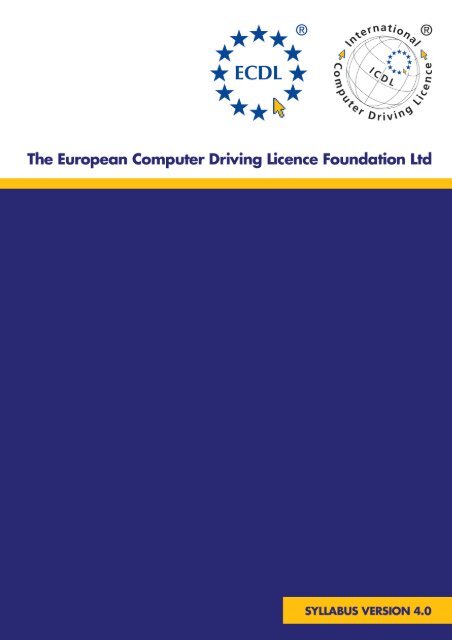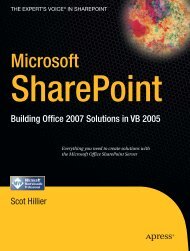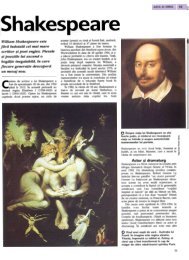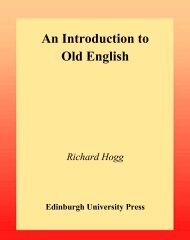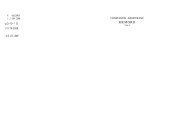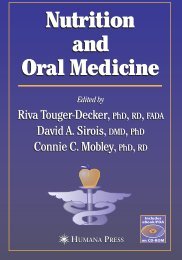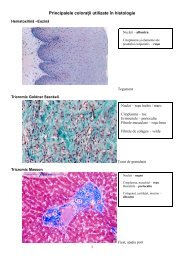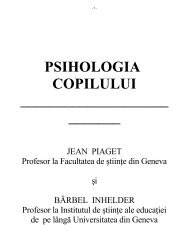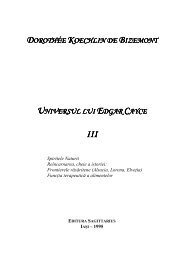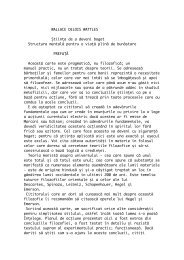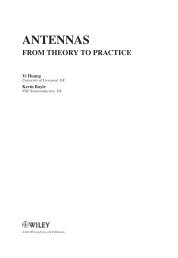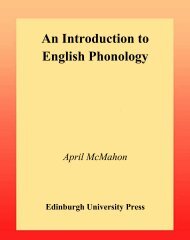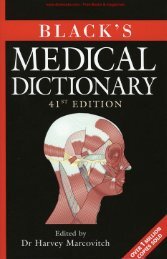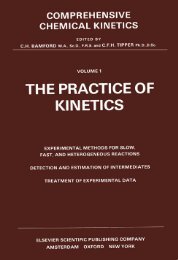european computer driving licence syllabus version 4.0
european computer driving licence syllabus version 4.0
european computer driving licence syllabus version 4.0
You also want an ePaper? Increase the reach of your titles
YUMPU automatically turns print PDFs into web optimized ePapers that Google loves.
EUROPEAN COMPUTER DRIVING LICENCE<br />
SYLLABUS VERSION <strong>4.0</strong><br />
Copyright © 2002 The European Computer Driving Licence Foundation Ltd<br />
All rights reserved. No part of this publication may be reproduced in any form except as<br />
permitted by the ECDL Foundation 1 . Enquiries for permission to reproduce material should<br />
be directed to the publisher.<br />
The European Computer Driving Licence Foundation Ltd<br />
107 The Windmill<br />
Sir John Rogerson’s Quay<br />
Dublin 2<br />
Ireland<br />
Tel: + 353 1 679 2847<br />
Fax: + 353 1 679 2921<br />
E-mail: info@ecdl.com<br />
URL: http://www.ecdl.com<br />
The official <strong>version</strong> of ECDL Syllabus Version <strong>4.0</strong> is the <strong>version</strong><br />
published on the ECDL Foundation Web site which can be found at:<br />
http://www.ecdl.com<br />
Produced in Ireland.<br />
DISCLAIMER<br />
Although every care has been taken by the ECDL Foundation in the preparation of this publication, no<br />
warranty is given by the ECDL Foundation as publisher as to the completeness of the information contained<br />
within it and neither shall the ECDL Foundation be responsible or liable for any loss or damage whatsoever<br />
arising by virtue of such information or any instructions or advice contained within this publication.<br />
1 Reference(s) to ECDL Foundation means The European Computer Driving Licence Foundation Ltd.<br />
Copyright © 2002 The European Computer Driving Licence Foundation Ltd<br />
Ref.SWG110158
DESCRIPTION OF THE MODULES<br />
Module I - Concepts of Information Technology (IT) 2<br />
Module 2 - Using the Computer and Managing Files 8<br />
Module 3 - Word Processing 12<br />
Module 4 - Spreadsheets 17<br />
Module 5 - Database 22<br />
Module 6 - Presentation 26<br />
Module 7 - Information and Communication 31<br />
Copyright © 2002 The European Computer Driving Licence Foundation Ltd<br />
1<br />
Ref.SWG110158
Module I - Concepts of Information Technology (IT)<br />
The following is the Syllabus for Module 1, Concepts of Information Technology (IT), which<br />
provides the basis for the theory-based test in this module domain.<br />
Module Goals<br />
Module 1<br />
Concepts of Information Technology (IT), requires the<br />
candidate to have an understanding of some of the main concepts of IT<br />
at a general level. The candidate is required to understand the make-up<br />
of a personal <strong>computer</strong> in terms of hardware and software and to<br />
understand some of the concepts of Information Technology (IT) such as<br />
data storage and memory. The candidate shall also understand<br />
how information networks are used within computing and be aware of<br />
the uses of <strong>computer</strong>-based software applications in everyday life. The<br />
candidate shall appreciate health and safety issues as well as some<br />
environmental factors involved in using <strong>computer</strong>s. The candidate shall<br />
be aware of some of the important security and legal issues associated<br />
with using <strong>computer</strong>s.<br />
CATEGORY KNOWLEDGE AREA REF. Knowledge Item<br />
1.1 General<br />
Concepts<br />
1.1.1 Hardware, Software,<br />
Information<br />
Technology<br />
1.1.1.1<br />
Understand the terms hardware, software,<br />
Information Technology (IT).<br />
1.1.2 Types of Computer<br />
1.1.2.1<br />
Understand and distinguish between mainframe<br />
<strong>computer</strong>, network <strong>computer</strong>, personal<br />
<strong>computer</strong>, laptop, personal digital assistant<br />
(PDA) in terms of capacity, speed, cost, and<br />
typical users.<br />
1.1.3 Main Parts of a<br />
Personal Computer<br />
1.1.3.1<br />
Know the main parts of a personal <strong>computer</strong><br />
such as: central processing unit (CPU), hard<br />
disk, common input and output devices,<br />
types of memory. Understand the term<br />
peripheral device.<br />
1.1.4 Computer<br />
Performance<br />
1.1.4.1<br />
Know some of the factors that impact on a<br />
<strong>computer</strong>’s performance such as: CPU speed,<br />
RAM size, the number of applications running.<br />
Copyright © 2002 The European Computer Driving Licence Foundation Ltd<br />
2<br />
Ref.SWG110158
CATEGORY KNOWLEDGE AREA REF. Knowledge Item<br />
1.2 Hardware<br />
1.2.1 Central Processing<br />
Unit<br />
1.2.1.1<br />
Understand some of the functions of the CPU in<br />
terms of calculations, logic control, immediate<br />
access memory. Know that the speed of<br />
the CPU is measured in megahertz (MHz) or<br />
gigahertz (GHz).<br />
1.2.2 Memory<br />
1.2.2.1<br />
Understand different types of <strong>computer</strong><br />
memory such as: RAM (random-access<br />
memory), ROM (read-only memory) and<br />
distinguish between them.<br />
1.2.2.2<br />
Know how <strong>computer</strong> memory is measured:<br />
bit, byte, KB, MB, GB, TB. Relate <strong>computer</strong><br />
memory measurements to characters, files and<br />
directories/folders.<br />
1.2.3 Input Devices<br />
1.2.3.1<br />
Identify some of the main devices for inputting<br />
data into a <strong>computer</strong> such as: mouse,<br />
keyboard, trackball, scanner, touchpad, light<br />
pen, joystick, digital camera, microphone.<br />
1.2.4 Output Devices<br />
1.2.4.1<br />
Identify common output devices for displaying<br />
the results of processing carried out by a<br />
<strong>computer</strong>, such as: monitors, screens, printers,<br />
plotters, speakers. Know where these devices<br />
are used.<br />
1.2.5 Input/Output<br />
Devices<br />
1.2.5.1<br />
Understand some devices are both input/<br />
output devices such as: modems, touchscreens.<br />
1.2.6 Storage Devices<br />
1.2.6.1<br />
Compare the main types of memory storage<br />
devices in terms of speed, cost and capacity<br />
such as: diskette, Zip disk, data cartridges,<br />
CD-ROM, internal, external hard disk.<br />
1.2.6.2<br />
Understand the purpose of formatting a disk.<br />
1.3 Software<br />
1.3.1 Types of Software<br />
1.3.1.1<br />
Distinguish between operating systems software<br />
and applications software. Understand the<br />
reasons for software <strong>version</strong>s.<br />
1.3.2 Operating<br />
System Software<br />
1.3.2.1<br />
Describe the main functions of an operating<br />
system and name some common operating<br />
systems.<br />
1.3.3 Applications<br />
Software<br />
1.3.3.1<br />
List some common software applications<br />
such as: word processing, spreadsheet,<br />
database, Web browsing, desktop publishing,<br />
accounting, together with their uses.<br />
Copyright © 2002 The European Computer Driving Licence Foundation Ltd<br />
3<br />
Ref.SWG110158
CATEGORY KNOWLEDGE AREA REF. Knowledge Item<br />
1.3.4 Graphical<br />
User Interface<br />
1.3.4.1<br />
Understand the term Graphical User Interface<br />
(GUI).<br />
1.3.5 Systems<br />
Development<br />
1.3.5.1<br />
Understand how <strong>computer</strong>-based systems<br />
are developed. Know about the process<br />
of analysis, design, programming and<br />
testing often used in developing <strong>computer</strong>based<br />
systems.<br />
1.4 Information<br />
Networks<br />
1.4.1 LAN, WAN<br />
1.4.1.1<br />
Understand the terms, local area network<br />
(LAN), wide area network (WAN). Understand<br />
the term client/server.<br />
1.4.1.2<br />
List some of the advantages associated with<br />
group working such as: sharing printers,<br />
applications, and files across a network.<br />
1.4.2 Intranet, Extranet<br />
1.4.2.1<br />
Understand what an intranet is and<br />
understand the distinction between the Internet<br />
and an intranet.<br />
1.4.2.2<br />
Understand what an extranet is and<br />
understand the distinction between an intranet<br />
and an extranet.<br />
1.4.3 The Internet<br />
1.4.3.1<br />
Understand what the Internet is and know<br />
some of its main uses.<br />
1.4.3.2<br />
Understand what the World Wide Web<br />
(WWW) is and distinguish it from the Internet.<br />
1.4.4 The Telephone<br />
Network in<br />
Computing<br />
1.4.4.1<br />
Understand the use of the telephone network<br />
in computing. Understand the terms Public<br />
Switched Telephone Network (PSTN),<br />
Integrated Services Digital Network (ISDN),<br />
Asymetric Digital Subscriber Line (ADSL).<br />
1.4.4.2<br />
Understand the terms analogue, digital,<br />
modem, transfer rate, (measured in bps - bits<br />
per second).<br />
1.5 The Use of IT<br />
in Everyday<br />
Life<br />
1.5.1 Computers at Work<br />
1.5.1.1<br />
Identify some situations where a <strong>computer</strong><br />
might be more appropriate than a person for<br />
carrying out a task and where not.<br />
1.5.1.2<br />
Know some of the uses of large-scale<br />
<strong>computer</strong> applications in business such as:<br />
business administration systems, airline<br />
booking systems, insurance claims processing,<br />
online banking.<br />
Copyright © 2002 The European Computer Driving Licence Foundation Ltd<br />
4<br />
Ref.SWG110158
CATEGORY KNOWLEDGE AREA REF. Knowledge Item<br />
1.5.2 Electronic World<br />
1.5.1.3<br />
1.5.1.4<br />
1.5.1.5<br />
1.5.1.6<br />
1.5.2.1<br />
1.5.2.2<br />
1.5.2.3<br />
Know some of the uses of large-scale <strong>computer</strong><br />
applications in government such as: public<br />
records systems (census, vehicle registration),<br />
revenue collection, electronic voting.<br />
Know some of the uses of large-scale <strong>computer</strong><br />
applications in hospitals/healthcare such as:<br />
patient records systems, ambulance control<br />
systems, diagnostic tools and instruments,<br />
specialist surgical equipment.<br />
Know some of the uses of <strong>computer</strong><br />
applications in education such as: student<br />
registration and timetabling systems,<br />
<strong>computer</strong>-based training (CBT), distance<br />
learning, homework using the Internet.<br />
Understand the term teleworking. List some of<br />
the advantages of teleworking such as: reduced<br />
or no commuting time, greater ability to focus<br />
on one task, flexible schedules, reduced<br />
company space requirements. List some<br />
disadvantages of teleworking such as: lack of<br />
human contact, less emphasis on teamwork.<br />
Understand the term electronic mail (e-mail)<br />
and know its main uses.<br />
Understand the term e-Commerce. Understand<br />
the concept of purchasing goods and services<br />
online, including giving personal details<br />
before a transaction can be carried out,<br />
payment methods, consumer’s basic right to<br />
return unsatisfactory goods.<br />
List some of the advantages of purchasing<br />
goods and services online, such as: services<br />
available 24 hours a day, opportunity to<br />
view a wide range of products. List some of the<br />
disadvantages of purchasing goods and<br />
services online such as: choosing from a<br />
virtual store, no human contact, risk of<br />
insecure payment methods.<br />
Copyright © 2002 The European Computer Driving Licence Foundation Ltd<br />
5<br />
Ref.SWG110158
CATEGORY KNOWLEDGE AREA REF. Knowledge Item<br />
1.6 Health and<br />
Safety,<br />
Environment<br />
1.6.1 Ergonomics<br />
1.6.1.1<br />
Understand what elements and practices can<br />
help create a good, working environment such<br />
as: appropriate positioning of monitors,<br />
keyboards and adjustable chairs, use of a<br />
mouse mat, use of a monitor filter, provision of<br />
adequate lighting and ventilation, frequent<br />
breaks away from the <strong>computer</strong>.<br />
1.6.2 Health Issues<br />
1.6.2.1<br />
List some common health problems which can<br />
be associated with using a <strong>computer</strong> such as:<br />
injuries to wrists caused by prolonged typing,<br />
eye strain caused by screen glare, back<br />
problems associated with poor seating or<br />
bad posture.<br />
1.6.3 Precautions<br />
1.6.3.1<br />
List some safety precautions when using<br />
a <strong>computer</strong> such as: ensuring power<br />
cables are safely secured, power points are<br />
not overloaded.<br />
1.6.4 The Environment<br />
1.6.4.1<br />
Be aware that recycling printed outputs,<br />
recycling printer toner cartridges, using a<br />
monitor that consumes less power while the<br />
<strong>computer</strong> is inactive can help the environment.<br />
1.6.4.2<br />
Understand that using electronic documents<br />
can help reduce the need for printed materials.<br />
1.7 Security<br />
1.7.I Information Security<br />
1.7.1.1<br />
Understand the term information security<br />
and the benefits to an organisation of being<br />
proactive in dealing with security risks such as:<br />
adopting an information security policy with<br />
respect to handling sensitive data, having<br />
procedures for reporting security incidents,<br />
making staff members aware of their<br />
responsibilities with respect to information<br />
security.<br />
1.7.1.2<br />
Know about privacy issues associated with<br />
<strong>computer</strong>s, such as adopting good password<br />
policies. Understand what is meant by user<br />
ID and differentiate between user ID and<br />
password. Understand the term access rights<br />
and know why access rights are important.<br />
Copyright © 2002 The European Computer Driving Licence Foundation Ltd<br />
6<br />
Ref.SWG110158
CATEGORY KNOWLEDGE AREA REF. Knowledge Item<br />
1.7.1.3<br />
Know about the purpose and value of<br />
backing up data, software to a removable<br />
storage device.<br />
1.7.1.4<br />
Be aware of possible implications of theft of<br />
a laptop <strong>computer</strong>, PDA, mobile phone such<br />
as: possible misuse of confidential files, loss<br />
of files, loss of important contact details if<br />
not available on a separate source, possible<br />
misuse of telephone numbers.<br />
1.7.2 Computer Viruses<br />
1.7.2.1<br />
Understand the term virus when used in<br />
computing and understand that there are<br />
different types of virus. Be aware when and<br />
how viruses can enter a <strong>computer</strong> system.<br />
1.7.2.2<br />
Know about anti-virus measures and what to<br />
do when a virus infects a <strong>computer</strong>. Be aware<br />
of the limitations of anti-virus software.<br />
Understand what ‘disinfecting’ files means.<br />
1.7.2.3<br />
Understand good practice when downloading<br />
files, accessing file attachments, such as: use<br />
of virus scanning software, not opening<br />
unrecognised e-mail messages, not opening<br />
attachments contained within unrecognised<br />
e-mail messages.<br />
1.8 Copyright<br />
and<br />
the Law<br />
1.8.1 Copyright<br />
1.8.1.1<br />
Understand the concept of copyright when<br />
applied to software, and also to files such as:<br />
graphics, text, audio, video. Understand<br />
copyright issues involvedin downloading<br />
information from the Internet.<br />
1.8.1.2<br />
Understand copyright issues associated<br />
with using and distributing materials stored<br />
on removable media such as CD’s, Zip<br />
disks, diskettes.<br />
1.8.1.3<br />
Know how to check the Product ID number<br />
for a software product. Understand the<br />
terms shareware, freeware, end-user license<br />
agreement.<br />
1.8.2 Data Protection<br />
Legislation<br />
1.8.2.1<br />
Know about data protection legislation or<br />
conventions in your country. Understand the<br />
implications of data protection legislation for<br />
data subjects and data holders. Describe some<br />
of the uses of personal data.<br />
Copyright © 2002 The European Computer Driving Licence Foundation Ltd<br />
7<br />
Ref.SWG110158
Module 2 - Using the Computer and Managing Files<br />
The following is the Syllabus for Module 2, Using the Computer and Managing Files,<br />
which provides the basis for the practice-based test in this module domain.<br />
Module Goals<br />
Module 2<br />
Using the Computer and Managing Files, requires the<br />
candidate to demonstrate knowledge and competence in using<br />
the common functions of a personal <strong>computer</strong> and its operating system.<br />
The candidate shall be able to adjust main settings, use the built-in help<br />
features and deal with a non-responding application. He or she shall be<br />
able to operate effectively within the desktop environment and work with<br />
desktop icons and windows. The candidate shall be able to manage and<br />
organize files and directories/folders, and know how to duplicate,<br />
move and delete files and directories/folders, and compress and extract<br />
files. The candidate shall also understand what a <strong>computer</strong> virus is<br />
and be able to use virus-scanning software. The candidate shall<br />
demonstrate the ability to use simple editing tools and print management<br />
facilities available within the operating system.<br />
CATEGORY SKILL SET REF. Task Item<br />
2.1 Computer<br />
Environment<br />
2.1.I First Steps with<br />
the Computer<br />
2.1.1.1<br />
2.1.1.2<br />
Start the <strong>computer</strong>.<br />
Shut down the <strong>computer</strong> using an appropriate<br />
routine.<br />
2.1.1.3<br />
Restart the <strong>computer</strong> using an appropriate<br />
routine.<br />
2.1.1.4<br />
Shut down a non-responding application.<br />
2.1.2 Basic Information<br />
and Operations<br />
2.1.2.1<br />
View the <strong>computer</strong>’s basic system information:<br />
operating system and and <strong>version</strong> number,<br />
installed RAM (random access memory).<br />
2.1.2.2<br />
Change the <strong>computer</strong>’s desktop configuration:<br />
date & time 2 , volume settings, desktop display<br />
options (colour settings, screen pixel resolution,<br />
screen saver options).<br />
2 Candidates should be made aware that care must be exercised where changes to the <strong>computer</strong>’s date and time are made,<br />
as this may impact on the way networked computing systems are synchronised.<br />
Copyright © 2002 The European Computer Driving Licence Foundation Ltd<br />
8<br />
Ref.SWG110158
CATEGORY SKILL SET REF. Task Item<br />
2.1.2.3<br />
Set, change keyboard language.<br />
2.1.2.4<br />
Format removable disk media: diskette,<br />
Zip disk.<br />
2.1.2.5<br />
Install, uninstall a software application.<br />
2.1.2.6<br />
Use keyboard print screen facility and paste<br />
contents into a document.<br />
2.1.2.7<br />
Use available Help functions.<br />
2.1.3 Text Editing<br />
2.1.3.1<br />
Launch a text editing application. Open,<br />
create a file.<br />
2.1.3.2<br />
Save the file to a location on a drive.<br />
2.1.3.3<br />
Close the text editing application.<br />
2.2 Desktop<br />
2.2.1 Work with Icons<br />
2.2.1.1<br />
Recognize common desktop icons such as<br />
those representing: files, directories/folders,<br />
applications, printers, recycle bin/wastebasket.<br />
2.2.1.2<br />
Select and move desktop icons.<br />
2.2.1.3<br />
Open a file, directory/folder, application from<br />
the desktop.<br />
2.2.1.4<br />
Create a desktop shortcut icon, desktop<br />
menu alias.<br />
2.2.2 Work with Windows<br />
2.2.2.1<br />
Identify the different parts of a window: title<br />
bar, menu bar, toolbar, status bar, scroll bar.<br />
2.2.2.2<br />
Collapse, expand, resize, move, close a<br />
window.<br />
2.2.2.3<br />
Switch between open windows.<br />
2.3 Managing<br />
Files<br />
2.3.1 Concepts<br />
2.3.1.1<br />
Understand how an operating system shows<br />
drives, folders, files in a hierarchical structure.<br />
2.3.1.2<br />
Know that the devices used by an operating<br />
system to store files and folders are the hard<br />
disk, diskette, CD-ROM, network drives.<br />
2.3.2 Directories/Folders<br />
2.3.2.1<br />
Navigate to a file, folder on a drive.<br />
Copyright © 2002 The European Computer Driving Licence Foundation Ltd<br />
9<br />
Ref.SWG110158
CATEGORY SKILL SET REF. Task Item<br />
2.3.3 Working with Files<br />
2.3.4 Duplicate, Move<br />
2.3.5 Delete, Restore<br />
2.3.6 Searching<br />
2.3.2.2<br />
2.3.2.3<br />
2.3.3.1<br />
2.3.3.2<br />
2.3.3.3<br />
2.3.3.4<br />
2.3.3.5<br />
2.3.3.6<br />
2.3.4.1<br />
2.3.4.2<br />
2.3.4.3<br />
2.3.4.4<br />
2.3.5.1<br />
2.3.5.2<br />
2.3.5.3<br />
2.3.6.1<br />
Create a directory/folder and a further<br />
sub-directory/sub-folder.<br />
Open/initialise a window to display directory/<br />
folder name, size, location on drive.<br />
Recognize common file types: wordprocessing<br />
files, spreadsheet files, database<br />
files, presentation files, image files, audio files,<br />
video files, compressed files, temporary files.<br />
Count the number of files, files of a particular<br />
type, in a folder (including any files in<br />
sub-folders).<br />
Change file status: read-only/locked, readwrite.<br />
Sort files by name, size, type, date modified.<br />
Understand the importance of maintaining<br />
correct file extensions when re-naming files.<br />
Re-name files, directories/folders.<br />
Select a file, directory/folder individually or<br />
as a group of adjacent, non-adjacent files,<br />
directories/folders.<br />
Duplicate files, directories/folders between<br />
directories/folders and between drives.<br />
Move files, directories/folders between<br />
directories/folders and drives.<br />
Understand why making a ‘backup’ copy of<br />
files to a removable storage device is important.<br />
Delete files, directories/folders to the recycle<br />
bin/wastebasket.<br />
Restore files, directories/folders from the<br />
recycle bin/wastebasket.<br />
Empty the recycle bin/wastebasket.<br />
Use the Find tool to locate a file, directory/<br />
folder.<br />
Copyright © 2002 The European Computer Driving Licence Foundation Ltd<br />
10<br />
Ref.SWG110158
CATEGORY SKILL SET REF. Task Item<br />
2.3.6.2<br />
Search for files by content, date modified, date<br />
created, size, wildcards.<br />
2.3.6.3<br />
View list of recently used files.<br />
2.3.7 Compressing Files<br />
2.3.7.1<br />
Understand what file compression means.<br />
2.3.7.2<br />
Compress files in a folder on a drive.<br />
2.3.7.3<br />
Extract compressed files from a location on<br />
a drive.<br />
2.4 Viruses<br />
2.4.1 Concepts<br />
2.4.1.1<br />
Know what a virus is and what the effects of a<br />
virus might be.<br />
2.4.1.2<br />
Understand some of the ways a virus can be<br />
transmitted onto a <strong>computer</strong>.<br />
2.4.1.3<br />
Understand the advantages of a virusscanning<br />
application.<br />
2.4.1.4<br />
Understand what ‘disinfecting’ files means.<br />
2.4.2 Handling Viruses<br />
2.4.2.1<br />
Use a virus scanning application to scan<br />
specific drives, folders, files.<br />
2.4.2.2<br />
Understand why virus-scanning software<br />
needs to be updated regularly.<br />
2.5 Print<br />
Management<br />
2.5.1 Setup<br />
2.5.1.1<br />
Change the default printer from an installed<br />
printer list.<br />
2.5.1.2<br />
Install a new printer on the <strong>computer</strong>.<br />
2.5.2 Print Outputs<br />
2.5.2.1<br />
Print a document from a text editing<br />
application.<br />
2.5.2.2<br />
View a print job’s progress using a desktop<br />
print manager.<br />
2.5.2.3<br />
Pause, re-start, delete a print job using a<br />
desktop print manager.<br />
Copyright © 2002 The European Computer Driving Licence Foundation Ltd<br />
11<br />
Ref.SWG110158
Module 3 - Word Processing<br />
The following is the Syllabus for Module 3, Word Processing, which provides the basis for<br />
the practice-based test in this module domain.<br />
Module Goals<br />
Module 3<br />
Word Processing, requires the candidate to demonstrate the ability<br />
to use a word processing application on a <strong>computer</strong>. The candidate<br />
shall be able to accomplish everyday tasks associated with creating,<br />
formatting and finishing small sized word processing documents ready<br />
for distribution. He or she shall also be able to duplicate and move<br />
text within and between documents. The candidate shall demonstrate<br />
competence in using some of the features associated with word<br />
processing applications such as creating standard tables, using pictures<br />
and images within a document, and using mail merge tools.<br />
CATEGORY<br />
SKILL SET<br />
REF.<br />
Task Item<br />
3.1 Using the<br />
Application<br />
3.1.I First Steps with Word<br />
Processing<br />
3.1.1.1<br />
Open (and close) a word processing<br />
application.<br />
3.1.1.2<br />
Open one, several documents.<br />
3.1.1.3<br />
Create a new document (default template).<br />
3.1.1.4<br />
Save a document to a location on a drive.<br />
3.1.1.5<br />
Save a document under another name.<br />
3.1.1.6<br />
Save a document in another file type such as:<br />
text file, Rich Text Format, HTML, template,<br />
software specific file extension, <strong>version</strong> number.<br />
3.1.1.7<br />
Switch between open documents.<br />
3.1.1.8<br />
Use available Help functions.<br />
3.1.1.9<br />
Close a document.<br />
3.1.2 Adjust Settings<br />
3.1.2.1<br />
Change between page view modes.<br />
3.1.2.2<br />
Use magnification/zoom tools.<br />
3.1.2.3<br />
Display, hide built-in toolbars.<br />
Copyright © 2002 The European Computer Driving Licence Foundation Ltd<br />
12<br />
Ref.SWG110158
CATEGORY<br />
SKILL SET<br />
REF.<br />
Task Item<br />
3.1.2.4<br />
Display, hide non-printing characters.<br />
3.1.2.5<br />
Modify basic options/preferences in the<br />
application: user name, default directory/<br />
folder to open, save documents.<br />
3.2 Main<br />
Operations<br />
3.2.1 Insert Data<br />
3.2.1.1<br />
3.2.1.2<br />
Insert text. 3<br />
Insert special characters, symbols.<br />
3.2.2 Select Data<br />
3.2.2.1<br />
Select character, word, line, sentence,<br />
paragraph, entire body text.<br />
3.2.3 Edit Data<br />
3.2.3.1<br />
Edit content by inserting new characters,<br />
words within existing text, over-typing to<br />
replace existing text.<br />
3.2.3.2<br />
Use the undo, redo command.<br />
3.2.4 Duplicate, Move,<br />
Delete<br />
3.2.4.1<br />
Duplicate 4 text within a document, between<br />
open documents.<br />
3.2.4.2<br />
Move 5 text within a document, between open<br />
documents.<br />
3.2.4.3<br />
Delete text.<br />
3.2.5 Search and Replace<br />
3.2.5.1<br />
Use the search command for a specific word,<br />
phrase.<br />
3.2.5.2<br />
Use a simple replace command for a specific<br />
word, phrase.<br />
3.3 Formatting<br />
3.3.1 Text Formatting<br />
3.3.1.1<br />
Change text appearance: font sizes, font types.<br />
3.3.1.2<br />
Apply text formatting such as: bold, italic,<br />
underline.<br />
3.3.1.3<br />
Apply subscript, superscript to text.<br />
3.3.1.4<br />
Apply case changes to text.<br />
3.3.1.5<br />
Apply different colours to text.<br />
3 Within the Syllabus references to text cover printable characters (alphabetic and numeric), spaces and punctuation marks.<br />
4 Within the Syllabus the word ‘duplicate’ is used to denote duplication using copy and paste tools and methods.<br />
5 Within the Syllabus the word ‘move’ is used to denote moving using cut and paste tools and methods.<br />
Copyright © 2002 The European Computer Driving Licence Foundation Ltd<br />
13<br />
Ref.SWG110158
CATEGORY SKILL SET REF. Task Item<br />
3.3.2 Paragraph<br />
Formatting<br />
3.3.3 Document<br />
Formatting<br />
3.3.1.6<br />
3.3.1.7<br />
3.3.1.8<br />
3.3.2.1<br />
3.3.2.2<br />
3.3.2.3<br />
3.3.2.4<br />
3.3.2.5<br />
3.3.2.6<br />
3.3.2.7<br />
3.3.2.8<br />
3.3.2.9<br />
3.3.2.10<br />
3.3.3.1<br />
3.3.3.2<br />
3.3.3.3<br />
3.3.3.4<br />
3.3.3.5<br />
Copy formatting from a piece of text to<br />
another piece of text.<br />
Apply an existing style to a word, a line,<br />
a paragraph.<br />
Use automatic hyphenation.<br />
Insert, remove paragraph marks.<br />
Insert, remove soft carriage return (line break)<br />
marks.<br />
Align text left, centre, right, justified.<br />
Indent paragraphs: left, right, first line, hanging.<br />
Apply single, double line spacing within<br />
paragraphs.<br />
Apply spacing above, below paragraphs.<br />
Set, remove and use tabs: left, centre, right,<br />
decimal.<br />
Apply bullets, numbers to a single level<br />
list. Remove bullets, numbers from a single<br />
level list.<br />
Change between the style of bullets, numbers<br />
in a single level list from built-in standard<br />
options.<br />
Add a top and bottom border, box border and<br />
shading to a paragraph.<br />
Change document orientation, portrait,<br />
landscape. Change paper size.<br />
Change margins of entire document, top,<br />
bottom, left, right.<br />
Insert, delete a page break in a document.<br />
Add, modify text in Headers, Footers.<br />
Add fields in Headers, Footers: date, page<br />
number information, file location.<br />
Copyright © 2002 The European Computer Driving Licence Foundation Ltd<br />
14<br />
Ref.SWG110158
CATEGORY SKILL SET REF. Task Item<br />
3.3.3.6<br />
Apply automatic page numbering to a<br />
document.<br />
3.4 Objects<br />
3.4.1 Tables<br />
3.4.1.1<br />
Create a table ready for text insertion.<br />
3.4.1.2<br />
Insert, edit data in a table.<br />
3.4.1.3<br />
Select rows, columns, cells, entire table.<br />
3.4.1.4<br />
Insert, delete, rows and columns.<br />
3.4.1.5<br />
Modify column width, row height.<br />
3.4.1.6<br />
Modify cell border width, style, colour.<br />
3.4.1.7<br />
Add shading to cells.<br />
3.4.2 Pictures,<br />
Images, Charts<br />
3.4.2.1<br />
Insert a picture 6 , an image, a chart into<br />
a document.<br />
3.4.2.2<br />
Select a picture, image, chart in a document.<br />
3.4.2.3<br />
Duplicate a picture, image, chart within a<br />
document, between open documents.<br />
3.4.2.4<br />
Move a picture, image, chart within a<br />
document, to another document.<br />
3.4.2.5<br />
Resize a picture, image, chart.<br />
3.4.2.6<br />
Delete a picture, image, chart.<br />
3.5 Mail Merge<br />
3.5.1 Concept<br />
and Practice<br />
3.5.1.1<br />
Understand the term mail merge and the<br />
concept of merging a data source with a main<br />
document such as a letter or a label document.<br />
3.5.1.2<br />
Open, prepare a main document for a mail<br />
merge by inserting data fields.<br />
3.5.1.3<br />
Open, prepare a mailing list, other data file,<br />
for use in a mail merge.<br />
3.5.1.4<br />
Merge a mailing list with a letter, label<br />
document.<br />
6 Within the Syllabus a ‘picture’ means a visual representation originating from a built-in image gallery available to the<br />
application, an ‘image’ means an image brought into the application as a file, a ‘chart’ means an object generated by<br />
a secondary application based on tabular data.<br />
Copyright © 2002 The European Computer Driving Licence Foundation Ltd<br />
15<br />
Ref.SWG110158
CATEGORY SKILL SET REF. Task Item<br />
3.6 Prepare<br />
Outputs<br />
3.6.1 Preparation<br />
3.6.1.1<br />
Understand the importance of proofing<br />
your document such as: checking the layout,<br />
presentation (margins, appropriate font sizes<br />
and formats) and spelling.<br />
3.6.1.2<br />
Spell-check a document and make changes<br />
such as correcting spelling errors, deleting<br />
repeated words.<br />
3.6.1.3<br />
Add words to a built-in custom dictionary.<br />
3.6.1.4<br />
Preview a document.<br />
3.6.2 Printing<br />
3.6.2.1<br />
Choose print output options 7 such as: entire<br />
document, specific pages, number of copies.<br />
3.6.2.2<br />
Print a document from an installed printer<br />
using defined options, default settings.<br />
7 Print to file functionality, while not included as a formal Syllabus task item, may be required as part of training and<br />
preparation for candidates where printing constraints may exist at a Test Centre.<br />
Copyright © 2002 The European Computer Driving Licence Foundation Ltd<br />
16<br />
Ref.SWG110158
Module 4 - Spreadsheets<br />
The following is the Syllabus for Module 4, Spreadsheets, which provides the basis for<br />
the practice-based test in this module domain.<br />
Module Goals<br />
Module 4<br />
Spreadsheets, requires the candidate to understand the concept<br />
of spreadsheets and to demonstrate the ability to use a spreadsheet<br />
application on a <strong>computer</strong>. The candidate shall understand and be able<br />
to accomplish tasks associated with developing, formatting, modifying<br />
and using a spreadsheet 8 of limited scope ready for distribution. He or<br />
she shall also be able to generate and apply standard mathematical and<br />
logical formulas using standard formulas and functions. The candidate<br />
shall demonstrate competence in creating and formatting graphs/charts.<br />
CATEGORY SKILL SET REF. Task Item<br />
4.1 Using the<br />
Application<br />
4. 1. 1 First Steps<br />
with Spreadsheets<br />
4.1.1.1<br />
4.1.1.2<br />
Open (and close) a spreadsheet application.<br />
Open one, several spreadsheets.<br />
4.1.1.3<br />
Create a new spreadsheet (default template).<br />
4.1.1.4<br />
Save a spreadsheet to a location on a drive.<br />
4.1.1.5<br />
Save a spreadsheet under another name.<br />
4.1.1.6<br />
Save a spreadsheet in another file type such<br />
as: text file, HTML, template, software specific<br />
file extension, <strong>version</strong> number.<br />
4.1.1.7<br />
Switch between worksheets, open spreadsheets.<br />
4.1.1.8<br />
Use available Help functions.<br />
4.1.1.9<br />
Close a spreadsheet.<br />
4.1.2 Adjust Settings<br />
4.1.2.1<br />
Use magnification/zoom tools.<br />
4.1.2.2<br />
Display, hide built-in toolbars.<br />
8 The term spreadsheet is used to denote a spreadsheet file with multiple sheet functionality. The term worksheet is used to<br />
denote a single sheet in a spreadsheet file.<br />
Copyright © 2002 The European Computer Driving Licence Foundation Ltd<br />
17<br />
Ref.SWG110158
CATEGORY SKILL SET REF. Task Item<br />
4.2 Cells 4.2.1 Insert Data<br />
4.2.2 Select Cells<br />
4.2.3 Rows and Columns<br />
4.2.4 Edit Data<br />
4.2.5 Duplicate,<br />
Move, Delete<br />
4.2.6 Search and Replace<br />
4.1.2.3<br />
4.1.2.4<br />
4.2.1.1<br />
4.2.2.1<br />
4.2.2.2<br />
4.2.2.3<br />
4.2.3.1<br />
4.2.3.2<br />
4.2.3.3<br />
4.2.4.1<br />
4.2.4.2<br />
4.2.5.1<br />
4.2.5.2<br />
4.2.5.3<br />
4.2.5.4<br />
4.2.6.1<br />
4.2.6.2<br />
Freeze row and/or column titles.<br />
Modify basic options/preferences in the<br />
application: user name, default directory/<br />
folder to open, save spreadsheets.<br />
Enter a number, date, text in a cell.<br />
Select a cell, range of adjacent cells, range of<br />
non-adjacent cells, entire worksheet.<br />
Select a row, range of adjacent rows, range<br />
of non-adjacent rows.<br />
Select a column, range of adjacent columns,<br />
range of non-adjacent columns.<br />
Insert rows, columns in a worksheet.<br />
Delete rows, columns in a worksheet.<br />
Modify column widths, row heights.<br />
Insert additional cell content, replace existing<br />
cell content.<br />
Use the undo, redo command.<br />
Duplicate 9 the content of a cell, cell range<br />
within a worksheet, between worksheets,<br />
between open spreadsheets.<br />
Use the autofill tool/copy handle tool to copy,<br />
increment data entries.<br />
Move 10 the contents of a cell, cell range within<br />
a worksheet, between worksheets, between<br />
open spreadsheets.<br />
Delete cell contents.<br />
Use the search command for specific content<br />
in a worksheet.<br />
Use the replace command for specific content<br />
in a worksheet.<br />
9<br />
Within the Syllabus the word ‘duplicate’ is used to denote duplication using copy and paste tools or methods.<br />
10 Within the Syllabus the word ‘move’ is used to denote using cut and paste tools or methods.<br />
Copyright © 2002 The European Computer Driving Licence Foundation Ltd<br />
18<br />
Ref.SWG110158
CATEGORY SKILL SET REF. Task Item<br />
4.2.7 Sort Data<br />
4.2.7.1<br />
Sort a cell range by one criterion in<br />
ascending, descending numeric order,<br />
ascending, descending alphabetic order.<br />
4.3 Worksheets<br />
4.3.1 Handling<br />
Worksheets<br />
4.3.1.1<br />
4.3.1.2<br />
Insert a new worksheet.<br />
Rename a worksheet.<br />
4.3.1.3<br />
Delete a worksheet.<br />
4.3.1.4<br />
Duplicate a worksheet within a spreadsheet,<br />
between open spreadsheets.<br />
4.3.1.5<br />
Move a worksheet within a spreadsheet,<br />
between open spreadsheets.<br />
4.4 Formulas<br />
and<br />
Functions<br />
4.4.1 Arithmetic Formulas<br />
4.4.1.1<br />
Generate formulas using cell references and<br />
arithmetic operators (addition, subtraction,<br />
multiplication, division).<br />
4.4.1.2<br />
Recognize and understand standard error<br />
values associated with using formulas.<br />
4.4.2 Cell Referencing<br />
4.4.2.1<br />
Understand and use relative, mixed, absolute<br />
cell referencing in formulas.<br />
4.4.3 Working<br />
with Functions<br />
4.4.3.1<br />
Generate formulas using sum, average,<br />
minimum, maximum, count, functions.<br />
4.4.3.2<br />
Generate formulas using the logical function if<br />
(yielding one of two specific values).<br />
4.5 Formatting<br />
4.5.1 Numbers/Dates<br />
4.5.1.1<br />
Format cells to display numbers to a specific<br />
number of decimal places, to display numbers<br />
with, without commas to indicate thousands.<br />
4.5.1.2<br />
Format cells to display a date style.<br />
4.5.1.3<br />
Format cells to display a currency symbol.<br />
4.5.1.4<br />
Format cells to display numbers as percentages.<br />
4.5.2 Contents<br />
4.5.2.1<br />
Change cell content appearance: font sizes,<br />
font types.<br />
4.5.2.2<br />
Apply formatting to cell contents such as: bold,<br />
italic, underline, double underline.<br />
Copyright © 2002 The European Computer Driving Licence Foundation Ltd<br />
19<br />
Ref.SWG110158
CATEGORY KNOWLEDGE AREA REF. Knowledge Item<br />
4.5.2.3<br />
Apply different colours to cell content, cell<br />
background.<br />
4.5.2.4<br />
Copy the formatting from a cell, cell range to<br />
another cell, cell range.<br />
4.5.2.5<br />
Apply text wrapping to contents within a cell.<br />
4.5.3 Alignment,<br />
Border Effects<br />
4.5.3.1<br />
Align contents in a cell, cell range: left, centre,<br />
right, top, bottom.<br />
4.5.3.2<br />
Centre a title over a cell range.<br />
4.5.3.3<br />
Adjust cell content orientation.<br />
4.5.3.4<br />
Add border effects to a cell, cell range.<br />
4.6 Charts/<br />
Graphs<br />
4.6.1 Using<br />
Charts/Graphs<br />
4.6.1.1<br />
Create different types of charts/graphs from<br />
spreadsheet data: column chart, bar chart, line<br />
chart, pie chart.<br />
4.6.1.2<br />
Add a title, label to the chart/graph. Remove<br />
a title, label from the chart/graph.<br />
4.6.1.3<br />
Change the background colour in a chart/<br />
graph.<br />
4.6.1.4<br />
Change the column, bar, line, pie slice colours<br />
in the chart/graph.<br />
4.6.1.5<br />
Change the chart/graph type.<br />
4.6.1.6<br />
Duplicate, move charts/graphs within a<br />
worksheet, between open spreadsheets.<br />
4.6.1.7<br />
Resize, delete charts/graphs.<br />
4.7 Prepare<br />
Outputs<br />
4.7.1 Worksheet Setup<br />
4.7.1.1<br />
Change worksheet margins: top, bottom,<br />
left, right.<br />
4.7.1.2<br />
Change worksheet orientation: portrait,<br />
landscape. Change paper size.<br />
4.7.1.3<br />
Adjust page setup to fit worksheet contents on<br />
one page, on a specific number of pages.<br />
4.7.1.4<br />
Add, modify text in Headers, Footers in<br />
a worksheet.<br />
Copyright © 2002 The European Computer Driving Licence Foundation Ltd<br />
20<br />
Ref.SWG110158
CATEGORY SKILL SET REF. Task Item<br />
4.7.2 Preparation<br />
4.7.3 Printing<br />
4.7.1.5<br />
4.7.2.1<br />
4.7.2.2<br />
4.7.2.3<br />
4.7.2.4<br />
4.7.3.1<br />
Insert fields: page numbering information,<br />
date, time, file name, worksheet name into<br />
Headers, Footers.<br />
Understand the importance of checking<br />
spreadsheet calculations and text before<br />
distribution.<br />
Preview a worksheet.<br />
Turn on, off display of gridlines, display of row<br />
and column headings for printing purposes.<br />
Apply automatic title row(s) printing on every<br />
page of a printed worksheet.<br />
Print a cell range from a worksheet 11 , an entire<br />
worksheet, number of copies of a worksheet,<br />
the entire spreadsheet, a selected chart.<br />
11 Print to file functionality, while not included as a formal Syllabus task item, may be required as part of training and<br />
preparation for candidates where some printing constraints exist at a Test Centre.<br />
Copyright © 2002 The European Computer Driving Licence Foundation Ltd<br />
21<br />
Ref.SWG110158
Module 5 - Database<br />
The following is the Syllabus for Module 5, Database 12 , which is the basis for the theory<br />
and practice-based test in this module domain.<br />
Module Goals<br />
Module 5<br />
Database, requires the candidate to understand some of the main<br />
concepts of databases and demonstrate the ability to use a database<br />
on a <strong>computer</strong>. The candidate shall be able to create and modify<br />
tables, queries, forms and reports, and prepare outputs ready for<br />
distribution. The candidate shall be able to relate tables and to retrieve<br />
and manipulate information from a database by using query and sort<br />
tools available in the package.<br />
CATEGORY SKILLS SET REF. Task Item<br />
5.1 Using the<br />
Application<br />
5.1.1 Database Concepts<br />
5.1.1.1<br />
5.1.1.2<br />
Understand what a database is.<br />
Understand how a database is organised in<br />
terms of tables, records, fields, and with field<br />
data types, field properties.<br />
5.1.1.3<br />
Understand what a primary key is.<br />
5.1.1.4<br />
Understand what an index is.<br />
5.1.1.5<br />
Understand the purpose of relating tables in<br />
a database.<br />
5.1.1.6<br />
Understand the importance of setting rules to<br />
ensure relationships between tables are valid.<br />
5.1.2 First Steps<br />
with Databases<br />
5.1.2.1<br />
5.1.2.2<br />
Open (and close) a database application.<br />
Open, log onto an existing database.<br />
5.1.2.3<br />
Create a new database.<br />
5.1.2.4<br />
Save a database to a location on a drive.<br />
5.1.2.5<br />
Use available Help functions.<br />
5.1.2.6<br />
Close a database.<br />
12 The current ECDL Module 5 Syllabus is based on database software that uses a relational data model implementation.<br />
Copyright © 2002 The European Computer Driving Licence Foundation Ltd<br />
22<br />
Ref.SWG110158
CATEGORY SKILLS SET REF. Task Item<br />
5.1.3 Adjust Settings<br />
5.1.3.1 Change between view modes in a table,<br />
form, report.<br />
5.2 Tables<br />
5.2.1 Main Operations<br />
5.2.2 Define Keys<br />
5.2.3 Table Design/Layout<br />
5.2.4 Table Relationships<br />
5.1.3.2 Display, hide built-in toolbars.<br />
5.2.1.1 Create and save a table and specify fields<br />
with their data types.<br />
5.2.1.2 Add, delete records in a table.<br />
5.2.1.3 Add a field to an existing table.<br />
5.2.1.4 Modify data in a record.<br />
5.2.1.5 Delete data in a record.<br />
5.2.1.6 Use the undo command.<br />
5.2.1.7 Navigate within a table to next record,<br />
previous record, first record, last record,<br />
specific record.<br />
5.2.1.8 Delete a table<br />
5.2.1.9 Save and close a table.<br />
5.2.2.1 Define a primary key.<br />
5.2.2.2 Index a field with, without duplicates allowed.<br />
5.2.3.1 Change field format attributes such as: field<br />
size, number format, date format.<br />
5.2.3.2 Understand consequences of changing field<br />
size attributes in a table.<br />
5.2.3.3 Create a simple validation rule for number,<br />
text, date/time, currency.<br />
5.2.3.4 Change width of columns in a table.<br />
5.2.3.5 Move a column within a table.<br />
5.2.4.1 Create a one-to-one, one-to-many relationship<br />
between tables.<br />
5.2.4.2 Delete relationships between tables.<br />
Copyright © 2002 The European Computer Driving Licence Foundation Ltd<br />
23<br />
Ref.SWG110158
CATEGORY SKILL SET REF. Task Item<br />
5.2.4.3 Apply rule(s) to relationships such that fields<br />
that join tables are not deleted as long as links<br />
to another table exist.<br />
5.3 Forms<br />
5.4 Retrieving<br />
Information<br />
5.3.1 Working with Forms<br />
5.4.1 Main Operations<br />
5.4.2 Queries<br />
5.4.3 Sort Records<br />
5.3.1.1 Open a form.<br />
5.3.1.2 Create and save a form.<br />
5.3.1.3 Use a form to enter, modify, delete records.<br />
5.3.1.4 Go to next record, previous record, first record,<br />
last record, specific record using form display.<br />
5.3.1.5 Add, modify text in Headers, Footers in a form.<br />
5.3.1.6 Delete a form.<br />
5.3.1.7 Save and close a form.<br />
5.4.1.1 Use the search command for a specific word.<br />
5.4.1.2 Apply a filter to a table, form.<br />
5.4.1.3 Remove a filter from a table, form.<br />
5.4.2.1 Create and save a single table query, two-table<br />
query using specific search criteria.<br />
5.4.2.2 Add criteria to a query using any of the<br />
following operators: < (Less than), (Greater than), >= (Greater<br />
than or equals), = (Equals), (Not equal to),<br />
And, Or.<br />
5.4.2.3 Edit a query by adding, removing criteria.<br />
5.4.2.4 Edit a query: move, remove, hide, unhide<br />
fields.<br />
.<br />
5.4.2.5 Run a query.<br />
5.4.2.6 Delete a query.<br />
5.4.2.7 Save and close a query.<br />
5.4.3.1 Sort data in a table, form, query output,<br />
in ascending, descending numeric, alphabetic<br />
order.<br />
Copyright © 2002 The European Computer Driving Licence Foundation Ltd<br />
24<br />
Ref.SWG110158
CATEGORY SKILL SET REF. Task Item<br />
5.5 Reports<br />
5.6 Prepare<br />
Outputs<br />
5.5.1 Working<br />
with Reports<br />
5.6.1 Prepare to Print<br />
5.6.2 Print Options<br />
5.5.1.1 Create and save a report based on a table,<br />
query.<br />
5.5.1.2 Change arrangement of data fields and<br />
headings within a report layout.<br />
5.5.1.3 Group data under a specific heading (field) in<br />
a report in ascending, descending order.<br />
5.5.1.4 Present specific fields in a grouped report by<br />
sum, minimum, maximum, average, count, at<br />
appropriate break points.<br />
5.5.1.5 Add, modify text in Headers, Footers in<br />
a report.<br />
5.5.1.6 Delete a report.<br />
5.5.1.7 Save and close a report.<br />
5.6.1.1 Preview a table, form, report.<br />
5.6.1.2 Change report orientation: portrait, landscape.<br />
Change paper size.<br />
5.6.2.1 Print 13 a page, selected record(s), complete<br />
table.<br />
5.6.2.2 Print all records using form layout, specific<br />
pages using form layout.<br />
5.6.2.3 Print the result of a query.<br />
5.6.2.4 Print specific page(s) in a report, complete<br />
report.<br />
13 Print to file functionality, while not included as a formal Syllabus task item, may be required as part of training and<br />
preparation for candidates where some printing constraints exist at a Test Centre.<br />
Copyright © 2002 The European Computer Driving Licence Foundation Ltd<br />
25<br />
Ref.SWG110158
Module 6 - Presentation<br />
The following is the Syllabus for Module 6, Presentation, which is the basis for the<br />
practice-based test in this module domain.<br />
Module Goals<br />
Module 6<br />
Presentation, requires the candidate to demonstrate competence in<br />
using presentation tools on a <strong>computer</strong>. The candidate shall be able to<br />
accomplish tasks such as creating, formatting, modifying and preparing<br />
presentations using different slide layouts for display and printed<br />
distribution. He or she shall also be able to duplicate and move text,<br />
pictures, images and charts within the presentation and between<br />
presentations. The candidate shall demonstrate the ability to accomplish<br />
common operations with images, charts and drawn objects and to use<br />
various slide show effects.<br />
CATEGORY SKILL SET REF. Task Item<br />
6.1 Getting<br />
Started<br />
6.1.1 First Steps<br />
with Presentations<br />
6.1.2 Adjust Settings<br />
6.1.1.1 Open (and close) a presentation application.<br />
6.1.1.2 Open one, several presentations.<br />
6.1.1.3 Create a new presentation (default template).<br />
6.1.1.4 Save a presentation to a location on a drive.<br />
6.1.1.5 Save a presentation under another name.<br />
6.1.1.6 Save a presentation in another file type such<br />
as: Rich Text Format, template, image file<br />
format, software specific file extension, <strong>version</strong><br />
number.<br />
6.1.1.7 Switch between open presentations.<br />
6.1.1.8 Use available Help functions.<br />
6.1.1.9 Close a presentation.<br />
6.1.2.1 Use magnification/zoom tools.<br />
6.1.2.2 Display, hide built-in toolbars.<br />
6.1.2.3 Modify basic options/preferences in the<br />
application: user name, default directory/<br />
folder to open, save presentations.<br />
Copyright © 2002 The European Computer Driving Licence Foundation Ltd<br />
26<br />
Ref.SWG110158
CATEGORY SKILL SET REF. Task Item<br />
6.2 Developing a<br />
Presentation<br />
6.3 Text<br />
and Images<br />
6.2.1 Presentation Views<br />
6.2.2 Slides<br />
6.2.3 Using Design<br />
Templates<br />
6.2.4 Master Slide<br />
6.3.1 Text Input,<br />
Formatting<br />
6.2.1.1 Understand the uses of different presentation<br />
view modes.<br />
6.2.1.2 Change between presentation view modes.<br />
6.2.2.1 Add a new slide with a specific slide layout<br />
such as: title slide, chart and text, bulleted<br />
list, table.<br />
6.2.2.2 Change between built-in slide layouts.<br />
6.2.2.3 Change background colour on specific slide(s),<br />
all slides.<br />
6.2.3.1 Apply an available design template to a<br />
presentation.<br />
6.2.3.2 Change between available design templates.<br />
6.2.4.1 Insert a picture 14 , image, drawn object into a<br />
master slide. Remove a picture, image, drawn<br />
object from a master slide.<br />
6.2.4.2 Add text into Footer of specific slides, all slides<br />
in a presentation.<br />
6.2.4.3 Apply automatic slide numbering, automatically<br />
updated date, non-updating date into Footer of<br />
specific slides, all slides in a presentation.<br />
6.3.1.1 Add text into a presentation in standard,<br />
outline view.<br />
6.3.1.2 Edit slide content, notes pages content by<br />
inserting new characters, words.<br />
6.3.1.3 Change text appearance: font sizes, font types.<br />
6.3.1.4 Apply text formatting such as: bold, italic,<br />
underline.<br />
6.3.1.5 Apply case changes to text.<br />
14 Within the Syllabus a ‘picture’ means a visual representation originating from a built-in image gallery available to the<br />
application, an ‘image‘ means an image brought into the application as a file, a ‘chart’ means an object generated by a<br />
secondary application based on tabular data.<br />
Copyright © 2002 The European Computer Driving Licence Foundation Ltd<br />
27<br />
Ref.SWG110158
CATEGORY SKILL SET REF. Task Item<br />
6.3.1.6 Apply different colours to text.<br />
6.3.1.7 Apply shadow to text.<br />
6.3.1.8 Align text: left, centre, right in a slide.<br />
6.3.1.9 Adjust line spacing before and after bulleted,<br />
numbered points.<br />
6.3.1.10 Change between the style of bullets, numbers<br />
in a list from built-in standard options.<br />
6.3.1.11 Use the undo, redo command.<br />
6.3.2 Pictures, Images<br />
6.3.2.1 Insert a picture 15 into a slide.<br />
6.3.2.2 Insert an image into a slide.<br />
6.3.3 Duplicate,<br />
Move, Delete<br />
6.3.3.1 Duplicate 16 text, pictures, images within the<br />
presentation, between open presentations.<br />
6.4 Charts/<br />
Graphs,<br />
Drawn<br />
Objects<br />
6.4.1 Using Charts/<br />
Graphs<br />
6.4.2 Organisation Charts<br />
6.3.3.2 Move 17 text, pictures, images within the<br />
presentation, between open presentations.<br />
6.3.3.3 Resize pictures, images in a presentation.<br />
6.3.3.4 Delete text, pictures, images in a slide.<br />
6.4.1.1 Input data to create, modify different kinds of<br />
built-in charts/graphs in a slide: column, bar,<br />
line, pie.<br />
6.4.1.2 Change the background colour in the chart/<br />
graph.<br />
6.4.1.3 Change the column, bar, line, pie slice colours<br />
in the chart/graph.<br />
6.4.1.4 Change the chart/graph type.<br />
6.4.2.1 Create an organisation chart with a labelled<br />
hierarchy. (Use a built-in organisation chart<br />
feature).<br />
15 Within the Syllabus a ‘picture’ means a visual representation originating from a built-in image gallery available to the<br />
application, an ‘image‘ means an image brought into the application as a file, a ‘chart’ means an object generated by a<br />
secondary application based on tabular data.<br />
16 Within the Syllabus the word ‘duplicate’ is used to denote duplication using copy and paste tools or methods.<br />
17 Within the Syllabus the word ‘move’ is used to denote duplication using copy and paste tools or methods.<br />
Copyright © 2002 The European Computer Driving Licence Foundation Ltd<br />
28<br />
Ref.SWG110158
CATEGORY SKILL SET REF. Task Item<br />
6.4.2.2 Change the hierarchical structure of an<br />
organisation chart.<br />
6.4.2.3 Add, remove managers, co-workers, subordinates<br />
in an organisation chart.<br />
6.4.3 Drawn Objects<br />
6.4.3.1 Add different types of drawn object to a slide:<br />
line, free drawn line, arrow, rectangle, square,<br />
circle, oval, text box.<br />
6.4.3.2 Change drawn object background colour, line<br />
colour, line weight, line style.<br />
6.4.3.3 Change arrow start style, arrow finish style.<br />
6.4.3.4 Apply a shadow to a drawn object.<br />
6.4.3.5 Rotate, flip a drawn object.<br />
6.4.3.6 Align a drawn object: left, centre, right, top,<br />
bottom of a slide.<br />
6.4.3.7 Resize drawn object, chart within the<br />
presentation.<br />
6.4.3.8 Bring an object to the front, back.<br />
6.4.4 Duplicate, Move,<br />
Delete<br />
6.4.4.1 Duplicate a chart/graph, drawn object within<br />
the presentation, between open presentations.<br />
6.5 Slide Show<br />
Effects<br />
6.6 Prepare<br />
Outputs<br />
6.5.1 Preset Animation<br />
6.5.2 Transitions<br />
6.6.1 Preparation<br />
6.4.4.2 Move a chart/graph, drawn object within the<br />
presentation, between open presentations.<br />
6.4.4.3 Delete a chart/graph, drawn object.<br />
6.5.1.1 Add preset text, image animation effects<br />
to slides. Change preset animation effects on<br />
text, images.<br />
6.5.2.1 Add transition effects between slides. Change<br />
slide transition effects between slides.<br />
6.6.1.1 Select appropriate output format for slide<br />
presentation such as: overhead, handout,<br />
35 mm slides, on-screen show.<br />
6.6.1.2 Spell-check a presentation and make changes<br />
such as: correcting spelling errors, deleting<br />
repeated words.<br />
Copyright © 2002 The European Computer Driving Licence Foundation Ltd<br />
29<br />
Ref.SWG110158
CATEGORY SKILL SET REF. Task Item<br />
6.6.1.3 Add notes for the presenter to slides.<br />
6.6.1.4 Change slide setup, slide orientation to<br />
portrait, landscape. Change paper size.<br />
6.6.1.5 Duplicate, move slides within the presentation,<br />
between open presentations.<br />
6.6.1.6 Delete a slide, slides.<br />
6.6.2 Printing<br />
6.6.3 Deliver a<br />
Presentation<br />
6.6.2.1 Print 18 entire presentation, specific slides,<br />
handouts, notes pages, outline view of slides,<br />
number of copies of a presentation.<br />
6.6.3.1 Hide, show slides.<br />
6.6.3.2 Start a slide show, start a slide show on<br />
any slide.<br />
18 Print to file functionality, while not included as a formal Syllabus task item, may be required as part of training and<br />
preparation for candidates where some printing constraints exist at a Test Centre.<br />
Copyright © 2002 The European Computer Driving Licence Foundation Ltd<br />
30<br />
Ref.SWG110158
Module 7 - Information and Communication<br />
The following is the Syllabus for Module 7, Information and Communication, which<br />
provides the basis for the theory and practice-based test in this module domain.<br />
Module Goals<br />
Module 7<br />
Information and Communication, is divided in two sections. The<br />
first section, Information, requires the candidate to understand some<br />
of the concepts and terms associated with using the Internet, and to<br />
appreciate some of the security considerations. The candidate shall also<br />
be able to accomplish common Web search tasks using a Web<br />
browsing application and available search engine tools. He or she shall<br />
be able to bookmark Web sites, and to print Web pages and search<br />
ouputs. The candidate shall be able to navigate within and<br />
complete Web-based forms. In the second section, Communication, the<br />
candidate is required to understand some of the concepts of electronic<br />
mail (e-mail), together with having an appreciation of some of the<br />
security considerations associated with using e-mail. The candidate shall<br />
also demonstrate the ability to use e-mail software to send and receive<br />
messages, and to attach files to mail messages. The candidate shall<br />
be able to organize and manage message folders/directories within<br />
e-mail software.<br />
Section 1 Information<br />
CATEGORY SKILL SET REF. Task Item<br />
7.1 The Internet 7.1.1 Concepts/Terms 7.1.1.1 Understand and distinguish between the<br />
Internet and the World Wide Web (WWW).<br />
7.1.1.2 Define and understand the terms: HTTP, URL,<br />
hyperlink, ISP, FTP.<br />
7.1.1.3 Understand the make-up and structure of a<br />
Web address.<br />
7.1.1.4 Know what a Web Browser is and what it is<br />
used for.<br />
7.1.1.5 Know what a Search Engine is and what it is<br />
used for.<br />
Copyright © 2002 The European Computer Driving Licence Foundation Ltd<br />
31<br />
Ref.SWG110158
CATEGORY SKILL SET REF. Task Item<br />
7.1.1.6 Understand the terms cookie, cache.<br />
7.1.2 Security<br />
Considerations<br />
7.1.2.1 Know what a protected Web site is, (use of<br />
username and password).<br />
7.1.2.2 Know what a digital certificate is.<br />
7.1.2.3 Know what encryption is and why it is used.<br />
7.1.2.4 Be aware of the danger of infecting the<br />
<strong>computer</strong> with a virus from a downloaded file.<br />
7.1.2.5 Be aware of the possibility of being subject to<br />
fraud when using a credit card on the Internet.<br />
7.1.2.6 Understand the term firewall.<br />
7.1.3 First Steps with the<br />
Web Browser<br />
7.1.3.1 Open (and close) a Web browsing application.<br />
7.1.3.2 Change the Web browser Home Page/<br />
Startpage.<br />
7.1.3.3 Display a Web page in a new window.<br />
7.1.3.4 Stop a Web page from downloading.<br />
7.1.3.5 Refresh a Web page.<br />
7.1.3.6 Use available Help functions.<br />
7.1.4 Adjust Settings<br />
7.1.4.1 Display, hide built-in toolbars.<br />
7.2 Web<br />
Navigation<br />
7.2.1 Accessing<br />
Web Pages<br />
7.1.4.2 Display, hide images on a Web page.<br />
7.1.4.3 Display previously visited URL’s using the<br />
browser address bar.<br />
7.1.4.4 Delete browsing history.<br />
7.2.1.1 Go to a URL.<br />
7.2.1.2 Activate a hyperlink/image link.<br />
7.2.1.3 Navigate backwards and forwards between<br />
previously visited Web pages.<br />
7.2.1.4 Complete a Web-based form and enter<br />
information in order to carry out a transaction.<br />
Copyright © 2002 The European Computer Driving Licence Foundation Ltd<br />
32<br />
Ref.SWG110158
CATEGORY SKILL SET REF. Task Item<br />
7.2.2 Using Bookmarks<br />
7.2.2.1 Bookmark a Web page.<br />
7.2.2.2 Display a bookmarked Web page.<br />
7.2.3 Organizing<br />
Bookmarks<br />
7.2.3.1 Create a bookmark folder.<br />
7.2.3.2 Add Web pages to a bookmark folder.<br />
7.3 Web<br />
Searching<br />
7.3.1 Using a<br />
Search Engine<br />
7.3.2 Preparation<br />
7.2.3.3 Delete a bookmark.<br />
7.3.1.1 Select a specific search engine.<br />
7.3.1.2 Carry out a search for specific information<br />
using a keyword, phrase.<br />
7.3.1.3 Combine selection criteria in a search.<br />
7.3.1.4 Duplicate text, image, URL from a Web page to<br />
a document.<br />
7.3.1.5 Save a Web page to a location on a drive as<br />
a txt file, html file.<br />
7.3.1.6 Download text file, image file, sound file, video<br />
file, software, from a Web page to a location<br />
on a drive.<br />
7.3.2.1 Preview a Web page.<br />
7.3.2.2 Change Web page orientation: portrait,<br />
landscape. Change paper size.<br />
7.3.2.3 Change Web page margins top, bottom, left,<br />
right.<br />
7.3.3 Printing<br />
Section 2 Communication<br />
7.3.3.1 Choose Web page print output options such<br />
as: entire Web page, specific page(s), specific<br />
frame, selected text, number of copies<br />
and print.<br />
7.4 Electronic<br />
Mail<br />
7.4.1 Concepts/Terms<br />
7.4.1.1 Understand the make-up and structure of an<br />
e-mail address.<br />
7.4.1.2 Understand the advantages of e-mail systems<br />
such as: speed of delivery, low cost, flexibility<br />
of using a Web-based e-mail account in<br />
different locations.<br />
Copyright © 2002 The European Computer Driving Licence Foundation Ltd<br />
33<br />
Ref.SWG110158
CATEGORY SKILL SET REF. Task Item<br />
7.4.1.3 Understand the importance of network<br />
etiquette (netiquette) such as: using accurate<br />
descriptions in e-mail message subject fields,<br />
brevity in e-mail responses, spell checking<br />
outgoing e-mail.<br />
7.4.2 Security<br />
Considerations<br />
7.4.2.1 Be aware of the possibility of receiving<br />
unsolicited e-mail.<br />
7.4.2.2 Be aware of the danger of infecting the<br />
<strong>computer</strong> with a virus by opening an<br />
unrecognized mail message, an attachment<br />
contained within an unrecognized mail<br />
message.<br />
7.4.2.3 Know what a digital signature is.<br />
7.4.3 First Steps with<br />
E-mail<br />
7.4.3.1 Open (and close) an e-mail application.<br />
7.4.3.2 Open a mail inbox for a specified user.<br />
7.4.3.3 Open one, several mail messages.<br />
7.4.3.4 Switch between open messages.<br />
7.4.3.5 Close a mail message.<br />
7.4.3.6 Use application Help functions.<br />
7.4.4 Adjust Settings<br />
7.4.4.1 Add, remove message inbox headings such as:<br />
sender, subject, date received.<br />
7.5 Messaging<br />
7.5.1 Read a Message<br />
7.4.4.2 Display, hide built-in toolbars.<br />
7.5.1.1 Flag a mail message. Remove a flag mark from<br />
a mail message.<br />
7.5.1.2 Mark a message as unread, read.<br />
7.5.1.3 Open and save a file attachment to a location<br />
on a drive.<br />
Copyright © 2002 The European Computer Driving Licence Foundation Ltd<br />
34<br />
Ref.SWG110158
CATEGORY SKILL SET REF. Task Item<br />
7.5.2 Reply to a Message<br />
7.5.2.1 Use the reply, reply to all function.<br />
7.5.2.2 Reply with, without original message insertion.<br />
7.5.3 Send a Message<br />
7.5.3.1 Create a new message.<br />
7.5.3.2 Insert a mail address in the ‘To’ field.<br />
7.5.3.3 Copy (Cc), blind copy (Bcc) a message to<br />
another address/addresses.<br />
7.5.3.4 Insert a title in the ‘Subject’ field.<br />
7.5.3.5 Use a spell-checking tool if available and make<br />
changes such as: correcting spelling errors,<br />
deleting repeated words.<br />
7.5.3.6 Attach a file to a message.<br />
7.5.3.7 Send a message with high, low priority.<br />
7.5.3.8 Send a message using a distribution list.<br />
7.5.3.9 Forward a message.<br />
7.5.4 Duplicate,<br />
Move, Delete<br />
7.5.4.1 Duplicate 19 , move 20 text within a message, or<br />
between other active messages.<br />
7.6 Mail<br />
Management<br />
7.6.1 Techniques<br />
7.6.2 Using<br />
Address Books<br />
7.5.4.2 Duplicate text from another source into a<br />
message.<br />
7.5.4.3 Delete text in a message.<br />
7.5.4.4 Delete a file attachment from an outgoing<br />
message.<br />
7.6.1.1 Recognise some techniques to manage e-mail<br />
effectively such as creating and naming<br />
folders, moving messages to appropriate<br />
folders, deleting unrequired e-mail, using<br />
address lists.<br />
7.6.2.1 Create a new address list/distribution list.<br />
7.6.2.2 Add a mail address to an address list.<br />
19 Within the Syllabus the word ‘duplicate’ is used to denote duplication using copy and paste tools and methods.<br />
20 Within the Syllabus the word ‘move’ is used to denote moving using copy and paste tools and methods.<br />
Copyright © 2002 The European Computer Driving Licence Foundation Ltd<br />
35<br />
Ref.SWG110158
CATEGORY SKILL SET REF. Task Item<br />
7.6.2.3 Delete a mail address from an address list.<br />
7.6.2.4 Update an address book from incoming mail.<br />
7.6.3 Organising<br />
Messages<br />
7.6.3.1 Search for a message by sender, subject, mail<br />
content.<br />
7.6.3.2 Create a new folder for mail.<br />
7.6.3.3 Move messages to a new folder for mail.<br />
7.6.3.4 Sort messages by name, by date.<br />
7.6.3.5 Delete a message.<br />
7.6.3.6 Restore a message from the mail bin/deleted<br />
items folder.<br />
7.6.3.7 Empty the mail bin/deleted items folder.<br />
7.6.4 Prepare to Print<br />
7.6.4.1 Preview a message.<br />
7.6.4.2 Choose print output options such as: entire<br />
message, selected contents of a message,<br />
number of copies and print.<br />
Copyright © 2002 The European Computer Driving Licence Foundation Ltd<br />
36<br />
Ref.SWG110158
Notes
Notes
Notes
Notes