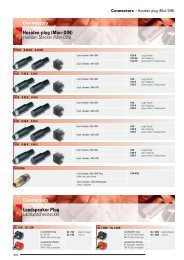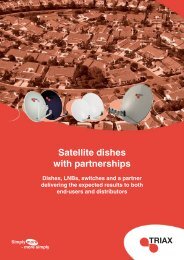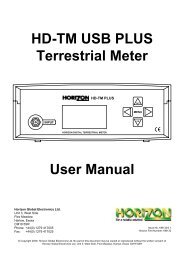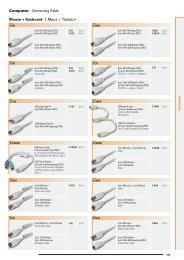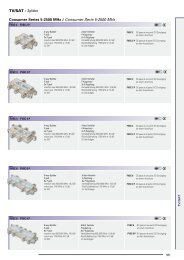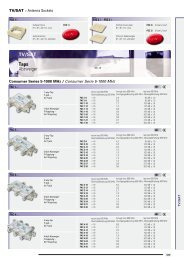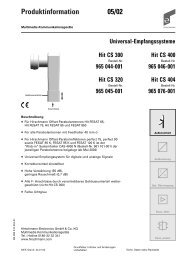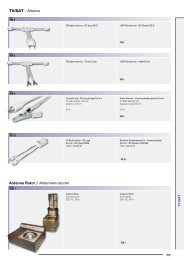Visio-0 Cover User Guide - Horizon Global Electronics Ltd - signal ...
Visio-0 Cover User Guide - Horizon Global Electronics Ltd - signal ...
Visio-0 Cover User Guide - Horizon Global Electronics Ltd - signal ...
You also want an ePaper? Increase the reach of your titles
YUMPU automatically turns print PDFs into web optimized ePapers that Google loves.
Using your HD-CM<br />
Switch on your meter by pressing the on button and you will be presented<br />
with the options menu; from here you can select Full scan (whole channel<br />
plan) or Short scan (a number of pre-determined frequencies) and a<br />
Slope test. There is also the option to select other cable plan formats and<br />
any downloaded operator plans by choosing Select plan.<br />
Exit<br />
►Full scan<br />
Short scan<br />
Slope test<br />
Select plan<br />
On Selecting Full Scan the selected plan will be scanned. Once a<br />
service has been found the scan will stop and the carrier type and<br />
measurement information will be presented.<br />
Cable Network<br />
Searching<br />
O<br />
In these examples Virgin Cable has been selected and in this instance<br />
a digital service has been found at 555MHz indicated by the D<br />
digital carrier symbol. The RF level is also shown (dBm is shown here).<br />
Pressing the On key now will acquire the carrier parameters.<br />
Cable Network<br />
267.0 MHz<br />
RF Level<br />
D<br />
O<br />
Cable Network<br />
Acquiring<br />
O<br />
Once the acquisition process is complete<br />
additional information is available.<br />
QAM constellation type and symbol rate<br />
will cycle on the display along with<br />
Frequency in MHz. MER is shown in dB.<br />
Cable Network<br />
QAM64<br />
MER<br />
D<br />
O<br />
Pressing the On button again will enable you to see the BER as a numerical<br />
value along side the bar graph which shows and inverse BER representation<br />
where maximum deflection indicates the minimum of errors. This may take a<br />
few seconds to settle.<br />
Cable Network<br />
6887kBd<br />
BER<br />
D<br />
O<br />
Pressing the left or right arrow key will tune down or up the range of frequencies available within the plan selected.<br />
If analogue services have been identified the Video Level will be displayed<br />
(in this example as dBm) along with the analogue carrier symbol A . ▲▲<br />
Cable Network N<br />
256.25 MHz A<br />
▲<br />
Video Level<br />
Pressing the On button will show the Audio Level.<br />
Cable Network N<br />
262.25 MHz A<br />
▲<br />
Audio Level<br />
Pressing the On button again will show the Carrier to Noise value in dB.<br />
Cable Network<br />
256.25 MHz<br />
C/N Ratio<br />
N<br />
▲▲<br />
Pressing the left or right arrow key will tune down or up the range of frequencies available within the plan selected.<br />
Page 7


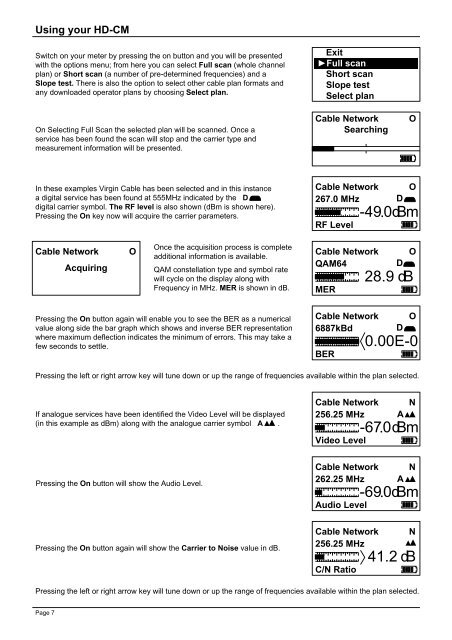
![SCA-TRIAX Electricity cabinets [final].indd - Wisat](https://img.yumpu.com/50874380/1/184x260/sca-triax-electricity-cabinets-finalindd-wisat.jpg?quality=85)