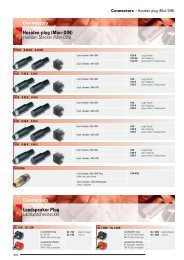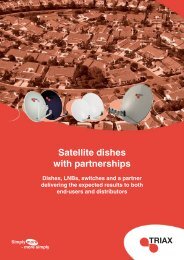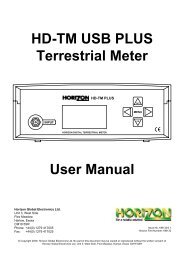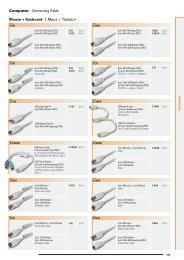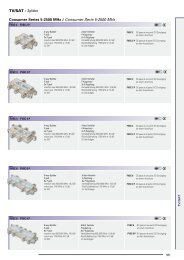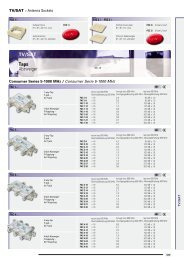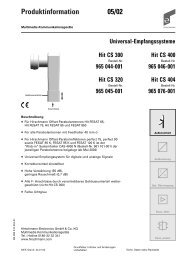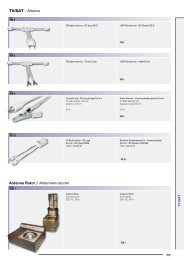Visio-0 Cover User Guide - Horizon Global Electronics Ltd - signal ...
Visio-0 Cover User Guide - Horizon Global Electronics Ltd - signal ...
Visio-0 Cover User Guide - Horizon Global Electronics Ltd - signal ...
Create successful ePaper yourself
Turn your PDF publications into a flip-book with our unique Google optimized e-Paper software.
HD-CM<br />
OFF<br />
!<br />
Max RF i/p = +17dBm 75Ω<br />
Max AC/DC i/p = 120Vrms<br />
MENU<br />
INPUT<br />
ON<br />
HORIZON DIGITAL CABLE METER<br />
<strong>Horizon</strong> <strong>Global</strong> <strong>Electronics</strong> <strong>Ltd</strong>.<br />
Unit 3, West Side<br />
Flex Meadow<br />
Harlow, Essex<br />
CM19 5SR<br />
Phone: +44(0) 1279 417005<br />
Fax: +44(0) 1279 417025<br />
Issue No. KM131/0.1<br />
<strong>Horizon</strong> Part Number: KM131<br />
© Copyright 2009, <strong>Horizon</strong> <strong>Global</strong> <strong>Electronics</strong> <strong>Ltd</strong>. No part of this document may be copied or reproduced without the written consent of<br />
<strong>Horizon</strong> <strong>Global</strong> <strong>Electronics</strong> <strong>Ltd</strong>. Unit 3, West Side, Flex Meadow, Harlow, Essex CM19 5SR
Contents<br />
Thank you for choosing to purchase the <strong>Horizon</strong> <strong>Global</strong> <strong>Electronics</strong> HD-CM.<br />
This user guide will enable you to get the most from the features of this product.<br />
Contents / Overview Page 1<br />
Safety / Cable channel plans Page 2<br />
Accessories Page 3<br />
Charging Page 4<br />
Your HD-CM Page 5<br />
Setup menu / Data logging Page 6<br />
Using your HD-CM Page 7<br />
Slope test / Voltmeter Page 8<br />
<strong>User</strong> notes Page 9<br />
Specifications Page 10<br />
Manufacturer notes<br />
Rear cover<br />
Please read through the instructions carefully before using your<br />
new hardware to familiarise yourself with all of the features available.<br />
Overview<br />
The all-new HD-CM is the latest offering from <strong>Horizon</strong> <strong>Global</strong> <strong>Electronics</strong> to satisfy the need to measure and<br />
confirm installation of the increasing popularity of Cable Media installations. The HD-CM offers an easy to use,<br />
fast, accurate and affordable solution to precise downstream measurement and fault diagnosis.<br />
As needed with this type of system for the ground engineer, the Meter is fast on start up and recognition of feed<br />
information with its Rapid Scan of downstream centre frequencies, with an easy to read screen, Logging Report<br />
and Slope comparison.<br />
Fully compliant to ITU-T J.83 standards for DVB-C applications covering Annex A, B & C, as well as multi-lingual<br />
support, this Meter is sufficient for the majority of <strong>Global</strong> Cable use, to include up to 120 AC or DC Volt input<br />
protection and measurement system.<br />
The HD-CM comes as a complete kit with mains charger, car charger and USB cable for data transfer, holding up<br />
to 20 channel plans, selectable input reference points and 500 data logging entries.<br />
The HD-CM can also be easily re-programmed from the <strong>Horizon</strong> <strong>Global</strong> <strong>Electronics</strong> website<br />
www.horizonhge.com with your choice of cable plans, or restore the default plan for your region.<br />
© 2001 – 2009 <strong>Horizon</strong> <strong>Global</strong> <strong>Electronics</strong> <strong>Ltd</strong>.<br />
Page 1
Safety<br />
Safety instructions<br />
This symbol is intended to alert users of possible hazard or damage in operating this unit.<br />
• Do NOT expose this meter to rain or moisture!<br />
• Clean only with a soft dry cloth.<br />
• Read the instructions fully before operating your unit for the first time.<br />
• Do not disassemble your unit or interfere with the internal components;<br />
this will void your warranty and there is a possibility of electric shock.<br />
“If the equipment is used in a manner not specified by the manufacturer,<br />
the protection provided by the equipment may be impaired”.<br />
• Only use the provided mains lead as using other types may cause damage<br />
to your unit, which will void your warranty and may cause electric shock.<br />
Replacement accesories are available directly from <strong>Horizon</strong> <strong>Global</strong><br />
<strong>Electronics</strong> <strong>Ltd</strong>.<br />
Should repair or service be required contact us directly at <strong>Horizon</strong> <strong>Global</strong><br />
<strong>Electronics</strong> <strong>Ltd</strong> by calling us on +44 (0) 1279 417 005 or via our website<br />
www.horizonhge.com<br />
Cable channel plans<br />
You can change the pre-loaded cable plans which are currently in the memory of the HD-CM by going to the<br />
www.horizonhge.com web site.<br />
Note: If you are a cable content provider you can submit your channel plans to us via the contact link on the<br />
www.horizonhge.com web so that we may make them available for download by your installation engineers.<br />
Page 2
Accesories<br />
Your HD-CM is supplied with this Instruction Manual and these items below.<br />
Please check if you have all the following. If any items are missing please contact your supplier.<br />
Only manufacturer’s replacement parts should be<br />
used, otherwise safety of the meter may be impaired<br />
DC Car Charger Lead<br />
Fitted with 2 Amp Fuse<br />
USB Lead<br />
AC Mains Charger Lead<br />
Battery Pack<br />
Note: A suitable AC charging<br />
lead will be supplied.<br />
Rain <strong>Cover</strong><br />
(should be fitted at all times)<br />
Carry case<br />
Quick start guide<br />
The mains lead should match your region. If your mains charger lead is not correct for your region one can be<br />
obtained from <strong>Horizon</strong> <strong>Global</strong> <strong>Electronics</strong> <strong>Ltd</strong> or a local supplier/importer.<br />
Note: The items shown above are subject to change without notice.<br />
Please dispose of the packaging carefully and recycle where possible.<br />
Page 3
Battery Charging<br />
The meter will NOT be fully charged when you receive it. We recommend you charge it for an initial 8 hours<br />
before use. If your meter is not being used for a long period of time, we recommend disconnecting the battery.<br />
You can also top up your battery from your vehicle with the in car DC Adapter supplied. You should top up the<br />
charge every 2 weeks. The battery pack is replaceable and additional battery packs are available from <strong>Horizon</strong><br />
<strong>Global</strong> <strong>Electronics</strong> <strong>Ltd</strong> or your local supplier/importer.<br />
Charging with the AC lead<br />
On the bottom of the case there is a small velcro<br />
flap which covers the AC input for charging.<br />
Charging from a vehicle<br />
The vehicle 12V DC charge port is on the right side of the unit.<br />
Plug the car charger lead into the bottom socket and the other end<br />
to the vehicle’s “aux” socket. Please note that on certain vehicles the<br />
aux socket is switched off unless the vehicle is running. Do not charge<br />
from a vehicle with a higher battery voltage or positive ground!<br />
For in-vehicle charging only use the lead supplied. The use of another lead may damage the meter and will void<br />
the warranty. The HD-CM can remain connected to either power source in “Trickle” charge state for an extended<br />
period of time.<br />
Note: The meter will not operate while the unit is being charged.<br />
Page 4
Your HD-CM<br />
Keypad<br />
RF Input<br />
Tamper proof<br />
warranty seal<br />
Serial number<br />
Battery cover<br />
Only use HD-CM Ni-Mh<br />
replacement battery packs<br />
(supplied and fitted).<br />
USB<br />
Input<br />
AC Charge Input<br />
100 – 240 V ~<br />
0.31A Max<br />
50/60 Hz<br />
DC Charge<br />
Input 12V DC<br />
0.8A<br />
Page 5
Setup menu<br />
OFF<br />
MENU<br />
The HD-CM keypad. All of your meter<br />
functions are accessed from here.<br />
ON<br />
To access the setup menu on your HD-CM while your meter is off press the OFF button once.<br />
Use the up and down keys to scroll through the available options and the left<br />
or right keys to change the value highlighted. Here we can turn the Backlight<br />
or Clicking On or Off and adjust the display Brightness 0 (Minimum) to 15<br />
(Maximum).<br />
By pressing the down key we can scroll down for more options.<br />
Exit<br />
Backlight On<br />
Clicking On<br />
Brightness 10<br />
Use ◄ ► to exit<br />
Here we can adjust the display contrast from 0 (almost transparent) to 63<br />
(totally dark) and set a sleep time for the meter (in minutes) for the meter to<br />
automatically shut down. This can be set to Always on if you do not wish to<br />
have an auto shutdown to a maximum of 30 minutes)<br />
The Squelch function is for setting a level under which <strong>signal</strong>s are ignored<br />
during scanning. This is to prevent accidental identification of cable services.<br />
Contrast 30<br />
Sleep 6M<br />
Squelch 34 dBuV<br />
l<br />
English<br />
Use ◄ ► to alter<br />
The current default language pack is English but other languages<br />
will be included or made available for download on future releases.<br />
The RF option will enable you to select dBuV or dBm<br />
as a preferred method of measurement display.<br />
English<br />
RF dBm<br />
Defaults<br />
0.3Aa-0002<br />
▲For more<br />
The Default option puts the Setup menu back to factory<br />
state; any stored channel plans will remain unaffected.<br />
The last option available 0.3Aa-0002 is for <strong>Horizon</strong> <strong>Global</strong> <strong>Electronics</strong><br />
use only and will have no effect on the meters operation.<br />
Data logging<br />
The log as function enables you to store the values in an incremental table<br />
within your meter for upload to your PC later, so that your installation results<br />
can be documented in a CSV format. Further instructions and the logging<br />
software are available from the www.horizonhge.com web site.<br />
Exit<br />
Scan type<br />
Voltmeter<br />
►Log as 00000<br />
Page 6
Using your HD-CM<br />
Switch on your meter by pressing the on button and you will be presented<br />
with the options menu; from here you can select Full scan (whole channel<br />
plan) or Short scan (a number of pre-determined frequencies) and a<br />
Slope test. There is also the option to select other cable plan formats and<br />
any downloaded operator plans by choosing Select plan.<br />
Exit<br />
►Full scan<br />
Short scan<br />
Slope test<br />
Select plan<br />
On Selecting Full Scan the selected plan will be scanned. Once a<br />
service has been found the scan will stop and the carrier type and<br />
measurement information will be presented.<br />
Cable Network<br />
Searching<br />
O<br />
In these examples Virgin Cable has been selected and in this instance<br />
a digital service has been found at 555MHz indicated by the D<br />
digital carrier symbol. The RF level is also shown (dBm is shown here).<br />
Pressing the On key now will acquire the carrier parameters.<br />
Cable Network<br />
267.0 MHz<br />
RF Level<br />
D<br />
O<br />
Cable Network<br />
Acquiring<br />
O<br />
Once the acquisition process is complete<br />
additional information is available.<br />
QAM constellation type and symbol rate<br />
will cycle on the display along with<br />
Frequency in MHz. MER is shown in dB.<br />
Cable Network<br />
QAM64<br />
MER<br />
D<br />
O<br />
Pressing the On button again will enable you to see the BER as a numerical<br />
value along side the bar graph which shows and inverse BER representation<br />
where maximum deflection indicates the minimum of errors. This may take a<br />
few seconds to settle.<br />
Cable Network<br />
6887kBd<br />
BER<br />
D<br />
O<br />
Pressing the left or right arrow key will tune down or up the range of frequencies available within the plan selected.<br />
If analogue services have been identified the Video Level will be displayed<br />
(in this example as dBm) along with the analogue carrier symbol A . ▲▲<br />
Cable Network N<br />
256.25 MHz A<br />
▲<br />
Video Level<br />
Pressing the On button will show the Audio Level.<br />
Cable Network N<br />
262.25 MHz A<br />
▲<br />
Audio Level<br />
Pressing the On button again will show the Carrier to Noise value in dB.<br />
Cable Network<br />
256.25 MHz<br />
C/N Ratio<br />
N<br />
▲▲<br />
Pressing the left or right arrow key will tune down or up the range of frequencies available within the plan selected.<br />
Page 7
Slope test<br />
The Slope Test function will enable you to compare RF levels of up to 5 predetermined<br />
spot frequencies for the plan that you have selected. These levels<br />
are shown in a histogram format and each frequency is labelled A,B,C,D and<br />
E. These values can also be logged.<br />
On pressing the down key the slope calculation will take place. The selected<br />
spot frequency (in this example A) has a level of -58 dBm and is now referred<br />
to as a 0 dB level; the other measurements shown (B,C,D and E) are relative<br />
to that zero reference level. By using the up and down keys to select B,C,D or<br />
E the highlighted selection then becomes the 0dB reference level.<br />
Cable Network<br />
A B C D E<br />
A -58 dBm ref 0dB<br />
B<br />
-17.8dB<br />
C<br />
-3.8dB<br />
D<br />
-3.3dB<br />
E<br />
-2.9dB<br />
Voltmeter<br />
The Volt Meter function found in the sub menu will detect and measure the<br />
voltage present at the RF input of your HD-CM meter and display this in<br />
large characters in the centre of the display. Up to 120 Volts AC or DC can<br />
be measured.<br />
Exit<br />
Scan type<br />
►Voltmeter<br />
Log as 00000<br />
After you have made a voltage measurement you can exit the voltage<br />
display by pressing the OFF button to return to the sub menu.<br />
On the right is an example of how an AC voltage would be displayed.<br />
If the maximum voltage input is exceeded the meter will shutdown to<br />
protect itself.<br />
On the right is an example of how an DC voltage would be displayed.<br />
Page 8
<strong>User</strong> notes<br />
Page 9
Specifications<br />
128x64 pixel backlit monochrome screen<br />
Field-replaceable F barrel for RF In<br />
Variable bandwidth to 8MHz<br />
Frequency range 51MHz to 858MHz, analogue and digital channels<br />
Rapid scan over full band<br />
Selectable limited plan for speed of installation<br />
Signal squelch adjustable from -75dBm to -55dBm<br />
Input levels from -75dBm to +17dBm<br />
Clear indication of digital and analogue channels<br />
Digital RF level indication by bargraph and in dBm or dBuV<br />
MER value by bargraph and in dB<br />
BER value by bargraph and in scientific notation<br />
Display of QAM value and symbol rate for digital carriers<br />
Support for QAM rates up to 256<br />
Symbol rates from 0.87 to 6.9 Mbaud<br />
Analogue Video level by bargraph and in dBm or dBuV<br />
Analogue Video <strong>signal</strong> C/N ratio by bargraph and in dB<br />
Analogue Audio level by bargraph and in dBm or dBuV<br />
Selectable Slope channels for equalization (up to 5 frequencies)<br />
High capacity Ni-MH 3300mAh battery for 9 hours of operation from a single charge<br />
Agile channel plan format, downloadable plans<br />
Voltmeter facility, measures AC voltage and frequency or DC voltage on the cable (to 110V)<br />
Results logging for quality verification (500 entries, uploadable to PC)<br />
USB-2 B-type socket for PC connection<br />
Page 10
LIMITED WARRANTY<br />
<strong>Horizon</strong> will, at our option, repair or replace any HORIZON HD-CM<br />
found to be defective in manufacture within the warranty period (1 year).<br />
The warranty period is determined by the date of HD-CM purchase.<br />
Keep your receipt as proof of purchase. Otherwise the warranty is determined<br />
by date of manufacture.<br />
This warranty does not apply to damage caused by accident, misuse, or<br />
tampering with the unit or seals. This does not affect your statutory rights.<br />
DECLARATION OF CONFORMITY<br />
Manufacturer: <strong>Horizon</strong> <strong>Global</strong> <strong>Electronics</strong> <strong>Ltd</strong><br />
Address: Unit 3, West Side, Flex Meadow, Harlow, Essex, CM19 5SR<br />
Declares that the <strong>Horizon</strong> HD-CM complies with the following directives and standards.<br />
Safety EN610 10-1:2001 EMC 61326:1997<br />
All <strong>Horizon</strong> products are ROHS compliant.<br />
Technical Department<br />
<strong>Horizon</strong> <strong>Global</strong> <strong>Electronics</strong><br />
January 2009<br />
<strong>Horizon</strong> <strong>Global</strong> <strong>Electronics</strong> <strong>Ltd</strong>.<br />
Unit 3<br />
West Side<br />
Flex Meadow<br />
Harlow<br />
Essex<br />
CM19 5SR<br />
Tel: +44 (0)1279 417 005<br />
Fax: +44 (0)1279 417 025<br />
Email: sales@horizonhge.com<br />
Web: www.horizonhge.com<br />
CONTACT DETAILS<br />
Producer ID for the purposes of WEEE regulations: WEE/BB0191UV


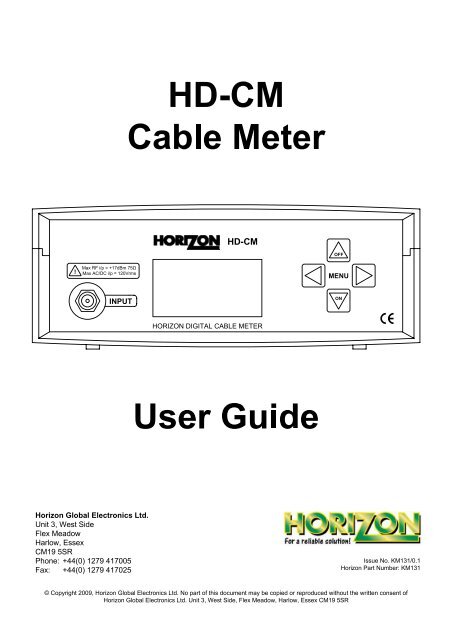
![SCA-TRIAX Electricity cabinets [final].indd - Wisat](https://img.yumpu.com/50874380/1/184x260/sca-triax-electricity-cabinets-finalindd-wisat.jpg?quality=85)