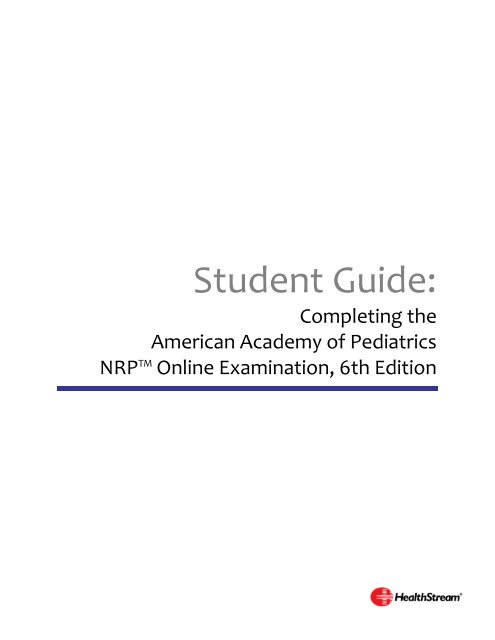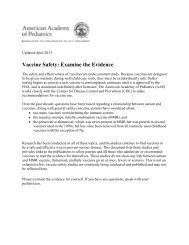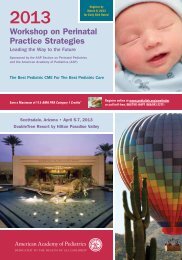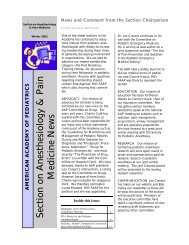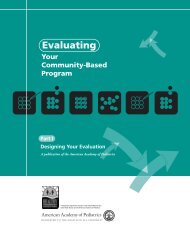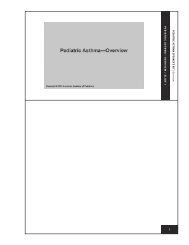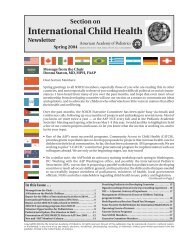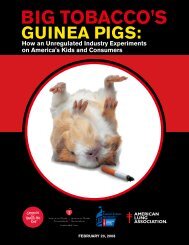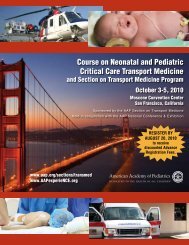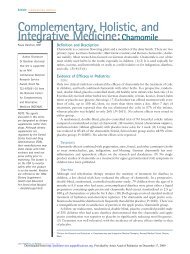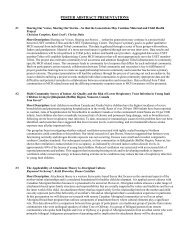NRP OnLine Exam Student Guide - American Academy of Pediatrics
NRP OnLine Exam Student Guide - American Academy of Pediatrics
NRP OnLine Exam Student Guide - American Academy of Pediatrics
You also want an ePaper? Increase the reach of your titles
YUMPU automatically turns print PDFs into web optimized ePapers that Google loves.
<strong>Student</strong> <strong>Guide</strong>:<br />
Completing the<br />
<strong>American</strong> <strong>Academy</strong> <strong>of</strong> <strong>Pediatrics</strong><br />
<strong>NRP</strong> Online <strong>Exam</strong>ination, 6th Edition
Contents<br />
Contents<br />
Contents ........................................................................................................................................... ii<br />
About this Quick <strong>Guide</strong> ................................................................................................................ ii<br />
Important Things to Know Before You Begin ................................................................................. 1<br />
<strong>NRP</strong> <strong>Exam</strong> Rules and Policies .......................................................................................................... 2<br />
<strong>NRP</strong> Provider Education Process ................................................................................................ 2<br />
Completion <strong>of</strong> the Lessons ......................................................................................................... 2<br />
Completion <strong>of</strong> the <strong>Exam</strong> ............................................................................................................. 2<br />
<strong>Exam</strong> Navigation ......................................................................................................................... 3<br />
<strong>Exam</strong> Access Options ...................................................................................................................... 4<br />
Using HealthStream Express ........................................................................................................... 5<br />
<strong>Exam</strong> Enrollment Options ........................................................................................................... 6<br />
The HealthStream Express <strong>Student</strong> User Interface .................................................................. 10<br />
Completing the <strong>Exam</strong> ................................................................................................................ 11<br />
Using HealthStream Connect ........................................................................................................ 12<br />
The Connect Switchboard Page ................................................................................................ 12<br />
Accessing the <strong>Exam</strong> ................................................................................................................... 12<br />
Receiving CE Credit ................................................................................................................... 12<br />
Completing the <strong>Exam</strong> ................................................................................................................ 13<br />
<strong>NRP</strong> for Individual Purchasers Overview ...................................................................................... 14<br />
Additional Resources .................................................................................................................... 15<br />
About this Quick <strong>Guide</strong><br />
Your organization has chosen to make the <strong>American</strong> <strong>Academy</strong> <strong>of</strong> <strong>Pediatrics</strong> (AAP) <strong>NRP</strong> Online<br />
<strong>Exam</strong>ination, 6th Edition available to you via HealthStream. This Quick <strong>Guide</strong> will walk you<br />
through the steps you must take to access the exam.<br />
Note: Throughout this document, the word student is used to denote a HealthStream end user.<br />
ii
Important Things to Know Before You Begin<br />
Important Things to Know Before You Begin<br />
Please read this section before beginning the exam.<br />
1. Lessons 1 through 4 and lesson 9 are required by the AAP; these lessons must be passed in<br />
order to complete the exam.<br />
a. Your facility/employer may require you to pass all required lessons plus additional<br />
assigned lessons as determined by hospital policy.<br />
b. Though you can access the non-required lessons, once all five required lessons (lessons<br />
1 through 4 and lesson 9) are passed, the exam is considered complete and optional<br />
lessons can no longer be accessed. If you wish to access the non-required lessons, you<br />
should do so before completing all required lessons.<br />
2. Within the required lessons (lessons 1 through 4 and lesson 9), you are allowed one failure <strong>of</strong><br />
each lesson. If you fail any one lesson a second time, you will have failed the entire <strong>NRP</strong> exam<br />
and will be required to purchase and complete another exam. The internal policy at your facility<br />
determines how this second exam is paid for and accessed.<br />
3. Once the exam is passed, you have 30 days to take their <strong>NRP</strong> live course.<br />
a. If you do not complete the <strong>NRP</strong> Provider course within 30 days <strong>of</strong> completing the online<br />
exam, the online exam becomes invalid. The exam fee is not refundable. You will need<br />
to purchase and complete another exam.<br />
b. The 30 days start on the day you complete the exam.<br />
August 2011 1
<strong>NRP</strong> <strong>Exam</strong> Rules and Policies<br />
<strong>NRP</strong> <strong>Exam</strong> Rules and Policies<br />
Please read this section before beginning the exam.<br />
<strong>NRP</strong> Provider Education Process<br />
Completion <strong>of</strong> the Lessons<br />
The <strong>NRP</strong> TM Online <strong>Exam</strong>ination, 6th Edition is<br />
comprised <strong>of</strong> nine lessons.<br />
• Lessons 1 through 4 and lesson 9 are required;<br />
these lessons must be passed in order to<br />
complete the exam.<br />
• Your facility/employer may require you to pass all<br />
required lessons plus additional assigned lessons<br />
as determined by hospital policy.<br />
• Each required lesson (1 through 4 and 9) must be<br />
passed with a score <strong>of</strong> 80% or greater. Any<br />
optional lessons must also be passed with a score<br />
<strong>of</strong> 80% or greater.<br />
• Lessons are not timed. However, once you begin<br />
and sign into the overall exam for the first time,<br />
you must then complete the required lessons within 14 days, and you have 30 days to take the<br />
<strong>NRP</strong> instructor-led live course after completion.<br />
Completion <strong>of</strong> the <strong>Exam</strong><br />
Definitions:<br />
• <strong>Exam</strong>:<br />
The complete <strong>NRP</strong> 6th edition<br />
examination, consisting <strong>of</strong> 9 lessons.<br />
• Required Lessons:<br />
Lessons 1 through 4 and lesson 9 are<br />
required by the AAP.<br />
• Other Lessons:<br />
Lessons 5 through 8 are optional<br />
according to the AAP. However, your<br />
facility/employer may require you to<br />
complete these sections.<br />
The exam is passed when all five required lessons (lessons 1 through 4 and lesson 9) are passed.<br />
• Once the exam is passed, you have 30 days to take the <strong>NRP</strong> instructor-led live course.<br />
• If you do not complete the <strong>NRP</strong> live course within 30 days <strong>of</strong> completing the online exam, the<br />
online exam becomes invalid. The exam fee is not refundable. You will need to purchase and<br />
complete another exam.<br />
• You are allowed one failure <strong>of</strong> each required lesson (lessons 1 through 4 and lesson 9). If you fail<br />
any one required lesson a second time, you will have failed the entire <strong>NRP</strong> exam and will be<br />
required to purchase and complete another exam. The internal policy at your facility determines<br />
how this second exam is paid for and accessed.<br />
October 2011 2
<strong>NRP</strong> <strong>Exam</strong> Rules and Policies<br />
• Lessons are passed with a score <strong>of</strong> 80% or higher.<br />
<strong>Exam</strong> Navigation<br />
• Though you can access the non-required lessons, once all five required lessons (lessons 1<br />
through 4 and lesson 9) are passed, the exam is considered complete and optional lessons can<br />
no longer be accessed. If you wish to access the non-required lessons, you should do so before<br />
completing all required lessons.<br />
• It is not required that you complete all lessons in order. However, you may wish to complete<br />
lessons sequentially so that the exam is not closed until you complete lesson 9. Always leave<br />
lesson 9 until the end and you will be able to gain access to the optional lessons.<br />
• You may skip questions within a lesson and come back to them. You may also change answers<br />
on any question before the lesson is submitted. Click the Submit button to submit the final<br />
answers for scoring.<br />
• If you pass a lesson, you are able to see and print the questions that were answered incorrectly.<br />
You must print at the time that the option is presented, as you will not be able to re-enter the<br />
lesson to print later.<br />
• If your hospital policy allows, you can take the course from any Internet-connected computer.<br />
Refer to your organization’s policies for more information.<br />
October 2011 3
<strong>Exam</strong> Access Options<br />
<strong>Exam</strong> Access Options<br />
There are four types <strong>of</strong> access to the <strong>NRP</strong> Online <strong>Exam</strong>ination, 6th Edition. The access type you<br />
use depends on the option given you by your facility/employer.<br />
Your Employer is an Existing<br />
HealthStream Customer<br />
If your employer is an existing HealthStream<br />
customer, you will access the course through the<br />
same HealthStream platform that is used to deliver<br />
your other learning. Contact your HealthStream<br />
administrator for additional details.<br />
Your Employer is a New<br />
HealthStream Customer:<br />
If your organization is a new HealthStream customer,<br />
you may utilize HealthStream Express to access and<br />
complete the <strong>NRP</strong> <strong>Exam</strong>. Your administrator will<br />
contact you with information about how you should<br />
access HealthStream Express.<br />
REVIEW THE FOLLOWING SECTIONS OF THIS GUIDE:<br />
• Important Things to Know Before<br />
You Begin (pg. 1)<br />
• <strong>NRP</strong> <strong>Exam</strong> Rules and Policies (pg. 2–3)<br />
REVIEW THE FOLLOWING SECTIONS OF THIS GUIDE:<br />
• Important Things to Know Before<br />
You Begin (pg. 1)<br />
• <strong>NRP</strong> <strong>Exam</strong> Rules and Policies (pg. 2–3)<br />
• Using HealthStream Express (pg. 5–11)<br />
• Additional Resources (pg. 15)<br />
Your Employer uses Another<br />
LMS<br />
You are an Individual Purchaser<br />
If your employer uses another learning management<br />
system (LMS) to deliver learning, you may be given<br />
the course via your primary LMS. In this case, the<br />
course is delivered via a system called<br />
HealthStream Connect.<br />
REVIEW THE FOLLOWING SECTIONS OF THIS GUIDE:<br />
• Important Things to Know Before<br />
You Begin (pg. 1)<br />
• <strong>NRP</strong> <strong>Exam</strong> Rules and Policies (pg. 2–3)<br />
• Using HealthStream Connect (pg. 12–13)<br />
If you are an individual purchaser <strong>of</strong> the <strong>NRP</strong> Online<br />
<strong>Exam</strong>ination, 6th Edition, you will access the exam by<br />
creating an account and purchasing the exam through<br />
a unique HealthStream Express platform.<br />
REVIEW THE FOLLOWING SECTIONS OF THIS GUIDE:<br />
• Important Things to Know Before<br />
You Begin (pg. 1)<br />
• <strong>NRP</strong> <strong>Exam</strong> Rules and Policies (pg. 2–3)<br />
• <strong>NRP</strong> for Individual Purchasers<br />
Overview (pg. 14)<br />
• Additional Resources (pg. 15)<br />
October 2011 4
Using HealthStream Express<br />
Using HealthStream Express<br />
HealthStream Express is a secure website that will allow you to access and complete this exam<br />
prior to attending an instructor-led <strong>NRP</strong> course.<br />
Self-Registration<br />
If you are an individual purchaser, or if your employer instructs you to self-register, follow the<br />
instructions below to set up your Express account:<br />
1. Go to the Express website address given to you by your administrator. The Express login<br />
page appears.<br />
2. Click the link: First time users click here.<br />
3. Enter your Last Name.<br />
4. Enter your First Name.<br />
5. Enter a User ID. Your administrator may recommend a specific user ID, such as your<br />
email address.<br />
7. Enter a Password. Your password is case sensitive.<br />
8. Enter your email address.<br />
9. If available, enter a Password Reminder. This reminder should be something that only<br />
you would know, such as your mother’s maiden name or the name <strong>of</strong> your favorite<br />
teacher.<br />
10. Select your department. If your actual department does not appear, select Other.<br />
11. Click Submit. Your Express student record is now created.<br />
Important Note: You should only create one account in the system. If you forget your User ID<br />
and/or Password, DO NOT click the First Time Users link to create a new account. You can<br />
request a reset <strong>of</strong> your password by entering your email address, or contact your administrator<br />
for assistance in retrieving your User ID or re-setting your password.<br />
Employer Registration<br />
If delivered by your employer, your HealthStream Express account may be created by your<br />
HealthStream administrator. If an administrator sets up your account, you will be provided with<br />
login information including:<br />
1. The website address or URL<br />
2. Your unique User ID<br />
3. Your password<br />
Note: Passwords are case-sensitive.<br />
Subsequent Logins<br />
For subsequent logins, you will go to the website address provided. Enter your User ID and<br />
password to proceed with login.<br />
October 2011 5
Using HealthStream Express<br />
<strong>Exam</strong> Enrollment Options<br />
There are two ways to enroll in the exam via HealthStream Express:<br />
<strong>Exam</strong> Enrollment Option 1: Auto-Assignment<br />
If your employer elects, the exam may be assigned to you upon entry into HealthStream<br />
Express. If so, you will access the course via the Assigned Learning section <strong>of</strong> the My Learning<br />
page. Upon completing log in, the My Learning page will appear. Click the name link <strong>of</strong> the<br />
exam to proceed. Click the name <strong>of</strong> the first learning activity, titled Instructions for <strong>NRP</strong> <strong>Exam</strong>,<br />
to begin.<br />
October 2011 6
Using HealthStream Express<br />
<strong>Exam</strong> Enrollment Option 2: Self-Enrollment<br />
If you are an individual purchaser, or if your employer elects not to set up automatic<br />
assignment <strong>of</strong> the <strong>NRP</strong> exam, you will be asked to self-enroll in the exam from the Catalog tab.<br />
1. Log into HealthStream. The My Learning page will appear<br />
2. Click Catalog.<br />
3. Click CE Center.<br />
October 2011 7
Using HealthStream Express<br />
4. Click <strong>NRP</strong> Online <strong>Exam</strong>ination, 6th Edition.<br />
5. Click Enroll in this Course. Note: If you are an individual purchase, the Course Checkout<br />
screen will appear and request that you enter payment information. Enter payment<br />
information and click Continue.<br />
October 2011 8
Using HealthStream Express<br />
6. Click the first learning activity name to launch the exam.<br />
October 2011 9
Using HealthStream Express<br />
The HealthStream Express <strong>Student</strong> User Interface<br />
The My Learning Page<br />
Each time you log into HealthStream Express, you will see the My Learning page. On this page,<br />
you will see the <strong>NRP</strong> Online <strong>Exam</strong>ination, 6th Edition under Elective Learning if you selected<br />
the examination from the Catalog, as outlined in the Self-Enrollment in the <strong>Exam</strong> section <strong>of</strong> this<br />
guide.<br />
If your employer has assigned the <strong>NRP</strong> <strong>Exam</strong>, you will see the <strong>NRP</strong> Online <strong>Exam</strong>ination, 6th<br />
Edition under Assigned Learning. Note that there is a due date for the assignment to be<br />
completed.<br />
Other Pages<br />
Click the My Transcript tab to view information about prior course completions, and to view<br />
and print transcripts.<br />
Click the Catalog tab to self-enroll in the <strong>NRP</strong> <strong>Exam</strong>ination. See the Self-Enrollment in the <strong>Exam</strong><br />
section <strong>of</strong> this guide.<br />
Receiving CE Credit<br />
To receive CE Credit for the examination, you must enter your license and discipline<br />
information into the system. The My Pr<strong>of</strong>ile page provides access to your student account<br />
information, which includes your license and discipline information.<br />
To enter your discipline and license information:<br />
1. Click Manage Discipline and License Information. The View Discipline and License<br />
Information page appears. One license – Other appears by default.<br />
2. Click Add Discipline/License in the upper right-hand corner. The Add Discipline/License<br />
Information page appears.<br />
3. Select a state from the drop-down menu.<br />
Note: If you choose a country other than United States in the next step, the Select a<br />
State/Province drop-down menu will refresh to provide selections that are appropriate to<br />
the country you selected.<br />
4. Leave United States selected as your country (default) or select another country from the<br />
drop-down menu. If you select a different country, return to Step 3 to choose an<br />
appropriate state or province.<br />
5. Select a discipline from the drop-down menu. To see a complete list <strong>of</strong> available disciplines<br />
as well as a description for each discipline, click the View Disciplines List link.<br />
6. Enter your license number, if desired, or if license number is a certificate requirement for<br />
your discipline.<br />
7. Enter your license expiration date, if desired, or if license expiration date is a certificate<br />
requirement for your discipline.<br />
October 2011 10
Using HealthStream Express<br />
8. Click Save. The new license is added to your list.<br />
You can edit a license at any time by returning to the View Discipline and License Information<br />
page, clicking on the license you wish to edit, making desired changes and clicking Save.<br />
You can also delete a license by returning to the View Discipline and License Information page,<br />
clicking on the license you wish to delete, and clicking the Delete button in the lower left-hand<br />
corner.<br />
Three Important Notes:<br />
• Deleting an in-use license also deletes any CE credit that was associated with that<br />
license.<br />
• If you enter a license expiration date and that date passes, no further CE credit will be<br />
awarded. If you choose to enter a license expiration date, be sure to keep that date<br />
current in the system.<br />
• If you add license information after completion <strong>of</strong> the exam, you must click the Refresh<br />
Credits link on your transcript to generate CE credit for the completion.<br />
Completing the <strong>Exam</strong><br />
Once you have completed the exam, the examination will move from the My Learning page to<br />
the My Transcript page. From there you can view and print your examination verification,<br />
which you will take with you to your instructor-led training.<br />
Important: Remember that there is a 14-day window in which you must complete the exam<br />
once you have begun the exam. Once the exam is passed, you have 30 days to take the <strong>NRP</strong><br />
instructor-led live course.<br />
For additional questions about the AAP <strong>NRP</strong> Online <strong>Exam</strong>ination, 6th Edition, contact your<br />
HealthStream administrator or HealthStream Customer Support.<br />
October 2011 11
Using HealthStream Connect<br />
Using HealthStream Connect<br />
HealthStream Connect gives your organization access to select content, which can then be<br />
assigned and delivered through your learning management system. Your employer may elect to<br />
use HealthStream Connect to deliver the <strong>NRP</strong> TM Online <strong>Exam</strong>ination, 6th Edition.<br />
In this case, the exam will be assigned to you through your learning management system (LMS).<br />
The process for accessing the course depends on the LMS in use.<br />
The Connect Switchboard Page<br />
When accessing the exam, the Connect Switchboard page will display. This page displays details<br />
about the exam and allows you to maintain discipline and license information to ensure that<br />
you earn appropriate continuing education (CE) credit, when available.<br />
A video tour <strong>of</strong> the HealthStream Connect Switchboard page is available at<br />
http://www.healthstream.com/content/training_media/connect_switchboard_page.swf.<br />
Accessing the <strong>Exam</strong><br />
When accessing the exam, click the <strong>NRP</strong> Online <strong>Exam</strong>ination, 6th Edition link from the Connect<br />
Switchboard page. The exam will launch in a new window. Click the name <strong>of</strong> the first learning<br />
activity, titled Instructions for <strong>NRP</strong> <strong>Exam</strong>, to begin.<br />
Receiving CE Credit<br />
To receive CE Credit for the examination, you must enter your discipline and license<br />
information into the system. This must be done prior to completing the exam.<br />
To enter your discipline and license information:<br />
October 2011 12
Using HealthStream Connect<br />
1. Click Maintain Discipline and License Information from the Connect Switchboard page. The<br />
View Discipline and License Information page appears. One license – Other appears by<br />
default.<br />
2. Click Add Discipline/License in the upper right-hand corner. The Add Discipline/License<br />
Information page appears.<br />
3. Select a state from the drop-down menu.<br />
Note: If you choose a country other than United States in the next step, the Select a<br />
State/Province drop-down menu will refresh to provide selections that are appropriate to<br />
the country you selected.<br />
4. Leave United States selected as your country (default) or select another country from the<br />
drop-down menu. If you select a different country, return to Step 3 to choose an<br />
appropriate state or province.<br />
5. Select a discipline from the drop-down menu. To see a complete list <strong>of</strong> available disciplines<br />
as well as a description for each discipline, click the View Disciplines List link.<br />
6. Enter your license number, if desired, or if license number is a certificate requirement for<br />
your discipline.<br />
7. Enter your license expiration date, if desired, or if license expiration date is a certificate<br />
requirement for your discipline.<br />
8. Click Save. The new license is added to your list.<br />
You can edit a license at any time by returning to the View Discipline and License Information<br />
page, clicking on the license you wish to edit, making desired changes and clicking Save.<br />
You can also delete a license by returning to the View Discipline and License Information page,<br />
clicking on the license you wish to delete, and clicking the Delete button in the lower left-hand<br />
corner.<br />
Two Important Notes:<br />
• Deleting an in-use license also deletes any CE credit that was associated with that<br />
license.<br />
• If you enter a license expiration date and that date passes, no further CE credit will be<br />
awarded. If you choose to enter a license expiration date, be sure to keep that date<br />
current in the system.<br />
Completing the <strong>Exam</strong><br />
Contact your learning management system administrator for more information about<br />
procedures to take after completing the exam.<br />
Important: Remember that the <strong>NRP</strong> examination must be completed within 30 days <strong>of</strong> the<br />
instructor-led course, and must be completed within 14 days <strong>of</strong> beginning the examination.<br />
October 2011 13
<strong>NRP</strong> for Individual Purchasers Overview<br />
<strong>NRP</strong> for Individual Purchasers Overview<br />
If you are an individual purchaser <strong>of</strong> the <strong>NRP</strong> Online <strong>Exam</strong>ination, 6th Edition, you will access<br />
the online exam by visiting www.aap.org/nrp. From this site, you can create an account in the<br />
<strong>NRP</strong> 6 th Edition <strong>Exam</strong> delivery site, provided by HealthStream. At this site, you will purchase<br />
access to the exam and complete it online.<br />
1. Visit www.aap.org/nrp.<br />
2. Click the <strong>NRP</strong> Online <strong>Exam</strong>ination symbol in the center <strong>of</strong> the page.<br />
3. Click the 6th Edition Online <strong>Exam</strong>ination symbol. The Login Screen will appear.<br />
4. Click the First time students click here to register link. The self-registration screen will<br />
appear.<br />
5. In the Institution drop-down menu, select 1 – Self Registration. The page will refresh<br />
and display additional fields.<br />
6. Complete the fields on this page. Fields with an orange asterisk are required.<br />
7. Click Submit. You are logged in to the HealthStream Express site. Follow the steps that<br />
appear on the screen to complete the exam.<br />
<strong>Exam</strong> Rules and Policies<br />
Remember that the general rules and policies <strong>of</strong> the <strong>NRP</strong> <strong>Exam</strong> apply to you as an individual<br />
purchaser. Review the <strong>NRP</strong> <strong>Exam</strong> Rules and Policies section <strong>of</strong> this guide for more information.<br />
October 2011 14
Additional Resources<br />
Additional Resources<br />
Video Tour <strong>of</strong> using HealthStream Express:<br />
https://healthstream.webex.com/healthstream/ldr.php?AT=pb&SP=MC&rID=4197377&rKey=8<br />
907735caf20cf93<br />
Video Tour <strong>of</strong> using HealthStream Connect:<br />
http://www.healthstream.com/content/training_media/connect_switchboard_page.swf<br />
October 2011 15