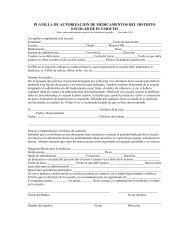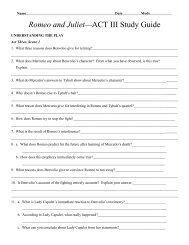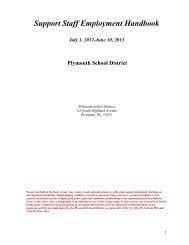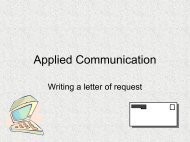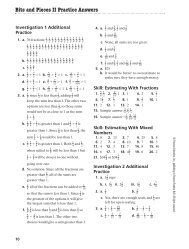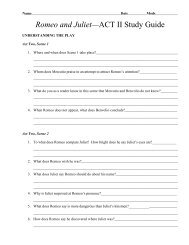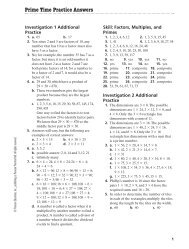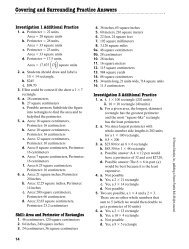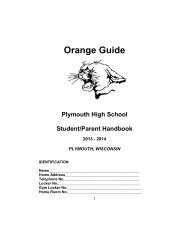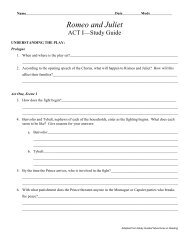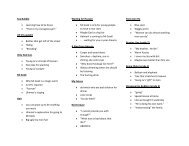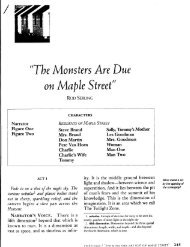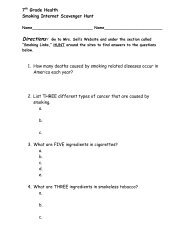Skyward Family Access Tutorial - Plymouth School District
Skyward Family Access Tutorial - Plymouth School District
Skyward Family Access Tutorial - Plymouth School District
Create successful ePaper yourself
Turn your PDF publications into a flip-book with our unique Google optimized e-Paper software.
The next button is the Food Service button.<br />
Parents need to be aware that <strong>Plymouth</strong> <strong>School</strong> <strong>District</strong> offers the family account where payments can be made<br />
for your entire family unit enrolled in the district. In <strong>Family</strong> <strong>Access</strong> you have the opportunity to view each<br />
individual's activity within the food service area. There are four different tabs on the Food Service screen which<br />
include account information, payments for (child), all payments and purchases. The two tabs you will most<br />
likely focus on are: the account information tab which will show the deposits and total purchases made to your<br />
family account; and the purchases tab, which will show you the individual break down of purchases made by<br />
each child in your family.<br />
The next button on the menu is the Fee Management button. The Fee Management button displays detailed<br />
amounts charged, payments made and amounts due on your child's account.