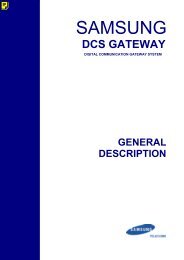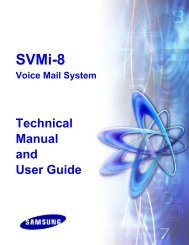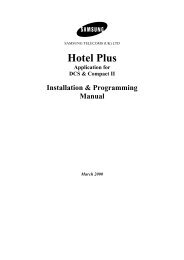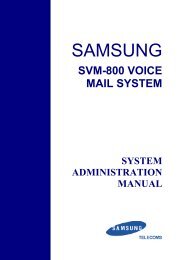Samsung IDCS500 Instruction Manual - Samsung Telephone ...
Samsung IDCS500 Instruction Manual - Samsung Telephone ...
Samsung IDCS500 Instruction Manual - Samsung Telephone ...
Create successful ePaper yourself
Turn your PDF publications into a flip-book with our unique Google optimized e-Paper software.
SAMSUNG<br />
iDCS500<br />
Digital Communication System<br />
Installation Guide
Publication Information<br />
<strong>Samsung</strong> Telecoms reserves the right without prior notice to revise<br />
information in this publication for any reason.<br />
<strong>Samsung</strong> Telecoms also reserves the right without prior notice to make<br />
changes in design or components of equipment as engineering and manufacturing<br />
may warrant.<br />
Disclaimer<br />
<strong>Samsung</strong> Telecoms is not responsible for errors or problems arising<br />
from customers not installing, programming or operating their <strong>Samsung</strong><br />
systems as described in this manual.<br />
Copyright 2002<br />
<strong>Samsung</strong> Telecoms (U.K.) Limited<br />
All rights reserved. No part of this manual may be reproduced in any<br />
form or by any means — graphic, electronic or mechanical, including<br />
recording, taping, photocopy or information retrieval system — without<br />
express written permission of the publisher of this material.<br />
Part No.:17596 Version 1.1
EU Declaration of Conformity (RTTE)<br />
<strong>Samsung</strong> Electronics Co., Ltd.<br />
259 Gongdan-Dong, Gumi-City Kyungbuk, Korea, 730-030<br />
(factory name, address)<br />
declare under our sole responsibility that the product<br />
Digital Keyphone System "iDCS500"<br />
to which this declaration relates is in conformity with<br />
RTTE Directive 1999/5/EC ( Annex II )<br />
Low Voltage Directive 73/23/EEC<br />
EMC Directive 89/336/EEC:92/31/EEC<br />
By application of the following standards<br />
.........................................................................................<br />
RTTE : TBR4: November 1995 incorporating TBR4/A1: December 1997<br />
.........................................................................................<br />
LVD: EN60950: 2000 (IEC 60950, Third Edition, 1999)<br />
.........................................................................................<br />
EMC: EN55022 : 1998, EN61000-3-2:1995 Inc A1/A2:1998 + A14:2000*,<br />
.........................................................................................<br />
EN61000-3-3:1995, EN61000-4-2:1995 98, EN61000-4-3:1996,<br />
.........................................................................................<br />
EN61000-4-4:1995, EN61000-4-5:1995, EN61000-4-6:1996,<br />
.........................................................................................<br />
EN61000-4-11:1994, AS/NZS3548:1995<br />
.........................................................................................<br />
(Manufacturer)<br />
<strong>Samsung</strong> Electronics Co., Ltd<br />
259, Gongdan-Dong, Gumi-City<br />
Kyungbuk, Korea, 730-030<br />
Tae-eok Jang / General Manager<br />
2002-04-19 TE Jang<br />
................................................. .................................................................................<br />
(place and date of issue)<br />
(name and signature of authorized person)<br />
(Representative in the EU)<br />
<strong>Samsung</strong> Electronics Euro QA Lab.<br />
Blackbushe Business Park<br />
Saxony Way, Yateley, Hampshire<br />
GU46 6GG, UK<br />
In-Seop Lee / Manager<br />
.................................................<br />
2002-04-18 IS Lee<br />
...............................................................................<br />
(place and date of issue)<br />
(name and signature of authorized person)
Intended Use<br />
This telephone system is intended to provide the user with voice communication between the system<br />
extensions and connection to the public switched telephone network by digital or analogue links.<br />
The telephone system may be provided with the ability to communicate with local computer networks to<br />
provide CTI functions and features. In this case, it is capable of passing information to the computer network<br />
via a specified link.<br />
The system is powered by mains voltage and can optionally be powered by batteries. Details of all<br />
connections and power arrangements are provided in the instructions for use. It should not be used in any<br />
other way.
i<br />
Contents<br />
Chapter 1 Site Requirements .............................................................................................. 1-1<br />
Chapter 2 Installing Single/Multiple Cabinet Configurations ....................... 2-1<br />
Unpacking and Inspection ......................................................................................................................... 2-1<br />
Single Cabinet Installation - Wall or Floor Mount ...................................................................................... 2-2<br />
Two Cabinet Installation - Floor Mount ...................................................................................................... 2-2<br />
Three Cabinet Installation - Floor Mount ................................................................................................... 2-3<br />
Rack Mounting Cabinets ........................................................................................................................... 2-4<br />
Adding Expansion Cabinet(s) to a Working System .................................................................................. 2-4<br />
Chapter 3 Grounding, Power Connections and Cabling ............................... 3-1<br />
Grounding .................................................................................................................................................. 3-1<br />
Power Connections ................................................................................................................................... 3-2<br />
MDF Cabling ............................................................................................................................................. 3-4<br />
Chapter 4 Installing Processor and Interface Cards ..................................... 4-1<br />
Control Cards and Daughterboards..............................................................................................................4-1<br />
Main Control Processor (MCP) Card ................................................................................................ 4-1<br />
Switch Control Processor (SCP) Card .............................................................................................. 4-3<br />
Local Control Processor (LCP) Card ................................................................................................ 4-4<br />
ESM Daughterboard ......................................................................................................................... 4-5<br />
IPM Daughterboard .......................................................................................................................... 4-5<br />
LAN Daughterboard .......................................................................................................................... 4-5<br />
MISC Daughterboard ........................................................................................................................ 4-6<br />
SCM Daughterboard ......................................................................................................................... 4-6<br />
MFM Daughterboard ........................................................................................................................ 4-6<br />
RCM Daughterboard ........................................................................................................................ 4-7<br />
MODEM Daughterboard ................................................................................................................... 4-7<br />
IOM Daughterboard .......................................................................................................................... 4-7<br />
Interface Cards .............................................................................................................................................4-8<br />
TRUNK B Card ................................................................................................................................. 4-8<br />
8TRK Card ........................................................................................................................................ 4-8<br />
PRI and TEPRI Card ........................................................................................................................ 4-8<br />
8BSI Card ......................................................................................................................................... 4-9<br />
AC15 Card ........................................................................................................................................ 4-9<br />
DLI Card ........................................................................................................................................... 4-9<br />
16DLI Card ..................................................................................................................................... 4-10<br />
SLI Card ......................................................................................................................................... 4-10<br />
8SLI Card ....................................................................................................................................... 4-10<br />
16SLI Card ..................................................................................................................................... 4-11<br />
BRI (S O T O ) Card ............................................................................................................................. 4-11<br />
8MWSLI Card ................................................................................................................................. 4-11<br />
16MWSLI Card ............................................................................................................................... 4-12<br />
Auto Attendant (AA) Card .. ............................................................................................................... 4-12<br />
SVMi-8 / Cadence Card .................................................................................................................. 4-13<br />
IP Telephony Module (ITM3) Card .................................................................................................. 4-13<br />
Chapter 5 Power Up Procedures ..................................................................... 5-1<br />
Connect Power to the System ................................................................................................................... 5-1<br />
Processor Card LED Indications ............................................................................................................... 5-1<br />
PCB Verification ........................................................................................................................................ 5-2<br />
Default Trunk and Station Numbering ....................................................................................................... 5-2
ii<br />
Chapter 6 Connecting Central Office Circuits ................................................ 6-1<br />
Safety Precautions .................................................................................................................................... 6-1<br />
Loop Start Lines ........................................................................................................................................ 6-1<br />
AC15 Tie Lines .......................................................................................................................................... 6-1<br />
Off Premise Extensions (OPX) .................................................................................................................. 6-1<br />
ISDN PRI Circuit ........................................................................................................................................ 6-2<br />
ISDN BRI Lines ......................................................................................................................................... 6-2<br />
Chapter 7 Connecting Station Equipment ...................................................... 7-1<br />
Safety Precautions .................................................................................................................................... 7-1<br />
iDCS and DCS (Euro) Keysets ................................................................................................................. 7-1<br />
64 Button Add-On Modules ....................................................................................................................... 7-2<br />
Single Line <strong>Telephone</strong>s ............................................................................................................................. 7-2<br />
Door Phone and Door Lock Release ......................................................................................................... 7-2<br />
DECT Base Station ................................................................................................................................... 7-3<br />
ISDN Station (ISDN Phone, G4 FAX, etc) ................................................................................................. 7-3<br />
Chapter 8 Connecting Optional Equipment .................................................... 8-1<br />
Music On Hold/Background Music ............................................................................................................ 8-1<br />
External Paging ......................................................................................................................................... 8-1<br />
Common Bell ............................................................................................................................................. 8-2<br />
Ring Over Page ......................................................................................................................................... 8-2<br />
SMDR/UCD/Traffic/Alarms Reports ............................................................................................................ 8-2<br />
PC Programming ....................................................................................................................................... 8-3<br />
Voice Mail/Auto Attendant ......................................................................................................................... 8-3<br />
Chapter 9 Installing Keyset Daughterboards ................................................. 9-1<br />
iDCS Keyset Daughterboards.......................................................................................................................9-1<br />
KDB-Digital Line Interface (FKDBD) ............................................................................................... 9-1<br />
KDB-Single Line Interface (FKDBS) ............................................................................................... 9-1<br />
KDB-Full Duplex (FKDBF) .............................................................................................................. 9-1<br />
Installation Procedure ........................................................................................................................9-2<br />
Connecting Devices to iDCS Daughterboards...................................................................................9-2<br />
DCS Keyset Daughterboards........................................................................................................................9-3<br />
KDB-DLI and KDB-SLI ................................................................................................................... 9-3<br />
Connecting Devices to DCS Daughterboards....................................................................................9-3<br />
Chapter 10 Software and Database Management ........................................ 10-1<br />
Software Management ............................................................................................................................ 10-1<br />
Database Management ........................................................................................................................... 10-1<br />
Chapter 11 Adding Interface Cards to the System ...................................... 11-1<br />
Installing Interface Cards .......................................................................................................................... 11-1<br />
Grading the iDCS500 For DTMF Receivers ............................................................................................ 11-1<br />
Chapter 12 SVMi-8 and Cadence Voice Mail Setup ...................................... 12-1<br />
Introduction .............................................................................................................................................. 12-1<br />
LED Indications ............................................................................................................................ 12-1<br />
Reset Button ................................................................................................................................. 12-1<br />
Power Requirements .................................................................................................................... 12-1<br />
Configuring the SVMi-8 / Cadence Card ................................................................................................. 12-2<br />
Testing The Hardware ............................................................................................................................. 12-2<br />
Appendix A Processor and Interface Card LED Indications ........................... A-1
iii<br />
List of Figures<br />
1-1 iDCS500 Cabinet Dimensions<br />
2-1 System Wall Mounting<br />
2-2 Attaching Legs to Main Cabinet<br />
2-3 Side Cover Mounting Brackets<br />
2-4 Securing Cabinet in Rack<br />
3-1 System Grounding<br />
3-2 Power Input Location<br />
3-3 Setting Voltage on PSU<br />
3-4 Reserve Power Battery Connections<br />
4-1 MCP Card<br />
4-2 MCP Card Location<br />
4-3 SCP Card<br />
4-4 LCP Card<br />
4-5 ESM Board<br />
4-6 MCP / LCP Card Screw Locations<br />
4-7 IPM Board<br />
4-8 LAN Board<br />
4-9 MISC Board<br />
4-10 SCP Card Screw Locations<br />
4-11 SCM Board<br />
4-12 MFM Board<br />
4-13 RCM Board<br />
4-14 Modem Board<br />
4-15 IOM Board<br />
4-16 IOM Board Slot in KSU<br />
4-17 Interface Cards<br />
4-18 TEPRI Card<br />
4-19 TEPRI Card Screw Locations<br />
4-20 MDF Connections RJ-45 to 8BSI Card<br />
4-21 AA Card<br />
4-22 SVMi-8 / Cadence Card<br />
4-23 ITM3D Card<br />
5-1 Fuses on PSU<br />
6-1 MDF Connections: Loop Start Line to Trunk B Card<br />
6-2 MDF Connections: Loop Start Line to 8Trunk Card<br />
6-3 MDF Connections: AC15 Card<br />
6-4 MDF Connections: Off Premise Extension from SLI Card<br />
6-5 MDF Connections: ISDN PRI Circuit to TEPRI Card<br />
6-6a MDF Trunk Connections to BRI Card<br />
6-6b MDF Station Connections to BRI Card<br />
7-1a MDF Connections: Digital Keyset to DLI Card<br />
7-1b MDF Connections: Digital Keyset to 16DLI Card<br />
7-2 Wall Mounting an iDCS Series Keyset<br />
7-3 Wall Mounting a DCS (Euro) Keyset<br />
7-4a MDF Connections: Add-On Module to DLI Card<br />
7-4b MDF Connections: Add-On Module to 16DLI Card<br />
7-5a MDF Connections: Single Line <strong>Telephone</strong> to SLI Card
iv<br />
7-5b MDF Connections: Single Line <strong>Telephone</strong> to 8SLI or 8MWSLI Card<br />
7-5c MDF Connections: Single Line <strong>Telephone</strong> to 16SLI Card<br />
7-5d MDF Connections: Single Line <strong>Telephone</strong> to 16MWSLI Card<br />
7-6a MDF Connections: Door Phone and DPIM to DLI Card<br />
7-6b MDF Connections: Door Phone and DPIM to 16DLI Card<br />
8-1 MDF Connections: MOH Source MISC Board<br />
8-2 MDF Connections: Paging/Loud Bell AMP to MISC Board<br />
8-3 MDF Connections: Common Bell to MISC Board<br />
8-4 SIO Connector Locations<br />
8-5 PIN Connections for IOM Board to Printer<br />
8-6 PIN Connections for IOM Board to Personal Computer<br />
9-1 Connecting iDCS Keyset Daughterboards<br />
9-2 Connecting DCS Keyset Daughterboards<br />
11-1 Cabinet Slot Numbers
1-1<br />
Chapter 1 Site Requirements<br />
When planning the installation of the iDCS500 system, choose a site that meets the following requirements.<br />
• There is sufficient space for easy installation (Figure 1–1) and adequate lighting.<br />
• Location minimizes cable lengths. See the Cable Requirements table in Chapter 3, “Specifications”, of the<br />
iDCS500 General Description Guide.<br />
• The equipment should not be exposed to direct sunlight, corrosive fumes, dust, constant vibration or strong<br />
magnetic fields such as those generated by motors and copy machines.<br />
• A direct commercial AC power outlet is required. Do not use extension cords. Preferably, a dedicated circuit<br />
should be used to minimize the risk of other electrical equipment being connected that could adversely affect<br />
system operation.<br />
• Ensure that all wires and cables going to and coming from the iDCS500 are properly routed. Do not cross fluorescent<br />
lights or run parallel with AC wires.<br />
• The equipment must be located in an environment that will maintain a temperature range of 32°~104°F (0°~<br />
40°C) and a humidity range of 10%~90% non-condensing.<br />
• This equipment is to be installed only in Restricted Access Areas (e.g. dedicated equipment rooms, equipment<br />
closets).<br />
• Allow at least 25cm (10”) clearance on both sides and above the system to ensure proper ventilation and access<br />
to the interior of the cabinet.<br />
• Do not install in close proximity to a fire sprinkler head or to other sources of water.<br />
• Space consideration must be made to allow floor or wall mounting. Do not wall mount a multiple cabinet system.<br />
Meeting these requirements will help to ensure proper performance and greater life expectancy of the system.
300mm<br />
567mm<br />
502mm<br />
1506mm<br />
1004mm<br />
FIGURE 1-1 iDCS500 CABINET DIMENSIONS
2-1<br />
Chapter 2 Installing Single and Multiple<br />
Cabinet Configurations<br />
UNPACKING AND INSPECTION<br />
The iDCS500 can be configured as a single cabinet, a two cabinet, or a three cabinet system.<br />
A single cabinet system may be wall, floor, or rack mounted while multiple cabinets systems may only be floor<br />
or rack mounted. Do not attempt to wall mount a multiple cabinet system.<br />
All the iDCS500 cabinets are identical. While unpacking the cabinet(s), inspect for signs of physical damage.<br />
If any damage is detected, do not attempt installation—contact your supplier.<br />
Check to see that each cabinet carton includes the following items:<br />
• iDCS500 cabinet<br />
• Top cover<br />
• Left and right side covers<br />
• Front cover<br />
• Cabinet leg mounting kit<br />
• AC power and DC power cables<br />
Check that all additional hardware and software is available for installation.<br />
• Floor mounting equipment (legs or castors), if required.<br />
• Cards required to make the system functional (i.e., power supply, central processor, station and trunk cards).
2-2 Chapter 2<br />
Installing Single and Multiple Cabinet Configurations<br />
SINGLE CABINET INSTALLATION<br />
- WALL OR FLOOR MOUNT<br />
A single cabinet system can be wall-mounted using two screws in the rear keyholes, or floor mounted with the<br />
standard legs provided or optional locking castors. (The castor kit must be ordered.) Remove the side and<br />
front covers of the cabinet prior to installation to avoid damaging the covers and to allow access to the interior.<br />
To rack mount the cabinet, see “Rack Mounting Cabinets” in this chapter.<br />
For a wall-mounted system…<br />
…the cabinet should be securely mounted on a plywood backboard at least 1.5 cm (5/8 inch) thick. Insert two<br />
screws (minimum size #10 or 2.6mm) into the backboard, 40 cm (16 inches) apart. (Figure 2–1.) Hang the cabinet<br />
onto the screws installed in the backboard.<br />
Proceed with the installation of the power supply unit(s), grounding, power connections, control cards interface<br />
cards and optional equipment as described in the following chapters.<br />
For a floor-mounted system…<br />
…locate the optional legs or locking castors. Remove the side and front covers of the cabinet prior to installation<br />
to avoid damaging the covers and to allow access to the interior. Place the cabinet on a secure surface<br />
(floor or workbench) with the front of the cabinet (card slots) facing up. With the supplied screws, mount the<br />
legs or castors on each corner of the cabinet (Figure 2-2) . Place the cabinet upright in the desired location.<br />
Proceed with the installation of the power supply unit(s), grounding, power connections, control cards, interface<br />
cards and optional equipment as described in the following chapters.<br />
TWO CABINET INSTALLATION - FLOOR MOUNT<br />
One cabinet is to act as the main key service unit (KSU), the other as an expansion cabinet. Check that each cabinet<br />
carton includes the following items:<br />
• iDCS500 cabinet<br />
• Top cover<br />
• Left and right side covers<br />
• Front cover<br />
• Cabinet leg mounting kit<br />
• AC power and DC power cables<br />
Check that all additional hardware and software is available for installation.<br />
• Floor mounting equipment (legs or castors).<br />
• Cards required to make the system functional (i.e., power supply, central processor, station and trunk cards)
2-3<br />
1. Mount the legs or castors on the main cabinet that is to be the floor mounted (base) cabinet (Figure 2-2).<br />
2. Prepare both of the cabinets by removing the side and front covers of both prior to installation to avoid damaging<br />
the covers and to allow access to the interior. Remove the top cover from the base cabinet and the bottom<br />
and rear panels from the upper cabinet.<br />
3. Place the upper cabinet on top of the base cabinet ensuring that the upper cabinet locating bumps are snug in<br />
the base cabinet locating dimples. Install the two provided screws in the dimples in the front lower panel of<br />
the upper cabinet and the two provided screws in the dimples in the rear lower panel of the upper cabinet.<br />
4. Replace the rear panel on the upper cabinet.<br />
5. Proceed with the installation of the power supply unit(s), grounding, power connections, control cards, interface<br />
cards and optional equipment as described in the following chapters.<br />
When a power supply is installed, verify that the power switch is in the proper voltage setting, 110V or 220V<br />
as required. (See Figure 3-3 in Chapter 3.)<br />
THREE CABINET INSTALLATION - FLOOR MOUNT<br />
One cabinet is to act as the main key service unit (KSU), the others as expansion cabinets.<br />
Check that each cabinet carton includes the following items:<br />
• iDCS500 cabinet<br />
• Top cover<br />
• Left and right side covers<br />
• Front cover<br />
• Cabinet leg mounting kit<br />
• AC power and DC power cables<br />
Check that all additional hardware and software is available for installation.<br />
• Floor mounting equipment (legs or castors).<br />
• Cards required to make the system functional (i.e., power supply, central processor, station and trunk cards<br />
1. Mount the legs or castors on the cabinet that is to be the floor mounted (base) cabinet (Figure 2-2).<br />
2. Prepare all of the cabinets by removing the side and front covers of each cabinet prior to installation to avoid<br />
damaging the covers and to allow access to the interior. Remove the top cover from the base and centre cabinets,<br />
and the base and rear panels from the centre and upper cabinets.<br />
3. Place the centre cabinet on top of the base cabinet ensuring that the centre cabinet locating bumps are snug in<br />
the base cabinet locating dimples. Install two of the provided screws in the dimples in the front lower panel<br />
of the centre cabinet and the other two provided screws in the dimples in the rear lower panel of the centre<br />
cabinet. Replace the rear panel of the centre cabinet.
2-4 Chapter 2<br />
Installing Single and Multiple Cabinet Configurations<br />
4. Place the upper cabinet on top of the centre cabinet ensuring that the upper cabinet locating bumps are snug<br />
in the centre cabinet locating dimples. Install two of the provided screws in the dimples in the lower panel<br />
of the upper cabinet and the other two provided screws in the dimples in the rear lower panel of the upper<br />
cabinet.<br />
5. Replace the rear panel of the upper cabinet.<br />
6. Proceed with the installation of the power supply unit(s), grounding, power connections, control cards, interface<br />
cards and optional equipment as described in the following chapters.<br />
RACK MOUNTING CABINETS<br />
Prepare all of the cabinets by removing the side and front covers of the cabinets prior to installation to avoid<br />
damaging the covers and to allow access to the interior. In addition, the top covers and the bottom panels from<br />
the cabinets must be removed.<br />
1. Remove the four screws holding each side cover support bracket and remove the brackets from both sides of<br />
the cabinet (Figure 2-3). These brackets are not required for rack mounting.<br />
2. Remove the ground bar from the left side of the cabinet.<br />
3. Remove the breakout panels from the base of all the cabinets to allow cable access.<br />
4. Install the cabinets in the rack and secure each cabinet with eight screws in the mounting flange holes (Figure<br />
2-4).<br />
5. Reattach the ground bar to each cabinet.<br />
6. Proceed with the installation of the power supply unit(s), grounding, power connections, control cards, interface<br />
cards and optional equipment as described in the following chapters.<br />
ADDING EXPANSION CABINET(S) TO A WORKING<br />
SYSTEM<br />
If you already have a working single- or two-cabinet system, you can upgrade it with the addition of one or<br />
more expansion cabinets at a later time. The procedure to adopt for such an upgrade will be one of those discussed<br />
above, depending on whether you are adding one or two expansion cabinets. Before beginning the installation,<br />
switch off all system power and remove all cables from the working system.<br />
If upgrading from a single cabinet system to a two cabinet system, see “Two Cabinet Installation”. If upgrading<br />
from a single cabinet system or a two cabinet system to a three cabinet system, see “Three Cabinet Installation”.<br />
If you are rack mounting the new cabinet(s), see “Rack Mounting Cabinets”, above.<br />
Once installed, you can add the power supply, power connections and interface cards to the new cabinet(s) as<br />
described in the following chapters.
FIGURES 2-1 TO 2-4
2 x #10 (2.6mm) screws in 1.5 cm (5/8") plywood backboard.<br />
NOTE: Leave screws approximately<br />
4mm (1/8") proud of backboard<br />
40 cm (16")<br />
FIGURE 2-1 SYSTEM WALL MOUNTING
MOUNTING<br />
SCREWS<br />
FRONT<br />
BO TTO M<br />
LEFT<br />
SIDE<br />
FIGURE 2-2 ATTACHING LEGS TO<br />
MAIN CABINET
Bracket<br />
Screws<br />
Bracket<br />
Ground Bar<br />
Bracket<br />
Screws<br />
Bracket<br />
FIGURE 2-3 SIDE COVER MOUNTING BRACKETS
Mounting Screw<br />
Holes<br />
Mounting Screw<br />
Holes<br />
FIGURE 2-4 SECURING CABINET IN RACK
3-1<br />
Chapter 3 Grounding, Power Connections<br />
and Cabling<br />
GROUNDING<br />
An equipment grounding conductor that complies with the electrical specifications of your country is to be installed<br />
as part of the circuit that supplies the system. Bare, covered, or insulated grounding conductors are acceptable.<br />
Individually covered or insulated equipment grounding conductors should have a continuous outer<br />
finish that is either green or green with one or more yellow stripes.<br />
The AC power outlets to which the system is to be connected should all to be of a grounding type. The equipment<br />
grounding conductors serving these outlets should be connected to earth ground at the serv ice equipment.<br />
WARNING: HIGH LEAKAGE CURRENT! Earth connection is essential before connecting<br />
supply.<br />
The system requires that a supplementary earth ground be connected. This is the preferred method of grounding.<br />
The third-wire ground may be inferior or can contain noise that may prevent the digital data bus from<br />
cancelling out noise, and may result in erratic operation. Also, some UPS battery systems do not pass the<br />
ground through to the power cord, resulting in no ground to the system. The grounding bar on the bottom of<br />
the left side of the cabinet must be connected to one of the following: bonded building steel, cold water pipe or<br />
a ground rod using at least #16 AWG (1.3mm) copper wire. Additionally, the ground between cabinets in a<br />
multiple cabinet system must also be at least #16 AWG (1.3mm) copper wire. The third wire AC ground (or<br />
FG) is connected to the system frame via the ground strap from the gr ound connector on the AC socket (Figure<br />
3-1).<br />
A supplementary equipment grounding conductor must be installed between the system and ground in addition<br />
to the equipment grounding conductor in the power supply cord. The supplementary equipment grounding<br />
conductor must not be smaller than the ungrounded branch-circuit supply conductors. The supplementary<br />
equipment grounding conductor must be connected to the system at the terminal provided, and must be connected<br />
to ground in a manner that will retain the ground connection when the system is unplugged from the AC<br />
outlet. Termination of the supplementary equipment grounding conductor may be made to building steel, to a<br />
metal electrical raceway system, or to any grounded item that is permanently and reliably connected to the electrical<br />
service equipment ground.<br />
Failure to provide an adequate ground may cause a safety hazard, faults or even circuit card failure.<br />
WARNING: Unplug the power cord from the AC outlet before attempting to connect the<br />
ground. Hazardous voltage may cause death or injury. Observe extreme caution when<br />
working with AC power. Remove champ connectors from trunk cards.
3-2 Chapter 3<br />
Grounding and Power Connections<br />
NOTE ON GROUNDING—When conventional analogue telephone circuits are connected to the system, under certain fault conditions (e.g.,<br />
the tip and/or ring conductor is crossed with a power line, or the circuit is affected by lightning during a storm) it is possible for hazardous<br />
potentials to appear across the tip and ring wiring coming in to the system cabinet(s) from outside (i.e., from overhead cables, buried cables,<br />
or cable head pedestal). These circuits are provided with both primary and secondary protection circuitry which will attempt to drain off<br />
these high voltages and currents to earth ground. Obviously, it is important to have a good source of ground connected to the system to<br />
drain this en ergy off. Also, certain metallic analogue circuits (e.g., E & M trunks) require a current flow to earth ground to accommodate<br />
normal operating conditions and/or to resolve fault conditions. Again, a good earth ground source is required by the system.<br />
The iDCS500 system has two ground reference points. One point is via the green wire in the power cord connected to the AC power outlet.<br />
This ground connection is provided to meet local electrical codes when the AC ground is required to be common with the earth ground.<br />
However, this can be disconnected either intentionally or unintentionally. Consequently, a more permanent ground connection is required<br />
by connecting a high current/voltage capacity ground wire which is bonded to ground at the electric service power entrance or via some<br />
other approved method to the system ground bar. This is a more secure ground connection, which can only be disconnected intentionally.<br />
These precautions are taken for safety reasons to protect personnel working on the system and also for operational reasons to accommodate<br />
ground return and/or ground-referenced analogue telephone circuits, which require this solid earth ground connection for normal functioning.<br />
POWER CONNECTIONS<br />
AC POWER CORD ASSEMBLY<br />
The AC power cord supplied with the cabinet plugs into the AC power input socket located on the left side of<br />
the cabinet (Figure 3-2).<br />
WARNING: Do not connect AC power to the system<br />
INSTALLING POWER SUPPLY UNITS (PSU- B and PSU60)<br />
The PSU-B is the main power supply for the iDCS500 cabinet(s). A second PSU-B or a PSU60 is required if<br />
more than 56 stations are required. This rule applies to each cabinet.<br />
Before installing a PSU, verify that the power switch is in the proper voltage setting position, 110V or 220V as<br />
required (Figure 3 -3).<br />
The main PSU-B is installed in the first cabinet slot labelled “PSU-B”. A second PSU is installed in the slot labelled<br />
“PSU-B/PSU60”.
3-3<br />
SEPUs<br />
A PSU-B can supply up to 56 station devices or Station Equivalent Power Units (SEPUs). A second PSU can supply<br />
up to 64 station devices or SEPUs (for a total of 120 stations). Several interface cards, other than station cards,<br />
consume 48V power and the consumption of these cards is rated in SEPUs. The table below shows the SEPU rating<br />
of all the cards that consume 48V.<br />
Card Type SEPU Rating Notes<br />
8BSI 24<br />
16 DLI 16<br />
8 DLI 16 Each B channel counts as a port<br />
16 SLI 16<br />
16 MWSLI 16<br />
SVMi-8 /<br />
Cadence<br />
8<br />
8 SLI 8<br />
8 MWSLI 8<br />
4 BRI 8 Each B channel counts as a port<br />
SLI 4<br />
AC15 4<br />
(All other cards have a SEPU rating of 0)<br />
When the system is operational, you can determine which PSU is supplying each card, or if a card is turned on<br />
or off, using MMC 806.<br />
CONNECTING AN EXTERNAL 48VDC BATTERY SOURCE<br />
CAUTION: To reduce risk of fire and injury, use only a sealed nickel-cadmium or lead-acid<br />
battery supply capable of handling a charge current of 0.45 Amps, a charge voltage of -54<br />
VDC and a discharge rate of 6–40 Amp Hours (AH).<br />
The iDCS500 power supplies contain a monitoring circuit to switch the system to customer-provided 48VDC<br />
batteries if AC power is interrupted. Calls in progress are not disconnected. The PSU-B/PSU60 provides<br />
-56VDC at 0.4 amperes charging current (when AC power is supplied) which allows for float charging from the<br />
system to the emergency backup batteries. There should be no more than a -0.5VDC drop in voltage from the<br />
system and the batteries.<br />
Take the following precautions when installing batteries:<br />
Make sure the batteries you install conform to local building, fire and safety codes. Some battery types emit<br />
hydrogen gas during the charging state and may require venting to fresh air.<br />
Do not place batteries directly on a concrete floor. This causes them to discharge very quickly.<br />
Follow the battery manufacturer’s recommended installation and maintenance procedures.<br />
Check polarity prior to connecting the external 48VDC power source to the system.
3-4 Chapter 3<br />
Grounding and Power Connections<br />
Connect four 12V batteries or eight 6V batteries in series. Use the factory-supplied wire harness with 91.5cm<br />
(36”) white and black leads to connect batteries. The batteries must be located within one metre of the KSU.<br />
The 48VDC cable assembly has a male 3-pin mate and lock connector on the system end. Insert this end of the<br />
DC cable into the battery (BATT) connector on the left-hand side of the cabinet. Attach the other end of the DC<br />
power cable to the 48VDC power source. (Figure 3-4.)<br />
WARNING: Make sure the proper polarity is observed. Equipment damage will result if<br />
polarity is reversed. Do not connect external power to the system.<br />
Press the “BATT” switch located above the card slots (next to the main power switch marked “PWR”) to the ON<br />
position. (See Figure 4-2 which shows the position of the switch .)<br />
MDF CABLING<br />
All connections to the system are made by way of a customer-provided main distribution frame (MDF). Each<br />
interface card (with the exception of the TEPRI and ITM3 card) is connected to the MDF using a 25-pair female<br />
amphenol-type cable. These cables can be routed into the cabinet(s) from below or on the right-hand side.<br />
Label each cable to correspond with the slot numbers. Label each terminating block to identify the cabinet, slot<br />
and port numbers. Use one pair twisted jumper wire to cross-connect stations or lines to their associated port.
FIGURES 3-1 TO 3-4
MAIN CABINET<br />
CONFIGURATION<br />
(LEFT SIDE VIEW)<br />
FG<br />
GROUND BAR<br />
EARTH GROUND<br />
MAIN AND EXPANSION<br />
(TWO) CABINET<br />
CONFIGURATION<br />
(LEFT SIDE VIEW)<br />
CONNECT GROUND HERE<br />
FG<br />
CONNECT EARTH GROUND HERE<br />
FIGURE 3-1 SYSTEM GROUNDING
Power Input<br />
Location<br />
FIGURE 3-2 POWER INPUT LOCATION<br />
FIGURE 2–4
110/220V<br />
selection<br />
switch<br />
FIGURE 3-3 SETTING VOLTAGE ON PSU
Expansion 2<br />
Expansion 1<br />
Basic KSU<br />
Battery Connector (3 pin)<br />
above AC power connectors<br />
on side of cabinets<br />
Battery Cables<br />
Each circuit has<br />
individual<br />
ON/OFF switch<br />
incorporating<br />
safety trip<br />
Basic KSU Expn 1 Expn 2<br />
+<br />
Distribution box fixed securely to wall<br />
48V (4x12 or 8x6)<br />
Batteries<br />
FIGURE 3-4 RESERVE POWER BATTERY CONNECTIONS
4-1<br />
Chapter 4 Installing Processor and<br />
Interface Cards<br />
For full descriptions of all the cards discussed in this chapter, and to determine which you will need to install<br />
for your selected system configuration, refer to the iDCS500 General Description Guide. Before installing<br />
any card, unpack it and check it for signs of physical damage. If you detect any, do not attempt to install<br />
the card—call your system supplier immediately.<br />
CONTROL CARDS AND DAUGHTERBOARDS<br />
Main Control Processor (MCP) Card<br />
The MCP card (Figure 4-1) controls system operation. It installs in the MCP/LCP slot in the first cabinet<br />
of the system (the KSU) and is required for all system configurations. The card has a 256 time slot switch<br />
matrix and positions for three daughterboards. The card supports the following options.<br />
• 8-position DIP switch<br />
• Memory Backup On/Off switch<br />
• SmartMedia card slot<br />
• 12 LEDs<br />
• Three daughterboard positions, one with external connections to support a MISC card<br />
• Music-On-Hold internal melody<br />
• Two SIO circuits<br />
CONFIGURING THE MCP<br />
Up to three daughterboards can be installed on the MCP card (Figure 4-1). The daughterboards have offset<br />
pin connectors which prohibit incorrect installation. Depending on the installation requirements, the<br />
daughterboards provide the following functions:<br />
• MISC : Two external music/audio inputs, one external page audio output, three relay contact closures<br />
(one page relay, one common bell and one loud bell)<br />
• SCM : 18 Conference channels, 12 DTMF receivers<br />
• MFM : 12 DTMF receivers<br />
• RCM : 14 CID receivers<br />
• IPM : Motorola MC 68302 25MHz processor for message handling, 1 Megabyte SRAM, 4 Megabytes<br />
DRAM, three synchronous communication ports for inter-processor communications. This<br />
board is required for multiple cabinet systems or single cabinet systems running L version software.<br />
• LAN : 10 Base T LAN Interface, 0.5 Megabytes of SRAM, two serial I/O circuits, modem card interface<br />
circuit.
4-2 Chapter 4<br />
Installing Processor and Interface Cards<br />
• ESM : Increases the system to 1024 time slots. This board is required for multiple cabinet systems or<br />
single cabinet systems running L version software.<br />
MAIN CONTROL PROCESSOR (MCP) DAUGHTERBOARDS<br />
Position<br />
MCP – LOC1<br />
MCP – LOC2<br />
MCP – LOC3<br />
Type of Daughterboard Allowed<br />
MFM, SCM, RCM and ESM*<br />
MFM, SCM, RCM, LAN and IPM**<br />
MFM, SCM, RCM, LAN and MISC<br />
* The ESM must be installed in this position in a multiple cabinet system or any system running L version software<br />
** The IPM must be installed in this position in a multiple cabinet system or any system running L version software<br />
NOTE: Only one of any given type of daughterboard may be installed on any one MCP<br />
card (e.g. only one MFM can be installed on one MCP).<br />
DIP Switches on the MCP<br />
ON (left)<br />
OFF (right)<br />
Country Select SW1 Country Select<br />
Country Select SW2 Country Select<br />
Country Select SW3 Country Select<br />
Country Select SW4 Country Select<br />
Country Select SW5 Country Select<br />
4 Digit Station Numbers SW6 3 Digit Station Numbers<br />
4 Digit Station Groups SW7 3 Digit Station Groups<br />
4 Digit Trunk Numbers SW8 3 Digit Trunk Numbers<br />
• Switches 1—4 select the country in which the system is installed.<br />
Country 1 2 3 4<br />
UK OFF ON OFF OFF<br />
Italy ON ON OFF OFF<br />
Australia OFF OFF ON OFF<br />
Holland OFF ON ON OFF<br />
Denmark ON ON ON OFF<br />
New Zealand ON OFF ON OFF<br />
Korea OFF OFF OFF OFF<br />
USA ON OFF OFF OFF<br />
• Switch 5 is reserved.
4-3<br />
• These DIP switches will not take effect unless set in the required positions and the system memory is<br />
cleared manually using the Memory Backup switch.<br />
INSTALLING THE MCP<br />
1. Install the SmartMedia car d into its position on the MCP card. (Refer to Figure 4-1.) Below the rows of<br />
LEDs on the front panel is a small hinged flap marked “Smart Media .” Pull open this flap to access the<br />
slot for the SmartMedia card. Carefully insert the SmartMedia card into the slot, ensuring that the connectors<br />
are facing towards the metal carrying handle on the MCP card, but taking care not to touch<br />
the handle with the connectors, and push the card in until it clicks into place. Close the hinged flap.<br />
2. Install the required daughterboard(s) on the MCP card (see later in this section).<br />
3. Set the MCP DIP switches on the card to the desired positions (see table above).<br />
4. Insert the MCP card in the slot labelled MCP/LCP (Figure 4-2). Push firmly at the top and bottom of<br />
the card to ensure that it is fully inserted into the backplane connector. To prevent accidental damage<br />
to the MCP, the MCP/LCP connector on the backplane is positioned to mate only with the MCP (or<br />
LCP) card. Other interface cards will not mate with this connector and the MCP card will not mate<br />
with any other connector.<br />
CAUTION: Do not insert the card with system power on. Switch the power OFF.<br />
LED INDICATIONS<br />
The 12 LEDs show the operational status of the MCP card, SmartMedia card, LAN card and card slots 1–9.<br />
The LED indications are described in Appendix A.<br />
Switch Control Processor (SCP) Card<br />
The SCP card (Figure 4-3) is used when the system is expanded to more than one cabinet. In a multiple<br />
cabinet system the SCP card becomes the processor for the KSU and communicates via a high-speed data<br />
link to the MCP. The card installs in slot 9 of the KSU. It can have up to three daughterboards installed,<br />
as shown in the table below.<br />
SWITCH CONTROL PROCESSOR (SCP) DAUGHTERBOARDS<br />
Position<br />
MCP – LOC1<br />
MCP – LOC2<br />
MCP – LOC3<br />
Type of Daughterboard Allowed<br />
MFM, SCM, RCM<br />
MFM, SCM, RCM and MISC<br />
MFM, SCM, RCM<br />
NOTE: Only one of any given type of daughterboard may be installed on any one SCP<br />
card (e.g. only one MFM can be installed on one SCP).
4-4 Chapter 4<br />
Installing Processor and Interface Cards<br />
INSTALLING THE SCP<br />
1. Install the required daughterboard(s) on the SCP card (see later in this section).<br />
2. Insert the SCP card in the slot labelled Slot 9/SCP (Figure 4-2). Push firmly at the top and bottom of<br />
the card to ensure that it is fully inserted into the backplane connector.<br />
CAUTION: Do not insert the card with system power on. Switch the power OFF.<br />
LED INDICATIONS<br />
There are 12 LED indicators on the front of the SCP card showing the status of the card. The indications<br />
are described in Appendix A.<br />
Local Control Processor (LCP)<br />
The LCP card (Figure 4-4) is used when the system is expanded to more than one cabinet. The card is the<br />
processor for each expansion cabinet and communicates via a high-speed data link to the MCP. The LCP<br />
installs in the MCP/LCP slot in each expansion cabinet of a multiple cabinet system. The LCP card can<br />
have up to three daughterboards installed, as shown in the table below.<br />
SWITCH CONTROL PROCESSOR (LCP) DAUGHTERBOARDS<br />
Position<br />
MCP – LOC1<br />
MCP – LOC2<br />
MCP – LOC3<br />
Type of Daughterboard Allowed<br />
MFM, RCM<br />
MFM, RCM and MISC<br />
MFM, RCM<br />
NOTE: Only one of any given type of daughterboard may be installed on any one LCP<br />
card (e.g. only one MFM can be installed on one LCP).<br />
INSTALLING THE LCP<br />
1. For each expansion cabinet, insert the card into the slot marked MCP/LCP and push firmly at the top<br />
and bottom of the card to ensure that it is fully inserted into the backplane connector.<br />
2. Connect one of the supplied Inter-Processor Connection cables to the front of the LCP. Connect the<br />
other end of the cable to the connector on the front of the MCP card in the KSU.<br />
3. If there are two expansion cabinets, connect both LCP cards using the second cable.<br />
CAUTION: Do not insert the card with system power on. Switch the power OFF.<br />
To prevent accidental damage to the LCP card, the MCP/LCP connector on the back plane is positioned<br />
to mate only with the LCP (or MCP) card. Other interface cards will not mate with this connector and<br />
the MCP or LCP card will not mate with any other connector.
4-5<br />
LED INDICATIONS<br />
There are 12 LED indicators on the front of the LCP card showing the status of the card. The indications<br />
are described in Appendix A.<br />
ESM Daughterboard<br />
This board (Figure 4-5) has no selectable options and installs in position MCP-LOC1of the MCP card (see<br />
Figure 4-1). The ESM board is required to expand the system from 512 to 1024 time slots.<br />
To install the ESM board, remove the two screws holding the MCP protective casing together (Figure 4-6)<br />
and separate the two halves of the case. Place the ESM board face down over the three connectors, taking<br />
care to properly line them up, and press gently on the back of the board to seat it. The MCP case can<br />
now be reassembled if all required daughterboards have been installed.<br />
IPM Daughterboard<br />
This board (Figure 4-7) has no selectable options and installs in position MCP-LOC2 of the MCP card (see<br />
Figure 4-1). The IPM board is required to expand the system memory and to provide the message handling<br />
processor so the MCP can communicate with the SCP and LCP(s).<br />
To install the IPM board, remove the two screws holding the MCP protective casing together (see Figure<br />
4-6) and separate the two halves of the case. Place the IPM board face down over the three connectors,<br />
taking care to properly line them up, and press gently on the back of the board to seat it. The MCP case<br />
can now be reassembled if all required daughterboards have been installed.<br />
NOTE: Don’t forget to turn on the Memory Backup switch on the IPM board before<br />
installing it on the MCP card.<br />
LAN Daughterboard<br />
This board (Figure 4-8) has no selectable options and installs in position MCP-LOC2 or MCP-LOC3 of the<br />
MCP card depending on your system configuration (see Figure 4-1). The LAN board is required to expand<br />
the system memory to provide SIO ports 3 and 4, and a 10 base T LAN interface processor.<br />
To install the LAN board, remove the two screws holding the MCP protective casing together (see Figure<br />
4-6) and separate the two halves of the case. Place the LAN board face down over the three connectors,<br />
taking care to properly line them up, and press gently on the back of the board to seat it. The MCP case<br />
can now be reassembled if all required daughter boards have been installed.<br />
NOTE: Do not forget to turn on the Memory Backup switch on the LAN board before<br />
installing it on the MCP card.
4-6 Chapter 4<br />
Installing Processor and Interface Cards<br />
MISC Daughterboard<br />
This board (Figure 4-9) has no selectable options and installs:<br />
● in position MCP-LOC3 of the MCP card (see Figure 4 -1), or<br />
● if the system has more than one cabinet, in position SCP-LOC2 of the SCP card (see Figure 4-3) or position<br />
LCP-LOC2 of the LCP card(s) (see Figure 4-4).<br />
Up to three MISC boards can be installed in a system (one on the MCP or SCP and one on each LCP).<br />
The MISC board is required to provide external music inputs, external page outputs and programmable<br />
relay contacts.<br />
To install the MISC board, remove the two screws holding the MCP or LCP protective casing t ogether (see<br />
Figure 4-6), or remove the four screws holding the SCP case together (Figure 4-10), and separa te the<br />
two halves of the case. Place the MISC board face down over the two connectors, taking care to properly<br />
line them up, and press gently on the back of the board to seat it. The MCP/LCP/SCP case can now be<br />
reassembled if all required daughterboards have been installed.<br />
SCM Daughterboard<br />
This board (Figure 4-11) has selectable options and installs in any available position of the MCP card<br />
when the system has one cabinet installed (see Figure 4-1). If the system has more than one cabinet, the<br />
SCM board may be installed in any available position of the SCP card (see Figure 4-3). Only one SCM<br />
board can be installed in a system (on the MCP or SCP). The SCM board is used to increase the number<br />
of available conference circuits by 18 to 24 and to add 12 DSP circuits for DTMF and tone detection.<br />
To install the SCM board, remove the two screws holding the MCP protective casing together (see Figure<br />
4-6) or remove the four screws holding the SCP case together (see Figure 4-10) and separate the two halves<br />
of the case. Place the SCM board face down over the two connectors, taking care to properly line them<br />
up, and press gently on the back of the board to seat it. The MCP/SCP case can now be reassembled if<br />
all required daughter boards have been installed.<br />
NOTE:<br />
Only one SCM board can be installed per system.<br />
MFM Daughterboard<br />
This board (Figure 4-12) has no selectable options and installs in any available position of the MCP<br />
card when the system has one cabinet installed (see Figure 4-1). If the system has more than one cabinet,<br />
the MFM board must be installed in position MCP-LOC3 of the MCP card, any available position of the<br />
SCP card (see Figure 4–3) or any available position of the LCP card(s) (see Figure 4–4). Up to three MFM<br />
boards can be installed in a system (one on the MCP or SCP and one on each LCP). The MFM board is<br />
used to provide an additional 12 DSP circuits for DTMF and tone detection.<br />
To install the MFM board, remove the two screws holding the MCP or LCP protective casing together (see<br />
Figure 4-6) or remove the four screws holding the SCP case together (see Figure 4-10) and separate the<br />
two halves of the case. Place the MFM board face down over the two connectors, taking care to properly<br />
line them up, and press gently on the back of the board to seat it. The MCP/LCP/SCP case can now be<br />
reassembled if all required daughter boards have been installed.
4-7<br />
NOTE: Only one MFM board can be installed on each processor card.<br />
RCM Daughterboard<br />
This board (Figure 4-13) has no selectable options and installs in any available position of the MCP card<br />
when the system has one cabinet installed (see Figure 4-1). If the system has more than one cabinet, the<br />
RCM board must be installed in position MCP-LOC3 of the MCP card (see Figure 4-1), any available position<br />
of the SCP card (see Figure 4-3) or any available position of the LCP card(s) (see Figure 4-4). Up to<br />
three RCM boards can be installed in a system (one on the MCP or SCP and one on each LCP). The RCM<br />
board is used to provide 14 Caller ID DSP circuits for Caller ID detection on loop start trunks (TRK B and<br />
8TRK).<br />
To install the RCM board, remove the two screws holding the MCP or LCP protective casing together (see<br />
Figure 4-6) or remove the four screws holding the SCP case together (see Figure 4-10) and separate the<br />
two halves of the case. Place the RCM board face down over the two connectors, taking care to properly<br />
line them up, and press gently on the back of the board to seat it. The MCP/LCP/SCP case can now be<br />
reassembled if all required daughter boards have been installed.<br />
MODEM Daughterboard<br />
This board (Figure 4-14) has no selectable options and installs on the IOM board (see Figure 4-15 ). The<br />
Modem board provides a 56Kbps/V90 modem for communicating with the system remotely. Place the<br />
Modem board face down over the two connectors, taking care to properly line them up, and press gently<br />
on the back of the board to seat it.<br />
IOM Board<br />
This board (Figure 4-15) has no selectable options and installs in the system main KSU (Figure 4-16). First,<br />
install the Modem board, if required (see above). Then, line the IOM board up with the horizontal card<br />
slot above the universal slots and slide it in. Press gently on the centre of the board’s front panel to seat<br />
it and secure the board with the two screws.
4-8 Chapter 4<br />
Installing Processor and Interface Cards<br />
INTERFACE CARDS<br />
TRUNK B Card<br />
This card (Figure 4-17) has no selectable options. Insert as many Trunk B cards as are needed into any<br />
universal slots (see Figure 4-2). Push firmly in the middle of both card ejectors on each card to ensure<br />
that it is fully inserted into the backplane connector.<br />
8TRK Card<br />
This card (Figure 4-17) has no selectable options. Insert as many 8TRK cards as are needed into any universal<br />
slots (see Figure 4-2). Push firmly in the middle of both card ejectors on each card to ensure that it<br />
is fully inserted into the backplane connector.<br />
PRI and TEPRI Card<br />
The TEPRI card (Figure 4-18) installs in slot 1, 2 or 3 of any cabinet. The card supports either E1 or ISDN<br />
PRI service. The first set of four LEDs on the front of the card provides the status of the service (Sync,<br />
AIS, Loss and Layer 2 Active states). The second set of four LEDs on the front of the card displays the<br />
type of service. The first TEPRI card installed is the primary source of external clocking. The second<br />
TEPRI installed is the secondary source of external clocking. Clock selection is first cabinet, left to right,<br />
then second cabinet, left to right. The primary and secondary clock sources should be mounted in the<br />
bottom cabinet to ensure stable reception of clocking from the primary and secondary sources.<br />
There are two RJ-45 modular jacks on the face of the card. The settings for E1 or PRI service are selected<br />
by a bank of DIP switches as defined in the table below. To access the DIP switches you must remove the<br />
case by removing the four screws (Figure 4-19) and splitting the case. A maximum of nine TEPRI cards<br />
can be provided per system (three per cabinet). Push firmly in the middle of both card ejectors on each<br />
card to ensure that it is fully inserted into the backplane connector.<br />
CAUTION: Do not insert the card with system power on. Switch the power OFF.<br />
NOTE: If you are connecting TEPRI cards using the Q-Sig network protocol, it is<br />
recommended that the cable between the cards is not more than 150m long.
4-9<br />
TEPRI CARD DIP SWITCHES<br />
Switch Number Function ON OFF PRI (EU)<br />
1 T1/E1 T1 E1 Off<br />
2 PRI/T1/E1 PRI T1/E1 On<br />
3 NFAS24B/NFAS 23B+D Off<br />
4 Network/User N/W User Off<br />
5 AFT/Normal Off<br />
6 Not Used Off<br />
7 Not Used Off<br />
8 Card ID On On<br />
LED INDICATIONS<br />
8BSI Card<br />
There are a number of LED indicators on the front of the TEPRI card showing the status of the card. The<br />
indications are described in Appendix A.<br />
The 8BSI—Base Station Interface—card (Figure 4-17) must be inserted in slot 1, 2 or 3 of the cabinet. Up<br />
to three cards can be installed in the same cabinet.<br />
Push firmly in the middle of both card ejectors on each card to ensure that it is fully inserted into the<br />
backplane connector. MDF connections for the card are shown in Figure 4-20.<br />
CAUTION: Do not insert the card with system power on. Switch the power OFF.<br />
AC15 Card<br />
This card (Figure 4-17) has no selectable options. Insert as many AC15 cards as are needed into any universal<br />
slots (see Figure 4-2). Push firmly in the middle of both card ejectors on each card to ensure that it<br />
is fully inserted into the backplane connector.<br />
DLI Card<br />
There are no options to select on this card (Figure 4-17). Insert up to and including seven DLI cards per<br />
cabinet as needed into any universal slots. Push firmly in the middle of both card ejectors on each card to<br />
ensure that it is fully inserted into the backplane connector.<br />
NOTE: Keyset daughterboards will only work with the DLI card.
4-10 Chapter 4<br />
Installing Processor and Interface Cards<br />
16DLI Card<br />
There are no options to select on this card (Figure 4-17). Insert up to and including seven DLI cards per<br />
cabinet as needed into any universal slots (see note below). Push firmly in the middle of both card ejectors<br />
on each card to ensure that it is fully inserted into the backplane connector.<br />
NOTE:<br />
Keyset daughterboards will not work if connected to this card.<br />
SLI Card<br />
There are no opt ions to select on this card (Figure 4-17). Insert as many SLI cards as are needed into universal<br />
slots 1 to 9 (see Figure 4 -2). Push firmly in the middle of both card ejectors on each card to ensure<br />
that it is fully inserted into the backplane connector.<br />
This card will automatically detect DTMF or dial pulse signals from a single line telephone (SLT). There<br />
are no software or hardware settings required.<br />
NOTE:<br />
1. Do not connect devices with a total REN greater than 2.5 to any port on this card.<br />
2. Do not connect devices with a total REN greater than 2.5 to this card.<br />
3. Ring Frequency: 25 Hz square wave<br />
Ring Voltage: 120 volts peak to peak, 20 milliamps of current<br />
8SLI Card<br />
There are no options to select on this card (Figure 4-17). Insert as many 8SLI cards as are needed into<br />
universal slots 1 to 9 (see Figure 4 -2). Push firmly in the middle of both card ejectors on each card to ensure<br />
that it is fully inserted into the backplane connector.<br />
This card automatically detects DTMF or dial pulse signals from an SLT. Software and hardware settings<br />
are not required. The 8SLI has no DTMF receivers; it will share the system resources. If there is a<br />
medium to high concentration of 8SLI cards or traffic, one or more MFM daughterboards should be added<br />
to a processor card to relieve congestion.<br />
NOTE:<br />
1. Do not connect devices with a total REN greater than 5.0 to this card.<br />
2. Ring Frequency: 25 Hz square wave<br />
Ring Voltage: 120 volts peak to peak, 20 milliamps of current<br />
3. This card does not contain OPX over-voltage protection circuitry.
4-11<br />
16SLI Card<br />
There are no options to select on this card (Figure 4-17). Insert up to seven 16SLI cards as required into<br />
universal slots 1 to 9 (see Figure 4-2). Push firmly in the middle of both card ejectors on each card to ensure<br />
that it is fully inserted into the backplane connector. This card automatically detects DTMF or dial<br />
pulse signals from an SLT. Software and hardware settings are not required. The 16SLI has no DTMF<br />
receivers; it will share the system resources. If there is a medium to high concentration of 16SLI cards or<br />
traffic, one or more MFM daughterboards should be added to a processor card or cards to relieve congestion.<br />
NOTE:<br />
1. Do not connect devices with a total REN greater than 5.0 to this card.<br />
2. Ring Frequency: 25 Hz square wave<br />
Ring Voltage: 120 volts peak to peak, 20 milliamps of current<br />
3. This card does not contain OPX over-voltage protection circuitry.<br />
BRI (S 0 T 0 ) Card<br />
There are no options to select on this card (Figure 4-17). Insert the card into any universal slot. (See<br />
Figure 4-2.) Push firmly in the middle of both card ejectors on each card to ensure that it is fully inserted<br />
into the backplane connector.<br />
CAUTION: Do not insert the card with system power on. Switch the power OFF.<br />
8MWSLI Card<br />
There are no options to select on this card (Figure 4-17). Insert as many 8MWSLI cards as are needed<br />
into universal slots 1 to 9 (see Figure 4 -2). Push firmly in the middle of both card ejectors on each card to<br />
ensure that it is fully inserted into the backplane connector.<br />
This card automatically detects DTMF or dial pulse signals from an SLT. Software and hardware settings<br />
are not required. The 8MWSLI supports industry-standard message waiting lamps on SLTs. The<br />
message waiting power supplied to an SLT station in the iDCS500 is 90 to 100 VDC. The 8MWSLI has no<br />
DTMF receivers; it will share the system-wide DSP resources for DTMF decoding. If there is a medium<br />
to high concentration of 8MWSLI cards or traffic, one or more MFM daughterboards should be added to a<br />
processor card or cards to relieve congestion.
4-12 Chapter 4<br />
Installing Processor and Interface Cards<br />
NOTE:<br />
1. Do not connect devices with a total REN greater than 5.0 to this card.<br />
2. Ring Frequency: 25 Hz square wave<br />
Ring Voltage: 120 volts peak to peak, 20 milliamps of current<br />
3. This card does not contain OPX over-voltage protection circuitry.<br />
4. The message waiting circuitry only illuminates the message lamp when the station is idle.<br />
Therefore, an 8SLI card and an 8MWSLI card follow the same configuration rules when<br />
considering a single or double power supply.<br />
16MWSLI Card<br />
There are no options to select on this card (Figure 4-17). Insert up to seven 16MWSLI cards as required<br />
into universal slots 1 to 9 (see Figure 4 -2). Push firmly in the middle of both card ejectors on each card to<br />
ensure that it is fully inserted into the backplane connector.<br />
This card automatically detects DTMF or dial pulse signals from an SLT. Software and hardware settings<br />
are not required. The 16MWSLI supports industry-standard message waiting lamps on SLTs. The<br />
message waiting power supplied to the SLT station is 90 - 100 VDC. The 16MWSLI has no DTMF receivers;<br />
it will share the system wide DSP resources for DTMF decoding. If there is a medium to high<br />
concentration of 16MWSLI cards or traffic, one or more MFM daughterboards should be added to a processor<br />
card or cards to relieve congestion.<br />
NOTE:<br />
1. Do not connect devices with a total REN greater than 5.0 to this card.<br />
2. Ring Frequency: 25 Hz square wave<br />
Ring Voltage: 120 volts peak to peak, 20 milliamps of current<br />
3. This card does not contain OPX over voltage protection circuitry.<br />
4. The message waiting circuitry only illuminates the message waiting lamp when the station<br />
is idle. Therefore, a 16SLI card and a 16MWSLI card follow the same configuration rules<br />
when considering a single or double power supply.<br />
Auto Attendant (AA) Card<br />
This card has no selectable options (Figure 4-21) but is under software control. Insert up to and including<br />
five AA cards into any universal card slots (see Figure 4-2). Push firmly in the middle of both card<br />
ejectors on each card to ensure that it is fully inserted into the backplane connector. There is no connector<br />
on the front of this card.
4-13<br />
SVMi-8 / Cadence Card<br />
Before installing this card (Figure 4-22), it should be correctly configured with a hard disk drive and the<br />
appropriate number of voice processing modules. One additional Voice Processing Module can be<br />
added. Refer to your SVMi-8 or Cadence documentation for details.<br />
The SVMi-8/Cadence card is installed in any universal slot of any cabinet. Only one card can be installed<br />
in a system and it counts as eight stations of the power supply rating. Check that the cabinet<br />
power switch (PWR) is in the OFF position. Next, position the card in the grooves of the card guide and gently<br />
slide the card in until it makes contact with the connector. Press gently but firmly on the top and bottom<br />
of the front edge of the card until the card sits in its connector.<br />
To configure the card, refer to Chapter 12, "SVMi-8 and Cadence Voice Mail Setup"<br />
IP Telephony Module (ITM3)<br />
There are no options to select on the ITM3 card (Figure 4-23). However, a daughterboard can be added<br />
to the card to double its capacity from 8 to 16 channels. Insert the card into any universal card slot. (See<br />
Figure 4-2). Push firmly in the middle of both card ejectors to ensure the card is firmly seated into the<br />
backplane connector.<br />
LED INDICATIONS<br />
There are a number of LED indicators on the front of the ITM3 card showing the status of the card. The<br />
indications are described in Appendix A.
FIGURES 4-1 TO 4-23
M<br />
C<br />
P<br />
SCM<br />
MFM<br />
RCM<br />
ESM<br />
LOC1<br />
MCP<br />
LAN<br />
S2<br />
S4<br />
S6<br />
S8<br />
CHAMP<br />
SM<br />
S1<br />
S3<br />
S5<br />
S7<br />
S9<br />
S4<br />
ON<br />
1 2 3 4 5 6 7 8<br />
SCM<br />
MFM<br />
RCM<br />
IPM<br />
LAN<br />
Smart<br />
Media<br />
LOC2<br />
Smart Media<br />
SCM<br />
MFM<br />
RCM<br />
MISC<br />
LAN<br />
RST<br />
MISC1<br />
MISC2<br />
LOC3<br />
ON<br />
OFF<br />
S2<br />
Memory<br />
Backup<br />
Switch<br />
FIGURE 4-1 MCP CARD
B<br />
A<br />
T<br />
T SIO1 SIO2 SIO3 SIO4 LAN<br />
P<br />
W<br />
R<br />
PSU-B PSU-B/PSU60<br />
SLOT1 SLOT2 SLOT3 SLOT4 SLOT5 SLOT6 SLOT7 SLOT8 SLOT9/SCP MCP/LCP<br />
M<br />
C<br />
P<br />
CHAMP<br />
MCP SM<br />
LAN S1<br />
S2 S3<br />
S4 S5<br />
S6 S7<br />
S8 S9<br />
Smart Media<br />
MISC1<br />
MISC2<br />
PSU-B PSU-B/PSU60 SLOT1 SLOT2 SLOT3 SLOT4 SLOT5 SLOT6 SLOT7 SLOT8 SLOT9/SCP MCP/LCP<br />
FIGURE 4-2 MCP CARD LOCATION
MFM<br />
RCM<br />
SCM<br />
P2<br />
S<br />
C<br />
P<br />
P12<br />
LOC1<br />
TX<br />
SCP<br />
S2<br />
S4<br />
S6<br />
S8<br />
RX<br />
S1<br />
S3<br />
S5<br />
S7<br />
S9<br />
MISC<br />
MFM<br />
RCM<br />
SCM<br />
P1<br />
MISC1<br />
MISC2<br />
LOC2<br />
SIO<br />
P11<br />
S1<br />
MFM<br />
RCM<br />
SCM<br />
S2<br />
LOC3<br />
FIGURE 4-3 SCP CARD
P12<br />
L<br />
C<br />
P<br />
P3<br />
MFM<br />
RCM<br />
P10<br />
P4<br />
P1<br />
LOC1<br />
TX<br />
LCP<br />
RX<br />
S1<br />
MISC1<br />
P5<br />
MISC<br />
MFM<br />
RCM<br />
MISC2<br />
S2<br />
S4<br />
S6<br />
S8<br />
S3<br />
S5<br />
S7<br />
S9<br />
LOC2<br />
P6<br />
SW1<br />
P7<br />
P4<br />
MFM<br />
RCM<br />
P9<br />
SW2<br />
LOC3<br />
P8<br />
P11<br />
FIGURE 4-4 LCP CARD
P3<br />
P1<br />
U4<br />
U11<br />
U7<br />
U6<br />
U11<br />
U2<br />
U3<br />
U8 U5 U9 U10<br />
P2<br />
FIGURE 4-5 ESM BOARD
Screw<br />
Locations<br />
FIGURE 4-6 MCP/LCP CARD SCREW LOCATIONS
P3<br />
U8<br />
P1<br />
U4<br />
U14<br />
U17<br />
U9<br />
U11<br />
U16<br />
U6<br />
U3<br />
U12<br />
U15<br />
U1<br />
U10<br />
U2<br />
U13<br />
D1<br />
D2<br />
D3<br />
OFF<br />
S1<br />
ON<br />
U7<br />
C7<br />
P2<br />
U5<br />
Memory<br />
Backup<br />
Switch<br />
FIGURE 4-7 IPM BOARD
P3<br />
U15<br />
P1<br />
U11<br />
U14<br />
U16<br />
U8<br />
U9<br />
Y3<br />
LEDs<br />
U13<br />
U3<br />
U7<br />
U4<br />
U18<br />
U12<br />
U10<br />
Y1<br />
U6<br />
U1<br />
P3<br />
U5<br />
C45<br />
OFF<br />
S1<br />
ON<br />
D4<br />
D3<br />
D2<br />
Memory<br />
Backup<br />
Switch<br />
FIGURE 4-8 LAN BOARD
P3<br />
U4<br />
K3<br />
T3<br />
U2<br />
K1<br />
K2<br />
T4<br />
P2<br />
U1<br />
U13<br />
D3 D4<br />
P1<br />
D2 D1<br />
T2<br />
P4<br />
T1<br />
FIGURE 4-9 MISC BOARD
Screw<br />
Locations<br />
FIGURE 4-10 SCP CARD SCREW LOCATIONS
U1<br />
P1<br />
U7<br />
U4<br />
U5<br />
U3<br />
U2<br />
P2<br />
U8<br />
U6<br />
FIGURE 4-11 SCM BOARD
U1<br />
P1<br />
U7<br />
U4<br />
U5<br />
U3<br />
U2<br />
P2<br />
U6<br />
FIGURE 4-12 MFM BOARD
P2<br />
U4<br />
U3<br />
U9<br />
U8<br />
U2<br />
U1<br />
U5<br />
P1<br />
FIGURE 4-13 RCM BOARD
P1<br />
U10<br />
U5<br />
L1<br />
L2<br />
U9<br />
U7<br />
U8<br />
P2<br />
FIGURE 4-14 MODEM BOARD
Mounting Screws<br />
SIO1<br />
SIO2<br />
SIO3<br />
SIO4 LAN<br />
P1<br />
Line up holes when<br />
installing modem<br />
MODEM<br />
P8 P7 P6 P5 P4<br />
Mounting Screws<br />
FIGURE 4-15 IOM BOARD
IOM BOARD<br />
I<br />
O<br />
B<br />
A<br />
T<br />
T SIO1 SIO2 SIO3 SIO4 LAN<br />
P<br />
W<br />
R<br />
PSU-B PSU-B/PSU60 SLOT1 SLOT2 SLOT3 SLOT4 SLOT5 SLOT6 SLOT7 SLOT8 SLOT9/SCP MCP/LCP<br />
PSU-B PSU-B/PSU60 SLOT1 SLOT2 SLOT3 SLOT4 SLOT5 SLOT6 SLOT7 SLOT8 SLOT9/SCP MCP/LCP<br />
FIGURE 4-16 IOM BOARD SLOT IN KSU
TRUNK B CARD<br />
8TRK CARD<br />
PRI CARD<br />
8BSI CARD<br />
AC15 CARD<br />
DLI CARD<br />
16DLI CARD<br />
SLI CARD<br />
8SLI CARD<br />
16SLI CARD<br />
BRI (S0T0) CARD<br />
8MWSLI CARD<br />
16MWSLI CARD<br />
X<br />
X<br />
X<br />
X<br />
X<br />
X<br />
xxxxxxxxx<br />
FIGURE 4-17 INTERFACE CARDS
MFM<br />
T<br />
E<br />
P<br />
R<br />
I<br />
P12<br />
T1<br />
SYN<br />
AIS<br />
IPC<br />
TPI<br />
LOS<br />
L2<br />
CLK<br />
TP2<br />
P14<br />
P15<br />
P1<br />
E1<br />
P11<br />
SIO<br />
1 2 3 4 5 6 7 8<br />
ON<br />
SW2<br />
RST<br />
SW1<br />
JP1<br />
JP2<br />
P13<br />
FIGURE 4-18 TEPRI CARD
EJECTOR<br />
TABS<br />
SCREWS<br />
FIGURE 4-19 TEPRI CARD SCREW LOCATIONS
25 PAIR CABLE WITH FEMALE CONNECTOR TO 8BSI CARD<br />
RJ-45 CONNECTOR<br />
CONNECT TO ANY PORT ON<br />
ANY 8BSI CARD<br />
(NB: POLARITY IS IMPORTANT)<br />
RJ-45 Connector<br />
Pin No Port Signal<br />
Champ<br />
Pin No<br />
4 1<br />
D cha nnel data<br />
5<br />
26<br />
0<br />
6 27<br />
Sync line<br />
3<br />
2<br />
4 4<br />
D cha nnel data<br />
5<br />
29<br />
1<br />
6 30<br />
Sync line<br />
3<br />
5<br />
4 7<br />
D cha nnel data<br />
5<br />
32<br />
2<br />
6 33<br />
Sync line<br />
3<br />
8<br />
4 10<br />
D cha nnel data<br />
5<br />
35<br />
3<br />
6 36<br />
Sync line<br />
3<br />
11<br />
4 13<br />
D cha nnel data<br />
5<br />
38<br />
4<br />
6 39<br />
Sync line<br />
3<br />
14<br />
4 16<br />
D cha nnel data<br />
5<br />
41<br />
5<br />
6 42<br />
Sync line<br />
3<br />
17<br />
4 19<br />
D cha nnel data<br />
5<br />
44<br />
6<br />
6 45<br />
Sync line<br />
3<br />
20<br />
4 22<br />
D cha nnel data<br />
5<br />
47<br />
7<br />
6 48<br />
Sync line<br />
3<br />
23<br />
Colour<br />
B-W<br />
W-B<br />
W-O<br />
O-W<br />
Bn-W<br />
W-Bn<br />
W-S<br />
S-W<br />
O-R<br />
R-O<br />
R-Gn<br />
Gn-R<br />
S-R<br />
R-S<br />
Bk-B<br />
B-Bk<br />
Gn-Bk<br />
Bk-Gn<br />
Bk-Bn<br />
Bn-Bk<br />
B-Y<br />
Y-B<br />
Y-O<br />
O-Y<br />
Bn-Y<br />
Y-Bn<br />
Y-S<br />
S-Y<br />
O-Pu<br />
Pu-O<br />
Pu-Gn<br />
Gn-Pu<br />
CABLE<br />
THICKNESS<br />
MAX LENGTH<br />
INTERFACE<br />
2pr twisted<br />
0.6mm or 0.4mm<br />
600m with 0.6mm / 400m with 0.4mm<br />
2 x U interface & 64 kbit/sec via 4 B-channels<br />
FIGURE 4-20 MDF CONNECTIONS RJ-45 TO 8BSI CARD
U1<br />
U2<br />
U5<br />
U3<br />
CE2<br />
CE1<br />
P1<br />
U42<br />
U24<br />
U4 U7<br />
Y1<br />
U10<br />
U38<br />
U6<br />
U40 U41 U43<br />
U8<br />
U9<br />
U12<br />
U13<br />
U14<br />
U20<br />
U26 U32<br />
U15 U21 U27 U33<br />
U18 U11 U30 U36<br />
U19 U25 U31 U37<br />
U28<br />
U44<br />
U45<br />
U46<br />
U47<br />
U48<br />
U49<br />
U16<br />
U22<br />
U17<br />
U23<br />
BAR CODE<br />
A<br />
A<br />
xxxxxxxxx<br />
CAUTION<br />
DO NOT<br />
INSERT<br />
WITH<br />
POWER<br />
ON.<br />
FIGURE 4-21 AA CARD
POWER<br />
REGULATOR<br />
V<br />
M<br />
8<br />
A<br />
xxxxxxxxx<br />
VOICE<br />
PROCESSING<br />
MODULE<br />
PORTS 5 - 8<br />
SERIAL PORT<br />
VOICE<br />
PROCESSING<br />
MODULE<br />
PORTS 1 - 4<br />
BACKPLANE<br />
CONNECTOR<br />
PARALLEL PORT<br />
HDD ACCESS<br />
RUN INDICATOR<br />
DISK DRIVE<br />
RESET BUTTON<br />
FIGURE 4-22 SVMi-8 / CADENCE CARD
J1<br />
I<br />
T<br />
M<br />
3<br />
SW1<br />
PWR<br />
RX<br />
L2<br />
SPD<br />
LAN<br />
RUN<br />
TX<br />
L1<br />
L3<br />
P4<br />
P3<br />
P7<br />
P2<br />
J5 / J6<br />
P1<br />
SIO<br />
S1<br />
ITM3D<br />
RST<br />
FIGURE 4-23 ITM3D CARD
5-1<br />
Chapter 5 Power Up Procedures<br />
Before powering up your system, ensure that all of the procedures described in the previous chapters<br />
have been followed carefully.<br />
CONNECT POWER TO THE SYSTEM<br />
During the initial installation, it is best to verify proper system operation before plugging in any amphenol-type<br />
cables to the MDF. If you have already plugged the cables in, unplug them.<br />
1. Verify that the AC voltage at the dedicated AC outlet is in the range 88~132 VAC or 210~230 VAC.<br />
Verify that the AC voltage selection switch on the PSU is set for the correct voltage 110 or 220 VAC.<br />
(See Figure 3–3 in Chapter 3.)<br />
2. Verify that a supplemental ground has been connected.<br />
3. Make sure the AC power switch (PWR) on each iDCS500 cabinet is in the OFF position (see Figure 4-<br />
2 in Chapter 4 which shows the position of the PWR switch). Plug one end of each power cord into the<br />
power input connectors on the main cabinet and expansion cabinets (see Figure 3-2 in Chapter 3). Plug<br />
the other end of each cable into the dedicated AC outlet or power strip. Confirm that all expansion<br />
cabinets are connected to the main cabinet with appropriate cables.<br />
4. Turn the AC power switch (PWR) to the ON position on each of the expansion cabinets.<br />
5. Turn the AC power switch (PWR) to the ON position on the main cabinet.<br />
PROCESSOR CARD LED INDICATIONS<br />
After verifying correct operation of the power supply, visually check the processor card LED indications.<br />
If operating correctly, the LEDs should display as follows:<br />
CARD LED STATUS<br />
MCP<br />
Flickers rapidly, indicating the main processor is functioning<br />
MCP<br />
On steady, indicating that the SmartMedia card is present and recognized<br />
SM<br />
SCP<br />
HDLC (TX, RX) Flickering<br />
SCP<br />
On steady<br />
LCP<br />
HDLC (TX, RX) Flickering<br />
LCP<br />
On steady<br />
If the SM LED on the MCP does not light or flash, the system does not recognize the<br />
SmartMedia card. Power down the main cabinet, replace the SmartMedia card and repeat the power up<br />
procedure. If the problem is not corrected, power down and remove the MCP card. Check the MCP to ensure<br />
it is configured correctly. Remember the MCP must have an ESM and IPM installed to operate in a<br />
multiple cabinet system or in a single cabinet system running L version software, and that the SmartMedia<br />
card must contain L version software. If none of the LEDs on the MCP illuminates, unplug the system,
5-2 Chapter 5<br />
Power Up Procedures<br />
disconnect the expansion cabinet power cords and cables and repeat the test. If the LEDs on the MCP still<br />
do not light, unplug the system, remove the power supply and check the AC fuse located on the bottom<br />
(Figure 5–1).<br />
If the fuse is good but the LEDs do not light, you must correct the problem before continuing. Turn off<br />
the power switch. Unplug all cards using the card ejectors. Turn the system on. Check the LEDs again. If<br />
the problem is corrected, you have a defective card. Test and remove the faulty card before continuing. If<br />
the LEDs still do not light, unplug the cabinet and change power supplies. This should solve the problem.<br />
If it does not, contact <strong>Samsung</strong> Technical Support.<br />
➲ If no LEDs on an LCP card light, unplug and replace the cable. If this does not cure the problem,<br />
unplug and replace the LCP card. If the LED still does not light, unplug the system, remove the expansion<br />
cabinet power supply and check the AC fuse located on the bottom (Figure 5–1).<br />
If the fuse is good but the LED does not light, you must correct the problem before continuing. Turn off<br />
the power switch. Unplug all cards using the card ejectors. Turn the system on. Check the LEDs again. If<br />
the problem is corrected, you have a defective card. Test and remove the faulty card before continuing. If<br />
the LEDs still do not light, unplug the expansion cabinet and change power supplies. This will probably<br />
solve the problem. If it does not, contact <strong>Samsung</strong> Technical Support.<br />
NOTE: For full descriptions of all possible LED indications while the system is in operation,<br />
refer to Appendix A.<br />
PCB VERIFICATION<br />
Before connecting MDF cabling, plug in a test cable to the first DLI card. Connect a display keyset and<br />
verify that it is working. Use MMC 727 to verify the system and software versions and to confirm that all<br />
cards are recognized by the MCP. Remove the test cable and plug in all amphenol-type cables to the MDF.<br />
It is recommended that the system be defaulted using MMC 811. (See the <strong>Samsung</strong> Combined Programming<br />
<strong>Manual</strong> for details of MMC programming.)<br />
DEFAULT TRUNK AND STATION NUMBERING<br />
Upon initial power up, the MCP reads each slot for the existence of a card and identifies the type of card.<br />
It stores this information as the default configuration. The trunk card in the lowest slot number is assigned<br />
trunk numbers beginning with 701. The next highest slot number with a trunk card is assigned trunk<br />
numbers following those of the first trunk card. This numbering sequence continues until the last trunk<br />
card in the highest slot number is assigned the last trunk number.<br />
For example, if an 8TRK card is in the first slot, port C1/S1/P1 is assigned trunk number 701 (first cabinet,<br />
first slot, first trunk in the system). If the second slot has a Trunk B card installed, port C1/S2/P4 is assigned<br />
trunk number 712 (first cabinet, second slot, fourth circuit, 12th trunk in the system).
5-3<br />
Station numbers are assigned in the same manner. The lowest slot number containing any type of station<br />
card is assigned station numbers beginning with 201. The next highest slot with a station card is assigned<br />
numbers following those of the first station card. This numbering sequence continues until all of the stations<br />
are assigned. Default data assigns the keyset in the lowest port to the operator group and all trunks<br />
ring that station until the default is changed. It is recommended that the first station card be a DLI card so<br />
that the operator station will default to a keyset as extension 201. Using MMC 724, station and trunk<br />
numbers can be changed, rearranged and reassigned as needed.<br />
NOTE: Newly added station or trunk cards come up without directory numbers. The above<br />
examples describe a system using a three-digit numbering scheme. If the DIP switches on<br />
the MCP card are changed, the default numbers may be four digits. See section “Main<br />
Control Processor (MCP) Card” in Chapter 4 for details of DIP switch settings.
FUSES<br />
110<br />
VOLTAGE SETTING<br />
FIGURE 5-1 FUSES ON PSU
6-1<br />
Chapter 6 Connecting Central Office<br />
Circuits<br />
SAFETY PRECAUTIONS<br />
Use caution when installing or modifying telephone lines. To limit the risk of personal injury, always follow<br />
these precautions before connecting Central Office (C.O.) circuits:<br />
Never install telephone wiring during a lightning storm.<br />
Never install telephone jacks in a wet location unless the jack is specifically designed for wet locations.<br />
Never touch non-insulated telephone wires or terminals unless the telephone line has been disconnected<br />
at the network interface.<br />
LOOP START LINES<br />
Using one pair twisted #24 AWG (0.5mm) or #26 AWG (0.4mm) jumper wire, cross-connect each loop<br />
start C.O. line to the Trunk B or 8TRK port of your choice (Figures 6-1 and 6-2).<br />
AC15 TIE LINES<br />
Using two pair twisted #24 AWG (0.5mm) or #26 AWG (0.4mm) jumper wire, cross-connect each tie line<br />
to the AC15 card port of your choice (Figure 6-3).<br />
OFF PREMISE EXTENSIONS (OPX)<br />
Using one pair twisted #24 AWG (0.5mm) or #26 AWG (0.4mm) jumper wire, cross-connect single line<br />
telephone (SLT) extensions to telephone company OPX circuits (Figure 6-4). Circuits on the SLI card are<br />
specifically designed to meet telephone company requirements for OPX use. These circuits are provided<br />
with the same over-voltage and over-current protection as that of C.O. line circuits. Using SLTs on any<br />
other SLI card or a KDb-SLI requires the installation of externally mounted protection devices.<br />
There is no special programming required for OPX use; however, it is suggested that the OPX ports are set<br />
for C.O. ring in MMC 208. The telephone company service facility interface code for OPX circuits is<br />
OL13C.
6-2 Chapter 6<br />
Connecting Central Office Circuits<br />
ISDN PRI CIRCUIT<br />
Using a standard, straight-through 8-conductor data cable or straight-through 8-conductor line cord, connect<br />
the Network Terminating Unit to the TEPRI card as shown in Figure 6-5.<br />
ISDN BRI LINES<br />
The Basic Rate Interface (BRI) card can be used as ISDN TE (Terminal Equipment) or NT2 (Network Termination<br />
2 / Multi-way ISDN Interface). When programmed to T-mode (default setting) this port provides<br />
T point. (Figure 6-6a)<br />
NOTE: When you are connecting a T port to an NT, please take care if there is a<br />
termination present in any place on the bus other than this BRI card—typical 100 Ohm line<br />
termination resistance exists on each port of this card (Figure 6-6b).<br />
For ISDN station interface as S point of NT2, see Chapter 7.
FIGURES 6-1 TO 6-6
FIGURE 6-1 MDF CONNECTIONS: LOOP START<br />
LINE TO TRUNK B CARD
FIGURE 6-2 MDF CONNECTIONS: LOOP START<br />
LINE TO 8TRK CARD
FIGURE 6-3 MDF CONNECTIONS: AC15 CARD
FIGURE 6-4 MDF CONNECTIONS: OFF PREMISES<br />
EXTENSION FROM SLI CARD
TRANSMIT<br />
PAIR<br />
RECEIVE PAIR<br />
8<br />
7<br />
6<br />
5<br />
4<br />
3<br />
2<br />
1<br />
T<br />
E<br />
P<br />
R<br />
I<br />
CUSTOMER-<br />
PROVIDED<br />
MALE RJ-45<br />
CABLE<br />
SYN<br />
AIS<br />
IPC<br />
TPI<br />
LOS<br />
L2<br />
CLK<br />
TP2<br />
T1<br />
E1<br />
NETWORK<br />
TERMINATING<br />
UNIT<br />
SIO<br />
RST<br />
FIGURE 6-5 MDF CONNECTIONS: ISDN PRI<br />
CIRCUIT TO TEPRI CARD
MDF CONNECTIONS TO BRI CARD<br />
PAIR<br />
FUNCTION CIRCUIT TERM COLOUR PIN<br />
TX TIP<br />
TX RING<br />
RCV TIP<br />
RCV RING<br />
TX TIP<br />
TX RING<br />
RCV TIP<br />
RCV RING<br />
1<br />
1<br />
2<br />
2<br />
1<br />
2<br />
3<br />
4<br />
5<br />
6<br />
7<br />
8<br />
9<br />
10<br />
11<br />
12<br />
W-BL<br />
BL-W<br />
W-0<br />
0-W<br />
W-BR<br />
BR-W<br />
W-GY<br />
GY-W<br />
26<br />
1<br />
27<br />
2<br />
28<br />
3<br />
29<br />
4<br />
30<br />
5<br />
31<br />
6<br />
PAIR<br />
TWO PAIR TWISTED<br />
SHEATHED STATION CABLE<br />
24 AWG (0.5mm) OR<br />
26 AWG (0.4mm)<br />
4<br />
5<br />
3<br />
6<br />
TX TIP<br />
TX RING<br />
3<br />
13<br />
14<br />
R-O<br />
O-R<br />
32<br />
7<br />
RCV TIP<br />
RCV RING<br />
3<br />
15<br />
16<br />
R-GN<br />
GN-R<br />
33<br />
8<br />
17<br />
18<br />
34<br />
9<br />
TX TIP<br />
TX RING<br />
4<br />
19<br />
20<br />
R-GY<br />
GY-R<br />
35<br />
10<br />
RCV TIP<br />
RCV RING<br />
4<br />
21<br />
22<br />
BK-BL<br />
BL-BK<br />
36<br />
11<br />
23<br />
24<br />
37<br />
12<br />
1 2 3 4 5 6 7 8<br />
FIGURE 6-6a MDF TRUNK CONNECTIONS<br />
TO BRI CARD
MDF STATION CONNECTIONS TO BRI CARD<br />
PAIR<br />
FUNCTION CIRCUIT TERM COLOUR PIN<br />
TX TIP<br />
TX RING<br />
RCV TIP<br />
RCV RING<br />
1<br />
1<br />
1<br />
2<br />
3<br />
4<br />
5<br />
6<br />
W-BL<br />
BL-W<br />
W-0<br />
0-W<br />
26<br />
1<br />
27<br />
2<br />
28<br />
3<br />
3<br />
4<br />
5<br />
6<br />
TX TIP<br />
TX RING<br />
RCV TIP<br />
RCV RING<br />
2<br />
2<br />
7<br />
8<br />
9<br />
10<br />
11<br />
12<br />
W-BR<br />
BR-W<br />
W-GY<br />
GY-W<br />
29<br />
4<br />
30<br />
5<br />
31<br />
6<br />
PAIR<br />
TWO PAIR TWISTED<br />
SHEATHED STATION CABLE<br />
24 AWG (0.5mm) OR<br />
26 AWG (0.4mm)<br />
TX TIP<br />
TX RING<br />
3<br />
13<br />
14<br />
R-O<br />
O-R<br />
32<br />
7<br />
RCV TIP<br />
RCV RING<br />
3<br />
15<br />
16<br />
R-GN<br />
GN-R<br />
33<br />
8<br />
17<br />
18<br />
34<br />
9<br />
TX TIP<br />
TX RING<br />
4<br />
19<br />
20<br />
R-GY<br />
GY-R<br />
35<br />
10<br />
RCV TIP<br />
RCV RING<br />
4<br />
21<br />
22<br />
BK-BL<br />
BL-BK<br />
36<br />
11<br />
23<br />
24<br />
37<br />
12<br />
1 2 3 4 5 6 7 8<br />
FIGURE 6-6b MDF STATION CONNECTIONS<br />
TO BRI CARD
7-1<br />
Chapter 7 Connecting Station Equipment<br />
SAFETY PRECAUTIONS<br />
To limit the risk of personal injury, always follow these precautions before connecting telephone circuits:<br />
Never install telephone wiring during a lightning storm.<br />
Never install telephone jacks in a wet location unless the jack is specifically designed for wet locations.<br />
Never touch non-insulated telephone wires or terminals unless the telephone line has been disconnected<br />
at the network interface.<br />
Use caution when installing or modifying telephone lines.<br />
i DCS AND DCS (EURO) KEYSETS<br />
You can connect both iDCS Series keysets or DCS Series (“Euro”) keysets to the iDCS500 system.<br />
NOTE: The iDCS500 is a self-configuring system. If you connect, say, a 12-button Euro keyset<br />
to a DLI port that previously had a 24-button Euro keyset installed, the existing data will be<br />
rewritten with 12-button keyset default data (see MMC 723). This can be avoided if you first<br />
SAVE the keyset data using MMC 720. This rule also applies to the iDCS series of keysets.<br />
Using one pair twisted #24 AWG (0.5mm) or #26 AWG (0.4mm) jumper wire, cross-connect each keyset to<br />
the DLI port (Figures 7–1a and 7–1b) or plug into the keyset daughterboard of your choice (see Chapter<br />
8).<br />
CAUTION: To reduce the risk of fire, use only #26 AWG (0.4mm) or larger telecommunication<br />
line cord.<br />
Wall Mounting iDCS Keysets<br />
iDCS keysets are provided with a reversible base wedge which can be removed and reattached to allow<br />
the keyset to be fitted to a wall. To remove the wedge, lay the keyset face down, press the sides of the<br />
wedge inwards and pull firmly outwards to release it from the retaining clips. Turn the wedge through<br />
180 degrees and reattach it to the keyset. Mount the keyset on the wall using the mounting holes 1-3 (Figure<br />
7-2). (You may find it easier to attach the wedge to the wall first before reattaching the keyset.)
7-2 Chapter 7<br />
Connecting Station Equipment<br />
Wall Mounting DCS (Euro) Keysets<br />
DCS keysets are provided with a reversible base wedge which can be removed and reattached to allow<br />
the keyset to be fitted to a wall. Lay the keyset face down and remove the wedge. Turn the wedge through<br />
180 degrees and reattach it to the keyset. Mount the keyset on the wall using the mounting holes (Figure<br />
7-3). (You may find it easier to attach the wedge to the wall first before reattaching the keyset.)<br />
64 BUTTON ADD-ON MODULES<br />
Using one pair twisted #24 AWG (0.5mm) or #26 AWG (0.4mm) jumper wire, cross-connect each add-on<br />
module (AOM) to a DLI port (Figure 7-4a or 7-4b) or plug into the keyset daughterboard of your<br />
choice (see Chapter 8). If an AOM is to operate as a stand-alone unit, there is nothing else required other<br />
than assigning soft keys. When an AOM is to be used with a station, it must be assigned to that station in<br />
MMC 209. Add-on modules can be assigned to any keyset or single line telephone.<br />
CAUTION: To reduce the risk of fire, use only #26 AWG (0.4mm) or larger telecommunication<br />
line cord.<br />
SINGLE LINE TELEPHONES<br />
Using one pair twisted #24 AWG (0.5mm) or #26 AWG (0.4mm) jumper wire, cross-connect each single<br />
line telephone (SLT) to the SLI port, 8SLI port, 8MWSLI, 16SLI or 16MWSLI port of your choice (Figures<br />
7-5a to 7-5d) or into the keyset daughterboard of your choice (see Chapter 8).<br />
CAUTION: To reduce the risk of fire, use only #26 AWG (0.4mm) or larger telecommunication<br />
line cord.<br />
SLTs with message waiting lamps must be connected to the 8MWSLI or 16MWSLI card<br />
DOOR PHONE AND DOOR LOCK RELEASE<br />
Using one pair twisted #24 AWG (0.5mm) or #26 AWG (0.4mm) jumper wire, cross-connect each door<br />
phone interface module (DPIM) to the DLI port (Figures 7-6a and 7-6b) or plug into the keyset daughterboard<br />
of your choice (see Chapter 8). Next, connect the DPIM to the door phone using #24 AWG<br />
(0.5mm) or #26 AWG (0.4mm) twisted pair wire.<br />
CAUTION: To reduce the risk of fire, use only #26 AWG (0.4mm) or larger telecommunication<br />
line cord.<br />
When a customer-provided electric door release is installed, cross-connect the corresponding door release<br />
contacts on the DPIM to the door lock mechanism (Figures 7-6a and 7-6b). Use MMC 501 to program the<br />
duration of the contact closure as required. The door release contacts on the DPIM are to be used for low<br />
voltage relay control only. The contacts are rated at 24 VDC–1 amp.
7-3<br />
WARNING:<br />
Do not attempt to connect commercial AC power to these contacts.<br />
DECT BASE STATION (DBS)<br />
Using two pair twisted wire:<br />
#24 AWG (0.5mm) up to 600m, or<br />
#26 AWG (0.4mm) up to 400m<br />
connect MDF cables to the 8BSI card (see Figure 4-20 in Chapter 4) and make a connection between the<br />
8BSI card and the DBS.<br />
ISDN STATION (ISDN PHONE, G4 FAX, etc)<br />
Using two pair twisted #24 AWG (0.5mm) or #26 AWG (0.4mm) wire, cross connect each ISDN TE to the<br />
BRI card’s ‘S’ mode port (see Figure 6-6b in Chapter 6). As NT2, the BRI card supports S points for ISDN<br />
TEs (ISDN phone, G4 FAX, etc). This S mode (ISDN Station Interface Mode) must be programmed in<br />
MMC 423 first, since its default state is T mode (ISDN Trunk Interface Mode). Also, MMC 419 is used to<br />
determine whether power is supplied to that port. After programming the BRI card, it must be restarted<br />
using MMC 418. Refer to the <strong>Samsung</strong> Combined Programming <strong>Manual</strong> for details of MMC programming.
FIGURES 7-1 TO 7-6
FIGURE 7-1a MDF CONNECTIONS: DIGITAL<br />
KEYSET TO DLI CARD
FIGURE 7-1b MDF CONNECTIONS: DIGITAL<br />
KEYSET TO 16DLI CARD
1<br />
2 1<br />
3<br />
FIGURE 7-2 WALL-MOUNTING AN iDCS<br />
SERIES KEYSET
FIGURE 7-3 WALL-MOUNTING A DCS<br />
(EURO) KEYSET
FIGURE 7-4a MDF CONNECTIONS: ADD-ON<br />
MODULE TO DLI CARD
FIGURE 7-4b MDF CONNECTIONS: ADD-ON<br />
MODULE TO 16DLI CARD
FIGURE 7-5a MDF CONNECTIONS: SINGLE LINE<br />
TELEPHONE TO SLI CARD
FIGURE 7-5b MDF CONNECTIONS: SINGLE LINE TELEPHONE<br />
TO 8SLI OR 8MWSLI CARD
FIGURE 7-5c MDF CONNECTIONS: SINGLE LINE TELEPHONE<br />
TO 16SLI CARD
FIGURE 7-5d MDF CONNECTIONS: SINGLE LINE TELEPHONE<br />
TO 16MWSLI CARD
FIGURE 7-6a MDF CONNECTIONS: DOOR PHONE<br />
AND DPIM TO DLI CARD
FIGURE 7-6b MDF CONNECTIONS: DOOR PHONE<br />
AND DPIM TO 16DLI CARD
8-1<br />
Chapter 8 Connecting Optional<br />
Equipment<br />
Optional equipment covered in this chapter includes:<br />
• Music-On-Hold/Background Music<br />
• External Paging<br />
• Ring Over Page<br />
• Printer for SMDR/UCD/traffic/alarm reports<br />
• Common Bell<br />
• PC for programming<br />
• Voice Mail/Auto Attendant (customer-provided)<br />
(For full details of MMC programming for these options, see the <strong>Samsung</strong> Combined Programming <strong>Manual</strong>.)<br />
MUSIC ON HOLD/BACKGROUND MUSIC<br />
Connect each customer-provided music source to the music input on a MISC daughterboard (Figure<br />
8-1).<br />
Each C.O. line (trunk) can be programmed to receive a music source, system-generated tone or ‘NO MU-<br />
SIC’ when it is put on hold. Each keyset can receive a music source or ‘NO MUSIC’ for background music.<br />
EXTERNAL PAGING<br />
Each MISC daughterboard provides a voice pair and a dry contact pairs to be used with customerprovided<br />
paging equipment. Connect the customer-provided paging equipment to the page output pins<br />
of a MISC daughterboard (Figure 8-2). The relay must be assigned to the page zone in MMC 605.<br />
The page voice pair is 600 Ohm impedance. If the amplifier page input is not 600 Ohm, use an impedance<br />
matching transformer. The paging contact pairs are for control of low voltage circuits or amplifier<br />
output. The contacts are rated at 24 VDC–1 amp.<br />
WARNING: Do not attempt to connect commercial AC power to these contacts.
8-2 Chapter 8<br />
Connecting Optional Equipment<br />
COMMON BELL<br />
A customer-provided loud ringing device can be controlled using a dry contact pair on a MISC daughter<br />
board. (Figure 8-3.) Using MMC 204, programming allows for interrupted or continuous operation<br />
of the contacts. The interrupted selection follows the C.O. ring cadence: one second ON/three seconds<br />
OFF.<br />
After connecting a common bell, you must assign it in MMC 601 to a group as a ring destination by using<br />
the code for common bell. The steps for common bell operation are as follows:<br />
Wire the loud ringing device to the common bell control contact pair.<br />
Set contacts for continuous or steady operation.<br />
Program the hunt group to include the common bell.<br />
Assign the trunk to ring the hunt group containing the common bell.<br />
Common bell control can be used with station hunt groups, individual stations and Universal Answer.<br />
Contacts are rated at 24 VDC–1 amp.<br />
WARNING: Do not attempt to connect commercial AC power to these contacts.<br />
RING OVER PAGE<br />
When a customer-provided paging system is installed, incoming calls can be assigned to ring over page<br />
(ROP). Program the line or lines to ring a hunt group. Using MMC 601, assign ROP as a destination in<br />
this hunt group. ROP can be used for day or night operation, or both.<br />
SMDR/UCD/TRAFFIC/ALARM REPORTS<br />
To receive SMDR (Station Message Detail Recording), UCD statistics, traffic or alarm reports, connect a<br />
customer-provided printer to one of the four RS232C DB9 connectors on the main cabinet. These are<br />
marked SIO1–SIO4 on the IOM board (Figure 8-4). Use a pin-to-pin RS232C cable. See Figures 8-5 and<br />
8-6 for the required pins. When the printer or optional call accounting device needs to be more than 5m<br />
(15 ft) away from the main cabinet, use shielded computer cable. Connect the customer-provided equipment<br />
to the serial interface port selected. Attach a male DB9 connector to the serial port—the other end must<br />
meet the requirements of the device or printer. Use MMC 725 to set SMDR print options and use MMC<br />
804 to set the port and transmission parameters. MMC 804 is also used to select the required report(s).
8-3<br />
PC PROGRAMMING<br />
To program the system via a personal computer (PC), connect a PC equipped with PCMMC to a serial interface<br />
(SIO) connector on the main cabinet (see Figure 8-4). Use an RS232C cable with connections as shown<br />
in Figure 8–6. If the PC needs to be more than 3m (10 ft) away from the KSU, use shielded computer cable.<br />
Attach a male DB9 connector to the SIO end of the cable and a connector that meets the requirements<br />
of the PC to the other end. This cable must not exceed 300 feet. Use MMC 804 to set the transmission<br />
parameters for the serial port.<br />
VOICE MAIL/AUTO ATTENDANT<br />
The system provides special programming and hardware for use with a customer-provided voice<br />
mail/auto attendant (VM/AA) system. All single line stations on the SLI and 8SLI cards provide a disconnect<br />
signal required for VM/AA operation.<br />
Use one pair twisted #24 AWG (0.5mm) or #26 AWG (0.4mm) jumper wire to cross-connect SLI circuits to<br />
the VM/AA system. For information on programming these ports, refer to MMCs 207, 601 and 726 in<br />
the <strong>Samsung</strong> Combined Programming <strong>Manual</strong>. See also the <strong>Samsung</strong> Single Line <strong>Telephone</strong> User Guide for<br />
feature codes and instructions.<br />
NOTE: To install and configure the <strong>Samsung</strong> Cadence or SVMi-8 Voice Mail / Auto<br />
Attendant system, see Chapter 12.
FIGURES 8-1 TO 8-6
RED / GREEN<br />
MISC 1<br />
PIN 8<br />
PIN 5<br />
PIN 4<br />
PIN 1<br />
8-CONDUCTOR<br />
PLUG<br />
8<br />
7<br />
6<br />
5<br />
4<br />
3<br />
2<br />
1<br />
CUSTOMER PROVIDED<br />
MUSIC SOURCE 1<br />
MISC 2<br />
CUSTOMER PROVIDED<br />
MUSIC SOURCE 2<br />
BROWN / ORANGE<br />
FIGURE 8-1 MDF CONNECTIONS: MOH SOURCE<br />
TO MISC BOARD
CUSTOMER-PROVIDED<br />
PAGING AMPLIFIER<br />
BLACK / YELLOW<br />
CUSTOMER-PROVIDED<br />
PAGING AMPLIFIER<br />
FOR LOUD BELL<br />
WHITE (OR GREY) / BLUE<br />
6-CONDUCTOR<br />
PLUG<br />
8-CONDUCTOR<br />
PLUG<br />
8<br />
7<br />
6<br />
5<br />
4<br />
3<br />
2<br />
1<br />
8<br />
7<br />
6<br />
5<br />
4<br />
3<br />
2<br />
1<br />
8-CONDUCTOR<br />
PLUG<br />
MISC 1<br />
MISC 2<br />
MISC 1<br />
MISC 2<br />
RELAY<br />
CONTACT<br />
#3<br />
2<br />
7<br />
ORANGE / BROWN PAIR<br />
RELAY<br />
CONTACT<br />
#2<br />
3<br />
6<br />
BLACK / YELLOW PAIR<br />
RELAY<br />
CONTACT<br />
#1<br />
4<br />
5<br />
RED / GREEN PAIR<br />
FIGURE 8-2 MDF CONNECTIONS: PAGING / LOUD<br />
BELL AMP TO MISC BOARD
6-CONDUCTOR<br />
PLUG<br />
MISC 1<br />
8<br />
7<br />
6<br />
5<br />
4<br />
3<br />
2<br />
1<br />
8-CONDUCTOR<br />
PLUG<br />
MISC 2<br />
RELAY<br />
CONTACT<br />
#3<br />
2<br />
7<br />
BROWN / ORANGE PAIR<br />
RELAY<br />
CONTACT<br />
#2<br />
3<br />
6<br />
BLACK / YELLOW PAIR<br />
RELAY<br />
CONTACT<br />
#1<br />
4<br />
5<br />
RED / GREEN PAIR<br />
FIGURE 7–3<br />
FIGURE 8-3 MDF CONNECTIONS: COMMON BELL<br />
TO MISC BOARD
MCP<br />
SIO PORTS<br />
LAN BOARD<br />
SIO PORTS<br />
IOM BOARD<br />
B<br />
A<br />
T<br />
T SIO1 SIO2 SIO3 SIO4 LAN<br />
P<br />
W<br />
R<br />
PSU-B PSU-B/PSU60<br />
SLOT1 SLOT2 SLOT3 SLOT4 SLOT5 SLOT6 SLOT7 SLOT8 SLOT9/SCP MCP/LCP<br />
PSU-B PSU-B/PSU60 SLOT1 SLOT2 SLOT3 SLOT4 SLOT5 SLOT6 SLOT7 SLOT8 SLOT9/SCP MCP/LCP<br />
FIGURE 8-4 SIO CONNECTOR LOCATIONS
IOM BOARD<br />
RXD 2<br />
TXD 3<br />
GND 5<br />
DTR 4<br />
PRINTER<br />
2<br />
3<br />
7<br />
20<br />
FIGURE 8-5<br />
PIN CONNECTIONS FOR IOM BOARD<br />
TO PRINTER<br />
IOM BOARD<br />
RXD 2<br />
TXD 3<br />
GND 5<br />
DTR 4<br />
PC<br />
9 PIN 25 PIN<br />
2<br />
3<br />
3<br />
2<br />
OR<br />
5<br />
7<br />
4<br />
20<br />
FIGURE 7–6<br />
FIGURE 8-6 PIN CONNECTIONS FOR IOM BOARD<br />
TO PC
9-1<br />
Chapter 9 Installing Keyset Daughterboards<br />
iDCS KEYSET DAUGHTERBOARDS<br />
KDB-DIGITAL LINE INTERFACE (FKDBD)<br />
This daughterboard can be installed only in the 18- or 28-button (18D or 28D) iDCS series keysets. The<br />
FKDBD provides one additional DLI circuit for the connection of any digital station device such as<br />
another keyset, an add-on module or door phone interface module. This FKDBD will only operate when<br />
the keyset is connected to an 8-port DLI card so that it can use the second B channel. Each port on this<br />
card is intended for connection to one telephone.<br />
Connecting multiple telephones to a port may result in incorrect operation or damage to the card.<br />
Read “Installation Procedure”, below.<br />
KDB-SINGLE LINE INTERFACE (FKDBS)<br />
This daughterboard can be installed only in the 18- or 28-button (18D or 28D) iDCS series keysets. The<br />
FKDBS provides one additional SLI circuit for the connection of any standard telephone (SLT). This<br />
FKDBS will only operate when the keyset is connected to an 8-port DLI card so that it can use the second<br />
B channel. Each port on this card is intended for connection to one telephone.<br />
Connecting multiple telephones to a port may result in incorrect operation or damage to the card.<br />
NOTE: The circuitry on a FKDBS does not provide a loop open disconnect signal or have the<br />
over-voltage protection necessary for OPX operation.<br />
Read “Installation Procedure”, below.<br />
KDB-FULL DUPLEX (FKDBF)<br />
The standard speakerphone mode of operation for an iDCS keyset is “half duplex”. This means that you<br />
cannot transmit and receive speech at the same time. Adding an FKDBF to your keyset will convert the<br />
speakerphone into full duplex mode, enhancing its operation. In addition, the FKDBF may have up to<br />
three external microphones attached to it for conference room type applications. These microphones require<br />
an “EXTMIC” key programmed on the keyset to activate or deactivate them (refer to the <strong>Samsung</strong><br />
Combined Programming <strong>Manual</strong> for details).<br />
Read “Installation Procedure”, below.
9-2 Chapter 9<br />
Installing Keyset Daughterboards<br />
INSTALLATION PROCEDURE<br />
The installation procedure is the same for all types of daughterboard. Always unplug the keyset line<br />
cord before installing a daughterboard.<br />
1. Place the keyset face down on a flat surface.<br />
2. Remove the base wedge by firmly pushing inwards from each side and pulling it off the retaining<br />
clips. (You may need to remove line and handset cords from their cable runs before doing this.)<br />
3. Remove the two knockouts marked “Expansion Module” on the base (Figure 9-1) using a flat-bladed<br />
screwdriver or similar tool.<br />
4. Position the daughterboard over the Expansion Module connectors on the base and push it onto the<br />
base.<br />
5. Secure the daughterboard onto the keyset using the screws provided.<br />
6. Replace the base wedge.<br />
If you removed cables from cable runs, replace them as required.<br />
(NOTE: Figure 9-1 shows the 24D keyset. The procedure is the same for all keyset types.)<br />
CONNECTING DEVICES TO iDCS DAUGHTERBOARDS<br />
There are two methods for connecting devices to keyset daughterboards. The simplest method is to connect<br />
a device (e.g. another keyset) directly by means of an RJ11 line cord using the jack on the daughterboard.<br />
(If connecting a single line telephone, use a line cord fitted with a mastering unit.)<br />
The second method is to use a multi-pair station cable, connecting separate station jacks to the first two<br />
pairs. A line cord can now be connected between the daughterboard and the second jack. This returns<br />
the daughterboard port to the MDF for cross-connection to another cable run.
9-3<br />
DCS KEYSET DAUGHTERBOARDS<br />
KDb-DLI and KDB-SLI<br />
These daughterboards can be installed only in the DCS (Euro) 12- or 24-button keysets, connected to a<br />
DLI card.<br />
1. Unplug the line cord from the keyset.<br />
2. Place the keyset face down on a soft surface.<br />
3. Remove the two knockouts marked “Expansion Module” and “Extra” on the base (Figure 9-2) using a<br />
flat-bladed screwdriver or similar tool.<br />
4. Position the daughterboard over the Expansion Module connector and push it into the socket.<br />
5. Secure the daughterboard onto the keyset using the screws provided.<br />
CONNECTING DEVICES TO DCS DAUGHTERBOARDS<br />
There are two methods for connecting devices to keyset daughterboards. The simplest method is to connect<br />
a device (e.g. another keyset) directly by means of an RJ11 line cord to the “Extra” connector. (If<br />
connecting a single line telephone, use a line cord fitted with a mastering unit.) After connecting the line<br />
cord, secure it in place with the supplied clamping plate and screw.<br />
The second method is to use a multi-pair station cable, connecting separate station jacks to the first two<br />
pairs. A line cord can now be connected between the daughterboard and the second jack. This returns<br />
the daughterboard port to the MDF for cross-connection to another cable run.
FIGURES 9-1 TO 9-2
FIGURE 9-1 CONNECTING iDCS KEYSET<br />
DAUGHTERBOARDS
1. BEFORE FITTING DAUGHTERBOARD (UNPLUG LINE CORD)<br />
EXTRA<br />
TEL<br />
HANDSET<br />
BLANKING PLATES (KNOCKOUTS)<br />
2. AFTER FITTING DAUGHTERBOARD<br />
EXTRA<br />
TEL<br />
HANDSET<br />
DAUGHTERBOARD<br />
A = SCREW-HOLES FOR SECURING DAUGHTERBOARD<br />
FIGURE 9-2 CONNECTING DCS KEYSET<br />
DAUGHTERBOARDS
10-1<br />
Chapter 10 Software and Database<br />
Management<br />
SOFTWARE MANAGEMENT<br />
The iDCS500 operating software is stored on the SmartMedia card which is connected to the MCP card.<br />
The SmartMedia card has 16 Megabytes of NAND flash memory and is formatted with a custom format<br />
to allow faster loading, in a similar manner to a hard disk. In addition to the operating system, the<br />
SmartMedia card can carry operating software for the IPM board, the LAN board, the SCP/LCP cards<br />
(these two cards run the same software) and the TEPRI card. The SmartMedia card can also store a<br />
backup system database in addition to the operating software files.<br />
Software can be downloaded from the SmartMedia card to the cards listed above using MMC 818 and will<br />
be stored in the cards’ on-board flash memory. The cards will automatically reboot, load and run the new<br />
software when the download process is complete.<br />
Using PCMMC over a LAN connection to the system, the files can be uploaded to the SmartMedia card.<br />
The files are first uploaded to the LAN board on the MCP card and then transferred to the SmartMedia<br />
card. Once the files are loaded onto the SmartMedia card they can be manipulated with MMC 818 as before.<br />
DATABASE MANAGEMENT<br />
The customer system database is stored in super capacitor-backed RAM in up to three locations depending<br />
on the system configuration. In an M version system, it is stored only on the MCP itself. For features<br />
provided by the addition of a LAN board, their specific part of the database is stored on the LAN board<br />
itself. In an L version system, the customer database is split between the MCP card and the IPM board.<br />
For features provided by the addition of a LAN board, their specific part of the database is stored on the<br />
LAN board as in the M version.<br />
The database can be saved to the SmartMedia card using MMC 815, where it is stored as a single file. This<br />
save can be performed manually or the system can be programmed to save the database automatically at<br />
a designated time every day. Using PCMMC, the database can be downloaded from the system and<br />
stored on the PC or it can be uploaded from the PC to the system. The database uploaded from PCMMC is<br />
not stored in the SmartMedia card but is loaded directly into active memory.
11-1<br />
Chapter 11 Adding Interface Cards<br />
to the System<br />
This chapter describes how to install interface cards in the iDCS500 system. It also explains how to calculate<br />
the number of DTMF receivers your system requires (the system “grading”) to operate correctly.<br />
INSTALLING INTERFACE CARDS<br />
While it is possible to insert and remove cards with the system switched on, it is recommended that the<br />
system be switched off whenever possible before inserting or removing cards.<br />
1. Remove the covers of the system cabinets in order to locate a suitable empty card slot. Having located<br />
a suitable slot, insert the new card into the slot and push firmly in the middle of both card ejectors to<br />
ensure that it is fully inserted into the backplane connector.<br />
2. After inserting the new card(s), you must tell the system to recognize the new card(s). This is done using<br />
MMC 806 (“Card Pre-Install”) for each new card that is installed.<br />
3. The new card(s) must be assigned directory numbers according to the system numbering plan in MMC<br />
724. Make a note of the software port assignments of the new cards so the ports can be assigned the<br />
correct numbers. These software port assignments are shown in Figure 11-1.<br />
GRADING THE iDCS500 FOR DTMF RECEIVERS<br />
Digital Signal Processors (DSPs) are used in the iDCS500 system as DTMF receivers. Different system traffic<br />
patterns may affect the availability of common resource DSPs. Calculating or “grading” these DSPs is<br />
required to ensure adequate system performance. There are four DSPs on each cabinet, and 12 on each<br />
MFM and SCM daughterboard. These common resource DSPs are shared and any card requiring a receiver<br />
will be able to make use of them. After a DSP receives the expected number of digits, it is released<br />
and then assigned to the next call.<br />
The following devices require DSP resources to receive DTMF digits: Analogue DID, Analogue E&M,<br />
Digital E1 DID, Digital E1 E&M, DISA trunks, 8 SLI, 8MWSLI, KDb-SLI, 16 SLI, and 16 MWSLI.<br />
How to Calculate the Number of MFM and SCM Daughterboards Required<br />
● Each interface card installed in the system has its own “MFMU” value (see table, below). These values<br />
are used to calculate the number of boards required.<br />
● There is a maximum of three SCM and MFM daughterboards in any system (one SCM and two MFMs).<br />
Note also that an SCM board is essential if more than six Conference channels are required.<br />
● Each cabinet (shelf) already contains four DSPs.
11-2 Chapter 11<br />
Adding Interface Cards to the System<br />
Card MFMU Values<br />
TRK B 8TRK PRI TEPRI 8BSI AC15 DLI 16DLI SLI<br />
4 8 0 0 0 3 0 0 0<br />
8SLI 16SLI BRI 8MWSLI 16MWSLI AA SVMi-8 /<br />
Cadence<br />
8 16 0 8 16 0 0 0<br />
To calculate your requirement:<br />
1. Add together the MFMU values of all cards in the system to obtain the “rate” as shown in the following<br />
table.<br />
Total MFMU Value Rate<br />
Up to 20 3<br />
20–40 4<br />
More than 40 5<br />
ITM3<br />
2. Use the following calculation to obtain a number between 0 and 3:<br />
((Total MFMUs / Rate – (No. of shelves x 4)) / 12<br />
Round up the result if necessary to obtain your number. This number then defines the number of<br />
SCM and MFM boards required according to the following table:<br />
Number Calculated SCMs Required MFMs Required<br />
0 0 0<br />
1 1 0<br />
2 1 1<br />
3 1 2<br />
(Note: the number of SCMs will be forced to ‘1’ if more than six Conference channels are needed.)<br />
Example Configuration:<br />
For example, you have a two cabinet (two shelf) system and require 160 single line ports. This gives a total<br />
of 160 MFMUs. The “rate” is therefore 5 (the total MFMU value is more than 40). Replacing these values<br />
in the above equation gives:<br />
((160 / 5 – (2 x 4)) / 12<br />
= 32 – 8 / 12 = 2<br />
From the above table, therefore, you require one SCM and one MFM.
11-3<br />
NOTE:<br />
1. The 4-circuit SLI card (4SLI) has four dedicated analogue DTMF receivers. One receiver is<br />
dedicated to each port on this card, and only this card. These analogue receivers cannot<br />
be used by any other system device. They are NOT a common resource.<br />
2. The AA card has eight DSPs that are dedicated exclusively for AA ports. They cannot be<br />
used for any other purpose. This ‘one DSP for each port’ ratio enables the AA card to answer<br />
eight incoming calls at the same time.
P<br />
W<br />
R<br />
B<br />
A<br />
T<br />
T<br />
SIO1 SIO2 SIO3 SIO4 LAN<br />
PSU-B/PSU60<br />
PSU-B SLOT1 SLOT2 SLOT3 SLOT4 SLOT5 SLOT6 SLOT7 SLOT8 SLOT9/SCP MCP/LCP<br />
C1 - S1<br />
C1 - S2<br />
C1 - S3<br />
C1 - S4<br />
C1 - S5<br />
C1 - S6<br />
C1 - S7<br />
C1 - S8<br />
C1 - S9<br />
MCP<br />
Single Cabinet<br />
System<br />
PSU-B PSU-B/PSU60 SLOT1 SLOT2 SLOT3 SLOT4 SLOT5 SLOT6 SLOT7 SLOT8 SLOT9/SCP MCP/LCP<br />
P<br />
W<br />
R<br />
B<br />
A<br />
T<br />
T<br />
PSU-B/PSU60<br />
PSU-B SLOT1 SLOT2 SLOT3 SLOT4 SLOT5 SLOT6 SLOT7 SLOT8 SLOT9/SCP MCP/LCP<br />
C3 - S1<br />
LCP<br />
PSU-B PSU-B/PSU60 SLOT1 SLOT2 SLOT3 SLOT4 SLOT5 SLOT6 SLOT7 SLOT8 SLOT9/SCP MCP/LCP<br />
P<br />
W<br />
R<br />
B<br />
A<br />
T<br />
T<br />
PSU-B/PSU60<br />
PSU-B SLOT1 SLOT2 SLOT3 SLOT4 SLOT5 SLOT6 SLOT7 SLOT8 SLOT9/SCP MCP/LCP<br />
C2 - S1<br />
C2 - S2<br />
C2 - S3<br />
C2 - S4<br />
C2 - S5<br />
LCP<br />
Multiple Cabinet<br />
System<br />
PSU-B PSU-B/PSU60 SLOT1 SLOT2 SLOT3 SLOT4 SLOT5 SLOT6 SLOT7 SLOT8 SLOT9/SCP MCP/LCP<br />
P<br />
W<br />
R<br />
B<br />
A<br />
T<br />
T<br />
SIO1 SIO2 SIO3 SIO4 LAN<br />
PSU-B/PSU60<br />
PSU-B SLOT1 SLOT2 SLOT3 SLOT4 SLOT5 SLOT6 SLOT7 SLOT8 SLOT9/SCP MCP/LCP<br />
C1 - S1<br />
C1 - S2<br />
C1 - S3<br />
C1 - S4<br />
C1 - S5<br />
C1 - S6<br />
C1 - S7<br />
C1 - S8<br />
SCP<br />
MCP<br />
C3 - S2<br />
C2- S6<br />
C2 - S7<br />
C2 - S8<br />
C2 - S9<br />
C3 - S3<br />
C3 - S4<br />
C3 - S5<br />
C3 - S6<br />
C3 - S7<br />
C3 - S8<br />
C3 - S9<br />
PSU-B PSU-B/PSU60 SLOT1 SLOT2 SLOT3 SLOT4 SLOT5 SLOT6 SLOT7 SLOT8 SLOT9/SCP MCP/LCP<br />
FIGURE 11-1 CABINET SLOT NUMBERS
12-1<br />
Chapter 12 SVMi-8 and Cadence Voice<br />
Mail Setup<br />
INTRODUCTION<br />
This chapter provides the additional steps required to set up the SVMi-8 or Cadence Voice Mail (VM) card<br />
to operate with the iDCS500 keyphone system.<br />
LED INDICATIONS<br />
There are two LEDs on the VM card. The hard disk drive (HDD) LED will flash green whenever the drive<br />
is being accessed. The Activity (ACT) LED has various indications as defined in the table below.<br />
ACT LED<br />
STEADY RED<br />
OFF<br />
STEADY GREEN<br />
FLASHING GREEN<br />
SVMi-8<br />
SVMi-8 / Cadence software is not running.<br />
SVMi-8 / Cadence software is running, no calls are in progress.<br />
SVMi-8 / Cadence software is running, one or more calls are in<br />
progress.<br />
SVMi-8 / Cadence software is initializing and is not ready to process<br />
calls.<br />
RESET BUTTON<br />
The red button marked RST is the reset button. Immediately after plugging in the VM card and turning<br />
the system power switch ON, you MUST press this button to initialize the card. (See the configuration<br />
procedure below). Pressing this button during operation will disconnect all callers to the VM system<br />
and restart the card.<br />
POWER REQUIREMENTS<br />
All the power to run this self-contained VM system comes from the phone system power supply. Each of<br />
the phone system power supplies are rated according to how many stations they will support. When the<br />
VM card is installed in the iDCS500, it counts as eight (8) stations of the PSU rating regardless of the<br />
number of voice processing modules installed. (Refer to your SVMi-8 or Cadence documentation for more<br />
details.)
12-2 Chapter 12<br />
SVMi-8 and Cadence Voice Mail Setup<br />
CONFIGURING THE SVMi-8 / CADENCE CARD<br />
Follow the steps below to configure your SVMi-8 / Cadence card.<br />
1. INSPECTION AND INSTALLATION<br />
Install the card as described in Chapter 4. The card should be labelled “SVMi-8” or “Cadence (VM8A)”.<br />
If it is not, you have the wrong card. Ensure that the system power is switched OFF before installing.<br />
2. POWER UP<br />
Complete installation of all other required system interface cards (as described in Chapter 4) and turn<br />
the system power switch ON.<br />
3. CONFIRM OPERATION<br />
Wait for the ACT LED to be either OFF or ON steady green. Either of these conditions indicates normal<br />
operation as defined in the table above.<br />
4. iDCS500 PROGRAMMING<br />
Perform the following programming steps. It is necessary to perform these now so that the VM system<br />
will be initialized accordingly.<br />
MMC 601: All VM ports must be assigned to group 549.<br />
MMC 601:<br />
MMC 207:<br />
MMC 751:<br />
Select either SEQUENTIAL or DISTRIBUTED ring mode.<br />
Set VM ports for VMAA use. This will be done automatically. You are just confirming at<br />
this point.<br />
If you are using VM for Auto Attendant, use MMC 406 to set the desired trunk(s) to ring<br />
group 549.<br />
If you are using VM for Voice Mail, make sure that all desired stations are forwarded to<br />
group 549.<br />
Select “NO” for each station that you DO NOT want to create a mailbox for.<br />
5. INITIALIZE VM<br />
Press the red RST button to read the new MMC information and initialize the VM card accordingly.<br />
TESTING THE HARDWARE<br />
1. Call each VM port individually and confirm that the VM system answers.<br />
2. Call group 549 and confirm that VM answers.<br />
If these tests are successful you have completed the installation and setup of the VM hardware. You are<br />
now ready to begin programming the Voice Mail/Auto Attendant system parameters. Refer to your Voice<br />
Mail documentation for programming procedures.
A-1<br />
Appendix A Processor and Interface Card<br />
LED Indications<br />
Main Control Processor (MCP) Card (L Version)<br />
MP<br />
SM<br />
LAN<br />
OFF<br />
ON<br />
OFF<br />
ON<br />
OFF<br />
ON<br />
MCP card is powered down.<br />
MCP card is booting. Flicker indicates normal operation.<br />
SmartMedia card is not installed or not recognized.<br />
SmartMedia card is installed and recognized. Flicker indicates card is being accessed.<br />
LAN card is not installed or power is off.<br />
LAN card is booting. Flicker indicates normal operation.<br />
S1<br />
Not used.<br />
SCP HDLC RX (Receive) Status<br />
S2<br />
OFF<br />
ON<br />
There is no link from the SCP card.<br />
The link from the SCP card is being set up. Flicker indicates a message has been received.<br />
SCP HDLC TX (Transmit) Status<br />
S3<br />
OFF<br />
ON<br />
There is no link from the SCP card.<br />
The link from the SCP card is being set up. Flicker indicates a message has been transmitted.<br />
LCP1 HDLC RX (Receive) Status<br />
S4<br />
OFF<br />
ON<br />
There is no link from the LCP card.<br />
The link from the LCP card is being set up. Flicker indicates a message has been received.<br />
LCP1 HDLC TX (Transmit) Status<br />
S5<br />
OFF<br />
ON<br />
There is no link from the LCP card.<br />
The link from the LCP card is being set up. Flicker indicates a message has been transmitted.<br />
LCP2 HDLC RX (Receive) Status<br />
S6<br />
OFF<br />
ON<br />
There is no link from the LCP card.<br />
The link from the LCP card is being set up. Flicker indicates a message has been received.<br />
LCP2 HDLC TX (Transmit) Status<br />
S7<br />
OFF<br />
ON<br />
There is no link from the LCP card.<br />
The link from the LCP card is being set up. Flicker indicates a message has been transmitted.<br />
S8<br />
S9<br />
Not used.<br />
Not used.
A-2 Appendix A<br />
Processor and Interface Card LED Indications<br />
Main Control Processor (MCP) Card (M Version)<br />
MP<br />
SM<br />
LAN<br />
S1~S9<br />
OFF<br />
ON<br />
OFF<br />
ON<br />
OFF<br />
ON<br />
OFF<br />
ON<br />
MCP card is powered down.<br />
MCP card is booting. Flicker indicates normal operation.<br />
SmartMedia card is not installed or not recognized.<br />
SmartMedia card is installed and recognized. Flicker indicates card is being accessed.<br />
LAN card is not installed or power is off.<br />
LAN card is booting. Flicker indicates normal operation.<br />
All circuits idle or no card installed.<br />
One or more circuits busy. Flicker indicates the card has a fault.<br />
Switch Control Processor (SCP) Card<br />
SCP HDLC TX (Transmit) Status<br />
TX<br />
OFF<br />
ON<br />
There is no link from the SCP card.<br />
The link from the SCP card is being set up. Flicker indicates a message has been transmitted.<br />
SCP HDLC RX (Receive) Status<br />
RX<br />
OFF<br />
ON<br />
There is no link from the SCP card.<br />
The link from the SCP card is being set up. Flicker indicates a message has been received.<br />
SCP Processor Status<br />
SCP<br />
OFF<br />
ON<br />
Power is OFF.<br />
SCP is booting. Flicker indicates normal operation.<br />
Card Status<br />
S1~S8<br />
OFF<br />
ON<br />
The card is idle or not installed.<br />
One or more circuits on the card are in use. Flicker indicates a problem with the card.<br />
S9<br />
Not used.
A-3<br />
Local Control Processor (LCP)<br />
LCP HDLC TX (Transmit) Status<br />
TX<br />
OFF<br />
ON<br />
There is no link from the LCP card.<br />
The link from the LCP card is being set up. Flicker indicates a message has been transmitted.<br />
LCP HDLC RX (Receive) Status<br />
RX<br />
OFF<br />
ON<br />
There is no link from the LCP card.<br />
The link from the LCP card is being set up. Flicker indicates a message has been received.<br />
LCP Processor Status<br />
LCP<br />
OFF<br />
ON<br />
Power is OFF.<br />
The LCP is booting. Flicker indicates normal operation.<br />
Card Status<br />
S1~S9<br />
OFF<br />
ON<br />
The card is idle or not installed.<br />
One or more circuits on the card are in use. Flicker indicates a problem with the card.<br />
TEPRI Card<br />
LED Name Function Status<br />
SYN<br />
Synchronization Loss.<br />
framing.<br />
Indicates wander or loss of<br />
Normal Status<br />
OFF<br />
Error Status<br />
LOS Loss of Signal. No PCM Clocking is being received. OFF ON<br />
AIS<br />
Alarm Indicating Signal.<br />
being received.<br />
Indicating that all ‘1’s are<br />
L2 Layer 2 is active. PRI messaging is being received. OFF ON<br />
IPC IPC link set up. OFF / IPC link set up<br />
CLK<br />
MODE<br />
Card clock status.<br />
OFF<br />
ON<br />
ON<br />
OFF: card is secondary source<br />
ON: card is primary source<br />
LEDs TP1 & TP2 show the span type TP1 TP2<br />
E1 mode OFF OFF<br />
E1 PRI mode OFF ON<br />
T1 mode ON OFF<br />
T1 PRI mode ON ON
A-4 Appendix A<br />
Processor and Interface Card LED Indications<br />
ITM3 Card<br />
LED Name Function Status<br />
PWR<br />
RUN<br />
RX<br />
TX<br />
SPD<br />
L1<br />
L2<br />
L3<br />
Power Status<br />
Processor Status<br />
LAN TX Status<br />
LAN RX Status<br />
LAN Speed<br />
For future use<br />
For future use<br />
For future use<br />
• OFF: Power is OFF<br />
• ON: Power is ON<br />
• OFF: Power is OFF<br />
• ON: Card is booting<br />
• Flicker: Normal operation<br />
OFF: 10 MBPS<br />
ON: 100 MBPS
<strong>Samsung</strong> Telecoms (U.K.) Limited<br />
Brookside Business Park, Greengate, Middleton, Manchester M24 1GS